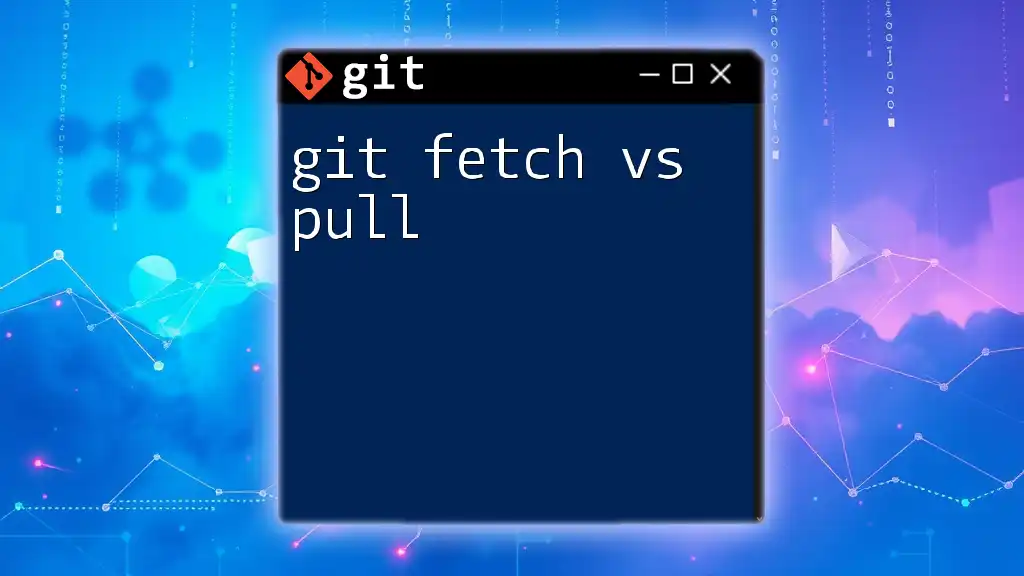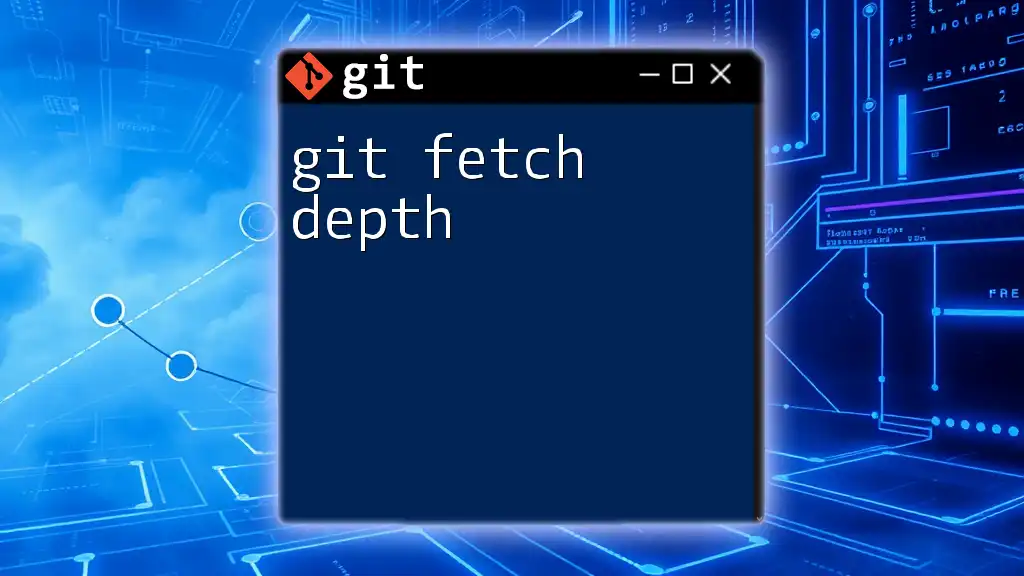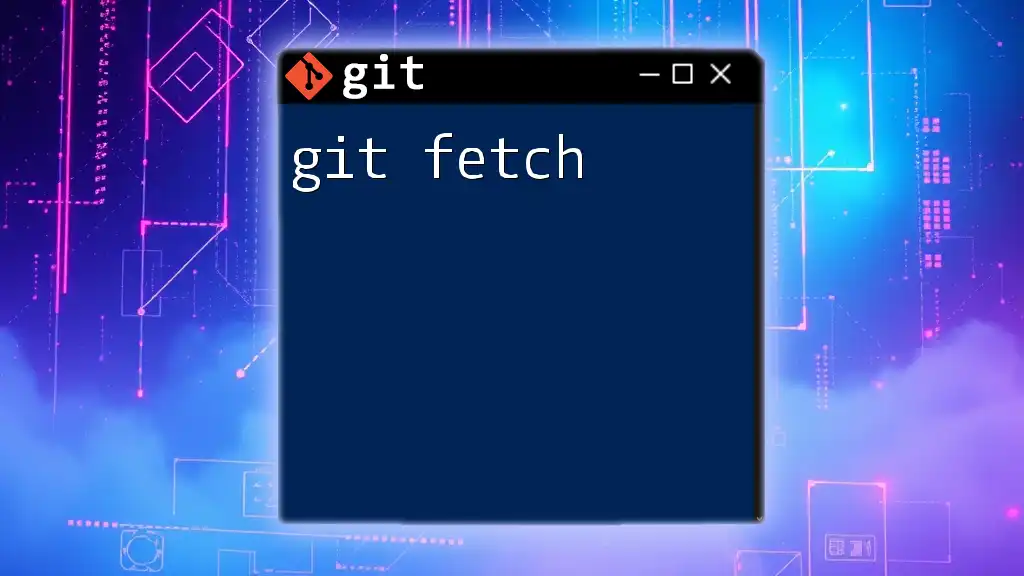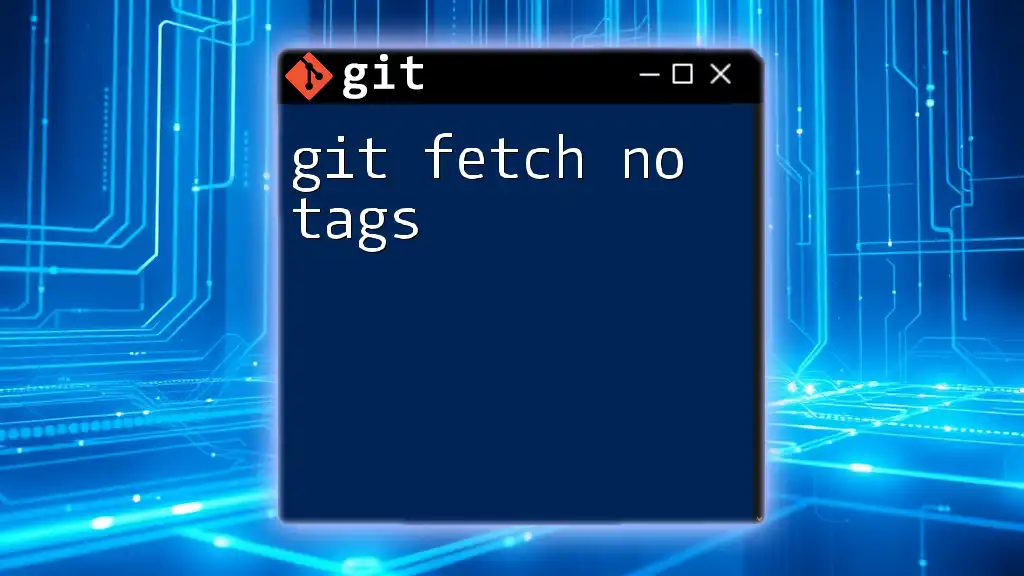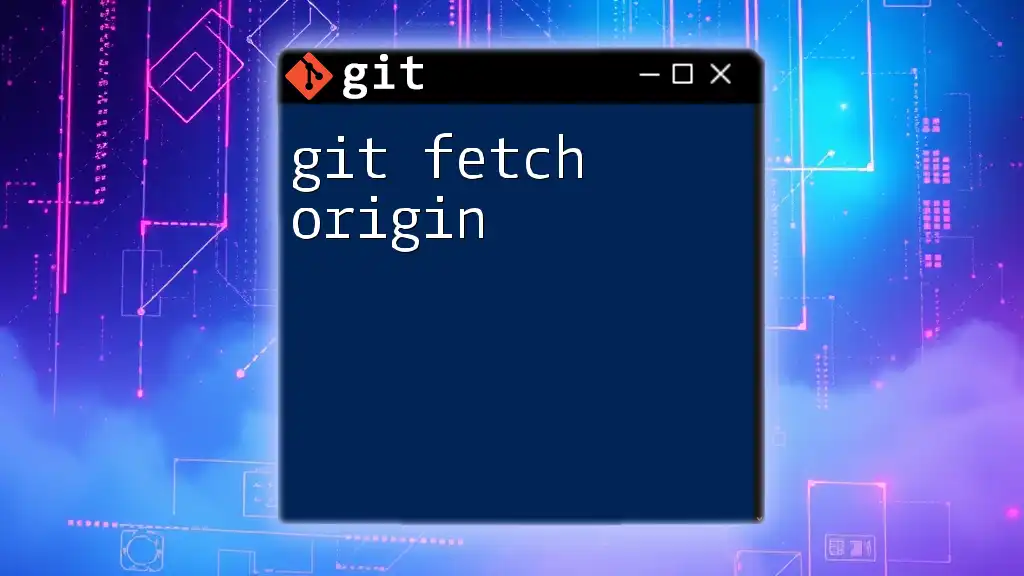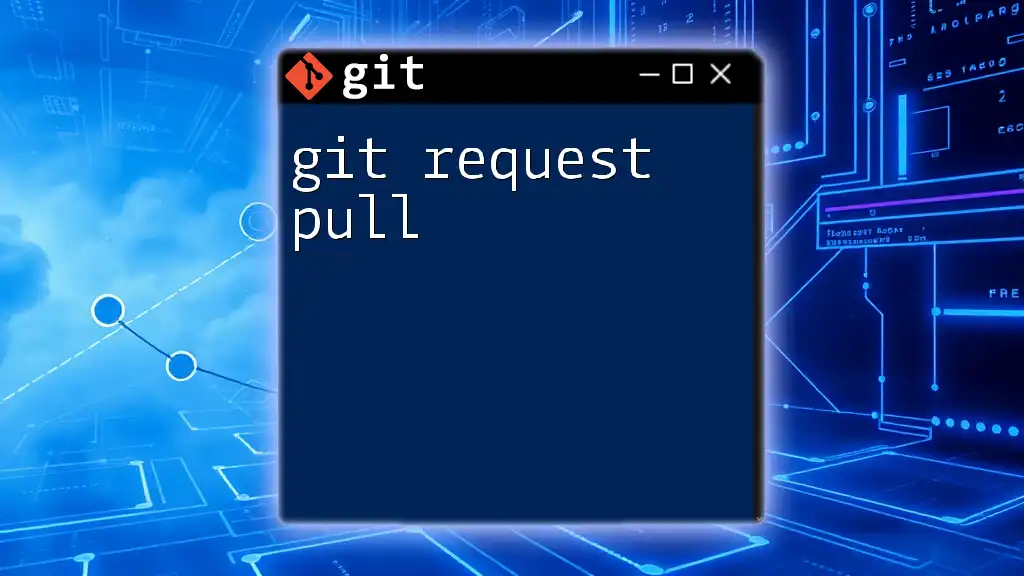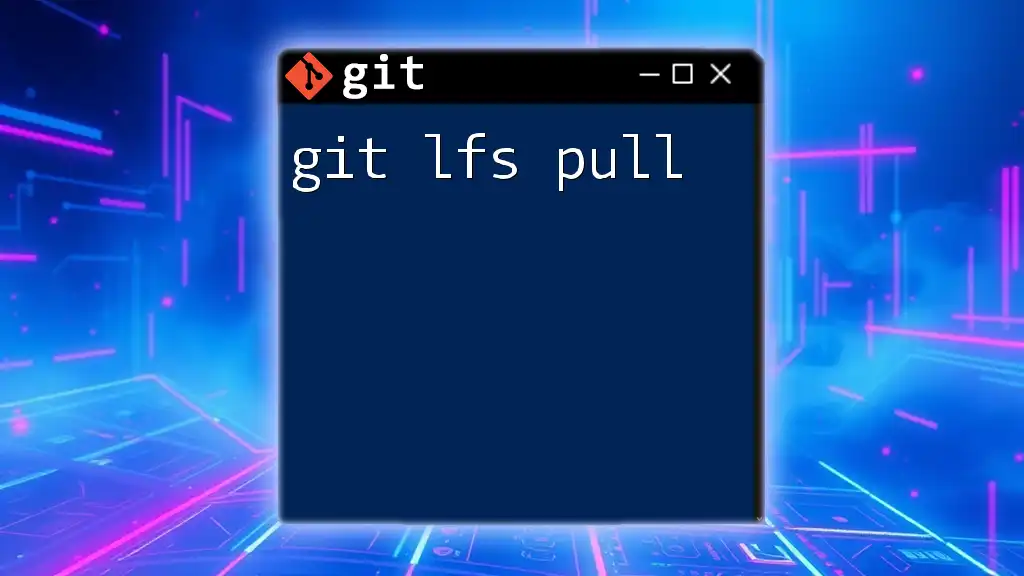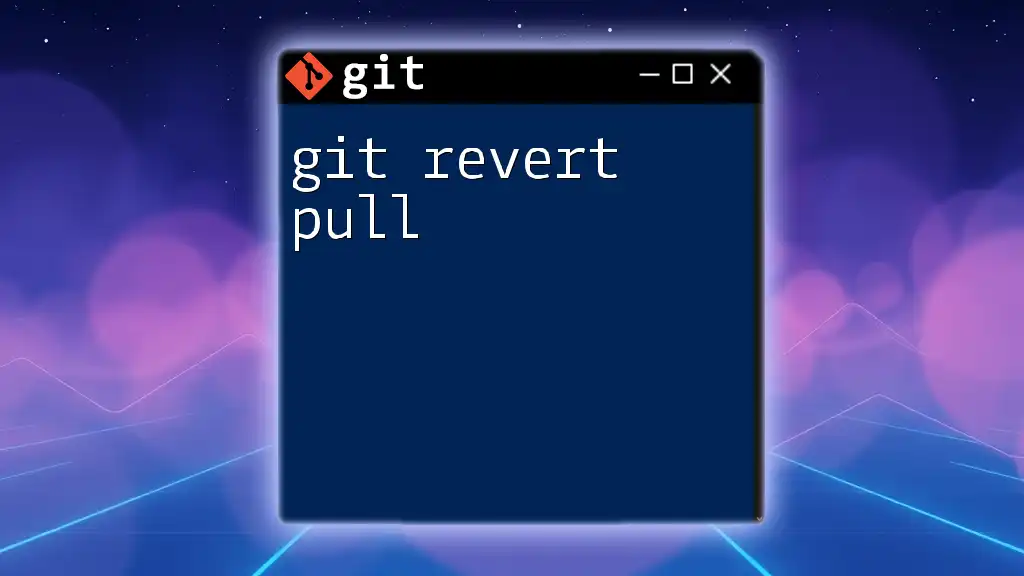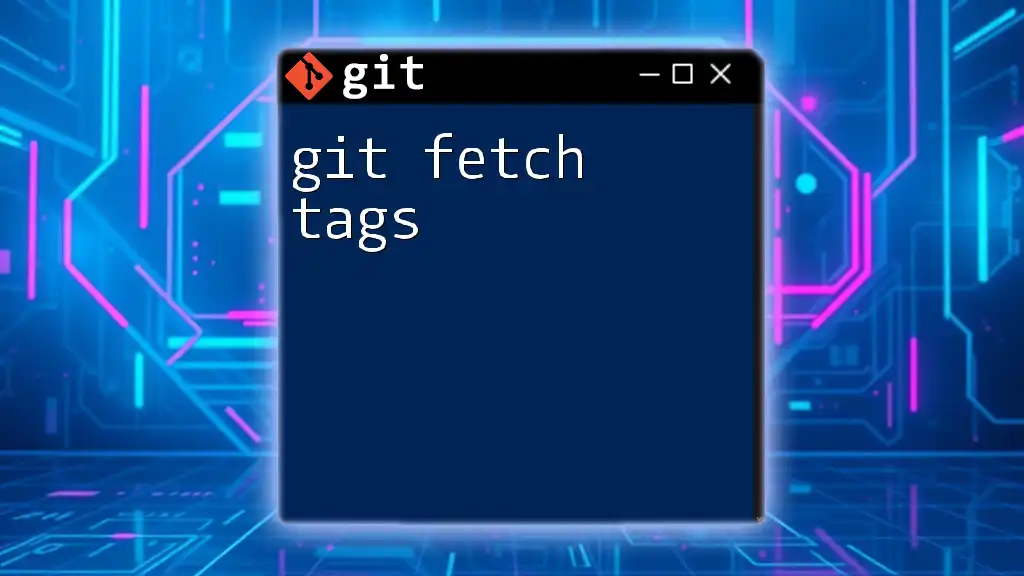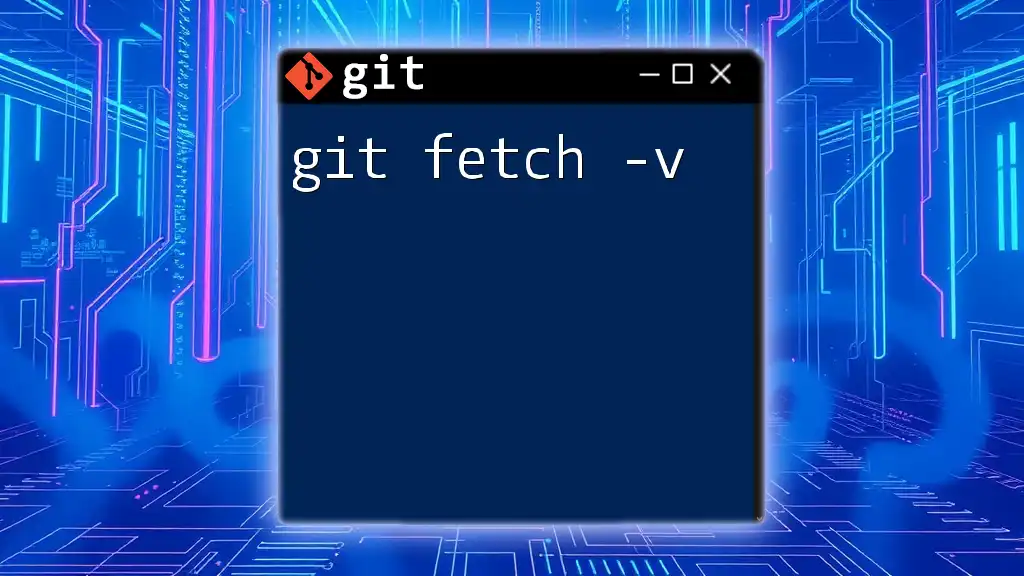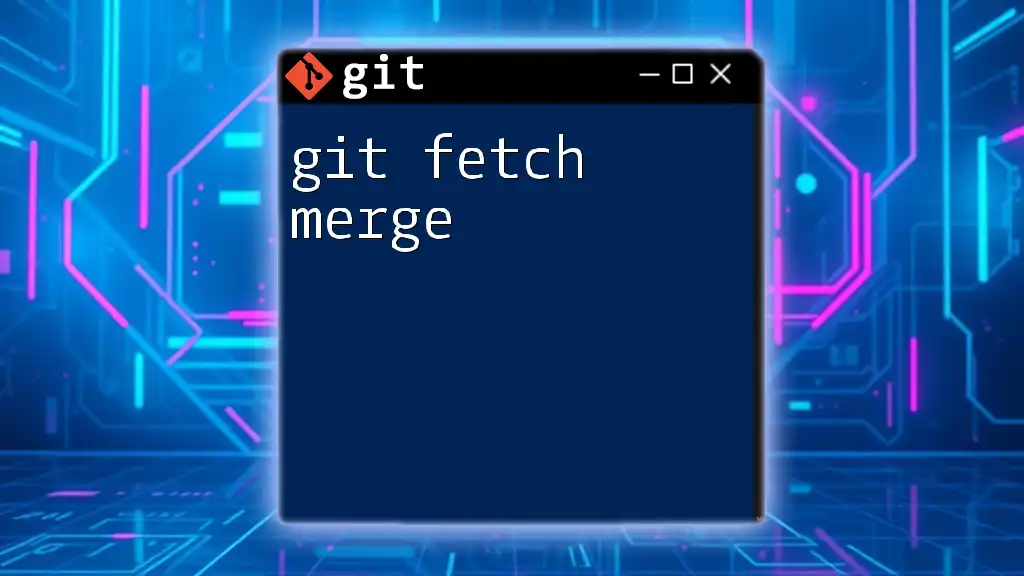`git fetch` retrieves the latest changes from the remote repository without merging them into your current branch, while `git pull` not only fetches the changes but also merges them automatically into your current branch.
git fetch origin
git pull origin main
Understanding Git Basics
What is Git?
Git is a powerful distributed version control system that allows multiple developers to work on a project simultaneously while maintaining a complete history of changes. Its flexibility and effectiveness make it a popular choice for managing software projects, from small teams to large organizations.
Common Git Terminology
To navigate the conversation surrounding `git fetch vs pull`, it's essential to understand key Git concepts:
-
Repository: A repository, or repo, is the storage location for your project, containing all files, commits, branches, and the entire history of changes.
-
Branch: A branch allows you to work on separate versions of your project simultaneously, making it easier to develop features or fix bugs without affecting the main codebase.
-
Remote: A remote refers to a version of your project that is hosted on the internet or a network location. It's a shared space that allows collaboration with others.
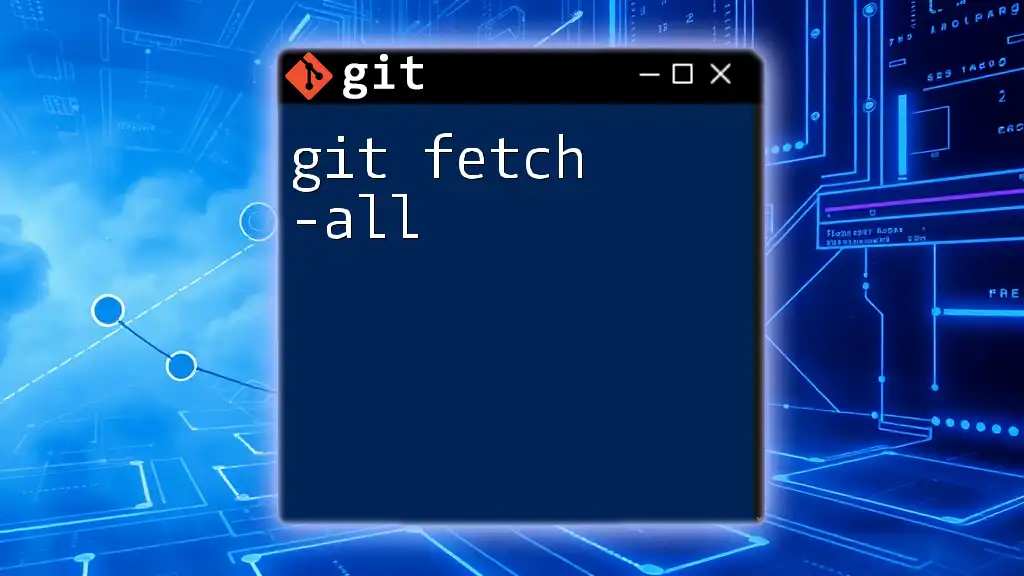
Git Fetch
Definition and Basics of `git fetch`
The `git fetch` command is essential for updating your local repository with changes from a remote repository without merging those changes into your current branch. Essentially, it allows you to see what others have been working on without modifying your working directory.
When to Use `git fetch`
You should consider using `git fetch` in scenarios where you want to review updates from the remote repository but are not ready to integrate those changes into your own work yet. This can be particularly useful when:
- You are working on a feature and want to see if there are any new updates from your teammates before proceeding.
- You prefer to manually control how changes are integrated, especially in larger projects with multiple ongoing developments.
How to Use `git fetch`
To execute a fetch, you use the following syntax:
git fetch <remote>
For example, if your remote is named `origin`, you would run:
git fetch origin
After executing this command, Git will retrieve all changes from the remote repository. However, it will not merge any of these changes into your current branch. Instead, it updates your remote-tracking branches, allowing you to review changes more carefully.
Visualizing Fetching
When you run `git fetch`, Git reaches out to the remote repository and pulls down any commits and files while maintaining the structure of your local branches. Your working directory remains untouched until you decide to incorporate changes, allowing for a safer approach to collaboration.
Advanced `git fetch` Options
- If you want to fetch updates from all remotes, use:
git fetch --all
- To fetch a specific branch from a remote, you can specify:
git fetch <remote> <branch>
This allows deeper granularity in controlling what you pull in.
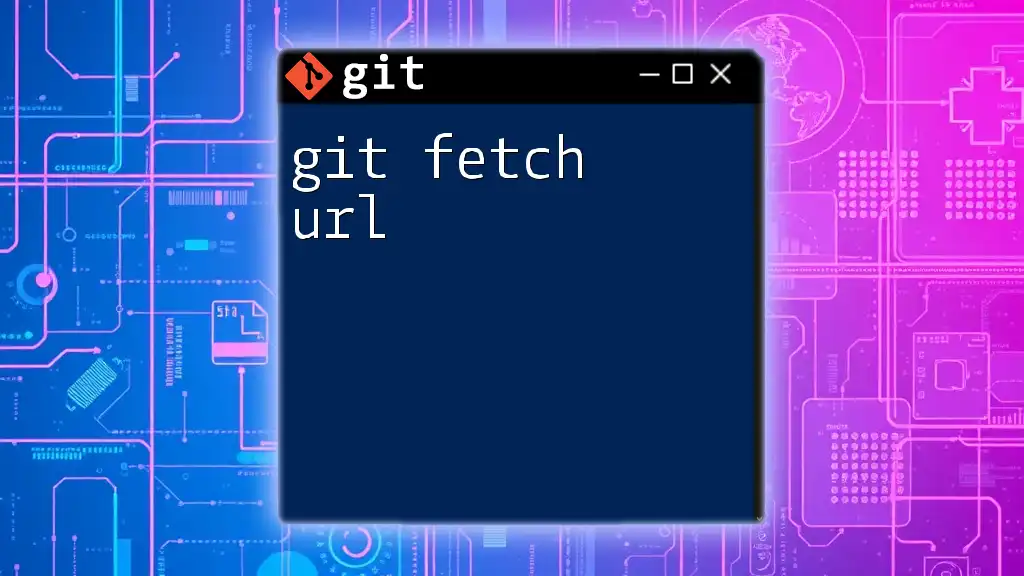
Git Pull
Definition and Basics of `git pull`
`git pull` is a more aggressive command that combines the actions of fetching and merging. When you run `git pull`, Git retrieves changes from the remote repository and immediately attempts to merge those changes into your current branch.
When to Use `git pull`
This command is handy in situations where you wish to quickly update your local work with the latest changes from the remote branch. Use `git pull` when:
- You are ready to integrate changes into your current work seamlessly.
- You have confirmed that the latest updates from your team will not conflict with what you are currently working on.
How to Use `git pull`
The syntax for `git pull` is:
git pull <remote> <branch>
For instance, to pull changes from the `main` branch of the `origin` remote, you would run:
git pull origin main
Upon executing this command, Git fetches the latest changes and attempts to merge them directly into your current branch. This convenience can sometimes lead to unexpected issues, especially if there are conflicting changes.
Visualizing Pulling
With `git pull`, the process involves two steps: fetching changes from the remote and merging them into your current local branch. This allows you to maintain up-to-date changes without manually managing each step, but it does come with the potential for merge conflicts.
Handling Merge Conflicts
Merge conflicts arise during a `git pull` when local changes and remote changes overlap or contradict. If this occurs, Git will pause the merging process, allowing you to resolve conflicts manually. Strategies for resolving merge conflicts include:
- Identify conflicting files: Git will indicate which files have conflicts.
- Edit and resolve: Open the conflicting files and make necessary changes to consolidate the differing versions.
- Finalize the merge: After resolving, mark the conflict as resolved with:
git add <resolved_file>
Then, commit your changes to complete the merge.
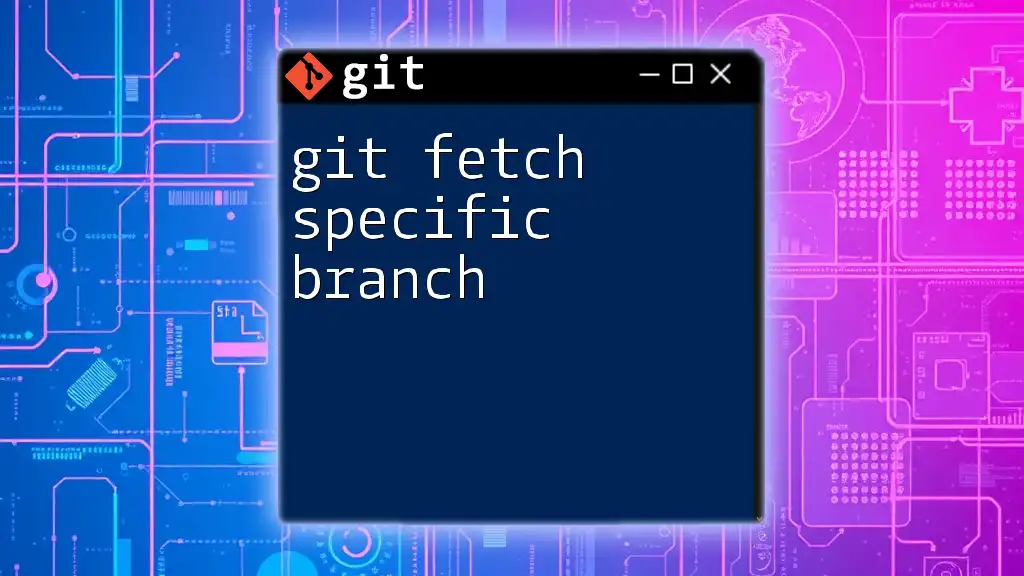
Key Differences between `git fetch` and `git pull`
Overview of Differences
Understanding the fundamental distinctions between `git fetch` and `git pull` is crucial for effective version control:
- Fetch: Updates only the local metadata without changing your working directory. It allows for a more cautious approach to integrating changes.
- Pull: Combines fetch and merge into one step, actively updating the working directory, making it more immediate but riskier in terms of potential conflicts.
Use Case Scenarios
- Use `git fetch` when you want to see what changes exist in the remote repository before deciding how to integrate them.
- Opt for `git pull` when you are ready to incorporate all changes into your current development branch without hesitation.
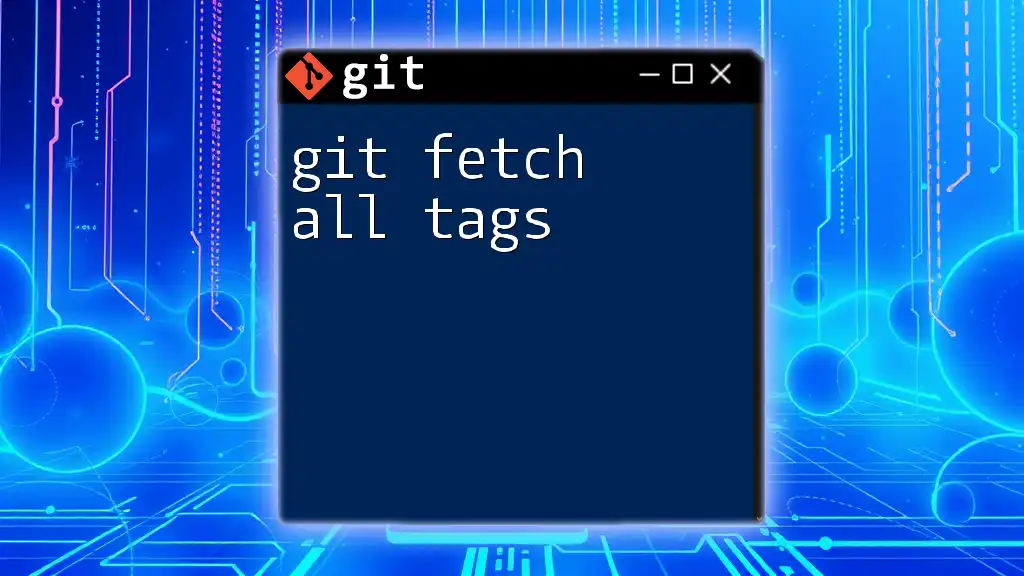
Best Practices in Version Control
When to Fetch vs. Pull
Adopting a strategic approach to version control can simplify collaboration:
- Regularly fetch to keep up with updates without forcing merges—this ensures you are always aware of the latest developments.
- Use pull judiciously, particularly in a team setting with concurrent changes, and consider practicing it on a separate branch initially to reduce potential risks.
Incorporating Regular Fetching
Integrating a routine for fetching changes can enhance teamwork and streamline development processes. Encourage frequent fetches to keep everyone informed without needing to resolve conflicts immediately.
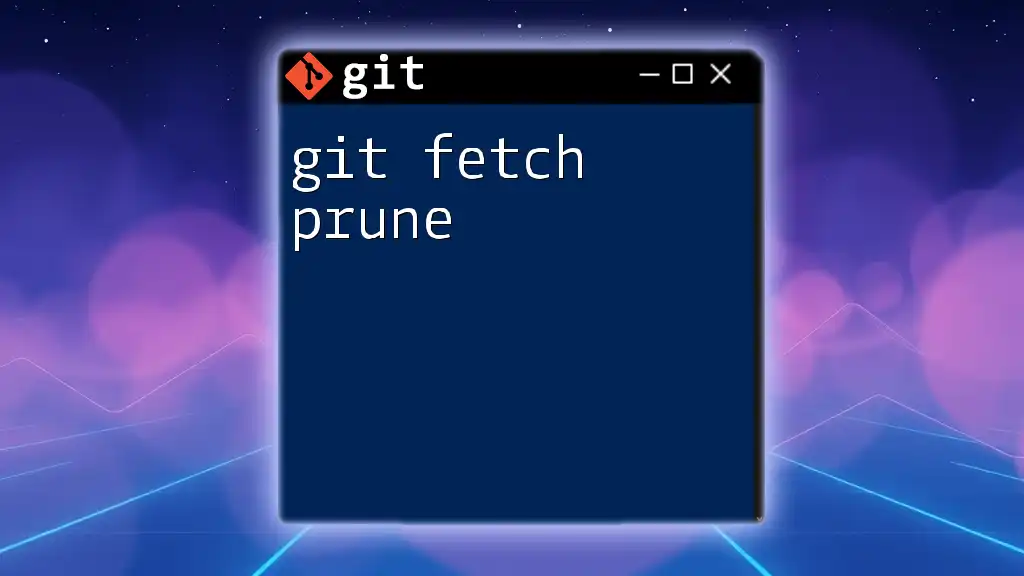
Conclusion
In summary, understanding `git fetch vs pull` is essential for effective collaboration in a Git-based workflow. While both commands play crucial roles, recognizing their differences helps you decide the best approach based on your current development needs. Regular practice and keen awareness of the implications of each command will lead to smoother version control in your projects.
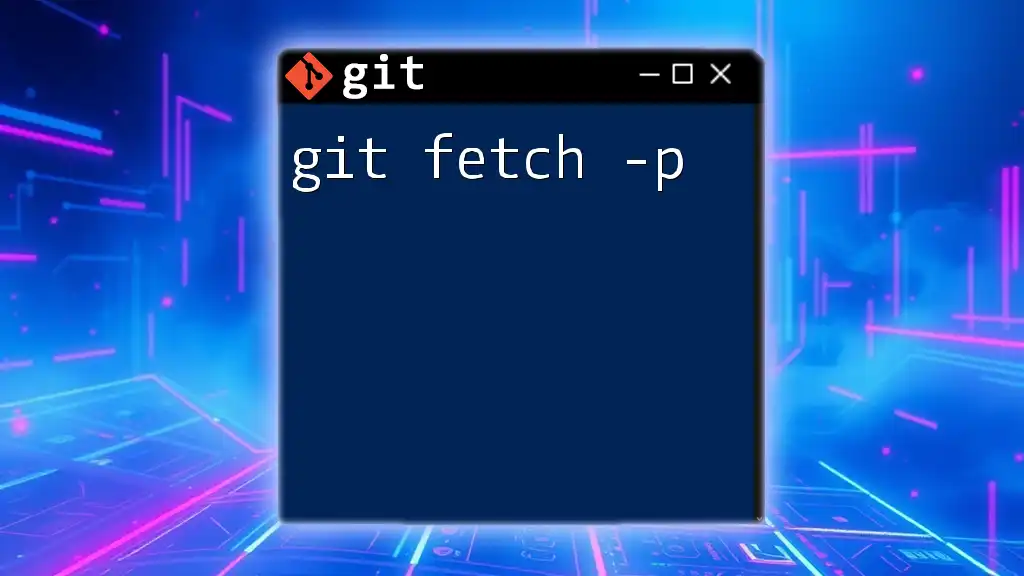
Additional Resources
Helpful Commands
Familiarize yourself with these Git commands to enhance your workflow:
- `git status`: Check the working directory state.
- `git log`: View commit history.
- `git branch`: List all branches.
Recommended Reading
Explore further topics on Git with recommended articles or books that delve deeper into advanced features and best practices in version control.
Join the Conversation
We encourage you to ask questions or share your experiences. Engaging with the community can help clarify concepts and improve your understanding of Git commands.