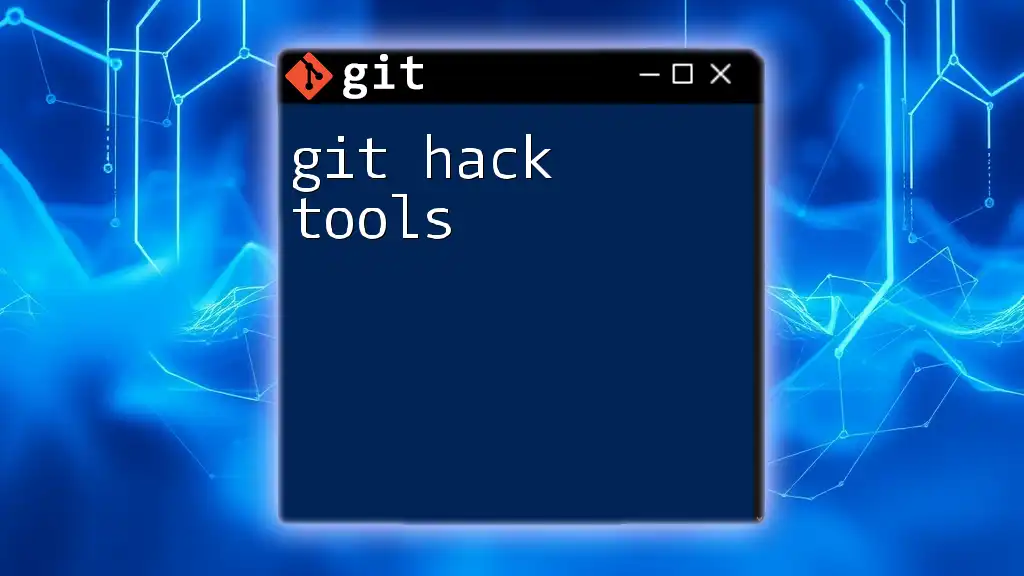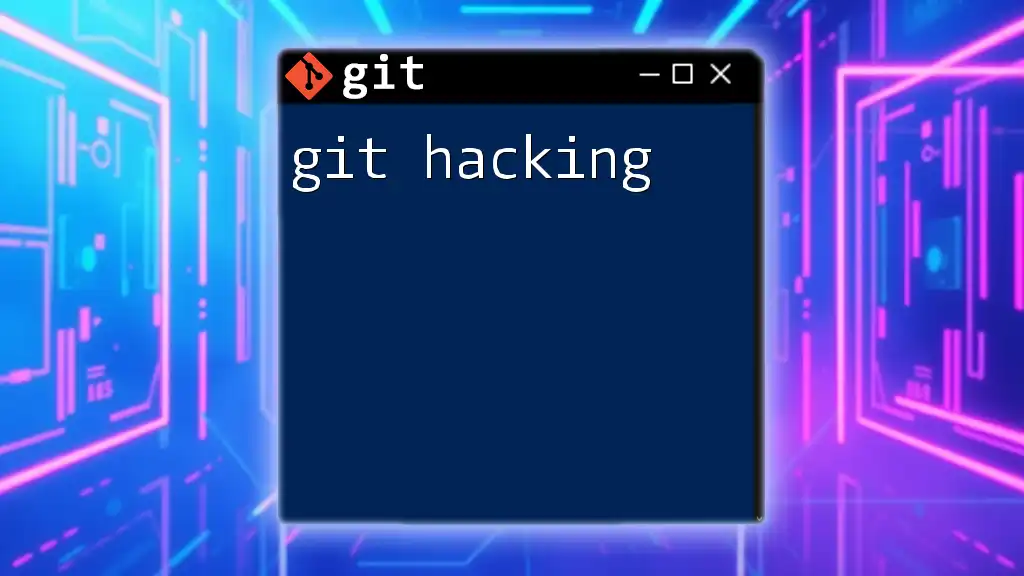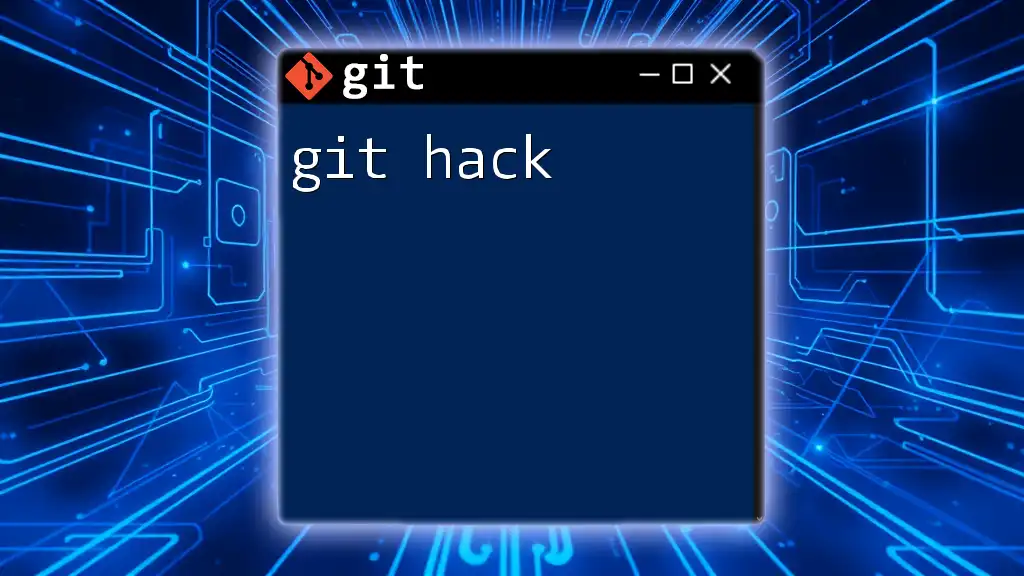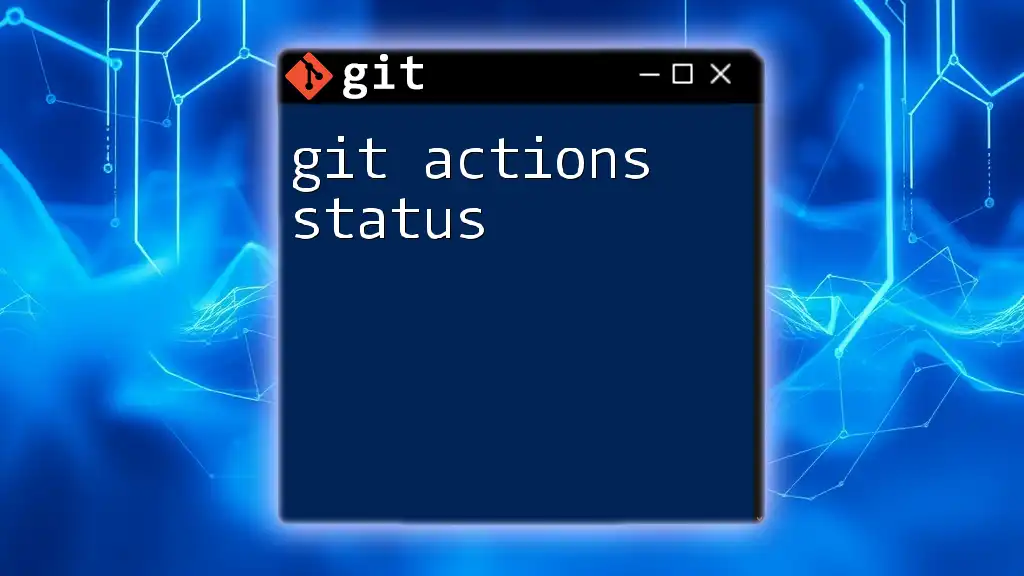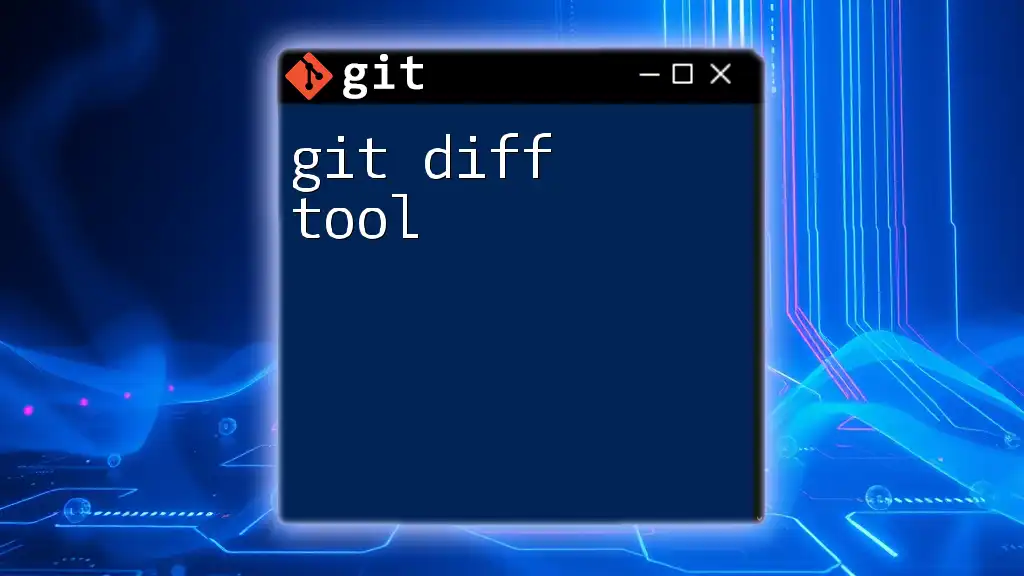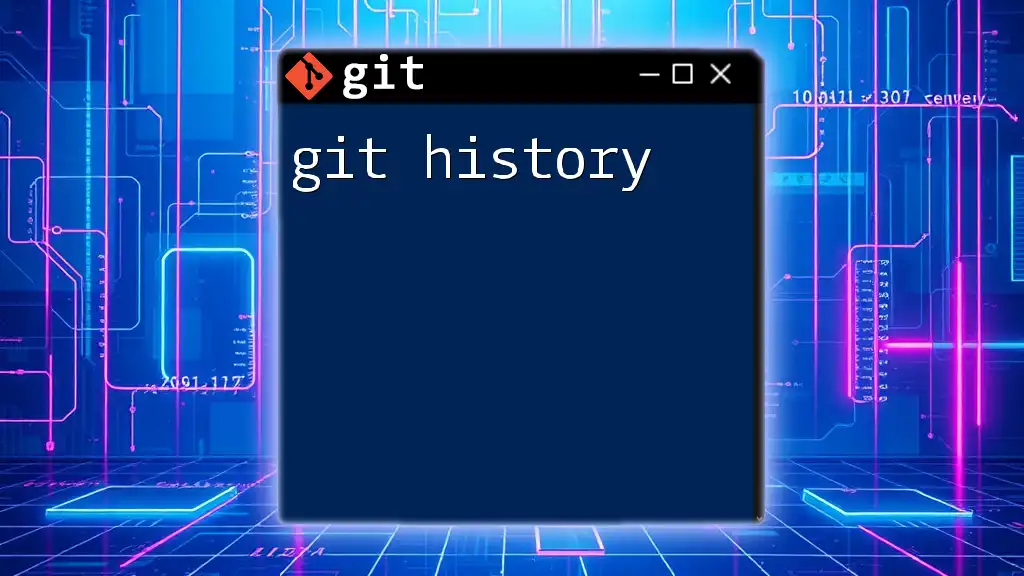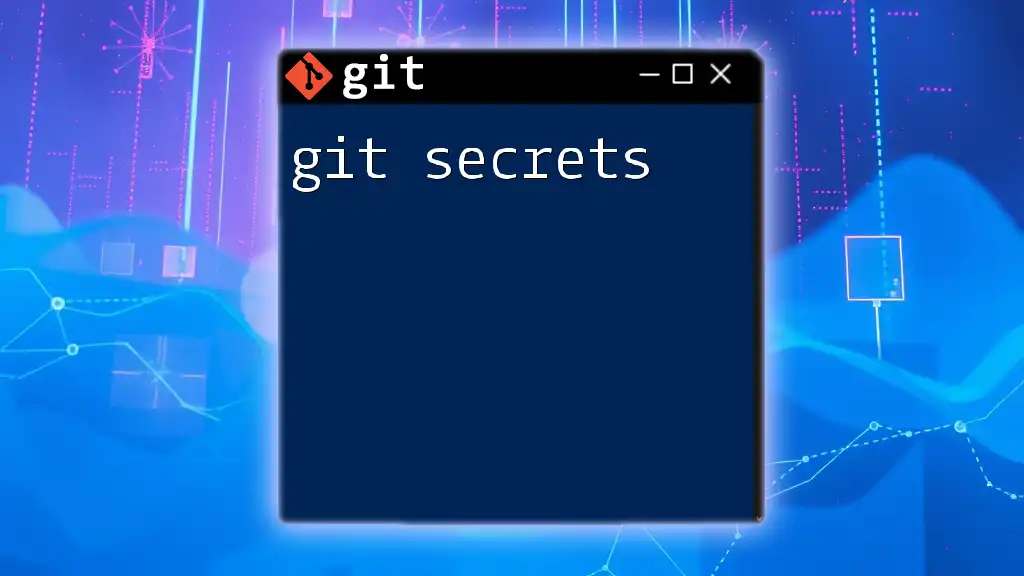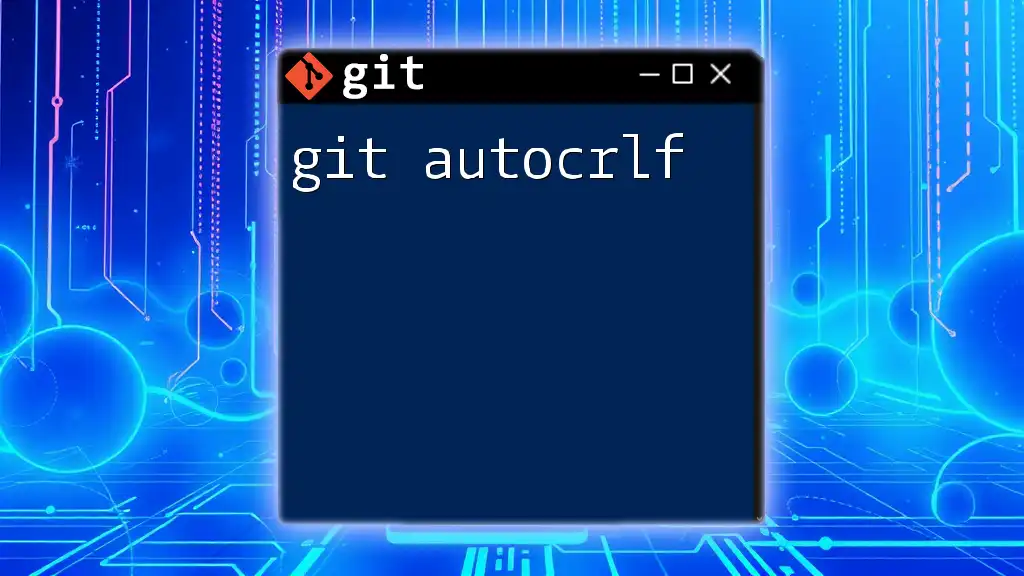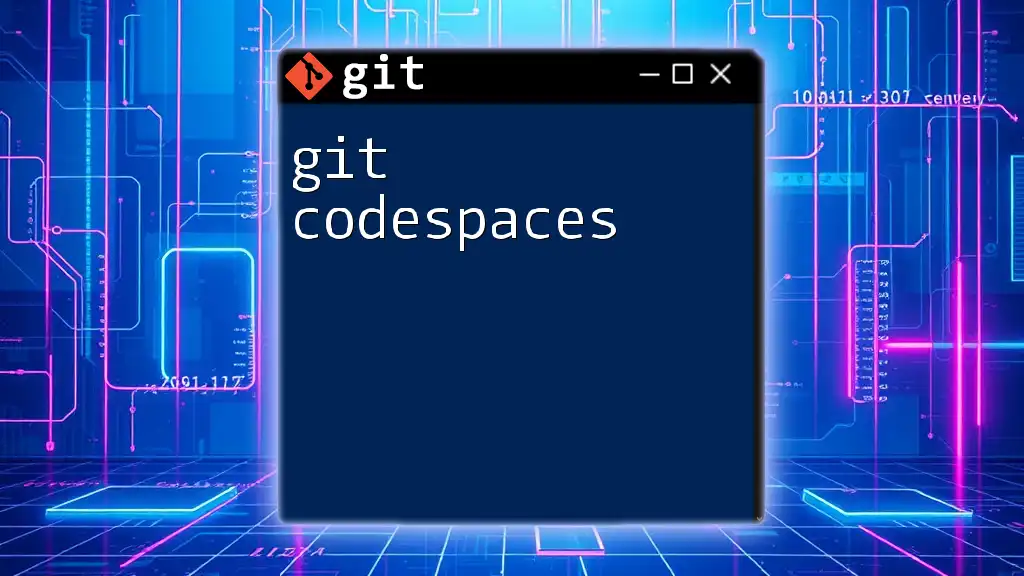"Git hack tools are invaluable utilities and shortcuts that streamline the use of Git commands, making version control more efficient and user-friendly."
Here’s an example of a useful Git command that combines multiple steps into one concise operation:
git clone https://github.com/username/repo.git && cd repo && git checkout -b new-branch
What Are Git Hack Tools?
Git hack tools are specialized utilities designed to enhance the workflow of developers using Git, the widely-used version control system. These tools serve various purposes, helping to simplify complex tasks, improve productivity, and provide visual aids that make it easier to manage projects. The primary benefit of using Git hack tools is that they reduce the learning curve associated with Git commands, allowing developers to focus more on coding rather than remembering intricate command lines.
When considering Git hack tools, look for key features such as:
- User-Friendly Interfaces: A graphical representation of Git repositories can significantly reduce complexity.
- Integration Capabilities: Tools should seamlessly integrate with popular version control platforms like GitHub, Bitbucket, or GitLab.
- Collaboration Features: The ability to manage pull requests, issues, and team discussions can enhance collaboration among team members.
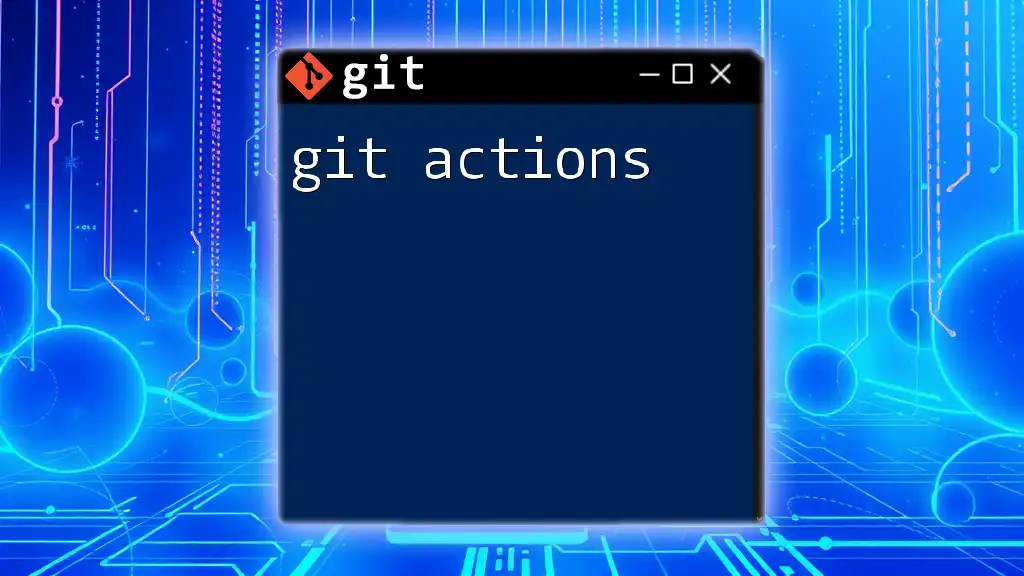
Popular Git Hack Tools
SourceTree
SourceTree presents a graphical user interface (GUI) for Git, making it easier to manage repositories without delving deep into command-line complexity.
Key Features:
- Visual Representation: SourceTree provides visual tools to illustrate branches and merges, helping users understand their repository's history at a glance.
- Integration: It integrates with popular platforms such as Bitbucket and GitHub, allowing for straightforward project management.
Usage Example: Here’s how you can clone a repository using SourceTree:
git clone https://github.com/username/repository.git
This command pulls the entire repository to your local machine, allowing you to start working on it immediately.
GitKraken
GitKraken is another powerful Git client that offers a visually appealing interface and robust features aimed at enhancing productivity.
Key Features:
- In-App Code Editor: GitKraken includes an integrated code editor that allows developers to edit files directly within the application.
- Merge Conflict Resolution: The tool features a user-friendly interface for resolving merge conflicts, streamlining collaborative workflows.
Usage Example: Merging branches in GitKraken is as simple as dragging one branch onto another, illustrating its intuitive design.
GitHub Desktop
GitHub Desktop is an entry-level tool geared towards beginners who want to use Git without overwhelming complexity.
Key Features:
- Seamless GitHub Integration: Designed specifically for GitHub, this tool allows users to manage their pull requests and issues without leaving the application.
- Simple Interface: Users can easily stage changed files, commit them, and push their updates with just a few clicks.
Usage Example: Creating a pull request is straightforward; simply click on the "Pull Requests" tab and follow the prompts to submit your changes for review.
Git Extensions
Git Extensions is a Windows-specific client providing a wide array of features for both beginners and seasoned developers.
Key Features:
- Powerful Visualization Tools: Users can visualize branches, merges, and commits in various formats, making it easier to track project history.
- Support for Git Flow: Git Extensions supports the Git Flow branching model, making it easier to manage releases.
Usage Example: Setting up a Git Flow workflow in Git Extensions can be done through the GUI, allowing you to define branches for features, releases, and hotfixes easily.
TortoiseGit
TortoiseGit offers a unique solution for Windows users by integrating directly with Windows Explorer, providing a familiar interface for Git commands.
Key Features:
- Context Menu Options: Navigating through projects is simple, with Git options available through the right-click context menu.
- Extensive Customization: Users can adapt the interface to suit their preferences, making it versatile for different workflows.
Usage Example: Committing changes is as easy as right-clicking in the file explorer and selecting TortoiseGit -> Commit to open the commit dialog.
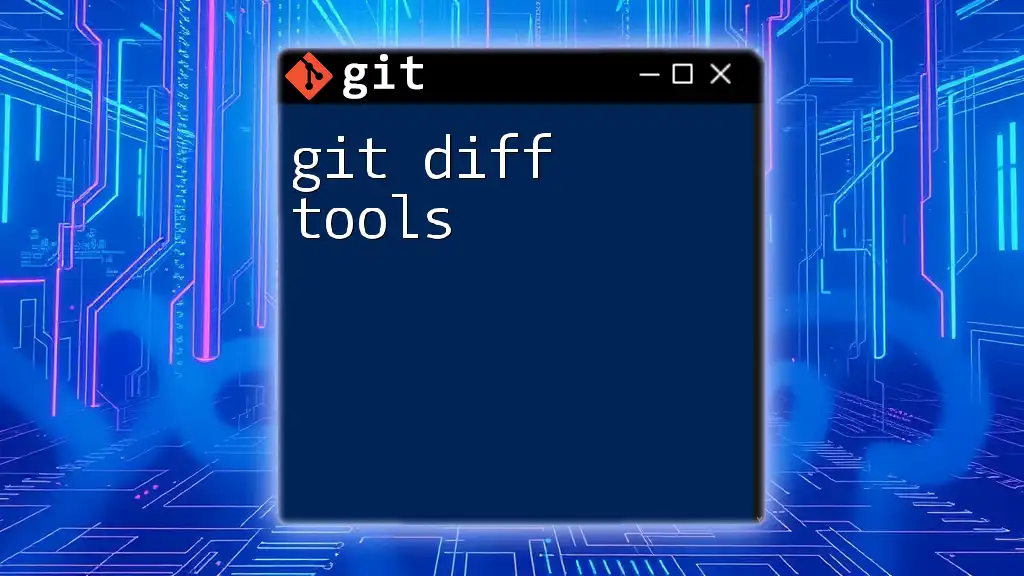
Essential Command-Line Tools for Git
Git Bash
For those who prefer the command line, Git Bash provides a powerful interface for managing Git operations on Windows.
Key Features:
- Bash Environment: Combines the capabilities of a Bash shell with Git commands, providing an intuitive command-line experience.
Usage Example: Here are a few common commands to perform basic Git operations:
git init
git add .
git commit -m "Initial commit"
These commands help you initialize a new repository, stage changes, and commit the initial state of your project.
Oh My Zsh for Git
Oh My Zsh is an open-source framework for managing your Zsh configuration, enhancing your command-line experience.
Key Features:
- Auto-Completion: Oh My Zsh comes with auto-completion for Git commands, which can save time and reduce errors.
- Themed Prompts: It provides themed prompts that display context information, like the current branch name and status, making it easier to stay oriented.
Usage Example: With Oh My Zsh installed, simply typing `git` can automatically suggest commands based on your history and current context.
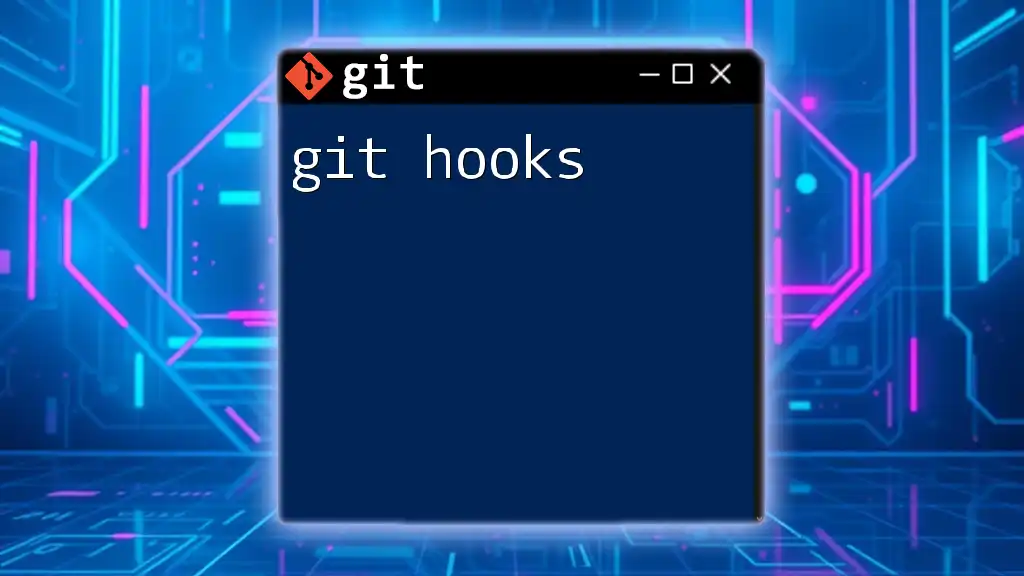
Enhancing Productivity with Git Automation Tools
Git Hooks
Git hooks are scripts that Git executes at certain points in the workflow, allowing for automation of repetitive tasks.
Types of Git Hooks:
- Client-Side Hooks: These include pre-commit and post-commit hooks that run before or after commits.
- Server-Side Hooks: Server-side hooks, like pre-receive and post-receive, trigger actions when user changes reach the remote server.
Usage Example: You can create a pre-commit hook to run tests automatically before completing a commit:
#!/bin/bash
npm test
This script ensures that all tests pass before changes are committed, maintaining code quality.
CI/CD Integration
Continuous Integration and Continuous Deployment (CI/CD) automate the process of testing and deploying applications.
Popular CI/CD Tools:
- Travis CI: Integrates easily with GitHub to automate builds and tests.
- GitHub Actions: Allows you to create workflows that can build, test, and deploy your code automatically.
Usage Example: Here’s a simple workflow for automating tests with GitHub Actions:
name: CI
on:
push:
branches: [ main ]
jobs:
build:
runs-on: ubuntu-latest
steps:
- uses: actions/checkout@v2
- name: Run tests
run: ./run_tests.sh
This code snippet sets up a workflow that runs tests every time changes are pushed to the main branch.
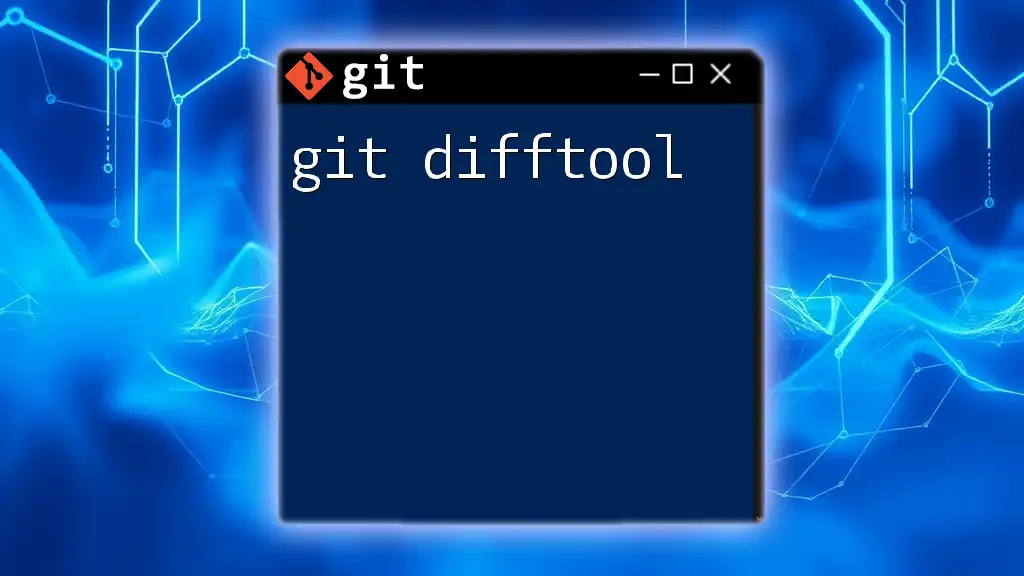
Best Practices for Using Git Hack Tools
Choosing the Right Tool
Selecting the right Git hack tool depends on several factors, including your team's size, your project's requirements, and your team's skill level. Considerations include:
- Team Collaboration Needs: Larger teams may benefit from tools that offer robust collaboration features.
- Developer Skill Levels: Beginners might require easier-to-use interfaces compared to experienced developers who are comfortable with the command line.
Keeping Git Skills Updated
The landscape of development tools is constantly evolving. To keep up, it's crucial to regularly update your Git skills and familiarize yourself with new features, commands, and tools. Participate in training sessions, webinars, and tutorials to enhance your knowledge and effectiveness.
Community and Support
Engaging with the Git community can greatly benefit your understanding and troubleshooting capabilities. Resources include:
- Forums: Platforms like Stack Overflow provide spaces for developers to ask questions and share knowledge.
- GitHub Issues: Reporting issues or contributing to discussions on GitHub can enhance your understanding of common challenges and solutions.
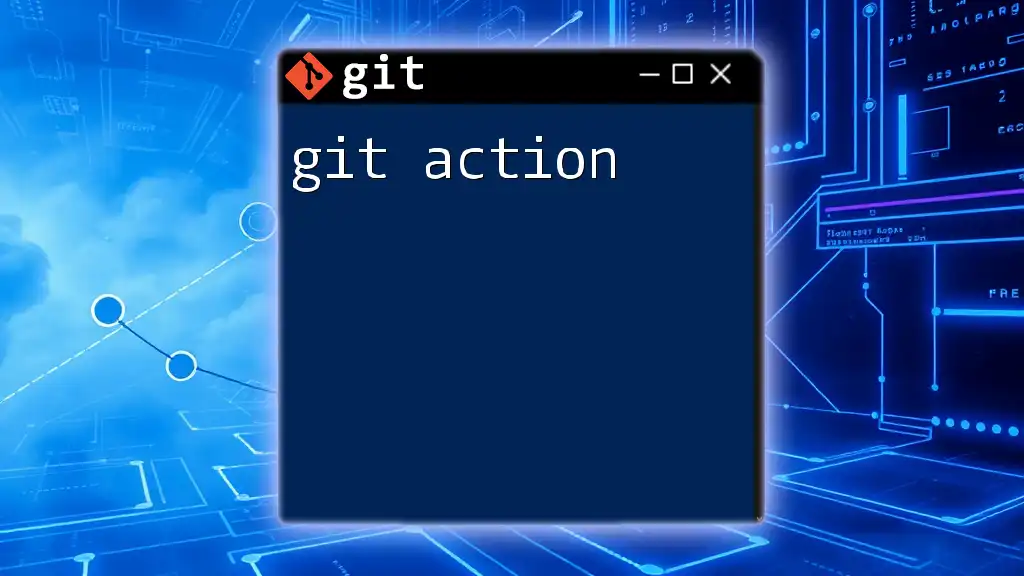
Conclusion
Git hack tools significantly enhance the developer experience, enabling efficiency, better project management, and improved collaboration. By integrating both GUI applications and command-line tools into your workflow, you stand to gain not just in productivity but also in mastery of Git itself. As you explore these tools, remember to share your own experiences and favorite Git hacks in the comments, contributing to the ever-growing community of developers learning to leverage the power of Git effectively.