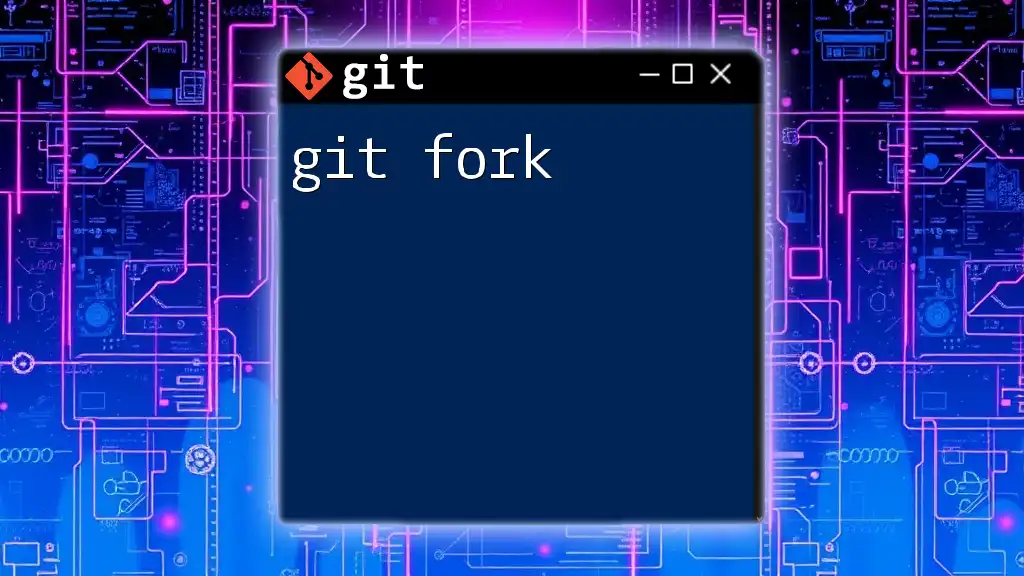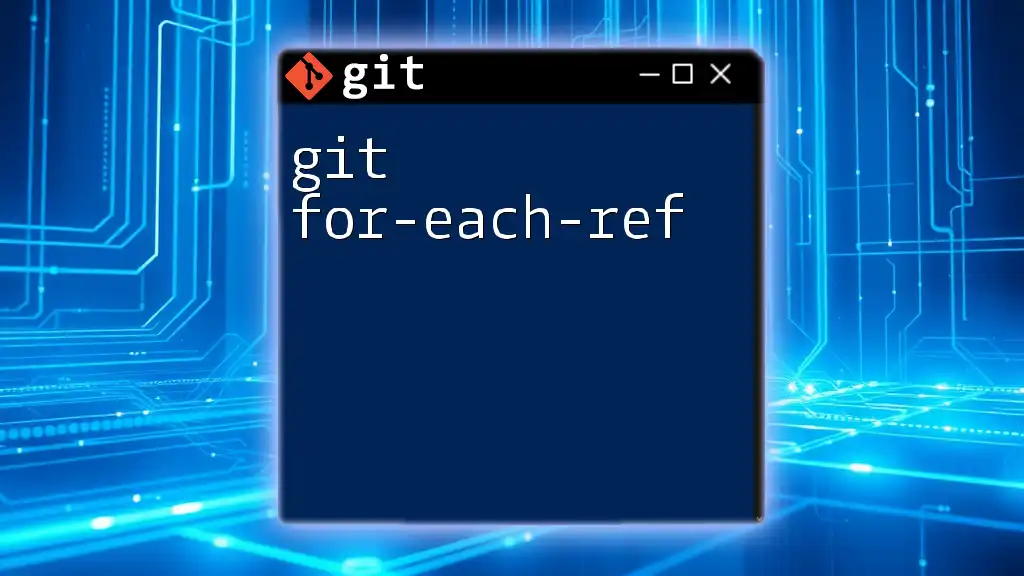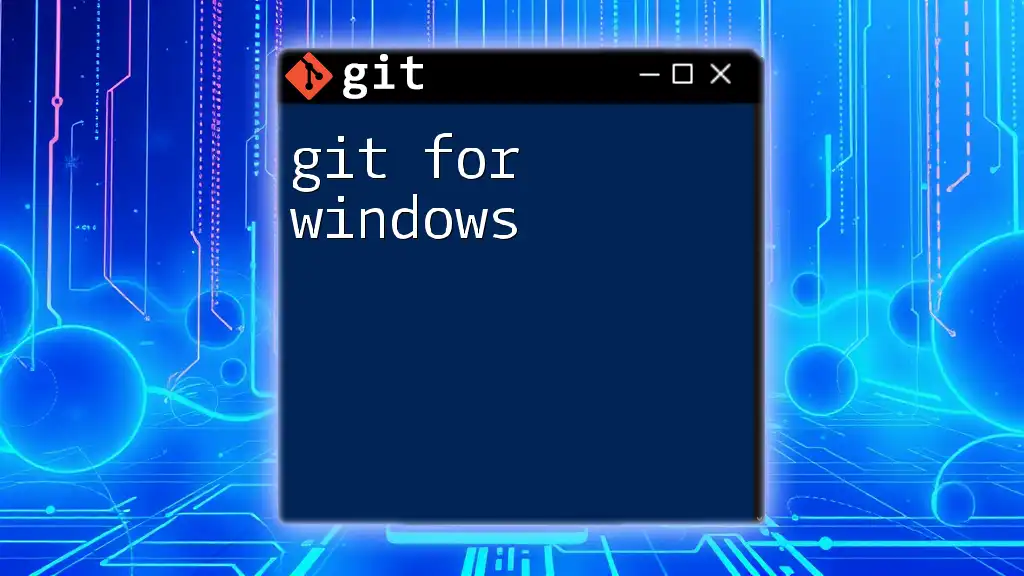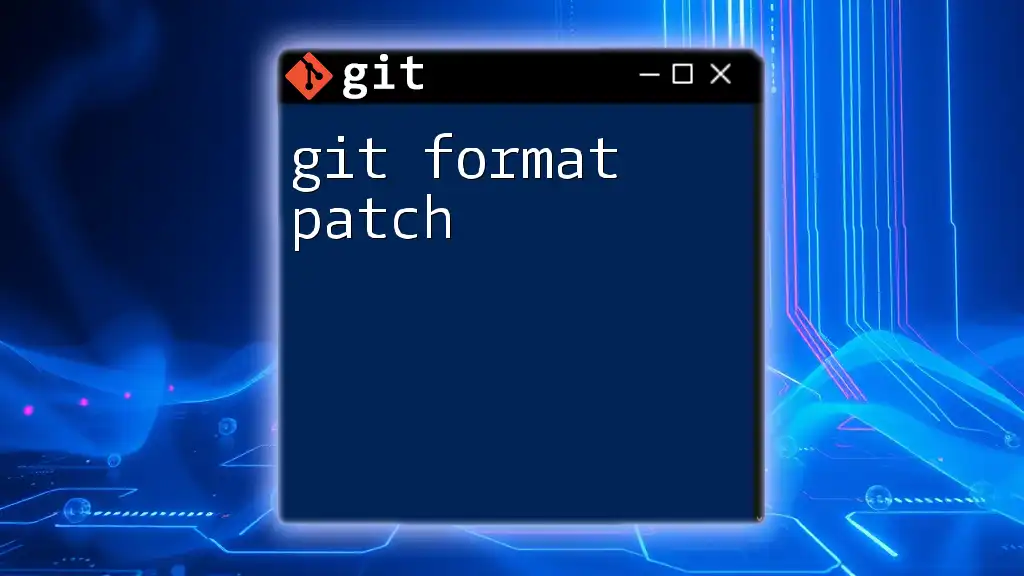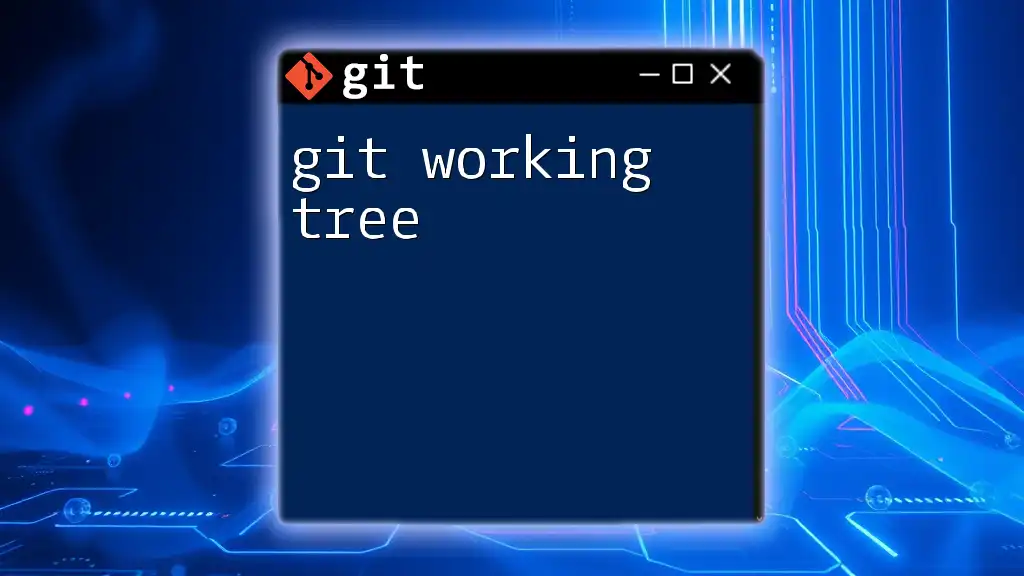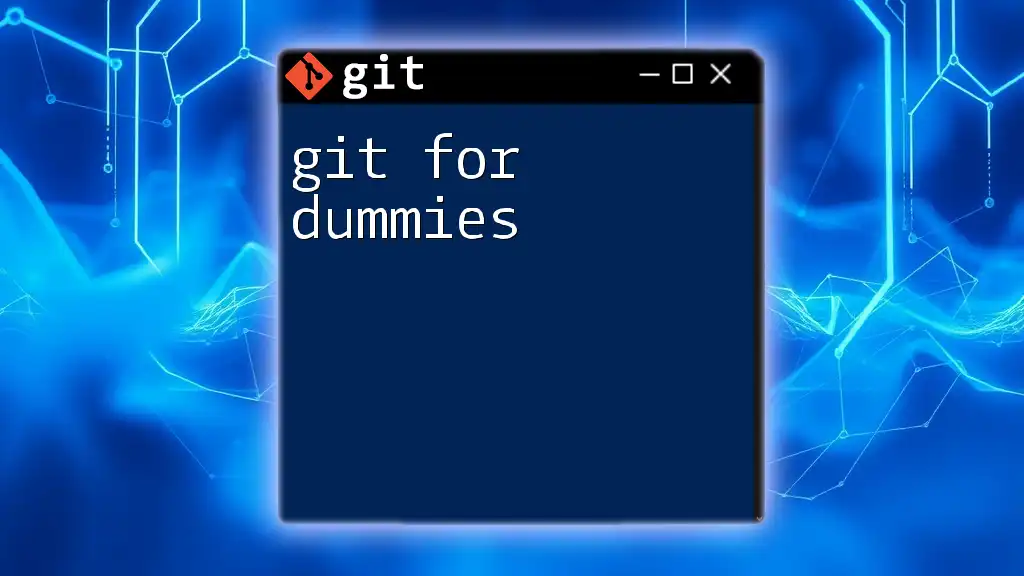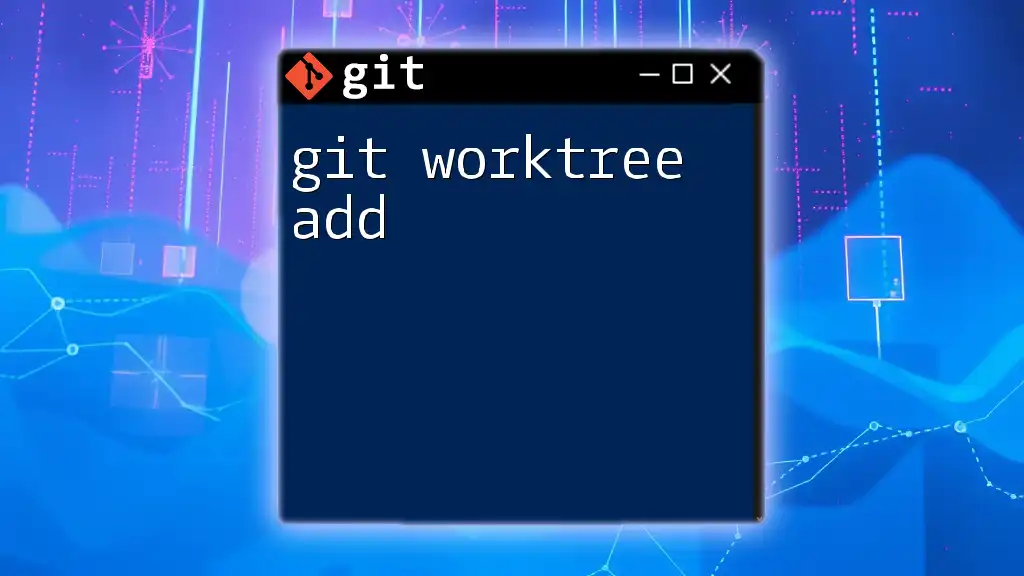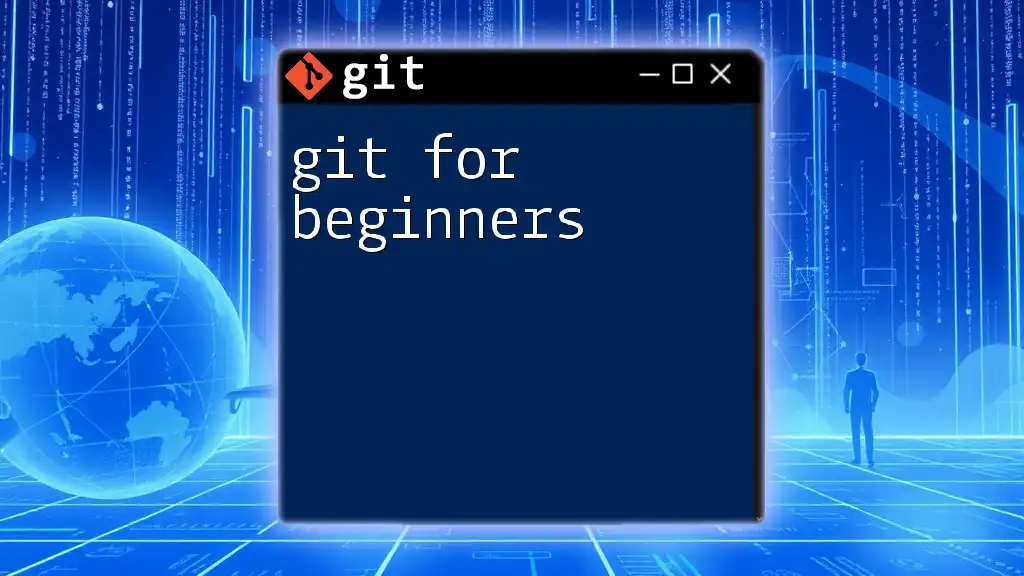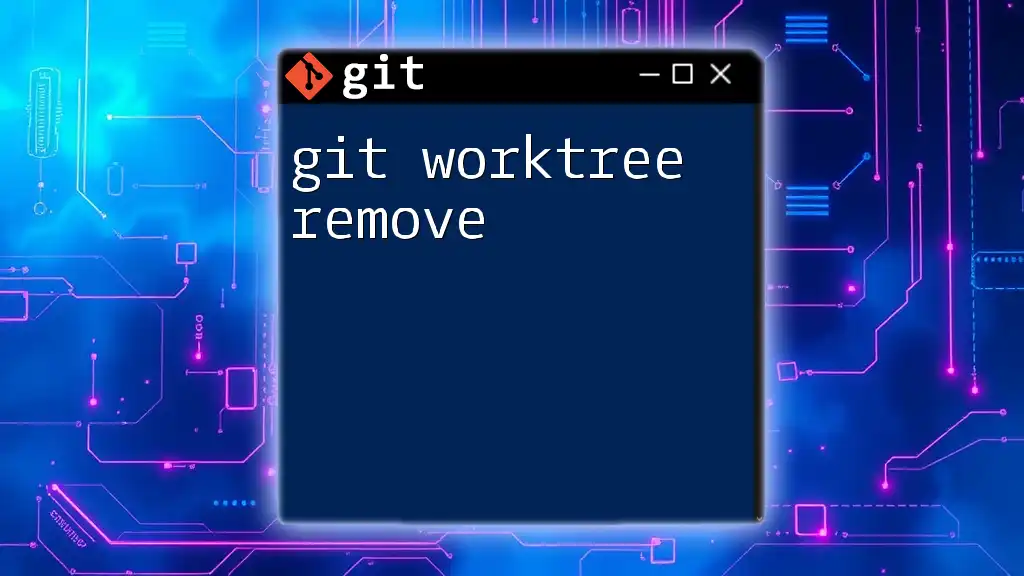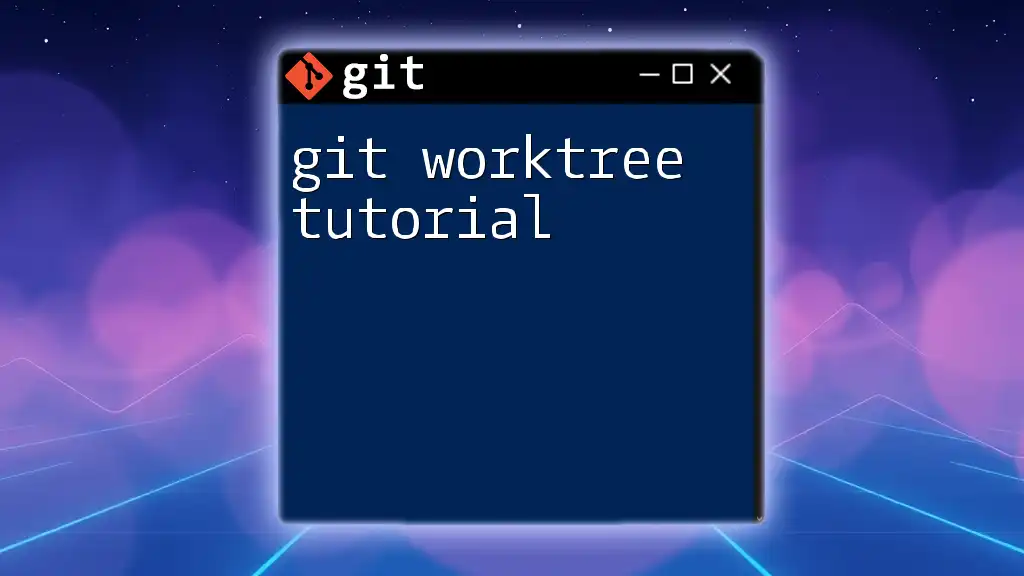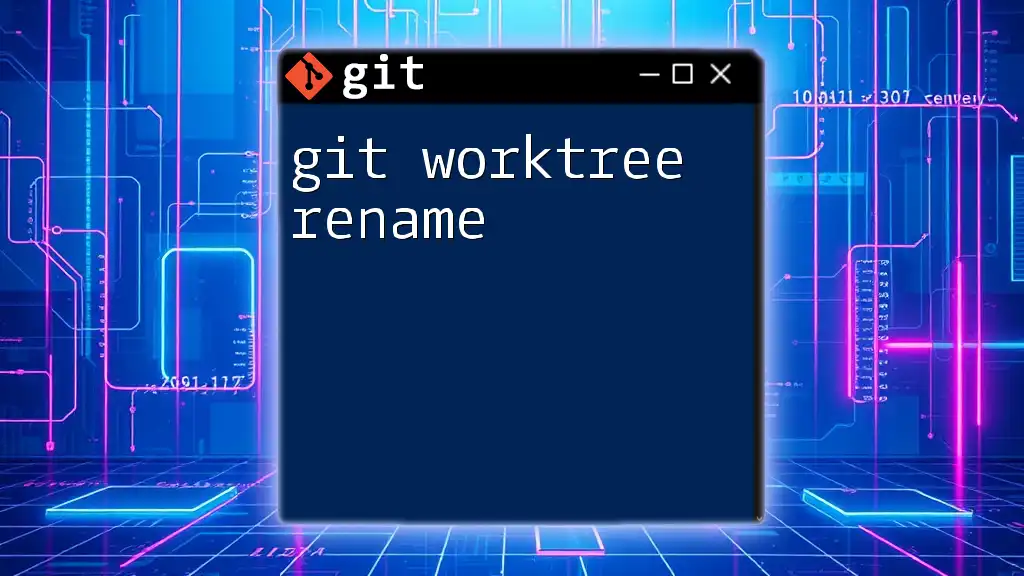A "git fork" is a copy of a repository that allows you to freely experiment with changes without affecting the original project, often used to propose changes to a project or to use as a starting point for your own development.
Here’s a basic example of how to fork a repository on GitHub and clone it locally:
git clone https://github.com/your-username/repository-name.git
What is a Git Fork?
A Git fork is a unique copy of a repository that allows you to make changes without affecting the original project. This concept is particularly popular in collaborative environments, especially on platforms like GitHub and GitLab. Forking a repository gives you complete control to experiment, add features, or fix bugs, allowing for a free-flowing development process.
It’s vital to note the distinction between forking and cloning. When you clone a repository, you create a local copy on your machine linked directly to the original repository. However, when you fork a repository, you generate a separate instance on your own Git hosting service (like GitHub), which you can modify without impacting the original. This separation ensures that contributions can be made safely and reviewed before merging back into the primary codebase.
Use Cases for Forking in Projects
-
Contributing to Open Source: One of the most common situations for using a Git fork is to contribute to open-source projects. You can propose changes without needing direct commit access to the source repository.
-
Experimentation: You might want to explore new features or fixes without the risk of breaking anything in the primary project. A fork offers a safe space for experimentation.
-
Creating Variants: Sometimes, it's beneficial to create a variant of an existing project, whether for a specific use case or personal preference.
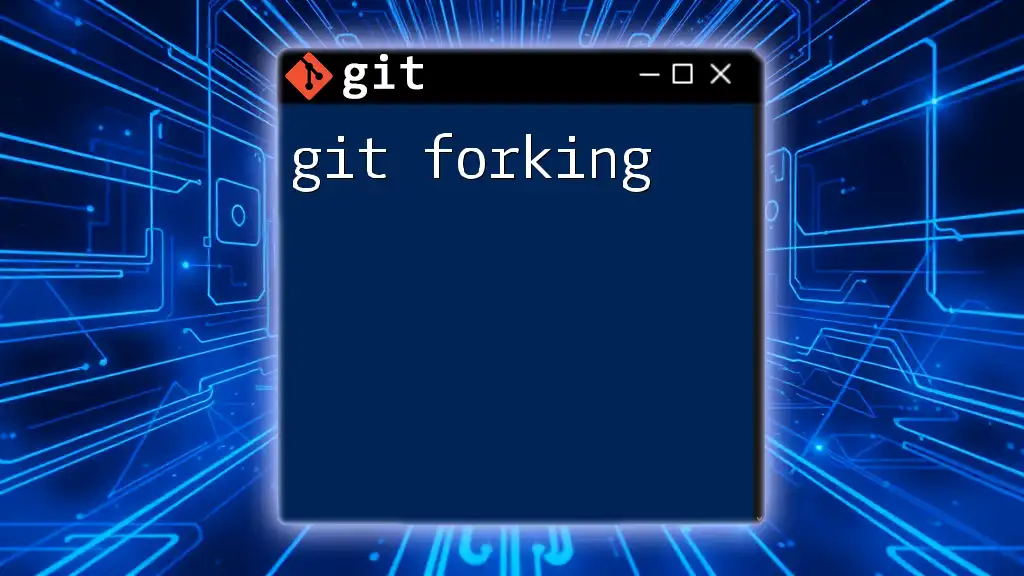
How to Fork a Git Repository
Forking a Git repository is a straightforward process. Below is a step-by-step guide for doing so on popular platforms like GitHub and GitLab.
Using GitHub
- Navigate to the Repository: Locate the GitHub repository you want to fork.
- Click the "Fork" Button: In the top-right corner, you will see a "Fork" button. Click it.
Using GitLab
- Locate the Project: Find the project you wish to fork.
- Fork the Project: On the project page, look for the "Fork" button, usually found at the upper right corner.
After following these steps, you will have a copy of the original repository in your account, ready for modifications.

Working with Your Fork
Cloning Your Fork
Once you have your forked repository, the next step is to clone it onto your local machine. Cloning allows you to work directly with the files in a local environment.
Use the following command to clone your fork:
git clone https://github.com/your-username/repo-name.git
Replace `your-username` and `repo-name` with the actual GitHub username and repository name. This command downloads a full copy of your fork, including its history and branches.
Setting Up Remote Tracking
To effectively collaborate on your fork, it’s crucial to set up remote tracking. This setup allows you to sync changes that may occur in the original repository.
To add the original repository as a remote, execute this command:
git remote add upstream https://github.com/original-owner/repo-name.git
Verify that you have correctly set up the remotes by running:
git remote -v
You should see your `origin` (your fork) and `upstream` (the original repository) listed.
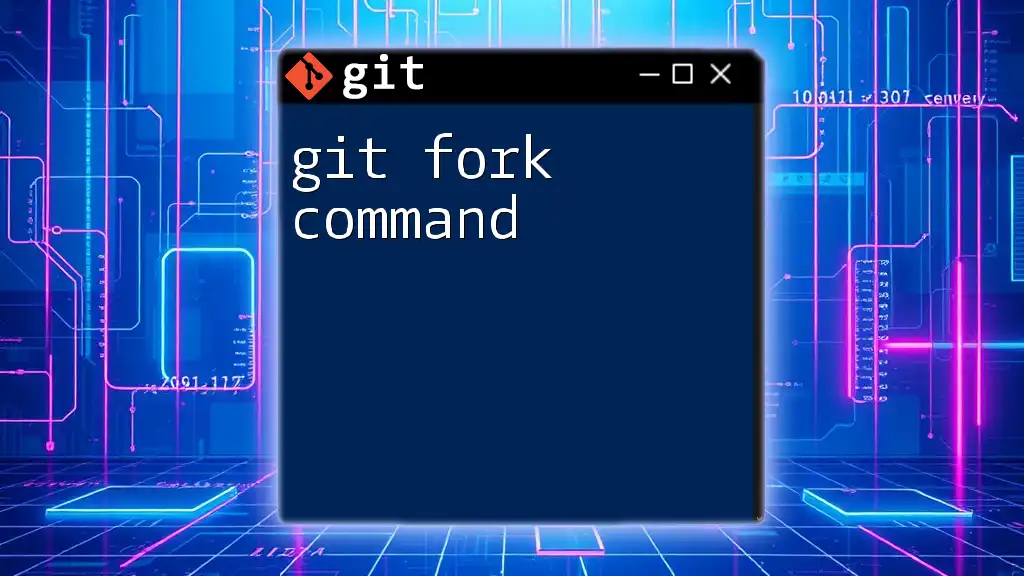
Making Changes in Your Fork
Creating a New Branch
Before making significant changes, it's advisable to create a new branch. This practice keeps your changes organized and isolated from the main codebase, allowing for easier collaboration.
Create and switch to a new branch using:
git checkout -b feature/my-new-feature
Committing Your Changes
Good commit messages improve the project's documentation and history. When you are ready to commit your changes, use the following commands:
git add .
git commit -m "Add new feature"
This stages all your changes and commits them to your new branch.
Pushing Changes to Your Fork
After committing your changes, it’s time to push them back to your fork. Use:
git push origin feature/my-new-feature
This uploads your branch to your GitHub fork, making it available for others to review.
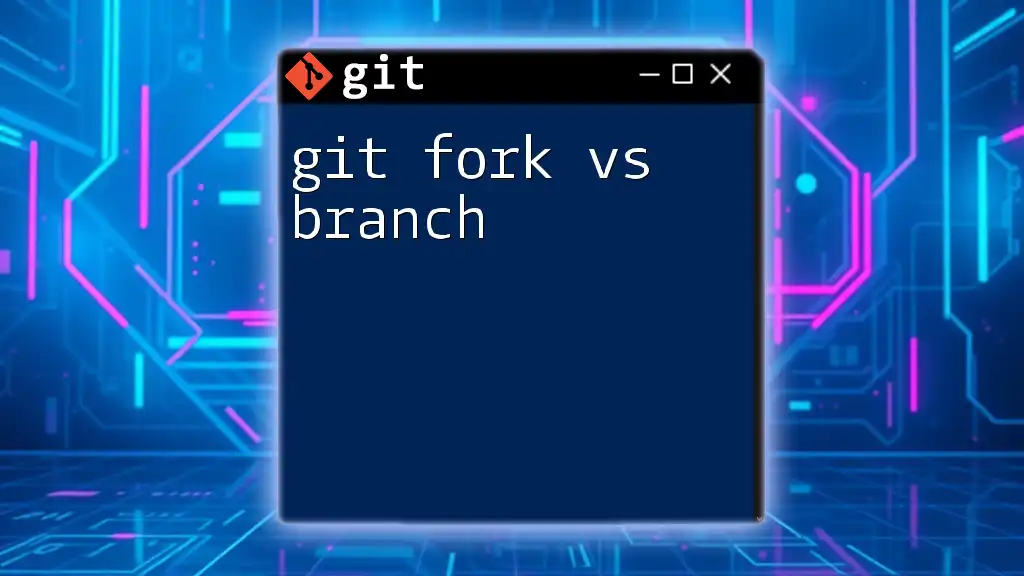
Keeping Your Fork Updated
Fetching Changes from the Original Repository
As time goes on, the original repository may receive updates that you want to include in your fork. Therefore, it's essential to regularly fetch and merge these changes.
Begin by fetching the latest updates from upstream:
git fetch upstream
Merging Changes from Upstream
Once you have fetched the updates, you will need to merge them into your local main branch. First, switch back to your main branch:
git checkout main
Then merge the changes using:
git merge upstream/main
This process ensures that your fork remains up-to-date with the original repository's changes.
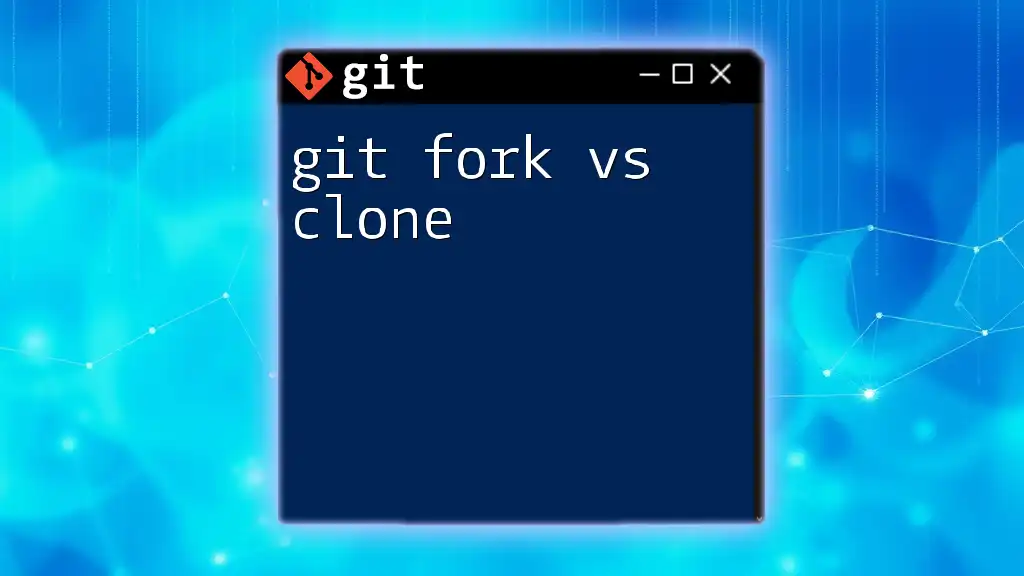
Creating a Pull Request
After making substantial contributions, you may want to propose merging your changes back into the original repository via a pull request.
To create a pull request:
- Navigate to your repository on GitHub or GitLab.
- Locate the button or tab for "Pull Requests."
- Click on "New Pull Request" and follow the prompts to submit your proposed changes.
Be sure to provide a clear and concise description of what changes you made and why they should be considered for inclusion in the original project.
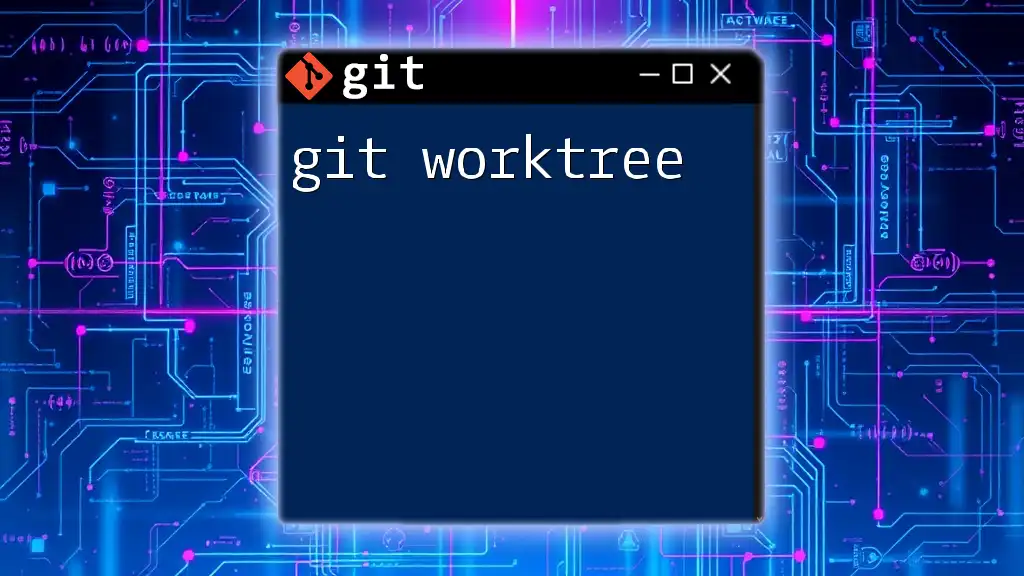
Common Commands Related to Forking
Here are some handy Git commands related to the process of forking and managing your repositories:
git fork [repository]
This command helps create a fork without navigating through the UI.
git status
This command shows the current state of your working directory and staging area.
git log
View the commit history for your repository, which is vital for tracking changes.
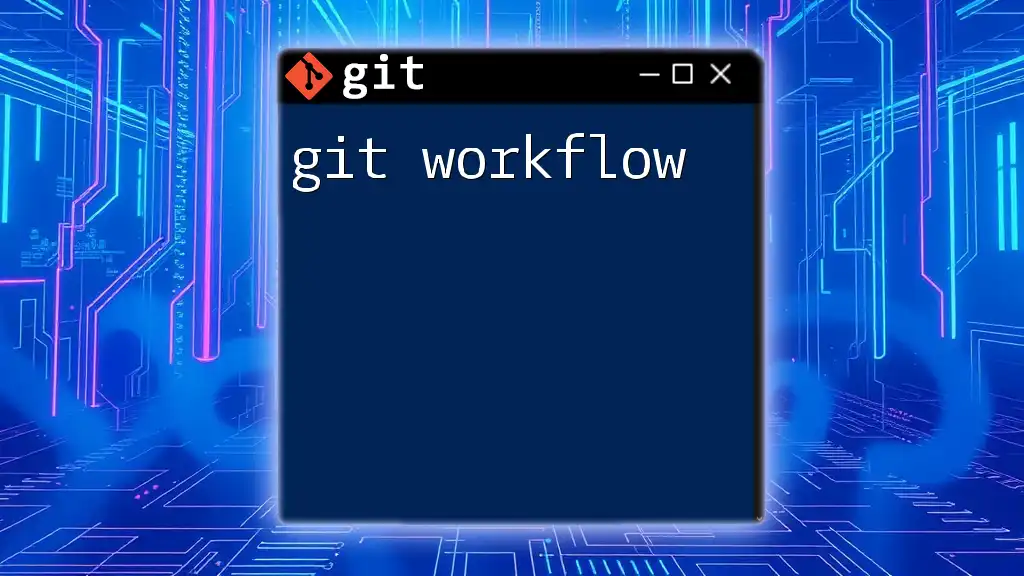
Troubleshooting Fork Issues
Common Errors and Solutions
While working with forks, you may encounter some common issues. One prevalent issue is merge conflicts, which occur when changes in two branches conflict. To resolve merge conflicts, you can use:
git mergetool
This command opens your configured merge tool, helping you resolve conflicts visually.
When to Re-fork a Repository
In some cases, if a fork becomes outdated due to significant changes in the upstream repository, it might be easier to re-fork rather than syncing. This situation typically arises when many incompatible changes have been made that make merging difficult.
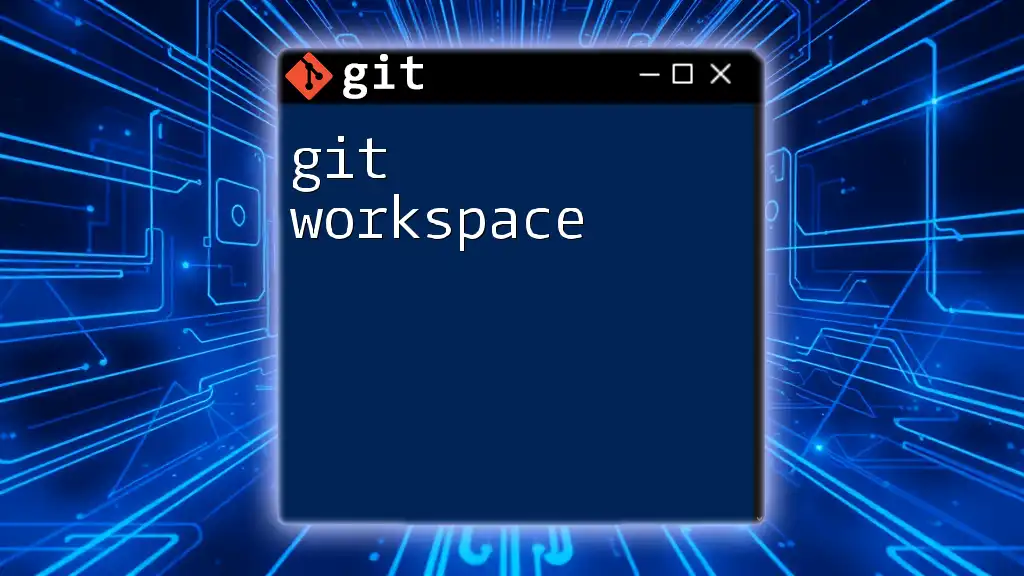
Conclusion
The use of a Git fork is an invaluable practice for collaborative development, especially in open-source projects. By providing a safe environment for experimentation and contribution, forking enhances the development workflow. By understanding the processes involved—from forking to creating pull requests—you are better equipped to engage in and contribute to collaborative coding projects effectively.
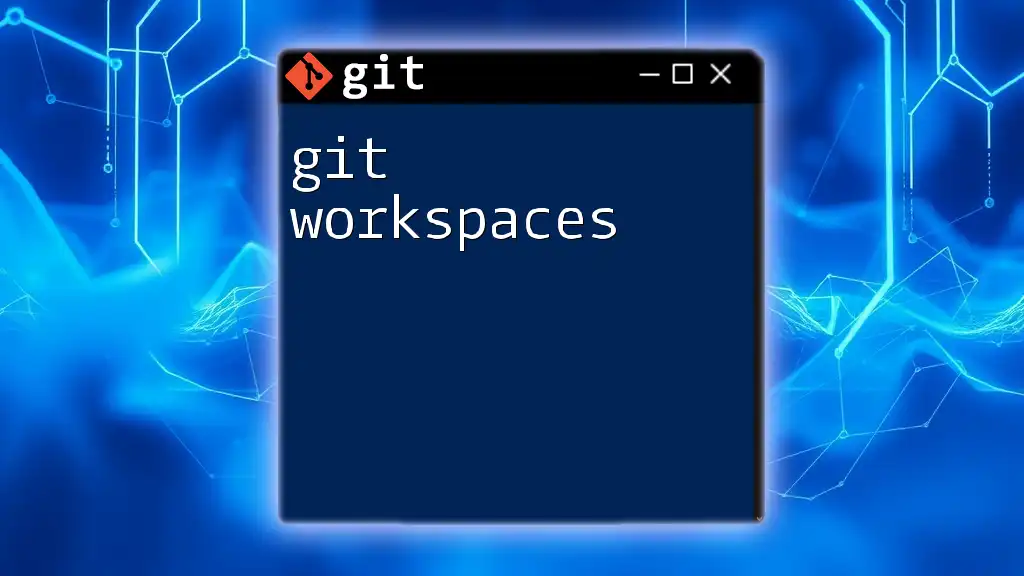
Additional Resources
Explore the following resources to deepen your understanding of Git and GitHub:
- Git Documentation: [git-scm.com](https://git-scm.com/doc)
- GitHub Learning Lab: [lab.github.com](https://lab.github.com/)
- Recommended tutorials and courses on Git and GitHub available online.
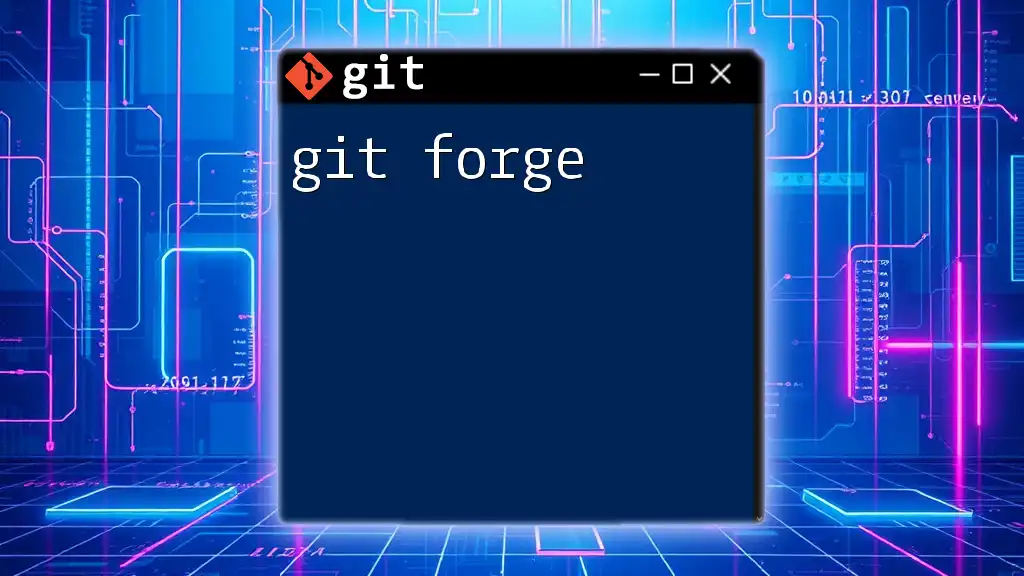
Call to Action
If you're eager to master Git commands, consider signing up for our Git training services. Dive into practical experiences and become an expert in leveraging Git for your projects. Practice forking and contribute to open-source projects today!