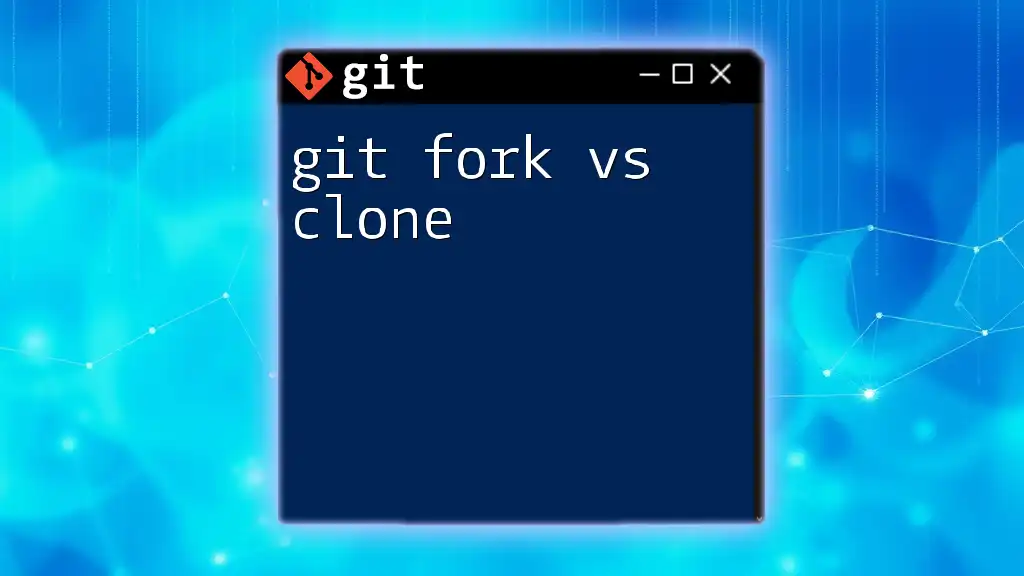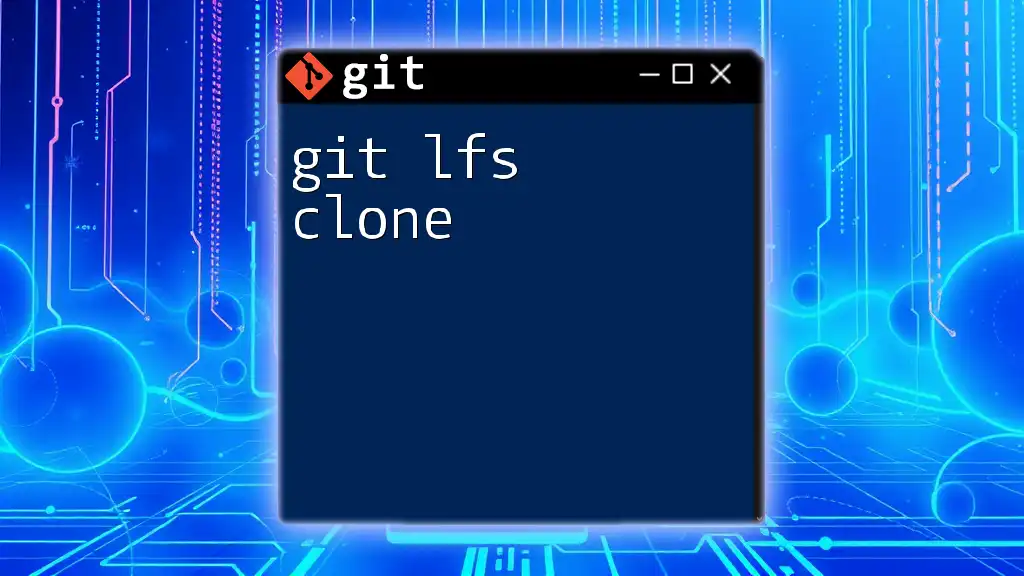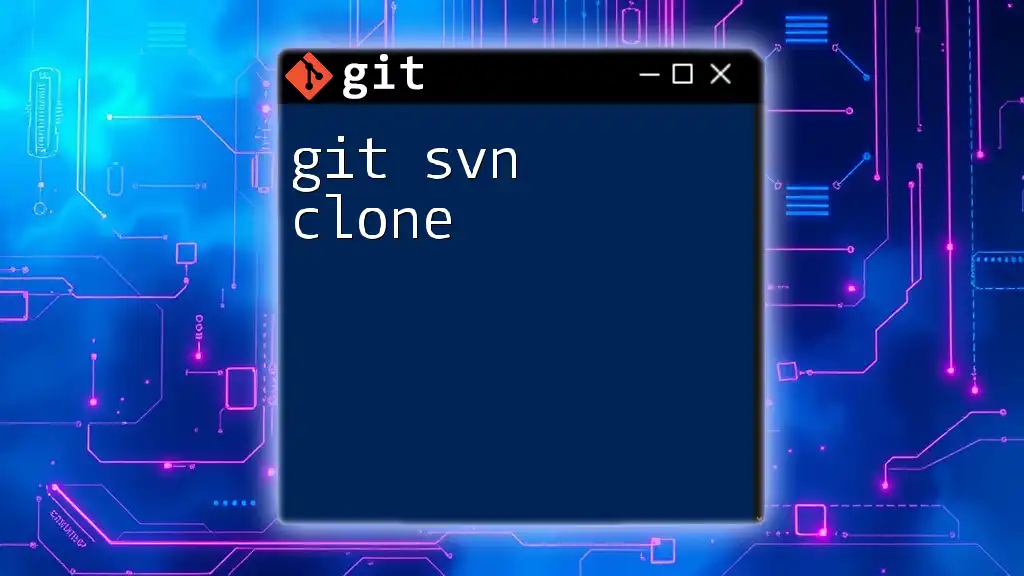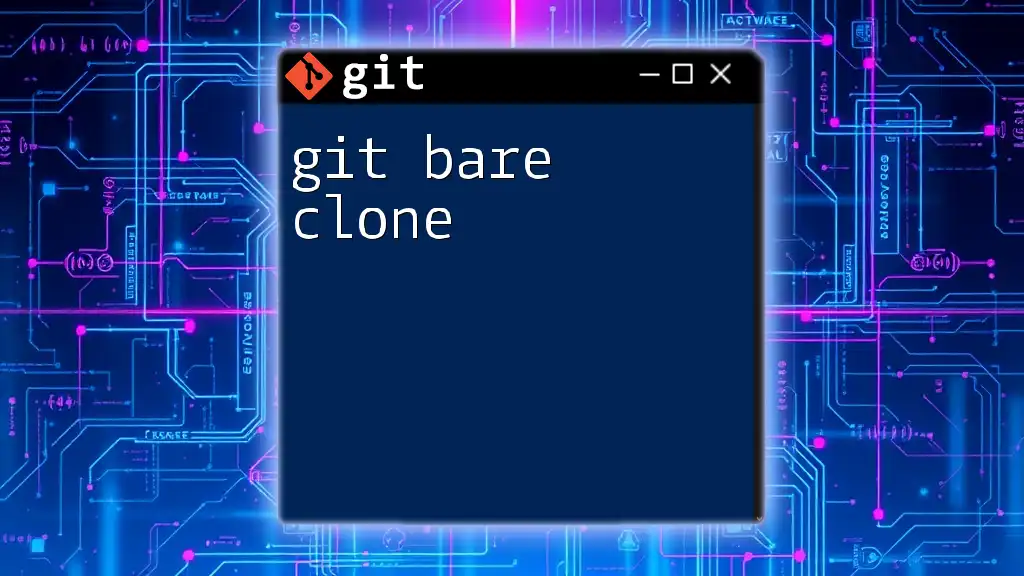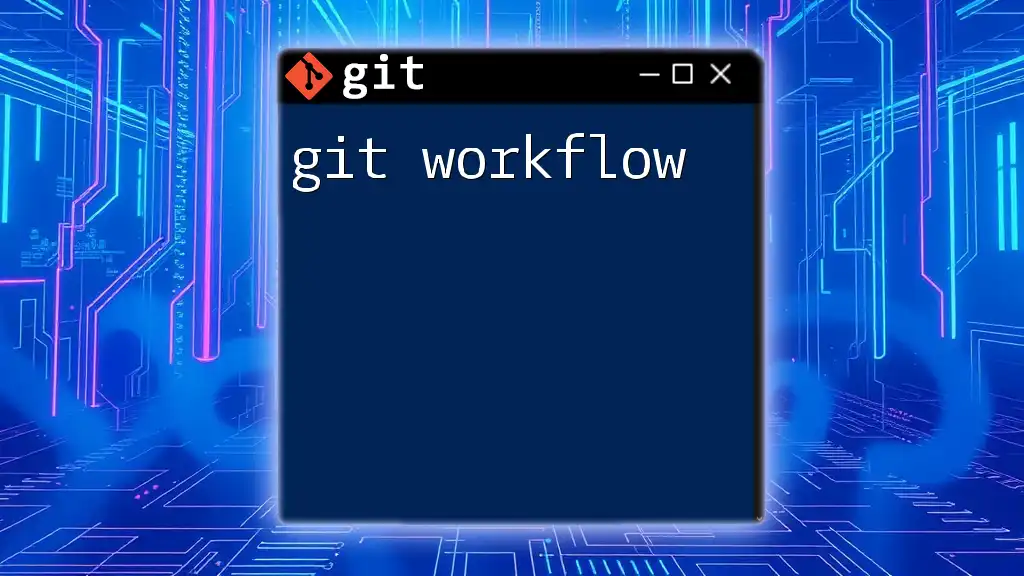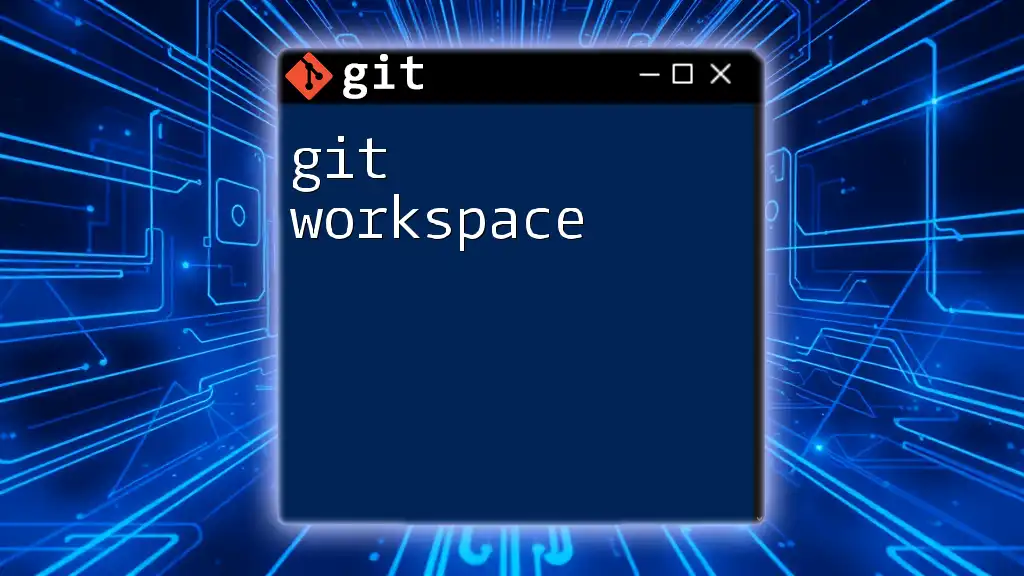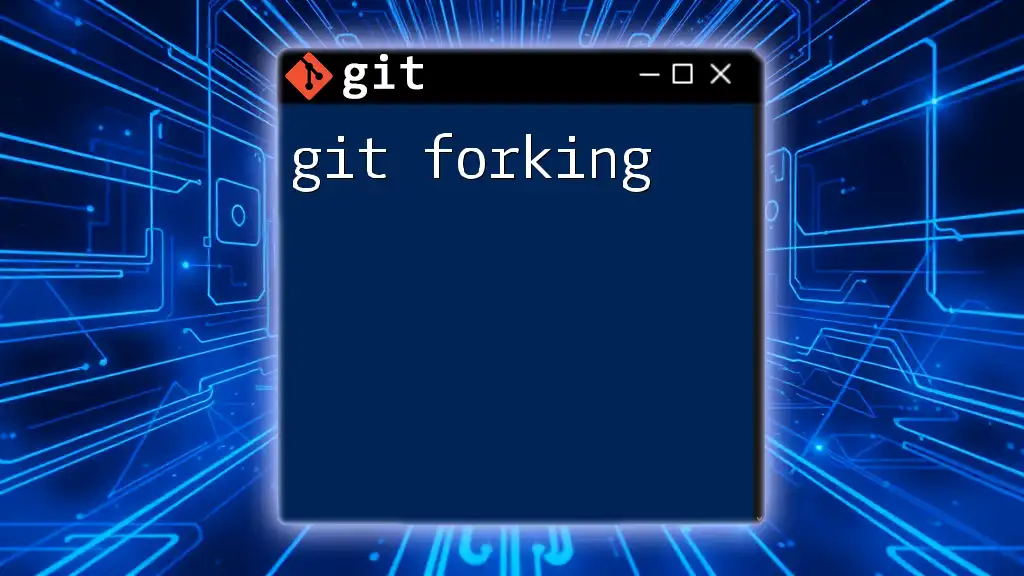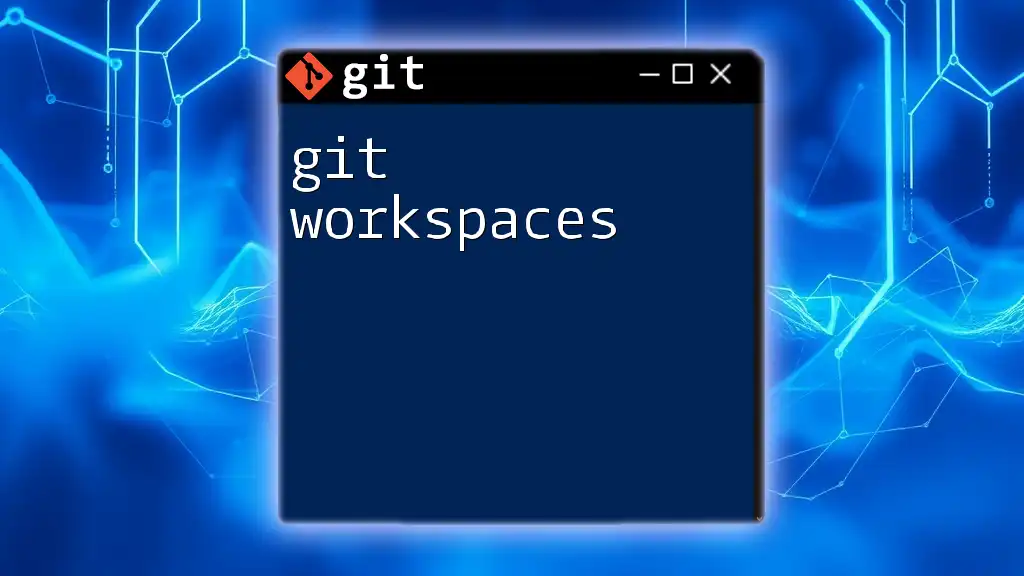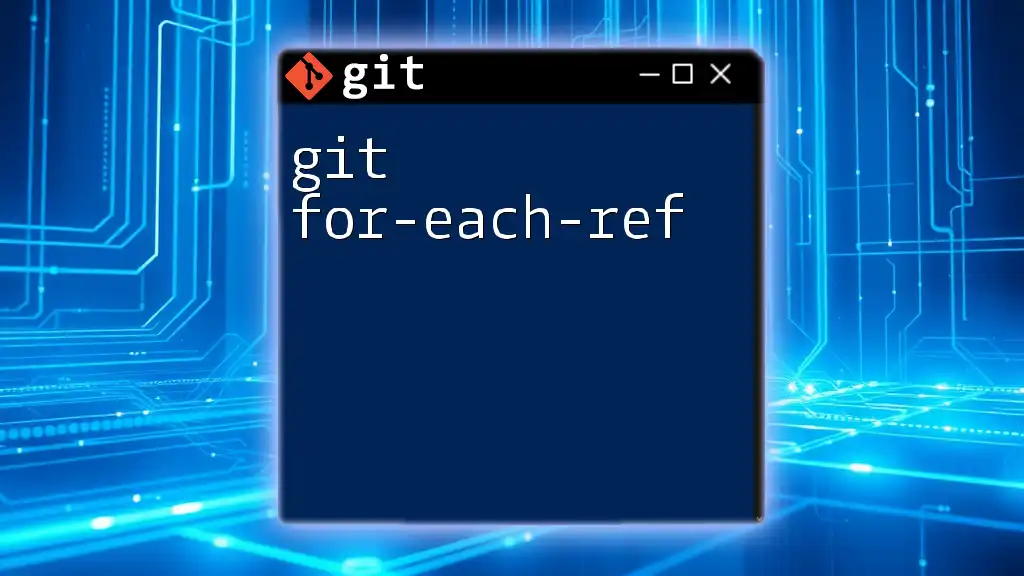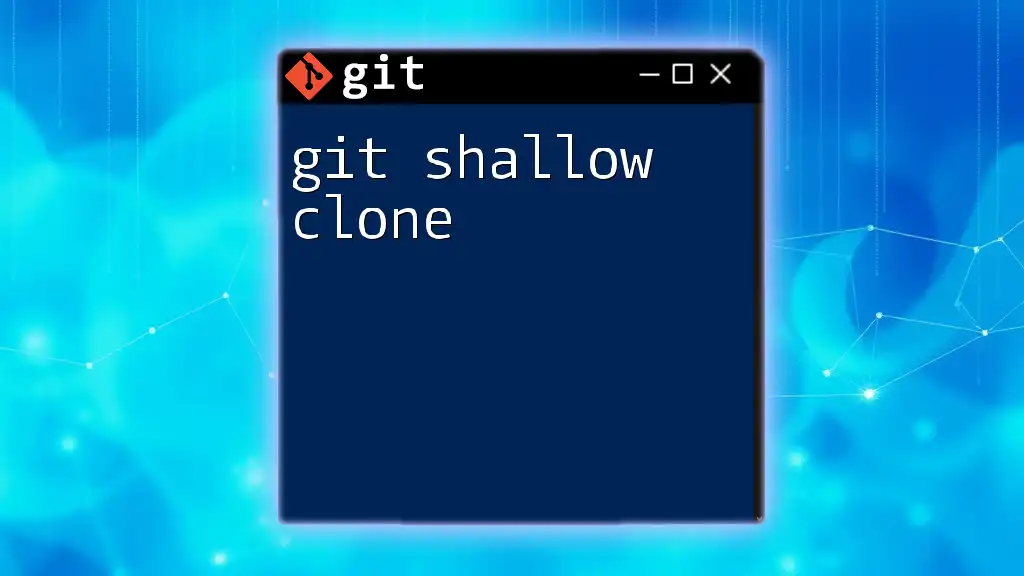A git fork creates a personal copy of someone else's repository on your GitHub account, while a git clone creates a local copy of a remote repository on your machine for direct access and modification.
Here’s how you can fork and clone a repository:
- Fork the repository on GitHub (this is done through their interface).
- Clone your forked repository to your local machine:
git clone https://github.com/yourusername/repository-name.git
Understanding Git Concepts
What is Git?
Git is a powerful distributed version control system that allows users to track changes in their code and collaborate efficiently across different projects. Its key features include branching, merging, and the ability to maintain a history of code modifications. Understanding these features is essential for smooth collaboration and project management in software development.
The Importance of Collaboration
In today’s dynamic development environment, effective collaboration is crucial. Git facilitates teamwork by allowing multiple developers to work on the same project without conflicts. Two important functionalities that support collaborative efforts are forking and cloning.
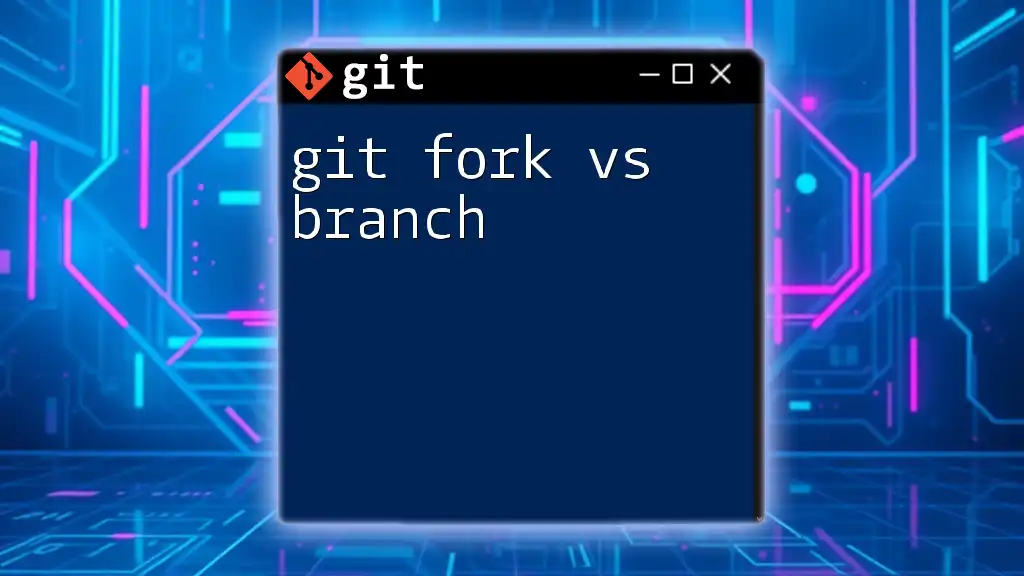
What is a Git Fork?
Definition of Fork
A fork is a personal copy of another user's repository. It allows you to experiment with changes without affecting the original project. Forking is particularly common in open-source projects, where contributors can add features, fix bugs, or improve documentation in their own version before proposing changes back to the main codebase.
How to Create a Fork
Creating a fork is straightforward—most commonly, it is done directly through GitHub or GitLab interfaces. Follow these steps:
- Navigate to the repository you want to fork.
- Click the "Fork" button at the top right corner of the page.
- GitHub will automatically create a copy of the repository in your account.
Example: Forking a popular open-source project allows you to work on it without affecting the original code. There is no command line interaction for this process; instead, it’s entirely managed through the web interface.
Use Cases for Forking
-
Contributing to Open-Source Projects: If you want to contribute to an existing project, forking is the best way to do so. It creates a separate space for you to make your changes without impacting the original repository.
-
Experimentation: Forks are perfect for trying out new features or make changes while keeping the original code intact.
-
Keeping Your Fork Updated: Regularly pull changes from the upstream repository (the original) to keep your fork in sync with the latest developments.
Managing a Fork
Keeping Your Fork Up to Date
To ensure your fork remains current, sync it with the original repository using the following commands:
git remote add upstream <original-repo-url>
git fetch upstream
git merge upstream/main
This process helps you not only stay updated with recent changes but also prepares your fork for contributions.
Submitting Changes from a Fork
Once you’ve made your changes in your fork, you can submit them back to the original repository through a pull request. This allows the maintainers of the original project to review your contributions. Example: On GitHub, after pushing your changes to your fork, click the "Pull Requests" tab and follow the prompts to create a new pull request.
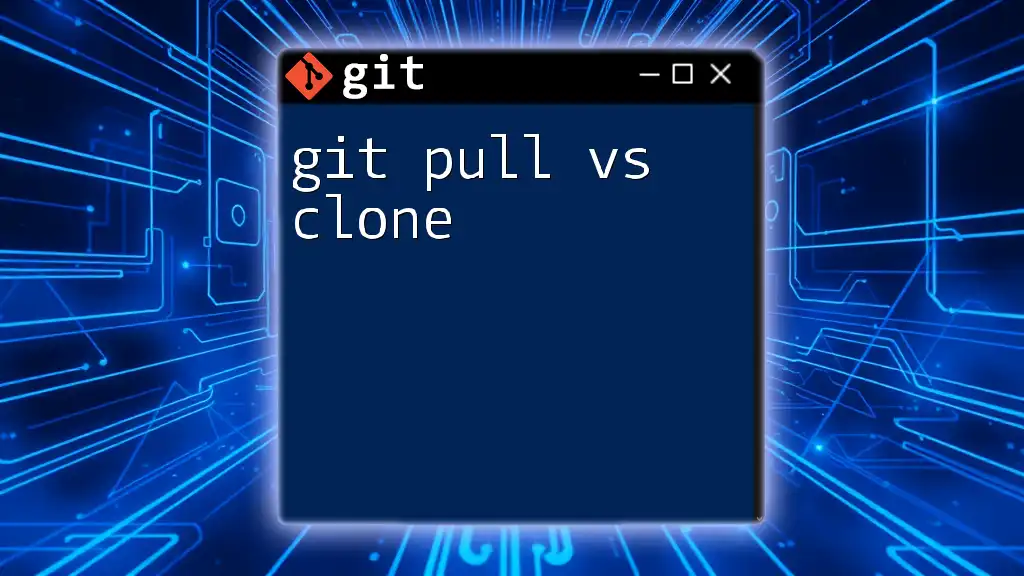
What is a Git Clone?
Definition of Clone
A clone is a complete local copy of an existing repository. It includes all the files, branches, and commit history of the original repository. Cloning is primarily aimed at local development or examination of a project without the intent of making changes to the original source.
How to Clone a Repository
Cloning a repository is a common action that can be done easily through the command line. Use the following command:
git clone <repository-url>
This command creates a directory with the project files and sets up the `.git` folder to track the project.
Use Cases for Cloning
-
Local Development and Testing: Cloning allows you to work on a project locally, run tests, and make changes in your own environment.
-
Creating Backups: By cloning a repository, you ensure that you have a complete local copy that can be referenced later.
-
Exploring a Codebase: If you're trying to understand a new codebase or review someone else's work, cloning gives you immediate access to all files and history.
Managing a Clone
Keeping Your Local Copy Updated
To keep your local repository updated with the latest changes from the remote repository, use the following command:
git pull origin main
This command pulls any changes made in the remote repository into your local copy, ensuring you're always working with the latest version.
Working with Clones
After cloning, you can create branches, commit changes, and push updates back to the original repository. For instance, creating a new branch for a feature is simple:
git checkout -b feature-branch
git add .
git commit -m "Brief explanation of changes"
git push origin feature-branch
This workflow allows you to develop features locally without interfering with the main branch.
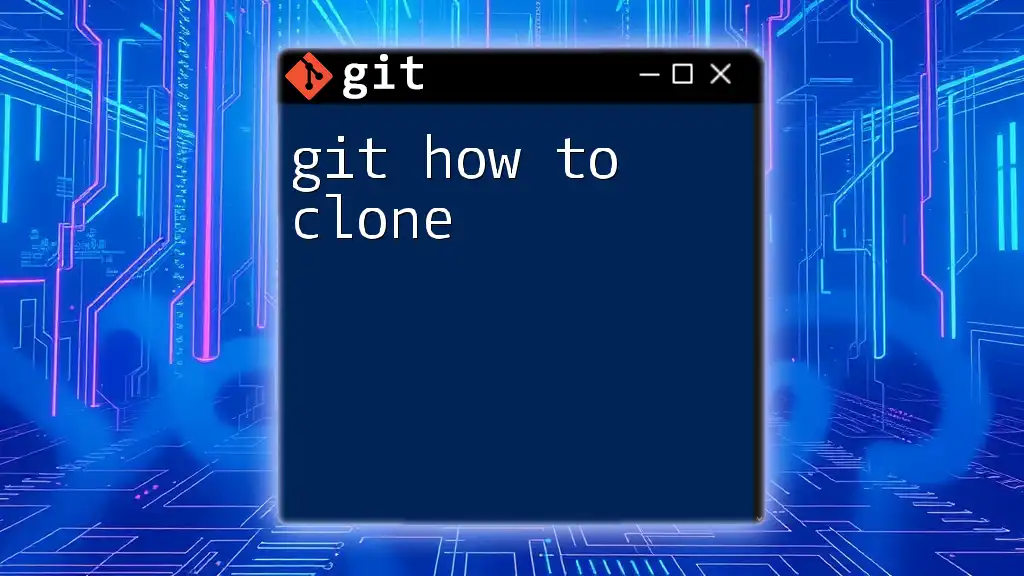
Key Differences Between Fork and Clone
Ownership and Purpose
-
Fork: A personal copy designed for contributing to the original repository. It allows users to suggest changes to the original project, enhancing collaborative efforts.
-
Clone: A local copy primarily for personal use or development. It lets users work independently on their versions without impacting the remote repository directly.
Usage Scenarios
Understanding when to fork vs. when to clone is essential. If you're looking to contribute back to a project, forking is the right approach. On the other hand, if you merely want to work with the code without intending to contribute, cloning serves your needs well.
Impact on the Original Repository
Forks are linked to the original repository, whereas clones do not maintain this association. Forking allows for seamless integration of contributions back to the original project when you submit a pull request. Clones, however, are isolated copies that require a different approach for contribution.
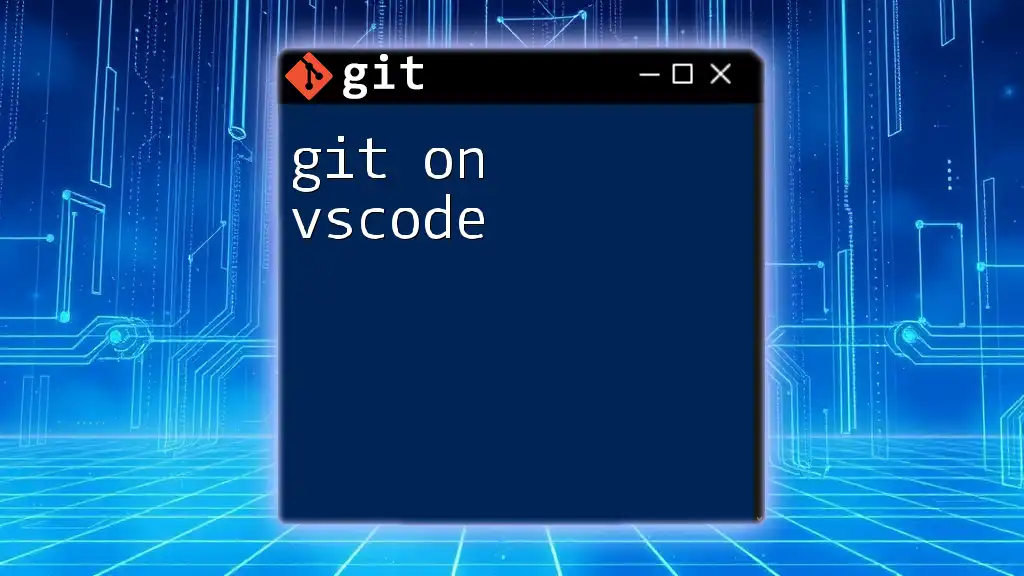
Conclusion
In summary, understanding the differences between git fork vs clone is crucial for effective collaboration in version control environments. Forking allows you to contribute to projects while cloning provides local development capabilities. Knowing when and how to use each function can enhance your workflow and encourage smoother collaboration with your team or the open-source community.
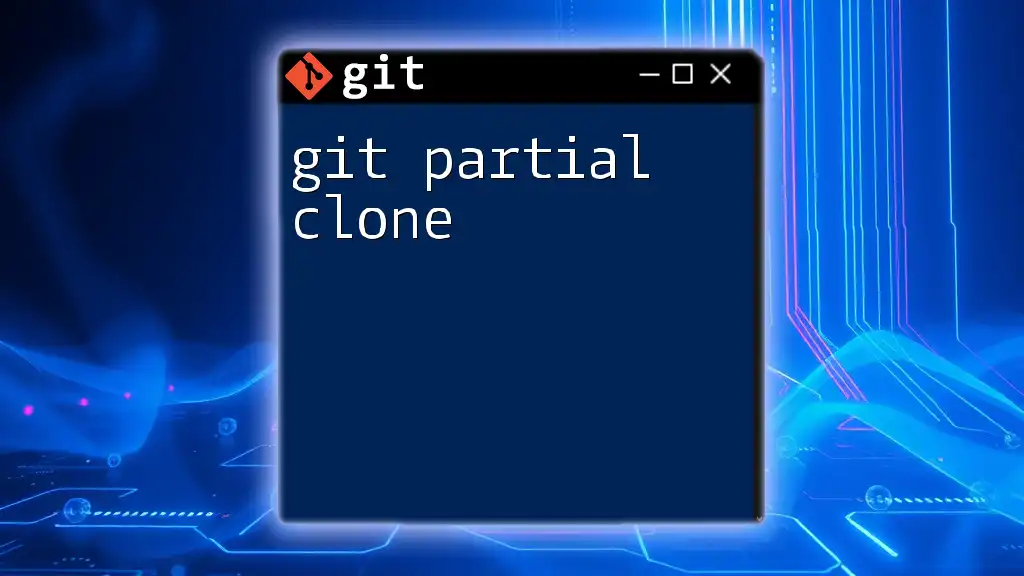
Additional Resources
For more in-depth information, consult the official Git documentation or explore our upcoming Git commands courses designed to help you master these essential tools.
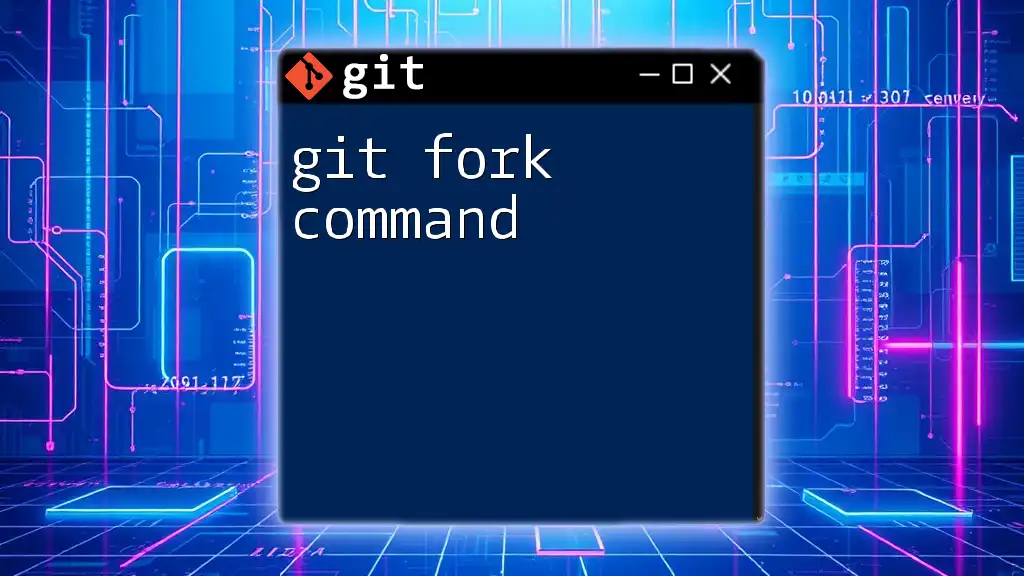
Call to Action
Ready to deepen your understanding of Git? Sign up for our newsletter or courses to explore more about Git commands and workflows. Share this article with your colleagues and feel free to reach out with any questions or feedback!