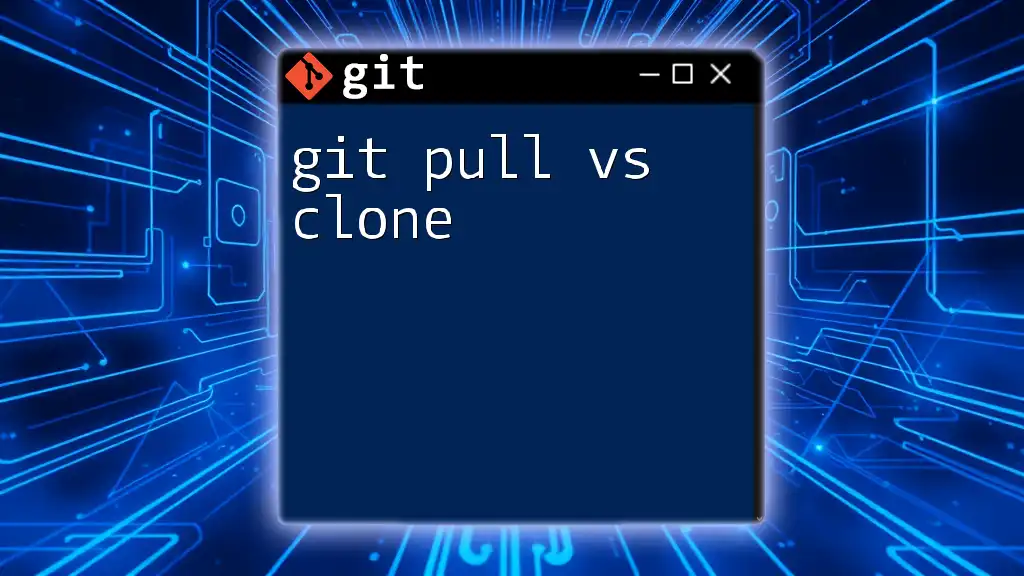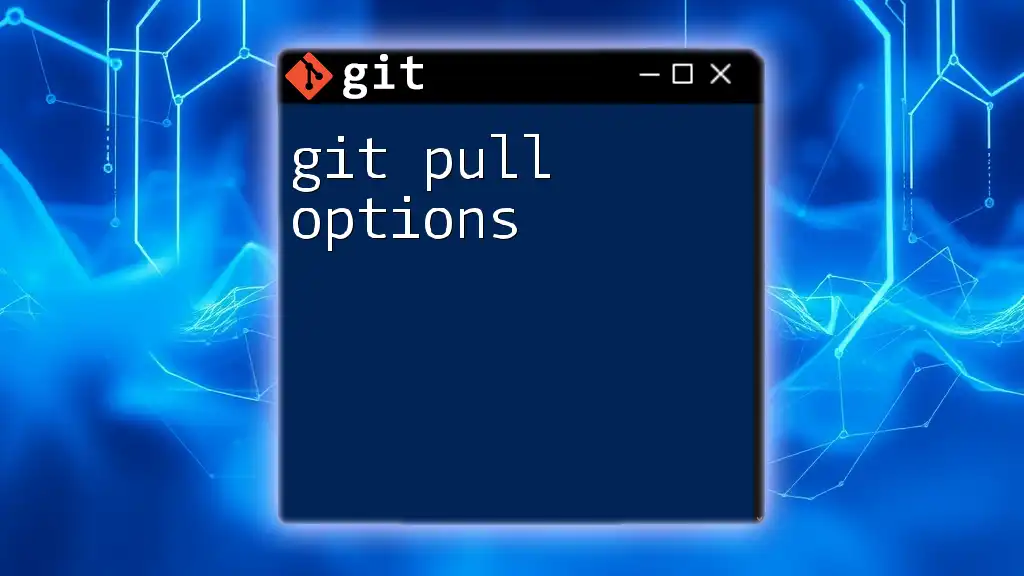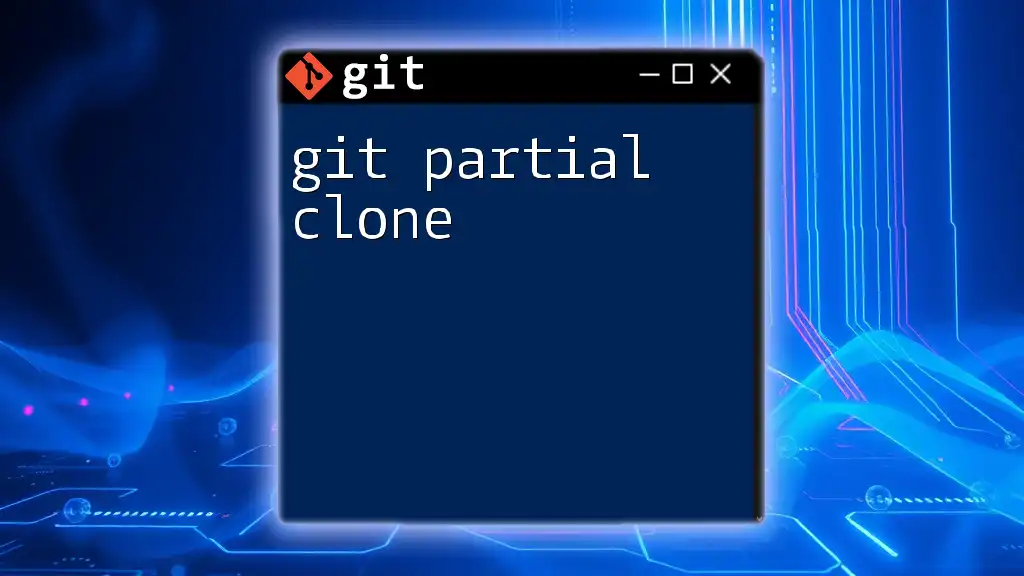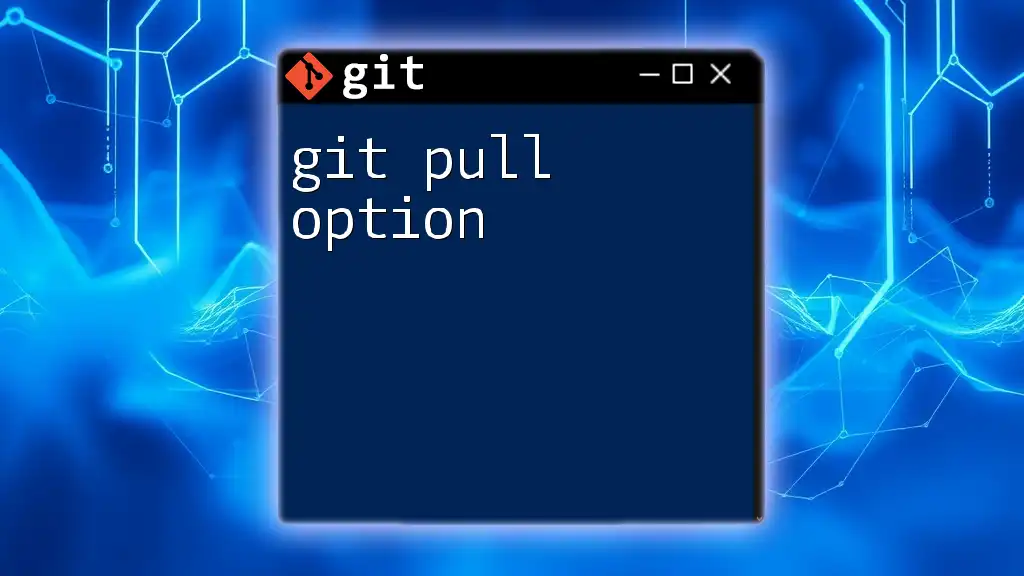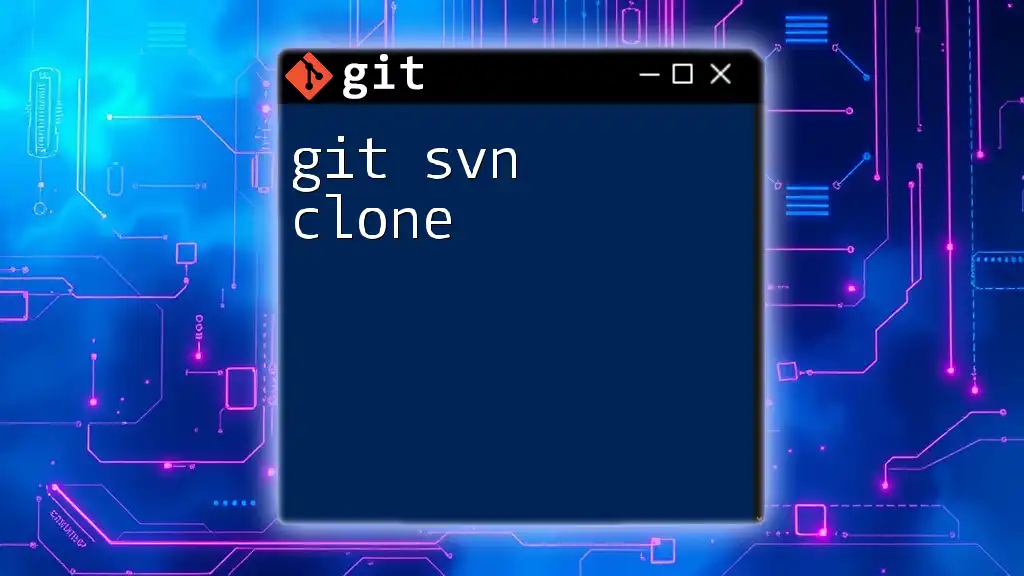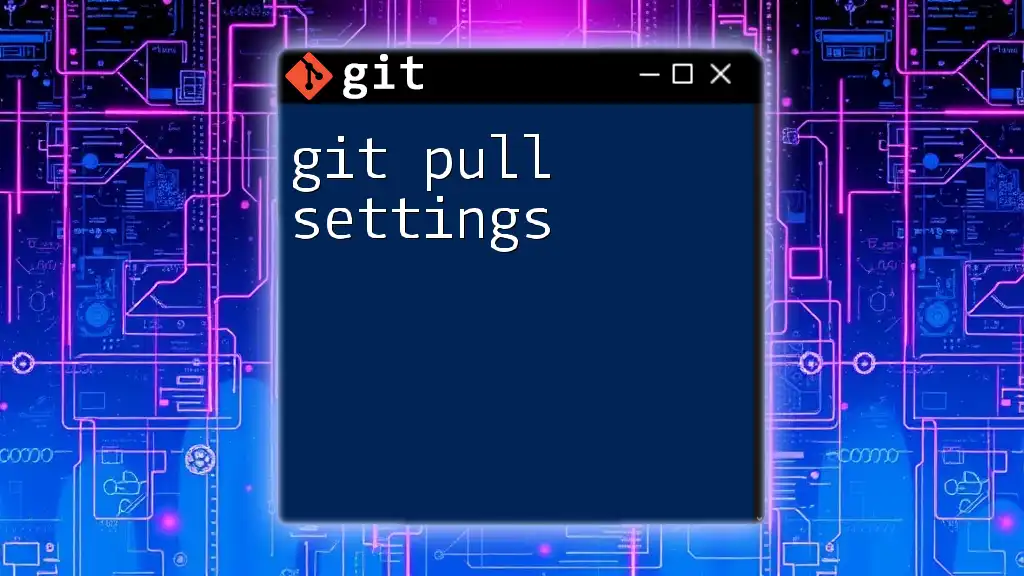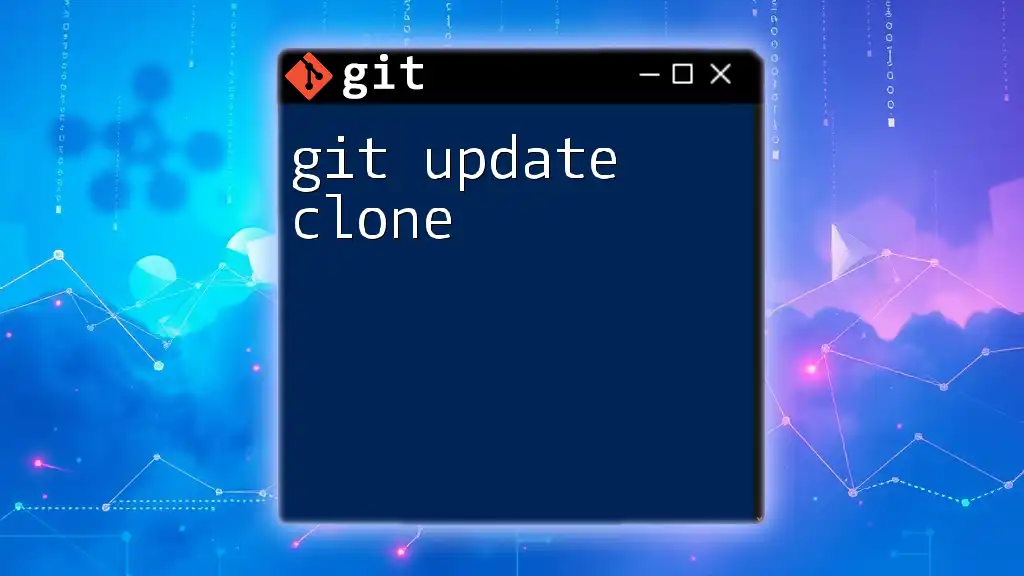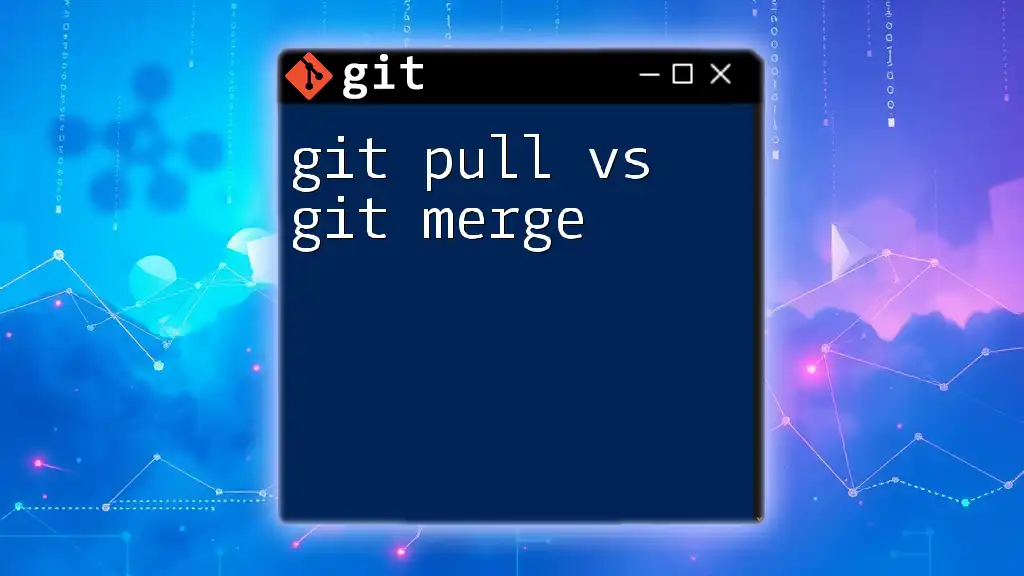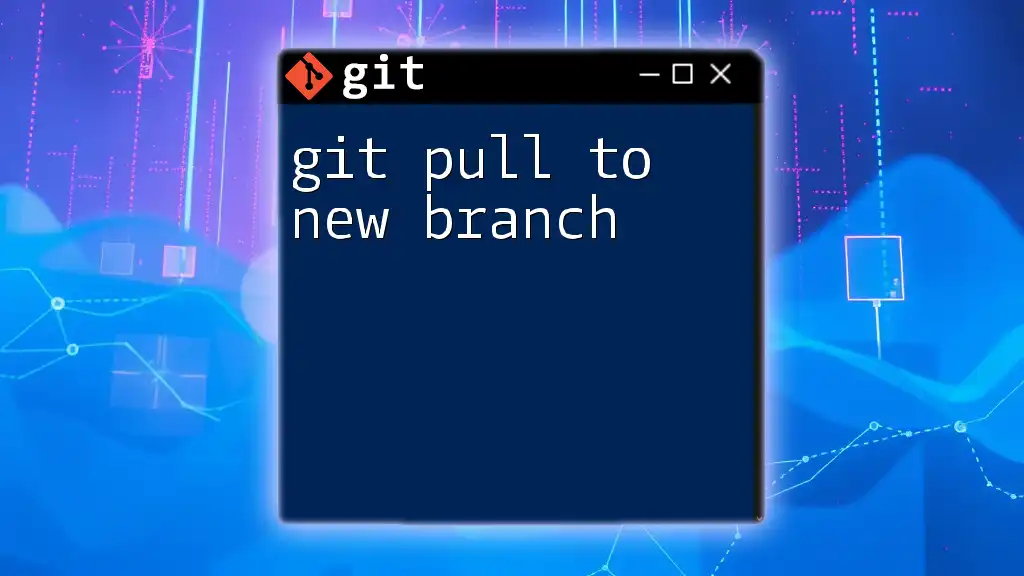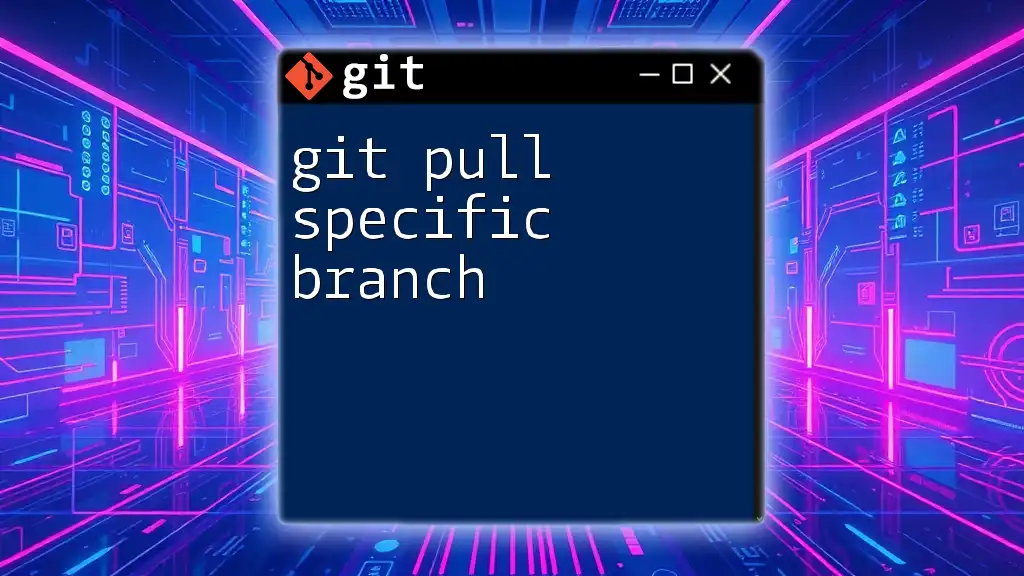In Git, `git pull` updates your current local branch with changes from a remote repository, while `git clone` creates a copy of an entire repository, including its history, on your local machine.
Here's a code snippet for each command:
# Use git clone to copy a remote repository
git clone https://github.com/username/repo.git
# Use git pull to fetch and integrate changes from the remote repository into your current branch
git pull origin main
Understanding Git Concepts
What is Version Control?
Version control systems are essential tools for developers and teams, allowing them to track changes to files over time. They provide a framework for collaboration, enabling multiple people to work on a project simultaneously without overwriting each other's contributions. Git is one of the most popular distributed version control systems, enabling developers to manage their code efficiently, track history, and revert changes when necessary.
Key Git Terminology
To effectively understand the differences between `git pull` and `git clone`, it's essential to familiarize ourselves with some key terminology:
- Repository: A directory or storage space where your project files reside, including all of their history.
- Remote: A version of your repository hosted on the internet or a network, like GitHub.
- Local Repository: Your duplicate of the project residing on your computer.
- Branches: Versions of your project that allow for simultaneous work on features or bug fixes.
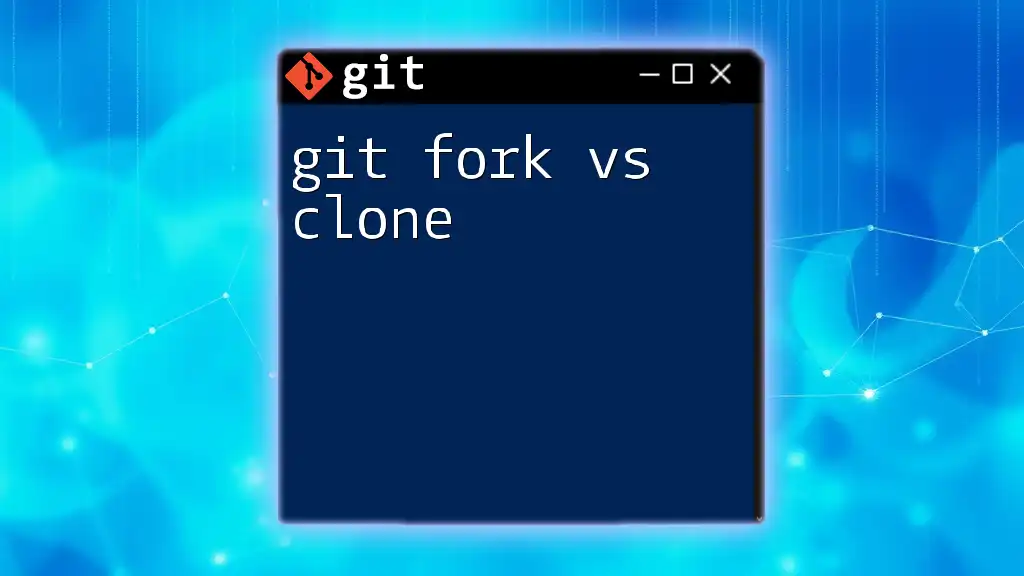
What is `git clone`?
Definition and Purpose
The command `git clone` is used when you want to create a local copy of a remote repository. This is particularly useful when you are joining an existing project or simply want to experiment with it on your own machine. Cloning downloads the entire repository, including its history and branches, allowing you to work offline and make changes.
The Cloning Process
When you run `git clone`, Git performs several actions in the background:
- It establishes a connection to the remote repository.
- It retrieves all the content (files, commits, branches) from the remote location.
- It creates a new directory on your local machine that contains the downloaded files.
Example of Cloning
To clone a repository, you can use the following command:
git clone https://github.com/username/repository.git
Let’s break down this command:
- The URL points to the remote repository you want to clone; you can typically find this on the repository's homepage on platforms like GitHub.
Considerations for Cloning
When using `git clone`, consider the following:
- Cloning large repositories: Be mindful of the size of the repository you are cloning, as it can consume significant disk space and time, especially if it includes many large files.
- Impact on disk space: Since cloning fetches the entire history, ensure you have adequate storage available.
- Cloning submodules: If the repository contains submodules (repositories nested inside the main repository), you may need to initialize and update them separately using:
git submodule update --init --recursive
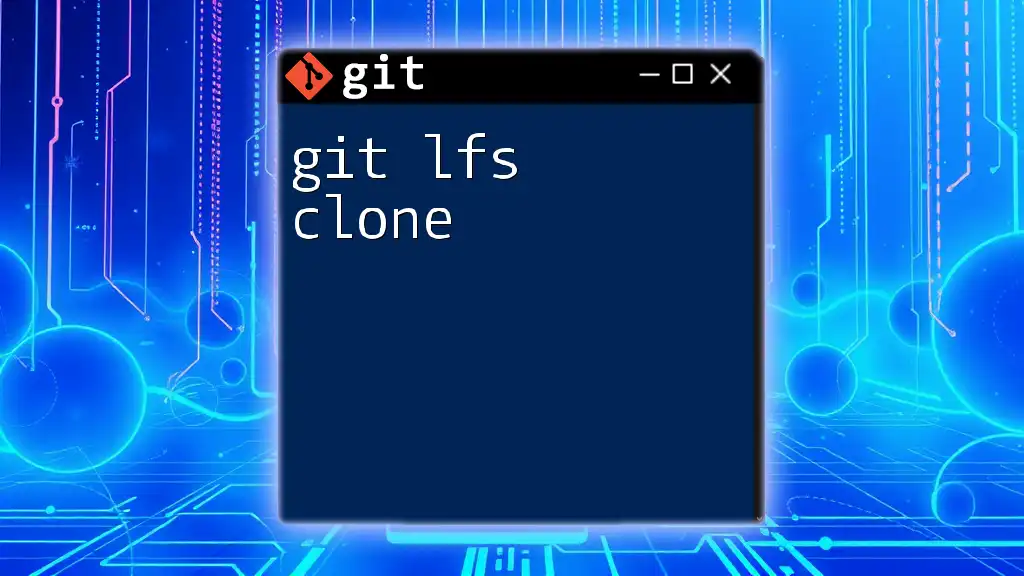
What is `git pull`?
Definition and Purpose
The command `git pull` is used for updating your local repository with changes from a remote repository. It effectively fetches changes from the remote branch and merges them into your current branch. This command is vital for keeping your local codebase synchronized with the ongoing developments of your team or the remote project.
The Pulling Process
Executing a `git pull` command performs two critical operations:
- Fetching changes: Git contacts the remote repository and retrieves any changes that have been made since your last synchronization.
- Merging changes: It then automatically attempts to merge those changes into your local branch, updating your workspace.
Example of Pulling
To pull changes from a remote branch, you can execute:
git pull origin main
Here's the breakdown:
- `origin` refers to the default name of the remote repository.
- `main` specifies the branch you are pulling from, commonly the primary development branch.
Considerations for Pulling
When performing a `git pull`, keep these points in mind:
- Handling merge conflicts: If changes from the remote branch conflict with your local changes, Git will pause the merge and prompt you to resolve conflicts manually.
- Best practices for pulling: Regularly pulling changes can help prevent large merge conflicts and keep your local repository updated. Consider pulling before starting new work to base your changes on the latest code.
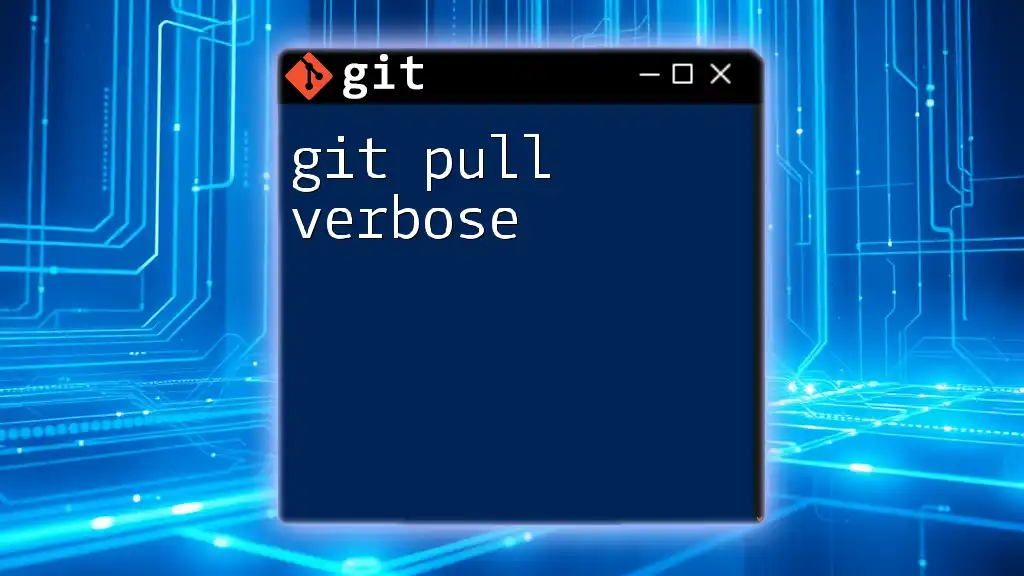
Key Differences Between `git pull` and `git clone`
Goal and Usage
Understanding the primary objectives of each command clarifies their uses:
- Cloning is for setting up a new repository locally. It's your gateway into the project.
- Pulling is for maintaining and updating an existing local repository with new changes.
Outcomes
- `git clone` creates a complete, independent local copy of the entire repository, including all branches.
- `git pull`, in contrast, modifies your existing local repository by incorporating newer changes from the remote repository without recreating it.
Frequency of Use
- Cloning typically occurs once per new project setup.
- Pulling is a frequent activity, often performed before development sessions to ensure the latest changes are included.
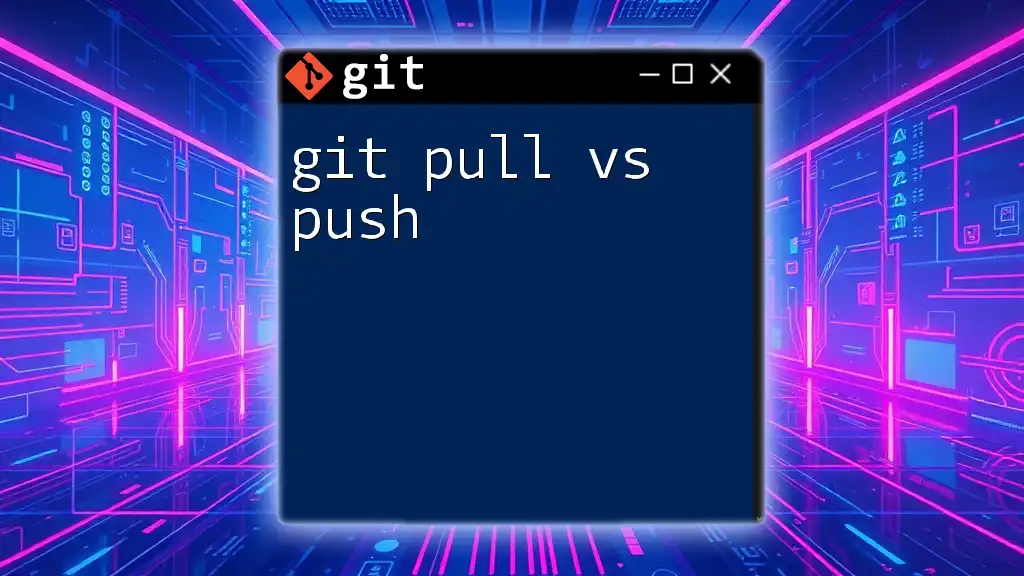
When to Use `git clone` vs `git pull`
Suitable Scenarios for Cloning
When you are:
- Starting a new project and need a complete setup.
- Reviewing or experimenting with code from an existing project for the first time.
Suitable Scenarios for Pulling
When you are:
- Collaborating on an ongoing project and need to integrate new updates.
- Actively working in a team environment where code changes are continuously occurring.
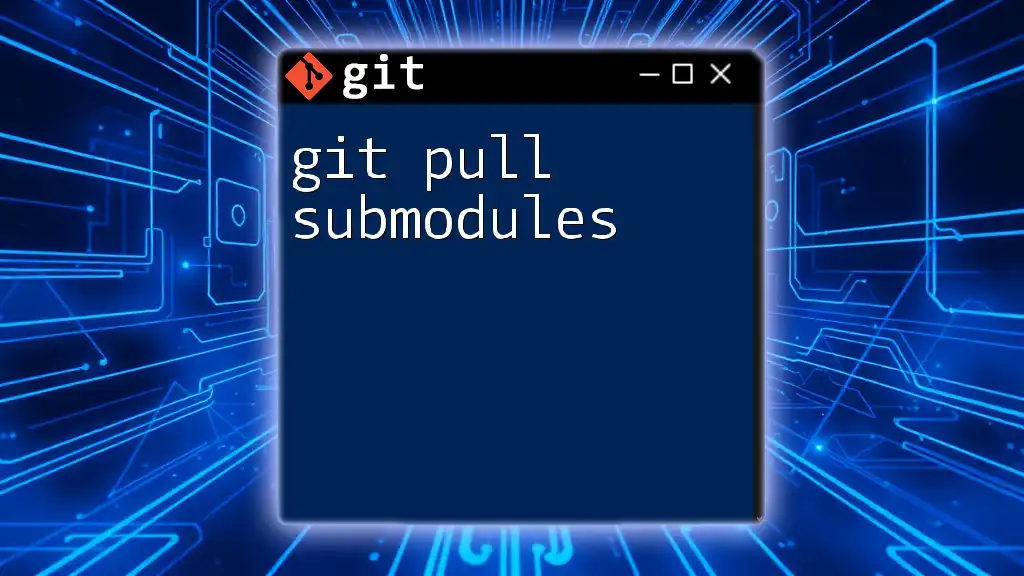
Common Errors and Troubleshooting
Issues with Cloning
If `git clone` fails, common issues might include:
- Network issues: Check your internet connection or repository URL.
- Permissions: Ensure that you have the necessary access rights to the repository.
Issues with Pulling
When encountering problems during a `git pull`:
- Managing merge conflicts: If your local changes conflict with remote changes, Git will inform you of the conflicts. You will need to manually resolve these by editing files and then committing the resolved changes.
- Handling detached HEAD states: If you pull while in a detached HEAD state (not on a branch), safely switch back to a branch to avoid confusion in your version control.
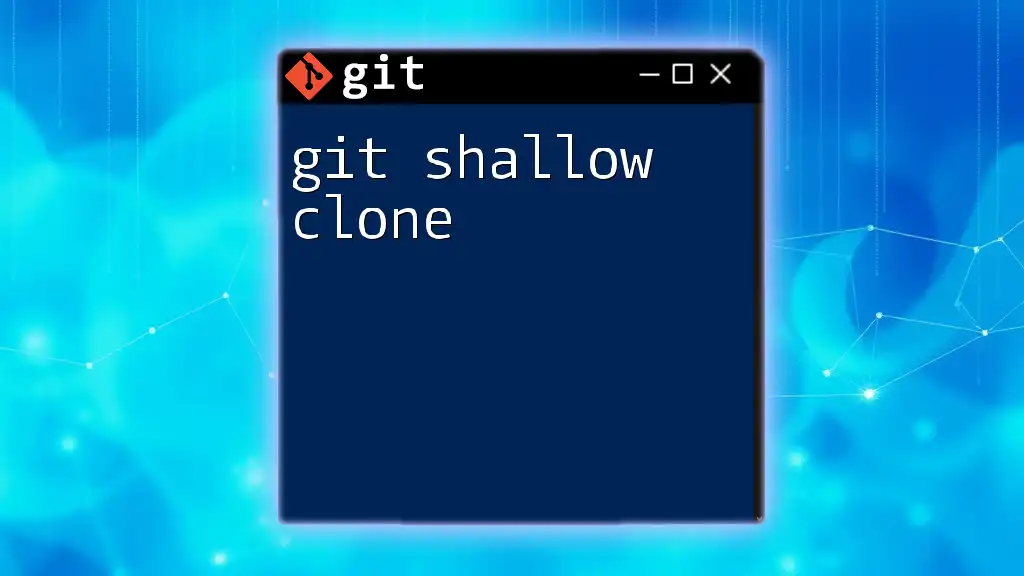
Conclusion
Grasping the differences between `git pull` and `git clone` is essential for anyone working with Git. Cloning provides an initial setup of your local environment, while pulling ensures that your projects remain current with remote developments. To fully leverage Git's capabilities, practice using these commands regularly, enhancing your fluency and efficiency within version control systems.
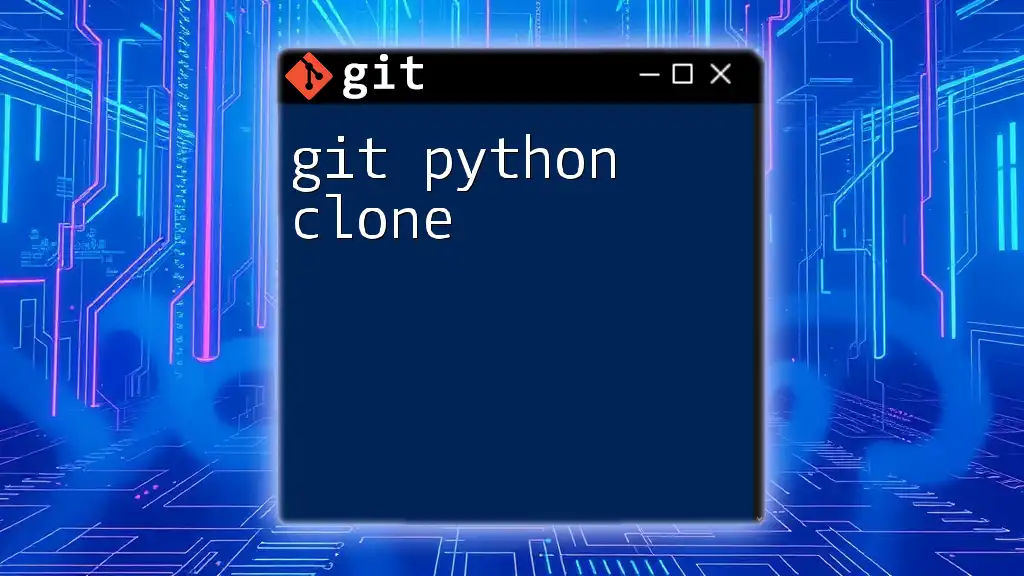
Additional Resources
Feel free to explore the official Git documentation for more in-depth information and tutorials. There are numerous platforms available to practice Git commands, which can further solidify your understanding of git pull vs clone.
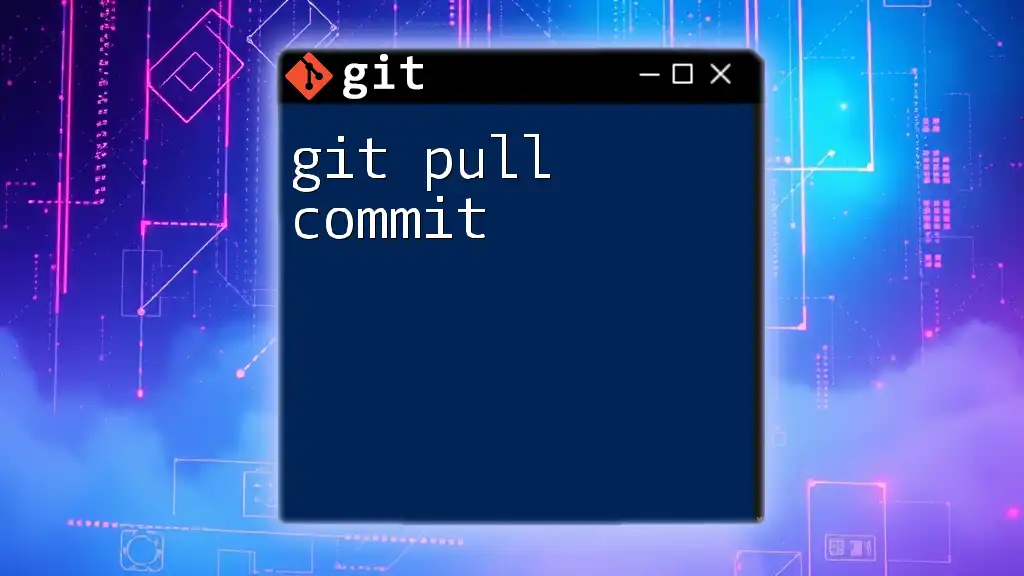
Call to Action
For more concise Git tutorials that will enhance your skills, consider subscribing to our blog! Share your experiences with `git pull` and `git clone` in the comments below – we’d love to hear your thoughts!