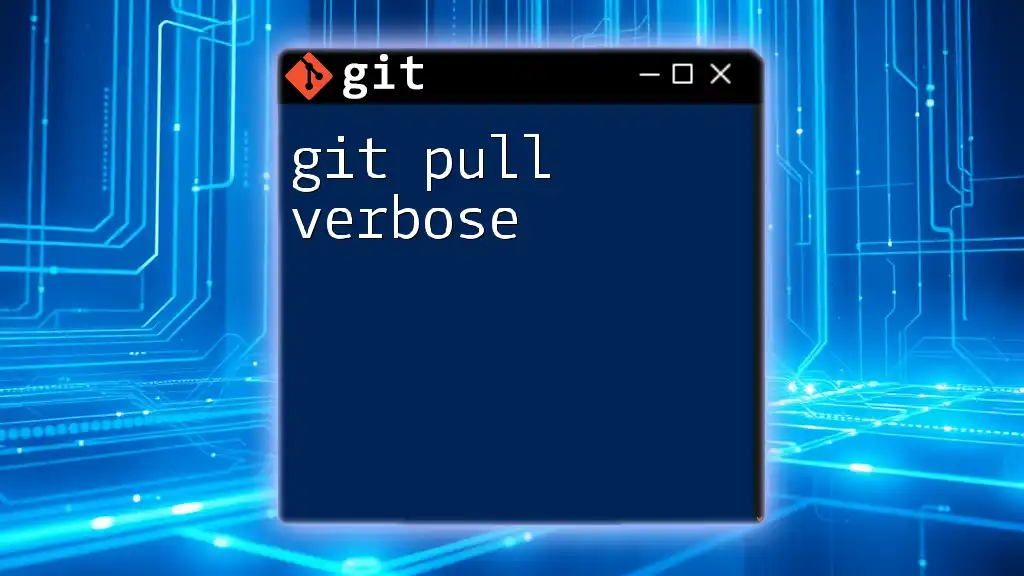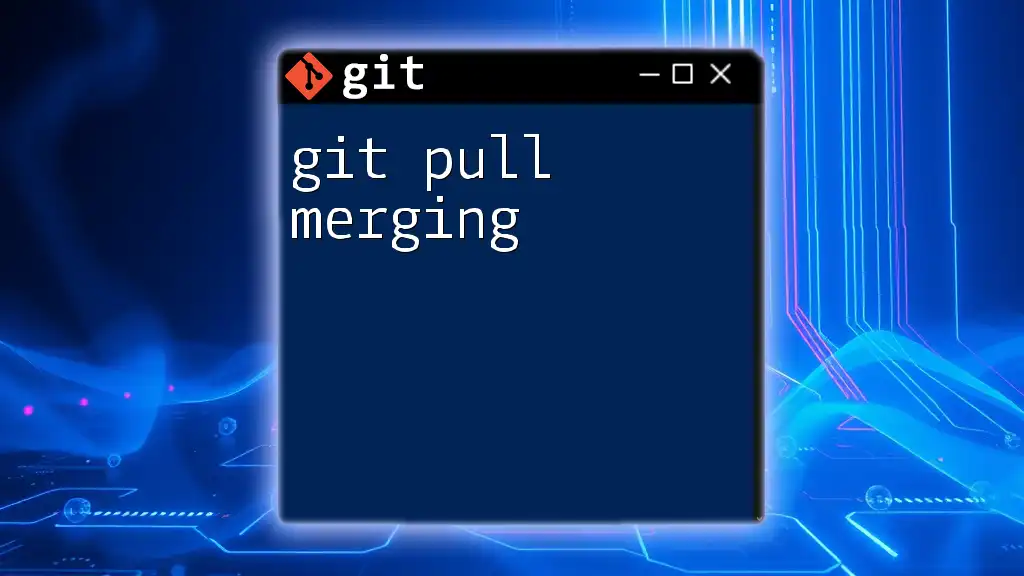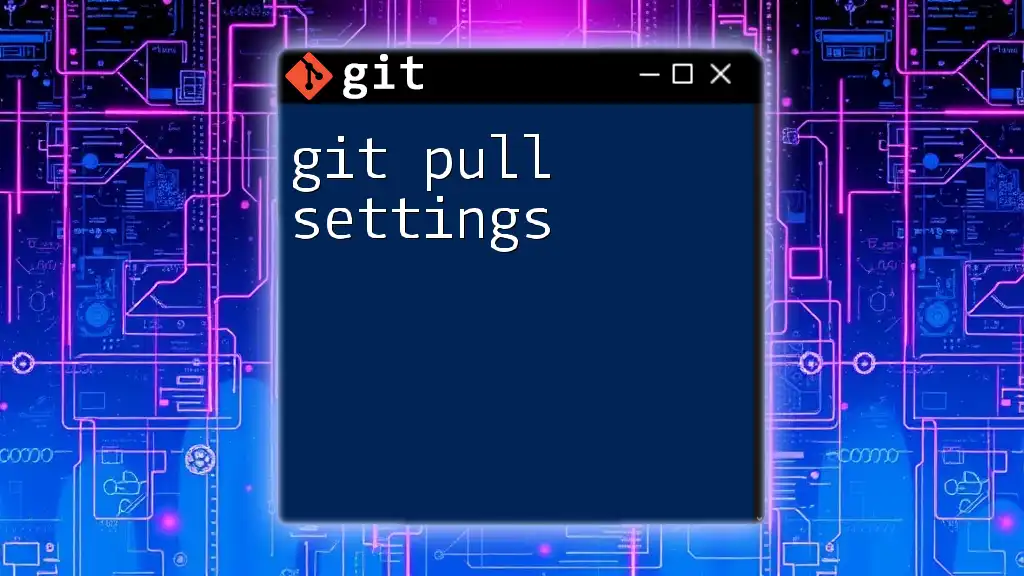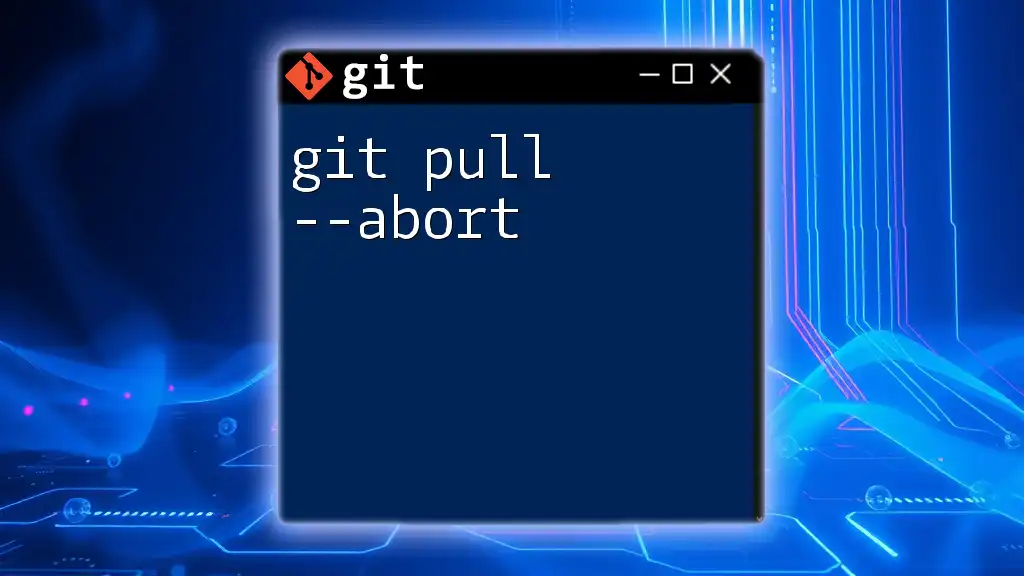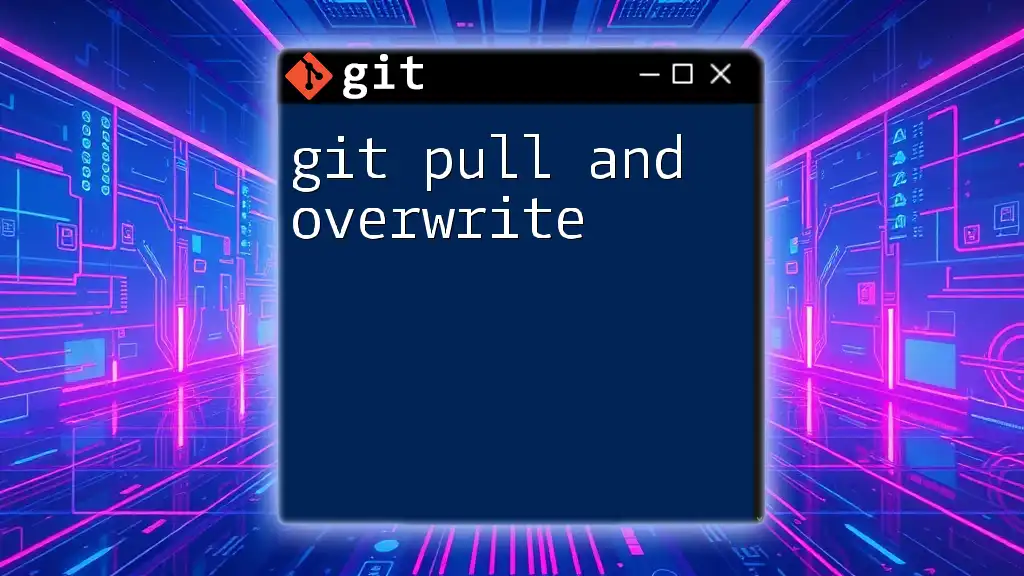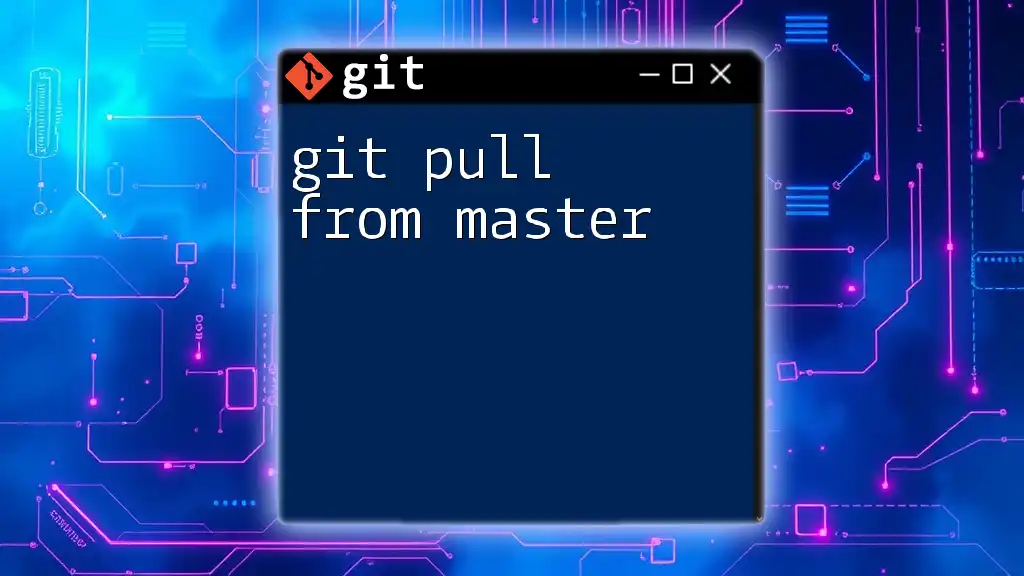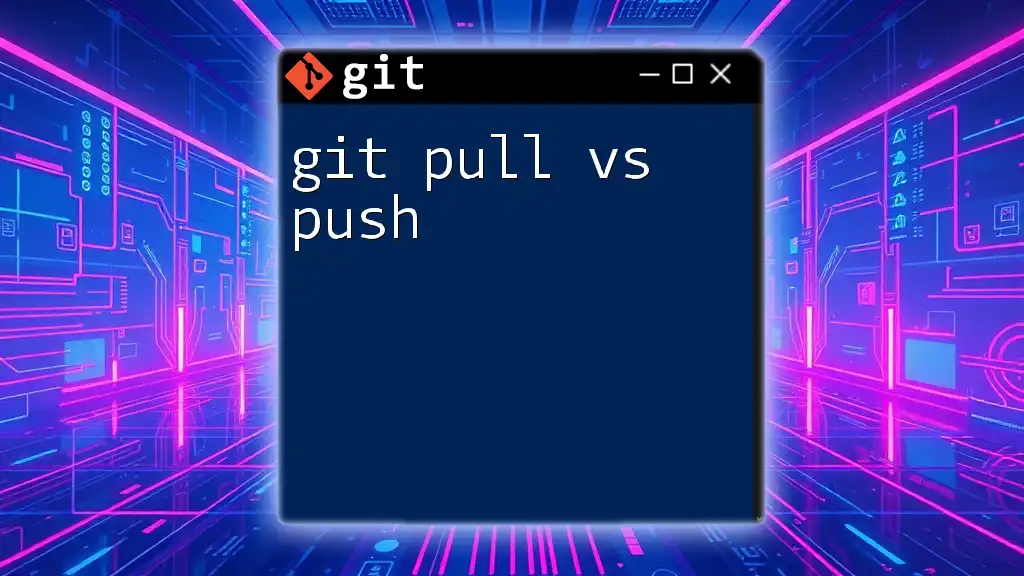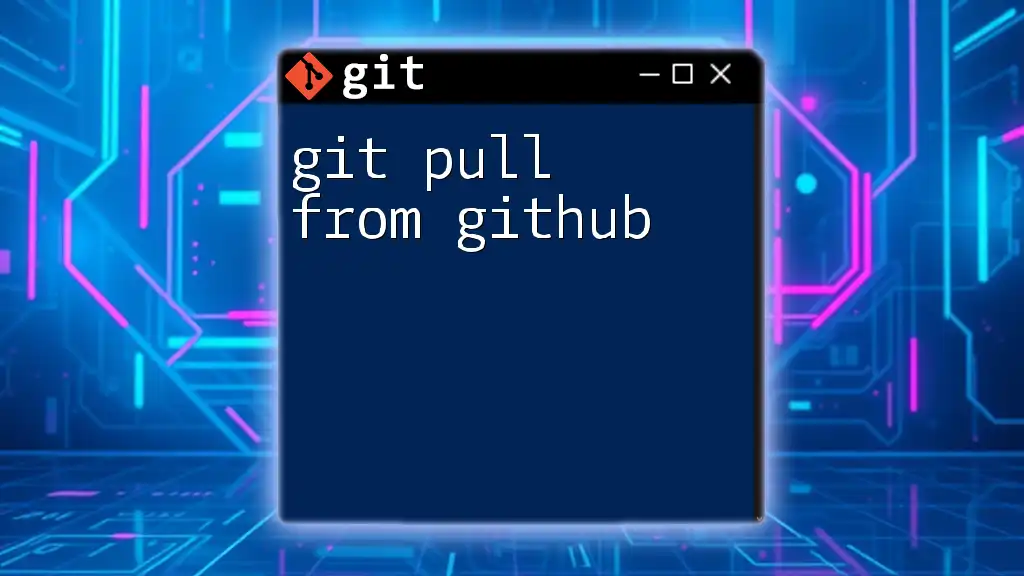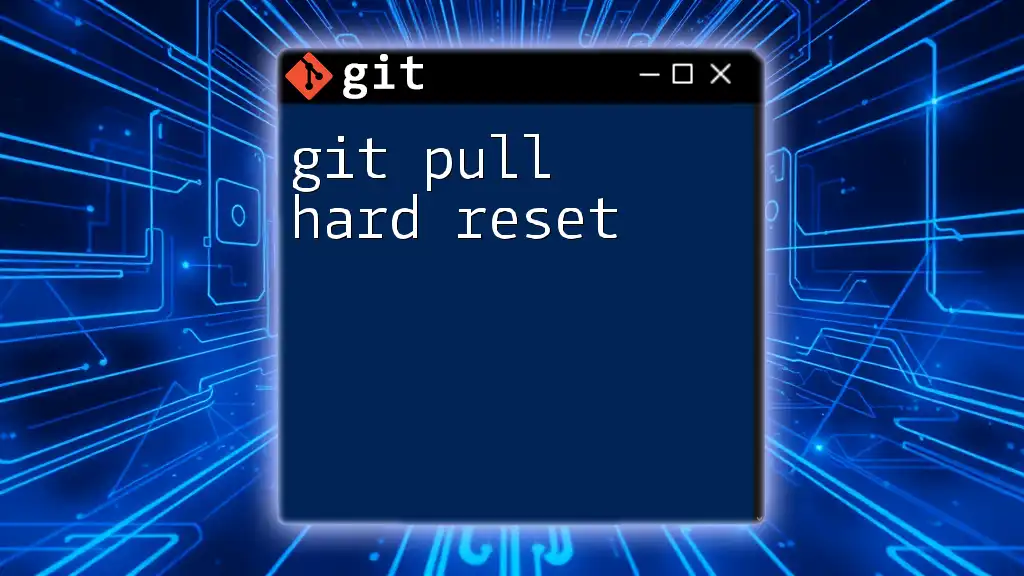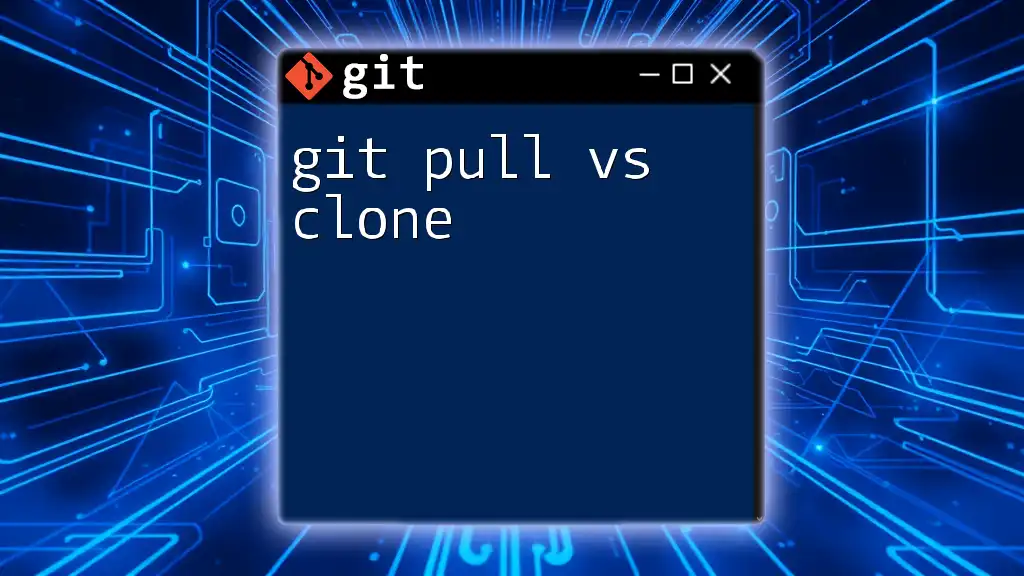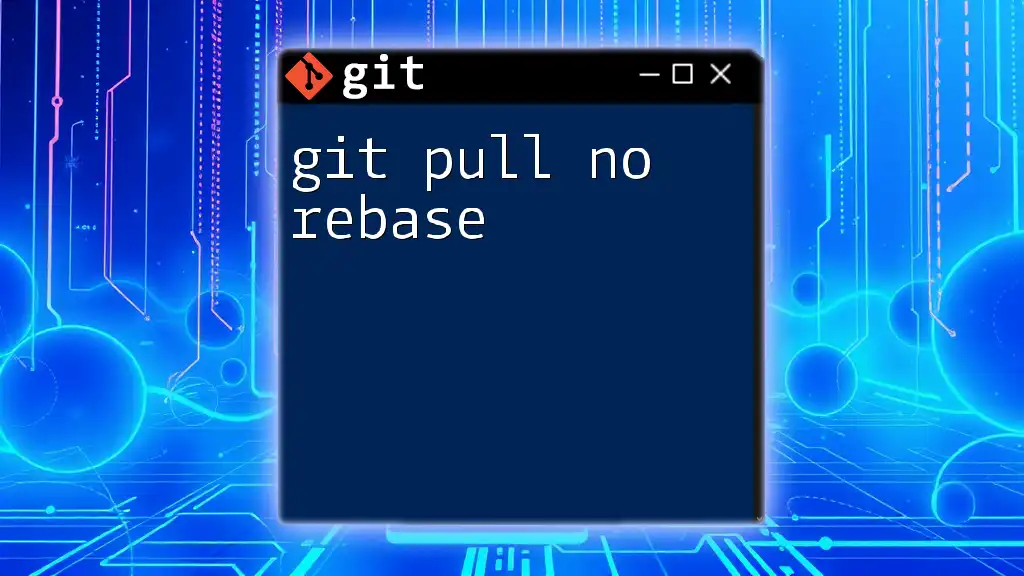The `git pull --verbose` command updates your local branch with changes from the remote repository while providing detailed output about the operation being performed.
git pull --verbose
Understanding Git Pull
What is Git Pull?
`git pull` is a command that allows users to update their local repository with changes from a remote repository. Essentially, it performs two crucial operations: fetching and merging. While fetching downloads the latest changes from the remote location, merging integrates those changes into your current branch. Thus, understanding how `git pull` operates is vital for maintaining an up-to-date codebase and ensuring seamless collaboration with team members.
Components of Git Pull
Fetching is the first step in the `git pull` process. When you execute a pull command, Git retrieves all new data from the specified remote repository, including changes to files and updates about branches. After fetching the data, it proceeds to the merging phase.
Merging is when Git takes the fetched changes and integrates them into your current local branch. If you haven't made any conflicting changes locally, the merge process will usually go smoothly.
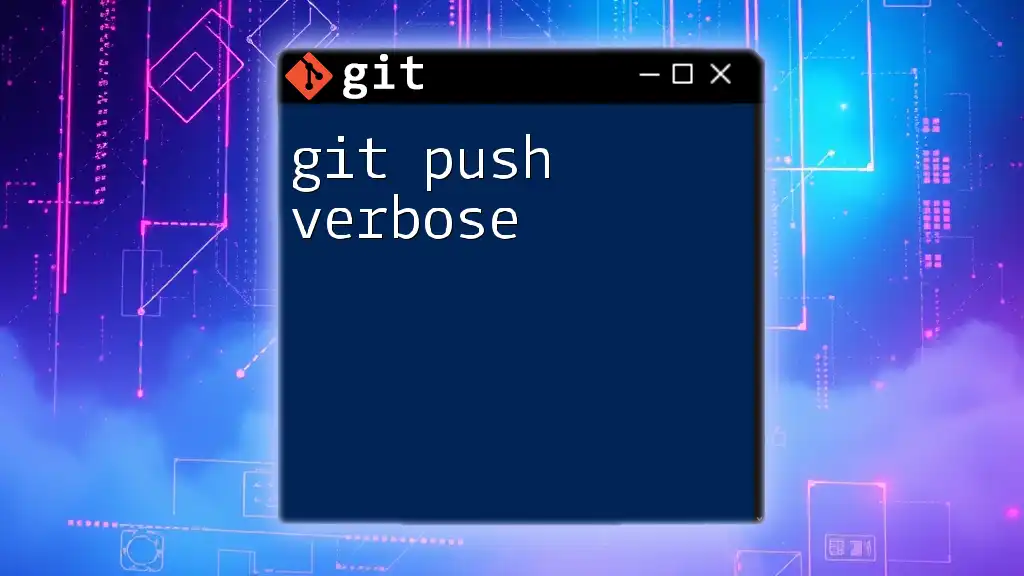
The Verbose Flag in Git Pull
What Does Verbose Mean?
In the context of Git commands, using verbose mode provides additional details about what the command is doing. When you use `git pull verbose`, the output includes more information about the fetching and merging processes, allowing you to see explicit details about the actions performed. This extra level of information can be particularly helpful for debugging and understanding the flow of changes.
Enabling Verbose Mode
To enable verbose mode while pulling changes, you simply add the `--verbose` option to your `git pull` command. The syntax is straightforward:
git pull --verbose
By utilizing this flag, you gain access to detailed output, including information about which branches are being fetched, which files are being changed, and any associated messages that can guide you in understanding what’s happening during the update.

Practical Application of Git Pull Verbose
When to Use Verbose Mode
Verbose mode becomes particularly beneficial in collaborative environments where multiple contributors are pushing changes. If you're frequently pulling updates from shared repositories, being aware of all the modifications helps in making informed decisions. It also assists in scenarios where errors or conflicts arise during the pull, making troubleshooting easier.
Examples of Git Pull Verbose
Basic Example
Consider the following command to perform a pull from the `main` branch of the remote repository:
git pull --verbose origin main
Analyzing Command Output
When you run the above command, the verbose output typically includes:
- The branch being fetched
- The list of changes being merged
- A summary of commits that were pulled
- Notifications if there are any merge conflicts
This breakdown allows you to track exactly what has happened in terms of file changes, helping you understand if any immediate action is required on your part.
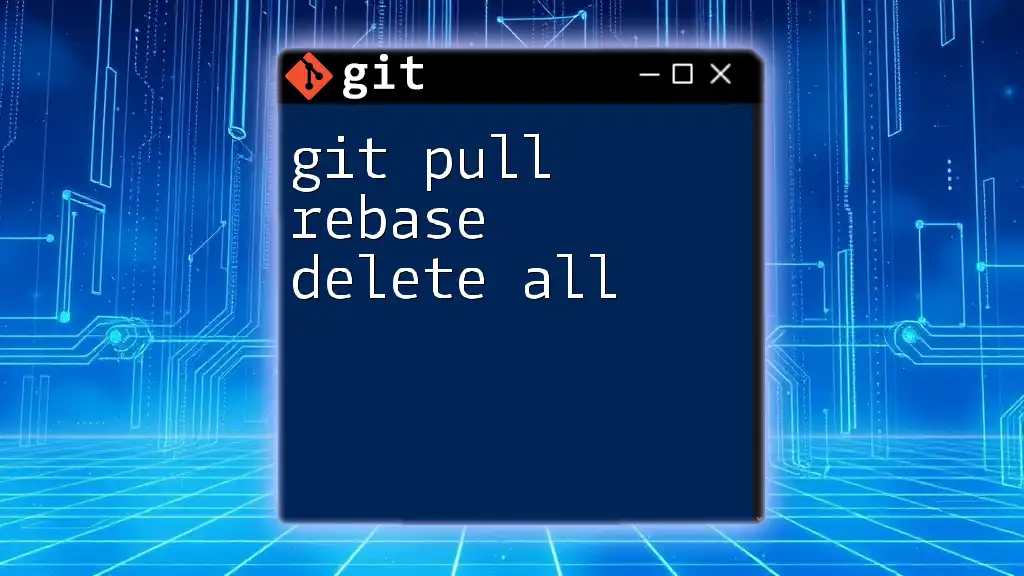
Combining Verbose Mode with Other Options
Using Verbose with Other Flags
You can combine verbose mode with additional command-line flags for enhanced functionality. For example, using `--no-rebase` alongside `--verbose` can clarify the auto-merging behavior:
git pull --verbose --no-rebase
This command not only shows you the verbose output but also specifies that you do not wish to rebase your changes, preserving the merge commits.
Explanation of Why You Might Combine Flags
Combining flags can provide a tailored experience based on your needs. By using multiple options, you can control the details of how your changes are integrated while gaining insights into every step of the process.
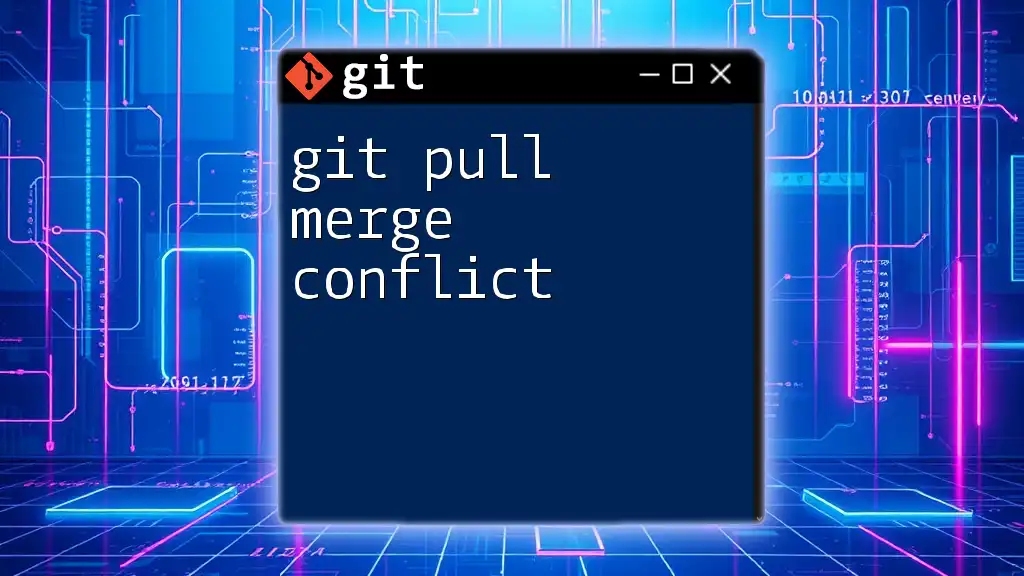
Troubleshooting with Verbose Mode
Identifying Issues
Verbose mode can be a powerful ally in troubleshooting failed merge attempts or confusing inconsistencies between local and remote repositories. This mode reveals specific actions Git took, which makes it easier to pinpoint the source of an issue.
Debugging Merge Conflicts
When a merge conflict occurs, verbose output will indicate which files are causing the conflict and what changes are being attempted. For instance, if you see a message indicating a specific file conflict, you can directly address the changes in that file, resolving the conflict with a clear understanding of both sets of changes.
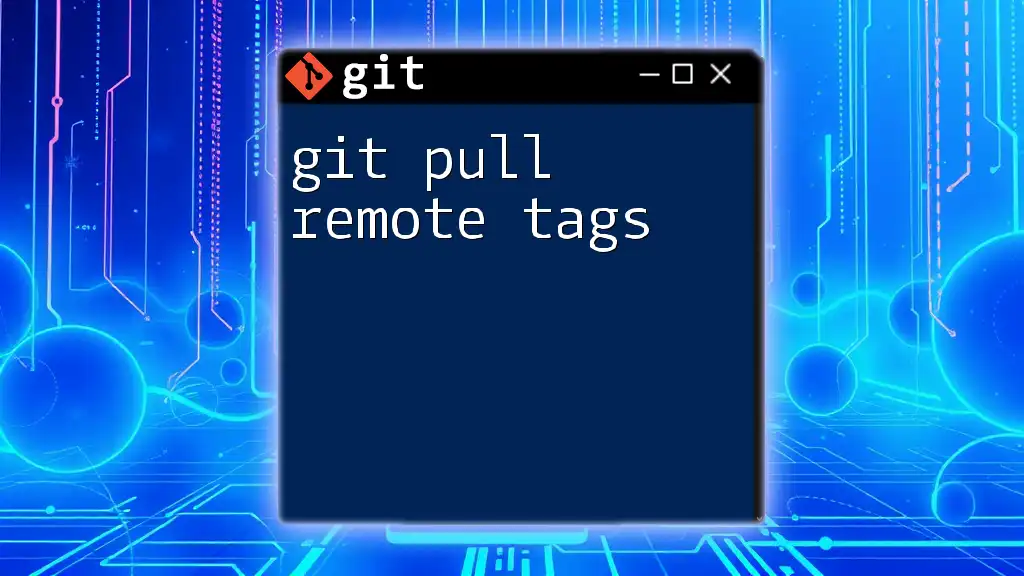
Best Practices for Using Git Pull Verbose
When to Rely on Verbose Output
While the default output can suffice for simple updates, verbose output is invaluable when working with complex projects. Always consider using verbose mode when:
- Collaborating with a larger team.
- Pulling frequently updated branches.
- Debugging issues after a pull.
Summary of Verbose Best Practices
Keep the following tips in mind when using git pull verbose:
- Stay informed: Use verbose mode to understand changes fully.
- Document your process: Take notes on what changes occurred during pull operations.
- Check logs: Review the verbose output periodically to remain aware of the repository status.
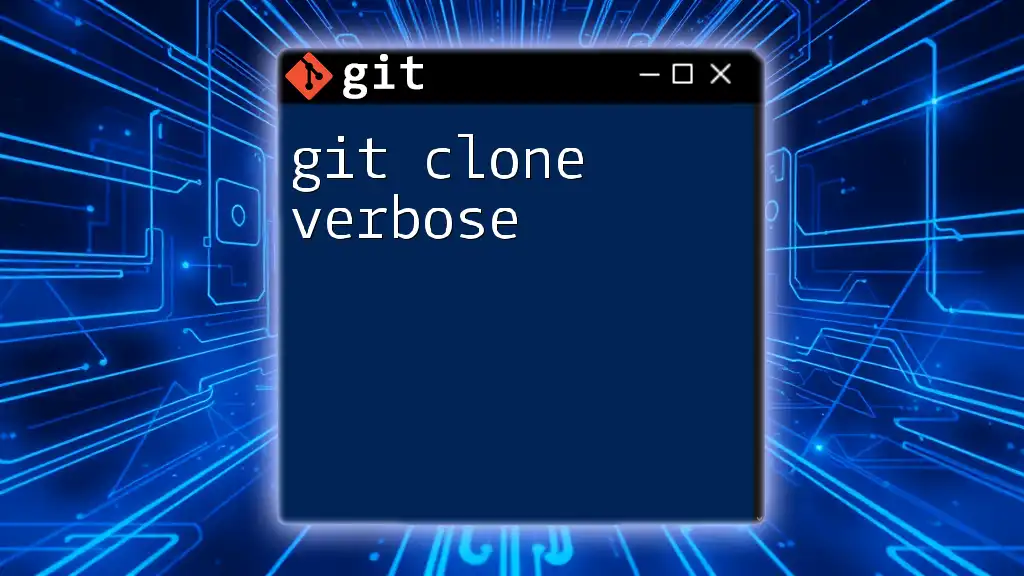
Conclusion
Recap of Git Pull Verbose
In summary, employing `git pull --verbose` enhances your understanding of version control dynamics, providing a clearer insight into the updates that shape your project. By utilizing verbose mode, you gain valuable information that can make the process smoother, particularly in collaborative settings, allowing you to preemptively address potential issues.
Resources for Further Learning
For further enhancement of your Git skill set, explore the official Git documentation and consider additional training resources focused on version control best practices and advanced command usage. Empower yourself with the knowledge to thrive in collaborative development environments!