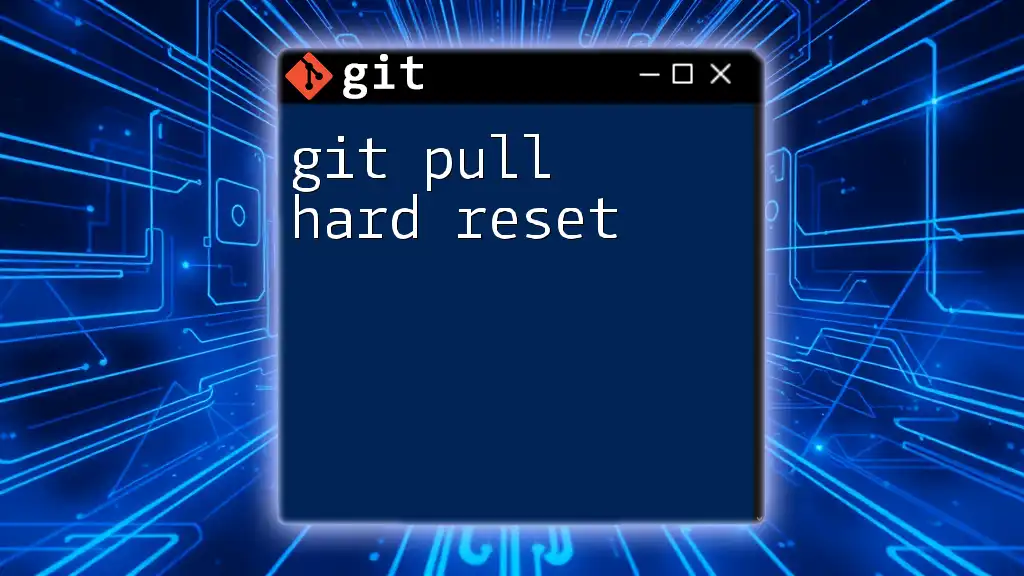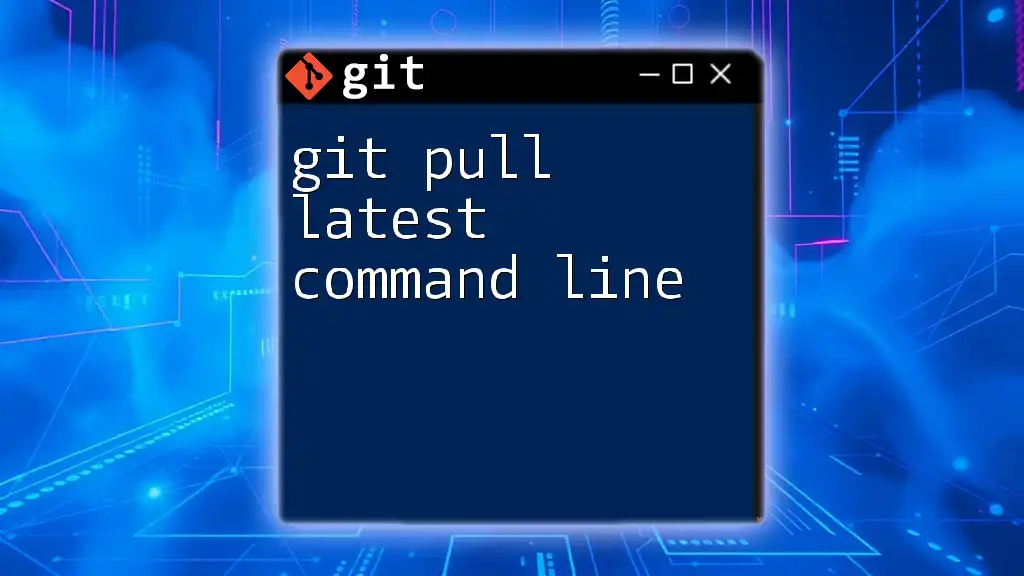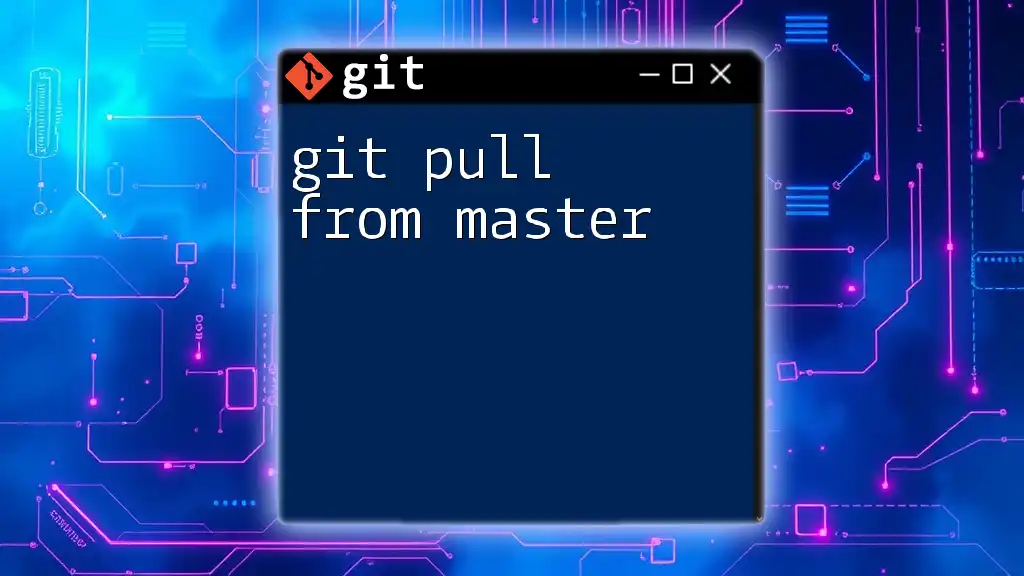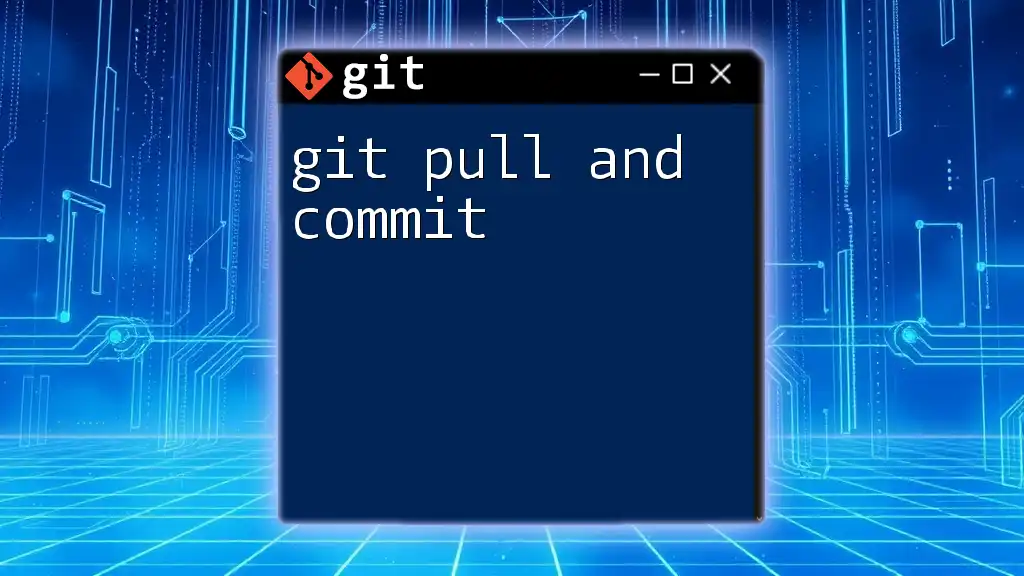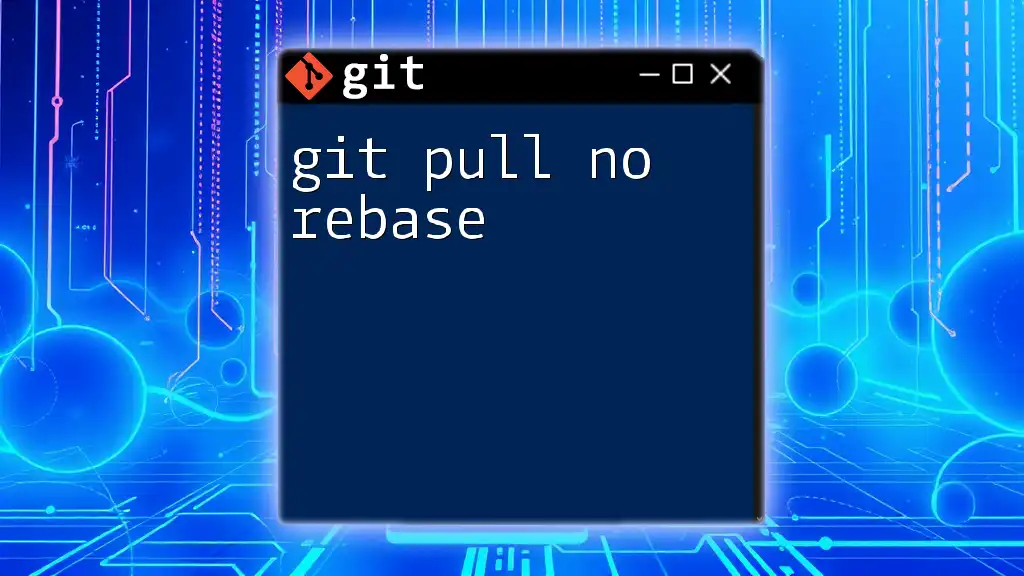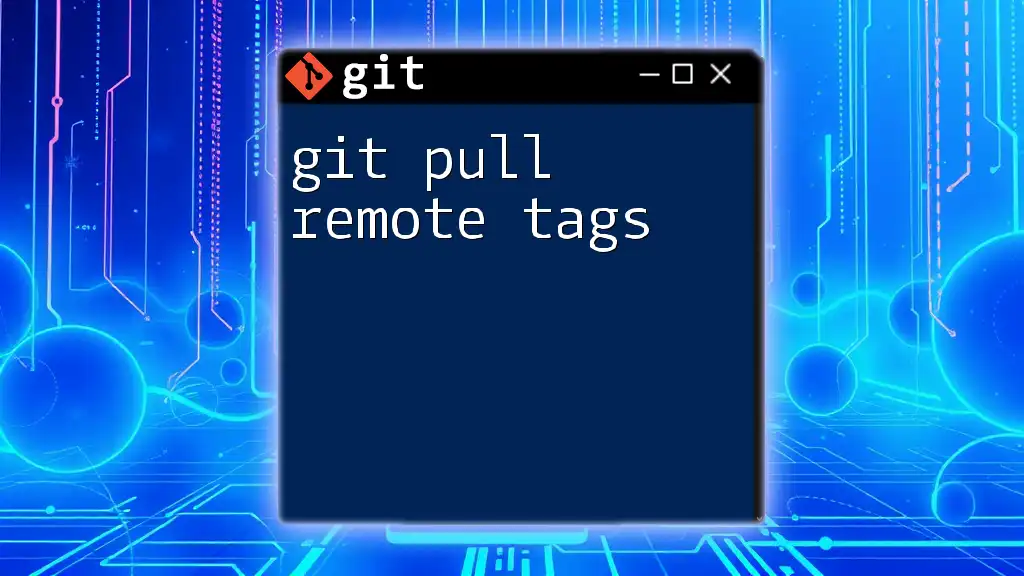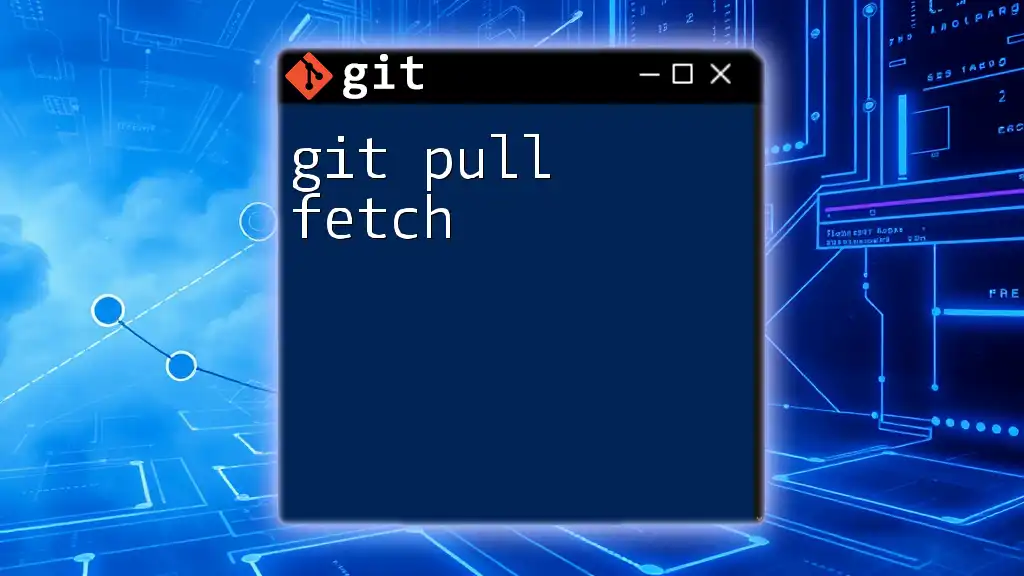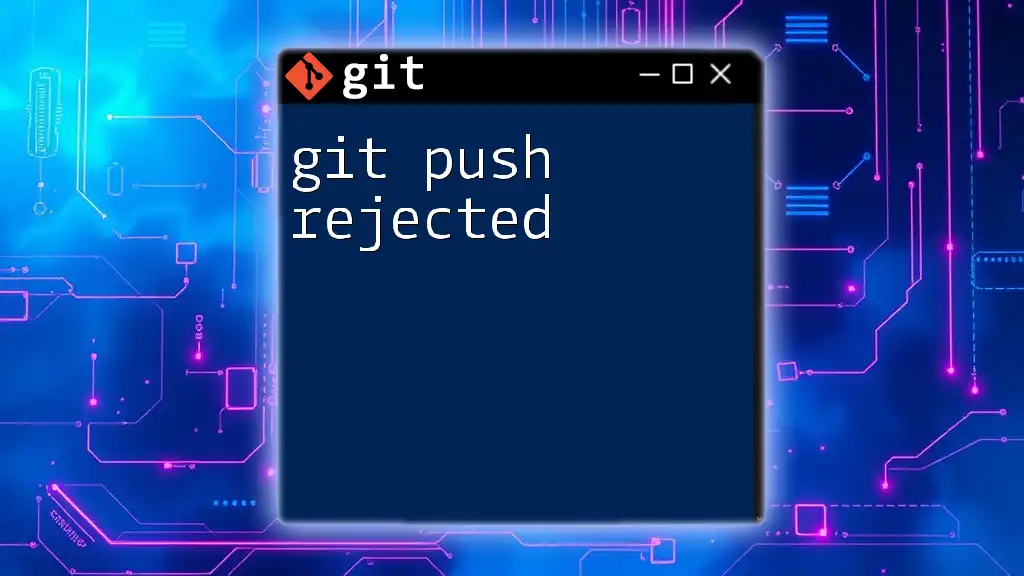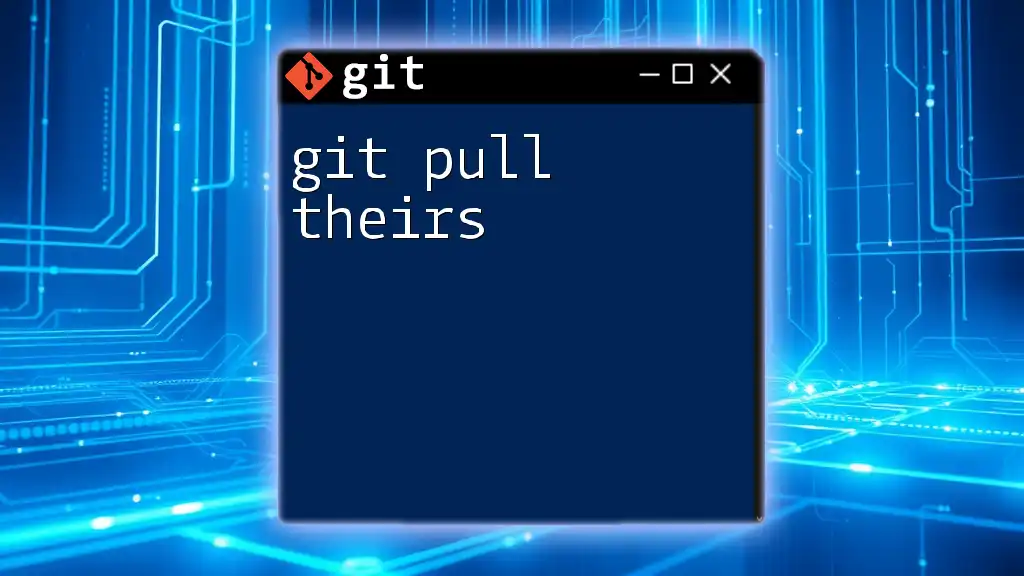The `git pull --hard` command is used to fetch the latest changes from a remote repository and reset your current branch to match that state, effectively discarding any local changes.
git fetch origin && git reset --hard origin/main
Understanding Git Basics
What is Git?
Git is a powerful distributed version control system that allows developers to collaborate on software projects effectively. At its core, Git enables users to track changes in files, coordinate work among team members, and maintain different versions of a project seamlessly.
Key concepts within Git include repositories, which act as storage spaces for your project, commits that serve as individual snapshots of your project at a point in time, and branches that allow you to experiment with different development paths without affecting the main project.
What are Git Commands?
Git commands are specific instructions that you can run in the command line interface (CLI) to interact with your repositories. Understanding the syntax is essential; for instance, the basic structure of a command is `git <command> [options] [arguments]`. Familiarizing yourself with commonly used commands will enable you to harness the true power of Git.
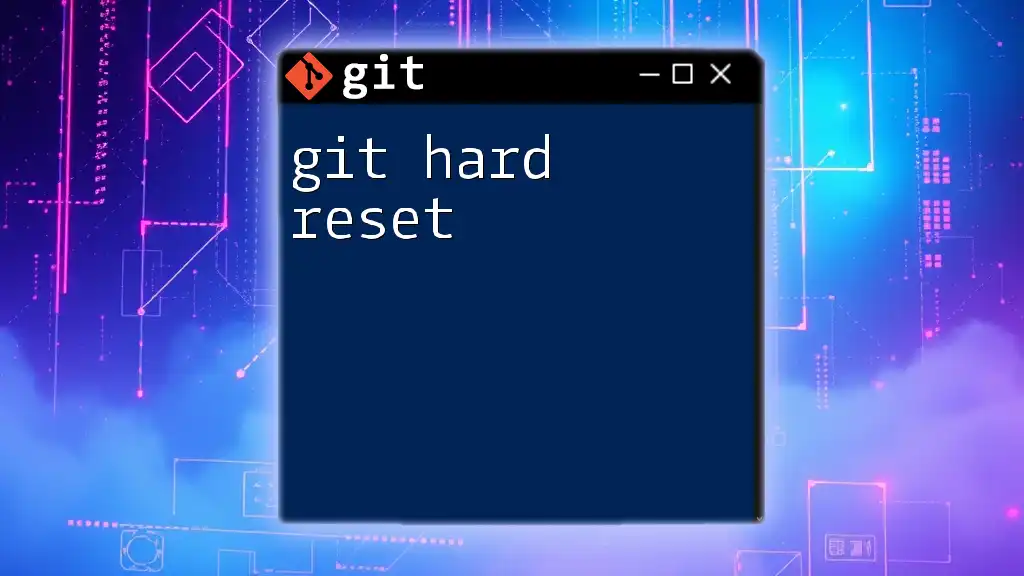
Git Pull: An Overview
What Does "Git Pull" Do?
The `git pull` command is a fundamental function in Git that facilitates the synchronization of your local repository with a remote repository. When you execute this command, Git performs two tasks:
- It fetches updates from the specified remote repository, bringing in changes that other collaborators have made.
- It merges those changes into your current branch, meaning that any modifications that have been made remotely will now be reflected in your local files.
Syntax of Git Pull
The basic syntax for using `git pull` is:
git pull <remote> <branch>
Here, `<remote>` typically refers to the remote repository, often named `origin`, and `<branch>` is the name of the branch you wish to update. Additionally, you can use flags such as `--rebase` to transition commits more conservatively, avoiding unnecessary merge commits.
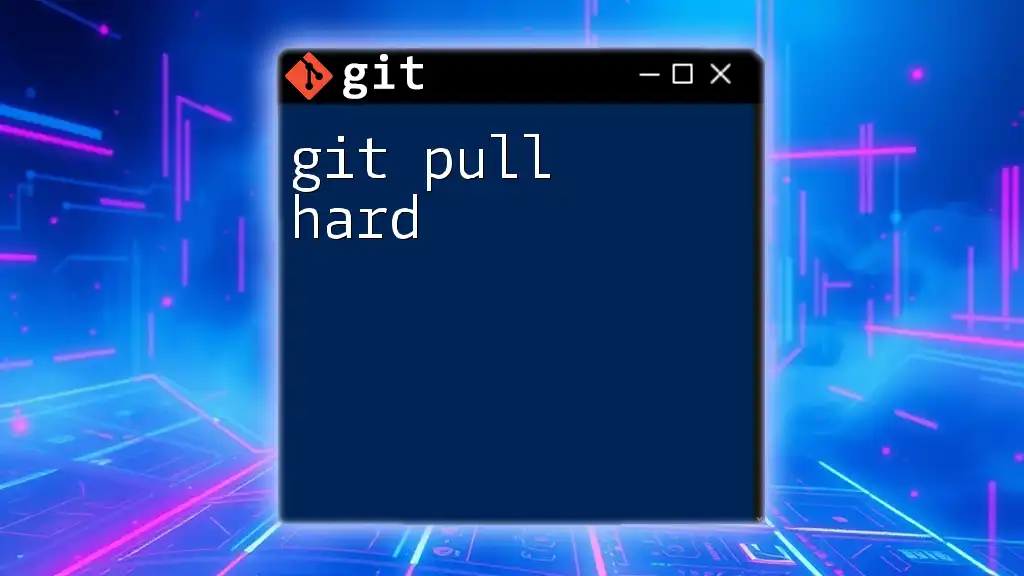
Exploring Git Reset
What is Git Reset?
The `git reset` command is a versatile tool used to reset your current HEAD to a specified state. It allows you to control the state of your staging area and working directory by moving or unsetting commits. There are three primary types of resets: soft, mixed, and hard, each serving different purposes.
The Hard Reset Explained
A hard reset (`git reset --hard`) is a powerful command that makes irreversible changes to your working directory and staging area. It resets the current branch to a specific commit while also discarding any staged changes and modifications in your working directory. It’s essential to use this command with caution to avoid losing important work.
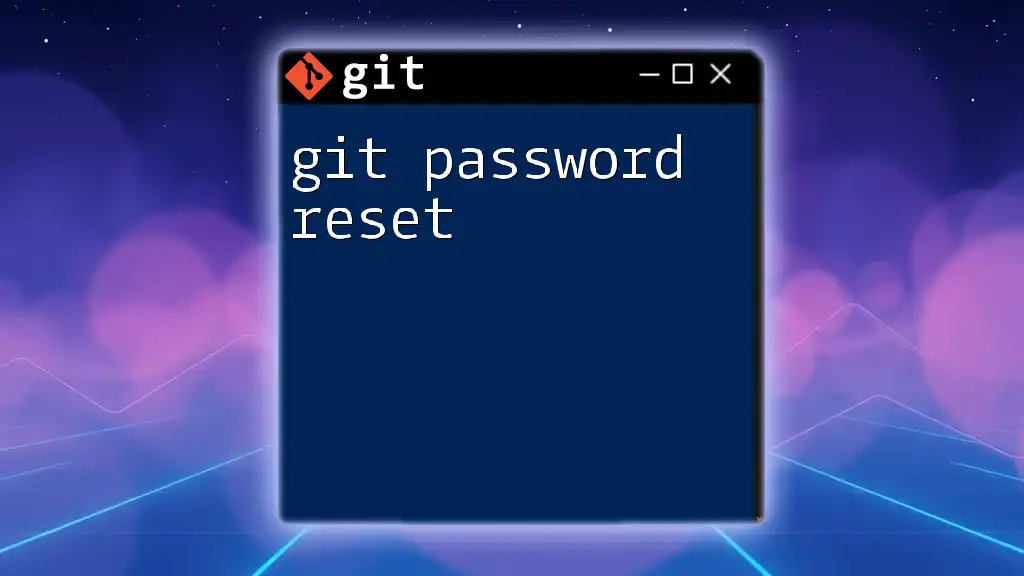
Combining Git Pull with Hard Reset
The Need for a Hard Reset after Pulling
There are scenarios in which a hard reset becomes necessary after a `git pull`. For example, if you accidentally pulled in unwanted changes or encountered merge conflicts that you cannot resolve, performing a hard reset can restore your branch to a clean state.
Executing a Git Pull Hard Reset
To carry out a hard reset after pulling changes that do not reflect your expectations, follow these steps carefully:
- Ensure that your working directory is clean to avoid unintentional data loss. Use `git status` to check for any uncommitted changes.
- Execute `git fetch` to retrieve updates from the remote repository without affecting your working directory.
- Run the command for the hard reset:
git pull origin <branch-name>
git reset --hard HEAD@{1}
In this example, `HEAD@{1}` refers to the state of your branch right before the last pull. This effectively undoes the recent changes brought in by the `git pull`.
Important Notes on Using Git Pull Hard Reset
While a hard reset is a powerful tool, it is also risky. Ensure you understand the ramifications of erasing your local changes. Always check that you have backups or a saved state before proceeding with such a destructive command.
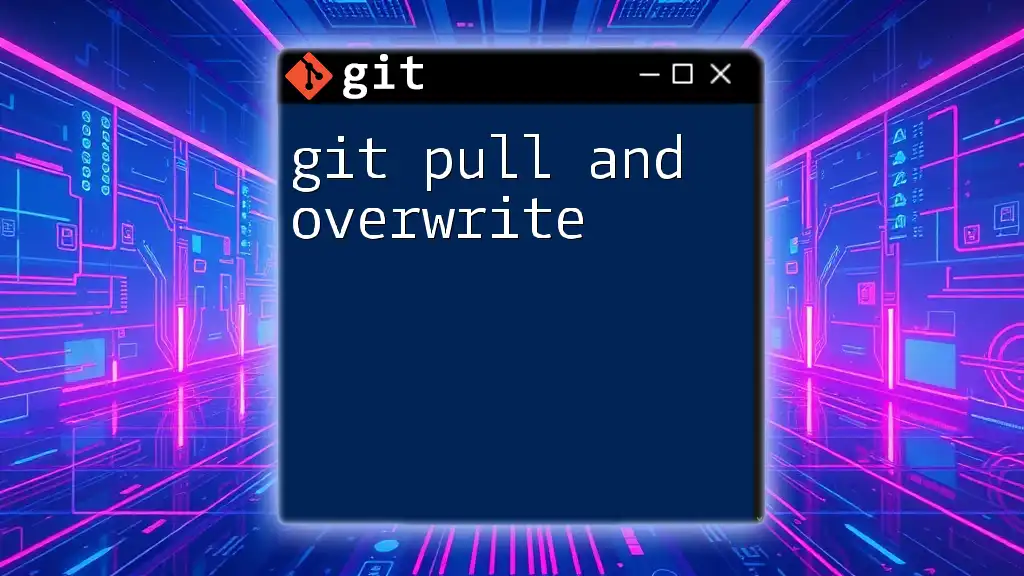
Practical Examples and Use Cases
Example Scenario 1: Dealing with Merge Conflicts
Imagine you have made local changes in your project while another collaborator has altered the same file in the remote repository. After executing `git pull`, you face a merge conflict. In this situation, if resolving the conflict seems too complicated or the changes from the remote repository are not something you want, you can revert back using:
git reset --hard HEAD@{1}
This command will take your working directory and staging area back to the last clean state, allowing you to discard the unwanted changes that came with the pull.
Example Scenario 2: Cleaning up after an Unwanted Pull
After executing `git pull`, you may find that the updates from the remote repository contain bugs or unwanted features. Using:
git reset --hard HEAD@{1}
Here, `HEAD@{1}` refers to the project state just before the pull. This action allows you to restore your repository to the last known good commit without the newly introduced changes.
Code Snippet Showcase
You might also want to perform a reset to a particular known good commit if you are aware of the commit hash. For instance:
git reset --hard <commit-hash>
This command will reset your branch to the specified commit, deleting any changes made after that commit.

Best Practices for Using Git Pull Hard Reset
When to Avoid Hard Reset
While the hard reset is useful, it is important to know when to avoid it. If you have uncommitted changes that you do not want to lose, consider alternatives such as `git stash` to temporarily save those changes or `git checkout` to discard changes in specific files.
Backup Strategies
Before executing destructive commands such as hard resets, regularly save your work and consider employing features like branches to maintain separate lines of development. Using tags also allows you to mark important commits in your project’s history, ensuring you have a way to return to stable states as needed.
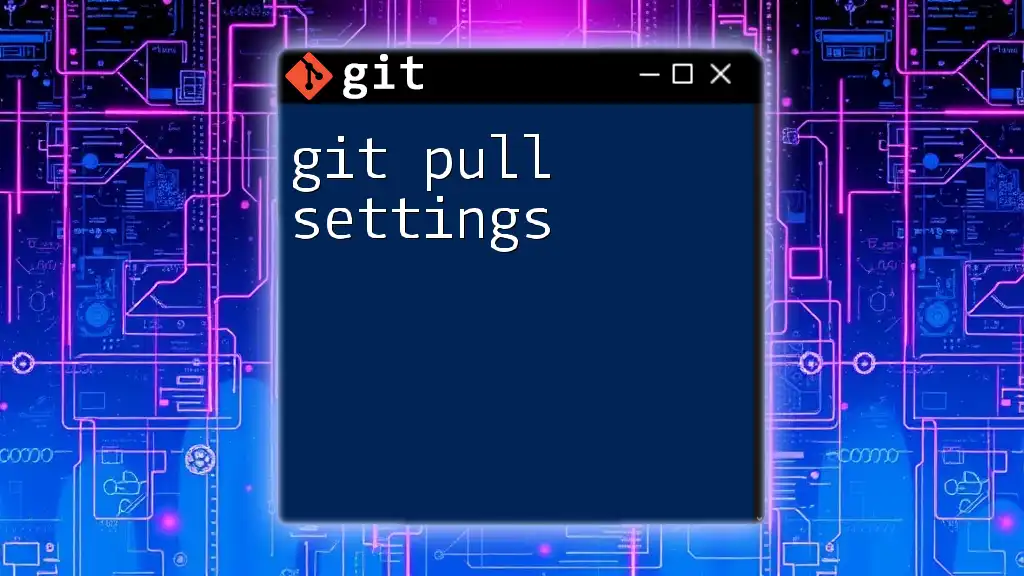
Conclusion
Understanding `git pull hard reset` is crucial to effectively managing your code and collaborating with others through Git. Knowing when and how to use these commands can save you from headaches down the road, allowing you to maintain control over your project's development. Commit to practicing good habits, utilize backup strategies, and never hesitate to explore deeper aspects of Git to enhance your skills.
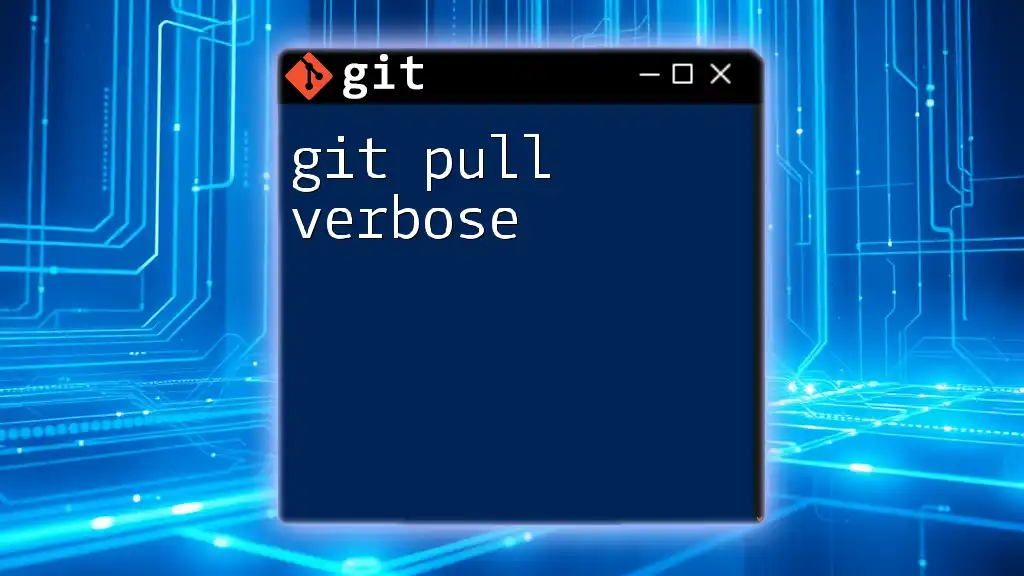
Additional Resources
To further your Git knowledge, consult the official Git documentation for comprehensive command references and usage guidelines. Consider enrolling in courses or tutorials focused on advanced Git usage for hands-on learning experiences. Engaging with community forums can also provide invaluable insights and assistance as you continue your Git journey.
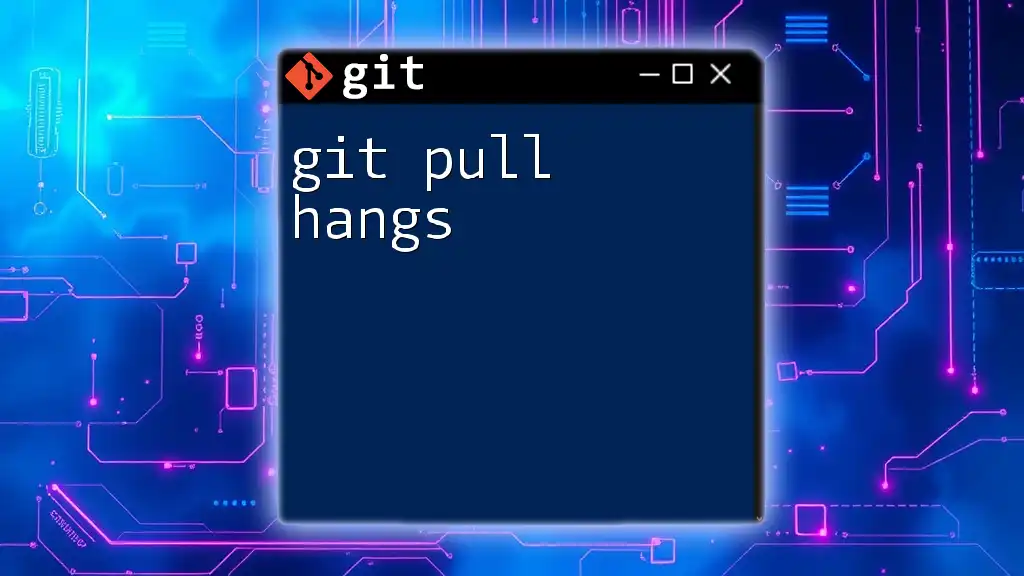
FAQs
Here are some common questions regarding `git pull hard reset`:
-
What happens if I forget to stash changes before a hard reset? You will lose all uncommitted changes in your working directory, so always ensure you have saved everything necessary.
-
Is there a way to recover changes lost after a hard reset? Unfortunately, a hard reset generally cannot be undone, so ensure to always maintain backups or commit your changes beforehand.