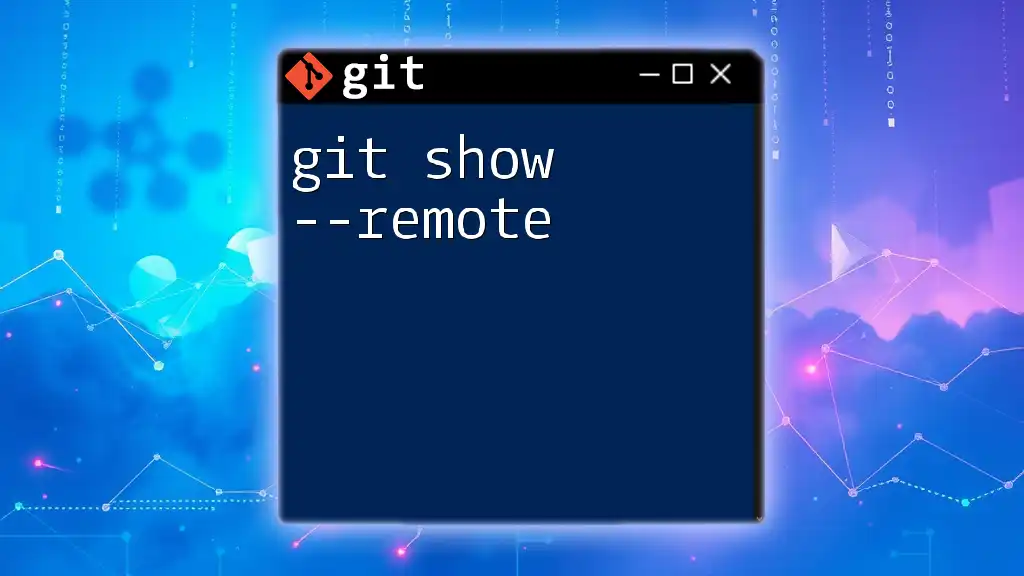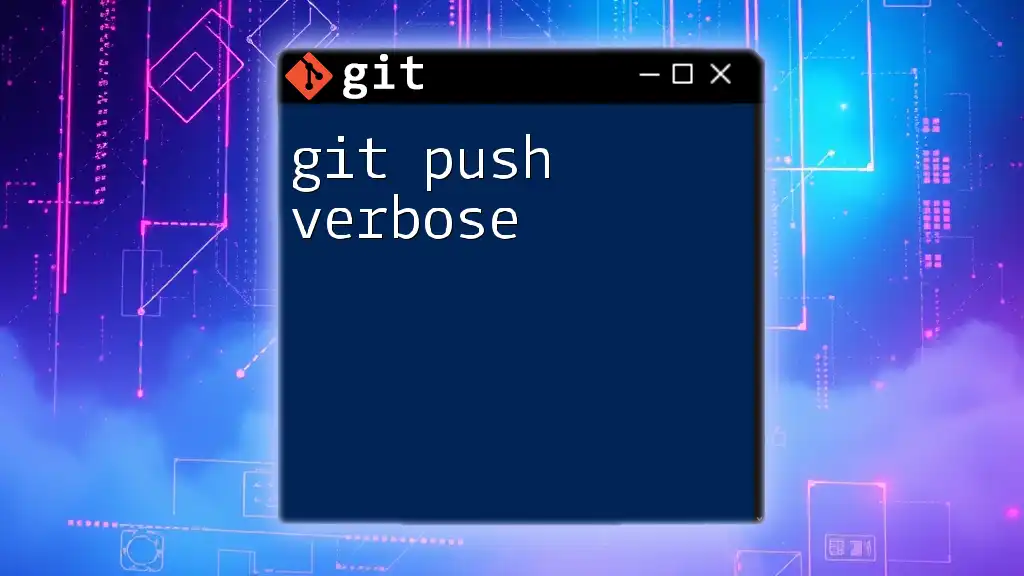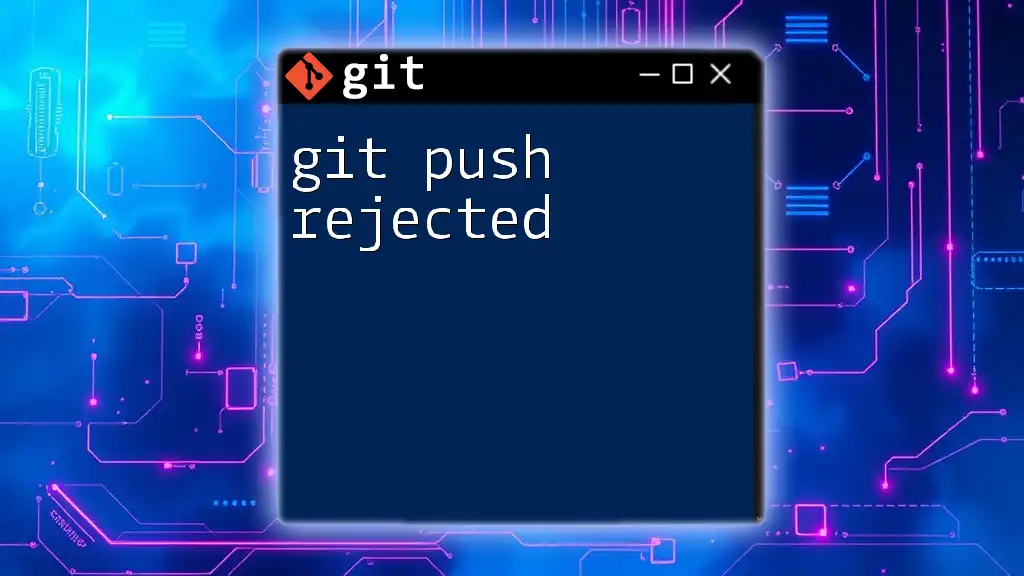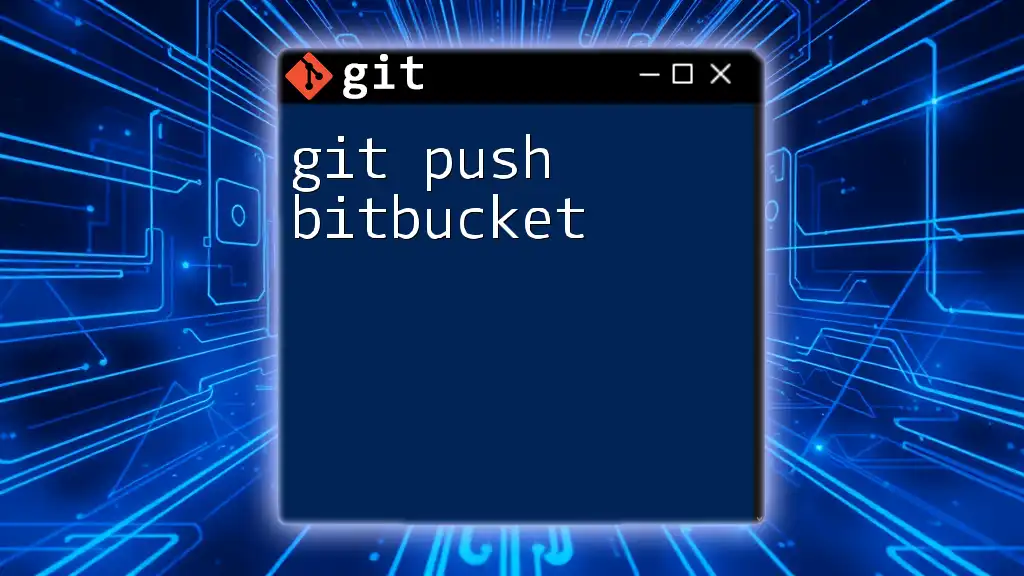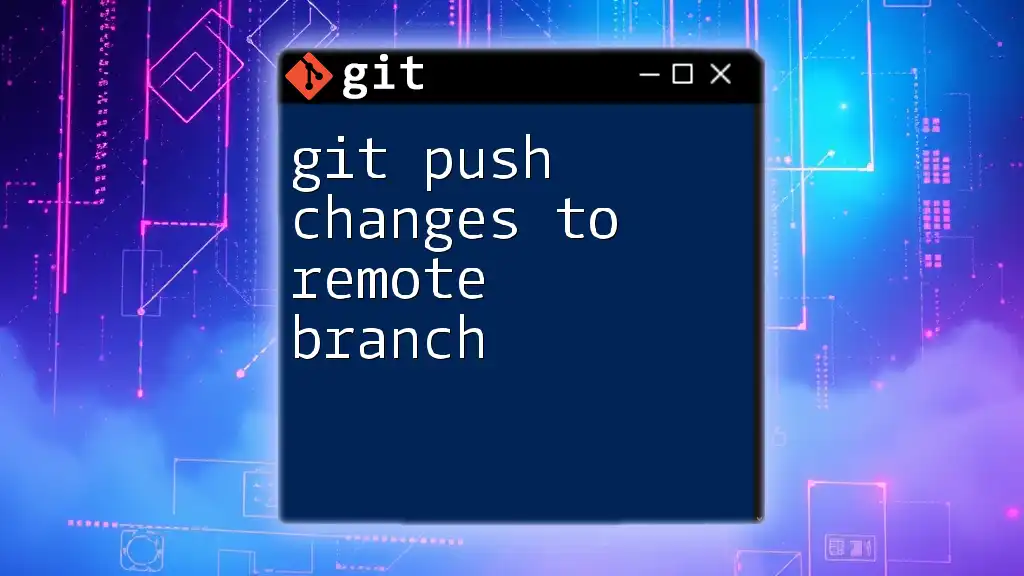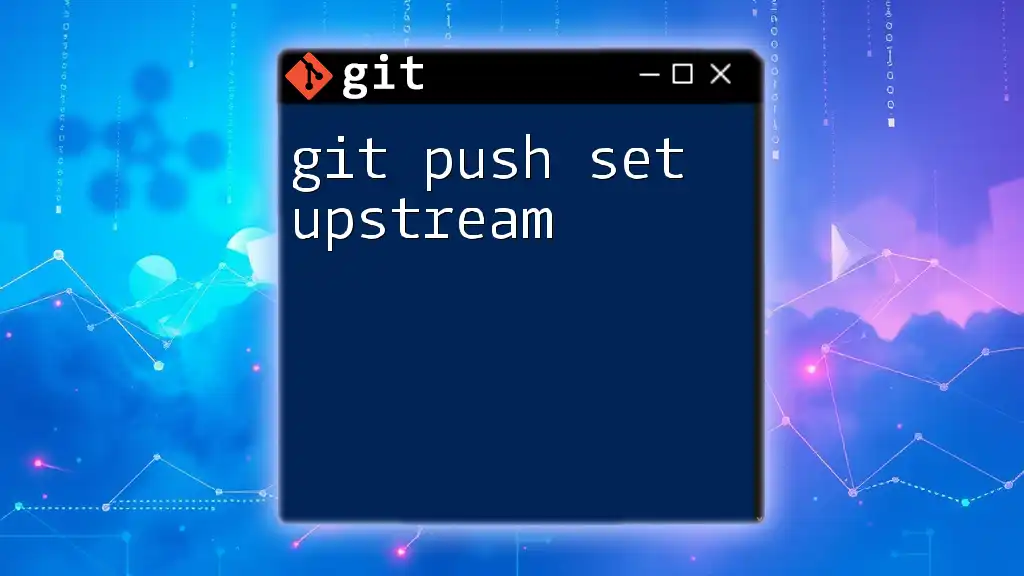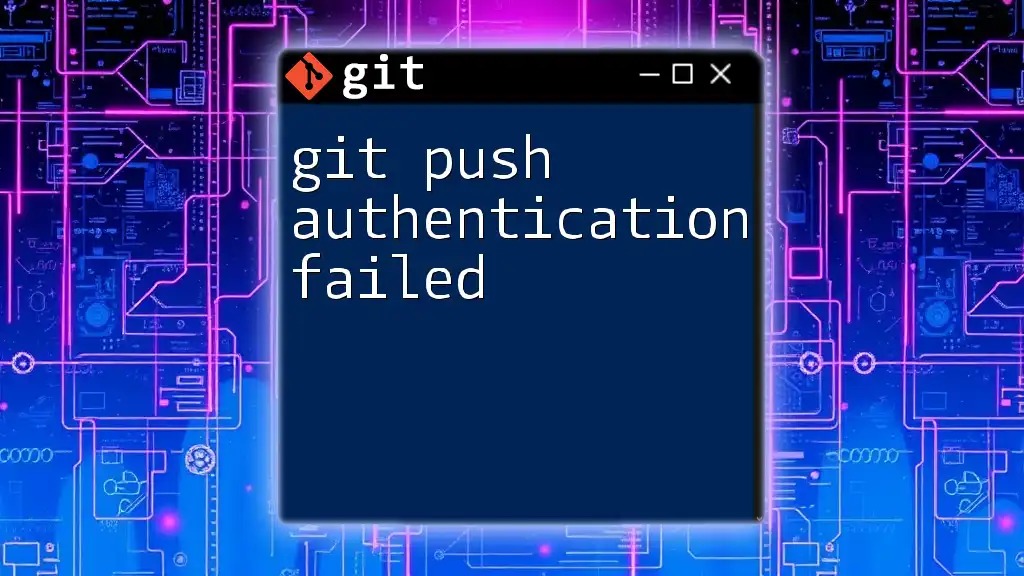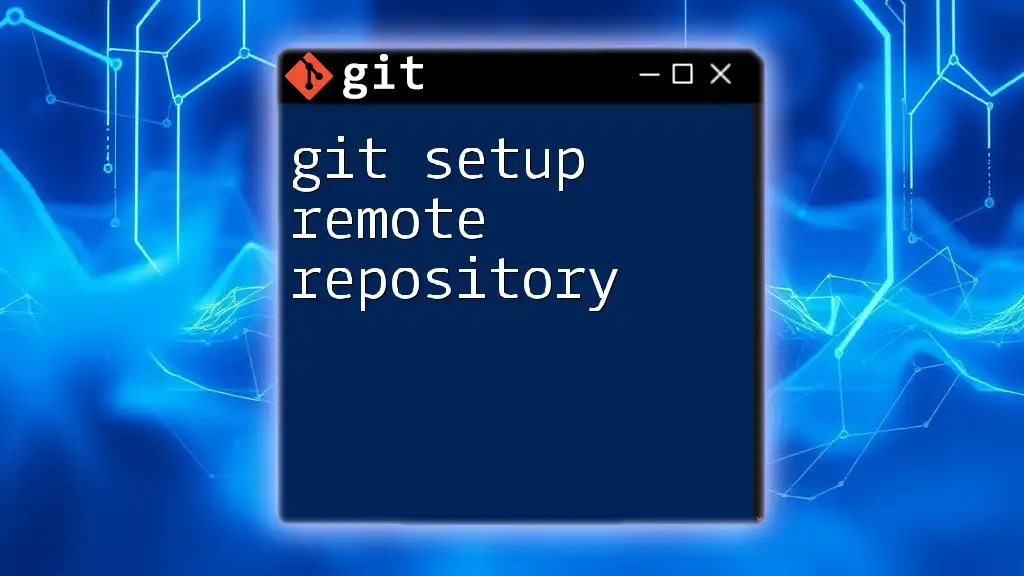The `git push --set-upstream` (or `git push -u`) command allows you to set a default remote tracking branch for your current local branch, enabling you to push changes to the specified remote repository without needing to specify the remote and branch name each time.
git push --set-upstream origin my-feature-branch
Understanding Git Basics
What is Git?
Git is a distributed version control system that enables developers to track changes in their code, collaborate with others, and manage multiple versions of their project effectively. By using Git, developers can maintain a history of their work, making it easier to revert to previous stages or collaborate within a team.
Key Git Concepts
Repository
A repository, or "repo," is where your project and its associated files are kept. It can be local, existing on your personal machine, or remote, hosted on a service like GitHub, GitLab, or Bitbucket. Understanding how to work with both types of repositories is essential for effective collaboration.
Remote Tracking
Remote tracking branches are a reference to the state of branches in your remote repository. They allow you to see what commits have been made and help in synchronizing your local work with that of others, making them crucial for collaborative workflows.
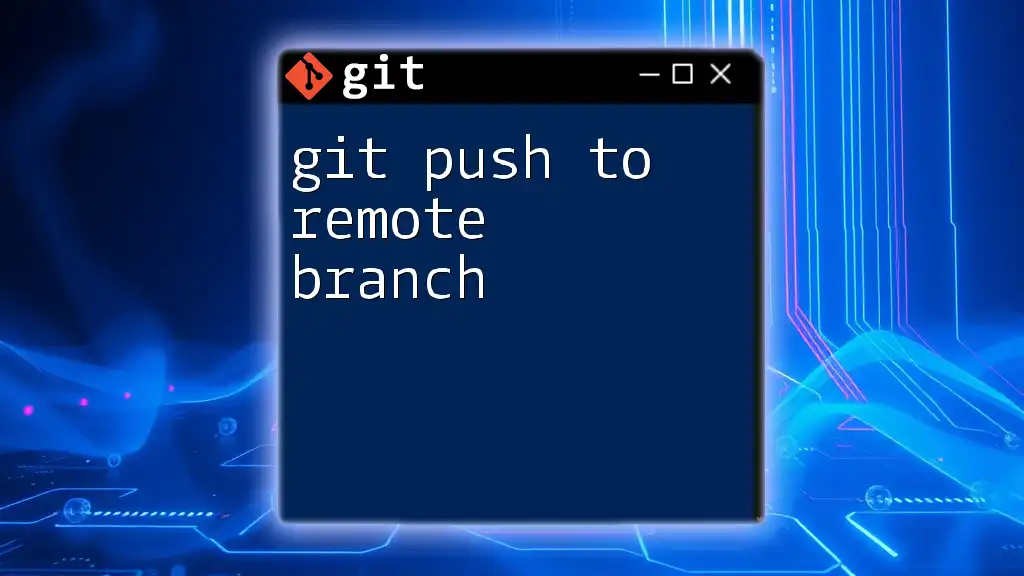
What is `git push autosetupremote`?
Definition and Purpose
The `git push autosetupremote` is a configuration setting in Git that automates the process of setting up a remote tracking branch when you push a new branch. By enabling this functionality, you eliminate the step of manually specifying the remote branch during the initial push.
When to Use `git push autosetupremote`
This command is especially advantageous in collaborative environments or large projects with many branches. It simplifies the process of pushing new branches to a remote repository, making it easier to get your work shared quickly. Typically, you would use it when you create new branches for features or fixes and want to share them with your team without additional configuration steps.

Configuring `git push autosetupremote`
How to Enable `autosetupremote`
To enable `autosetupremote` globally across all your repositories, use the following command:
git config --global push.autoSetupRemote true
This command alters your Git settings to automatically set up a remote when you push a branch for the first time.
Checking Your Configuration
To confirm that the `autosetupremote` setting is enabled, you can run:
git config --global --get push.autoSetupRemote
This will return `true` if the configuration is active, ensuring you are ready to use this feature.
Enabling for a Single Repository
If you prefer to enable `autosetupremote` only for a specific repository, navigate to the repository directory and run:
git config push.autoSetupRemote true
This command applies the configuration for the current repository only, allowing you to customize your workflow as needed.

How `git push autosetupremote` Works
Automatic Remote Creation
Once `autosetupremote` is enabled, Git will automatically create tracking connections for any new branches you push. For example, when you create a new branch and push it for the first time:
- Create a new branch:
git checkout -b new-feature
- Push it:
git push
With `autosetupremote` enabled, Git will set up the new branch on your remote repository and automatically configure your local branch to track it. This streamlines the process and reduces the potential for errors.
Understanding Default Behavior
If `autosetupremote` is not configured, you will need to specify the remote branch each time you push. For instance:
git push origin new-feature
In scenarios where there are multiple remotes or branches, manual configuration can become tedious, leading to potential mistakes.
Benefits of Using `git push autosetupremote`
Increased Efficiency
This feature significantly enhances efficiency during development. Developers can create new branches and push them without worrying about extra configuration steps. It allows for a fluid workflow, enabling quicker iterations and faster collaboration.
Better Collaboration
When working with a team, having an automated setup for remote tracking simplifies the process for new members. They can push their changes without needing to learn the specifics of the repository's configuration right away, which encourages better collaboration and rapid onboarding.
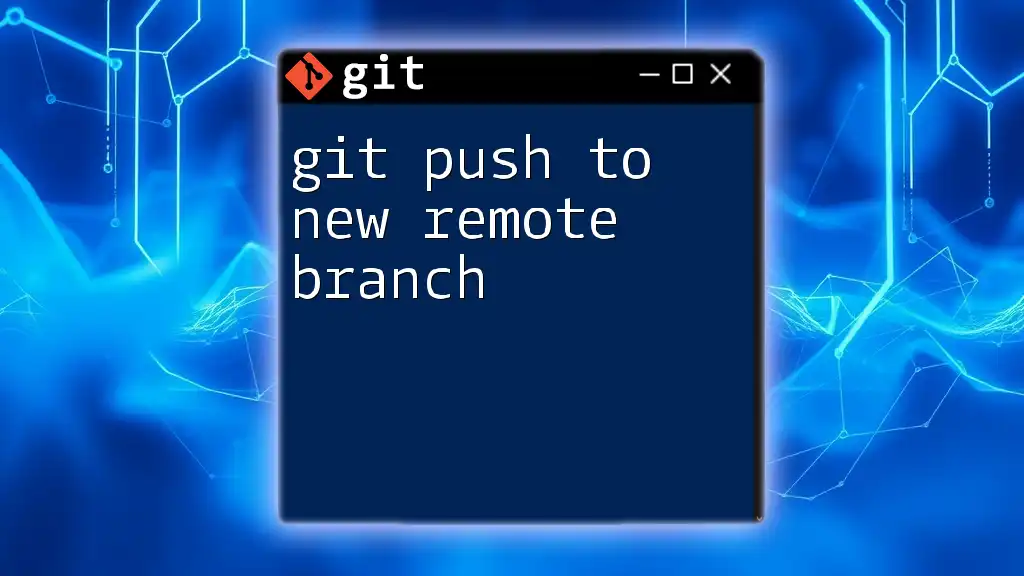
Common Issues and Troubleshooting
Potential Pitfalls
Despite its benefits, users may misunderstand how `autosetupremote` works. For example, some may assume it applies to all branches or remotes, which isn't the case. Each branch must be pushed for the first time to establish a remote connection automatically.
Troubleshooting Tips
When encountering issues such as the "No remote repository configured" message, ensure that you’ve initialized your Git repository correctly and added the remote. If `autosetupremote` is enabled, double-check that you're pushing a new branch. It may also help to verify your repository configuration settings.
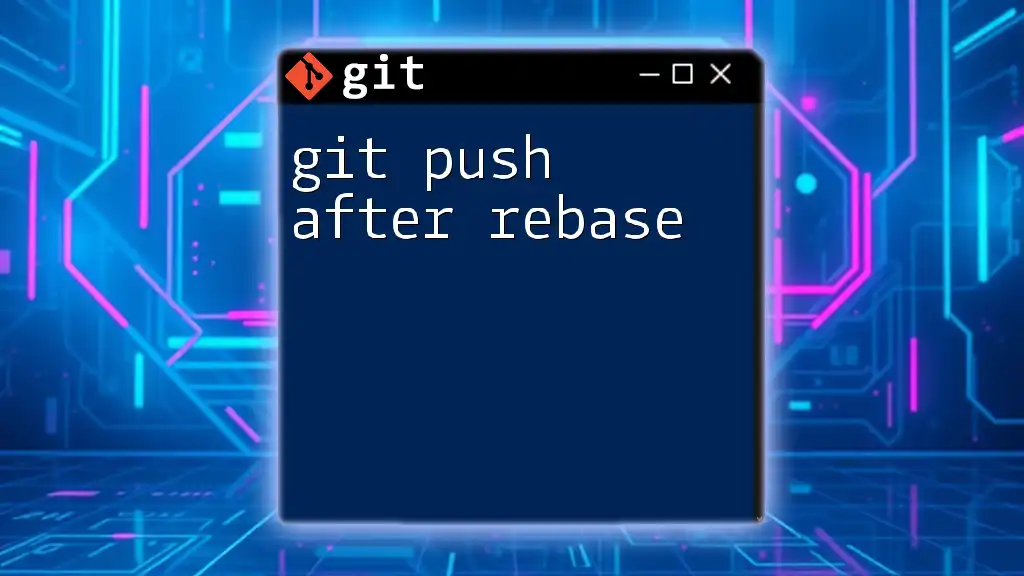
Best Practices for Using `git push autosetupremote`
Always Set Upstream Branches
Even with `autosetupremote` enabled, it's critical to make sure that your branches are configured to track their upstream counterparts. This practice minimizes confusion and ensures that you are aware of any changes made by other team members.
Documentation
Recording changes in your configuration and documenting your processes within your team is best practice. This can include maintaining notes about configuration commands and decisions made concerning your Git workflow.
Continuous Learning
Git is a powerful tool with many functionalities. Encourage your team and yourself to explore and learn new Git commands and features. This continual learning will enhance your collaboration and overall effectiveness in software development.
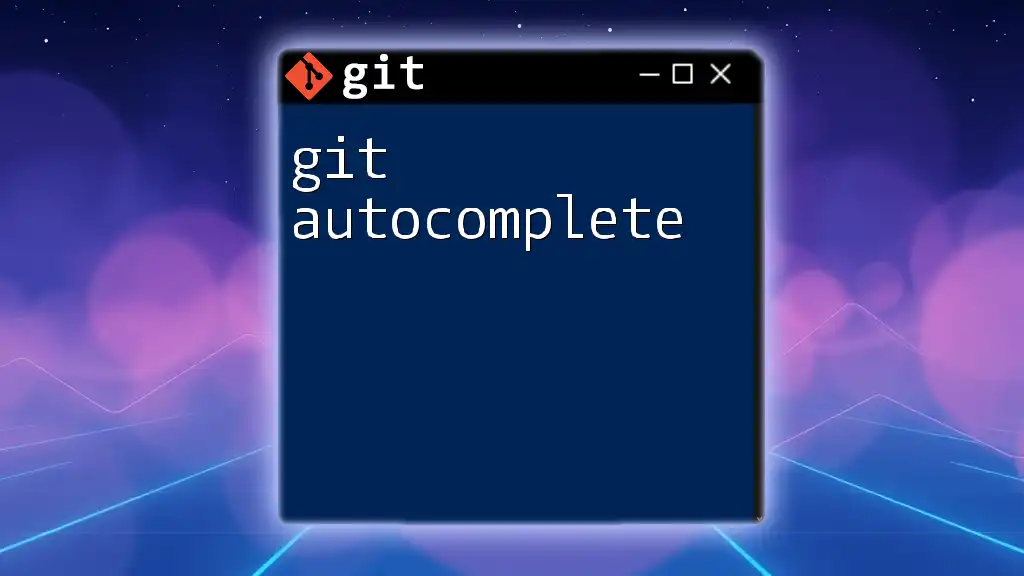
Conclusion
In this article, we explored the benefits and practicalities of using `git push autosetupremote` in your Git workflow. From its configuration to troubleshooting tips and best practices, mastering this command can lead to a more efficient and collaborative development environment. Emphasizing the importance of understanding the features of Git will ultimately empower you and your team to work smarter and faster.
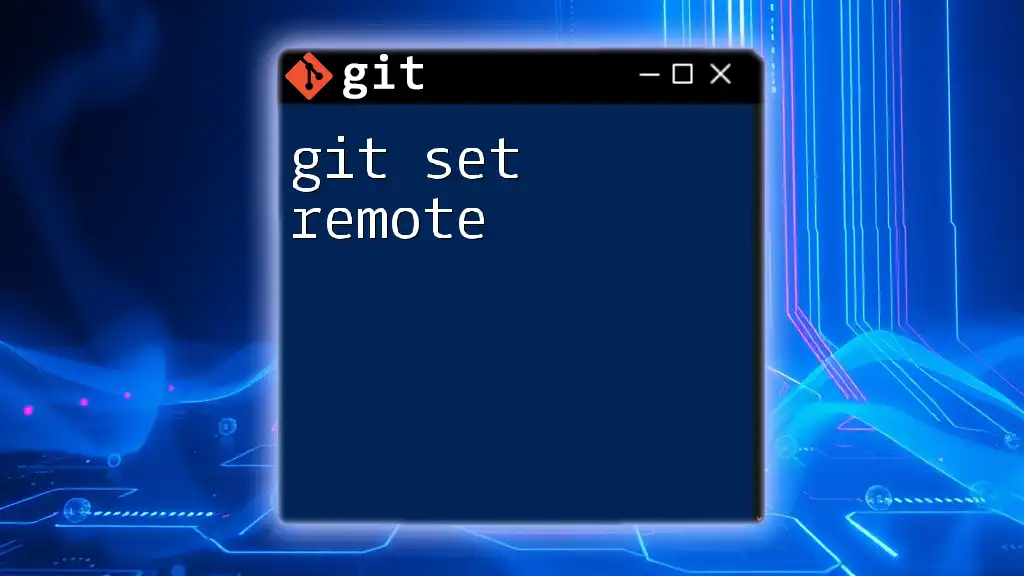
Additional Resources
Git Documentation
For a deeper dive into Git functionalities and commands, exploring the [official Git documentation](https://git-scm.com/doc) is highly recommended.
Recommended Tutorials and Courses
There are numerous online platforms that offer excellent tutorials and courses on Git. Websites like [Codecademy](https://www.codecademy.com/learn/learn-git) and [Udemy](https://www.udemy.com/topic/git/) provide ample resources for learning.
Community Forums
Joining community forums like [Stack Overflow](https://stackoverflow.com/) or [GitHub Communities](https://github.community/) can be invaluable for getting help from experienced developers and finding solutions to your Git-related questions.