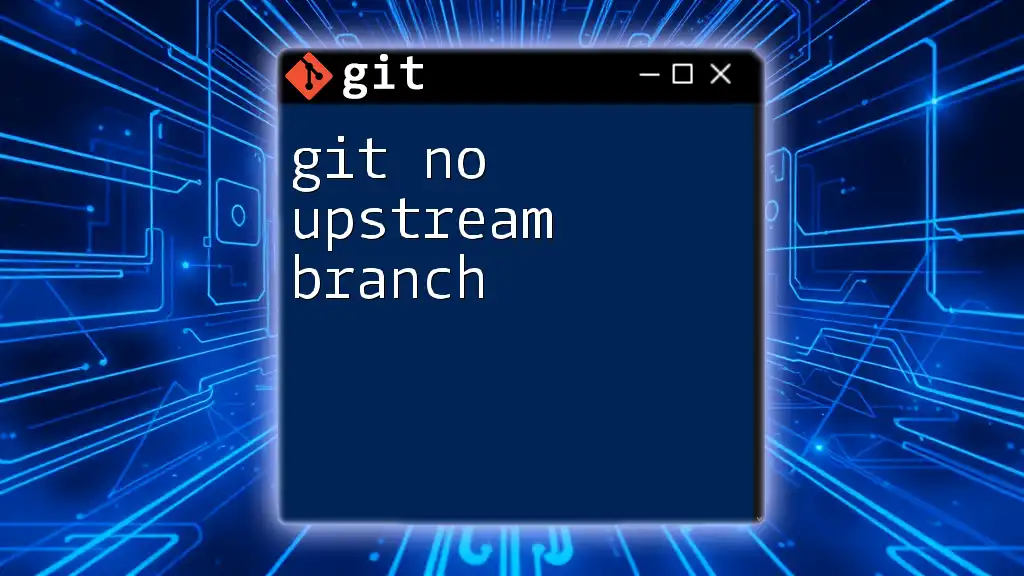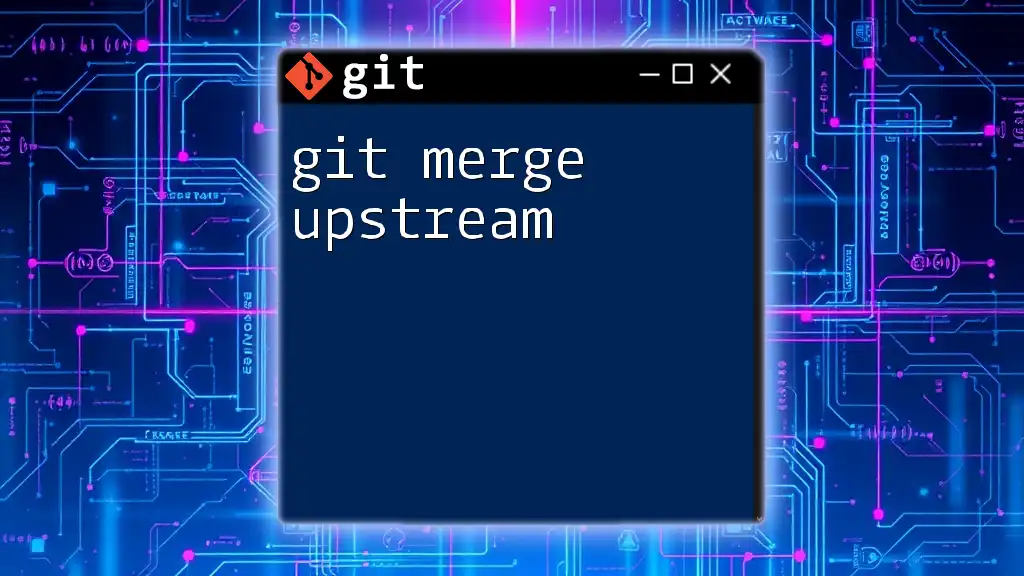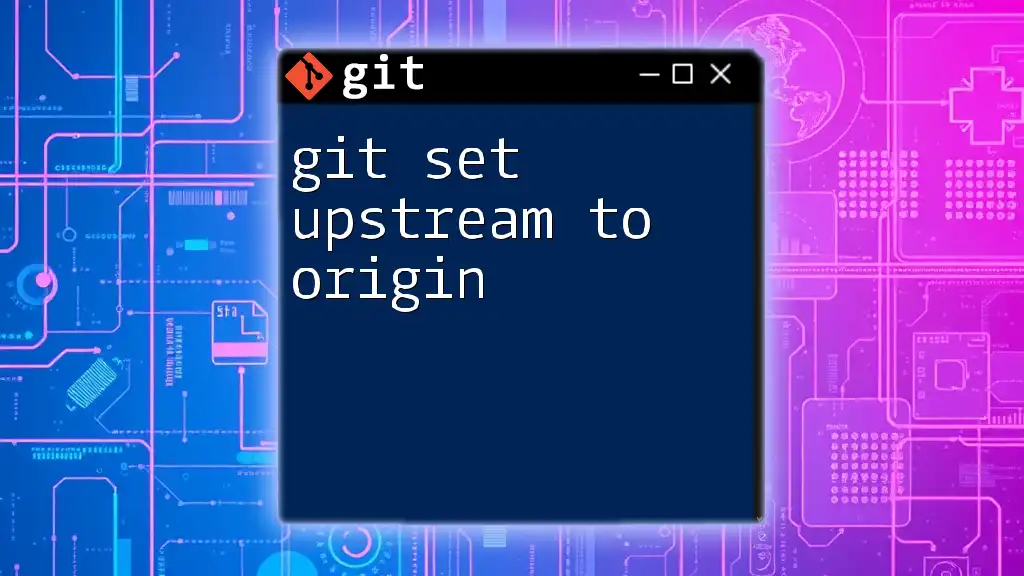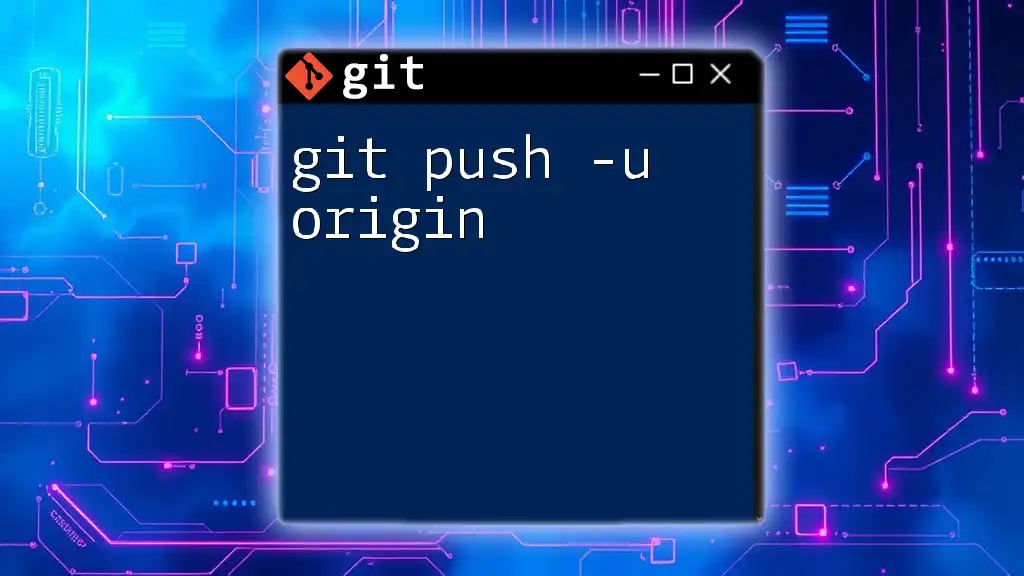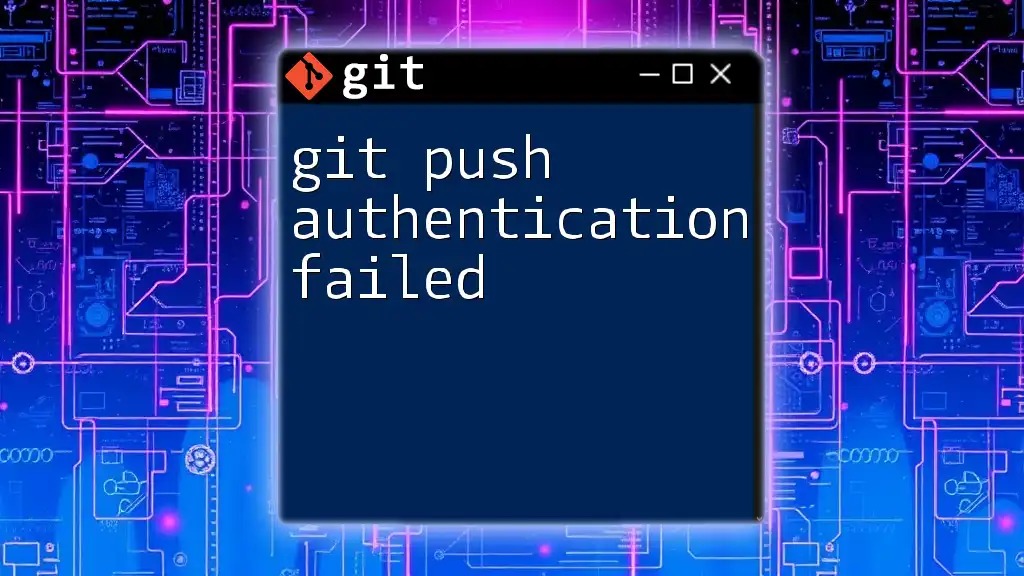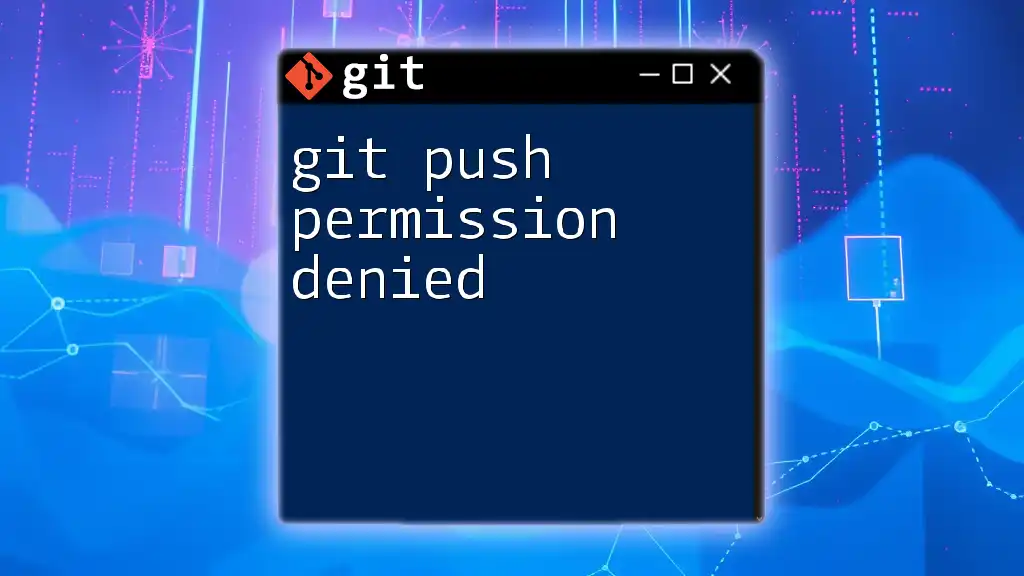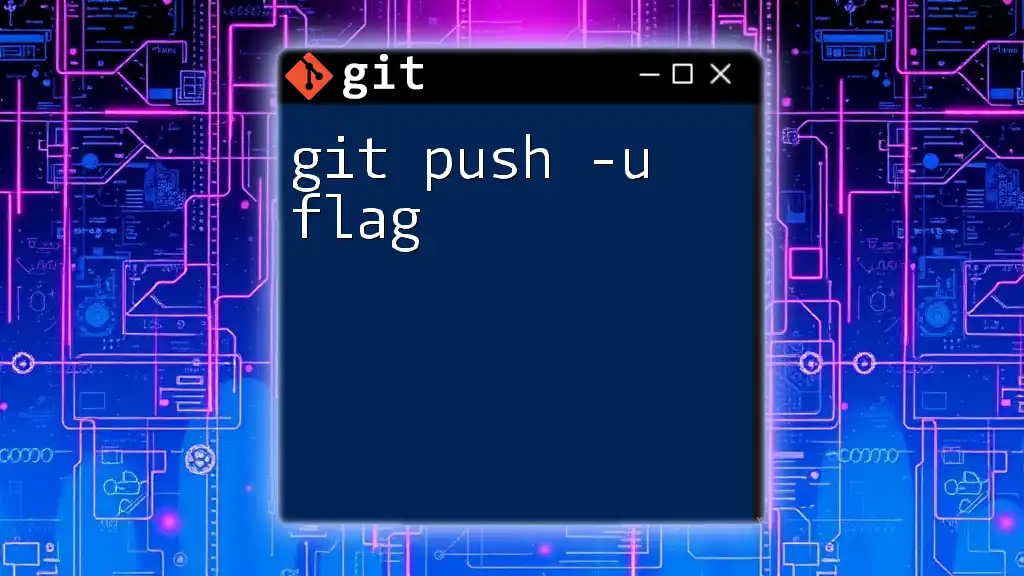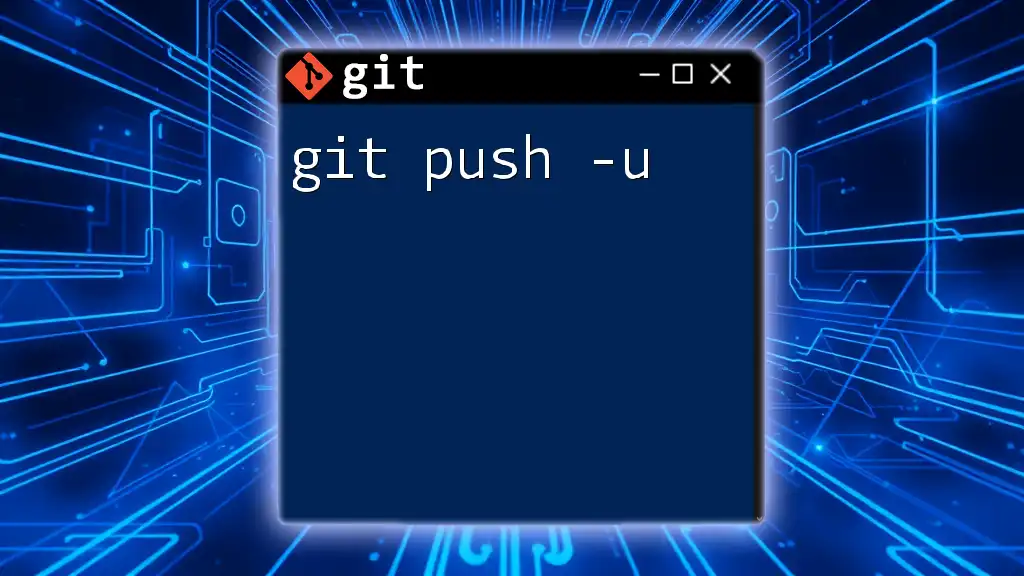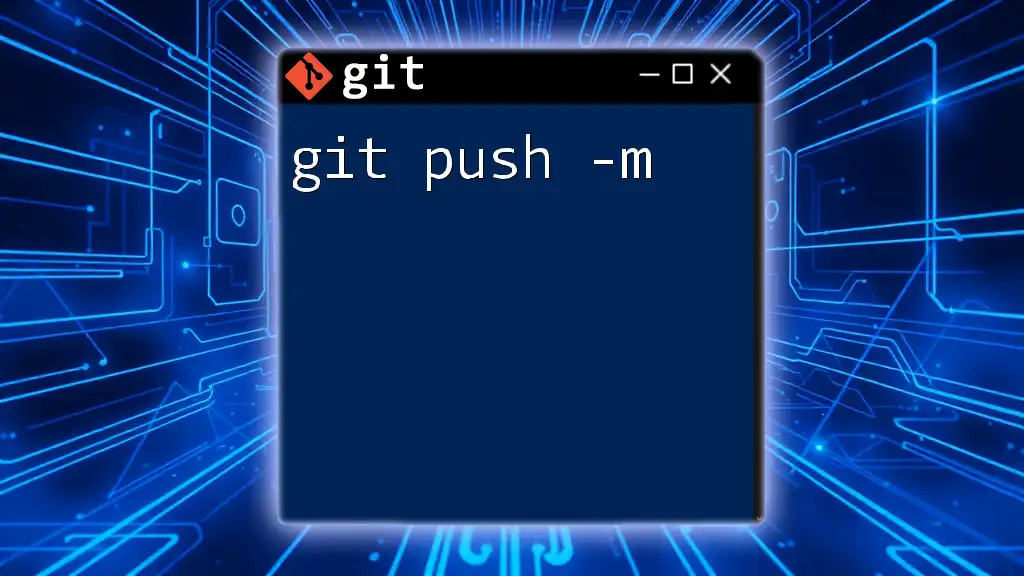The `git push --set-upstream` command is used to establish a tracking relationship between your local branch and a remote branch, allowing you to push changes more easily in the future.
git push --set-upstream origin your-branch-name
Understanding Git Push
What is git push?
The `git push` command is a fundamental tool in Git that allows you to transfer your committed code changes from your local repository to a remote repository. This operation is essential for sharing your work with other collaborators and keeping the project in sync. Unlike `git commit` (which only saves changes locally) and `git pull` (which retrieves changes from the remote), `git push` is how you publish your changes, making them accessible to others.
Why Use git push?
Maintaining an up-to-date and shared codebase is vital, especially in collaborative environments. By using `git push`, you can ensure that your teammates have access to the latest code changes. This process fosters collaboration, minimizes conflicts, and enhances team productivity.

Exploring the Upstream Concept
Defining Upstream in Git
In Git, each branch can be associated with an "upstream" branch, defined as the remote counterpart of your current branch. Understanding upstream is crucial for managing your project effectively. When you create a new local branch, it does not automatically have a corresponding remote branch until you explicitly push it. This is where the upstream concept comes into play.
Role of Upstream in Branch Management
The upstream branch acts as a bridge between your local and remote branches. It allows Git to track which remote branch is associated with your current local branch. By establishing an upstream relationship, you simplify your workflow when pulling changes from or pushing changes to the remote repository. Without an upstream branch, Git cannot automatically associate your local changes with the correct remote branch, leading to potential confusion.

The `-u` or `--set-upstream` Flag
What Does `-u` Do?
The `-u` flag (short for `--set-upstream`) is a powerful addition to the `git push` command that tells Git to set the upstream branch for your local branch when you push it to your remote repository. This means that after you set an upstream branch, subsequent `git push` and `git pull` commands can be executed without needing to specify the remote and branch names.
Setting the Upstream Branch
To set the upstream branch for a local branch, you use the command structure:
git push -u <remote> <branch>
This command pushes your local branch to the specified remote and sets it as the upstream branch. For example, if you have a local branch named `feature-branch`, you would execute:
git push -u origin feature-branch
In this command:
- `origin` refers to the name of the remote repository (by convention, it's usually called `origin`).
- `feature-branch` is the name of your local branch that you want to push.
Benefits of Using `-u`
Using `-u` brings significant advantages to your Git workflow:
- Reduced Complexity: After setting the upstream branch, you can use simple commands like `git push` or `git pull` without repeating the remote or branch name.
- Automatic Tracking: Git starts tracking the relationship between your local branch and the upstream branch, enabling you to quickly see if your branch is ahead or behind the remote counterpart.
- Smoother Collaboration: With the upstream set, it’s easier to coordinate with your team members, as everyone is aligned with the same branch structure.
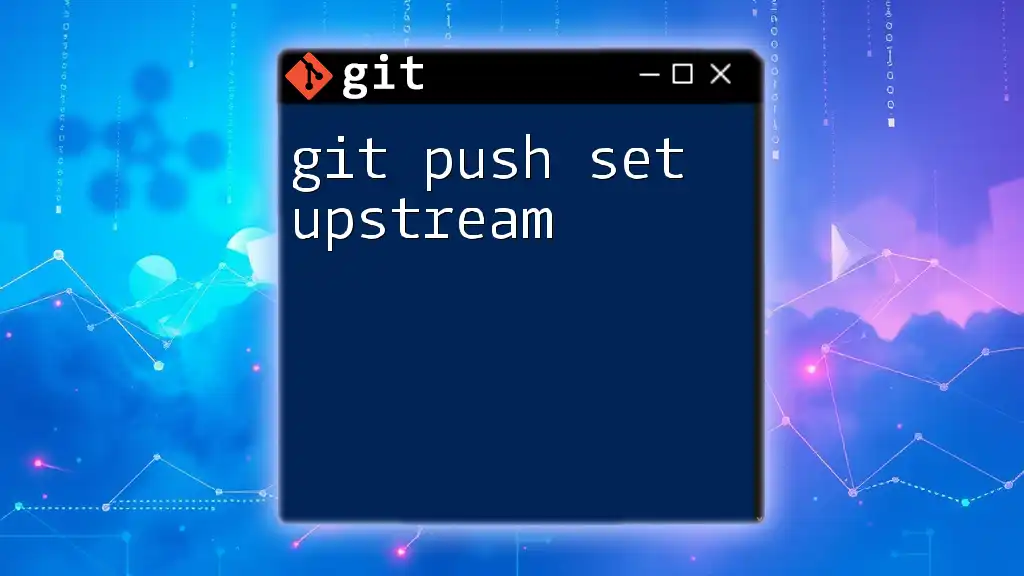
Use Cases of `git push -u`
Initial Push for New Branches
A common scenario for using the `git push -u` command is during the first push of a new feature branch. When you create a new branch and start working on it, you can push it to the remote repository with:
git checkout -b feature/new-feature
git push -u origin feature/new-feature
This command effectively creates the remote branch and assigns it as the upstream branch of your local branch, streamlining future operations.
Working With Remote Repositories
In collaborative projects, multiple developers often push to the same remote repository. By using `git push -u`, you establish a clear tracking relationship, making it straightforward to sync changes. Enhanced teamwork is possible as it reduces the chances of miscommunication regarding which branch needs updating.
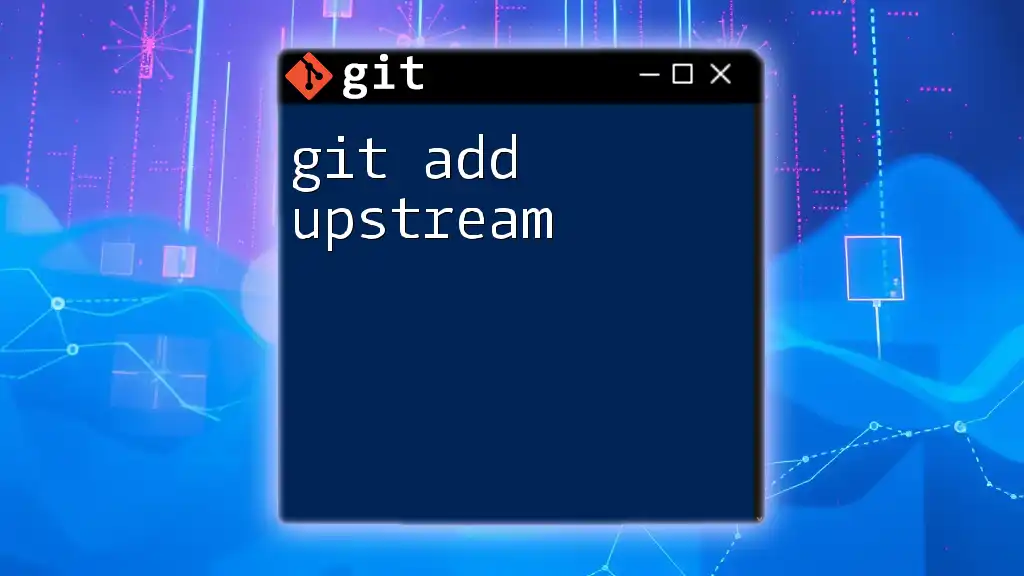
Common Mistakes and How to Avoid Them
Forgetting to Use `-u`
One of the most common pitfalls is forgetting to use the `-u` flag during the initial push. If you do this, you can still set the upstream branch afterward using:
git push --set-upstream origin feature-branch
This command creates the link between your local branch and the upstream remote branch post-factum.
Confusion Between Remote and Local Branches
Another frequent error arises from confusing local and remote branches. Ensure you have a clear understanding of your branch structure to avoid issues. Utilize commands like `git branch -vv` to see the upstream configuration and the commit history.
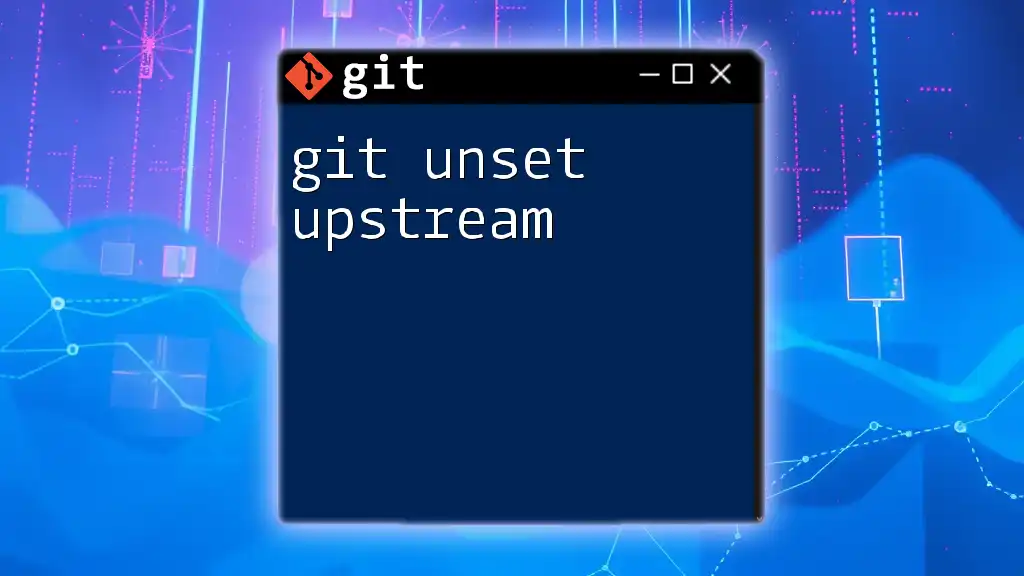
Best Practices for Using `git push -u`
Consistency Across Teams
Consistency is key in team collaboration. Establishing a standard practice for using `git push -u` can significantly reduce confusion among team members. Make it a team agreement that every time a new branch is created and pushed, the `-u` flag should be used.
Keeping a Clean Commit History
It’s essential to manage your branches effectively to maintain a clean and understandable commit history. Use well-defined branch naming conventions and limit the number of active branches. This practice not only keeps your repository tidy but also enhances workflow efficiency.
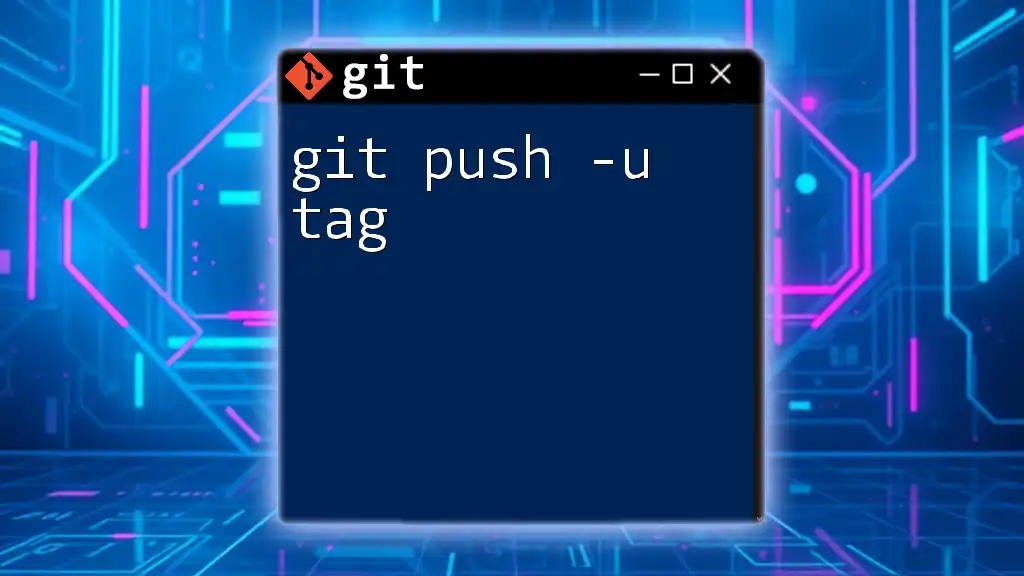
Conclusion
The `git push -u` command is a vital part of the Git ecosystem, simplifying the process of pushing changes and managing upstream branches. By understanding and implementing this command, you can enhance your workflow, improve collaboration, and reduce friction in projects. Start practicing these commands in your workflow and see how they transform your experience with Git. By mastering `git push -u`, you’ll not only save time but also contribute to a more organized and effective coding environment.
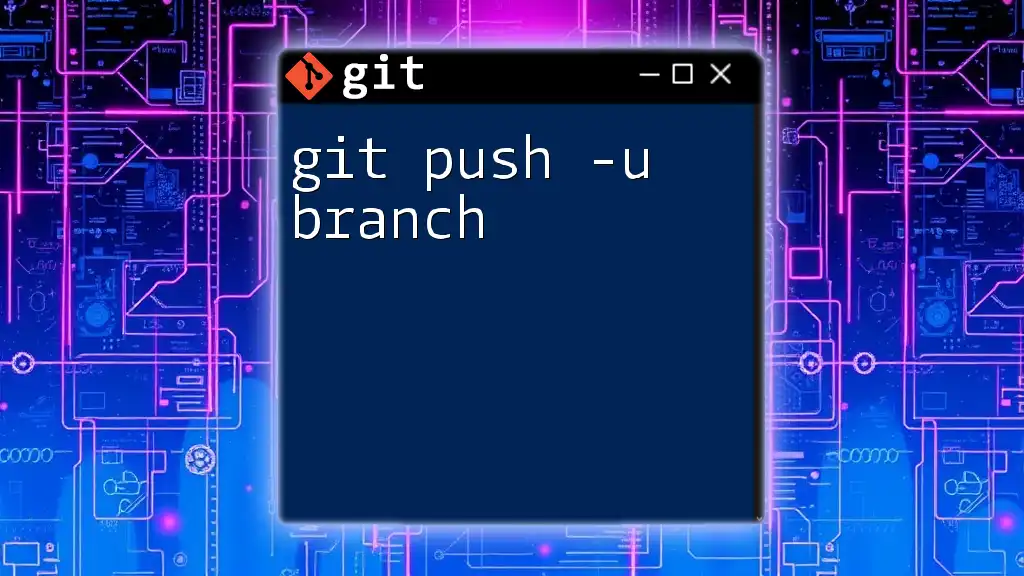
Additional Resources
For further learning, refer to the official Git documentation and consider exploring tools or courses that delve deeper into Git commands and version control best practices.