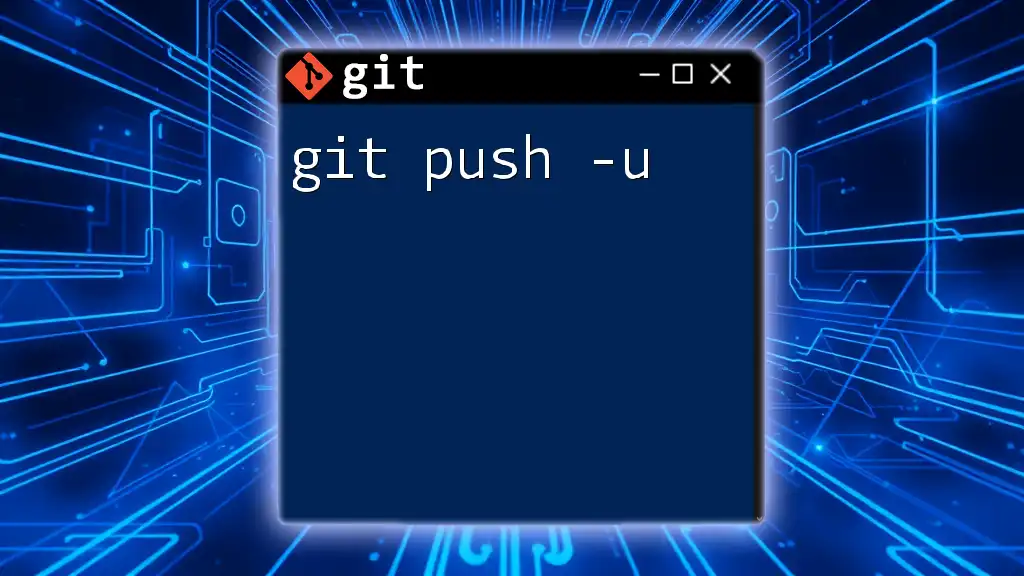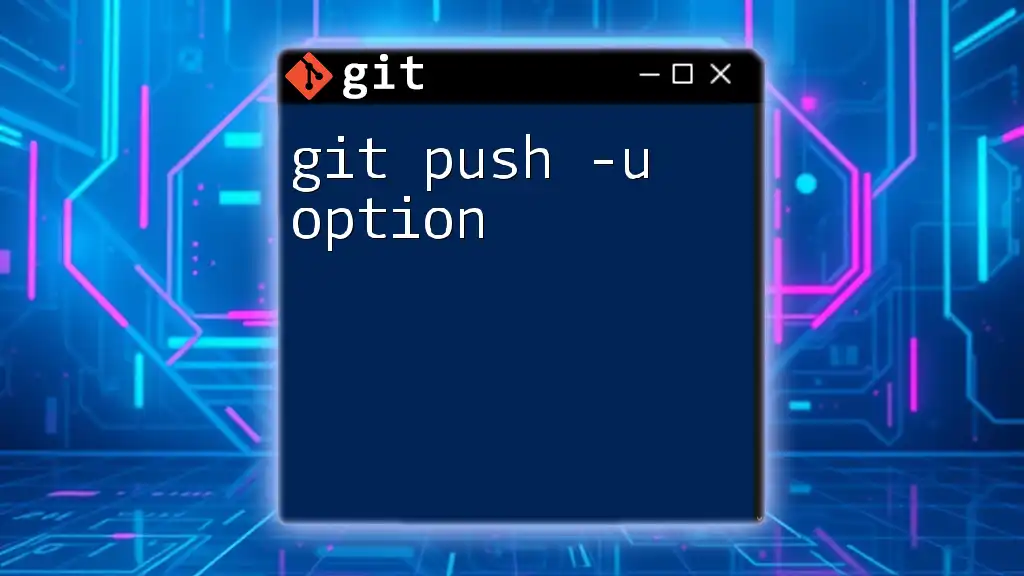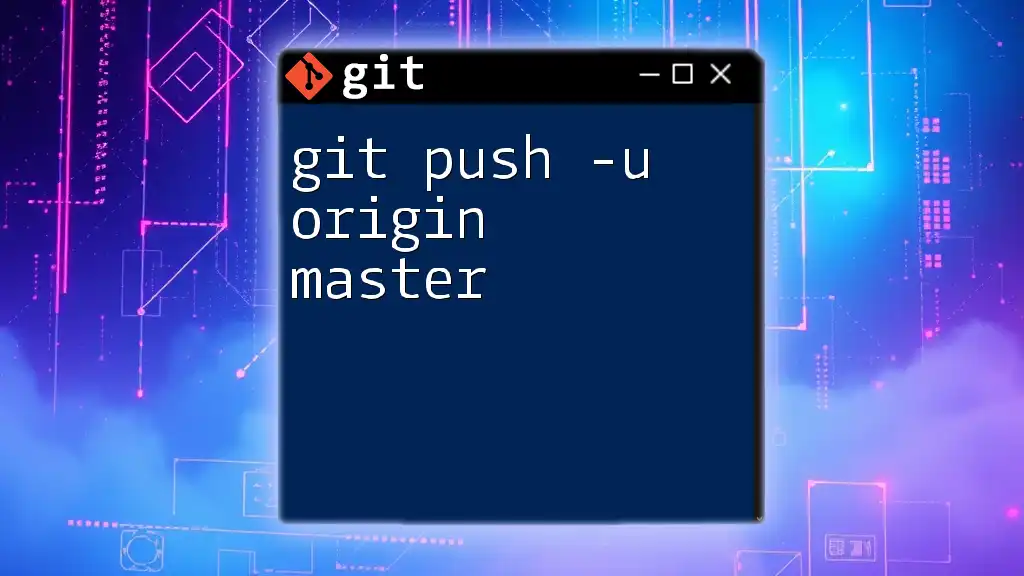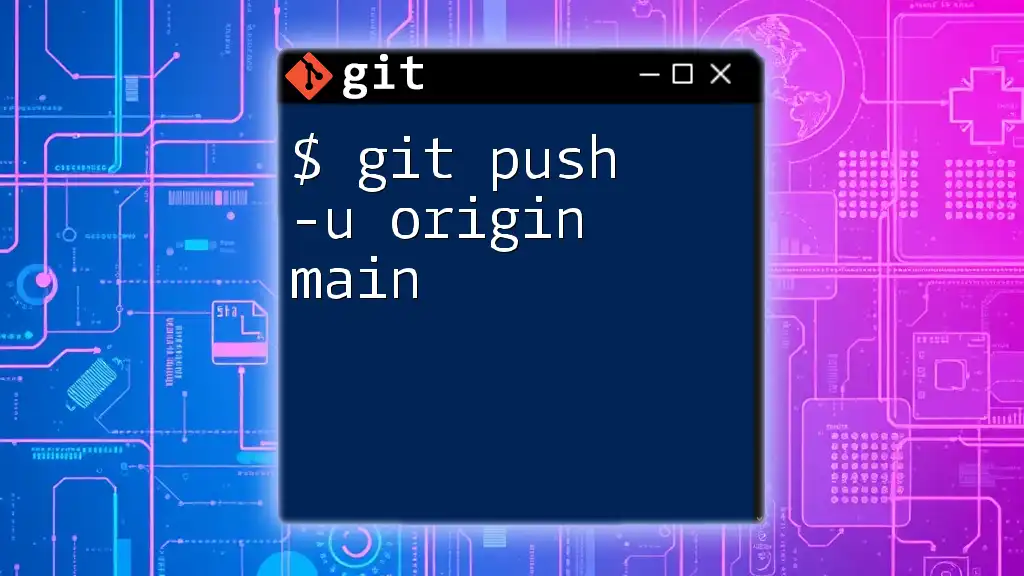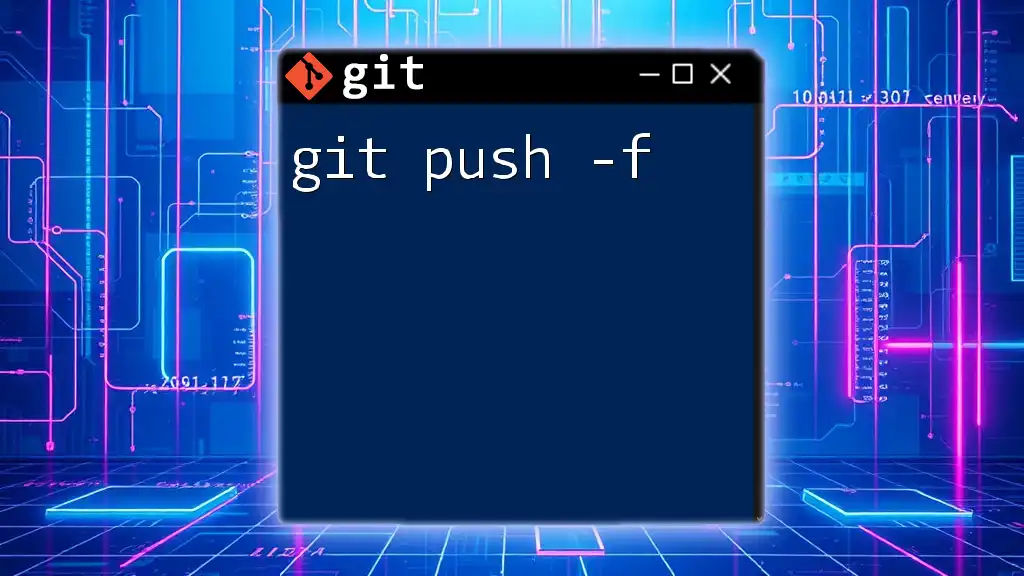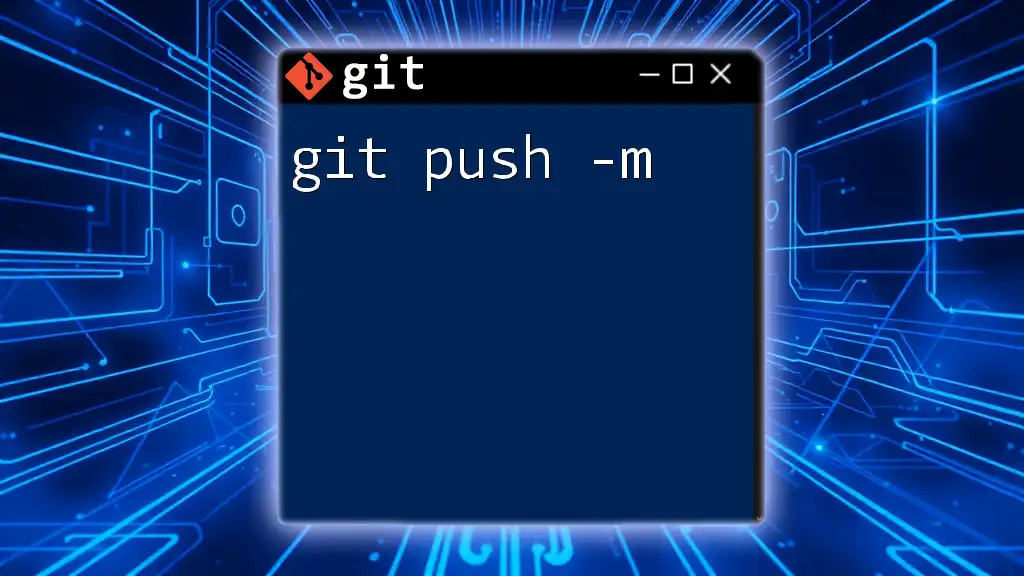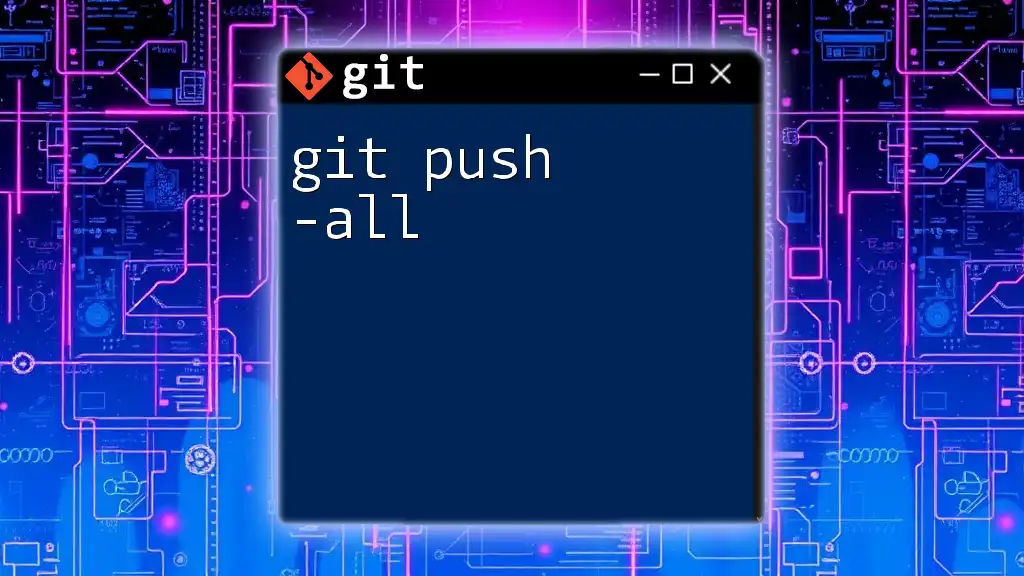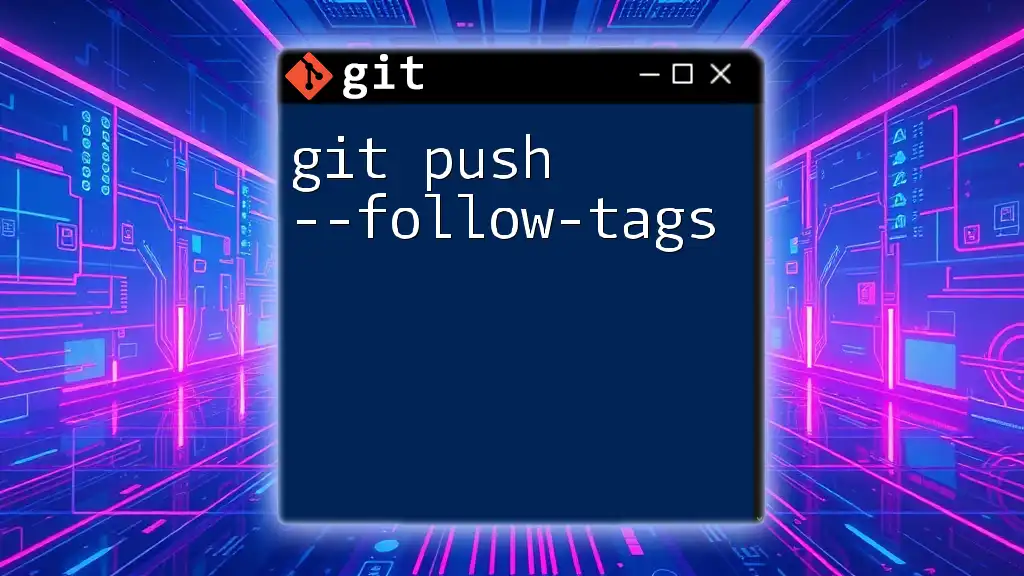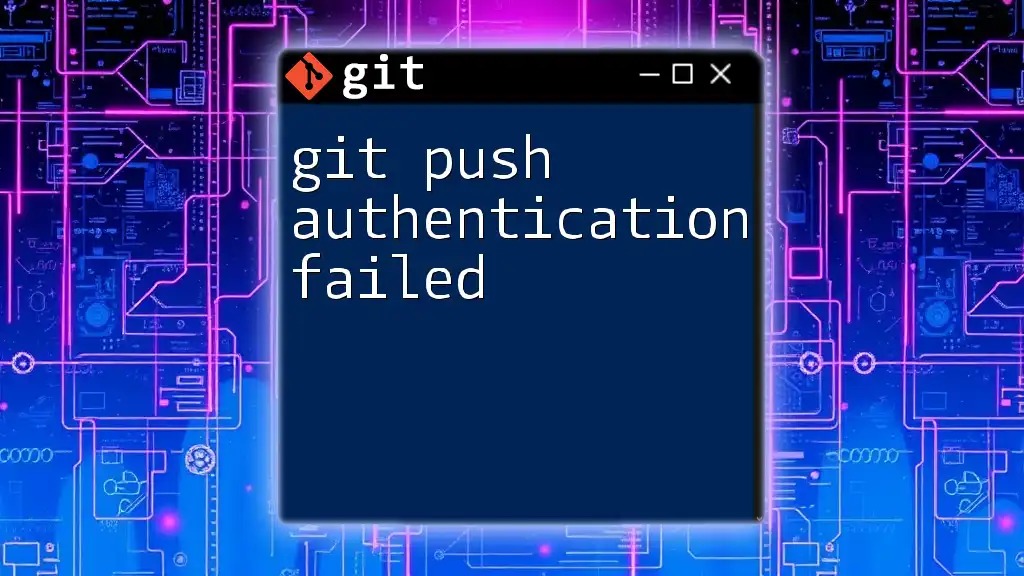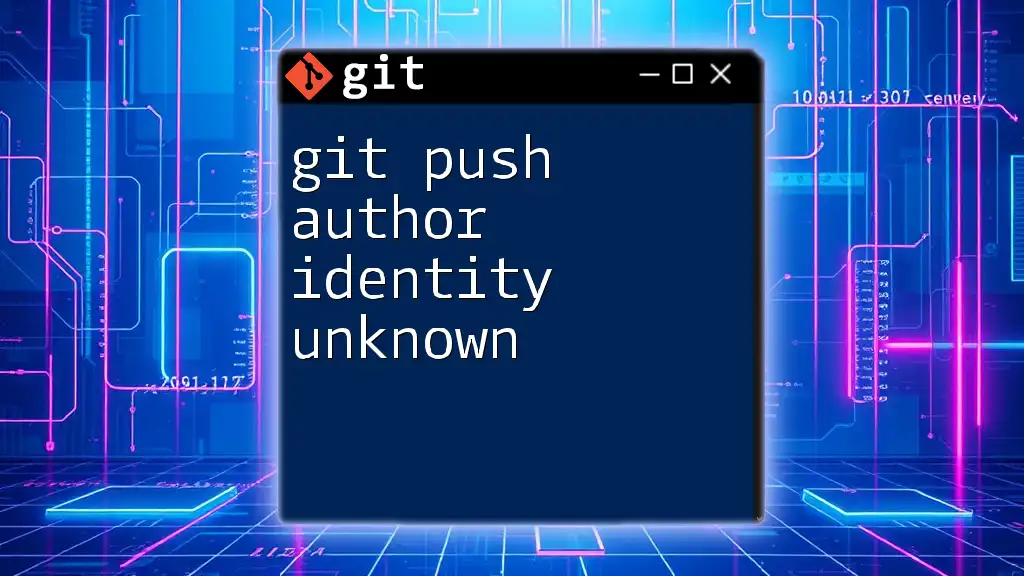The `git push -u` command is used to push your local changes to a remote repository and set the upstream branch for the current branch, so future pushes can be done simply with `git push`.
git push -u origin main
Understanding `git push`
The Basics of `git push`
The `git push` command plays a crucial role in Git's functionality, allowing users to transfer local repository content to a remote repository. This command is essential for collaborating with others since it ensures that all team members have access to the latest updates and modifications made to the project.
When you run the `git push` command, you effectively send commits from your local repository to the specified remote repository. Common use cases include updating branches, sharing new features, or merging changes with team members' code.
Remote vs Local Repositories
Local Repository: This is a version of your project that exists on your computer. It contains all your files, commit history, and branches.
Remote Repository: This is a version of your project that is hosted on a platform like GitHub or GitLab, where multiple collaborators can access and contribute to the project.
The `git push` command serves as a bridge, allowing your local changes to be reflected in the remote repository, thereby promoting collaboration and communication across your team.

The Role of `-u` in `git push`
What Does `-u` Stand For?
The `-u` flag in the context of `git push` stands for upstream. Using this option sets your local branch to track a remote branch. This tracking relationship simplifies future interaction with the remote repository by allowing you to use shorter commands for pushing and pulling changes.
Benefits of Using `-u`
There are several advantages to utilizing the `-u` option:
-
Simplifies Future Pushes and Pulls: With a tracking relationship established, you no longer need to specify the remote and branch every time you push or pull.
-
Establishes Tracking Relationships: It creates a direct link between your local branch and a branch on the remote repository, making collaboration much easier.
For example, after executing the command:
git push -u origin main
You can subsequently use:
git push
to send changes to the `main` branch without needing to specify the remote or branch name.
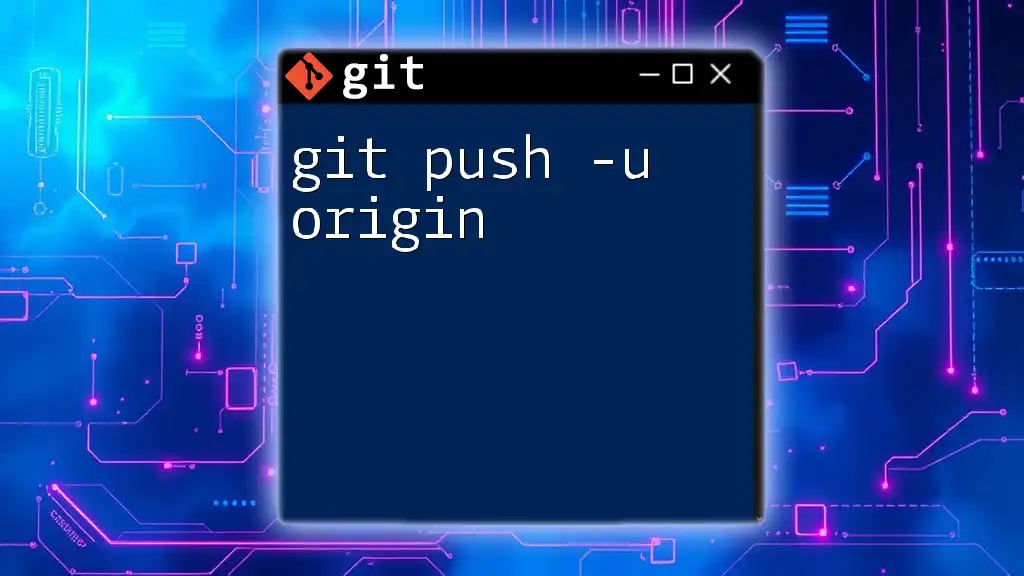
How to Use `git push -u`
Basic Syntax
The syntax for the `git push -u` command is straightforward:
git push -u <remote> <branch>
Here, `<remote>` represents the name of your remote repository (often `origin`), and `<branch>` is the local branch you want to push.
Step-by-Step Guide
Step 1: Set Up a Remote Repository
To begin working with a remote repository, you first need to create one on a platform like GitHub or GitLab. Once you’ve set it up, you’ll obtain a URL for the repository that you’ll use to connect your local repository.
Step 2: Linking Your Local Repository
To link your local repository to your new remote repository, you’ll need to use the following command:
git remote add origin <remote-repo-URL>
Replace `<remote-repo-URL>` with the actual URL of your remote repository.
Step 3: Pushing Changes with `-u`
Now that your local repository is linked to the remote, you can push your changes for the first time. The command will look like this:
git push -u origin main
This command uploads your `main` branch to the `origin` remote repository and establishes a tracking connection between your local and remote branches.
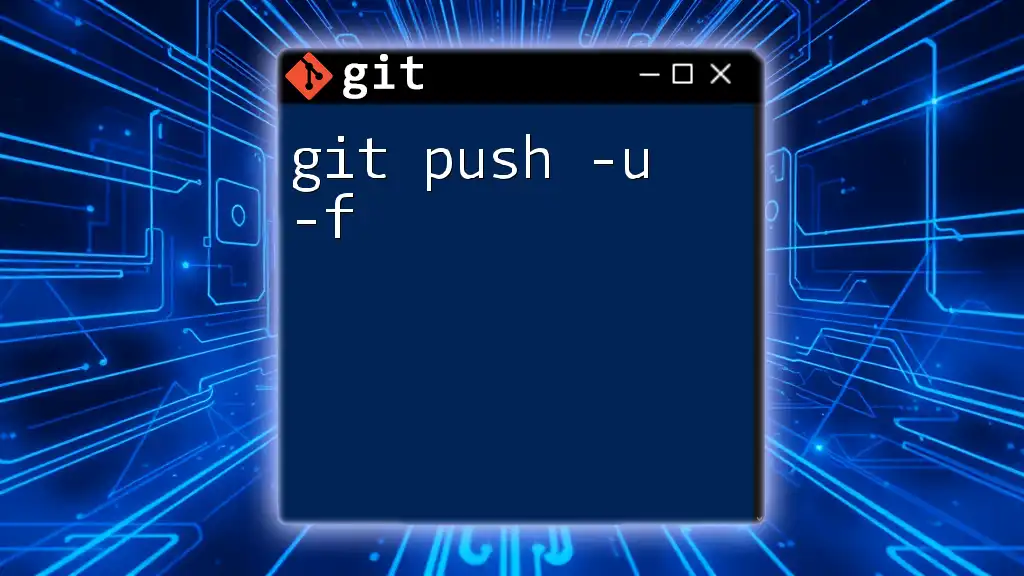
Common Use Cases for `git push -u`
First-time Pushes
Using `git push -u` is especially beneficial the first time you push a local branch to a remote repository. It effectively sets everything up for you, ensuring that everyone involved can see your latest work.
Setting Up New Branches
When creating a new branch, the `-u` option becomes crucial. For instance, if you decide to work on a new feature and create a branch for it, the workflow would look like this:
git checkout -b new-feature
git push -u origin new-feature
The first command creates and checks out the new branch locally, while the second command pushes it to the remote and sets up the upstream relationship.
Collaborating with Teams
In a collaborative setting, using `git push -u` fosters better team dynamics. It minimizes the confusion around which branches are being worked on and helps ensure that all team members are up to date with the latest changes.
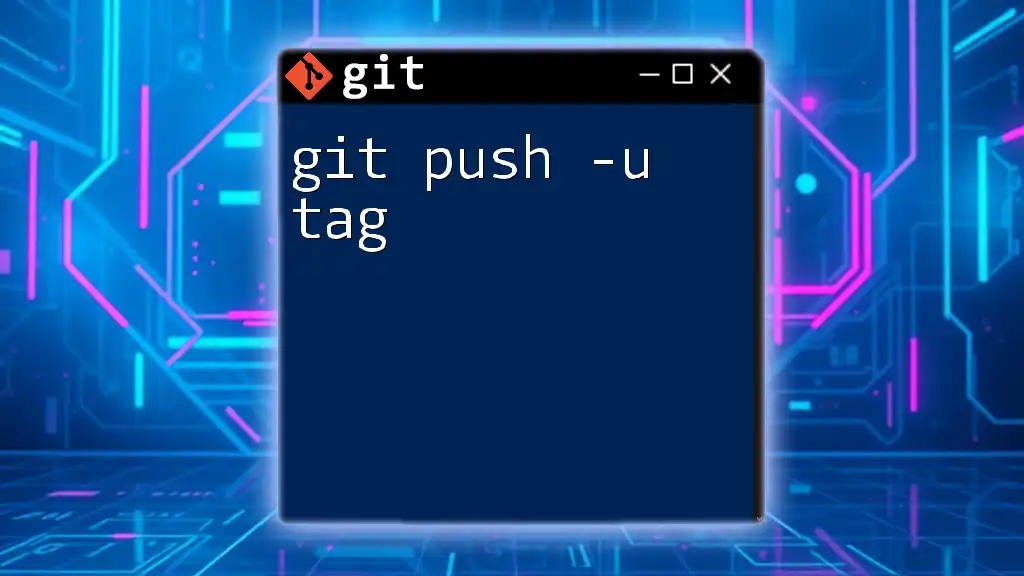
Troubleshooting Common Issues
Errors Related to `git push -u`
Even experienced Git users can run into errors while using `git push -u`. One common error looks like this:
fatal: The upstream branch 'origin/main' does not exist
This error indicates that the remote branch doesn't yet exist. To resolve this, you can either create the branch on the remote or push your local branch using the `-u` option for the first time.
Resolving Push Permissions
Push permissions can be a significant stumbling block. You may encounter messages indicating that you don’t have permission to push to the remote repository. To address this:
- Ensure that you have the correct permissions on the remote repository.
- Double-check whether you’re authenticated properly, especially when using platforms that require SSH or token-based authentication.
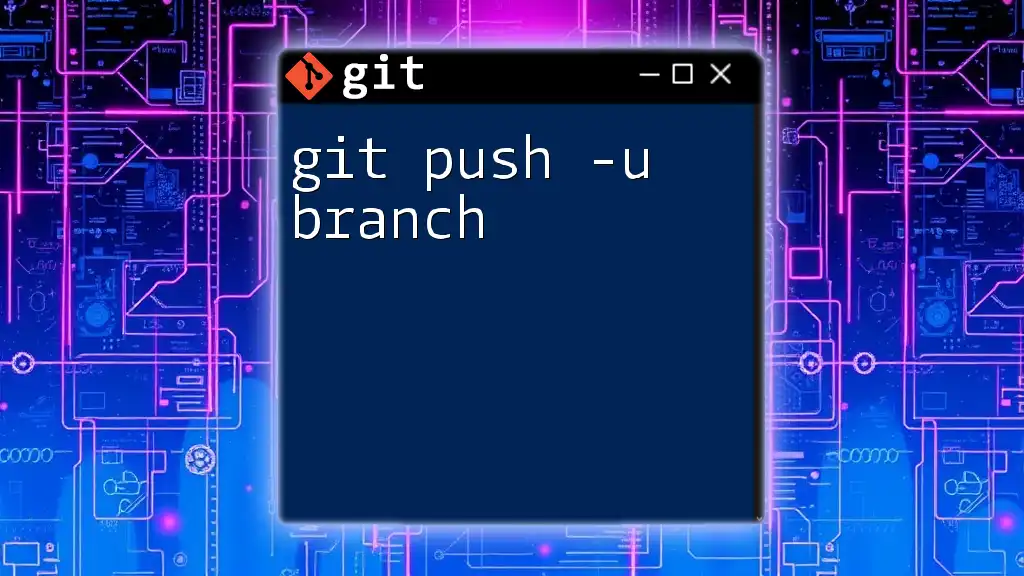
Conclusion
In summary, understanding how to effectively use the `git push -u` command can significantly enhance your Git workflow. Establishing upstream branches simplifies future Git operations, ultimately promoting smoother collaboration and better version control.
Consider practicing this command regularly and incorporating it into your Git habits to take full advantage of its benefits. As you grow more familiar with `git push -u`, you can explore more advanced Git commands and techniques, further enhancing your development efficiency.
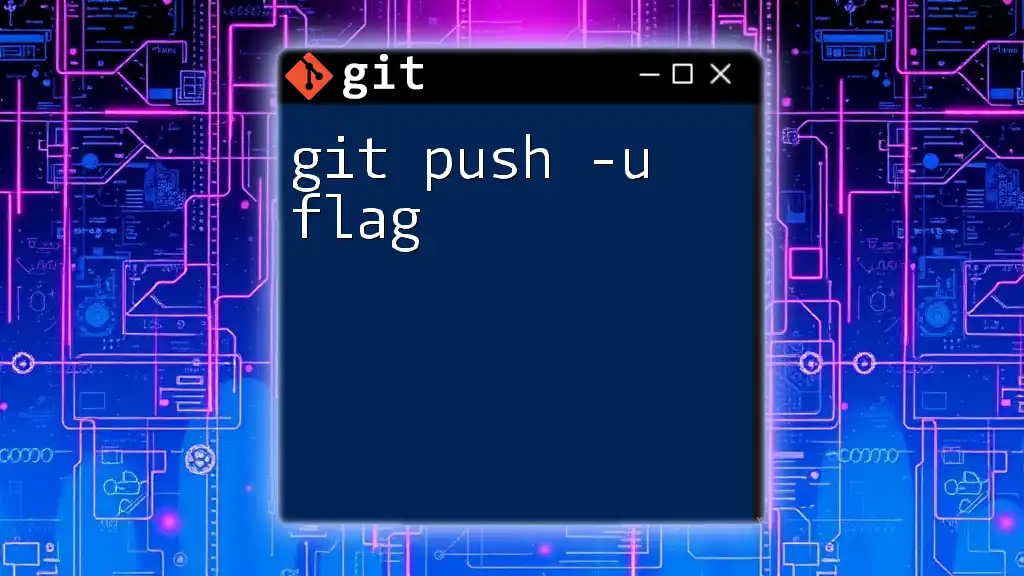
Additional Resources
For more in-depth information, consider exploring the official Git documentation or enrolling in specialized Git tutorials to sharpen your skills and deepen your understanding of version control.