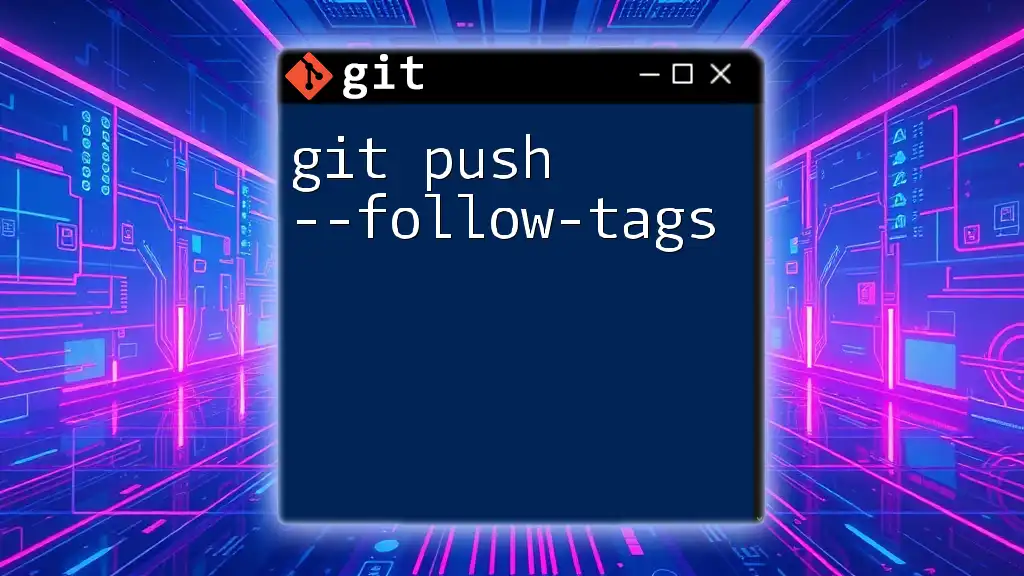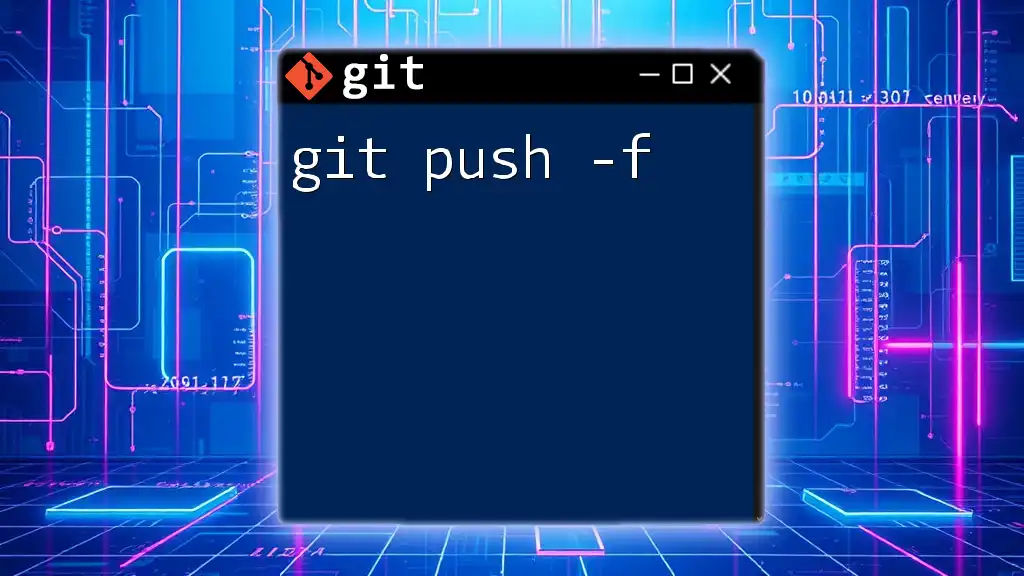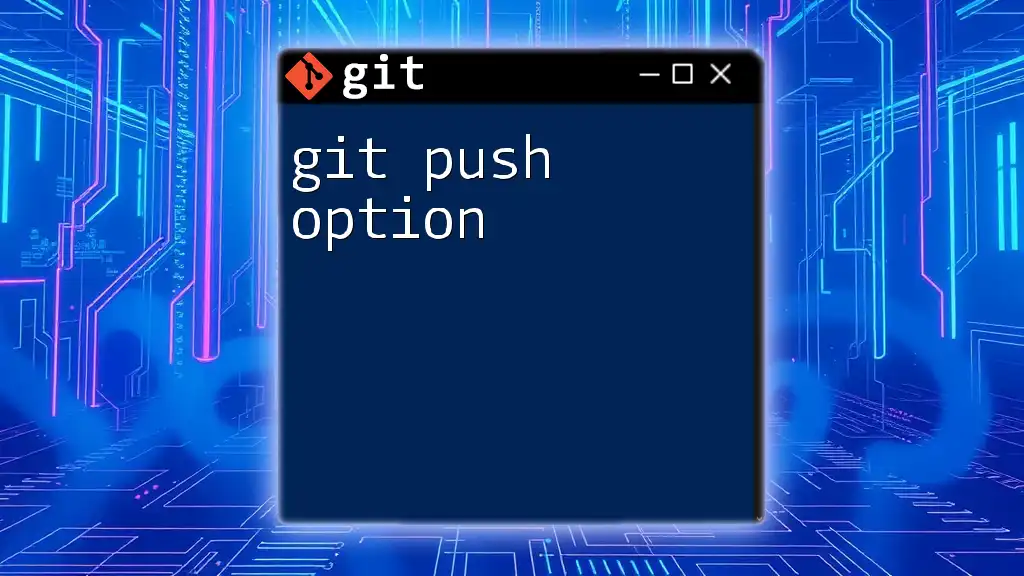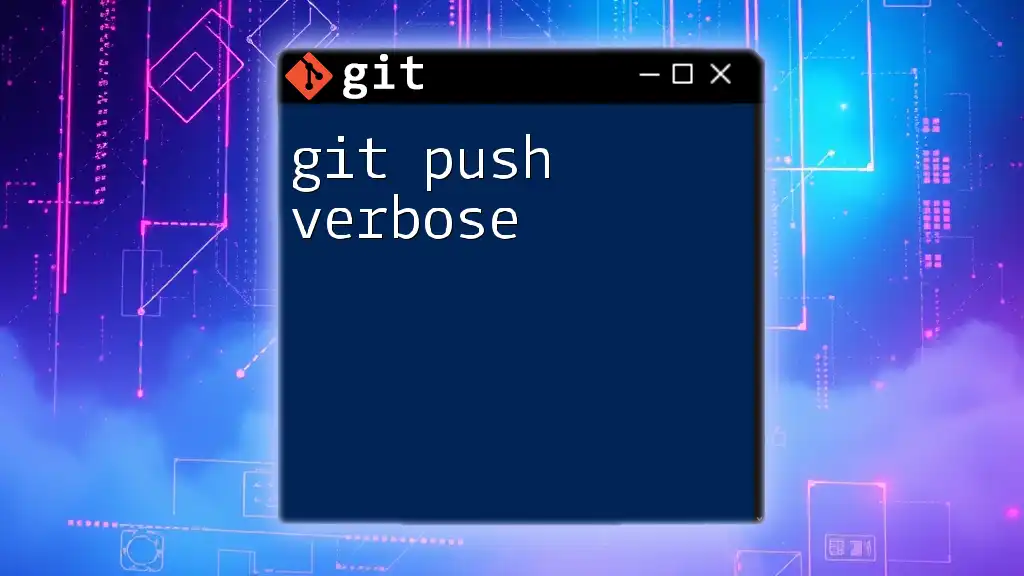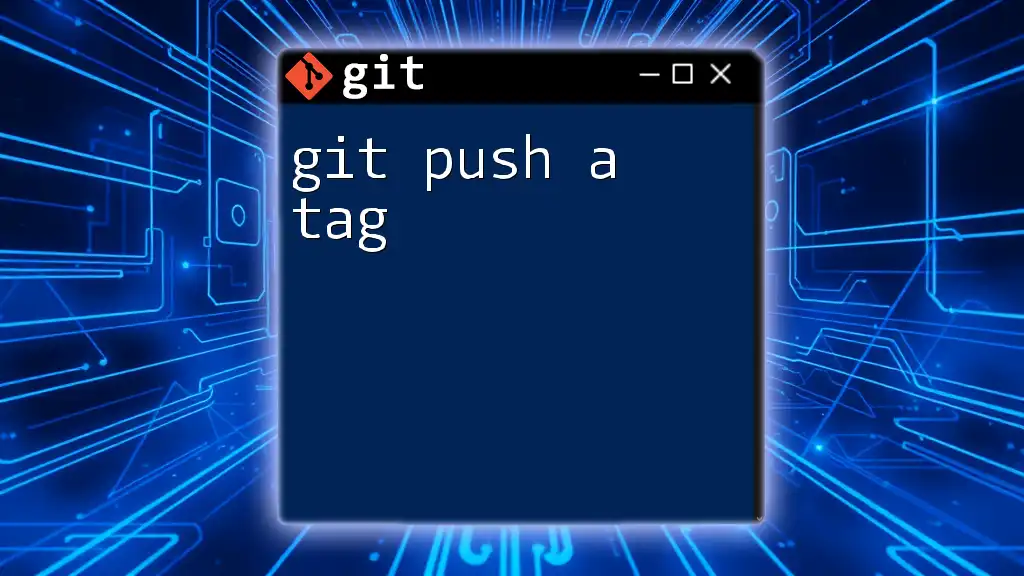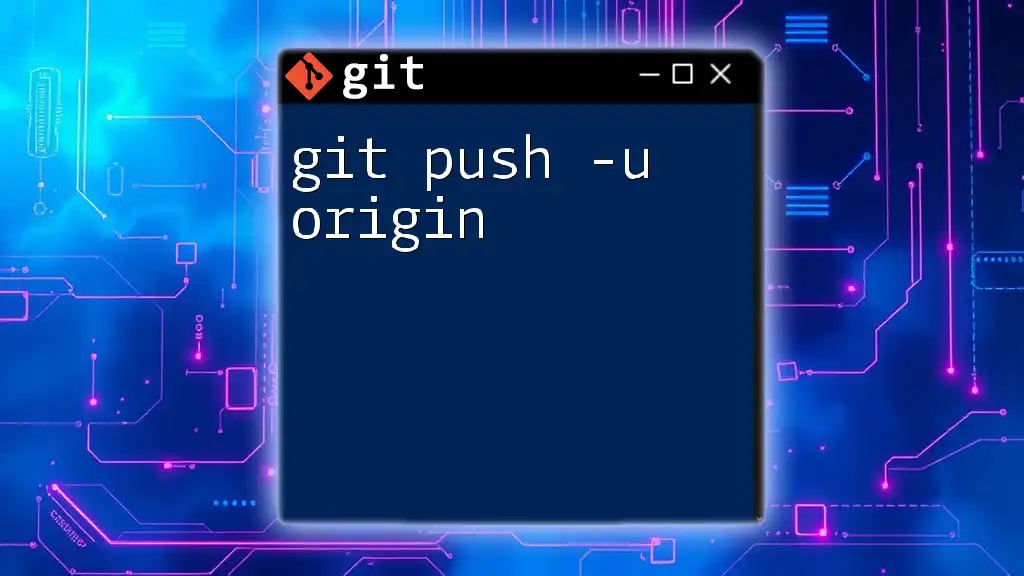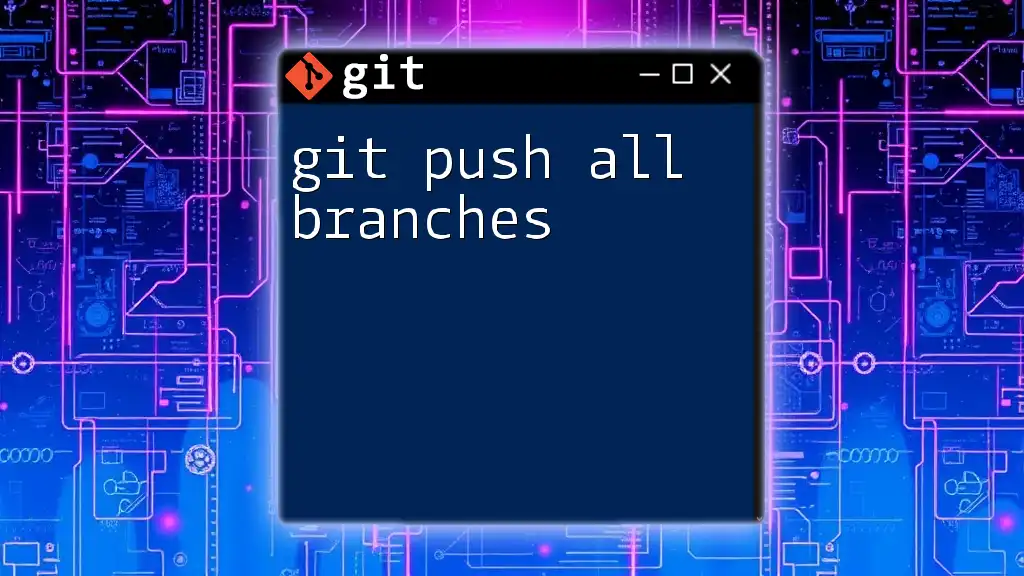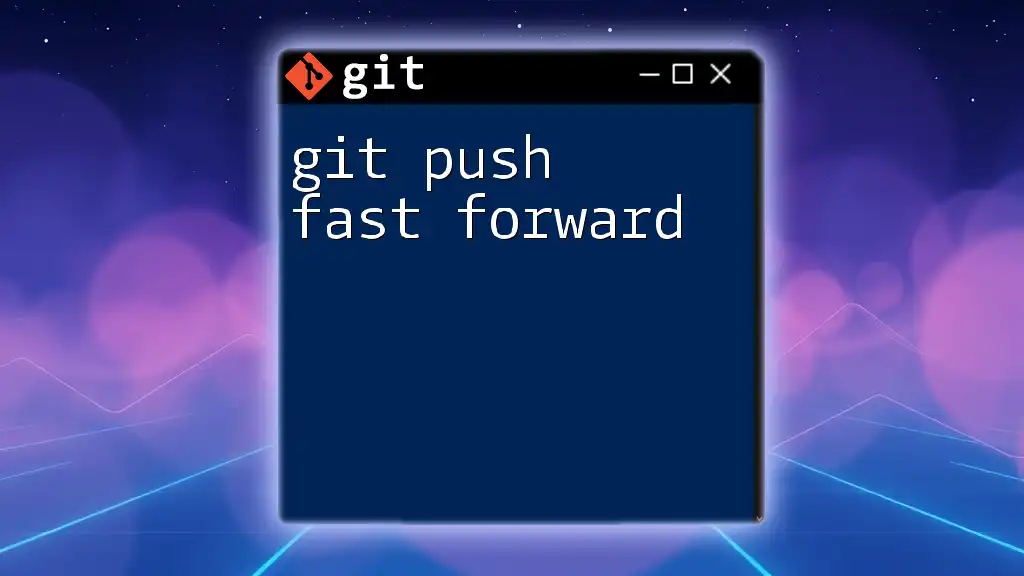The `git push --follow-tags` command pushes your commits to the remote repository along with any annotated tags that point to those commits, ensuring that both are synchronized in a single action.
git push --follow-tags
What is Git?
Git is a powerful version control system that allows developers to track changes in code and collaborate on projects with ease. Originally developed by Linus Torvalds in 2005, Git enables multiple developers to work on the same codebase simultaneously while keeping a history of all changes, allowing easy backtracking and conflict resolution.
Key Features of Git
- Distributed Version Control: Every developer has a full copy of the repository, making it easy to work offline.
- Branching and Merging: Branching is lightweight and merging allows for parallel development without disrupting the main codebase.
- Data Integrity: Git stores content securely, ensuring that changes are tracked and cannot be corrupted.
Benefits of Using Git in Collaborative Projects
Utilizing Git in collaborative projects foster teamwork by:
- Providing a clear history of changes.
- Facilitating code review and collaboration.
- Allowing easy management of features, fixes, and releases through branching.
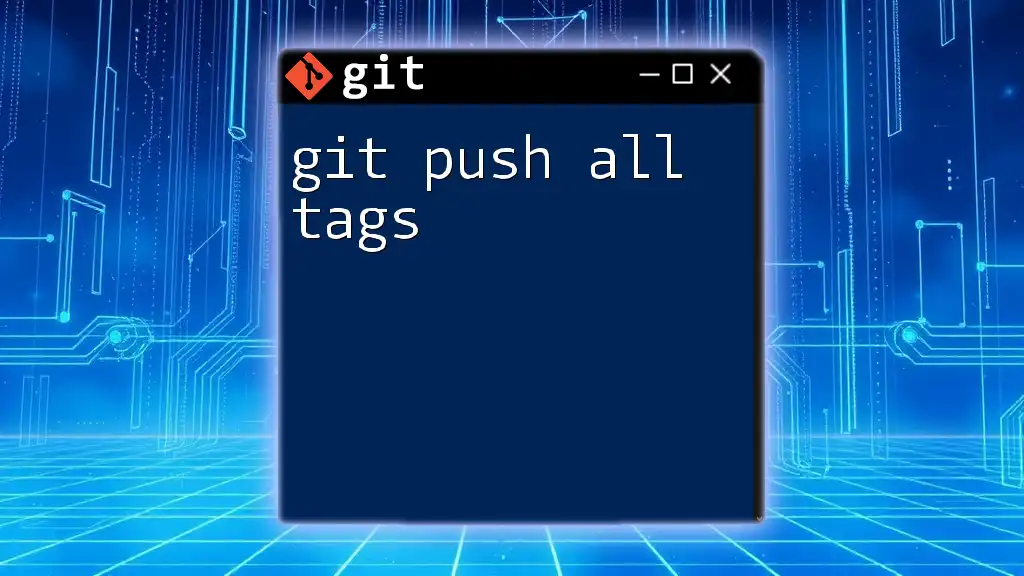
Understanding Git Tags
What are Git Tags?
In Git, tags are used to mark specific points in the repository’s history as important, typically to denote version releases (e.g., v1.0, v1.1). Tags can be classified into two types:
- Lightweight Tags: These are simple bookmarks to a commit. They do not include additional metadata.
- Annotated Tags: These contain a message along with the name of the tagger, email, and date. Annotated tags are stored as full objects in the Git database.
Importance of Tags in Version Control
Tags provide a way to reference specific states of the code and play a crucial role in release management. They are particularly useful when:
- Releasing software versions.
- Creating stable checkpoints for production.
How to Create Git Tags
Creating tags in Git is straightforward. To create a lightweight tag, simply use:
git tag v1.0
For an annotated tag, use the following syntax:
git tag -a v1.0 -m "Version 1.0"
Viewing Tags
To view all the tags in your repository, you can simply run:
git tag
To display detailed information about a specific tag:
git show v1.0
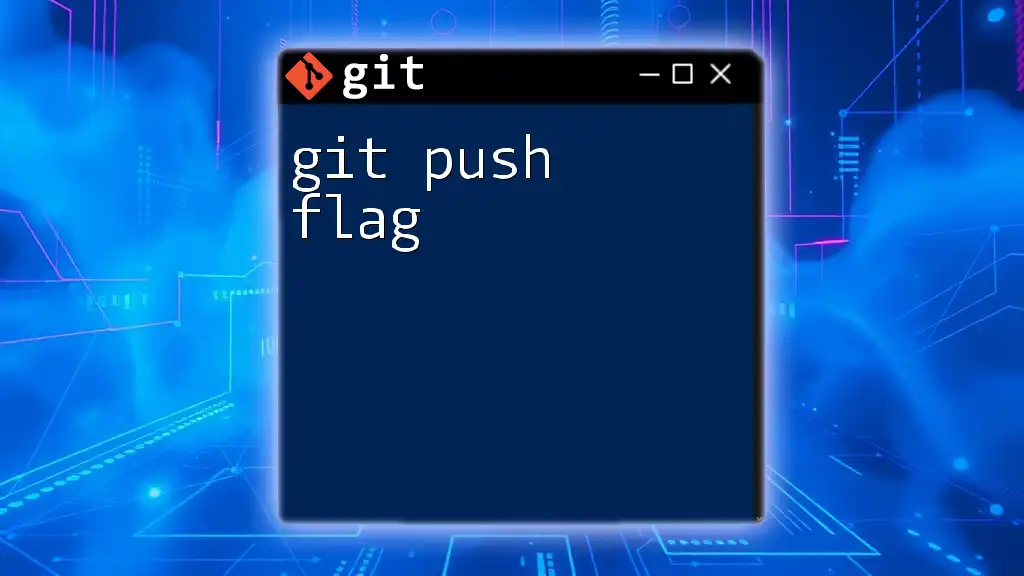
The Role of `git push`
Basic Understanding of `git push`
The command `git push` is essential in Git as it is used to upload local repository content to a remote repository. It enables developers to share their work with others and ensures that the latest changes are synchronized across team members.
Implications of Pushing Changes versus Tags
When executing `git push`, only branches and commits are pushed by default. Tags, however, may not be sent automatically with the push, which is where the `--follow-tags` option becomes invaluable.
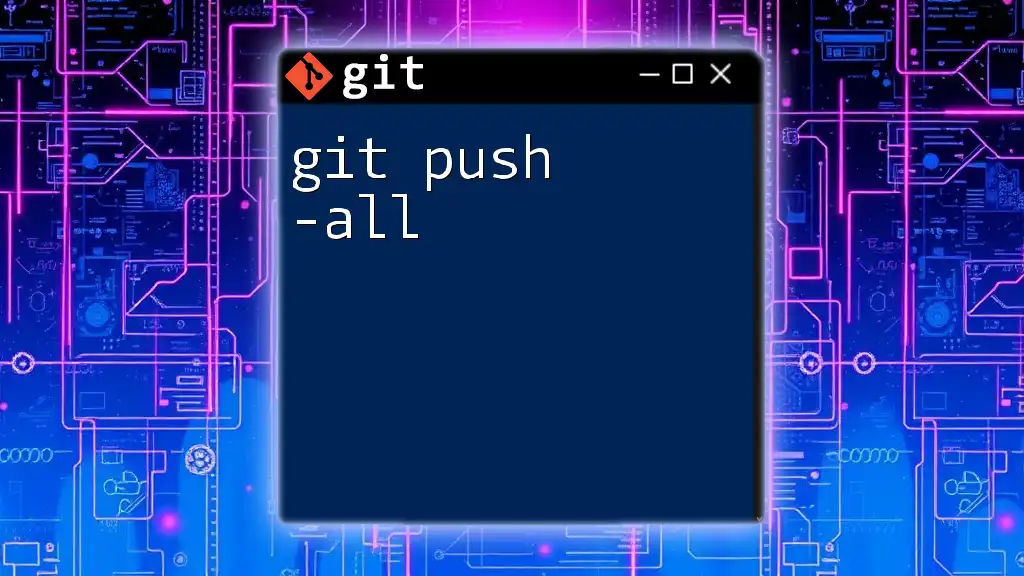
Exploring `--follow-tags`
What does `--follow-tags` do?
The `--follow-tags` option enhances the `git push` command by ensuring that any tags that are associated with the commits being pushed are also uploaded to the remote repository. This means that if you have created tags locally, they will be pushed along with the relevant commits, ensuring consistency across your team.
Use Cases for `--follow-tags`
Using `git push --follow-tags` is particularly beneficial in collaborative settings, where:
- You want to ensure that all relevant tags are available to collaborators.
- You have added multiple tags that are related to the commits you are pushing.
- You are preparing for a release and want to maintain a clear record of versioning.
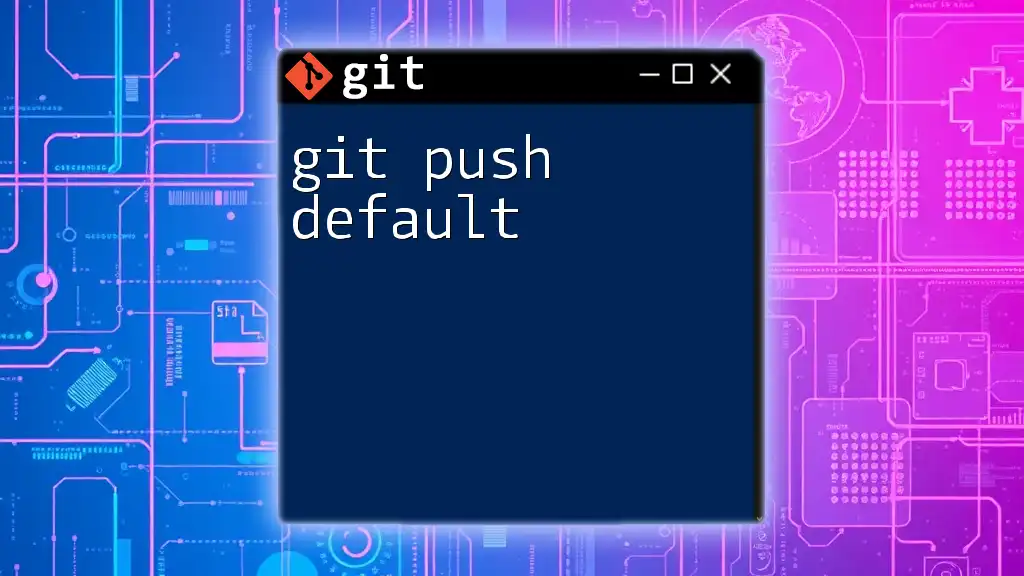
Using `git push --follow-tags` in Practice
Syntax and Parameters
The general syntax for leveraging the `--follow-tags` option is as follows:
git push --follow-tags [remote] [branch]
- [remote]: The name of the remote repository (e.g., `origin`).
- [branch]: The name of the local branch you want to push.
Example Scenarios
Pushing Updates with Tags
To push changes alongside tags, follow these steps:
- Stage your changes:
git add . - Commit your changes:
git commit -m "New feature added" - Create a new annotated tag:
git tag -a v1.1 -m "Version 1.1" - Push both the changes and the tag to the remote repository:
git push --follow-tags origin main
Handling Multiple Tags
If you’ve created several tags and want to push them at once, here’s how:
- Tag the new versions:
git tag v1.2 git tag v1.3 - Push the changes and all associated tags:
git push --follow-tags origin main
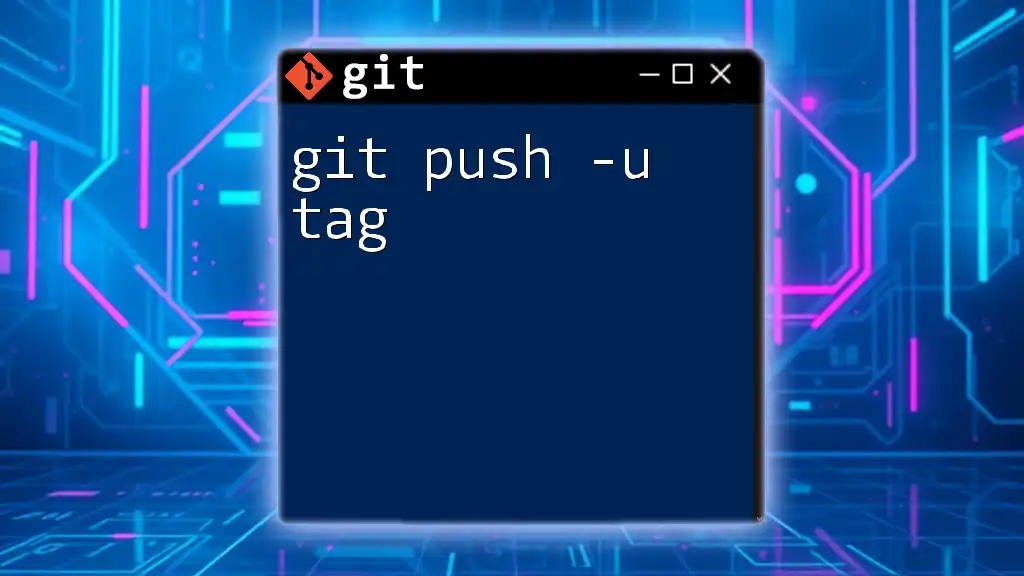
Common Issues and Troubleshooting
Errors When Using `--follow-tags`
You might encounter a few common errors when using `git push --follow-tags`. Some potential issues include:
- Error: failed to push some refs: This occurs when the remote branch has diverged from your local branch. Always ensure your local branch is updated before pushing.
- No tags were sent: This may indicate that there are no new tags associated with the latest commits. Check your tags and ensure they've been created correctly.
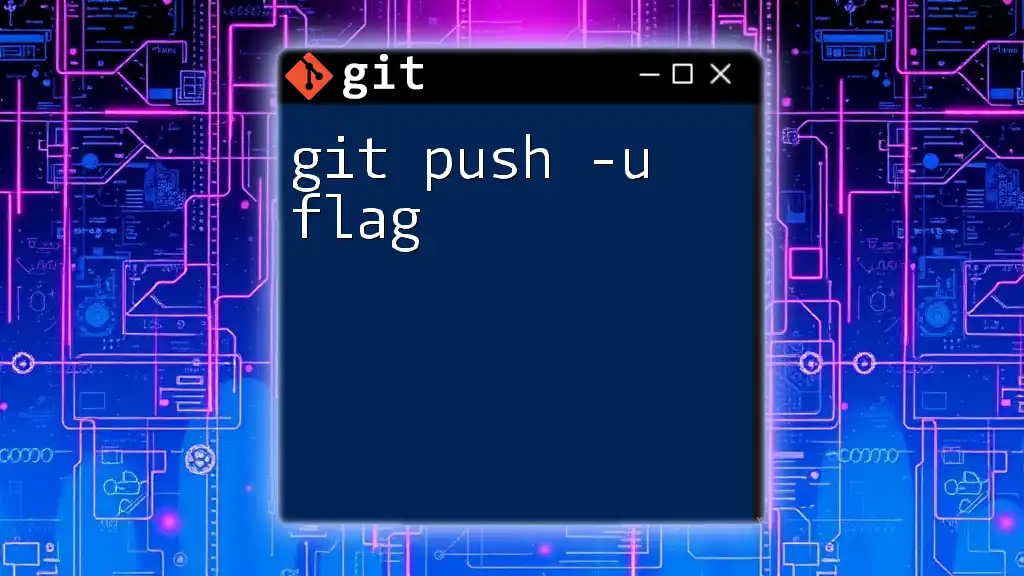
Best Practices
To make the most out of `git push --follow-tags`, consider these best practices:
- Use `--follow-tags` whenever you add new tags before a release to ensure that all team members have access to the most up-to-date information.
- Keep tags well-organized and meaningful to ensure clarity. Use semantic versioning for easy understanding (e.g., v1.0.0).
- Regularly push tags to avoid surprises, especially when collaborating closely with a team.
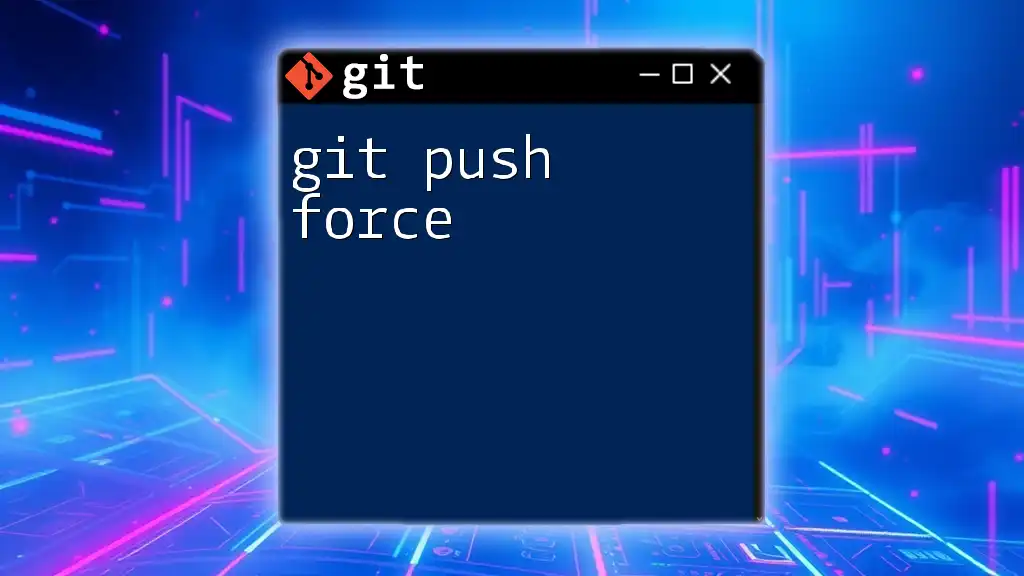
Conclusion
Understanding `git push --follow-tags` is crucial for maintaining efficiency in your workflow and ensuring that important tags are shared with collaborators. By mastering this command, you can confidently manage your versions and facilitate smoother collaboration within your team.

FAQs
What happens if I forget to use `--follow-tags`?
If you forget to use `--follow-tags`, tags created locally will not be pushed to the remote repository. This might lead to discrepancies between your local environment and the remote, creating confusion about which versions are actually deployed.
Can I push tags without pushing commits?
Yes, it is possible to push tags independently of commits using:
git push origin --tags
This command will send all tags to the remote repository without pushing the commits present in your local branches.
Is `--follow-tags` safe to use in production?
Absolutely! Using `--follow-tags` in production is generally safe, provided you maintain a disciplined tagging approach. Always ensure that the tags being pushed are accurate and have been tested, especially prior to a release.

Additional Resources
For further learning, check out the official Git documentation, recommended Git tutorials, and community forums for support and discussions surrounding version control practices.