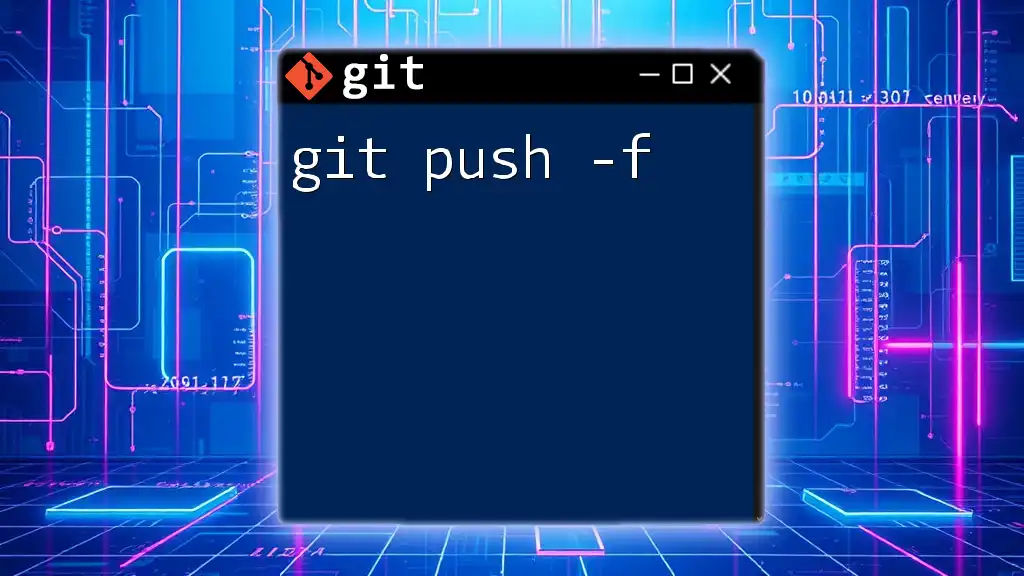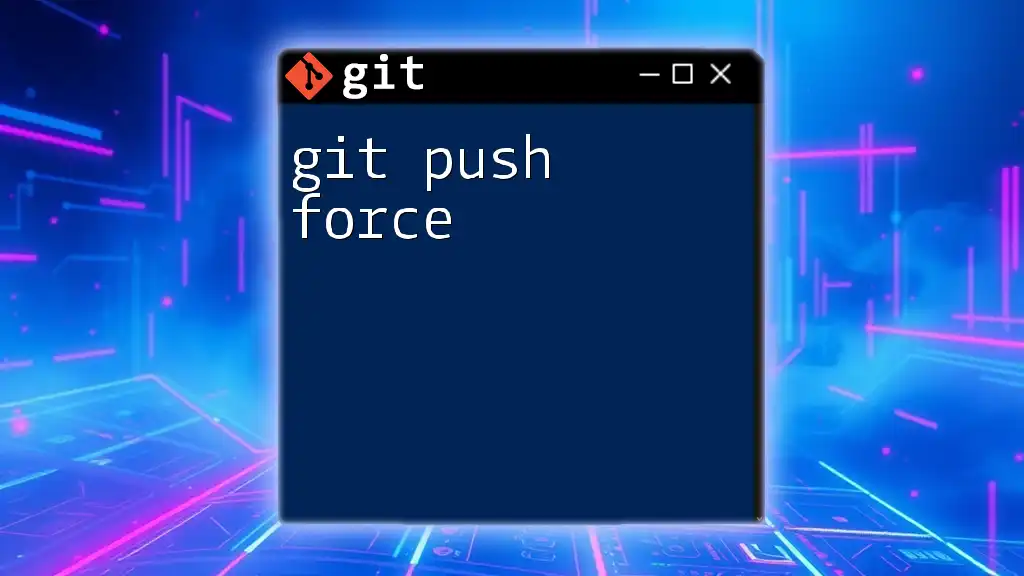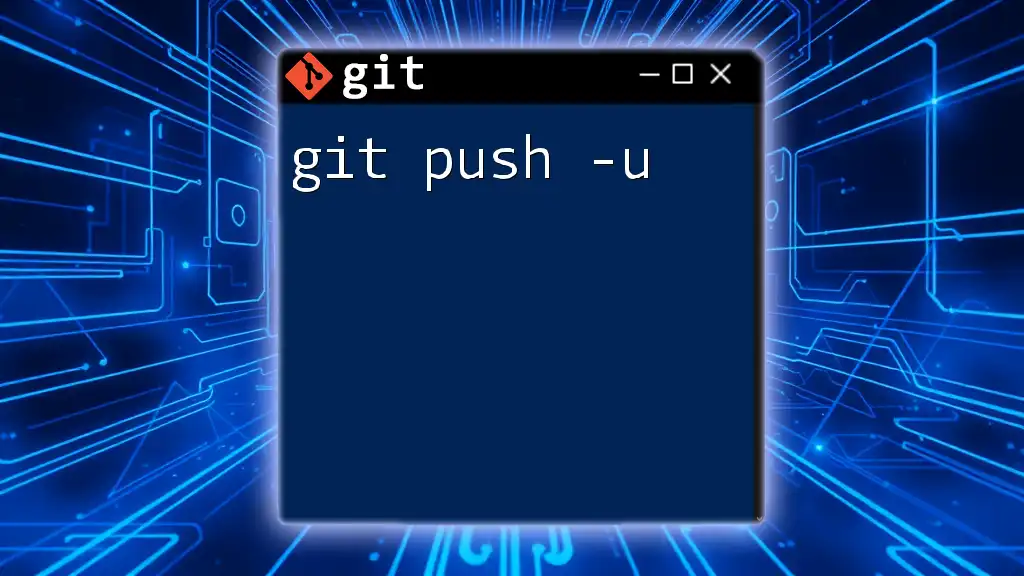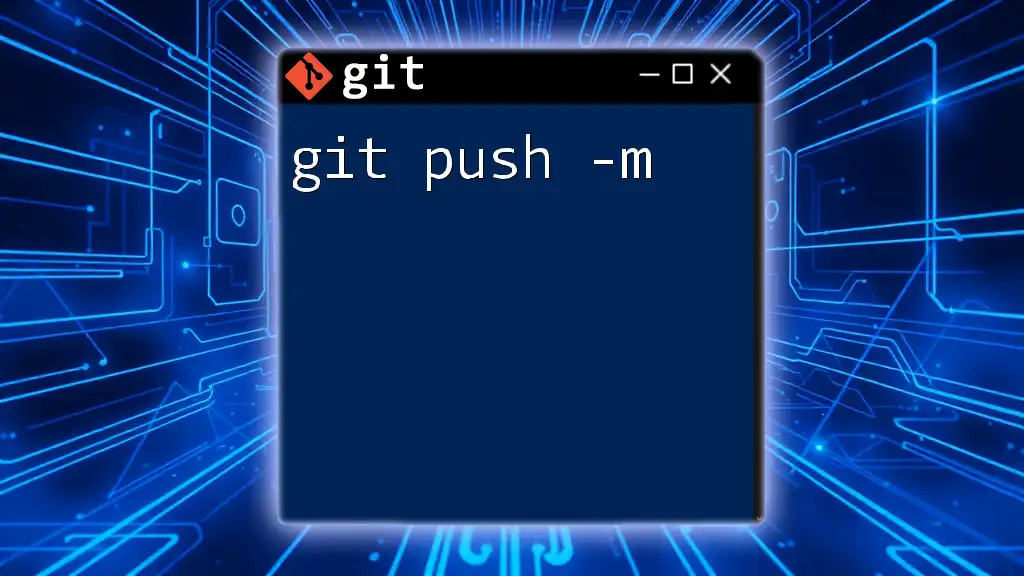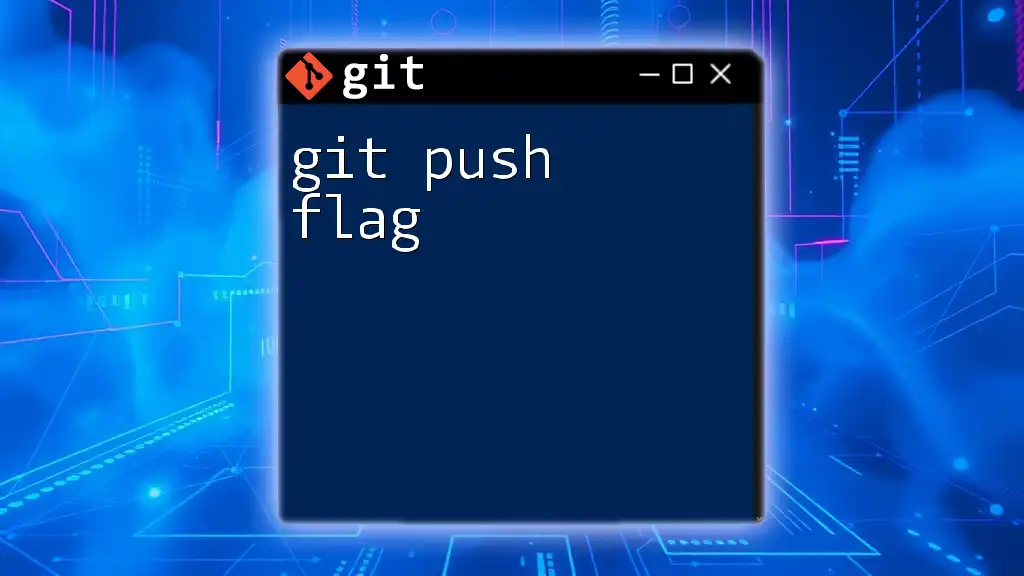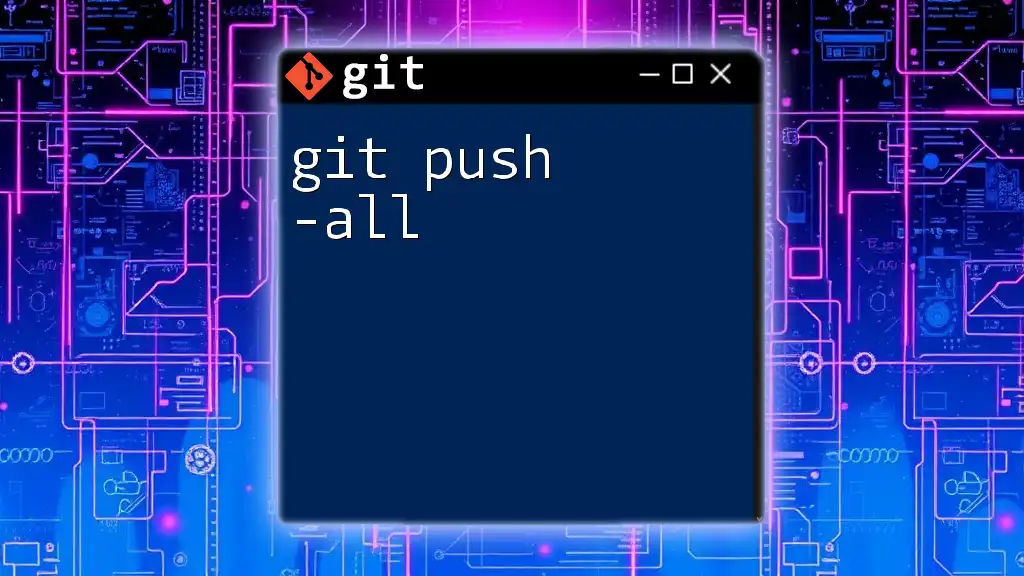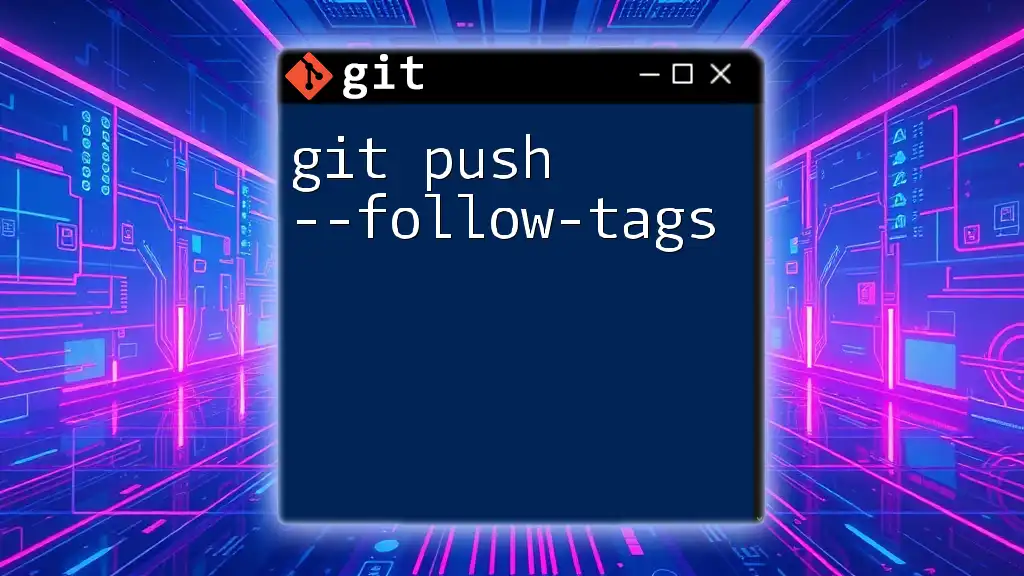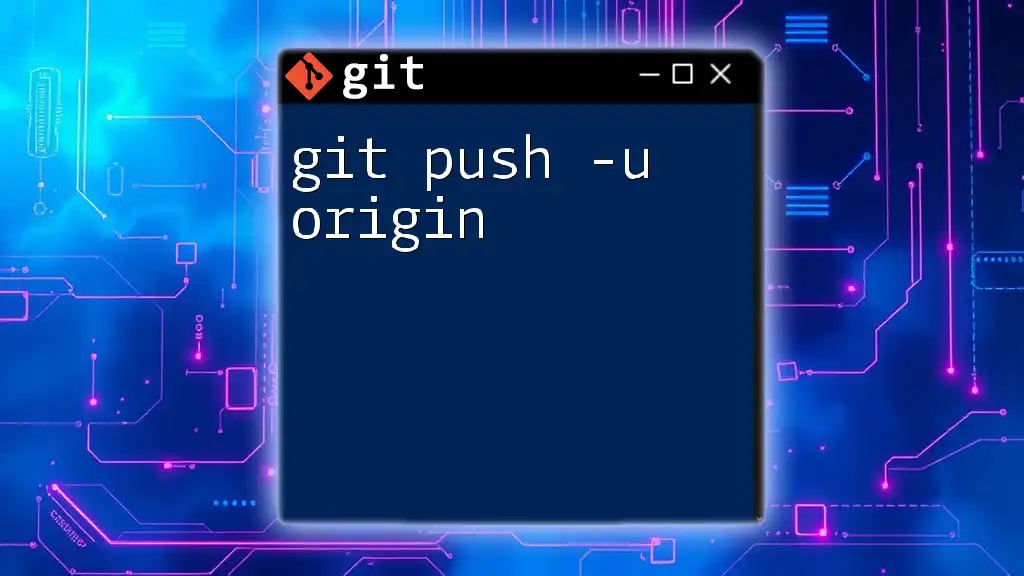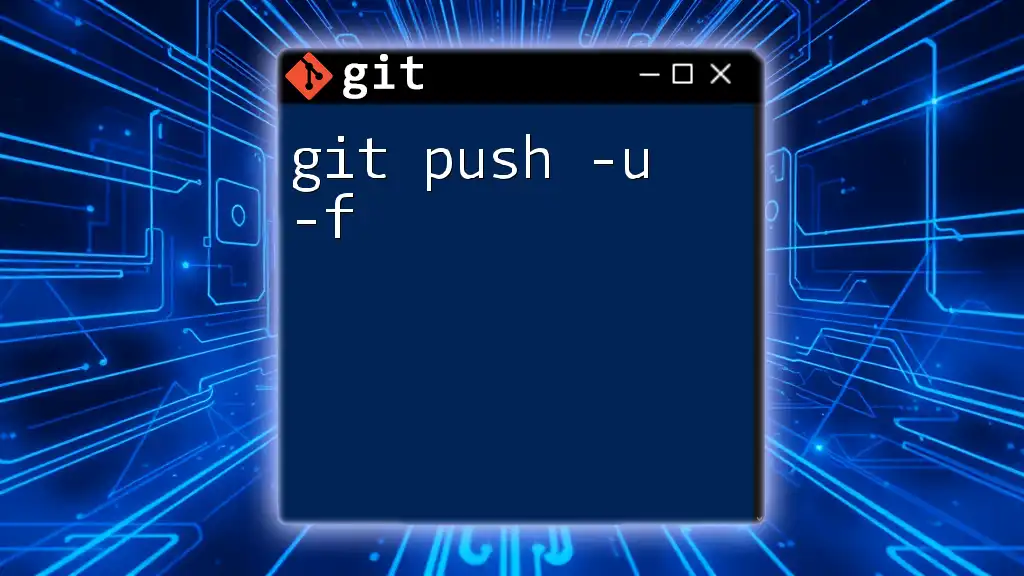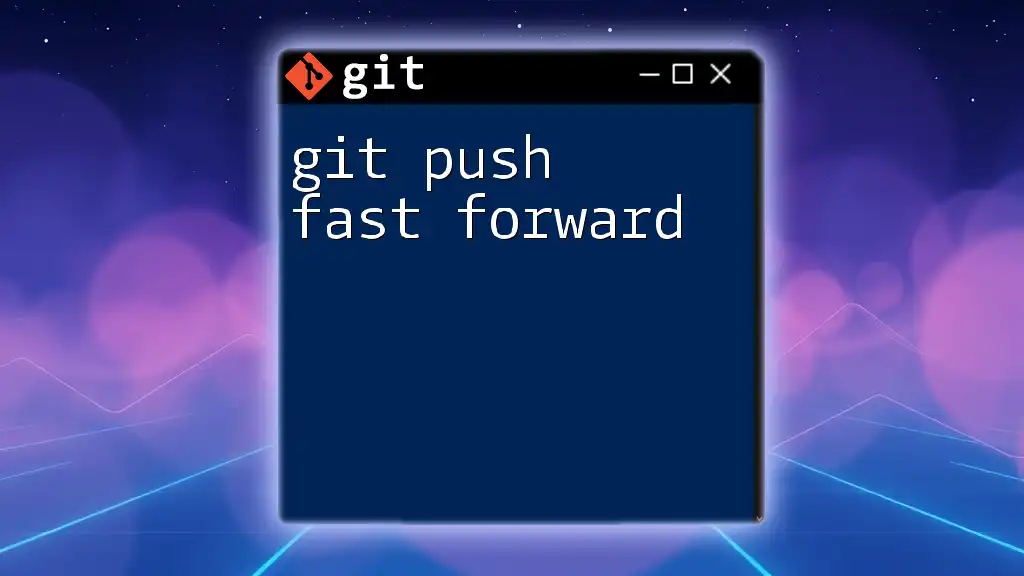The `git push -f` command forces the local changes to overwrite the remote repository's history, which can be useful for correcting mistakes but should be used with caution as it can lead to loss of data.
git push -f origin main
Understanding Git Push -f
What is git push -f?
The command `git push -f`, also known as a force push, allows users to push changes to a remote repository while overriding its history. This is particularly useful in scenarios where you need to rewrite commits in a local branch that already exists on the remote repository.
Unlike a standard push, which prevents you from overwriting changes in the remote branch, a force push forcibly updates the remote branch with your local commits, no matter the situation. While it can be a powerful tool, it comes with significant risks, and understanding these is crucial for maintaining a harmonious workflow with other developers.
The Need for Force Push
Certain situations might arise in your development workflow where a force push becomes necessary. Here are some common scenarios:
Scenario 1: Overwriting history on a branch
Imagine you have inadvertently made several commits that clutter your project’s history. If you choose to simplify it by squashing these commits or removing erroneous ones, a force push is what you'll need to update the remote repository with these new changes, effectively overwriting the previous history.
Scenario 2: Fixing a mistake on a remote branch
If you've made a mistake in a commit already pushed to the remote repository—like erroneous information or code—correcting it might require changing the commit itself. After making the necessary adjustments locally, you can apply a force push to replace the original commit.
Scenario 3: Rebasement changes not reflected in the remote repository
When you rebase a branch, you change the commit history. If this branch has already been pushed, you will need to use `git push -f` to update it on the remote, as the local commits are now different than what’s on the remote branch.
Risks Associated with git push -f
While `git push -f` can be invaluable, it is crucial to be aware of the potential risks:
Consequences of Using Force Push
-
Potential Data Loss: The most significant risk is the possibility of overwriting others’ contributions. If teammates have pushed changes that you are unaware of, executing a force push will result in those changes being lost.
-
Impact on Collaboration: Force pushing can lead to confusion and disrupt the workflow of team members who rely on a shared branch. This can cause conflicts and hinder collaboration if not communicated effectively.
How to Safely Use git push -f
Using `git push -f` safely involves planning and communication with your collaborators:
Best Practices Before Using Force Push
-
Communicate with Team Members: Always inform your team before you perform a force push. Establishing a process for communication minimizes conflicts and enhances teamwork.
-
Check What Commits Will Be Overwritten: Use commands like `git log` to review commit histories. Understanding what changes will be affected can help mitigate unintentional data loss.
-
Consider Alternative Options: Before resorting to a force push, consider using `git push --force-with-lease`. This command ensures that if someone else has pushed changes to the remote branch after your last pull, your push will be rejected. This offers a safety net of not overwriting others' work unknowingly.
Alternative Commands to Consider
While `git push -f` can be effective, other commands may serve your needs better without the associated risks:
- git push --force-with-lease: This command acts as a safeguard against unintended overwrites. It allows you to force your changes but only if no one has pushed more recent commits to the branch. If a conflict exists, your push will fail, forcing you to resolve the discrepancies instead.
Code Snippets and Examples
Example 1: Basic Force Push Command
When you decide to proceed with a force push, the command is straightforward:
git push -f origin branch-name
In this command, `origin` is the shorthand for the remote repository, and `branch-name` is the name of the branch you want to update.
Example 2: Force Push After Rebase
After rebasing your branch, you may need to force push to sync it with the remote repository:
git rebase -i HEAD~n
git push -f origin branch-name
Here, `HEAD~n` refers to the last `n` number of commits you wish to rebase. After resolving any conflicts and completing the rebase, the force push command is used to reflect these changes on the remote.
Troubleshooting Common Issues with git push -f
When using `git push -f`, you might encounter a few common errors, such as:
-
Error: failed to push some refs to 'repository': This error usually indicates that the remote branch has new commits that are not in your local branch. To resolve, review those commits before proceeding with your push.
-
Error: non-fast-forward updates were rejected: This means that the local branch is behind the state of the remote branch. You may need to pull those changes and resolve any merge conflicts before forcing your push.
Conclusion
In summary, understanding `git push -f` is crucial for effective collaboration in a Git-based environment. While it serves as a powerful command for rewriting history in specific scenarios, it carries risks that need to be addressed through proper communication and proper practices. Adhering to best practices can help maintain a collaborative atmosphere while leveraging the power of Git effectively.
Additional Resources
For those looking to expand their Git knowledge, consider checking out the [official Git documentation](https://git-scm.com/doc) on push mechanics and best practices. Additionally, various interactive Git tutorials can help users master commands in a hands-on manner.
Call to Action
Practice using `git push -f` in a controlled environment or a personal project to familiarize yourself with the command. If you're looking to deepen your understanding of Git commands, consider utilizing our services to help you and your team become proficient in Git workflows.