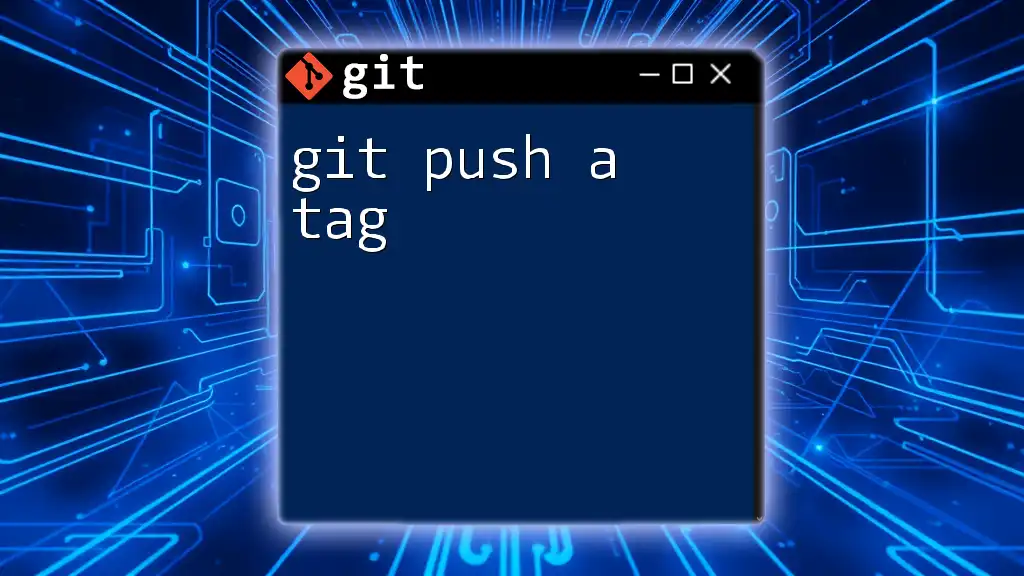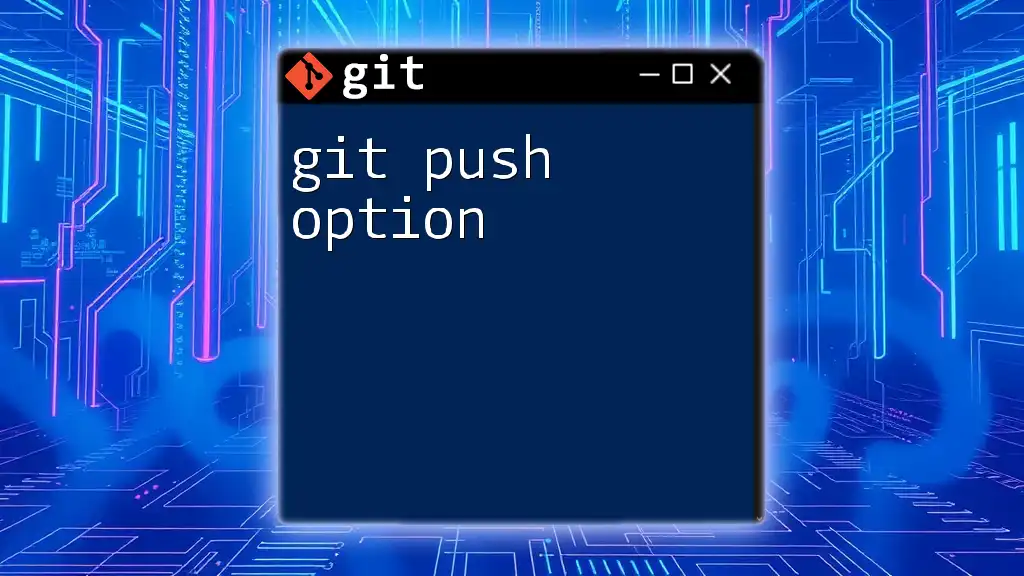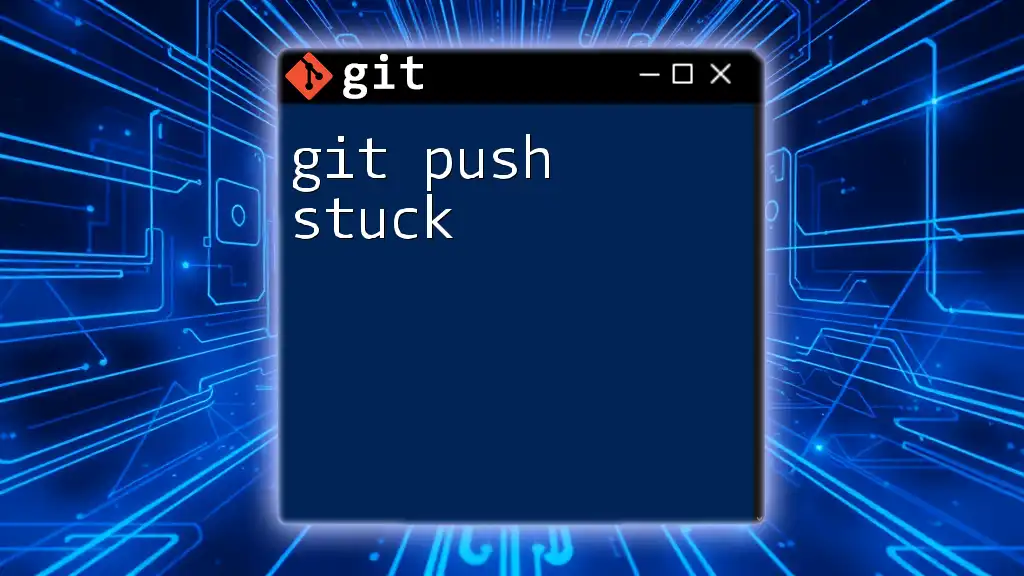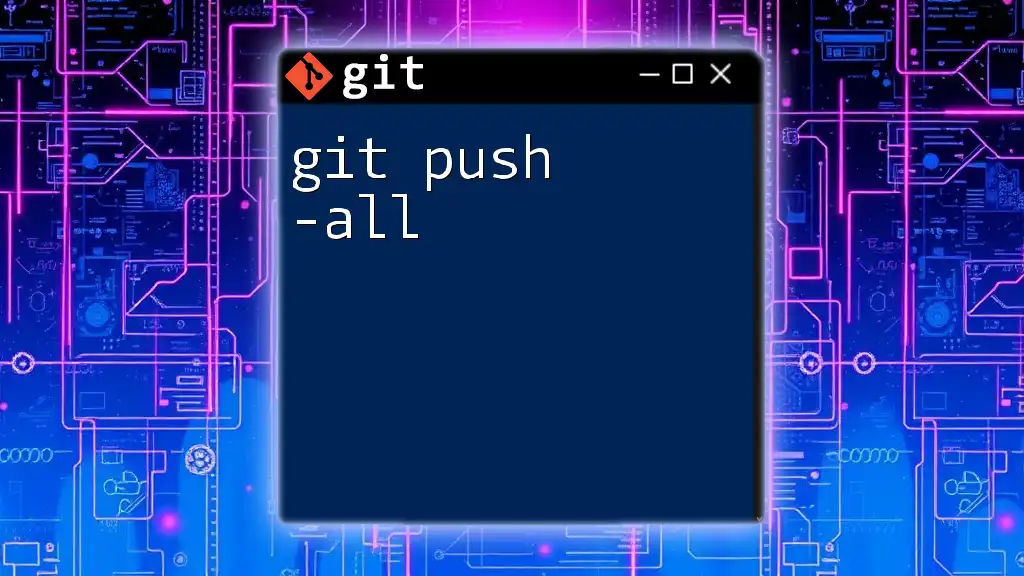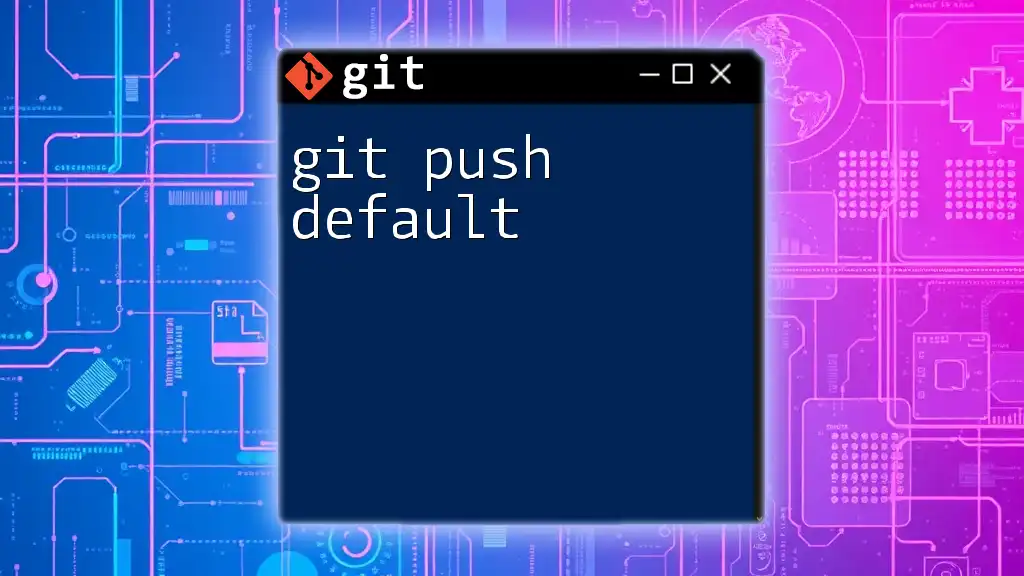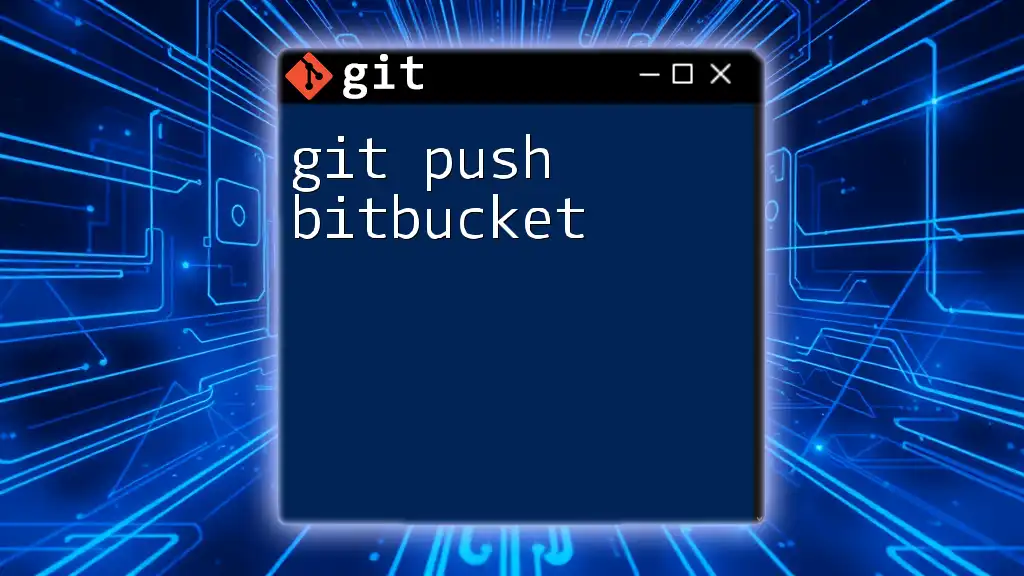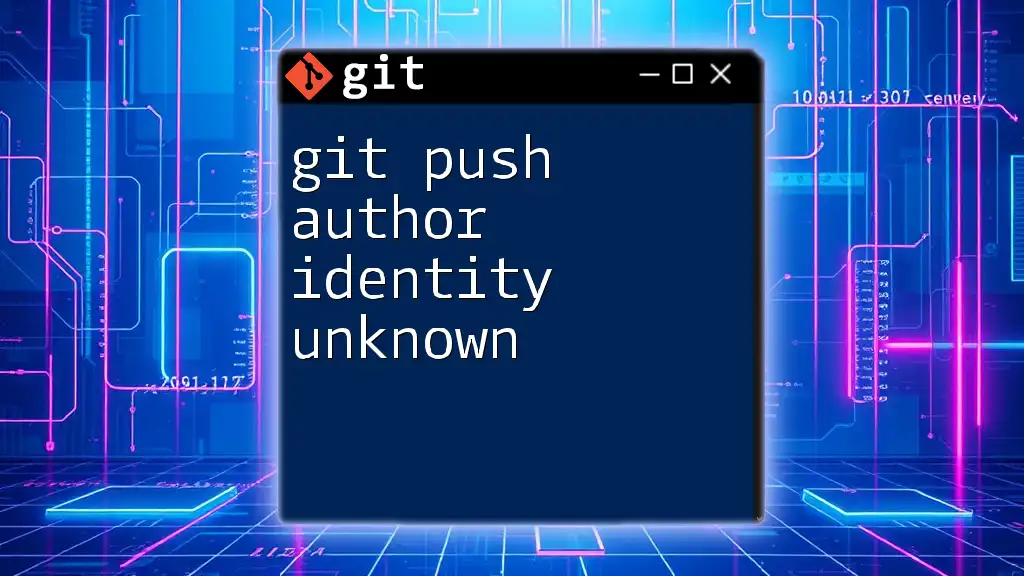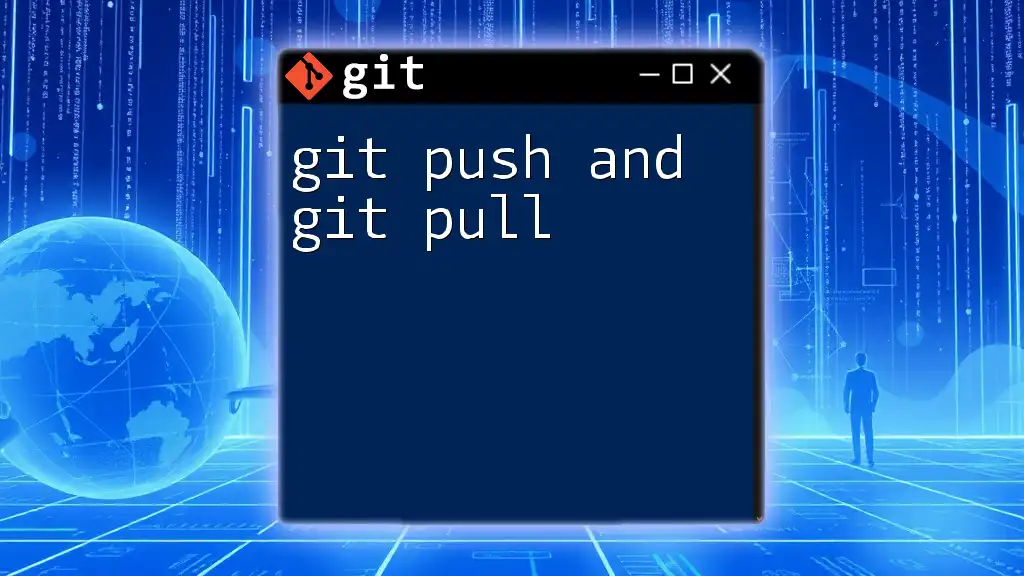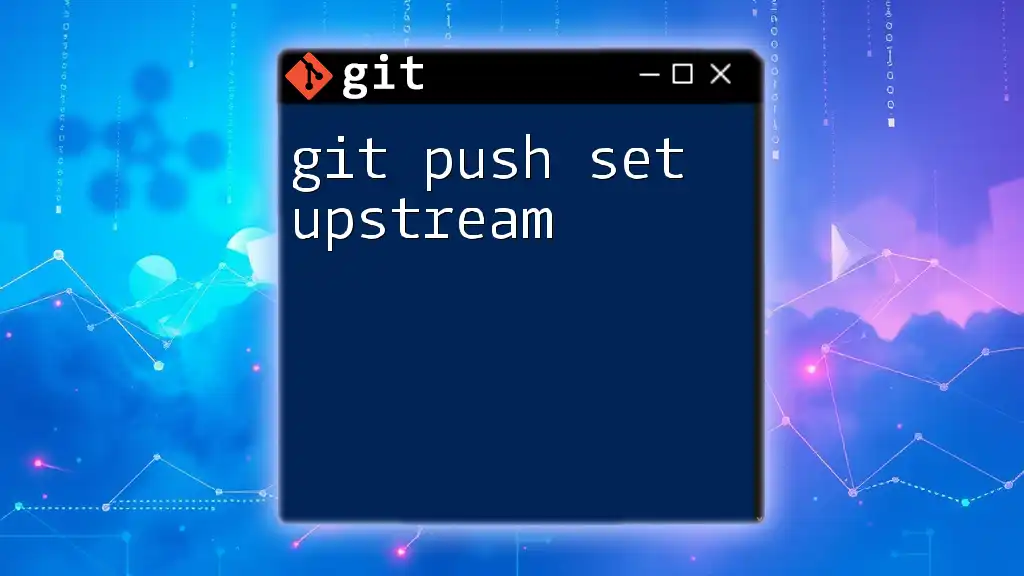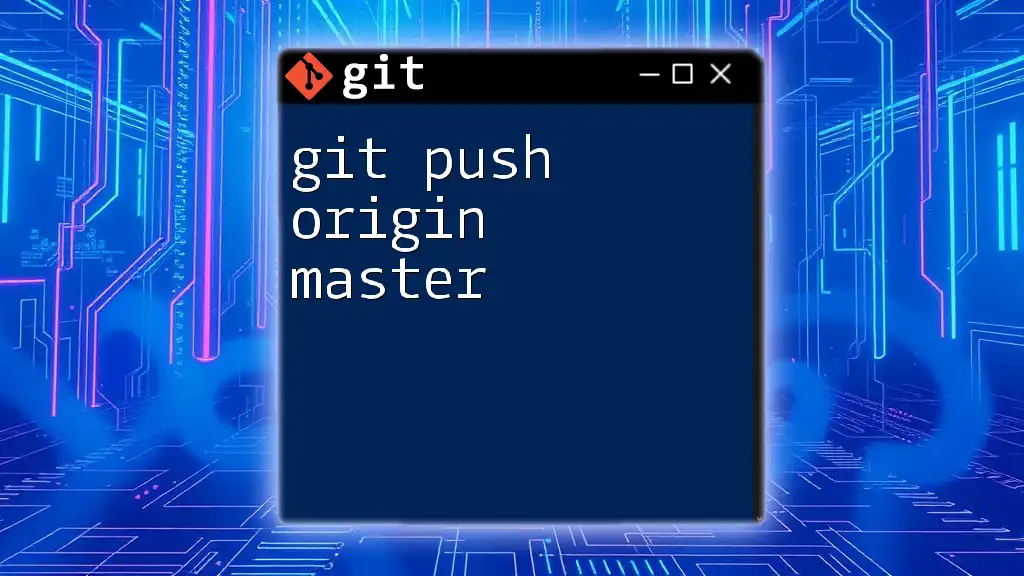To push a tag to your remote Git repository, use the following command to ensure the tag is available to others:
git push origin <tagname>
Replace `<tagname>` with the name of the tag you want to push.
Understanding Git Tags
What is a Tag in Git?
A tag in Git serves as a checkpoint in your project’s history, representing a specific point in your repository where you might want to mark an important milestone—such as a software release. Tags are often used for version control, making it easier for developers to manage and navigate the project's life cycle.
Tags in Git can be broadly classified into two types: lightweight and annotated.
-
Lightweight Tags act like a bookmark pointer to a specific commit. They do not store additional information such as the tagger's name or date.
-
Annotated Tags, on the other hand, are full objects in the Git database. They store the tagger's name, email, date, and a message describing the tag. This is especially useful for documenting what a specific release contains or its significance.
Why Use Tags?
Tags play a crucial role for several reasons:
-
Versioning Software Releases: Tags effectively communicate the version of a software project at specific points in time, aiding in release management.
-
Signifying Milestones: Tags help mark key milestones in the project’s life cycle, such as completed features, bug fixes, or major adjustments.
-
Simplifying the Checkout Process: Developers can easily switch between different versions of their software to test or deploy, streamlining their workflow.
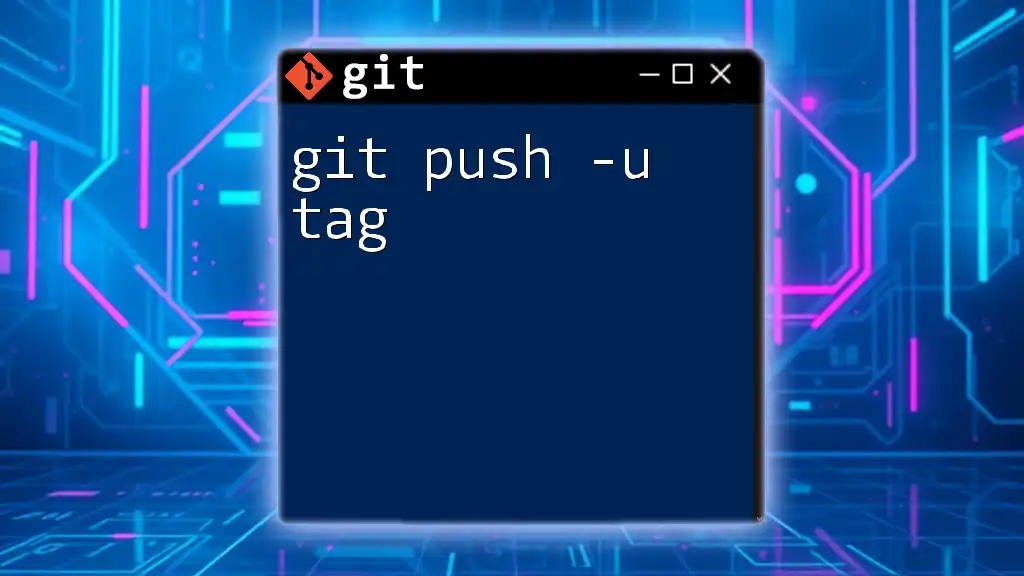
Creating a Tag
Lightweight vs. Annotated Tags
When creating a tag, you have the option to choose between a lightweight tag and an annotated tag. To create a lightweight tag, use the following command:
git tag <tag-name>
However, if you want to store additional information, you can create an annotated tag by using:
git tag -a <tag-name> -m "Tag message"
This command ensures that you record the message alongside the tag so that anyone referencing this tag can understand its purpose without having to dig through commit history.
Tagging Best Practices
To maintain clarity and efficiency in your projects, consider implementing consistent tagging practices. For instance:
-
When to Create Tags: Tags should be created at pivotal moments such as before a production deployment or after a major feature release.
-
Consistent Naming Conventions: Using a predictable format (e.g., `v1.0`, `v2.1.3`) helps in identifying versions easily, improving both collaboration and documentation.
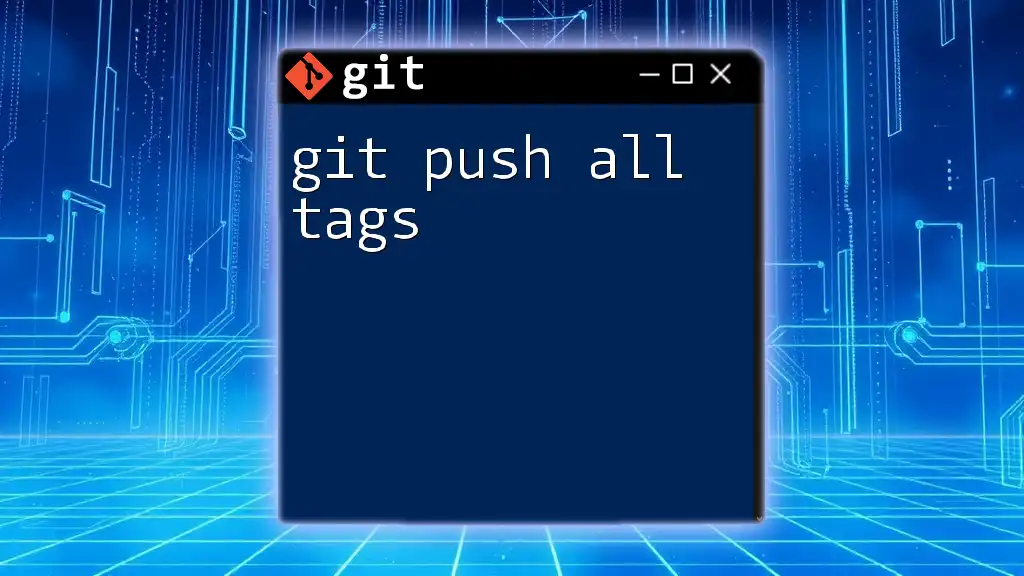
Pushing a Tag to Remote
The Basics: git push Command
The `git push` command is integral to sending your local commits (including tags) to a remote repository. The general syntax for pushing is:
git push <remote> <refspec>
Here, `<remote>` typically refers to the name of the remote repository (often `origin`), while `<refspec>` refers to the branch or tag you want to push.
Pushing a Specific Tag
To push a specific tag to a remote repository, you would use:
git push <remote> <tag-name>
For example, if you created a tag called `v1.0`, the push command would look like:
git push origin v1.0
Pushing All Tags
In some cases, you may have multiple tags that you wish to push in one go. You can achieve this with the following command:
git push <remote> --tags
Using `--tags` allows you to send all newly created tags at once, which can be especially useful in a collaborative environment.

Confirming the Tag Has Been Pushed
Checking Tags in Remote Repository
After pushing a tag, you might want to verify that it has successfully made it to the remote repository. You can do this by running:
git ls-remote --tags <remote>
This command will list all tags in the specified remote repository, allowing you to confirm that your tag is present.
Viewing Tags in GitHub/GitLab
For users leveraging platforms like GitHub or GitLab, you can also check your tags via the web interface. Navigate to the repository, and find the "Tags" section, which will display all pushed tags, their respective commit messages, and dates.
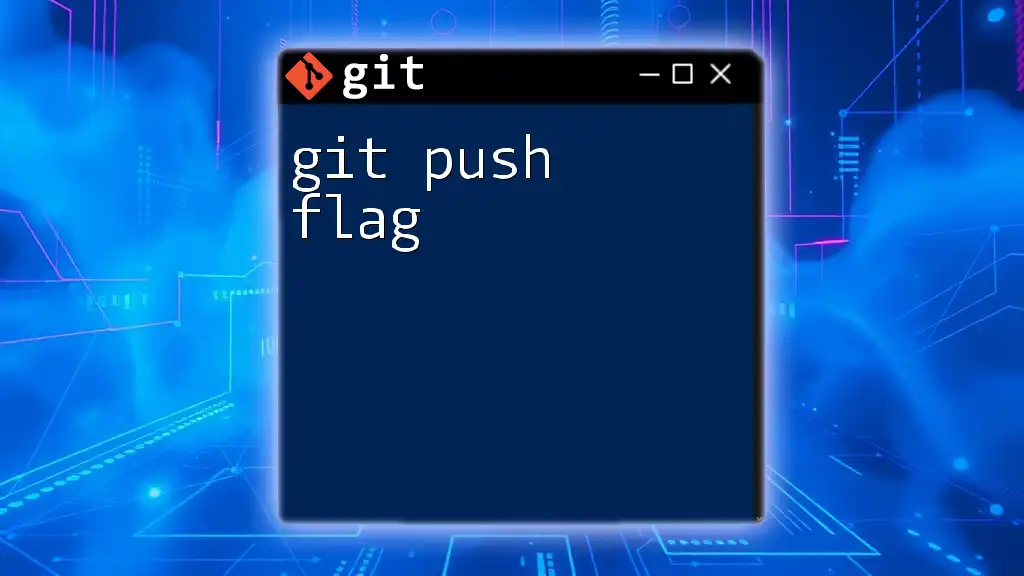
Common Issues and Troubleshooting
What to Do If the Tag Doesn't Push
Occasionally, a tag may fail to push due to various reasons such as network issues or permission problems. If this happens, consider the following:
-
Check your remote repository access: Ensure that you have the necessary permissions to push to the remote.
-
Network Issues: Verify your internet connection and resolve any network errors.
Deleting a Tag Remotely
Sometimes, you may need to delete a tag from your remote repository, especially if it's been created by mistake. You can do this with the following command:
git push <remote> --delete <tag-name>
This allows you to remove specific tags that are no longer relevant or correct.
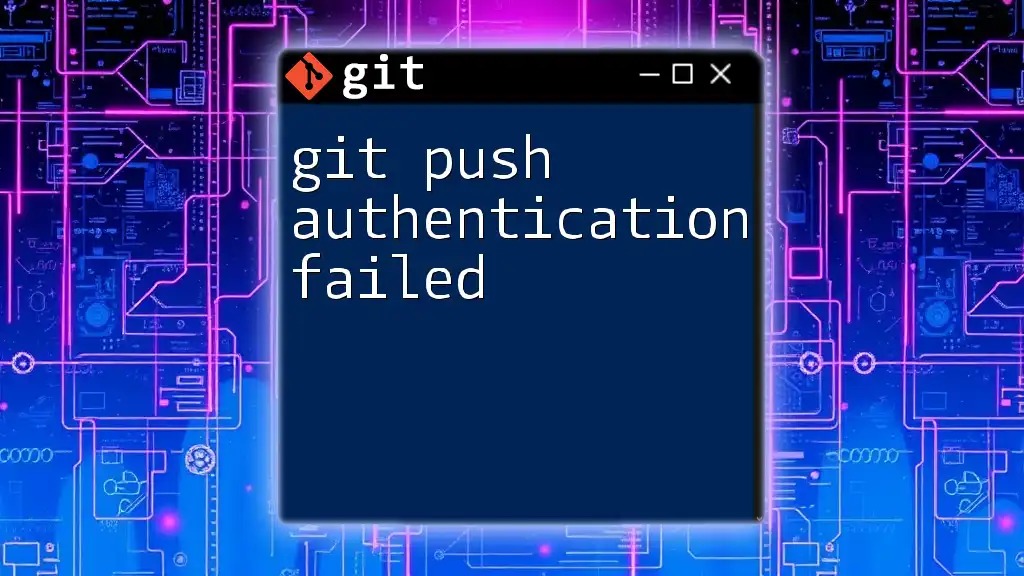
Best Practices for Tag Management
Consistent Tagging Strategies
Implementing organized tagging strategies helps clarify the purpose of each tag. Utilizing formats such as semantic versioning (e.g., `v2.0.1`) can lead to a clearer understanding of the software's progression and updates. It delineates major changes, minor improvements, and patches in a way that is easily digestible.
Keeping Tags Updated
As your project evolves, you might find it necessary to re-tag or update existing tags. Ensure that you do this judiciously to avoid confusion among team members and collaborators.
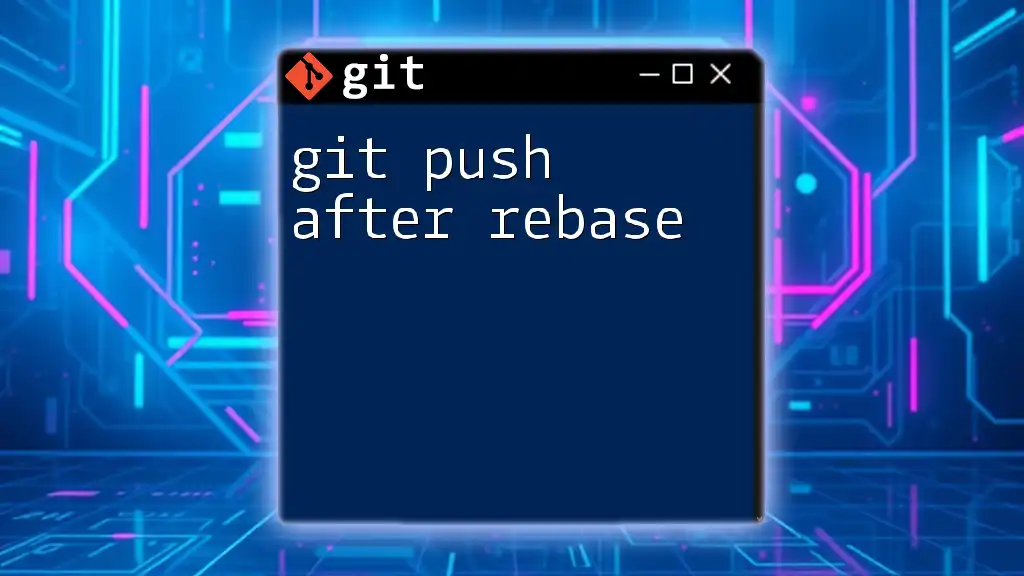
Conclusion
Mastering the command to git push a tag is fundamental for effective version control. Tags not only help in maintaining a clear project history but also enhance collaboration among developers. By following the outlined best practices and methodologies discussed, you can elevate your Git workflow, ensuring smoother deployment processes and project management.
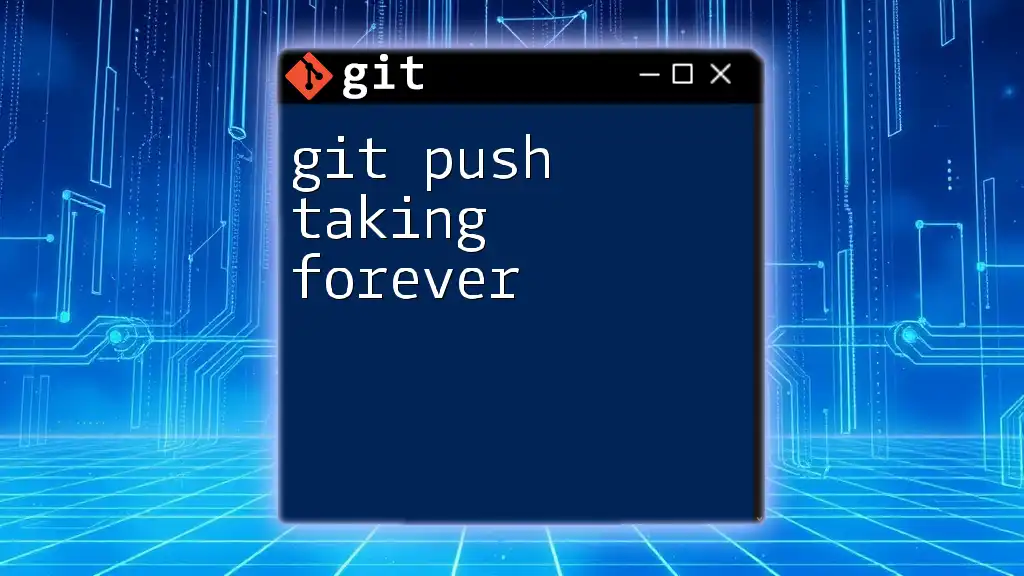
Additional Resources
For those looking to deepen their understanding, the official Git documentation offers extensive details on tagging and pushing. There are also numerous online tutorials and courses aimed at providing more advanced Git usage, which you might find beneficial.

Call to Action
Do you have tips or experiences related to tagging in Git? Share your thoughts and engage with others in our community! And don’t forget to explore our company’s courses for a comprehensive dive into mastering Git commands and workflows.