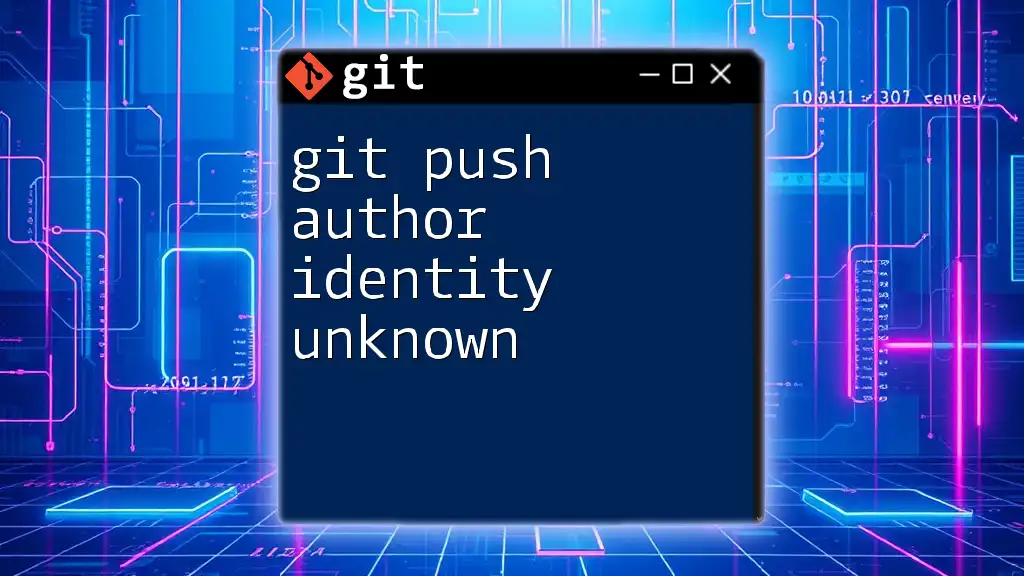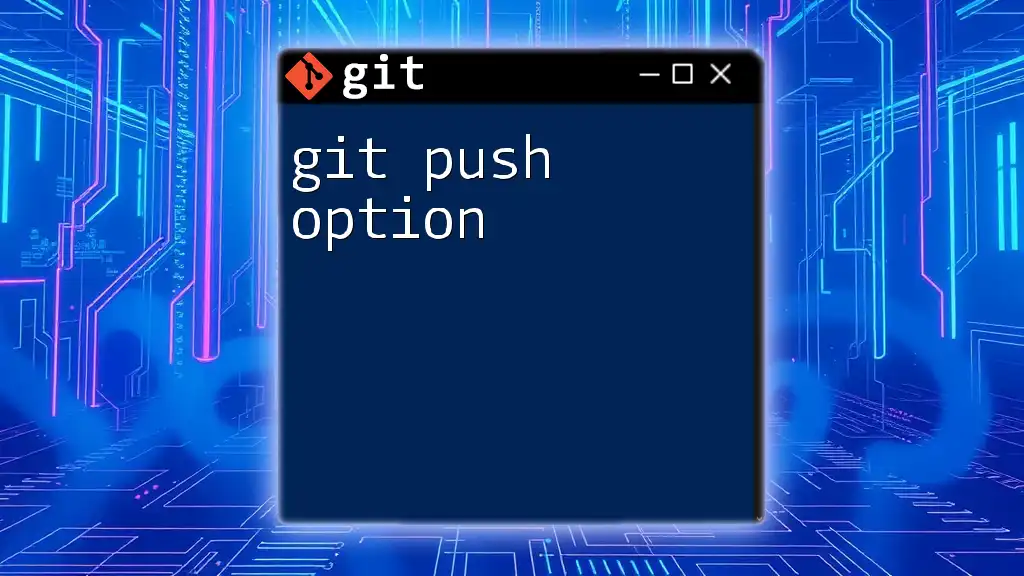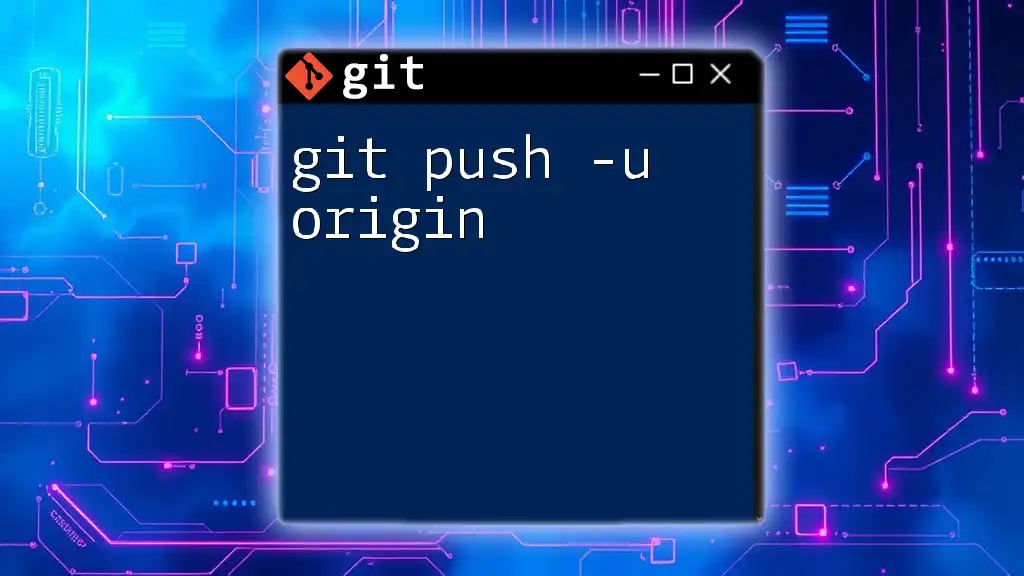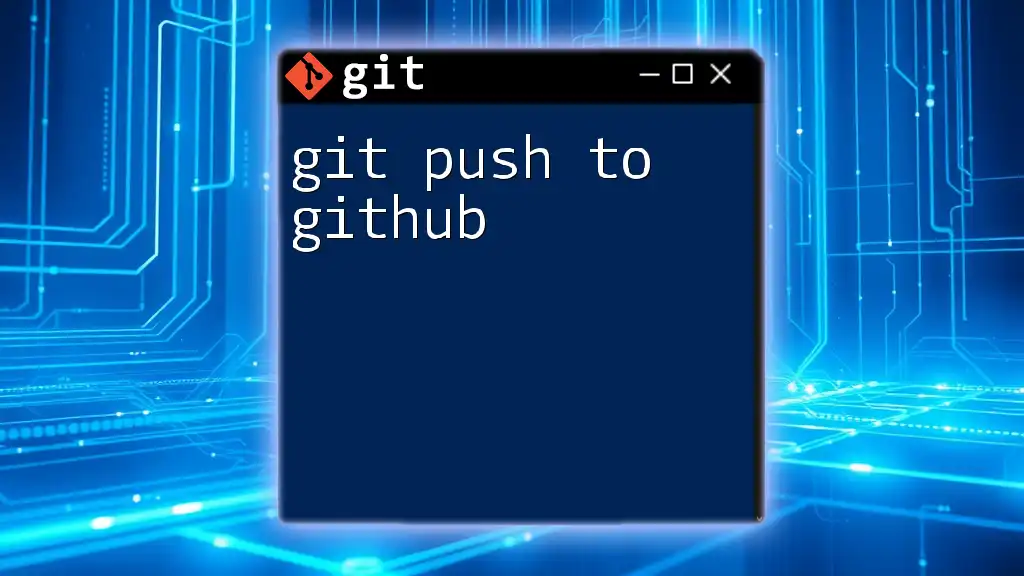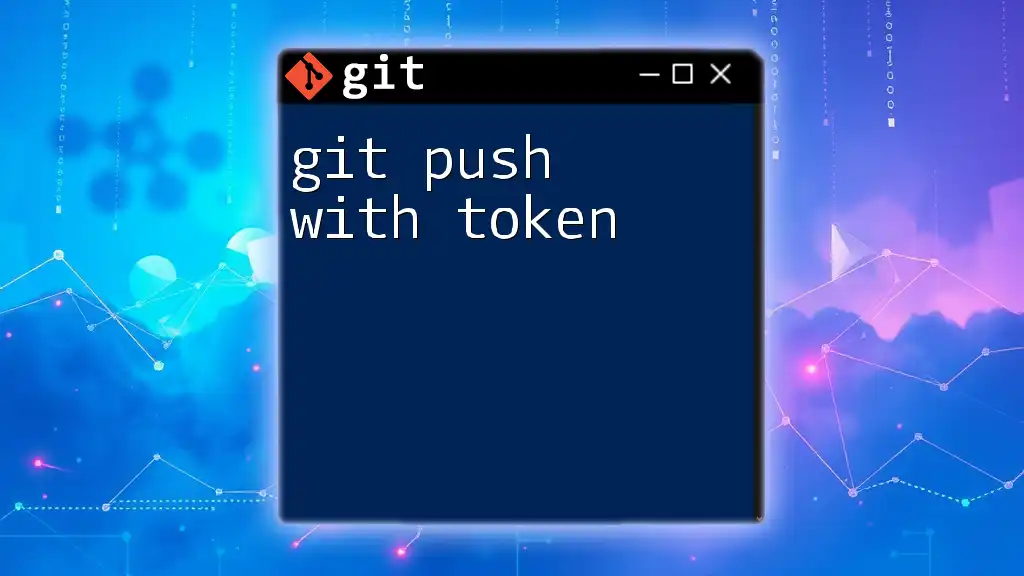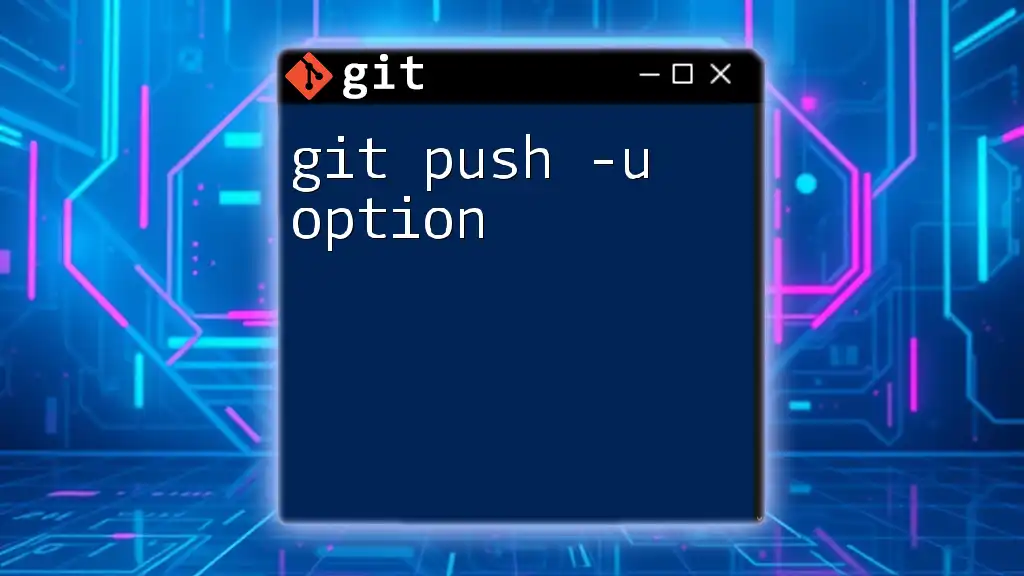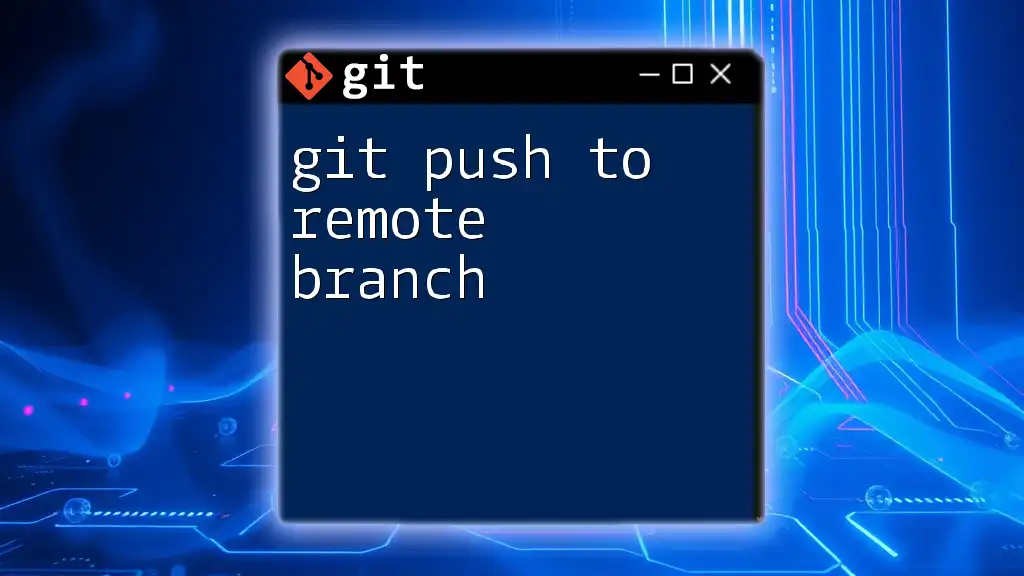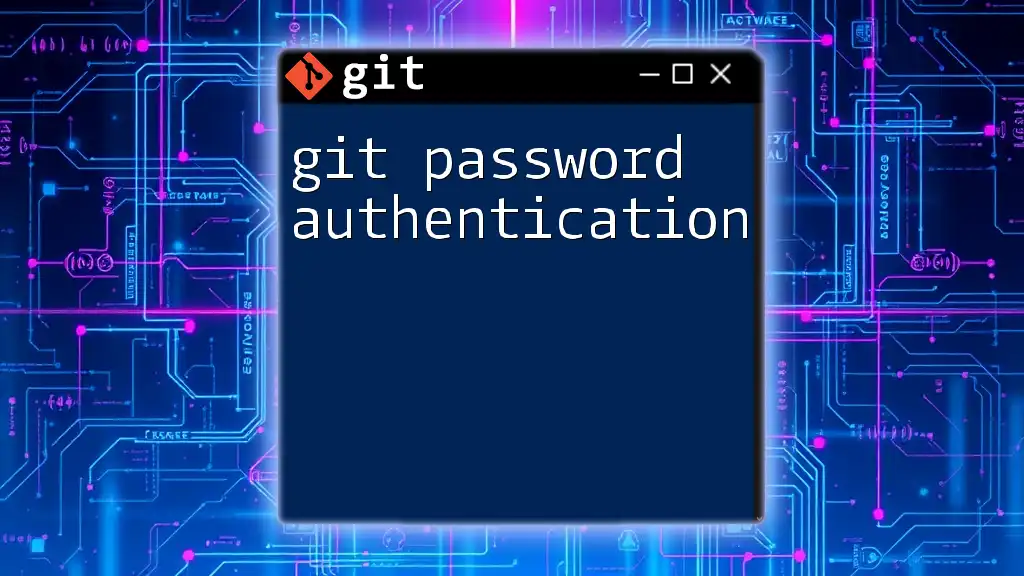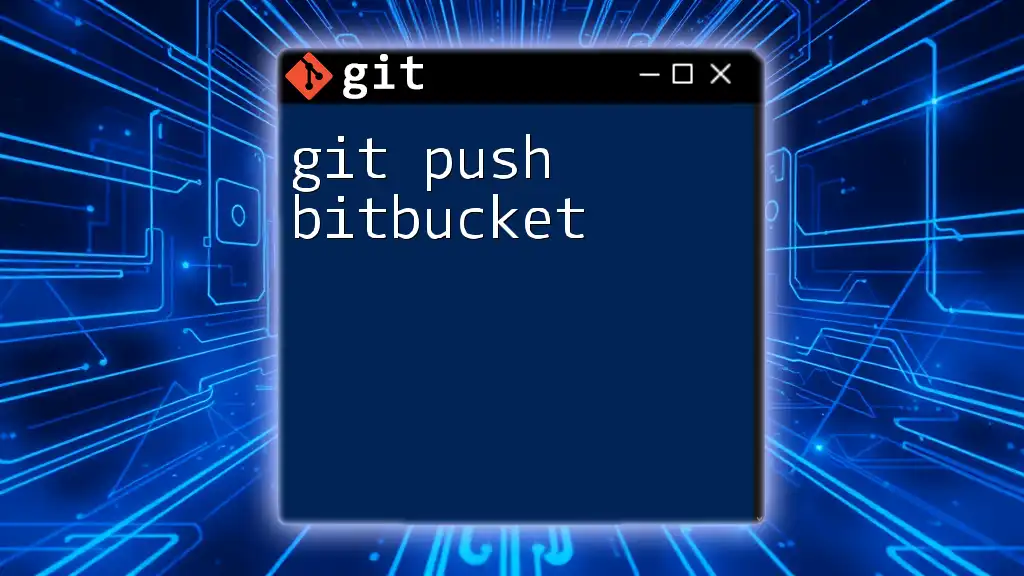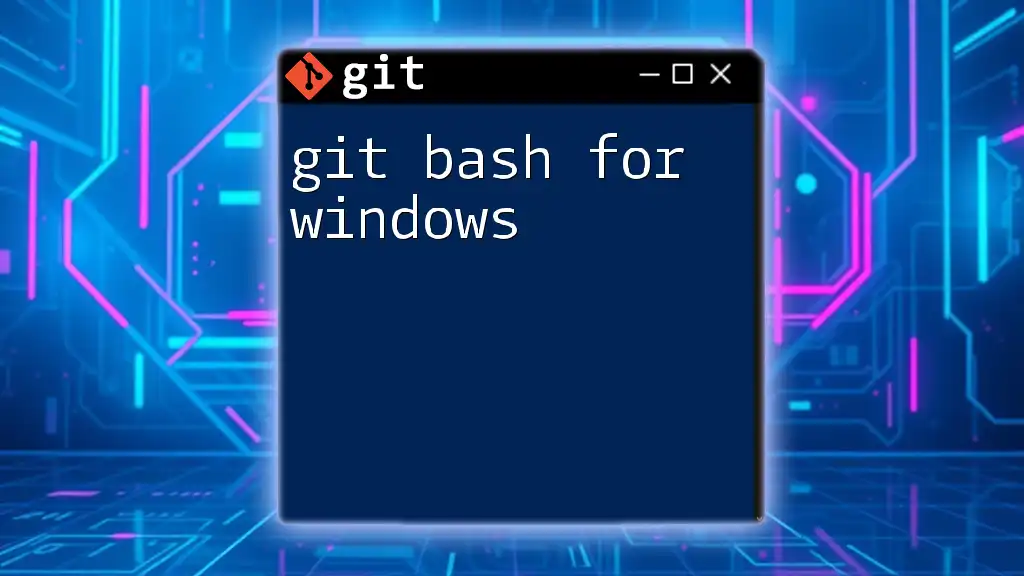When you encounter the "git push author identity unknown" error, it means that Git cannot identify the author's name and email associated with your commits, and you can resolve it by configuring your user information using the following command:
git config --global user.name "Your Name"
git config --global user.email "your.email@example.com"
Understanding Git Author Identity
What is Git Author Identity?
Git author identity refers to the name and email address that are associated with each commit made in a Git repository. This information is crucial as it helps track contributions and attribute work correctly to the corresponding developer. Without a properly configured author identity, historical records in a project may lose accountability and clarity, leading to confusion about who made specific contributions.
Components of Author Identity
The primary components of an author identity in Git are user.name and user.email. These settings are stored in the Git configuration and play a significant role in commit history. Each time you make a commit, Git uses this information to identify who authored the changes. Ensuring that the correct identity is set up helps maintain a reputable and professional record of contributions, particularly in collaborative projects.
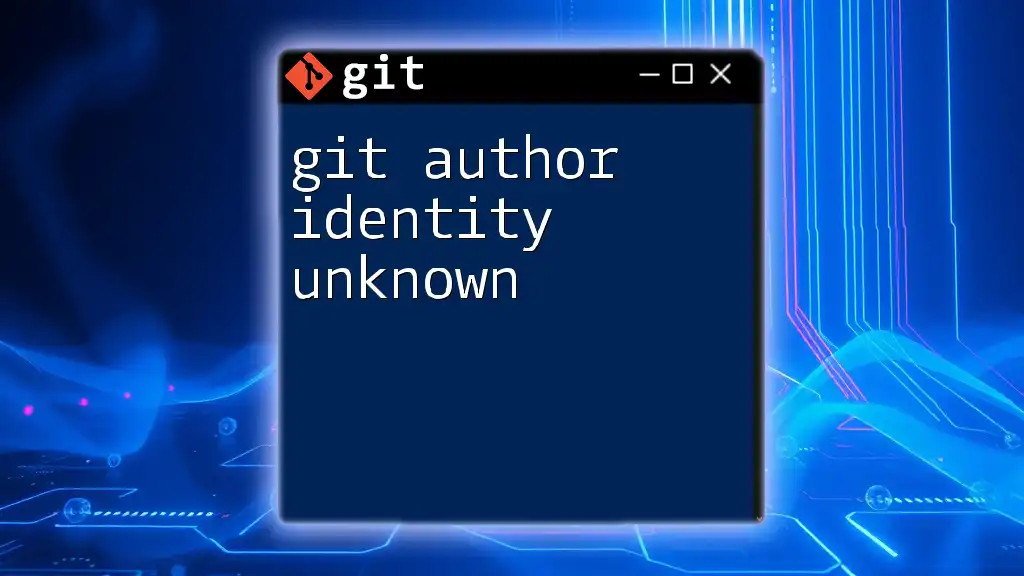
Causes of "Author Identity Unknown" Message
Common Reasons
The "author identity unknown" message often arises when Git cannot ascertain the identity of the user making the commit. This situation typically occurs in two main scenarios:
-
Unconfigured Author Information: This happens when you have not set your name and email address in Git's configuration. Without this setup, Git cannot attribute your commits accurately.
-
Different Repository Settings: If you switch between multiple repositories, it’s possible your user identity remains unset for a specific repository. Each Git repository can have distinct configurations, including user information.
Example Scenarios
When you try to push changes without the configuration, Git will prompt an error message indicating that the author identity is unknown. For instance, if you have not yet configured your author information, you might see a prompt similar to this:
! [remote rejected] <branch> -> <branch> (failed to push some refs)
Solution: To confirm your identity is set correctly, run the command:
git config --global user.name "Your Name"
git config --global user.email "you@example.com"
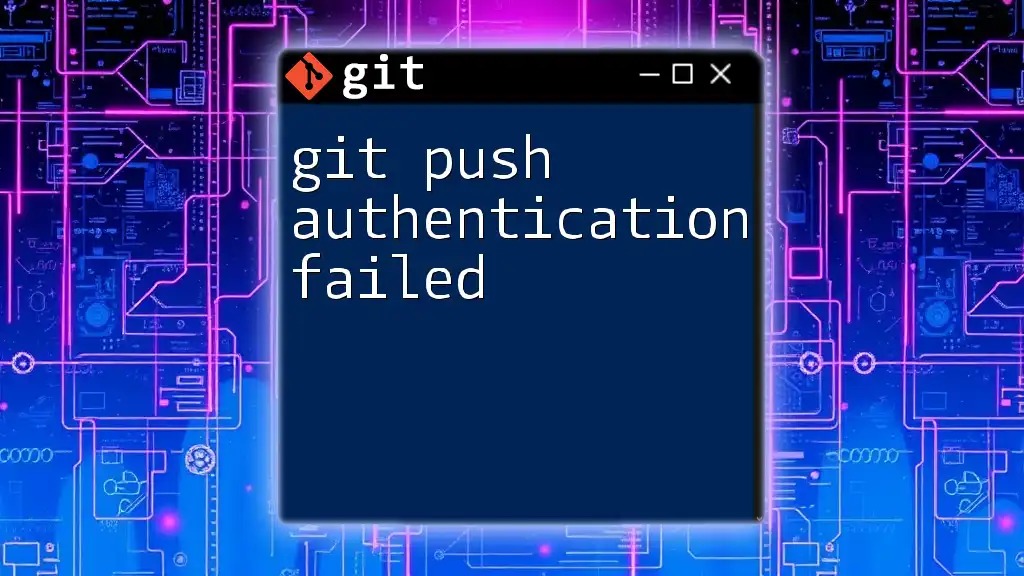
Solutions to Fix "Author Identity Unknown" Message
Setting Global User Configuration
To resolve the "git push author identity unknown" issue, the first step is to configure your author identity globally. This ensures that your name and email are used for all repositories on your machine unless overridden by local settings.
Configuring User Globally
You can set your global user information with the following commands:
git config --global user.name "Your Name"
git config --global user.email "you@example.com"
This will set up your identity across all repositories on your local environment, eliminating the chances of encountering unknown identity issues.
Setting Local User Configuration
In scenarios where you might need different identities for specific repositories, Git allows you to configure user information locally. This is particularly useful in collaborative environments where you may need to switch identities depending on the project.
Configuring User for a Specific Repository
To set the identity for a particular repository, navigate to that repository in your terminal and use:
git config user.name "Your Name"
git config user.email "you@example.com"
This ensures that every commit you make in this repository will use the specified identity, overriding the global settings.
Checking Current Configuration
To avoid further confusion and ensure that identity settings are correctly configured, you can view your current Git configurations using the following commands:
git config --global --list
git config --list
The output will show you both global and local settings, allowing you to confirm that the correct name and email are in place.

Tips for Maintaining Author Identity
Regularly Verify Configuration
It is essential to regularly verify your Git configuration settings, especially if you frequently work on multiple projects. By systematically checking your user identity settings, you can avoid potential mix-ups and ensure all contributions are accurately attributed.
Handling Multiple Repositories
When working on various projects, some of which may require a different author identity, it’s important to establish best practices. Always be aware of the project you're contributing to and configure your identity accordingly. Keeping a record of which identity belongs to which project can help prevent errors in attribution.

Troubleshooting Common Issues
Situations to Watch Out For
When attempting to push changes, encountering a message stating that the author identity is unknown generally indicates that the relevant configurations have not been set. If you see this error, it’s a clear signal to revisit your identity settings.
Resolving Conflicts
In more complex scenarios, issues may arise due to conflicting author identities during merge commits. When merging branches, if the author settings differ, Git may revert to the "unknown" identity. To resolve this, revisit the author settings using the configuration commands mentioned earlier.

Conclusion
Maintaining a proper author identity in Git is vital for the integrity and accountability of collaboration within software development. Ensuring your `user.name` and `user.email` settings are accurately configured will help you avoid the "git push author identity unknown" error, leading to a smoother version control experience.
By regularly verifying your settings and understanding how to modify them, you can contribute confidently to projects, knowing your contributions are well-documented and attributed correctly.
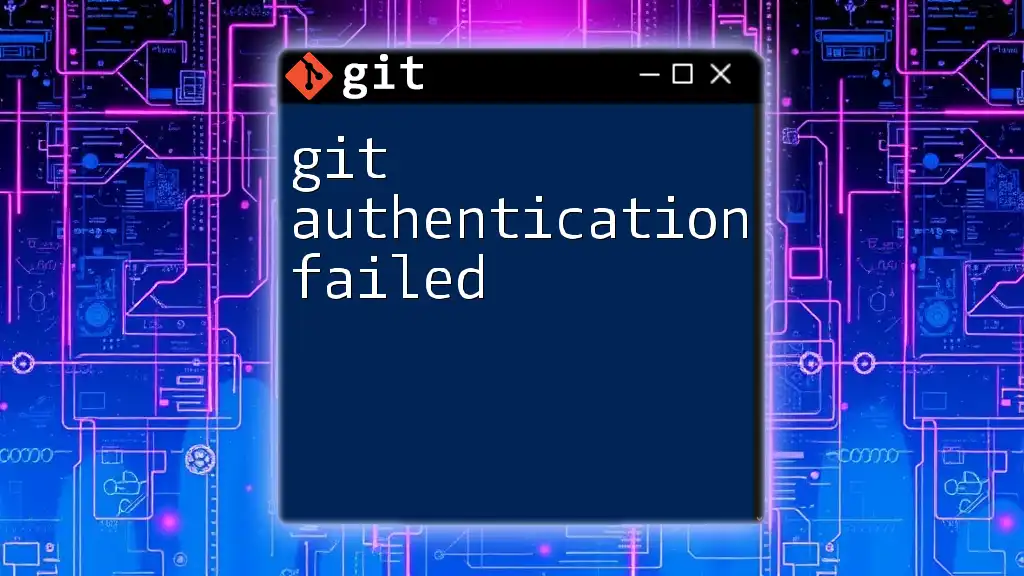
Additional Resources
For further reading, check the official Git documentation to expand your knowledge on configurations and best practices. Additionally, you can find a useful commands cheat sheet summarizing commands used in this guide, which can serve as a quick reference to keep your Git workflows efficient.