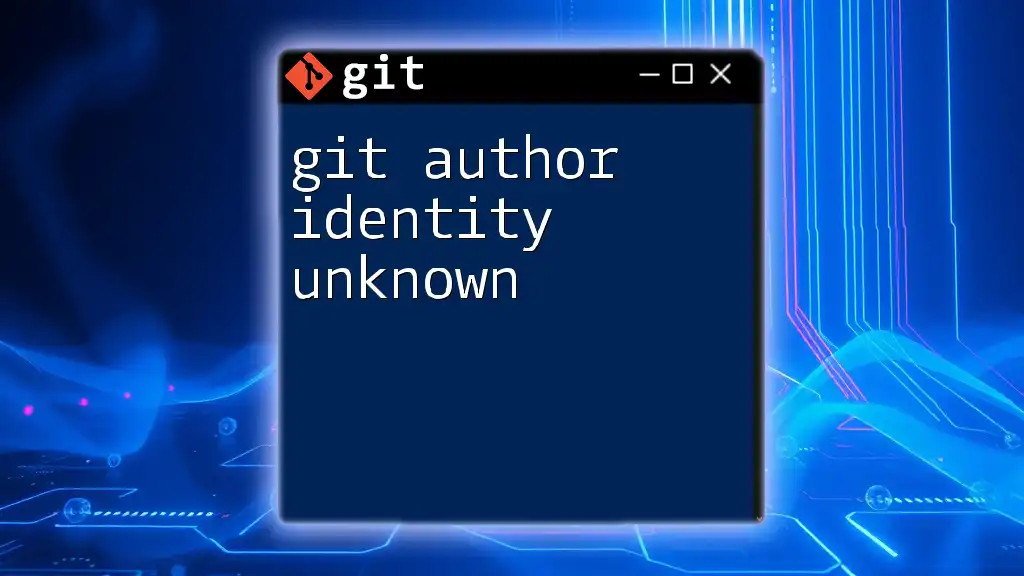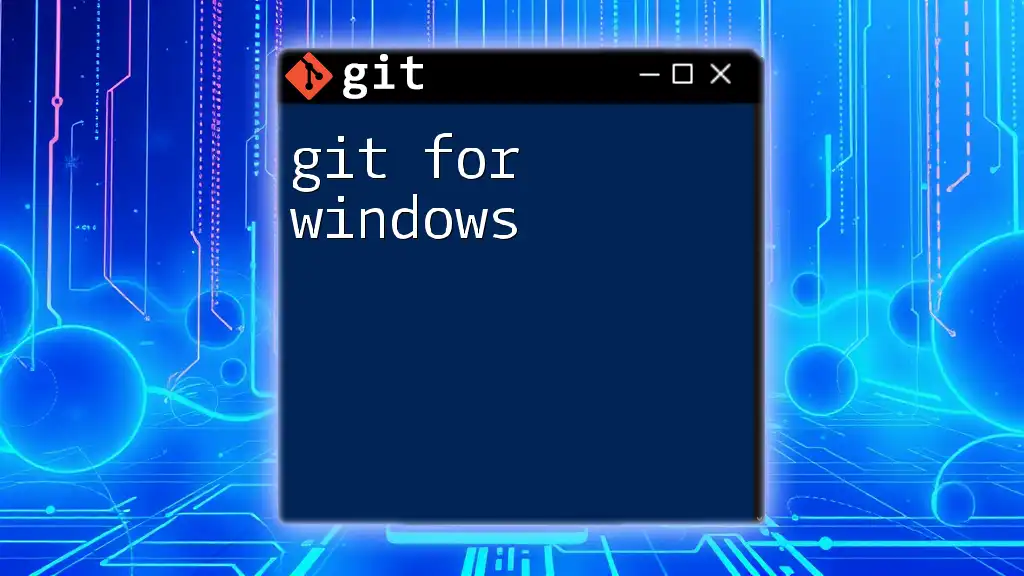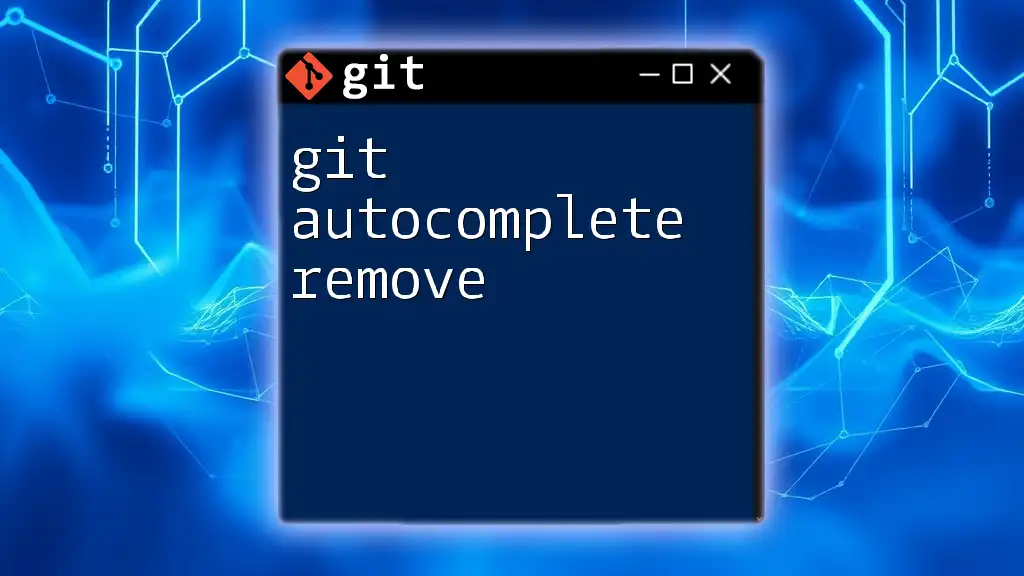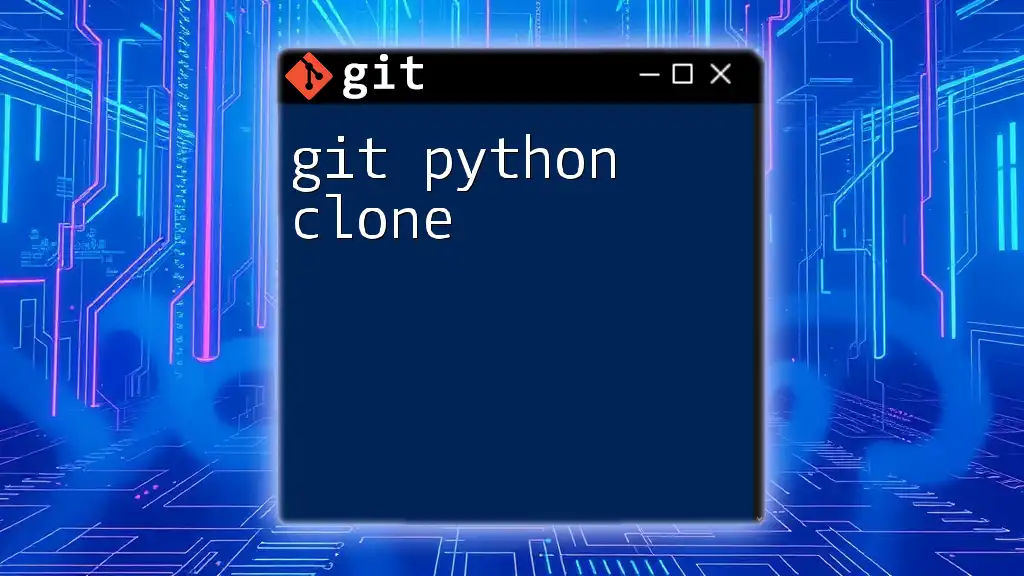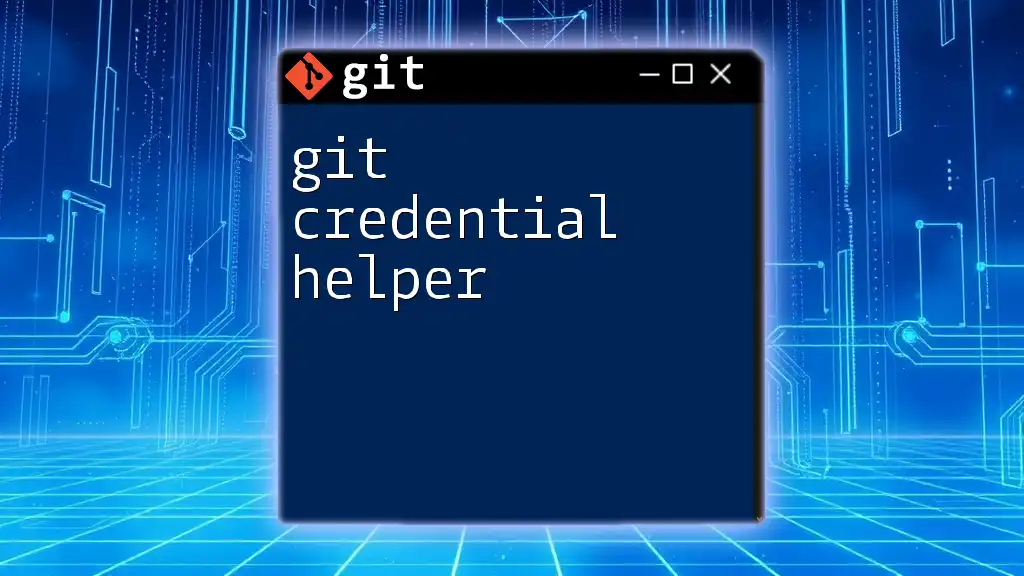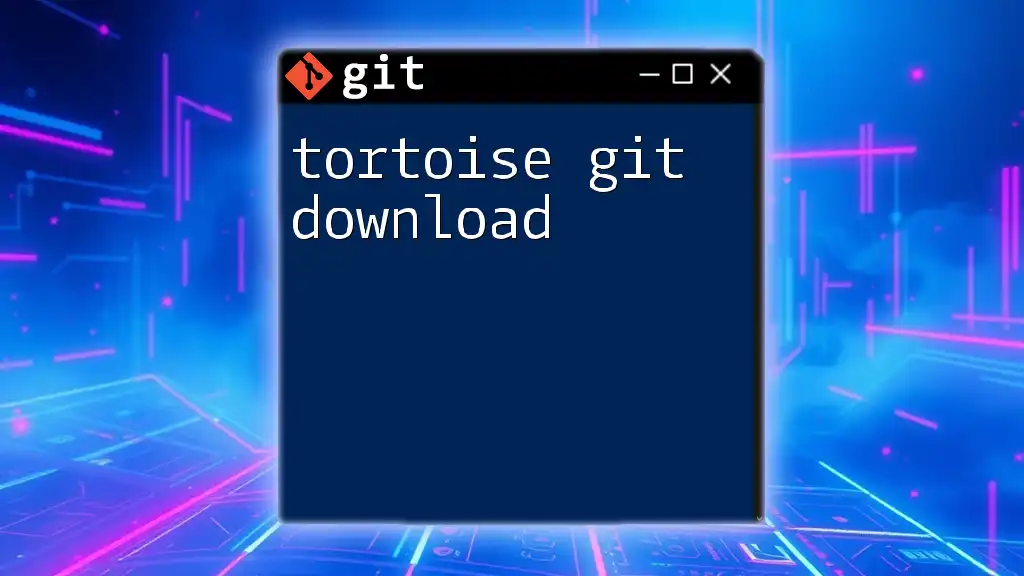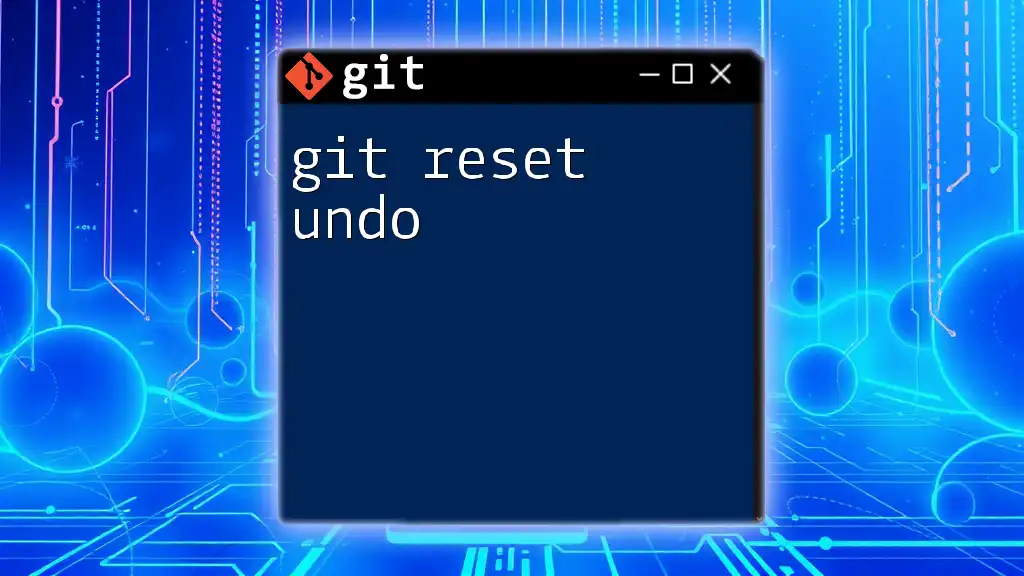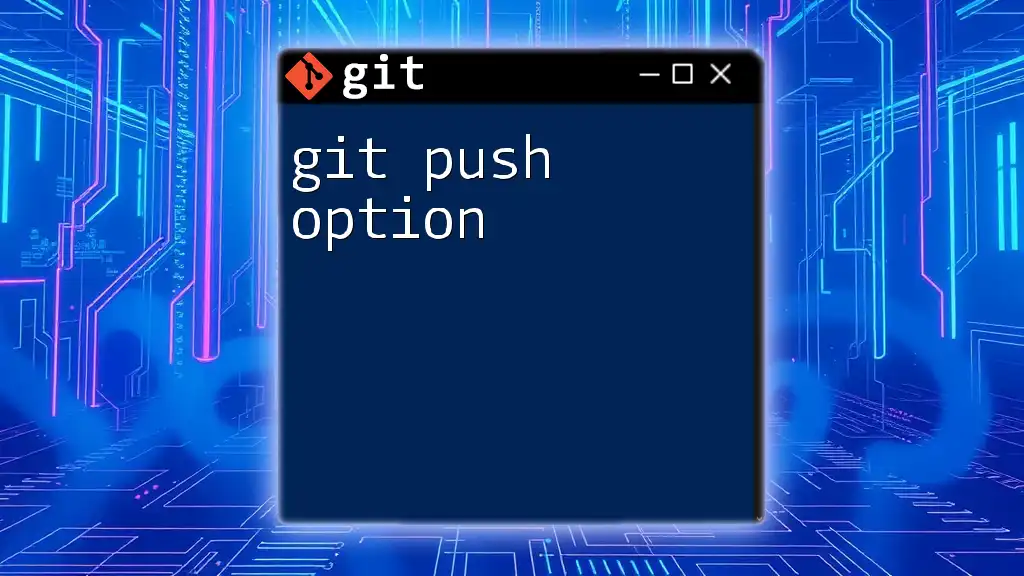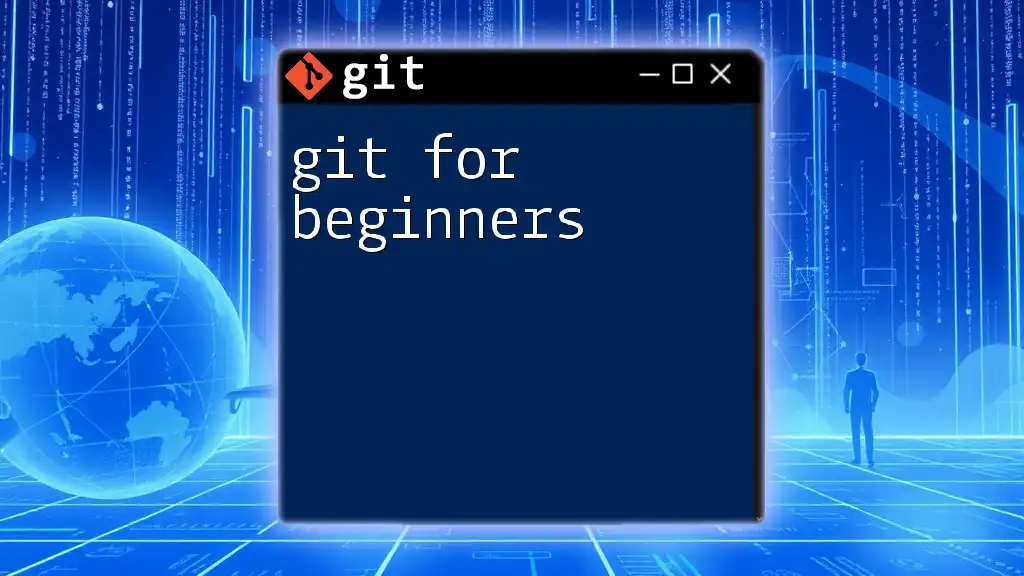When you encounter the "git author identity unknown" error, it indicates that Git cannot identify your user information for commits, which can be resolved by configuring your name and email address in the Git settings.
git config --global user.name "Your Name"
git config --global user.email "your.email@example.com"
Understanding Git Author Information
What Is Author Information in Git?
In Git, author information refers to the identity associated with the commits you create, which is primarily made up of a name and an email address. This information is crucial as it helps collaborators identify who made specific changes and provides a history of contributions to the repository. Each commit has an author field that typically includes the full name and email, allowing for clear attribution in team settings.
How Git Determines Author Identity
When you first install Git, it doesn't have any author information set up by default. Instead, it relies on local configurations to determine which name and email to associate with your commits. Git distinguishes between global settings—which apply to all repositories on your machine—and repository-level settings, which are configured independently for each repository. If local configurations are absent, you may encounter the error: "git author identity unknown."
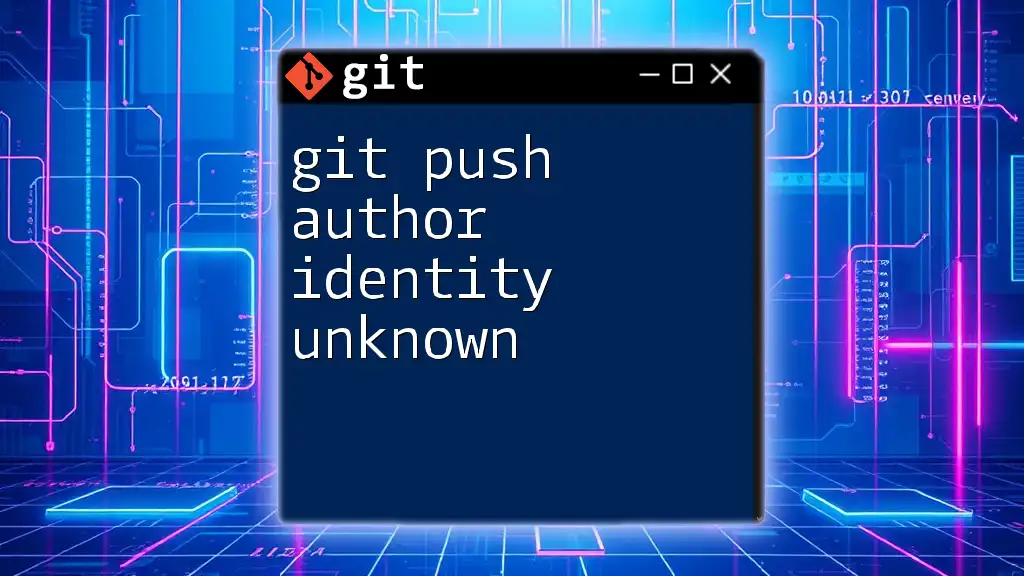
Common Reasons for "Author Identity Unknown"
Improper Git Configuration
One of the most frequent causes of the "git author identity unknown" message is improper or missing Git configuration. When Git is installed, you can set the global user information via commands. If you fail to do this before making commits, Git will not know which identity to assign, leading to potential confusion in collaborative projects.
Cloning Repositories
When you clone a repository, the original author's identity might not carry over if your own global configuration is not set up. Cloning creates a local copy of the repository, but unless your personal Git configuration is defined, you’ll remain as an unknown author in commits made in the cloned repository.
Using Shared or Public Machines
Working on a shared or public machine is another scenario where author identity can be compromised. If multiple users rely on the same machine and use a common Git configuration, the previous user's settings may overwrite your author information. This can easily lead to your contributions appearing as "unknown."

Fixing the "Author Identity Unknown" Issue
Setting Up Global User Information
To resolve the issue of an unknown author, establish your global user information. This configuration ensures that your commits are attributed correctly across all repositories on your machine. Execute the following commands in your terminal:
git config --global user.name "Your Name"
git config --global user.email "youremail@example.com"
These commands link your name and email address to your Git commits. It’s important to use the correct format in the email address to avoid any issues.
Checking and Updating Local Repository Configuration
In certain cases, you might need to check or update the user information specifically for a given repository. Use this command to ensure that the configurations are set properly:
git config user.name "Your Name"
git config user.email "youremail@example.com"
Your Git configurations are stored in a file named `.git/config` within each repository. Regularly checking this file, as well as executing the following command, helps verify configurations:
git config --list
This lists all of your Git configuration settings, allowing you to confirm that your author identity is correctly specified.
Ensuring Correct Credentials in Cloned Repositories
If you encounter issues post-cloning, ensure that your relevant user information is set up. After cloning a repository, it’s wise to run the previous commands again to verify your settings. Otherwise, your commits may continue to appear as anonymous.
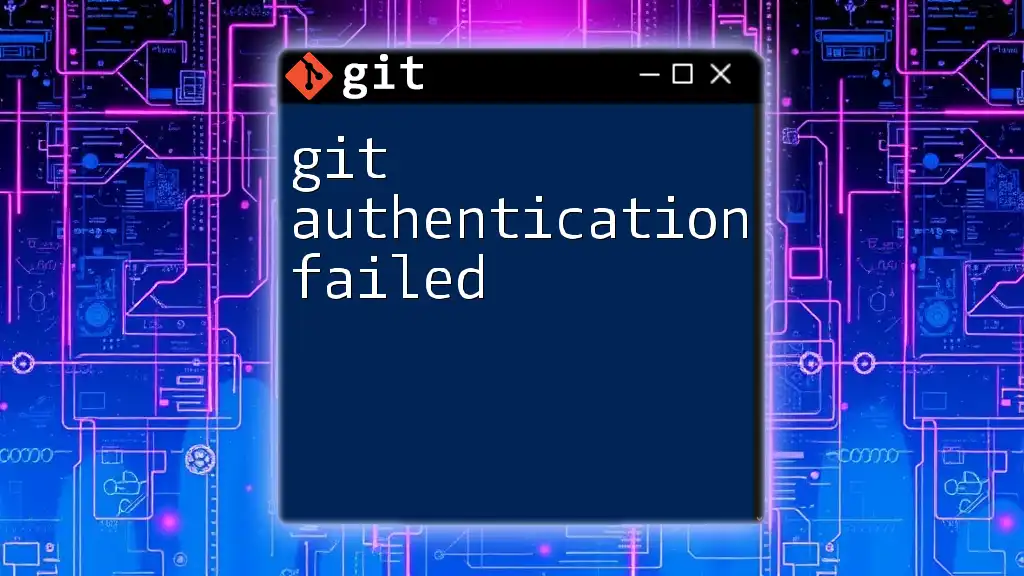
Resolving Historical Commit Author Issues
Changing Author Information for Past Commits
Sometimes, you may find that past commits display an incorrect author identity. Luckily, it’s possible to change commit authorship using an interactive rebase. For instance, if you want to modify the last few commits, you’ll run:
git rebase -i HEAD~n
Replace `n` with the number of commits you wish to modify. This opens up a text editor where you can specify the commits to adjust.
Using `git commit --amend`
To amend the most recent commit's author information quickly, use the following command:
git commit --amend --author="New Author <newemail@example.com>"
This modifies the latest commit to credit the correct author. However, exercise caution when amending commits, especially if they have already been pushed to shared repositories, as this can lead to complications.
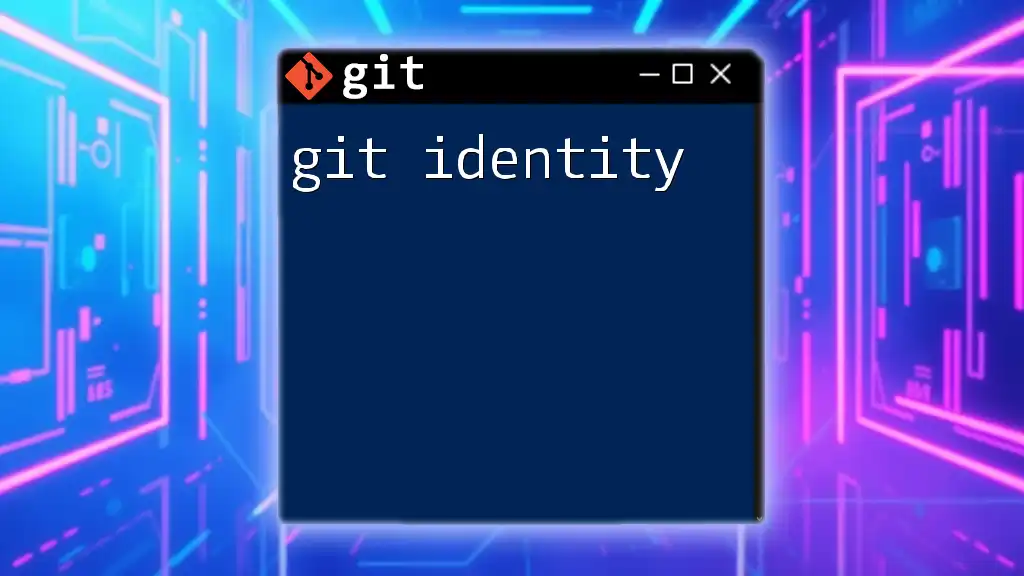
Preventing Future Issues with Author Identity
Establishing Best Practices for Git Configuration
To avoid issues with unknown author identities in the future, it’s advisable to set your user configuration during the initial setup of Git. Establish habits like checking your configuration, especially before pushing significant changes to a shared repository.
Strategies for Working on Shared Devices
When using shared or public machines, consider strategies that provide isolation. For instance, using containers or establishing specific user profiles can help maintain your author identity without interference from others. Communicate with your team about maintaining unique configurations for better clarity in collaborative efforts.
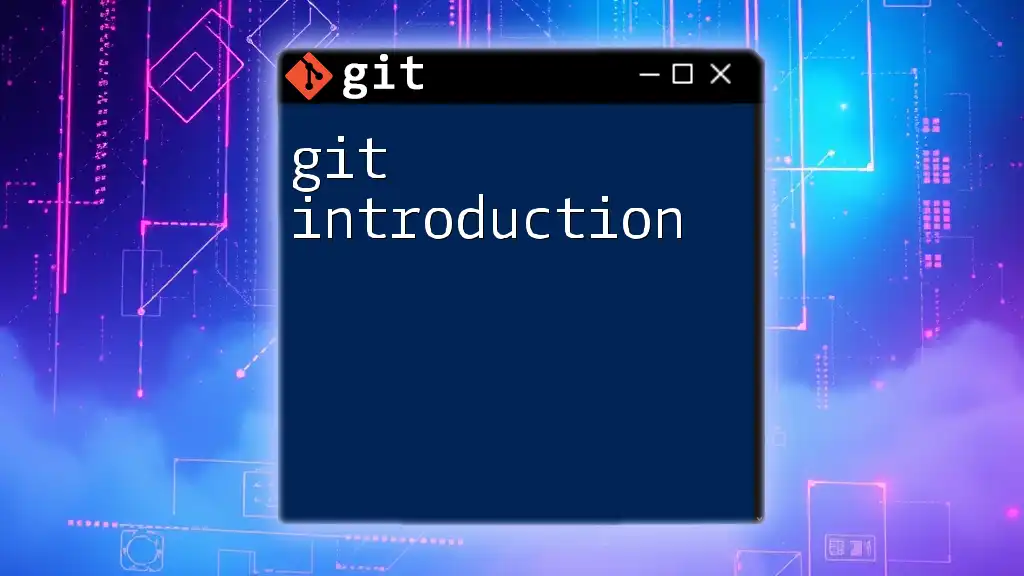
Conclusion
Proper author identity configuration in Git is not just a matter of preference; it’s essential for effective collaboration and accountability in software development. By consistently managing your Git author settings and understanding the reasons behind the "git author identity unknown" issue, you can prevent confusion and ensure that your contributions are recognized appropriately. If you have any experiences or questions regarding Git configurations, feel free to share them in the comments below!
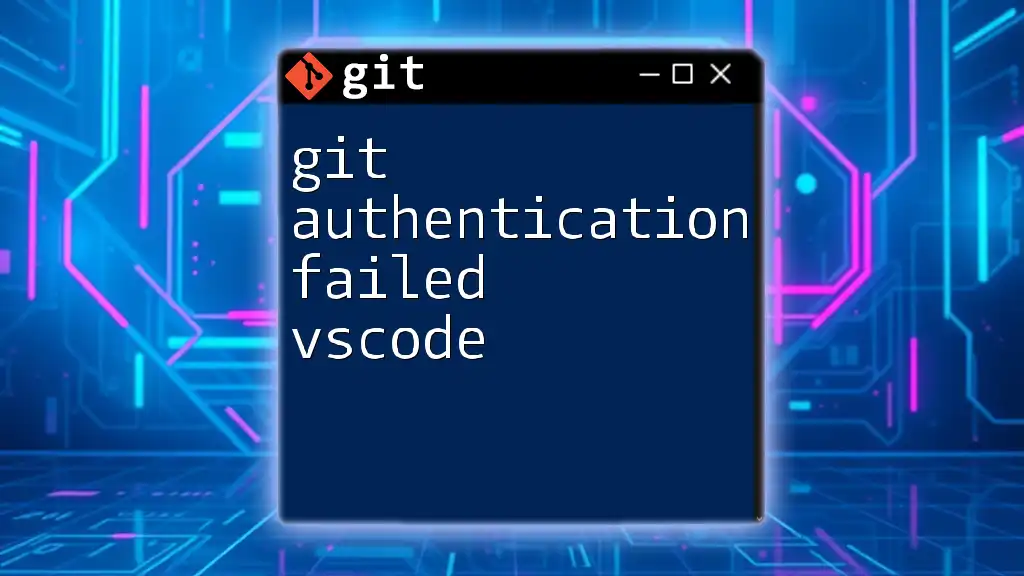
Further Resources
For deeper insights, consider exploring these resources:
- [Official Git Documentation](https://git-scm.com/doc)
- Recommended tutorials on Git configuration
- Tools and software that help manage Git settings effectively.