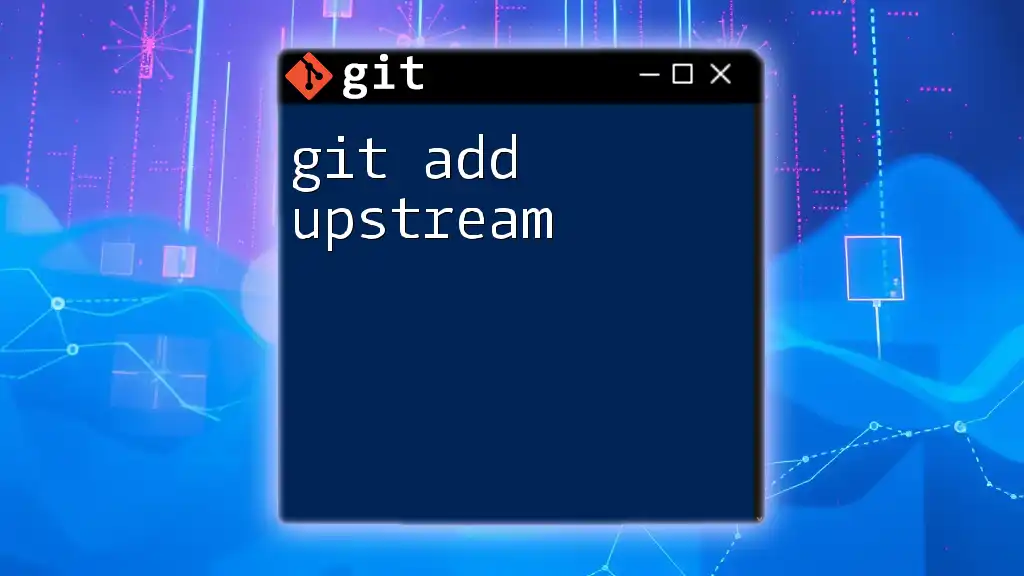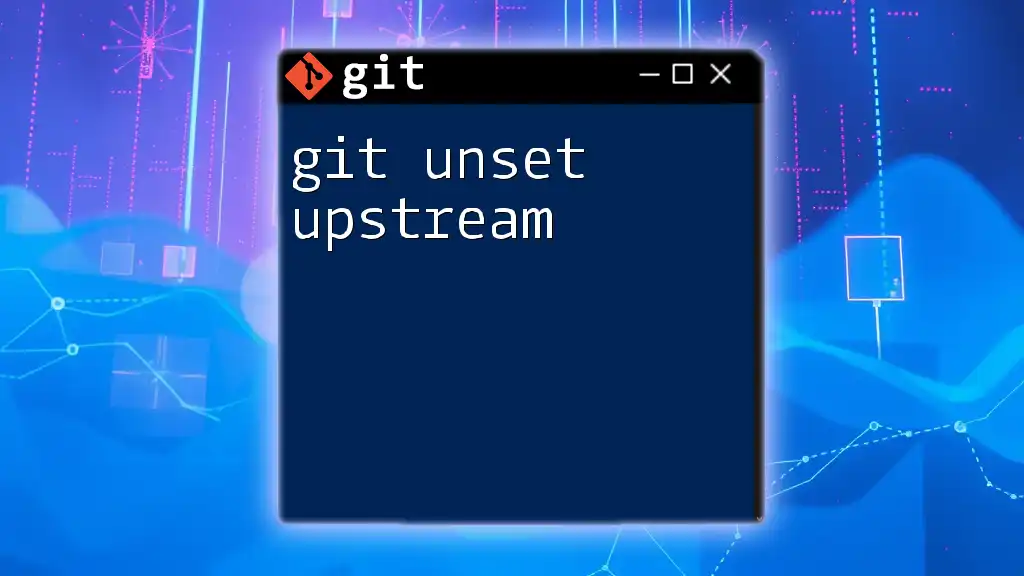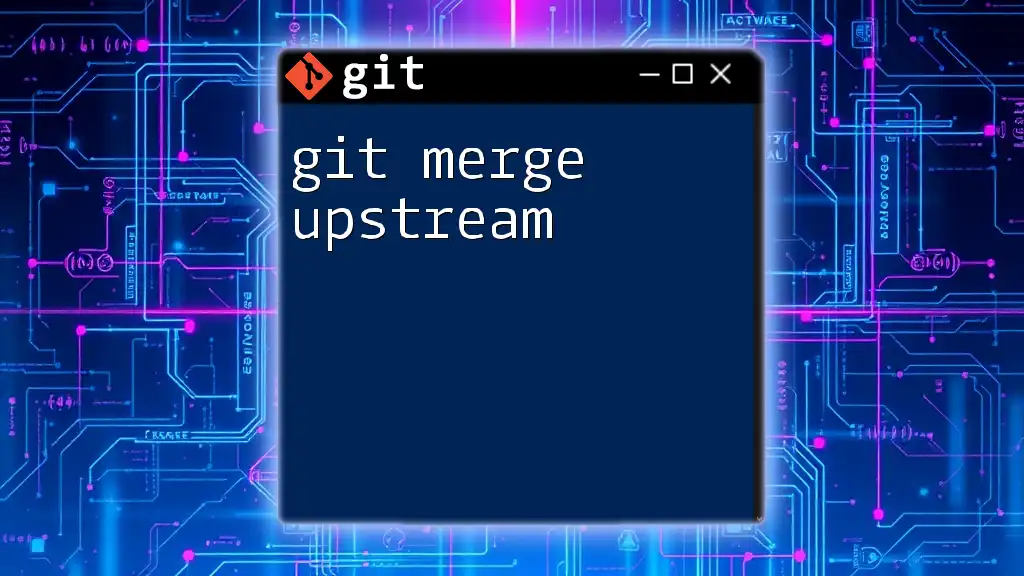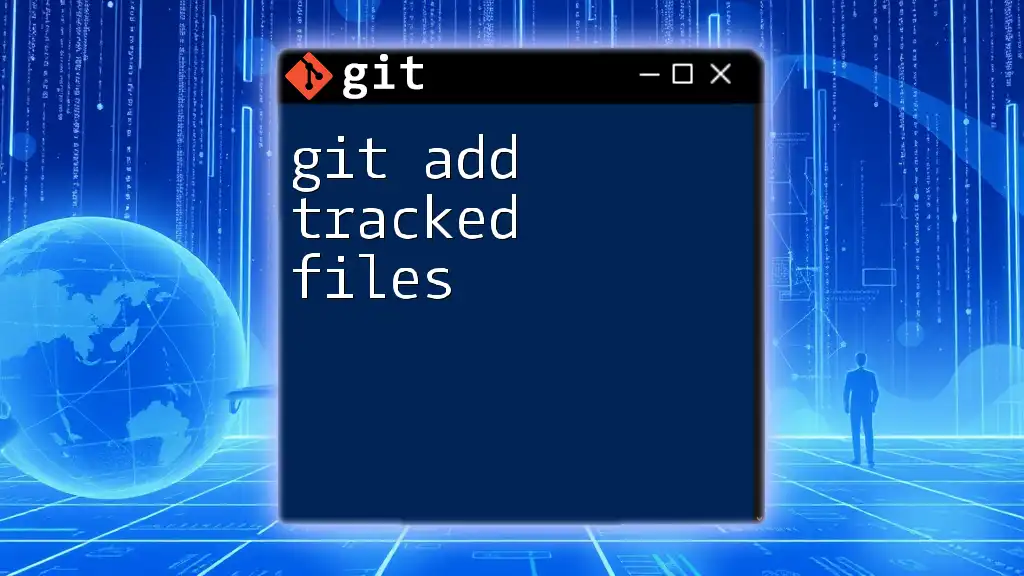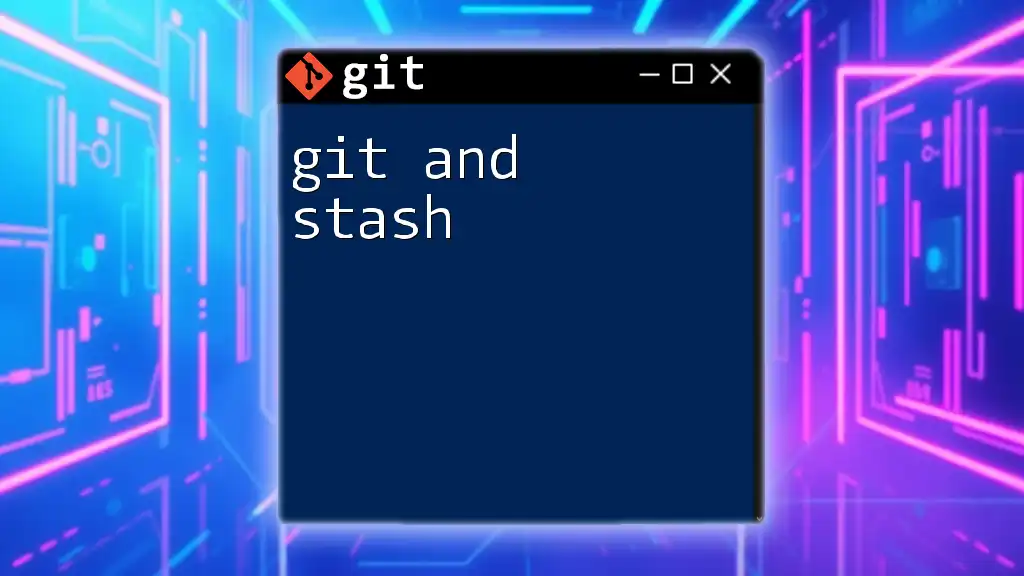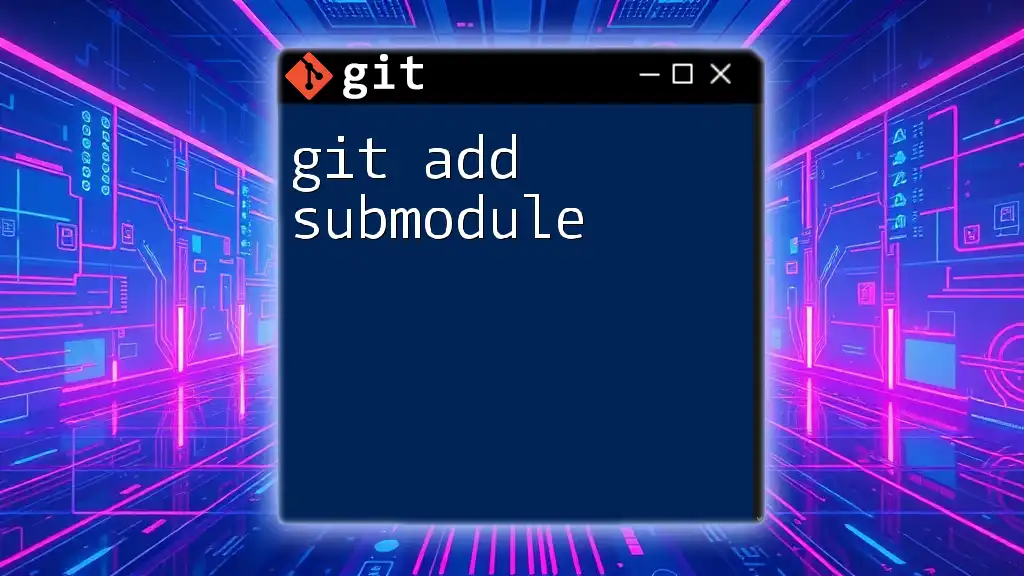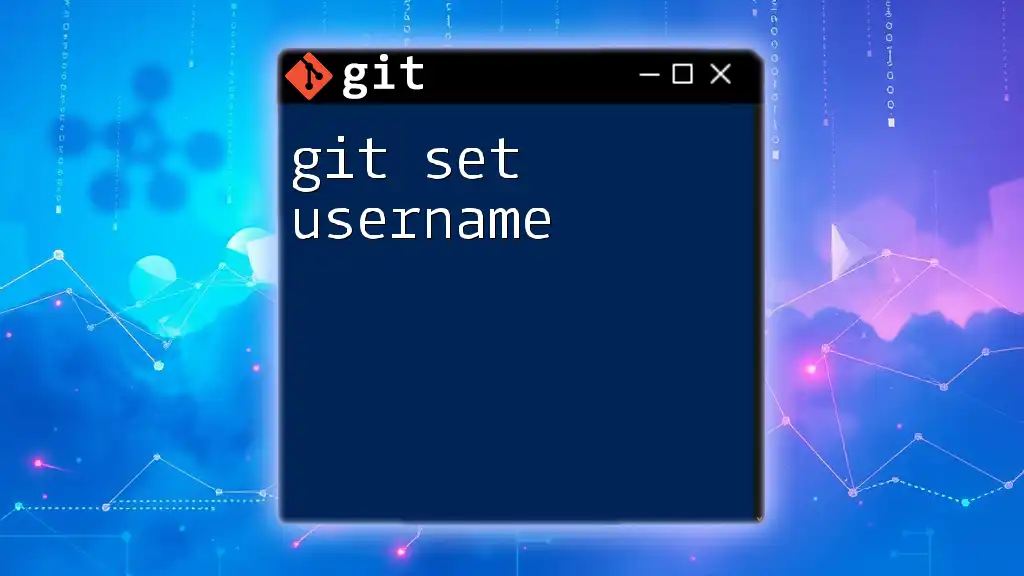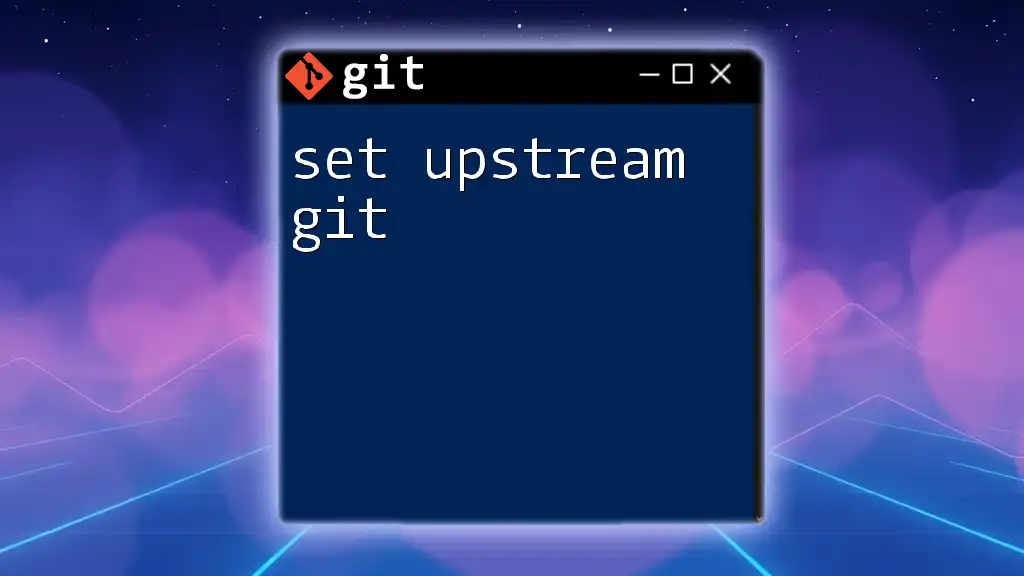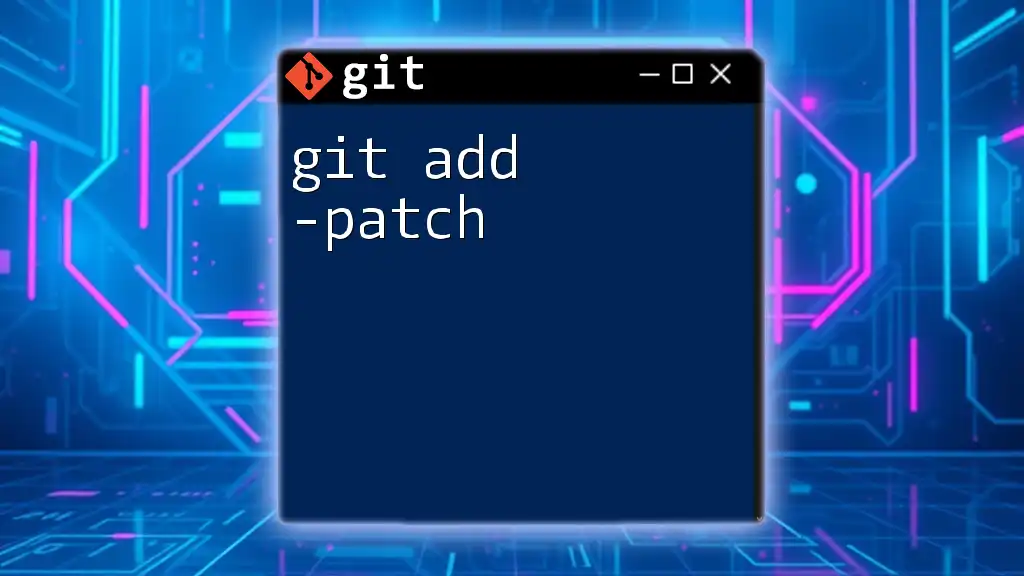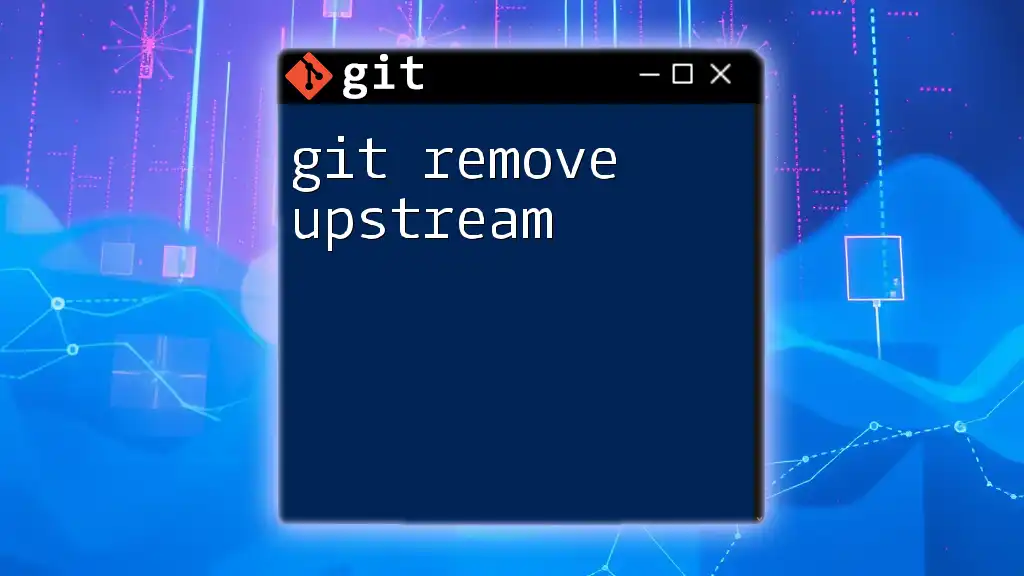The command `git add upstream` typically involves adding a remote repository named 'upstream' to reference the original repository from which a fork was created, allowing you to pull in changes easily.
git remote add upstream <repository-url>
Understanding the Concept of Upstream in Git
What is Upstream in Git?
In Git, the term upstream refers to the relationship between a branch in your local repository and its corresponding remote branch. This relationship is crucial as it determines where your changes are pushed and where updates are fetched from. The upstream branch allows developers to track changes across versions while collaborating on projects. Understanding this concept is fundamental not only for maintaining version control but also for managing workflows among collaborators.
How Upstream Affects Collaboration
In a collaborative environment, having a clear understanding of upstream branches is essential. The upstream branch is typically a shared branch from which team members pull updates and push commits. This relationship differs from local branches, which are private to a developer's workspace. By associating local branches with upstream branches, developers can simplify the process of integrating changes and resolving conflicts, thereby enhancing teamwork and productivity.

Getting Started with Git
Prerequisites for Using Git
Before diving into Git commands, it's important to have the necessary tools in place. Make sure you have Git installed on your machine. You can download it from the official Git website for your operating system. Once Git is installed, you’ll also want a terminal program or command line interface to run your commands.
Initializing a Git Repository
To work with Git, you first need to create a repository. You can initialize a new local repository with the following command:
git init
If you want to clone an existing repository, use this command instead:
git clone <repository-url>
After initializing or cloning, it’s a good practice to create a README file to describe the repository. This serves as a guide for anyone who might work with the codebase later.
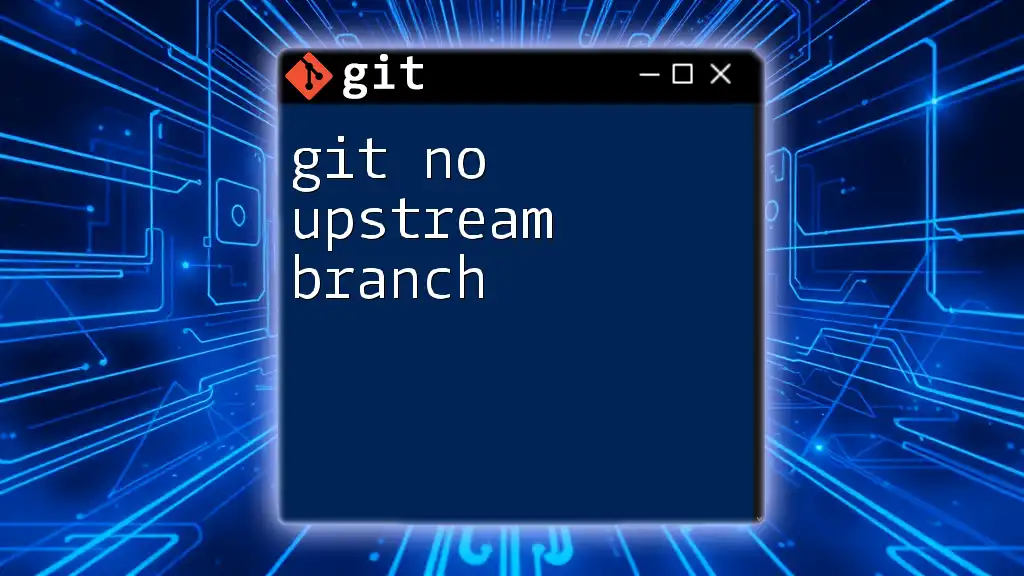
Configuring Upstream with Git
Understanding `git remote`
A remote repository is a version of your project that is hosted on the internet or another network. These remotes enable collaboration with other developers. To manage and monitor different remotes, Git provides several commands. The most common ones are:
- `git remote add`: Adds a new remote repository
- `git remote remove`: Removes an existing remote repository
- `git remote -v`: Lists the current remote repositories
Adding an Upstream Remote
When collaborating on a project, you might need to fetch updates from an original source. This is where the command `git remote add` comes into play.
What does `git add upstream` mean?
The correct command to add an upstream remote is:
git remote add upstream <repository-url>
By executing this command, you can set an upstream remote repository, typically the main project from which your local repository was forked. This is crucial as it defines the source from which you'll pull updates or to which you’ll send requests for changes.
Example: Here’s how you would add an upstream remote from a GitHub repository:
git remote add upstream https://github.com/OriginalOwner/OriginalRepo.git

Working with Upstream Branches
How to Fetch Changes from Upstream
Once you've added an upstream remote, you might want to sync your local branch with the latest updates from upstream. This is where `git fetch upstream` comes in handy.
Executing this command allows you to retrieve any changes from the upstream repository without merging them into your local branch:
git fetch upstream
This command updates your remote-tracking branches but does not affect your current working branch.
Merging Changes from Upstream
After fetching the changes, you can integrate them into your branch. Switch to your target local branch, usually `main`, and merge the changes as follows:
git checkout main
git merge upstream/main
This action will merge the latest changes from the upstream's main branch into your local main branch, helping you stay updated with the original project.
Rebase Instead of Merge
An alternative to merging is rebasing. This approach allows you to apply your local changes on top of the upstream changes. Rebasing keeps the commit history cleaner and linear, which is especially beneficial when collaborating with others.
To perform a rebase, first switch to your feature branch, then execute:
git checkout feature-branch
git rebase upstream/main
This command will move your local commits to the top of the upstream commits, thus ensuring a more streamlined history.
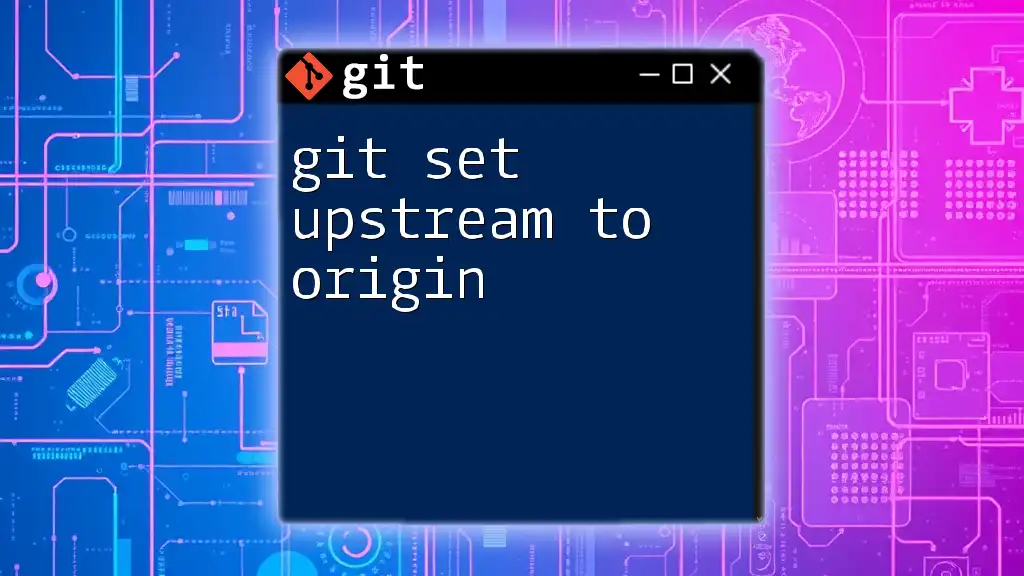
Troubleshooting Common Issues
Upstream Conflicts
Conflicts can arise during the merge or rebase process when both your local branch and the upstream branch have changes to the same lines of code. Git will pause the process, allowing you to manually resolve these conflicts.
It’s essential to carefully inspect the conflicting files, make the required adjustments, and then continue the merge or rebase process by staging the changes and completing the commit.
Checking the Current Remote Setup
To verify your current remote setups and ensure everything is configured correctly, use the command:
git remote -v
This will display all configured remote repositories, providing a quick glance at your upstream settings.
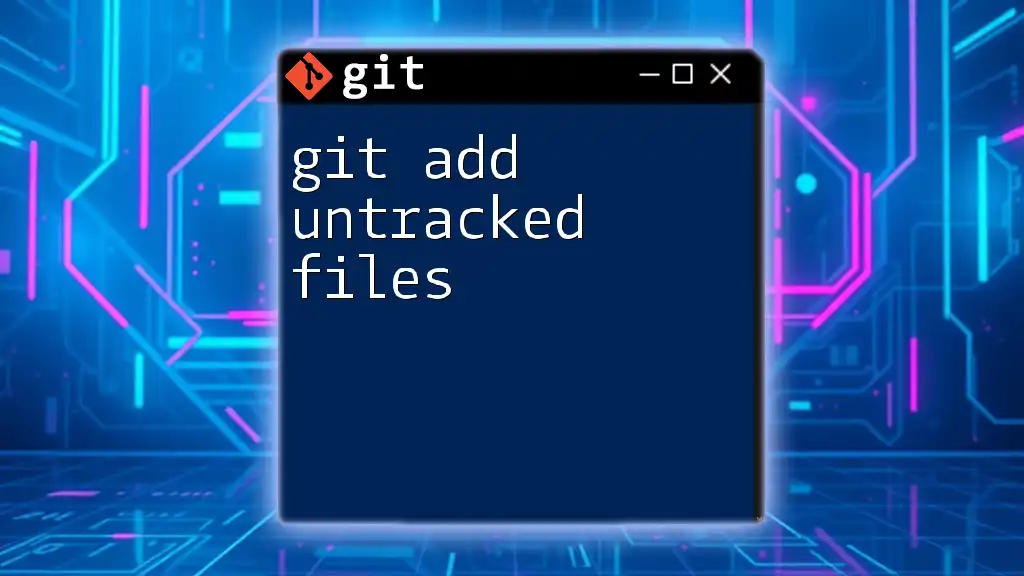
Best Practices for Using Upstream in Git
Keeping Your Local Repository Updated
One of the most effective ways to manage changes is by regularly fetching and merging updates from the upstream repository. Make it a habit to check for updates often, especially before starting new features or tasks. This reduces the likelihood of conflicts and ensures you’re building upon the latest codebase.
Collaborating with Teams
When working in a team, effective communication about changes and updates is vital. Ensure everyone understands how to use upstream regularly, so they can pull the latest updates before starting work. Setting clear guidelines for feature branching, merging, and using upstream commands can help maintain a coherent workflow within your team.

Conclusion
Final Thoughts on Using `git add upstream`
Understanding and effectively managing upstream branches is an integral skill for any developer working with Git. Using `git add upstream` correctly can significantly enhance collaboration, streamline workflows, and ensure that your local repository stays in sync with the primary project.
Don’t hesitate to practice the commands discussed here, and remember, the best way to become proficient in Git is through consistent use and exploration. There are plenty of resources available for continued learning and improvement, so take advantage of them as you grow in your Git journey.
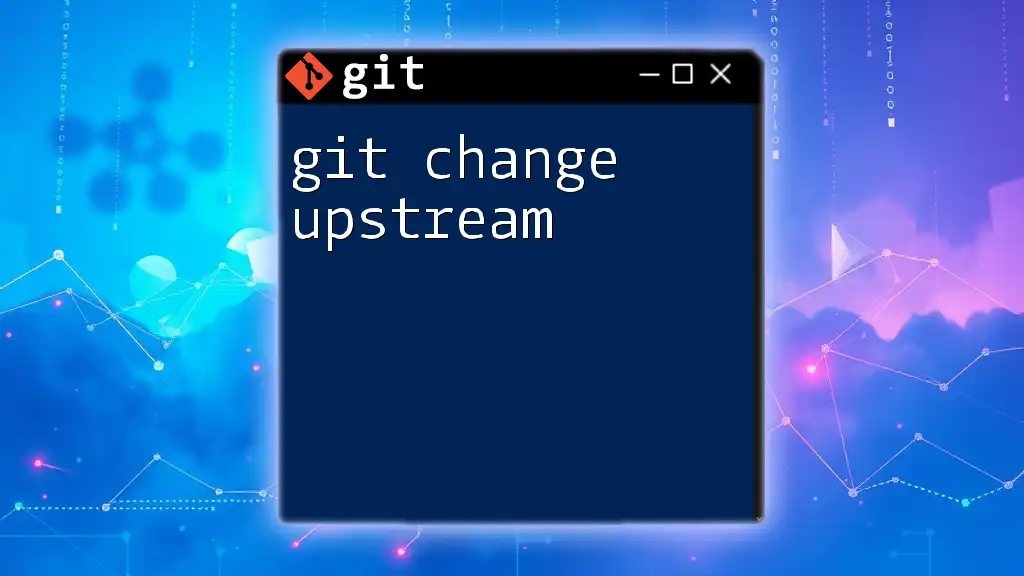
Additional Resources
Git Documentation
For a deeper dive into Git’s capabilities, consider exploring the [Official Git Documentation](https://git-scm.com/doc) where you’ll find comprehensive guides and references.
Online Tutorials and Courses
Numerous online tutorials and courses can assist you in mastering Git. These resources provide hands-on practice and detailed explanations of various commands and workflows, helping you become more adept at using Git in your projects.