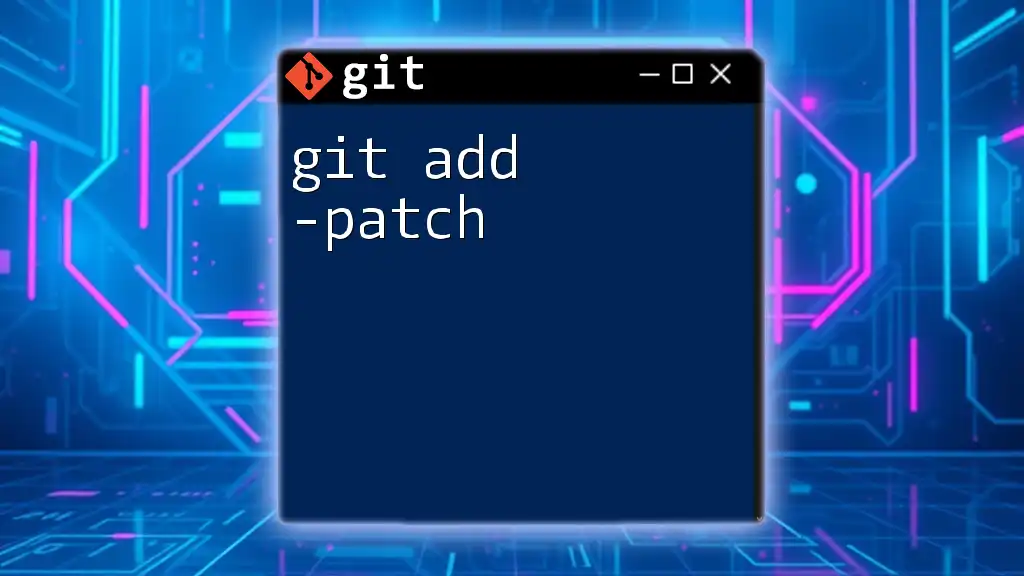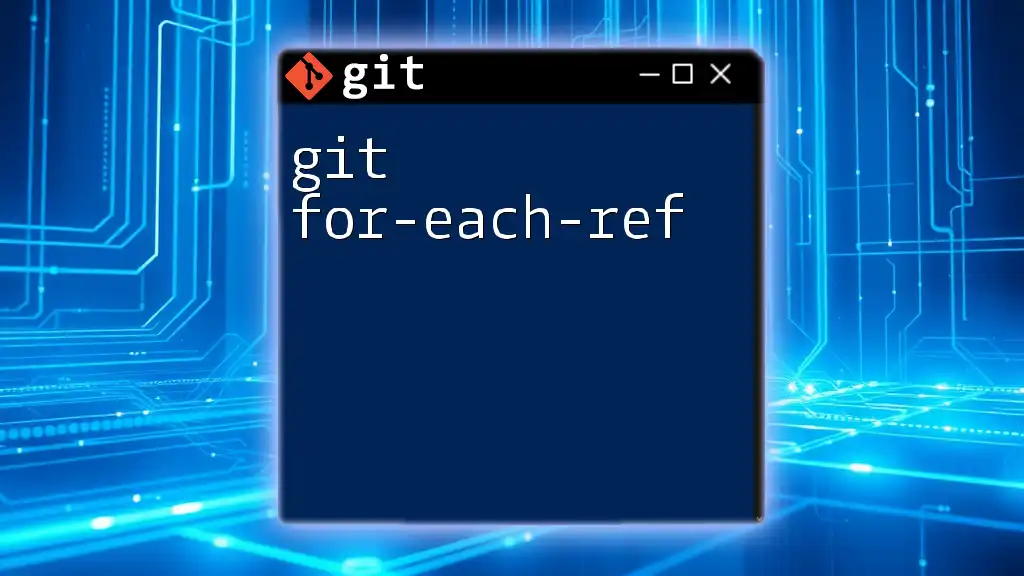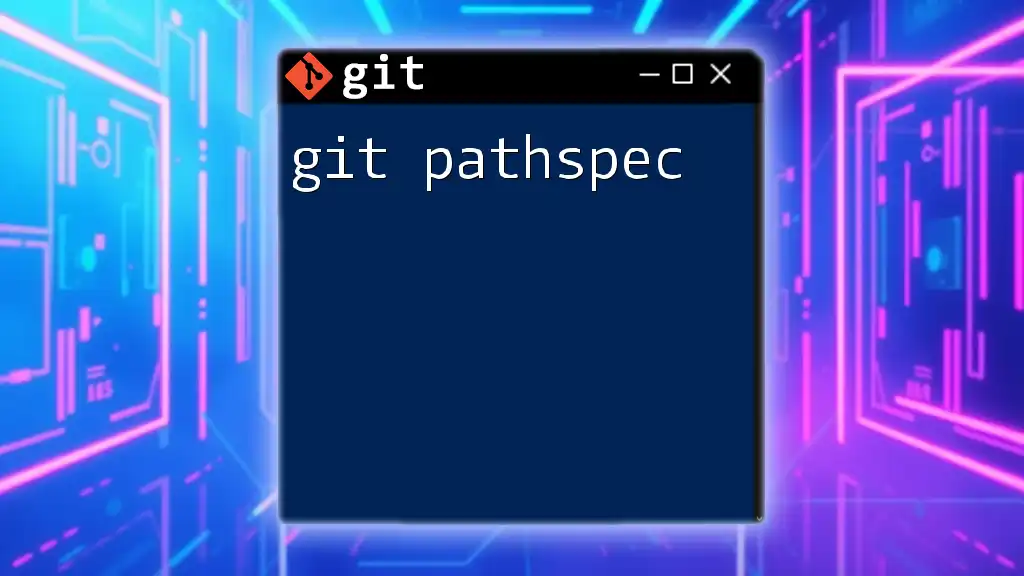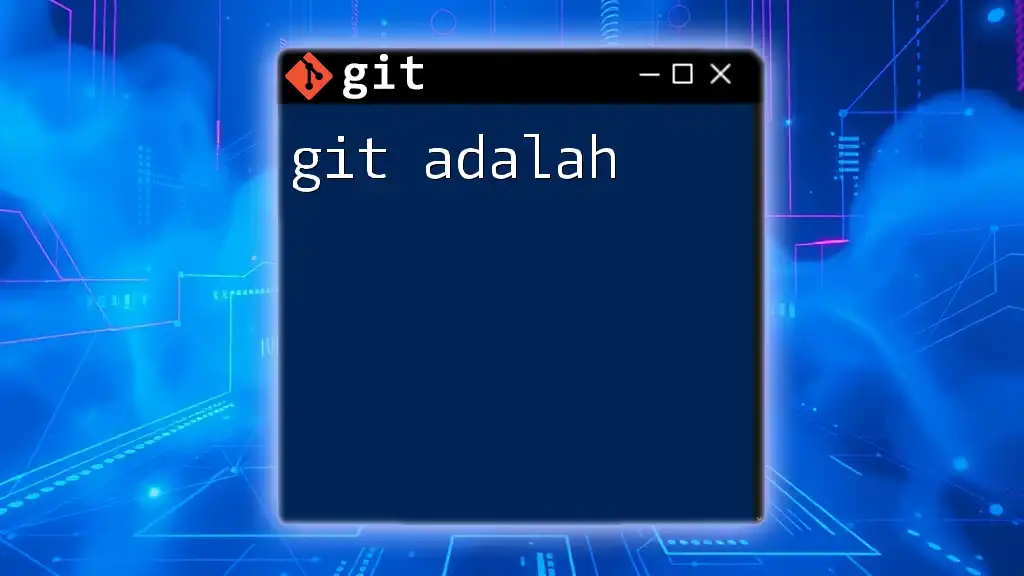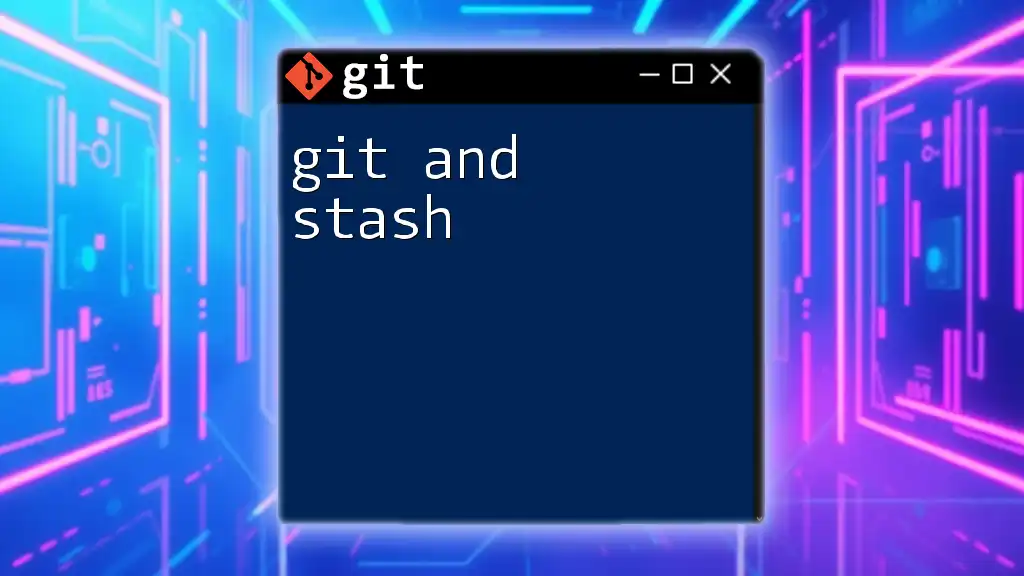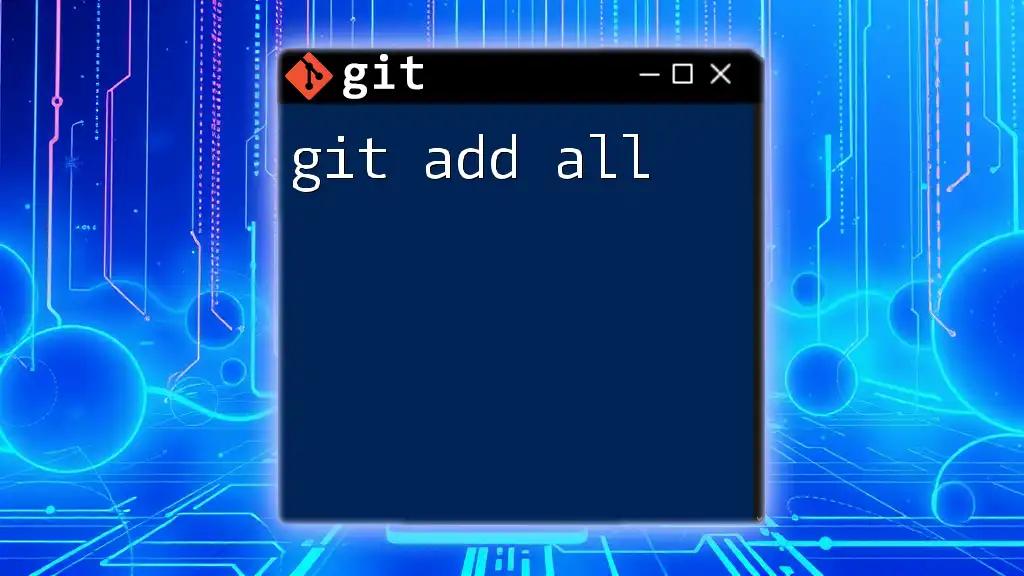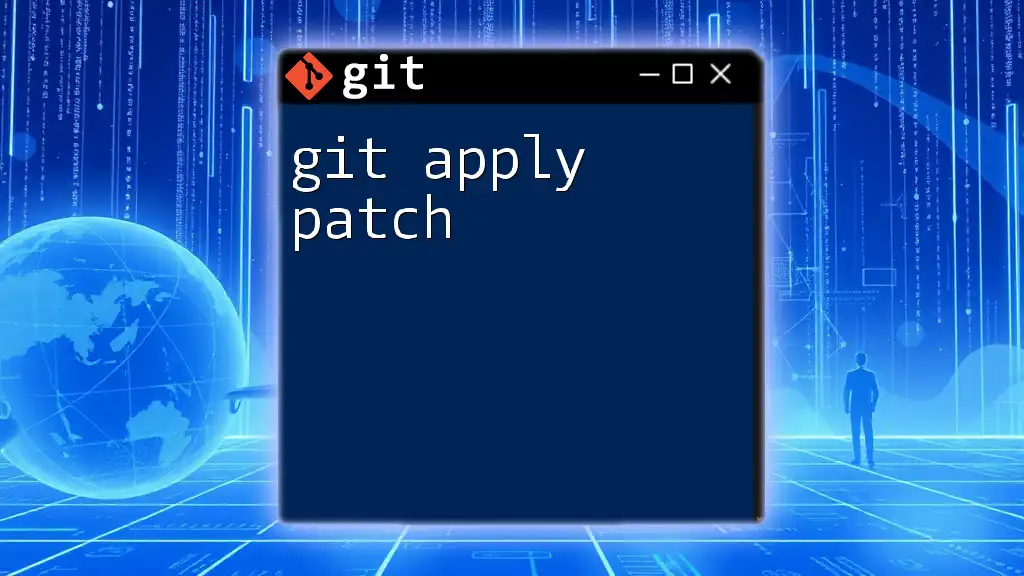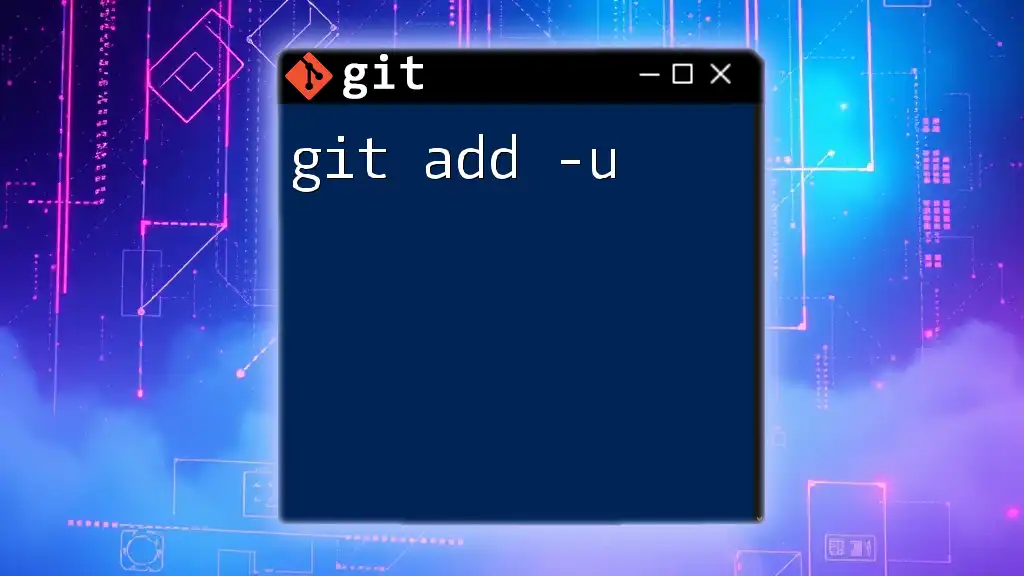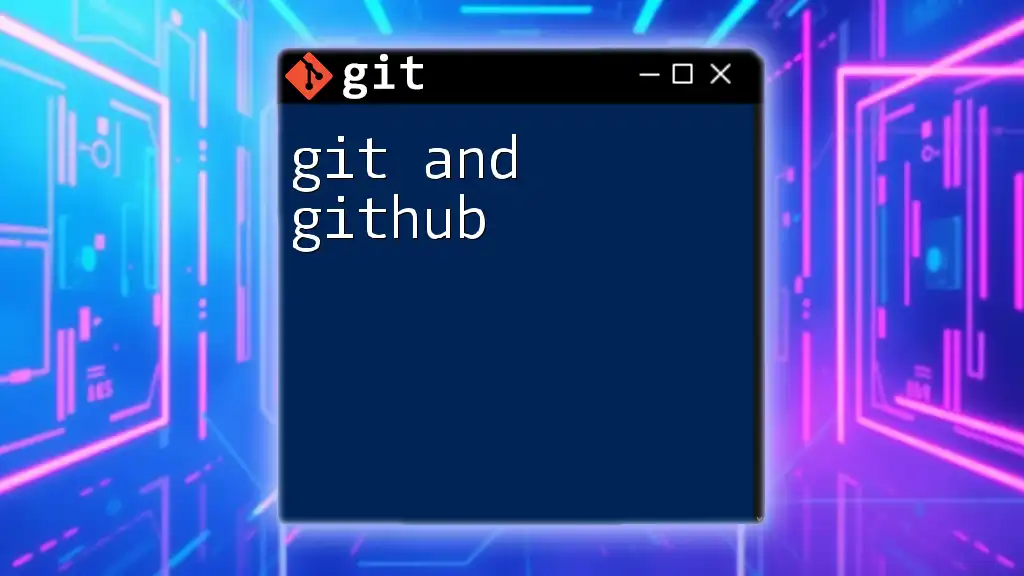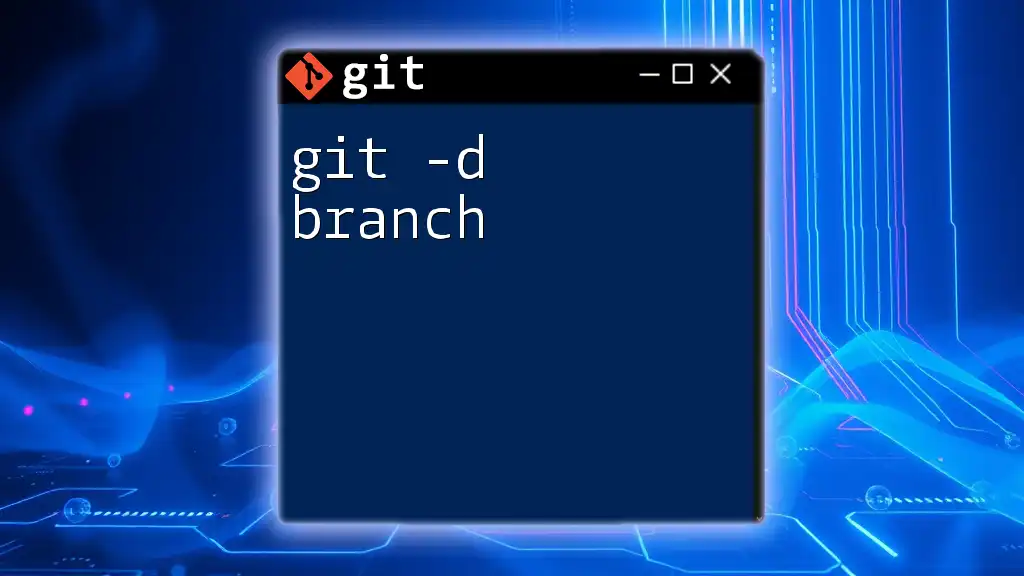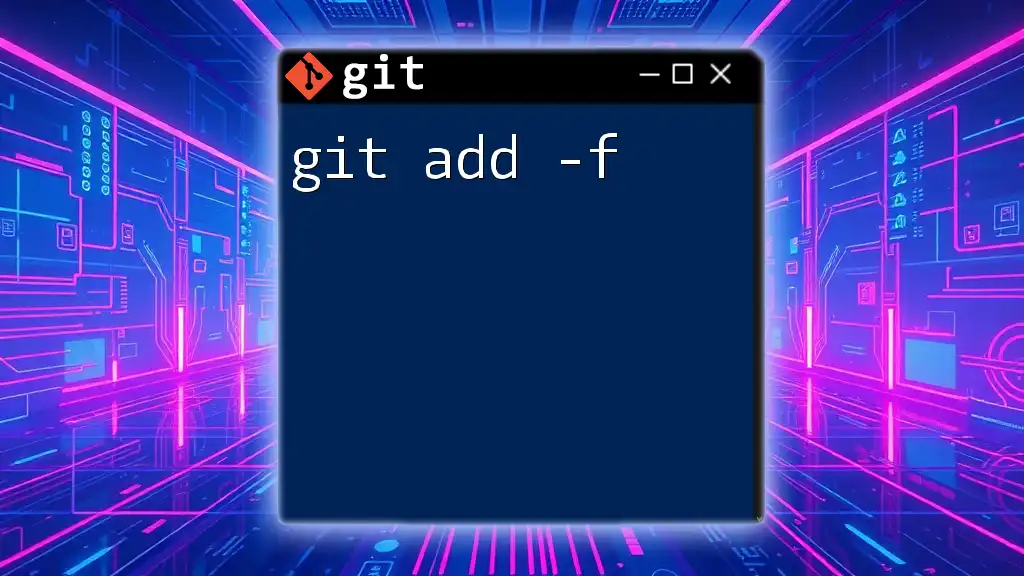The `git add -p` (or `--patch`) command allows you to interactively select specific changes in your files to stage for the next commit, making it easier to manage your changes in a granular way.
Here's an example of how to use it:
git add -p
Understanding `git add`
What is `git add`?
The `git add` command is a crucial part of the Git version control system. It facilitates the staging of changes made to your files, preparing them for a commit. By default, when you run `git add`, it stages entire files, which means that all changes within those files are queued for the next commit.
The Importance of Staging Changes
Staging is essential in Git as it allows you to decide which changes to include in your next commit. This selective approach gives you more control over your project history and helps maintain a cleaner, more comprehensible commit log. It allows developers to create logical, coherent commits rather than bulk commits that combine unrelated changes. This selective management is especially useful when working on large teams or on complex projects.
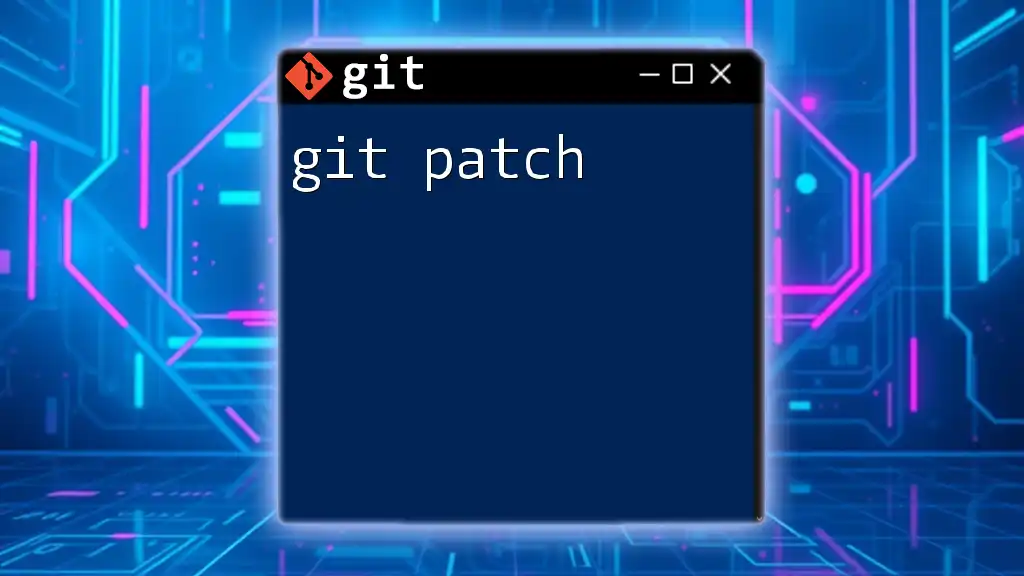
Introduction to `git add --patch`
What is `git add --patch`?
The `git add --patch` option introduces a more granular level of control for staging changes. This option allows you to stage changes interactively by going through the modifications and deciding which parts to add to the staging area one hunk at a time. This contrasts with the standard `git add`, which stages entire files without any degree of specificity.
Benefits of Using `git add --patch`
Using `git add --patch` comes with several advantages:
- Granular Control: It gives developers the ability to stage partial changes that are separate and meaningful, leaving behind unrelated modifications.
- Improved Commit Quality: By allowing selective addition, it reduces the likelihood of including unwanted changes, leading to cleaner commits.
- Simplified Review Process: It becomes easier to maintain a coherent history, making code reviews less cumbersome and helping anyone looking through the changes to understand the intent behind each commit.
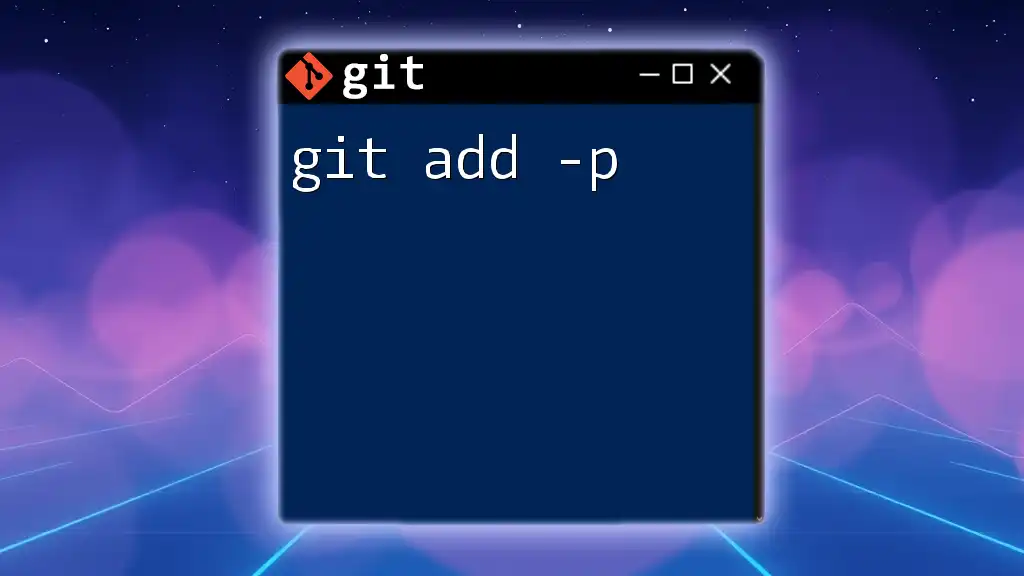
How to Use `git add --patch`
Basic Usage of `git add --patch`
To invoke this functionality, simply run the following command in your terminal:
git add --patch
After executing this command, you will see a prompt that presents the differences for each change in an interactive manner.
Navigating Through Changes
When you enter the patch mode, Git will show you the changes and wait for your input. You can then use the following key commands to navigate through the modifications:
- `y`: Stage this hunk (part of the changes).
- `n`: Do not stage this hunk.
- `q`: Quit the patch mode without staging any more changes.
- `s`: Split the change into smaller hunks for more granular control.
- `e`: Edit the hunk before staging, allowing you to modify the changes directly.
Example Scenario
Imagine you have made some modifications to a file, say `example.js`, and you want to stage only certain changes. Running `git add --patch` will present you with the changes like this:
@@ -1,5 +1,5 @@
function example() {
- console.log("Old log message");
+ console.log("New log message");
let a = 1;
let b = 2;
return a + b;
}
You can now choose to stage the change to the log message while ignoring other modifications by using the appropriate keys discussed above.
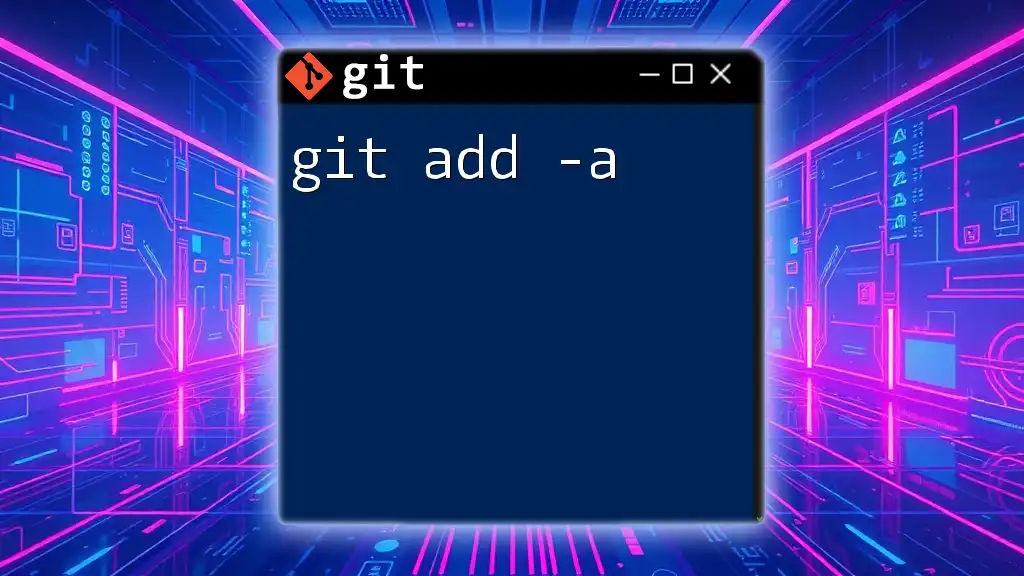
Advanced Options and Customization
Using `git add -p` in Different Contexts
`git add --patch` can be combined with other options, such as `-u` (update), allowing you to stage changes to files that have been modified or deleted since the last commit. For instance:
git add -u --patch
This command will prompt you to stage changes only for modified files in your current working tree.
Customizing Patch Choices
One of the powerful features of `git add --patch` is the ability to edit hunks interactively. If you find a hunk contains more changes than you want to commit, pressing `e` will open the hunk in your default text editor, where you can make adjustments. This tailored approach provides even more flexibility in controlling exactly what gets added to your staging area.
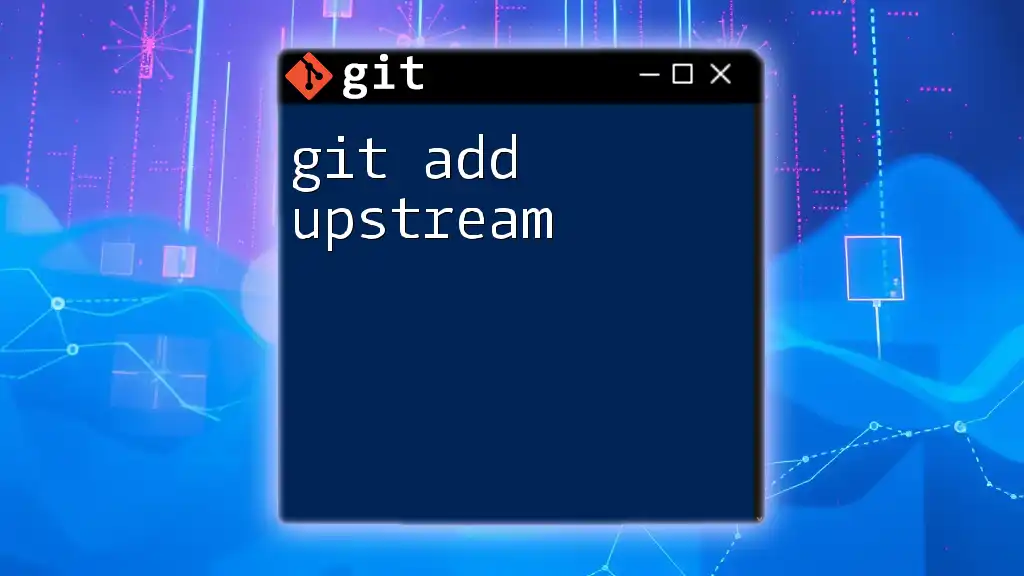
Real-world Scenarios where `git add --patch` Shines
Collaborating on Large Codebases
In a collaborative environment, you might find yourself working on a large codebase where multiple developers contribute simultaneously. Using `git add --patch` allows you to stage only the changes that are relevant to you, avoiding the inclusion of accidental modifications made by others.
Code Reviews and Clean Commits
When preparing for code reviews, maintaining clear and concise commit messages becomes vital. Utilizing `git add --patch` helps ensure that each commit contains only related changes, simplifying the review process for your peers and enhancing the clarity of your project's history.
Managing Hotfixes and Urgent Fixes
When an urgent issue is identified, it’s beneficial to fix that problem without staging unrelated changes. The `--patch` option allows you to stage only the necessary modifications quickly, expediting the fix while keeping your commit history precise.
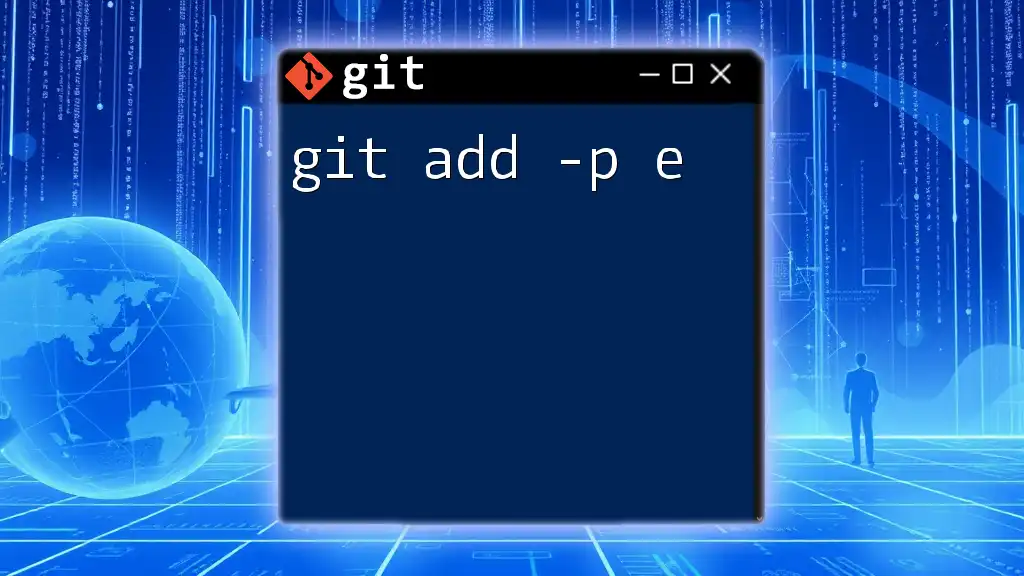
Common Pitfalls and How to Avoid Them
Not Fully Understanding Changes
While using `git add --patch`, always ensure you thoroughly review the changes presented. Avoid making assumptions about what each modification entails. Failing to fully understand the context of changes can lead to staging unwanted or erroneous modifications.
Overlooking the Importance of Commits
It's also crucial to remember that each commit should represent a clear, logical unit of work. Committing too many changes at once or including unrelated changes could obscure the history of the project, making it difficult to track changes or troubleshoot issues later.
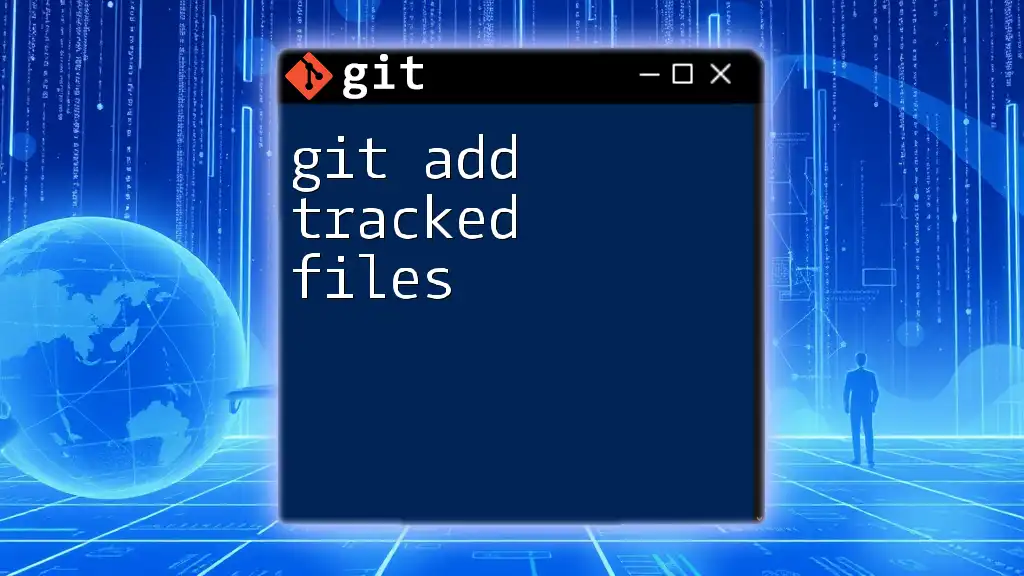
Conclusion
Using `git add --patch` is a beneficial practice in maintaining a clean and understandable commit history. It empowers developers with the flexibility to selectively stage changes, ensuring that every commit reflects a logical piece of work. Developing a habit of using this command will not only improve your workflow but also enhance collaboration and communication within your team.
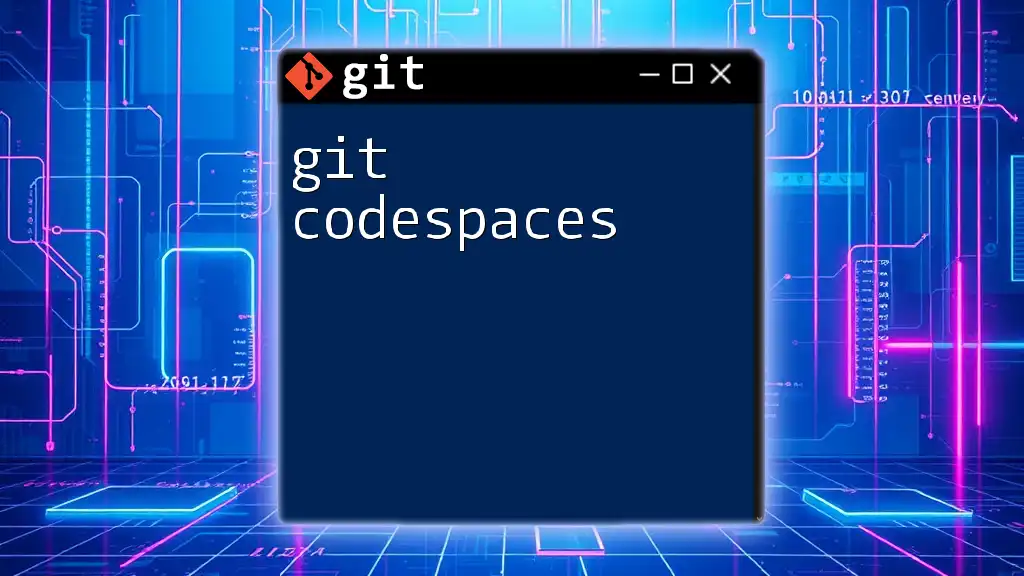
References and Further Reading
For further understanding of Git and its capabilities, consider visiting the [official Git documentation](https://git-scm.com/doc) or engaging in tutorials designed to strengthen your command of Git commands.
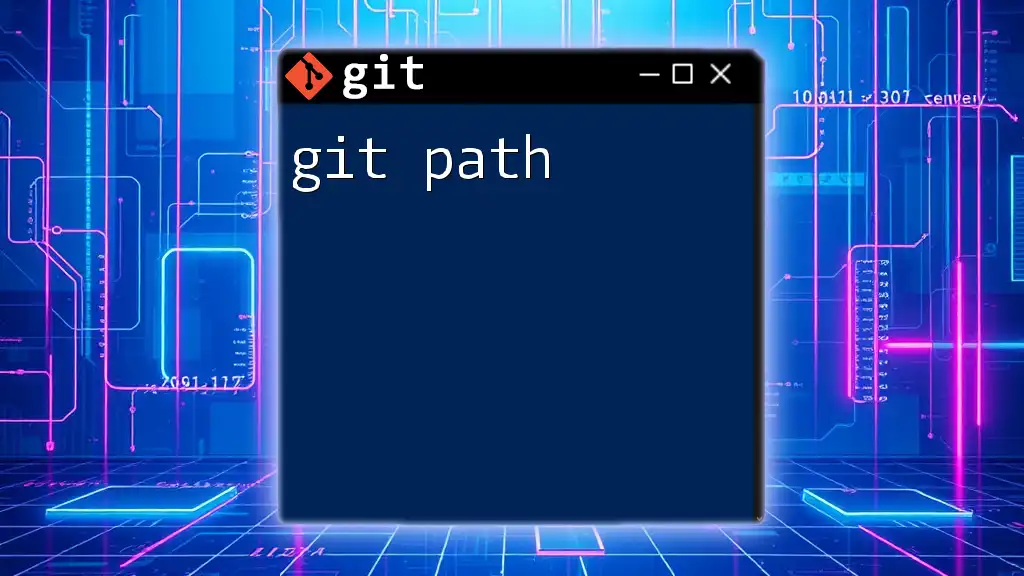
Call to Action
If you found this article helpful, consider subscribing to our blog for more concise Git tutorials. Feel free to share this resource with colleagues and fellow developers seeking to enhance their skillset in version control systems.