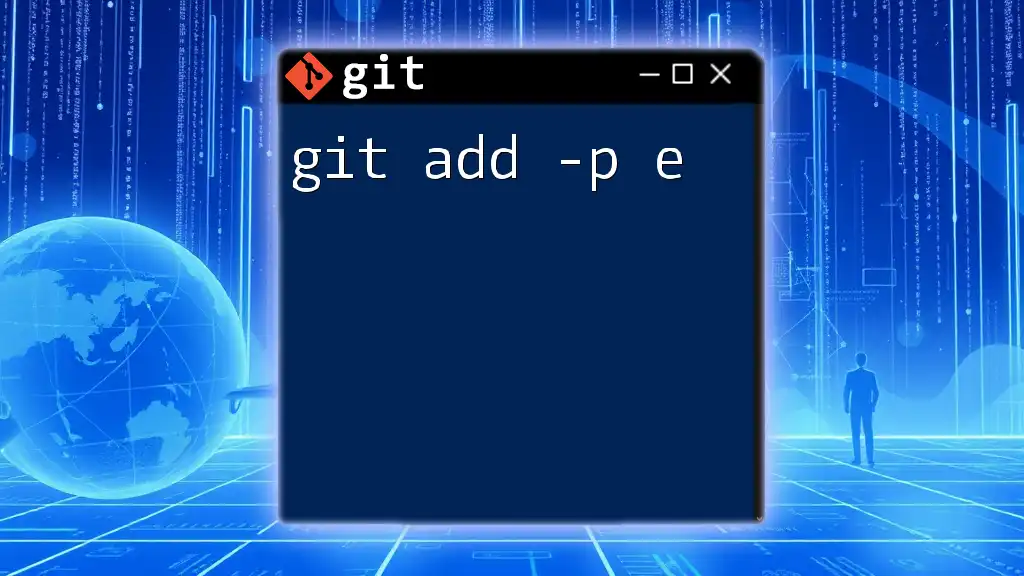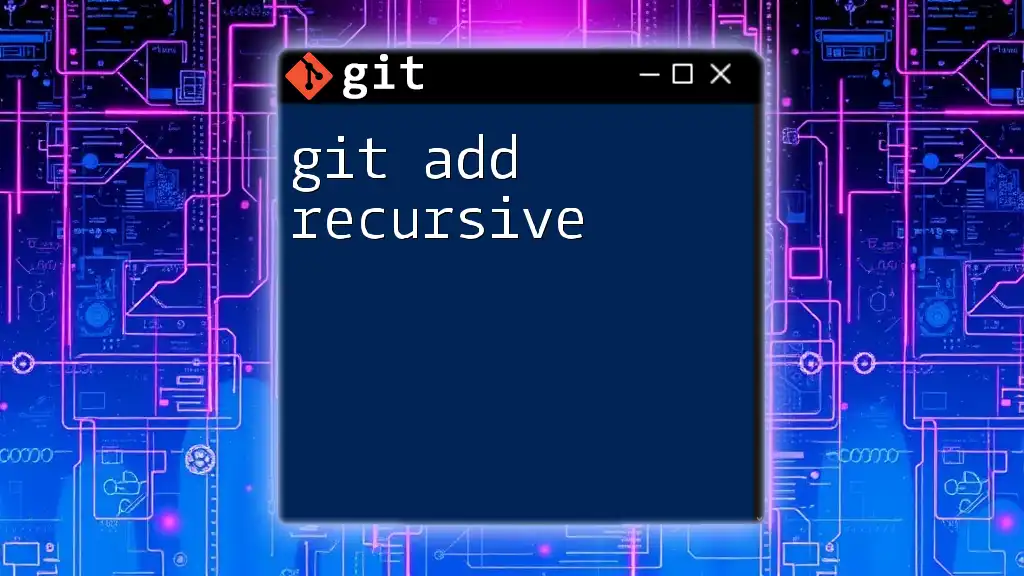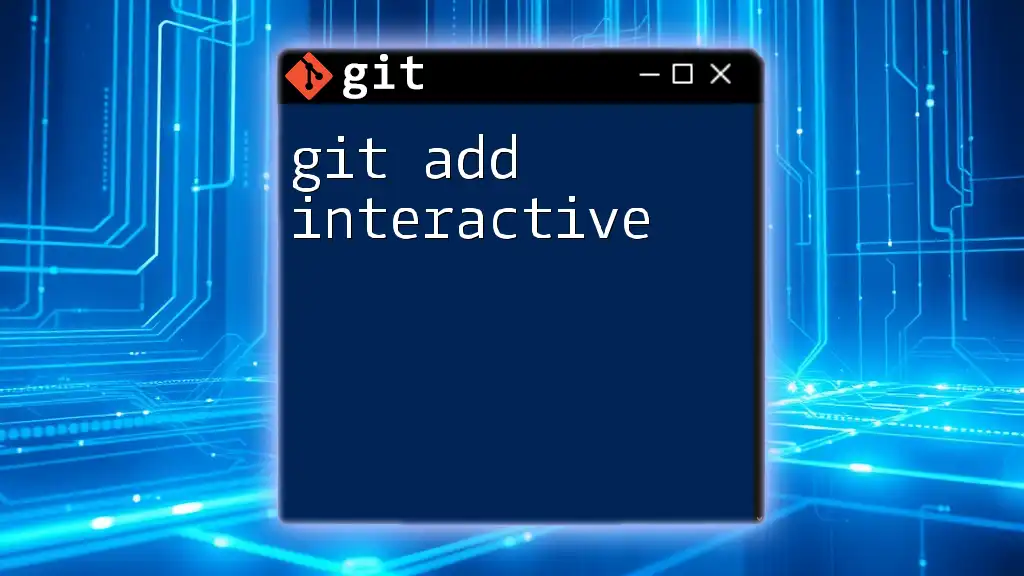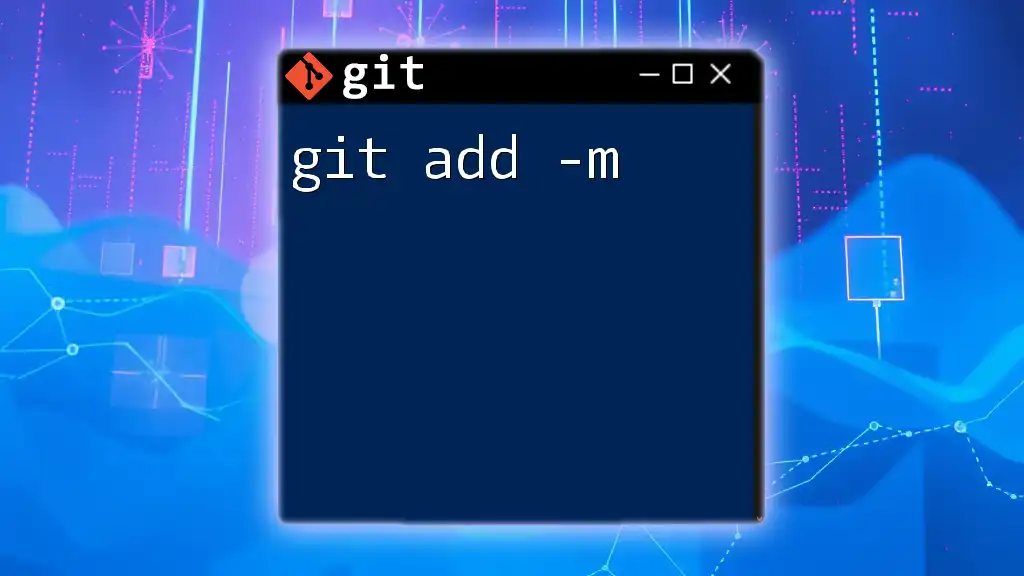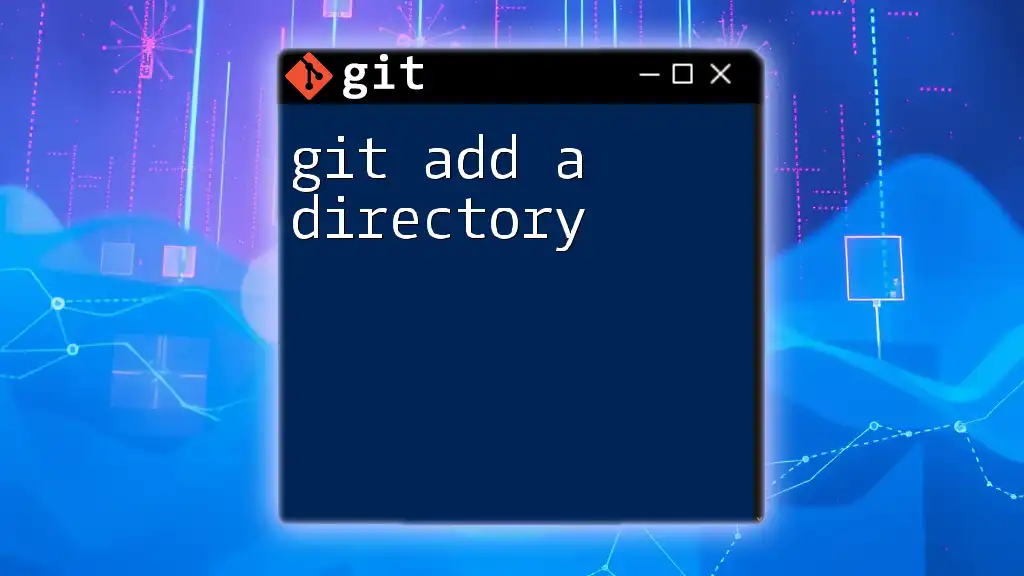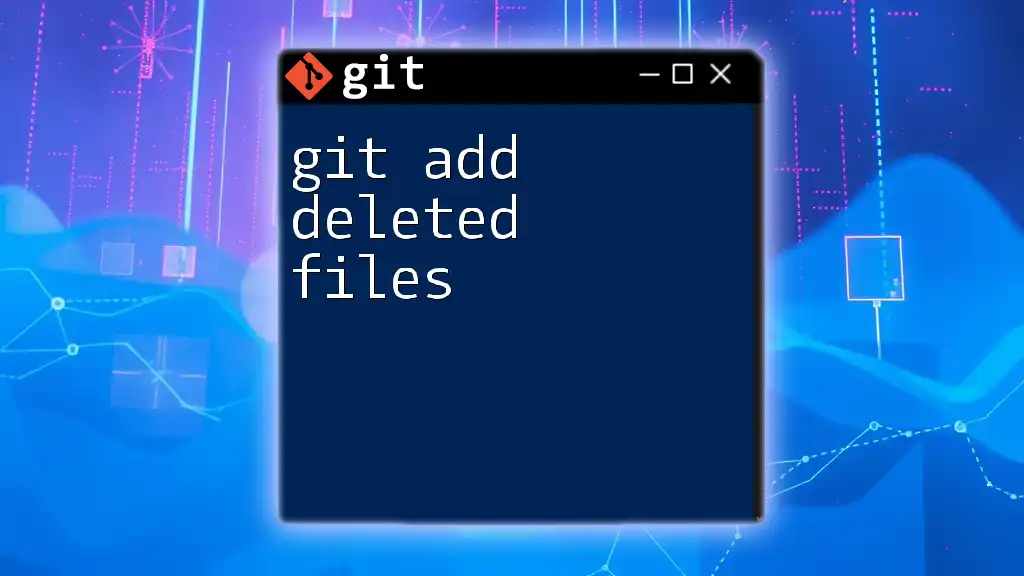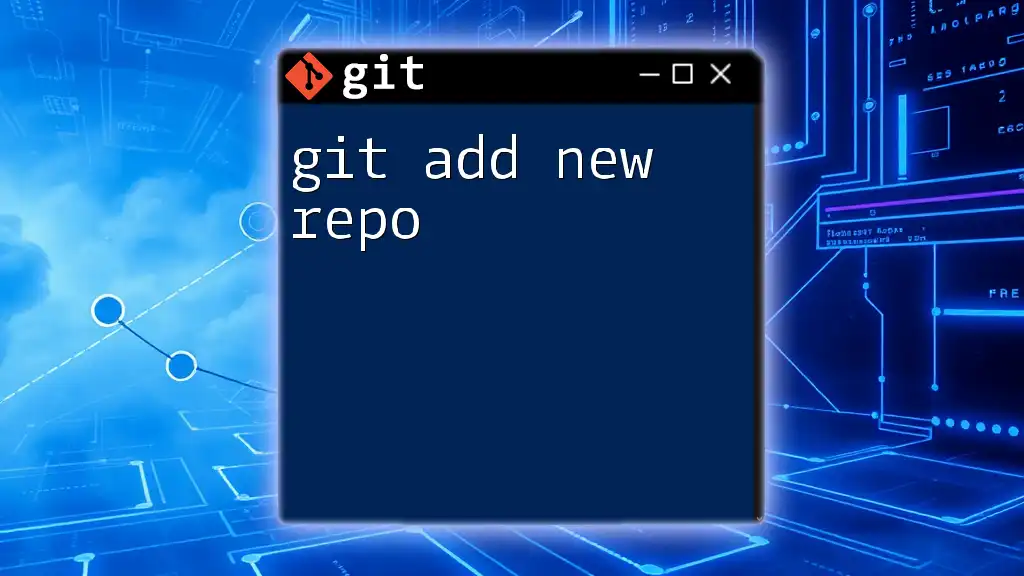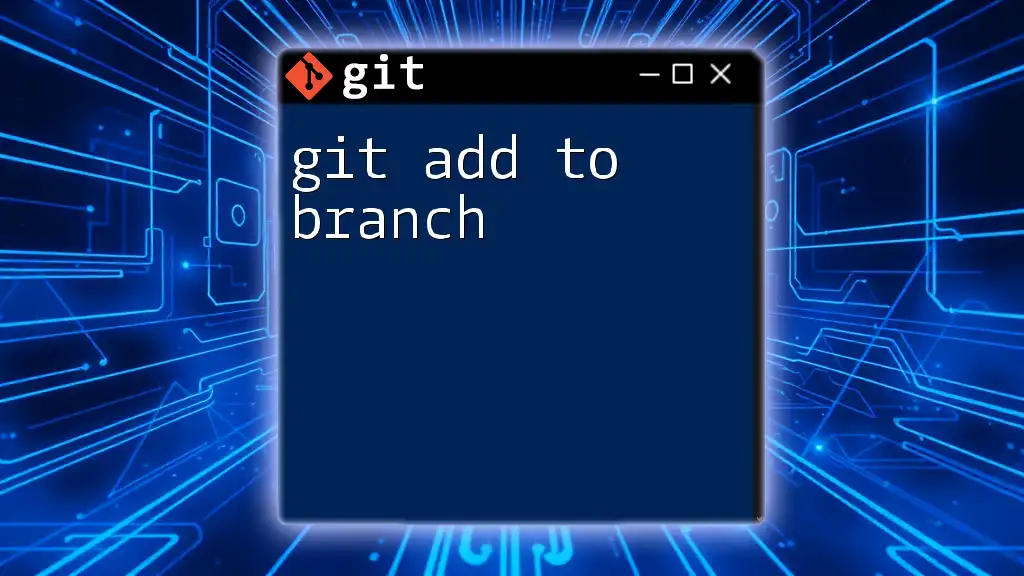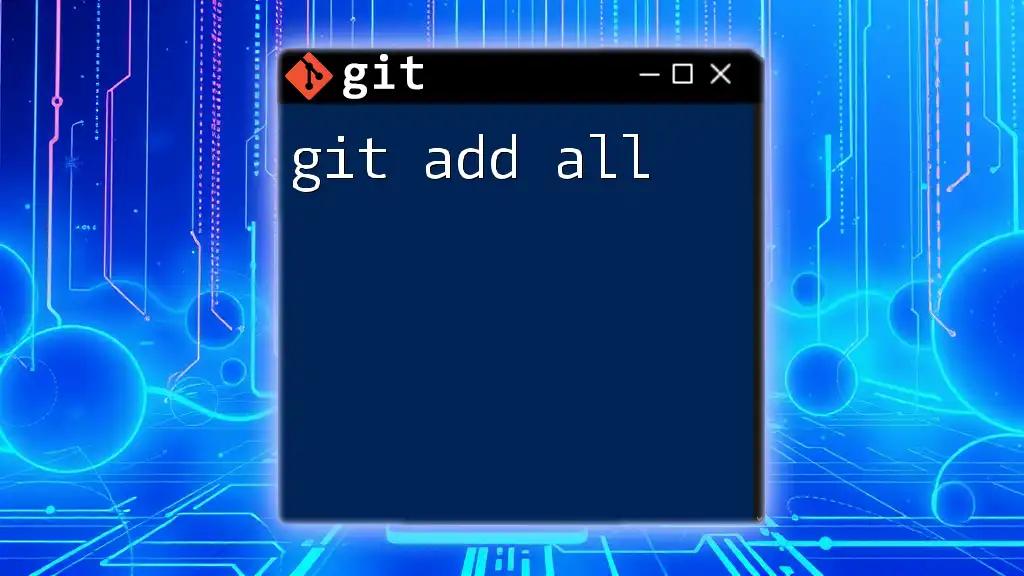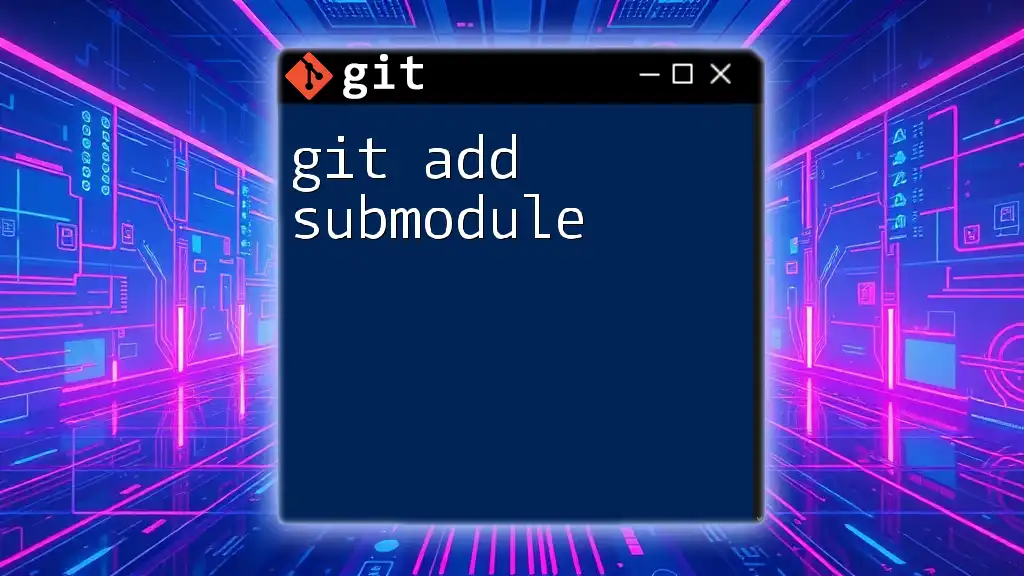The `git add -p` command allows you to interactively stage specific changes in your files for the next commit, enabling you to include only the desired changes rather than the entire file.
git add -p
Understanding `git add -p`
What Does `git add -p` Do?
The command `git add -p` is an essential tool for developers who want to stage changes selectively. "Patch" mode allows you to review changes in chunks, known as hunks, thereby providing a refined control over what gets included in your next commit. This is particularly beneficial when you have made multiple changes across files but only want to commit some of them.
How Does `git add -p` Work?
When you run `git add -p`, Git displays sections of your changes, one hunk at a time. For each hunk, you are prompted for input, allowing you to choose to stage the entire hunk, skip it, or make specific edits.
Here’s a brief overview of the interactions you might experience:
- Stage the hunk: Press `y`.
- Skip the hunk: Press `n`.
- Split the hunk: Press `s` to break it down further.
- Edit the hunk: Press `e` to modify the hunk in a text editor.
Code Snippet: Basic Usage
git add -p
Using this code initiates the patch mode for staging, inviting you to process each hunk interactively.
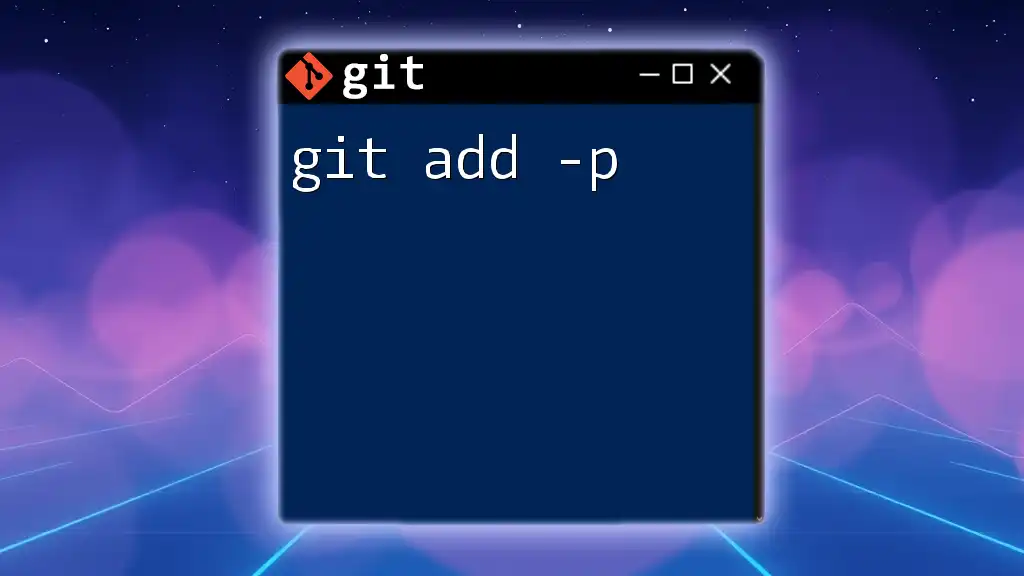
Advanced Usage: The `-e` Option
Understanding the `-e` Flag
The `-e` option enhances the functionality of `git add -p` by allowing you to edit hunks directly in a text editor of your choice. This can be extremely useful when you want to make minor adjustments to changes before staging them, rather than suppressing entire hunks or adding them unmodified.
Combining `-p` and `-e`: A Use Case
By using both `-p` and `-e`, you gain the flexibility of staging only the exact changes you want to include in your commit. This can minimize the risk of introducing unwanted changes into your code base, ensuring that your commit history remains clean and understandable.
Code Snippet: Adding the `-e` Option
git add -p -e
When executing this code, Git enters patch mode, and for each hunk, it opens an editor where you can make precise modifications.
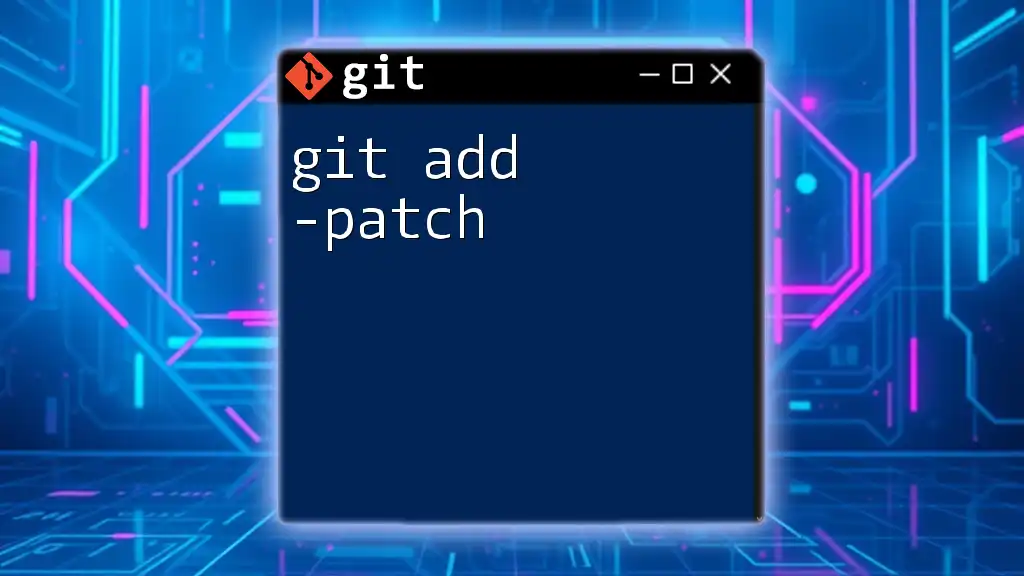
Interactive Editing: A Deeper Dive
How to Edit Hunks with `git add -p -e`
When you invoke `git add -p -e`, an editing interface opens in your designated text editor. This interface displays the changes to be staged.
Editing Interface
- If you're using Vim, the hunk will appear in the buffer for modifications.
- If you're using Nano, you can simply edit the text inline.
Example: Editing a Hunk
Before Editing:
- line1: Unwanted change
+ line1: Desired change
You decide that part of this change should be excluded from staging. In the editor, you modify the hunk to:
+ line1: Desired change
Common Editing Mistakes and Fixes
When editing hunks, it’s important to save your changes correctly. Common pitfalls include:
- Forgetting to save your file, causing the hunk not to be staged.
- Introducing syntax errors in your changes.
To avoid errors, familiarize yourself with your text editor's save and exit commands. For example:
- In Vim, you would typically press `Esc`, followed by `:wq` to save and exit.
- In Nano, you would use `Ctrl + O` to save and `Ctrl + X` to exit.
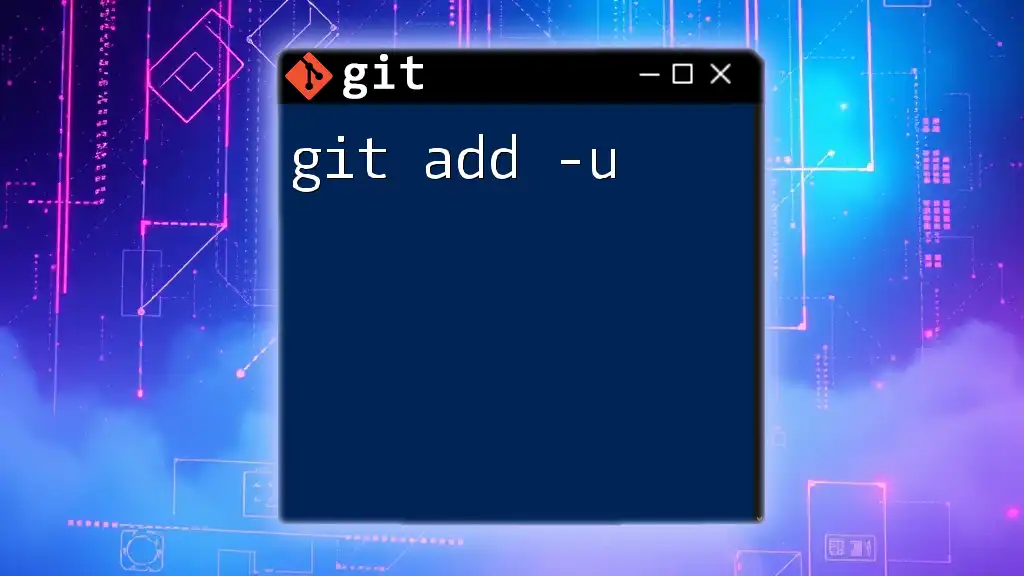
Best Practices for Using `git add -p -e`
When to Use `git add -p -e`
`git add -p -e` is particularly useful when working on features that span multiple files or when you inadvertently make changes that need to be selectively committed. It is best utilized when:
- You want to keep your commit history atomic and clear.
- You have made unrelated changes that shouldn’t be mixed in one commit.
Tips for Effective Patching
To maximize the benefits of `git add -p -e`:
- Divide and Conquer: Keep your commits focused on single logical changes. This makes it easier to review history and track down bugs.
- Clear Commit History: Thoughtfully staged commits are easier to manage, review, and collaborate on.
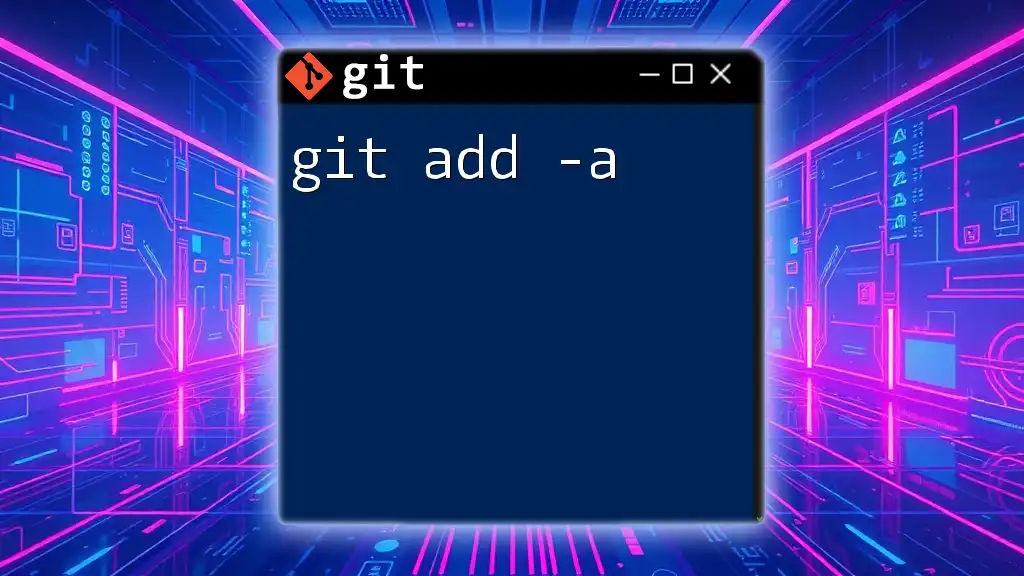
Troubleshooting Common Issues
What to Do When Something Goes Wrong
Should you misstage changes or decide you want to revert your actions, you can undo bad patches with:
git reset HEAD
This command unstages all changes and returns your working directory to the last committed state.
Dealing with Merge Conflicts during Patching
If you encounter merge conflicts while patching changes, Git will notify you. You’ll need to resolve those conflicts before you can complete the staging.
Sources of Confusion
Many new Git users face confusion regarding the distinction between staging and committing. Remember that staging is about preparing your changes for the next commit, while committing saves those changes to the history.
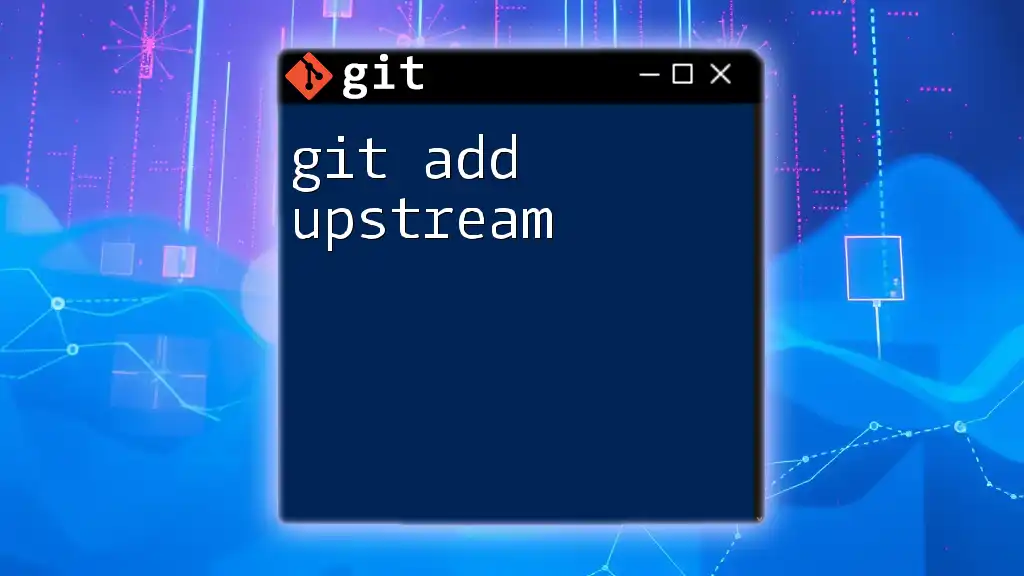
Conclusion
The `git add -p -e` command is an invaluable asset for developers aiming to maintain a clean and efficient workflow. By allowing for interactive staging and editing of changes, it helps ensure that only the intended modifications make their way into your commit history. Experimenting with this command can greatly elevate your ability to manage changes in Git projects, leading to better collaboration and a more organized codebase.
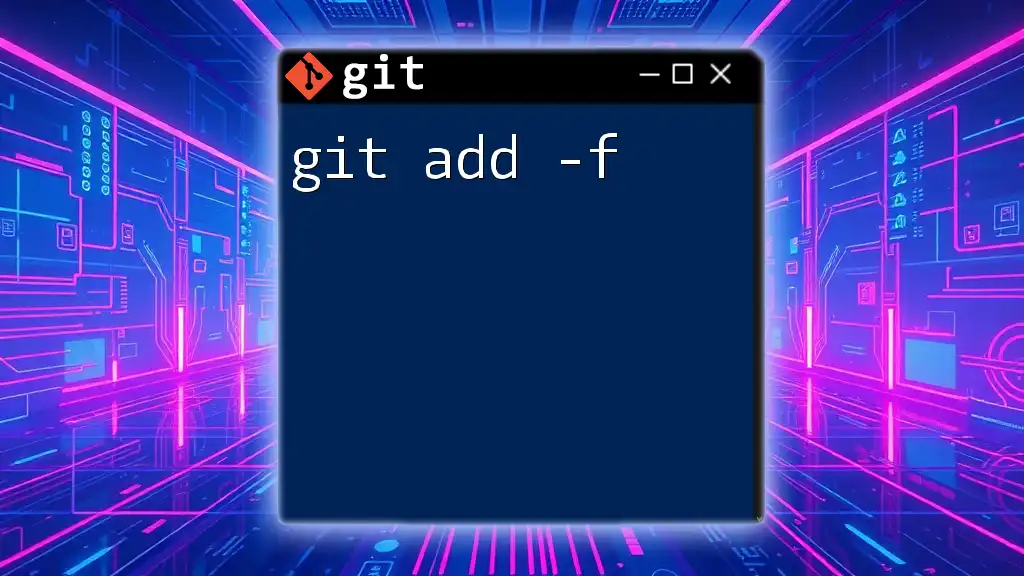
Additional Resources
To deepen your understanding, check out the [official Git documentation](https://git-scm.com/doc) and explore additional tutorials and readings on Git commands and practices. Happy coding!