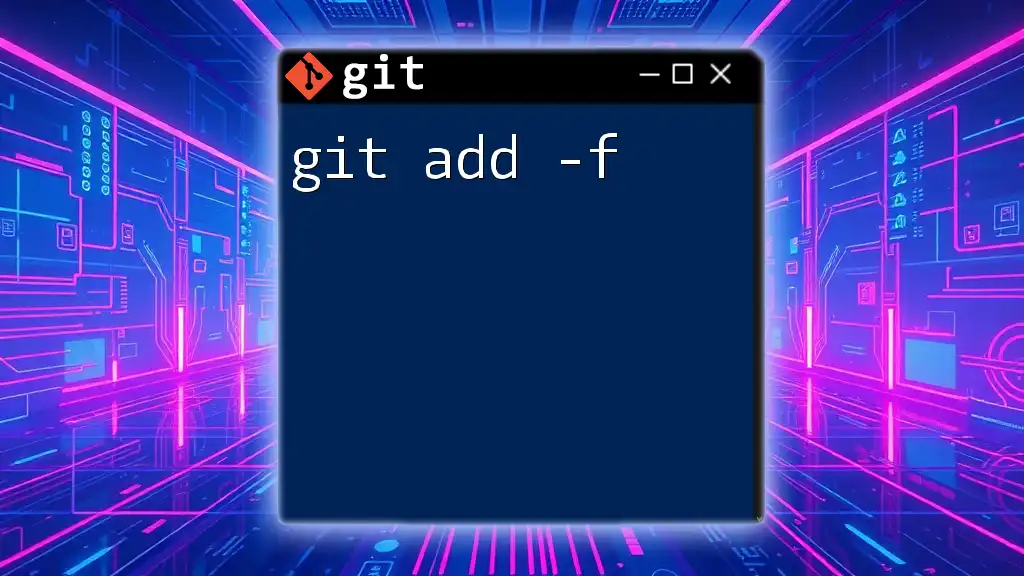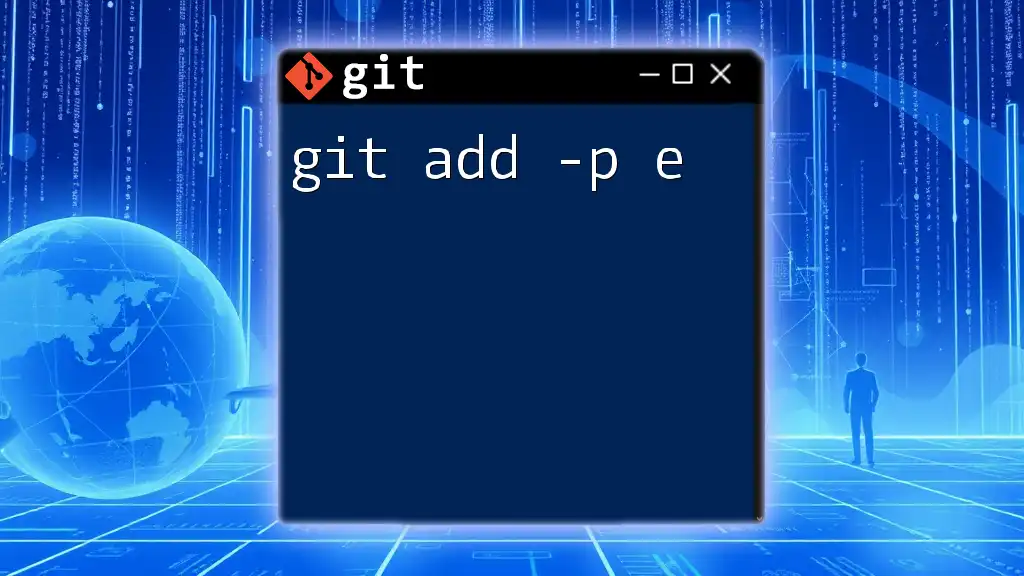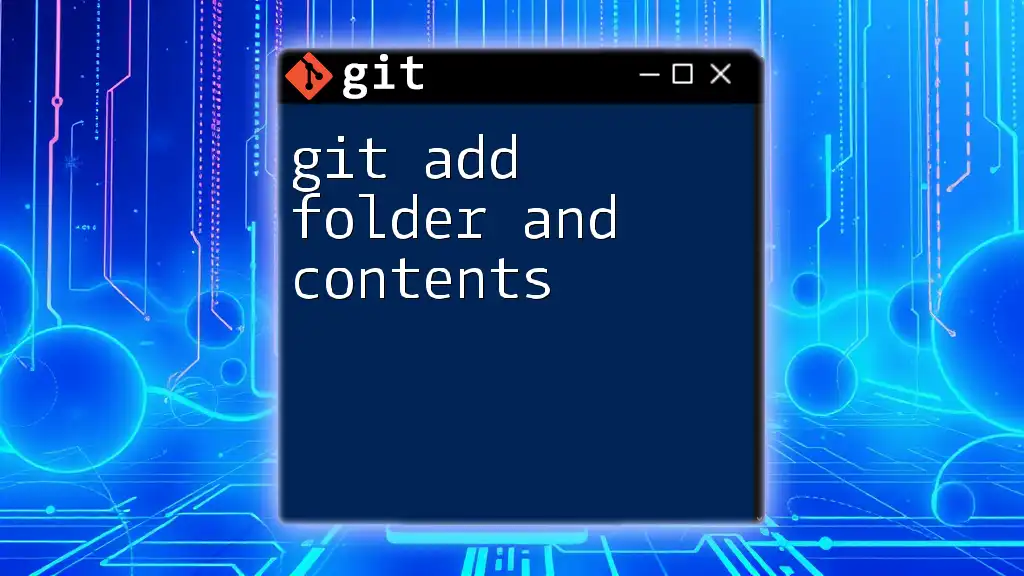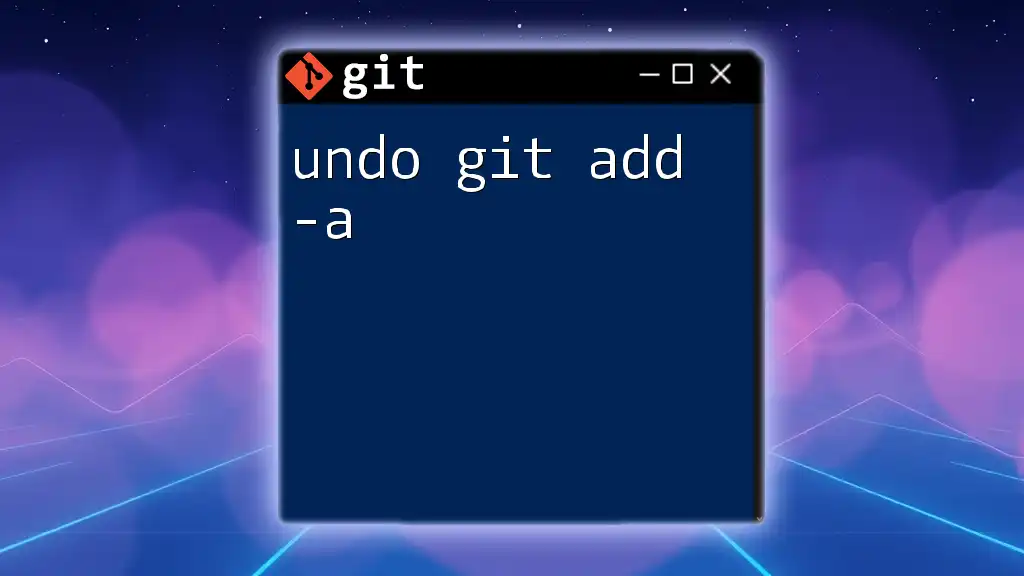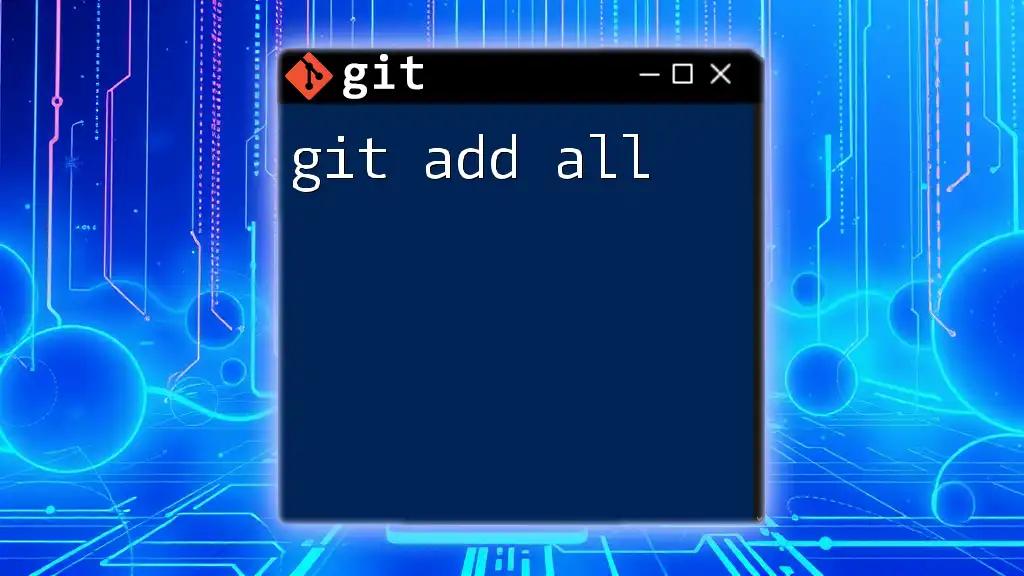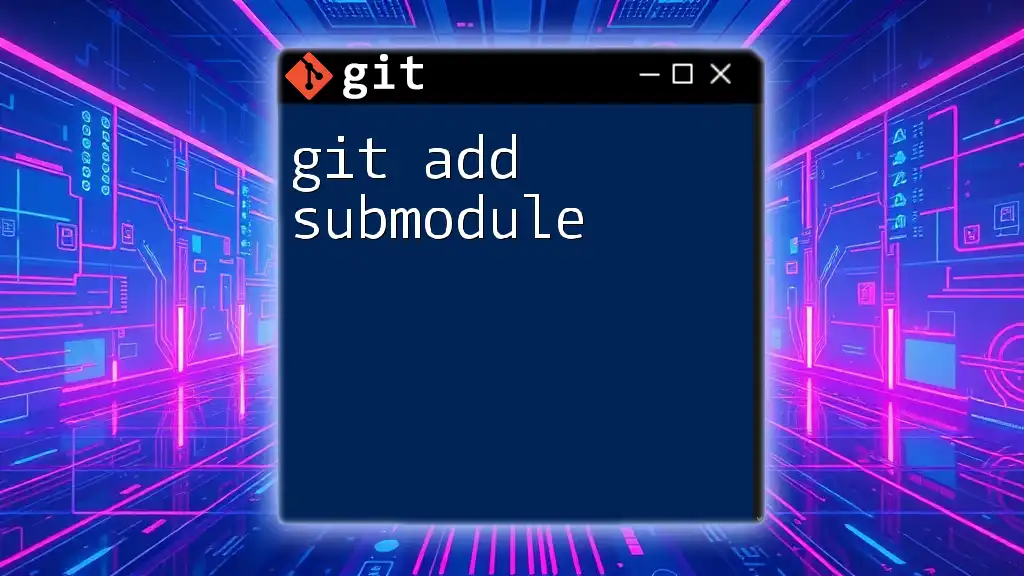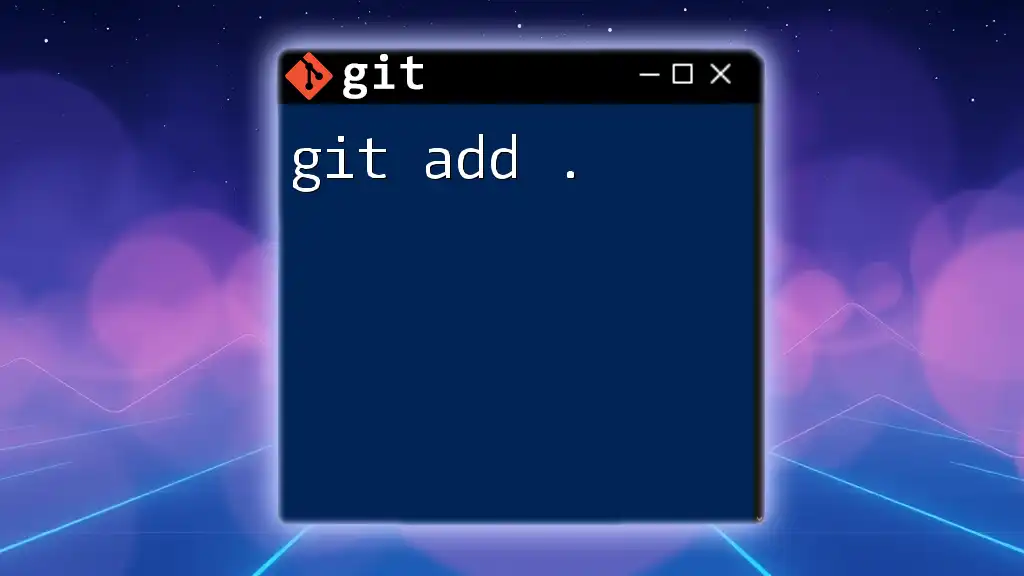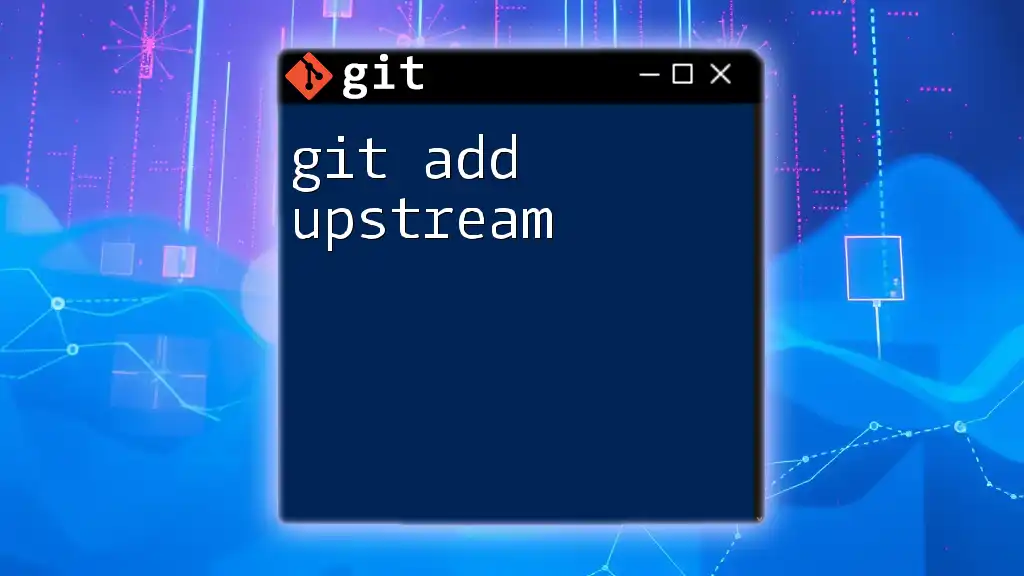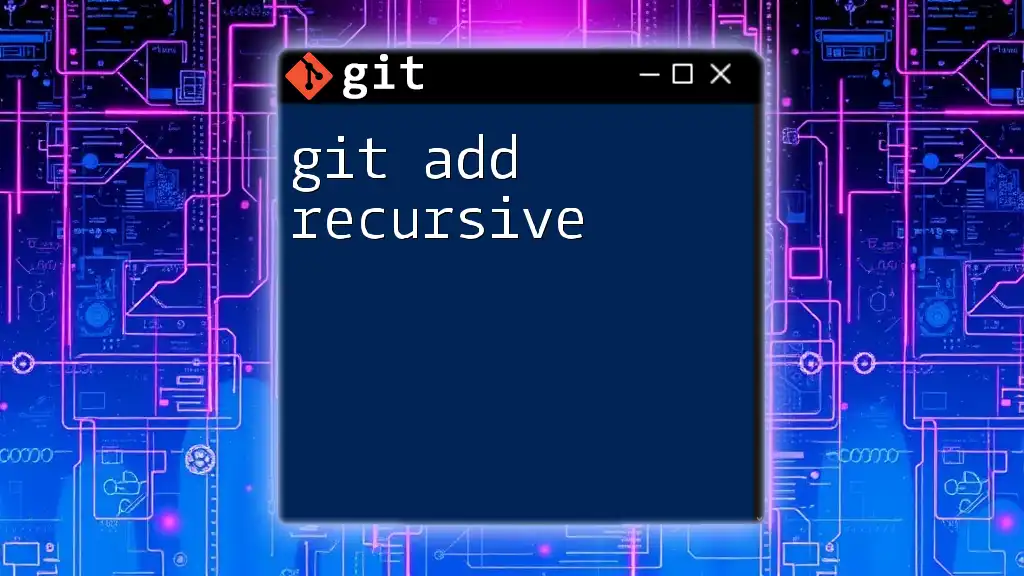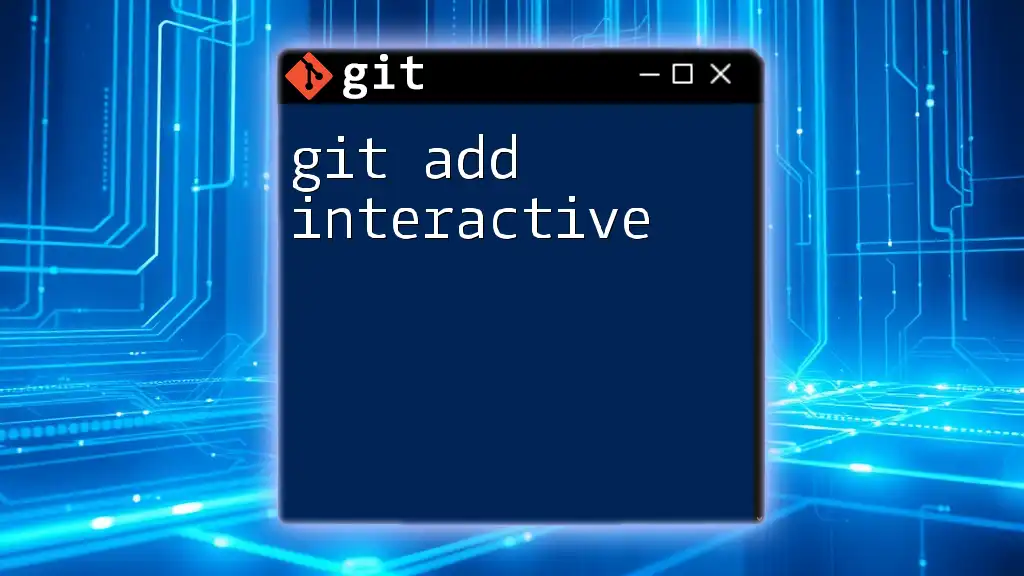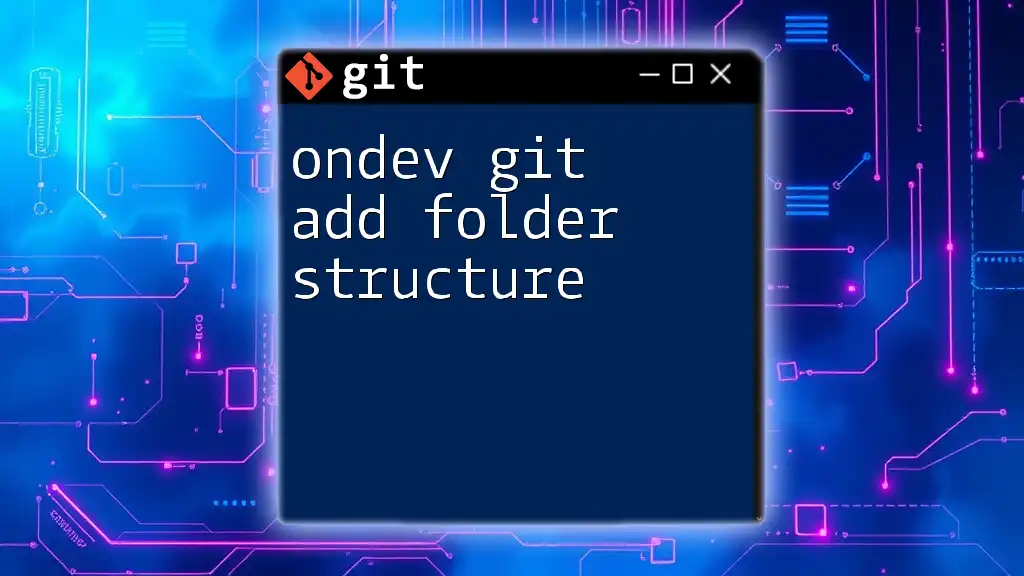The `git add -f` command is used to forcefully add files to the staging area, even if they are listed in the `.gitignore` file.
git add -f path/to/your/file.txt
What is `git add`?
`git add` is a fundamental command in Git, acting as the bridge between your working directory and the staging area. When you modify files in your project, those changes aren’t automatically accounted for in Git; you need to use `git add` to stage these changes before committing them.
Common use cases for `git add` include:
- Adding new files that you've created.
- Stage changes made to existing files.
- Marking files for deletion when you remove them from your project.
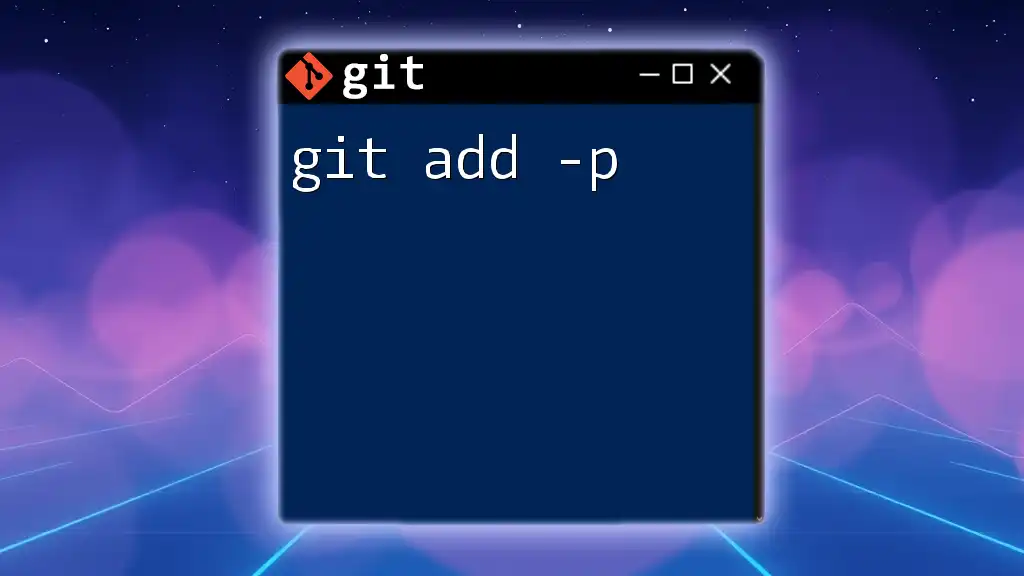
Understanding the `-f` Option
The `-f` option stands for force. It tells Git to add files to the staging area even if they are listed in the `.gitignore` file. This can be necessary when you need to include files that you typically choose not to track.
When to Use `-f`
There are instances when you might want to use `git add -f`:
- Including Configuration Files: Sometimes, developers need to add specific configuration files or environment variables that are generally ignored to share with the team.
- Debugging: During a debugging session, adding log files that are ignored could provide insight.
Risks of Using `-f`
While `git add -f` provides flexibility, it comes with certain risks. Using this command can lead to unintentional consequences, such as:
- Cluttered Repository: Forcing the addition of files can make your repository messy, containing files that you originally wanted to avoid.
- Overriding Development Practices: Not adhering to the `.gitignore` file’s intention might lead teams to misunderstand project structure and dependencies.
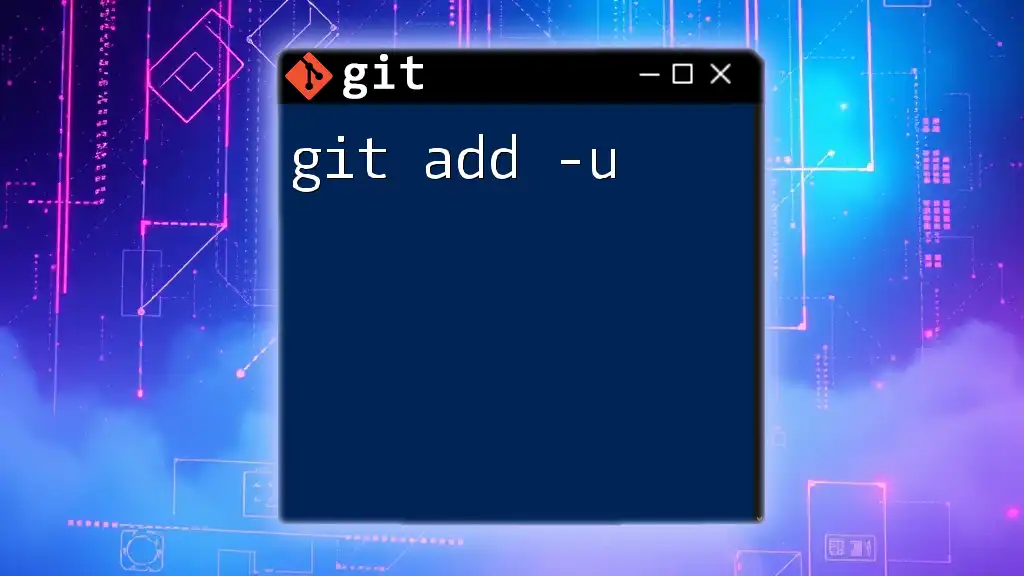
How to Use `git add -f`
Basic Syntax
The syntax for using the `git add -f` command is straightforward:
git add -f <file>
Examples of Usage
Example 1: Adding an Ignored File
Suppose you have a file, `ignored-file.txt`, which is listed in your `.gitignore` file. To add this file regardless of the ignore settings, you would use:
git add -f ignored-file.txt
This command forces Git to stage `ignored-file.txt`, allowing it to be included in your next commit.
Example 2: Adding a Folder with Ignored Files
If you find yourself needing to add an entire folder that contains ignored files, you can do so with:
git add -f folder-name/
This will stage all files within `folder-name`, even if they are specified as ignored.
Combining with Other Commands
Using `git add -f` often aligns with other commands in your Git workflow. Once files are added to the staging area using `-f`, you would typically follow it up with:
git commit -m "Your commit message here"
This allows you to package all staged changes into a single commit.
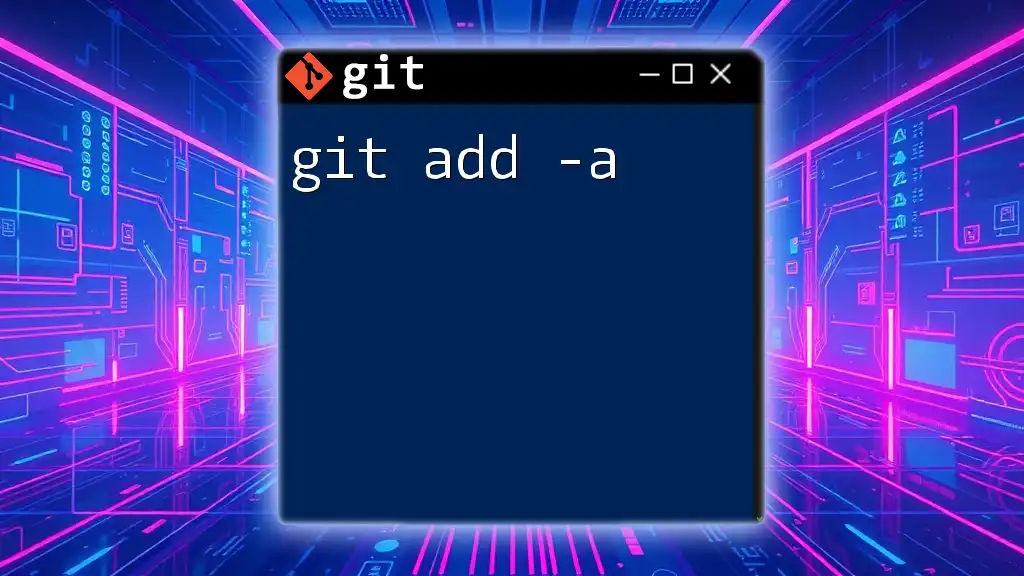
Best Practices for Using `git add -f`
When to Use it Judiciously
It’s vital to use the `-f` option sparingly. Relying on it can lead to mismanaged files within your repository. Always consider if there’s a reason a file was added to the `.gitignore` in the first place. If it’s essential to add, document why this deviation from project norms is necessary.
Maintaining a Clean Repository
To keep your repository clean, regularly review your `.gitignore` settings and understand their significance. Collaborate with your teammates and communicate if a file must be added with `-f`. This avoids confusion and maintains consistency across development practices.
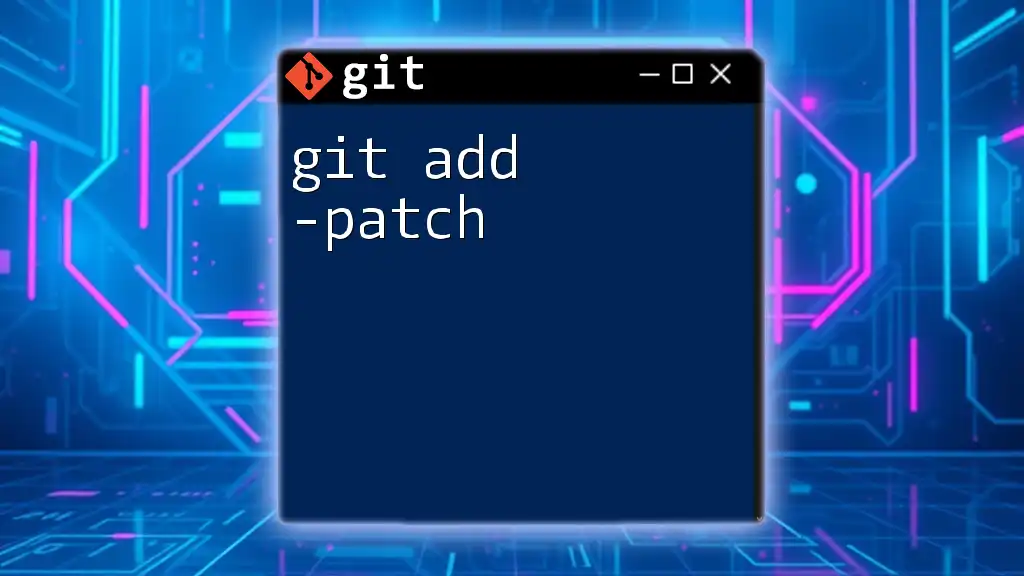
Troubleshooting Common Issues
Errors When Using `git add -f`
Some common pitfalls when using `git add -f` include:
- Files Still Not Staging: Ensure the path to the file is correct. If the command returns an error, double-check if the file exists in your working directory.
- Misunderstanding `.gitignore` Rules: If a file is not being staged as expected, revisit your `.gitignore` file to ensure the desired file is correctly identified.
How to Undo an Accidental `git add -f`
If you realize you’ve mistakenly added a file using `git add -f`, you can easily remove it from the staging area with the command:
git reset HEAD <file>
This command will unstage the file, allowing you to revert any unwanted additions.
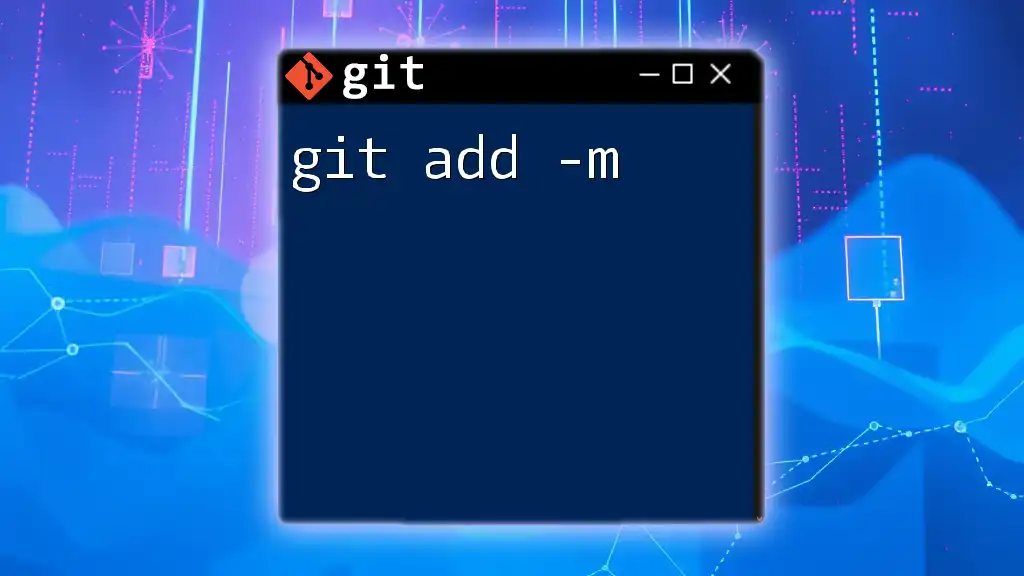
Conclusion
Understanding `git add -f` and its implications is invaluable when managing files in your Git workflow. While the ability to force-add files provides necessary flexibility, it also necessitates cautious usage to maintain a clean and understandable project repository.
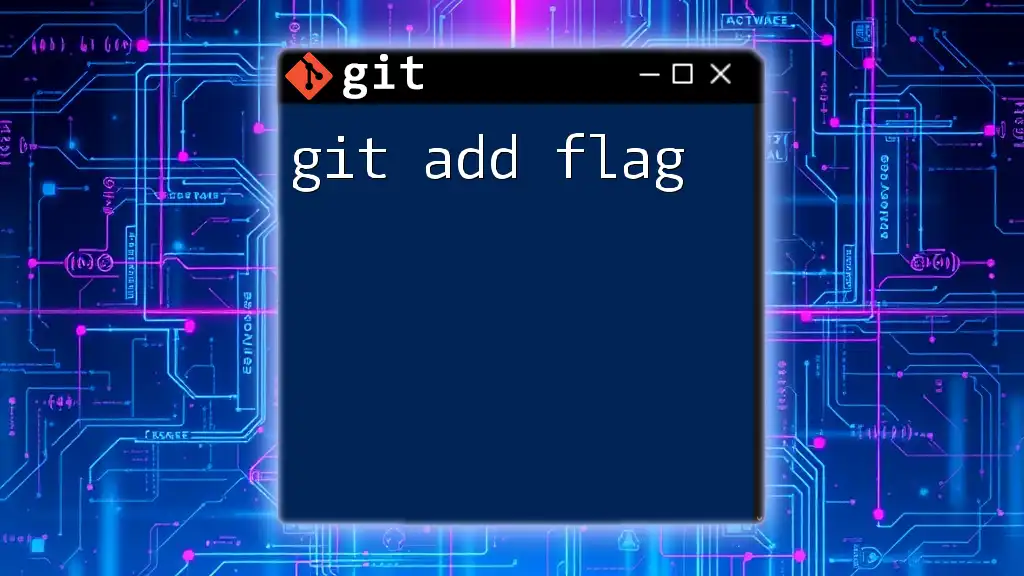
Additional Resources
For more detailed information, refer to the official [Git documentation on `git add`](https://git-scm.com/docs/git-add). Additionally, consider downloading a Git command cheat sheet for quick reference during your development process.
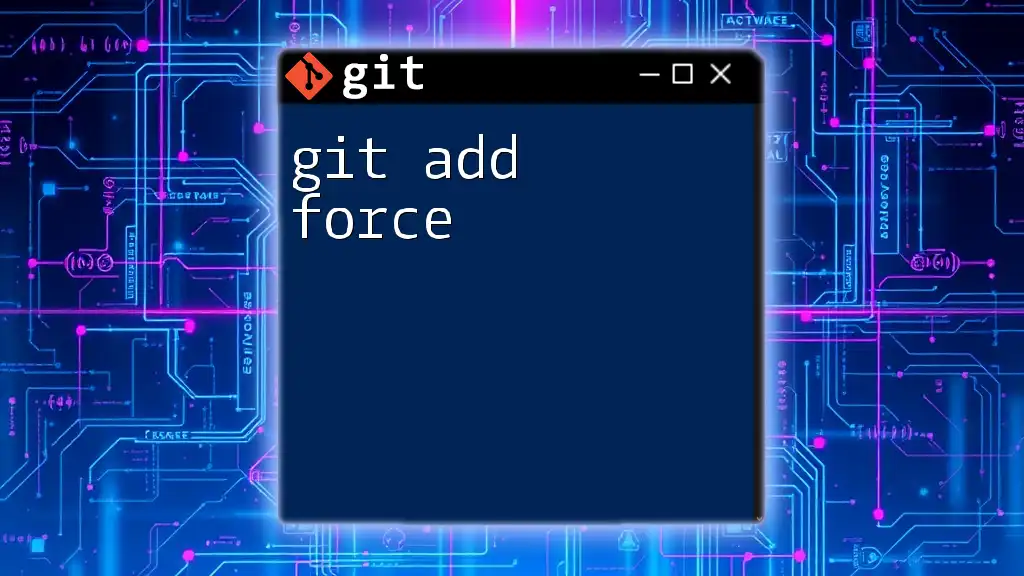
Call to Action
We encourage you to share your experiences or any questions you may have about using `git add -f` in the comments below. Don't forget to subscribe for future articles that will enhance your Git command knowledge!