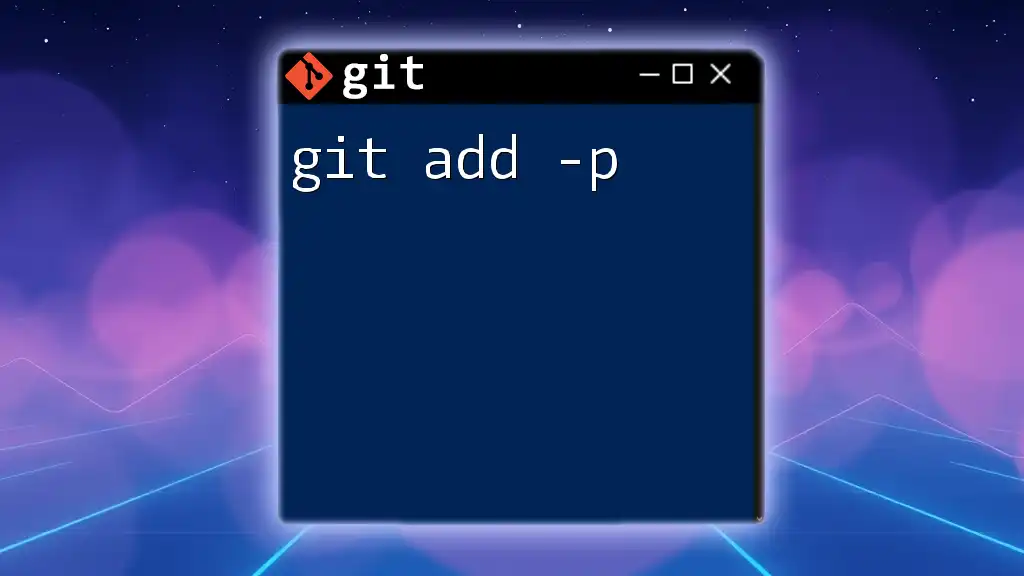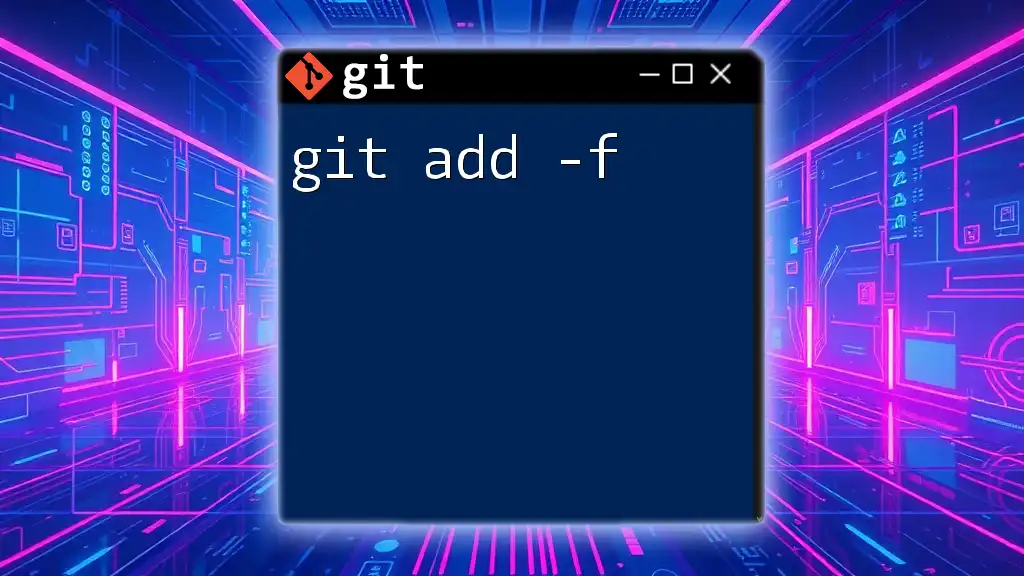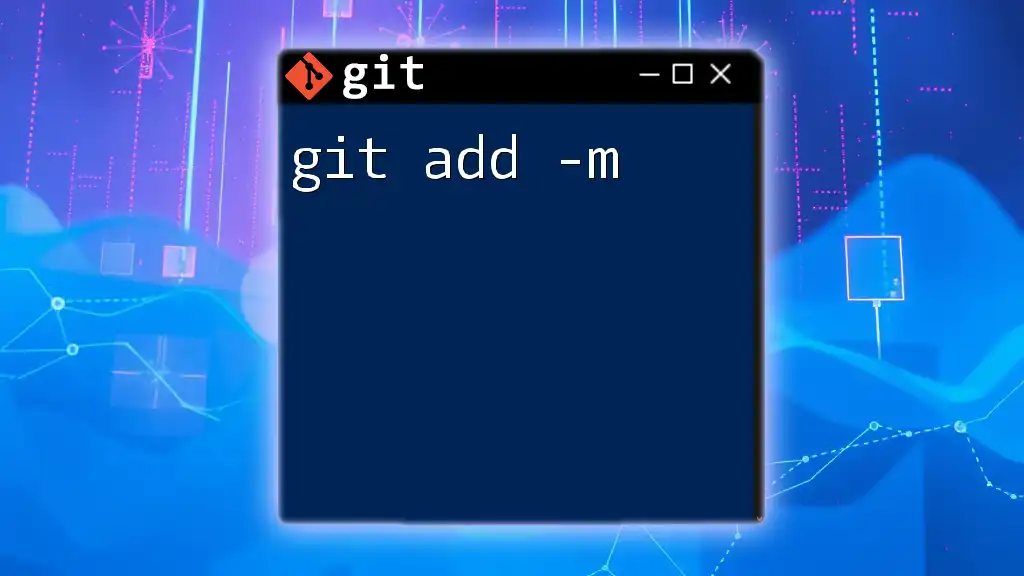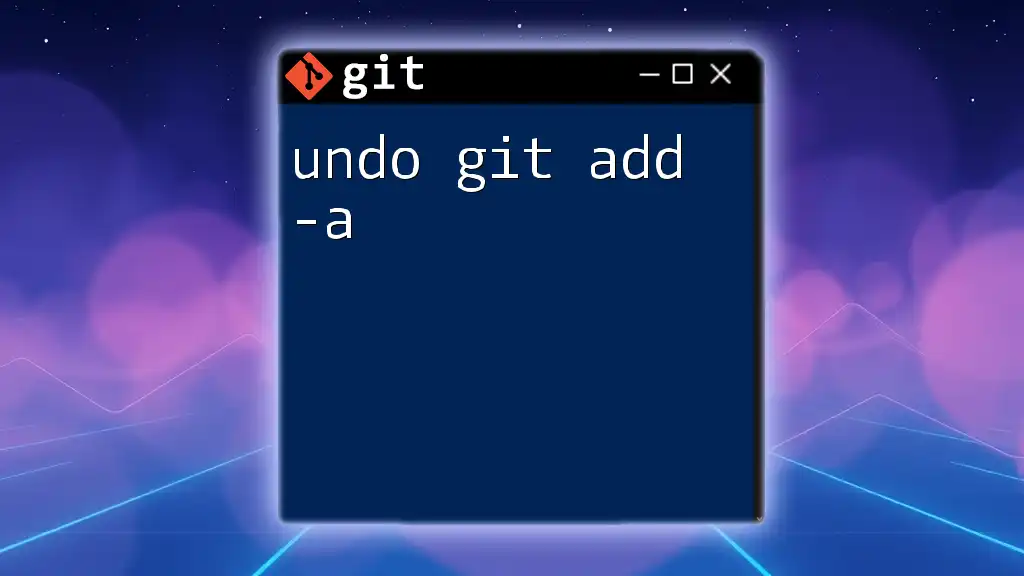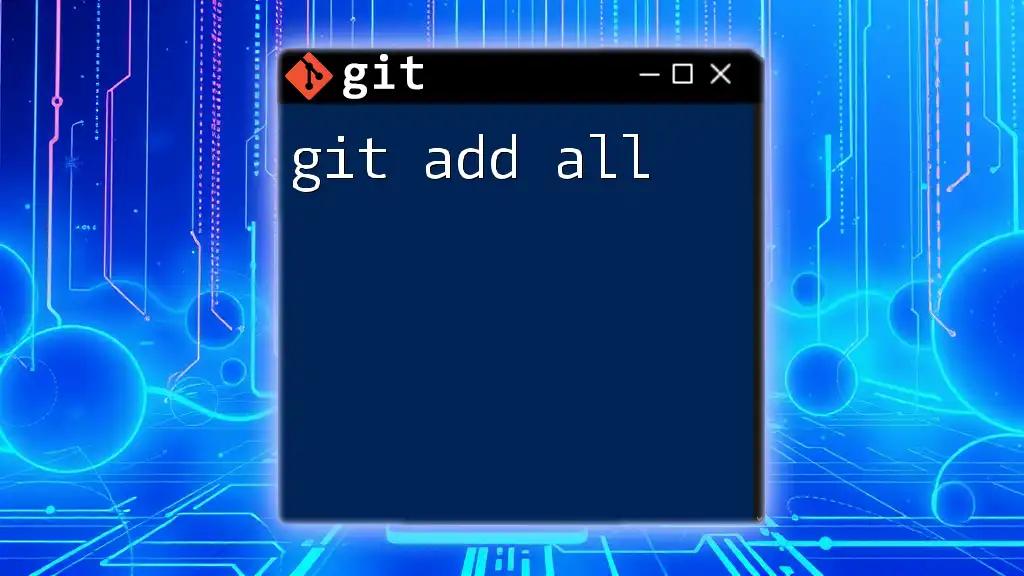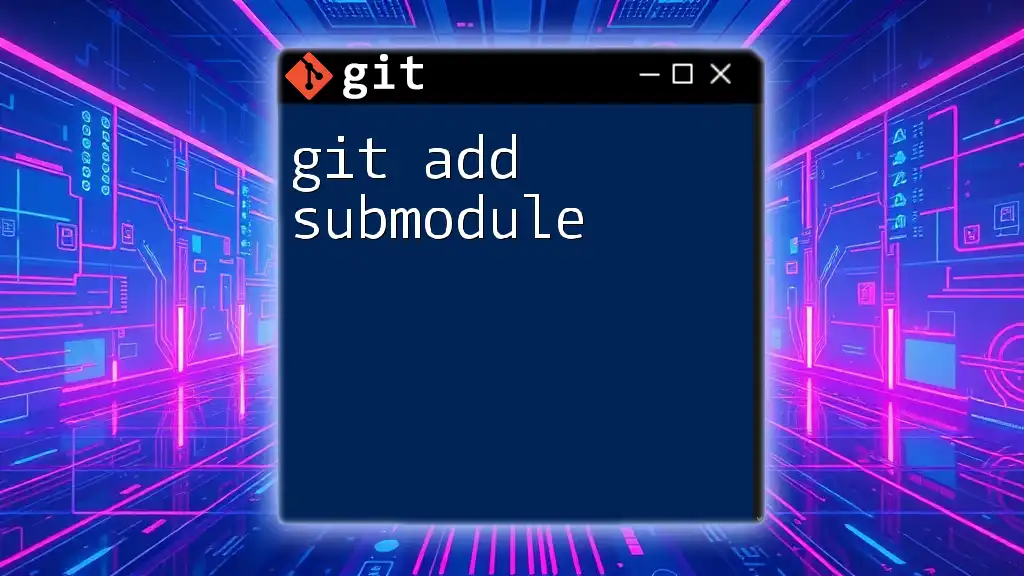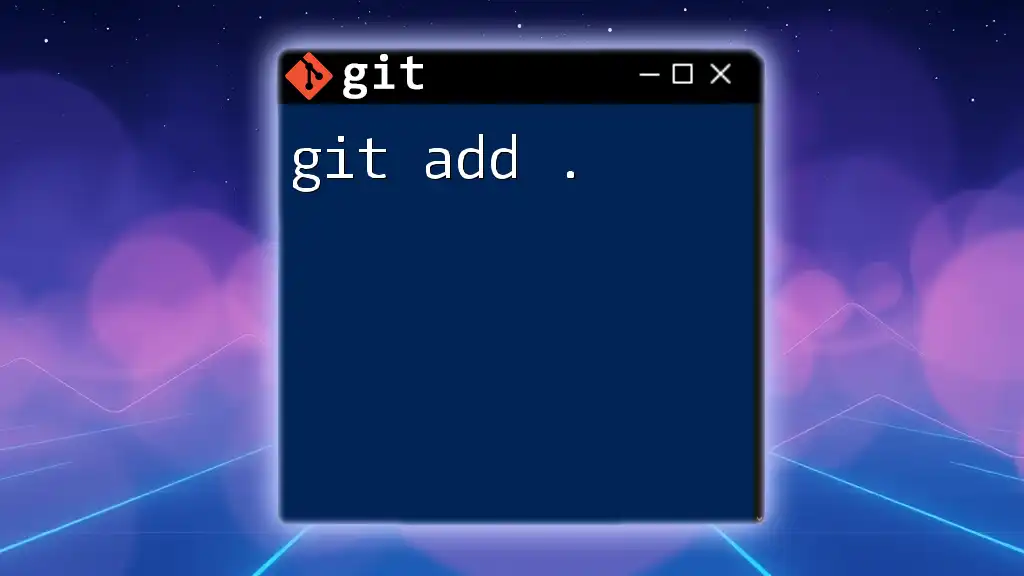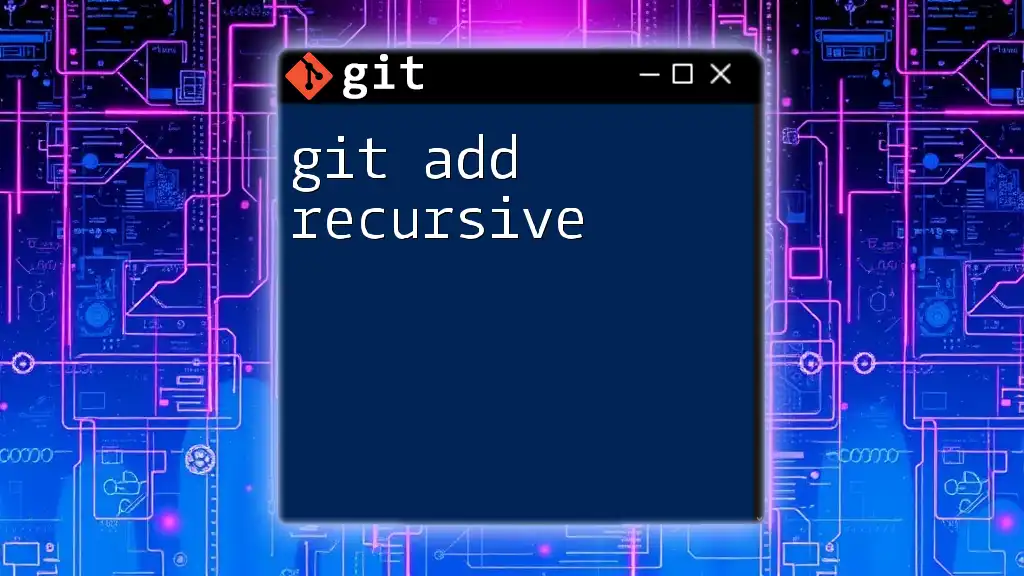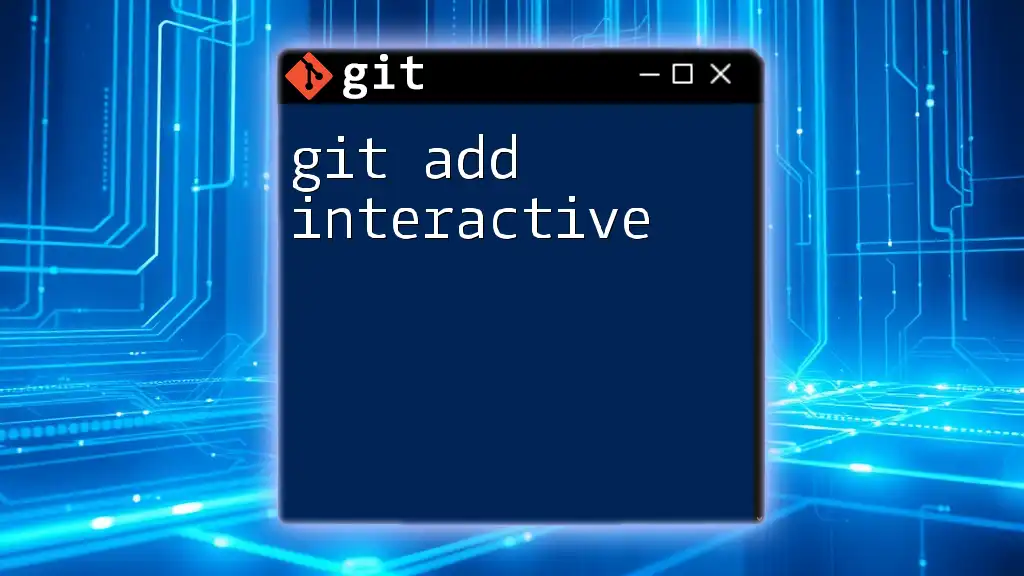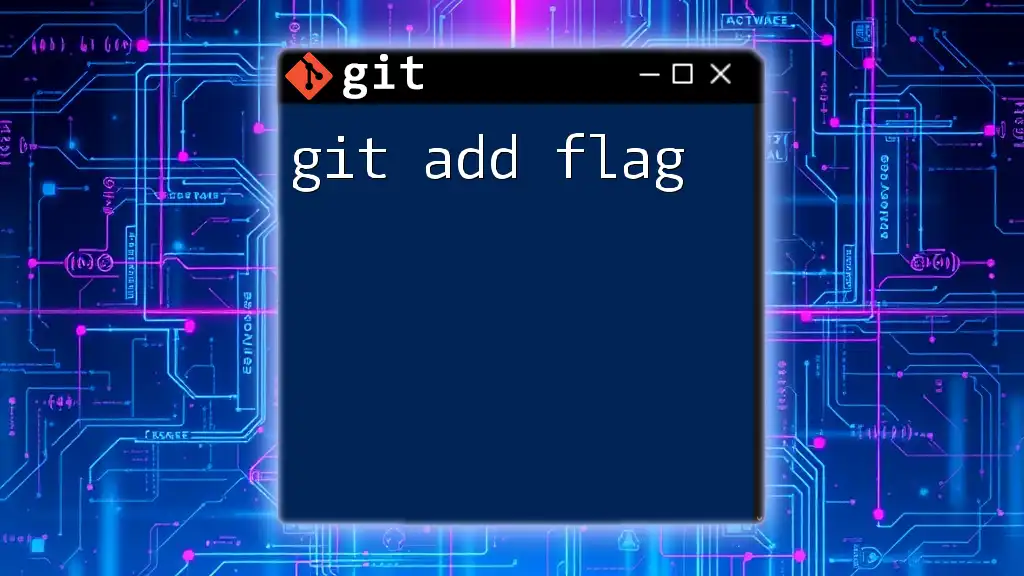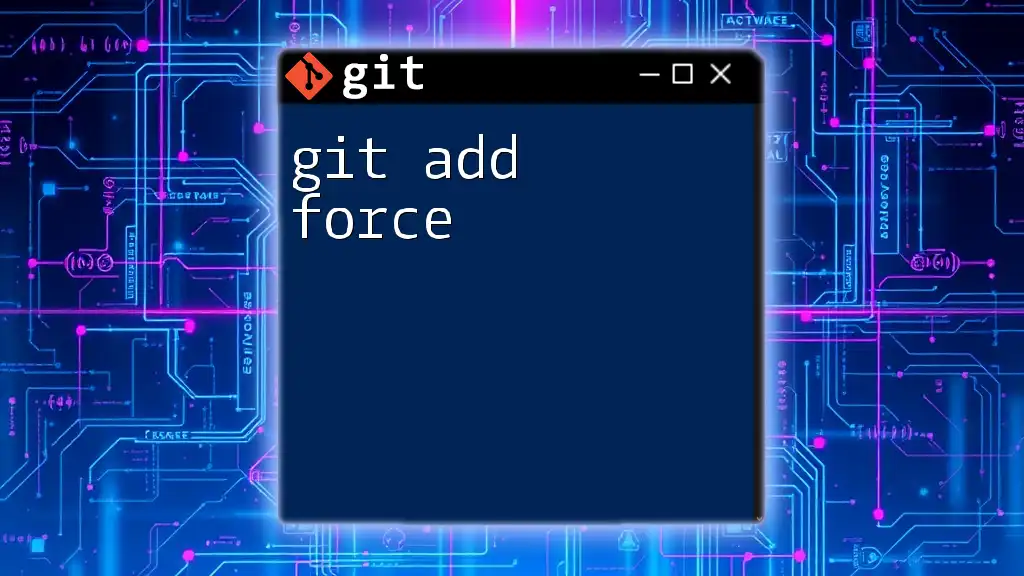The `git add -p` command allows you to interactively select which changes in your working directory you want to stage for the next commit, letting you break down large changes into smaller, more manageable parts.
git add -p
Understanding the Staging Area
What is the Staging Area?
The staging area, also known as the index, is a critical component of Git's version control system. It acts as an intermediary between the working directory (where files are modified) and the repository (where commits are stored). When you modify files in your project, these changes initially take place in the working directory. To record these changes in the Git history, you need to stage them by using the `git add` command.
By staging changes, you control which modifications are included in your next commit. This selective approach allows you to maintain a clean commit history, where each commit represents a coherent work state.
Why Stage Changes Selectively?
Selective staging is beneficial for multiple reasons:
- Organization: It helps you group related changes together, making it easier to understand commit history.
- Clarity: Avoids cluttering a commit with unrelated changes. For example, bug fixes and new features can be separated for clearer project development.
- Cohesion: Keeping commits focused on a single purpose enhances the clarity of project history for collaborators.
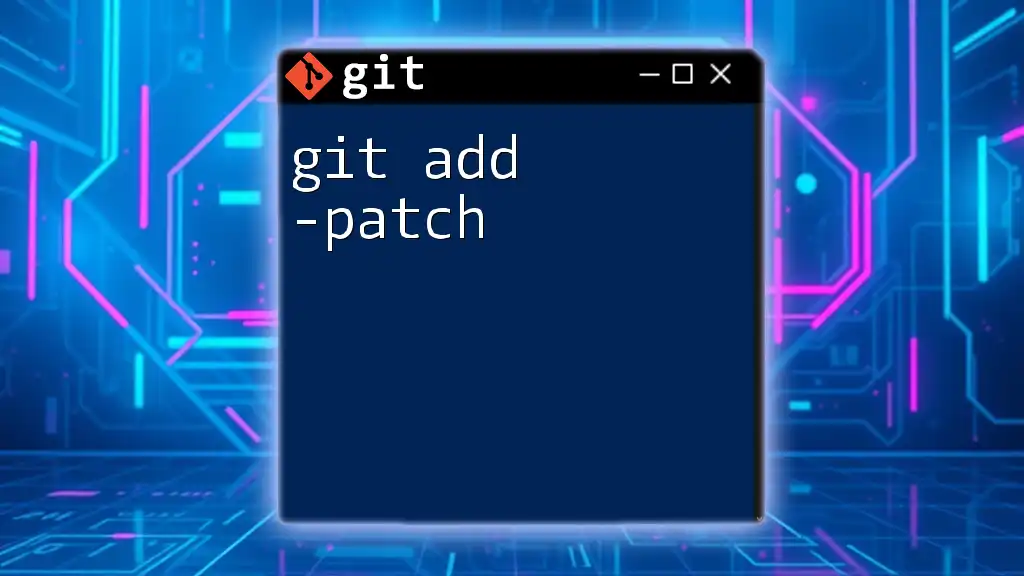
Overview of the `git add` Command
Basic Usage of `git add`
The `git add` command is essential for staging changes before committing them to the repository. Its basic usage is straightforward:
git add <file>
This command stages the entire file for the next commit. However, this is not always desirable, especially when you want to include only specific parts of a file.
What Makes `git add -p` Different?
The `-p` option, which stands for patch, allows you to interactively stage changes within a file. This is particularly useful when only parts of a file have been modified and you want to stage those changes selectively. Essentially, `git add -p` provides a way to stage fragmented parts (or hunks) of your changes, offering a finer level of control compared to the standard `git add`.
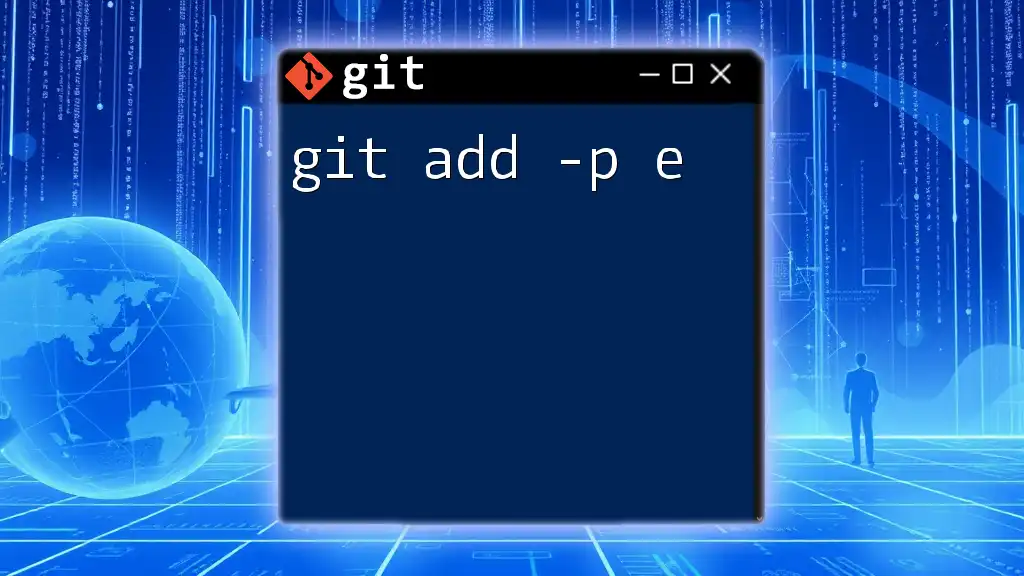
How to Use `git add -p`
Invoking `git add -p`
You can invoke the `git add -p` command to begin staging chunks of code selectively:
git add -p <file>
If you omit `<file>`, Git will prompt you to review changes for all tracked files. This is a convenient way to quickly stage modifications in multiple files.
Navigating the Patch Interface
Upon invoking `git add -p`, Git presents a list of changes (called hunks) that you can stage. The interface allows you to navigate through these hunks interactively.
Breaking Down the Command Keys
While in the patch interface, you'll find a number of keys useful for managing hunks:
- `y`: Stage this hunk
- `n`: Do not stage this hunk
- `q`: Quit the patch mode
- `a`: Stage this hunk and all later hunks in the file
- `d`: Do not stage this hunk or any later hunks
- `s`: Split the current hunk into smaller hunks
- `e`: Edit the current hunk manually
Understanding these commands will enhance your efficiency while working with `git add -p`.
Examples of Common Use Cases
Staging Only Certain Changes
Imagine you modified several lines in a file, but you only want to stage specific changes. By using `git add -p`, you can conveniently review each hunk and choose whether to stage it.
git add -p myfile.txt
As you go through the output, you can decide to stage only the changes relevant to the task at hand, keeping your commit modular and relevant.
Splitting Large Changes
If a single hunk has multiple changes that you want to separate, use the `s` command to split them into smaller hunks. This allows even finer-grained staging.
For instance, if a hunk contains both bug fixes and formatting changes, you can split it to stage only the bug fixes first.
Editing a Hunk
In cases where the existing hunk format does not fit your staging intentions, you can use the `e` command to enter an editor mode. This lets you modify which lines you want the hunk to include.
The edited output will look something like this:
- some old line
+ some new line
Make your changes to the stageable hunk and save the file. The modified lines will then be staged as per your instructions.
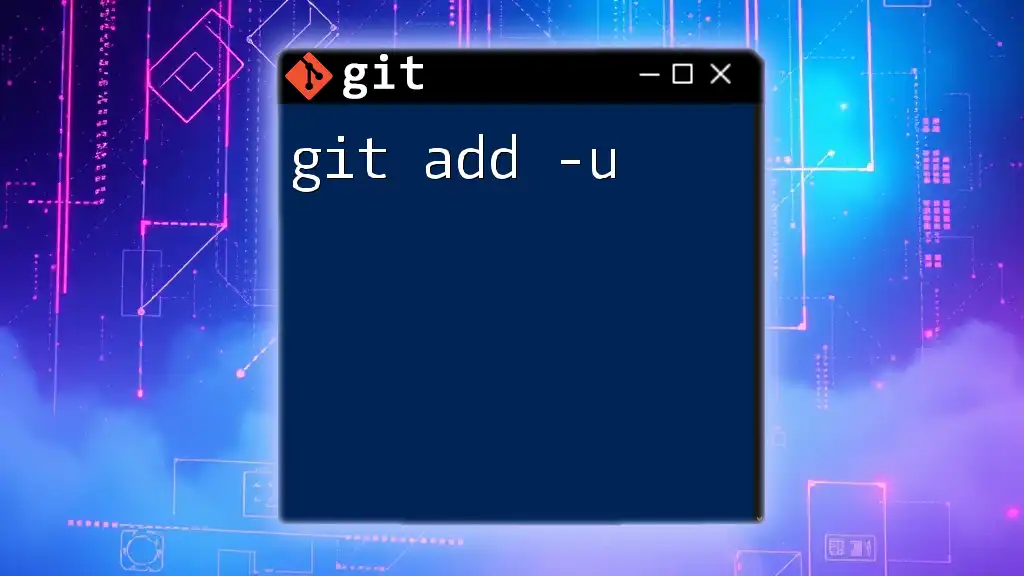
Advanced Use of `git add -p`
Combining with Other Git Commands
Once you've staged the relevant changes with `git add -p`, it’s common to proceed to commit those changes. A good practice is to make succinct commits that reflect the staging of specific functionalities or bug fixes.
git commit -m "Fixes issue with user login"
This approach provides a clean and maintainable project history.
Reviewing Staged Changes
After staging changes, you can review what you have staged using:
git diff --cached
This command will show you the differences between the staging area and the last commit, so you can confirm that only the intended changes are ready to be committed.
Unstaging Changes
Should you decide that you've staged something by mistake, you can easily unstage using `git reset`:
git reset HEAD <file>
This command will unstage the file, allowing you to adjust before you commit.
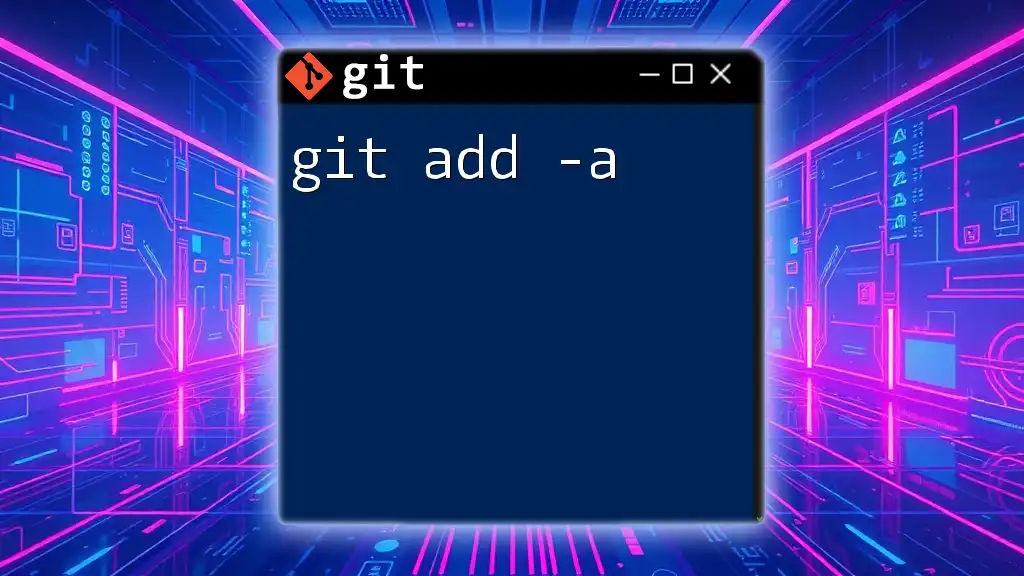
Conclusion
Using `git add -p` is a powerful way to manage your code changes. By allowing you to stage changes bit by bit, it enhances the clarity and organization of your commit history. Mastering this command can drastically improve your workflow in Git.
Take the time to practice using `git add -p` alongside other Git commands. This will not only refine your skills but also prepare you for more complex version control scenarios. Embrace the power of selective staging and transform how you handle your Git commits!
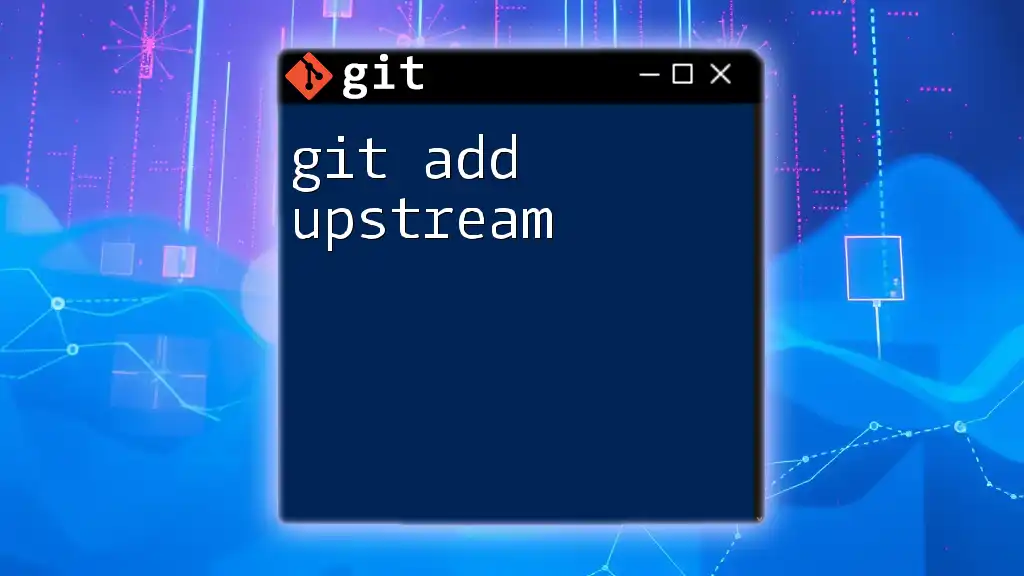
Additional Resources
For further reading on Git commands and advanced techniques, explore the official Git documentation. Consider checking out recommended tutorials and books that can deepen your understanding of version control. Don't forget to join our upcoming workshops or classes on Git, designed to help learners of all levels!