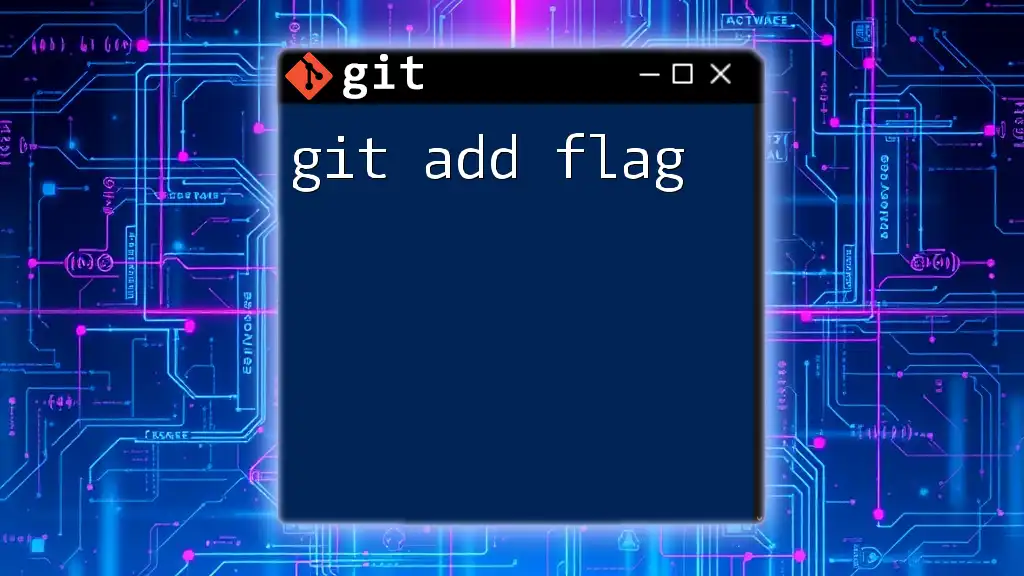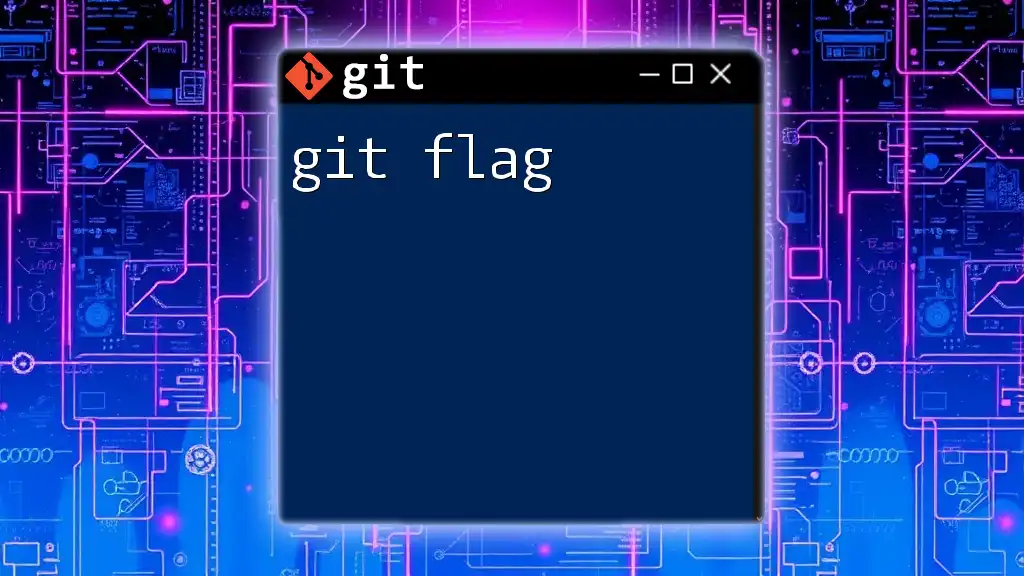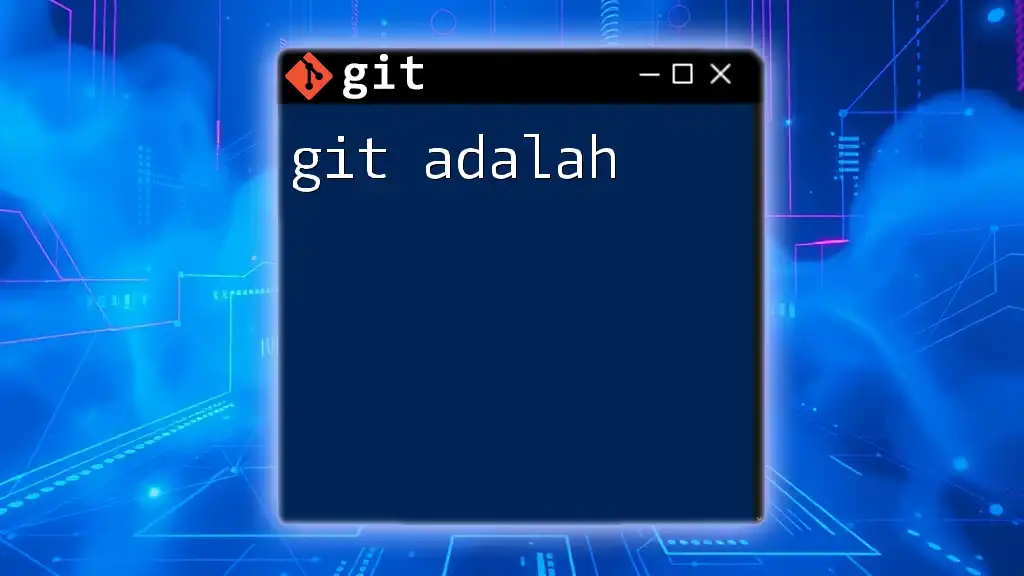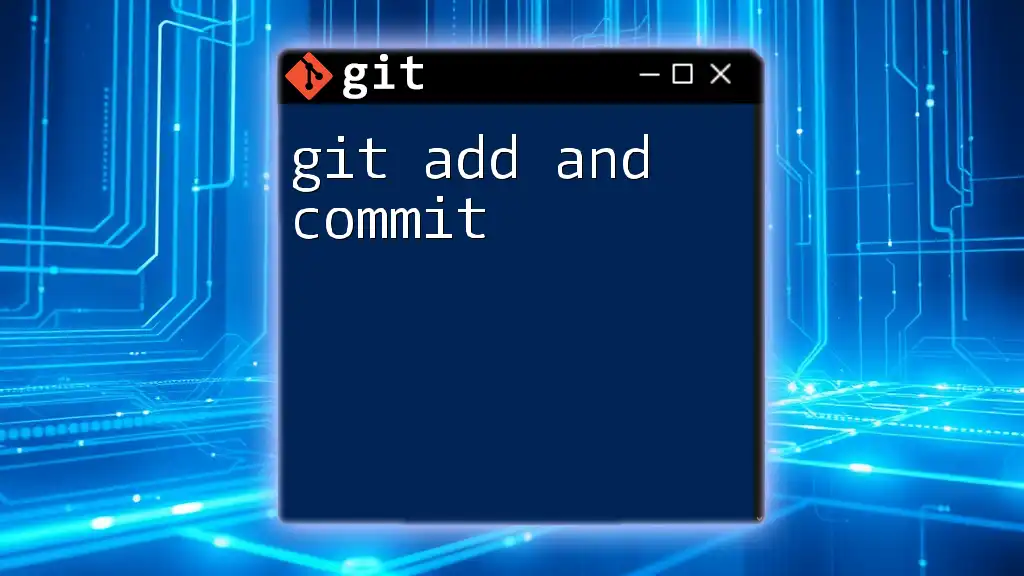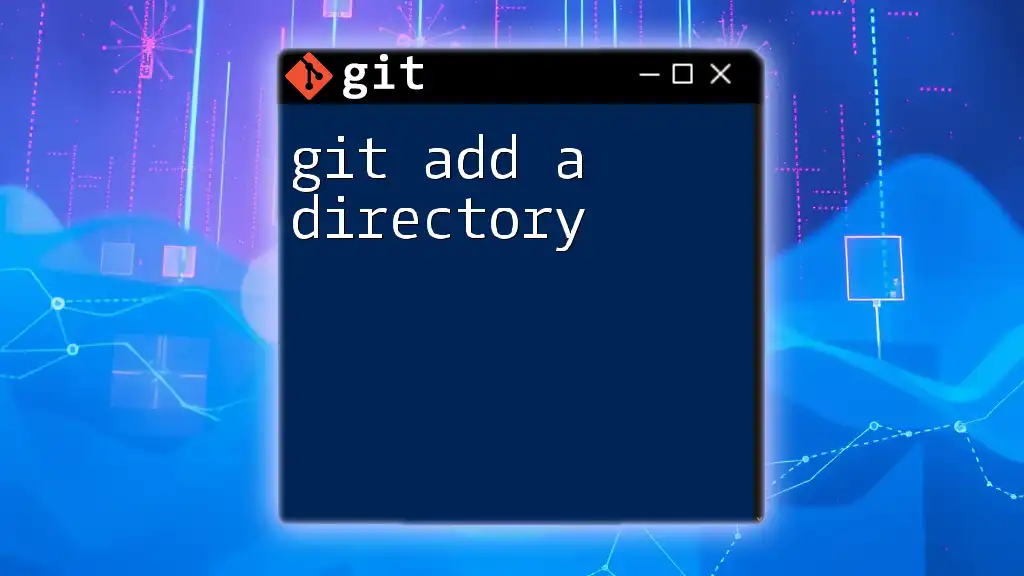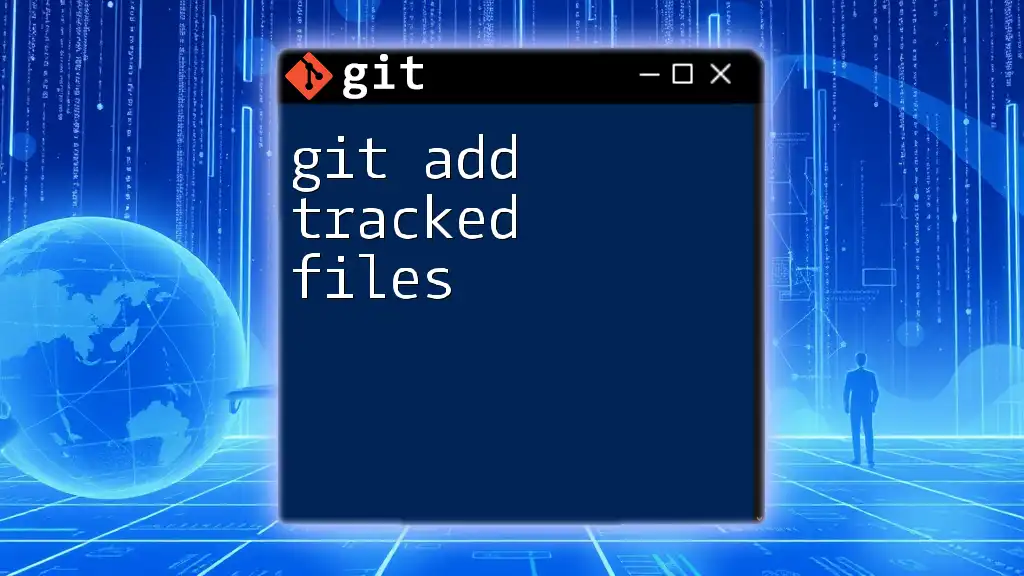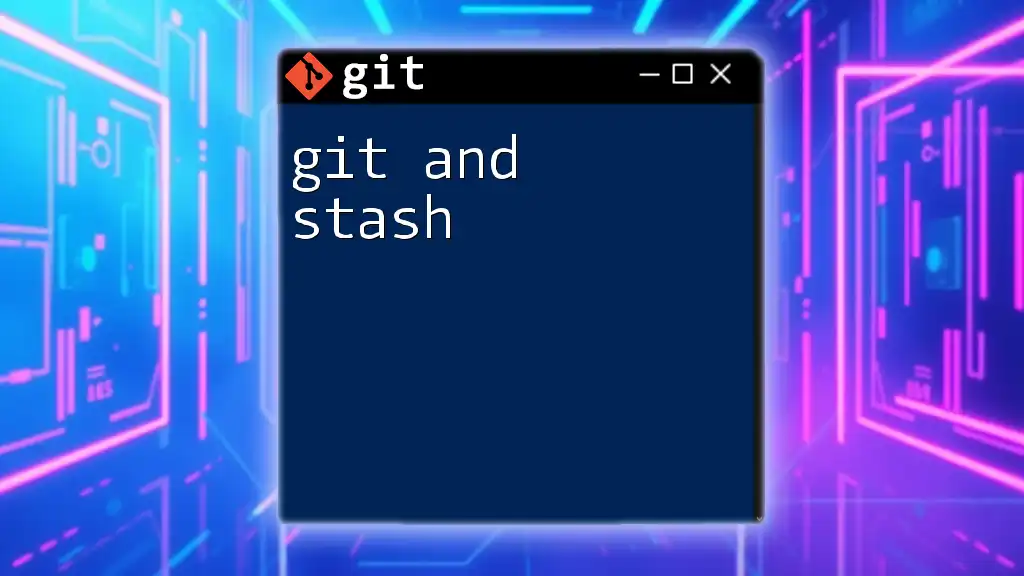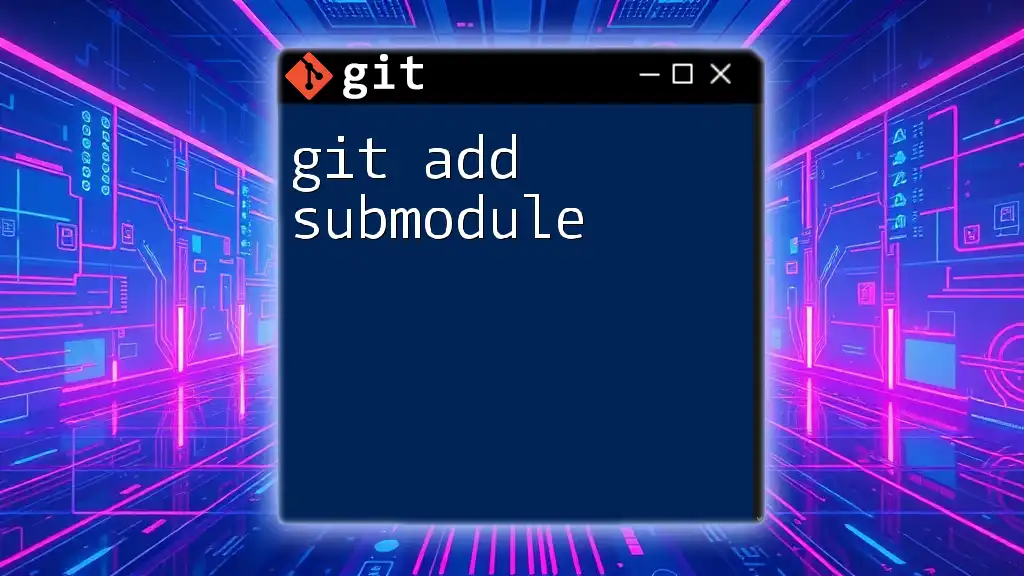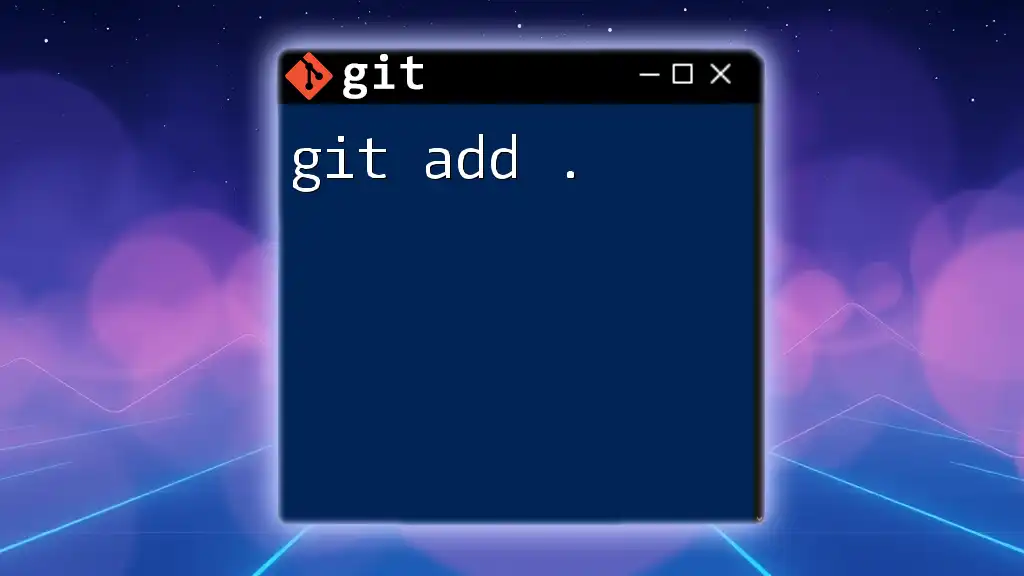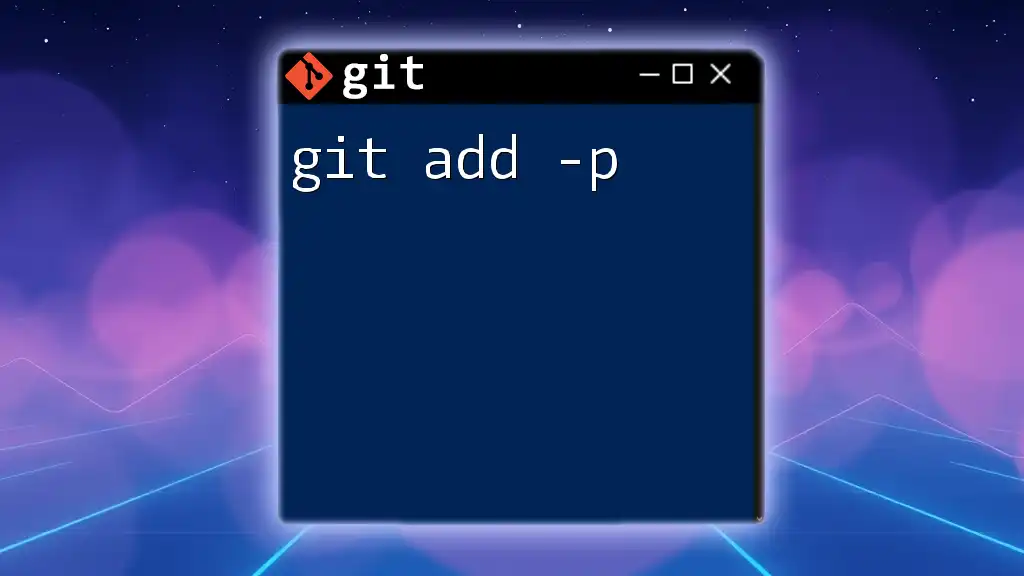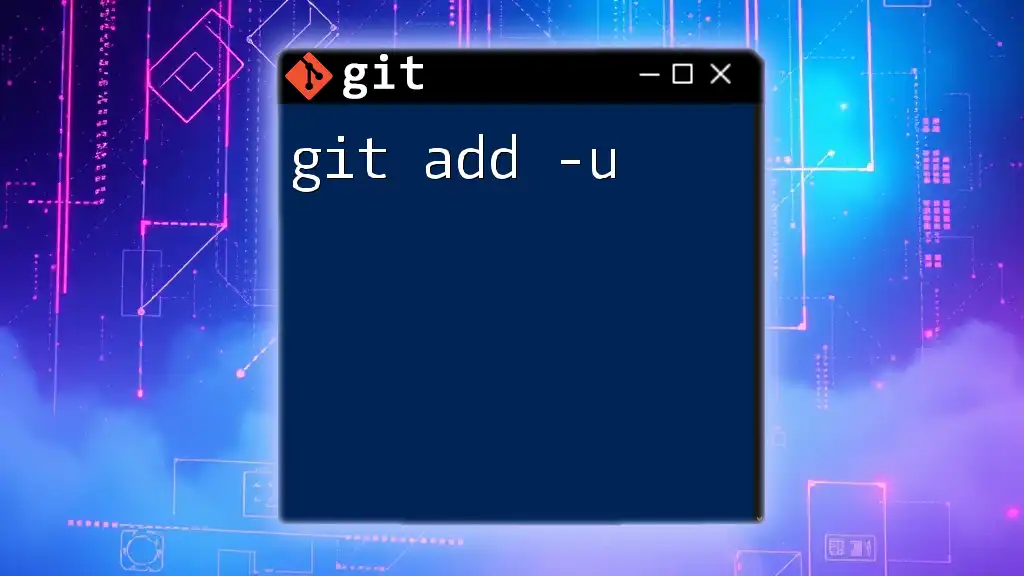The `git add` command is used to stage changes in your working directory for the next commit, and it can accept flags to modify its behavior, such as `-A` to add all changes including deletions or `-p` to interactively stage changes.
git add -A
Understanding the `git add` Command
Git is a powerful version control system that aids developers in managing their code changes efficiently. One of the fundamental commands in Git is `git add`, which plays a critical role in the Git workflow by allowing users to stage changes in their working directory before committing them to the repository.
To grasp the `git add` command fully, it's essential to understand its operational context. Changes in a Git project can be in various states: they may remain in the working directory, be staged in the index, or reside in the repository itself. The `git add` command facilitates the transition of files from the working directory to the staging area.
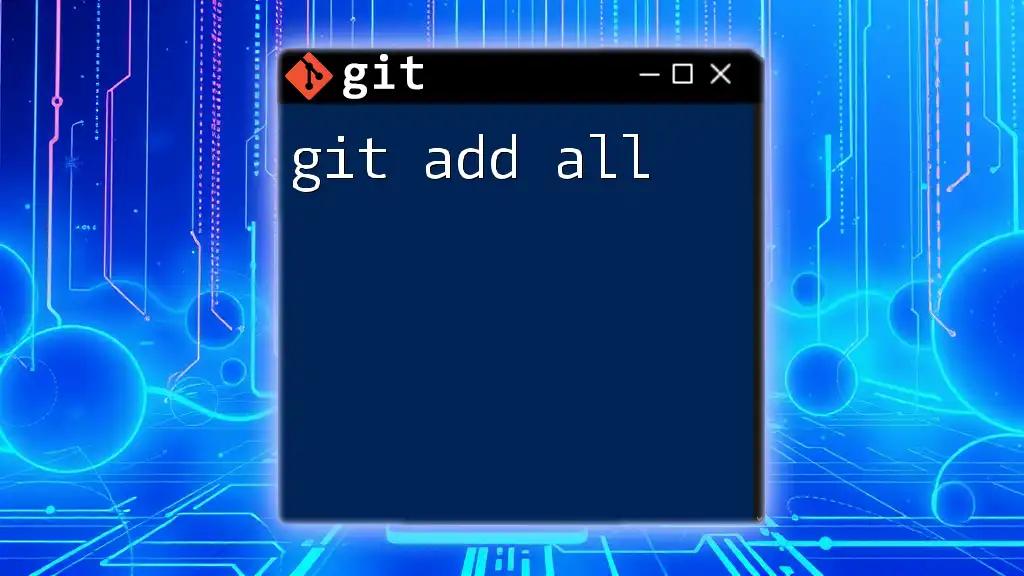
The Basics of the `git add` Flag
In the context of Git, a flag is an option you can pass to commands to modify their behavior. Flags enhance functionality, making commands more versatile. The `git add` command features several powerful flags, each designed to cater to specific needs during the staging process.
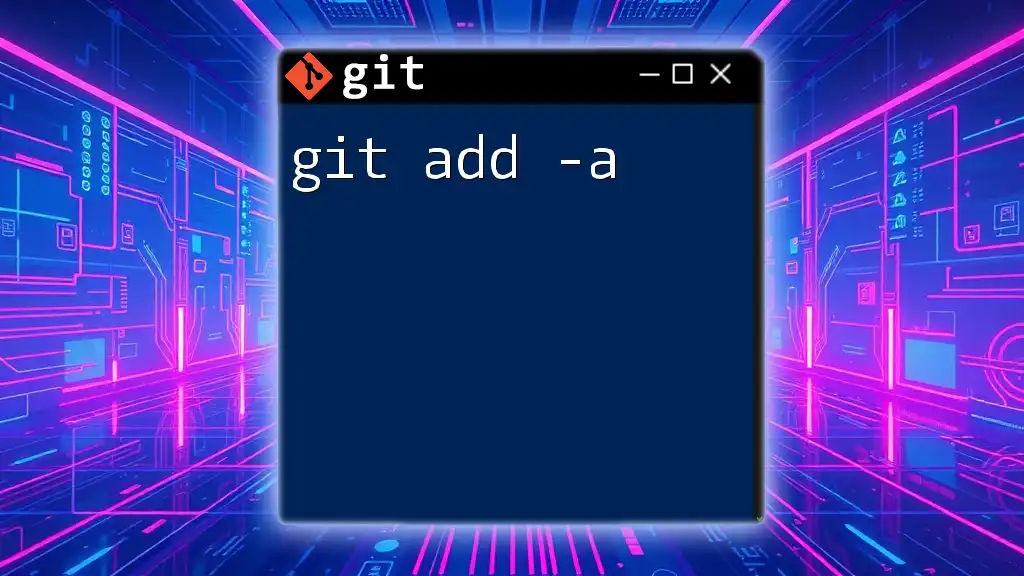
Overview of Common `git add` Flags
Using `-A` or `--all` Flag
The `-A` or `--all` flag serves a crucial purpose: it stages all changes in the working directory. This includes new files, modified files, and deletions. Utilizing this flag ensures that your staging area accurately reflects the state of your working directory.
To use this flag, simply enter the following command:
git add -A
In this command, if you’ve added new files or deleted existing ones, the output will include those changes. This all-encompassing flag is invaluable when wanting to commit everything in one fell swoop without individually specifying files.
Using `-u` or `--update` Flag
The `-u` or `--update` flag is designed for staging only the modified and deleted files, omitting any new, untracked files. This can be particularly useful when you want to keep your commit focused on changes rather than introducing new content.
To stage using this flag, run:
git add -u
Using this command allows you to maintain your commit history clean, ensuring it only reflects changes to existing files that were already tracked by Git.
Using the `-p` or `--patch` Flag
The `-p` or `--patch` flag allows for a more granular approach to staging; it puts you to the interactive staging mode. This feature lets you select specific changes or "hunks" from files to stage, giving you precise control over what gets included in your next commit.
To engage this functionality, type:
git add -p
Once activated, you’ll be prompted through each change, allowing you to choose whether to stage it or not, thus refining your commit to include only what you deem necessary.
Using Flags for Staging Specific File Types
Sometimes, you may want to stage specific types of files. Git enables this through the use of wildcards.
For example, to stage all JavaScript files, you would use:
git add *.js
This command allows you to selectively stage files, ensuring only relevant changes get recorded, which is particularly useful in projects with heterogeneous file types.
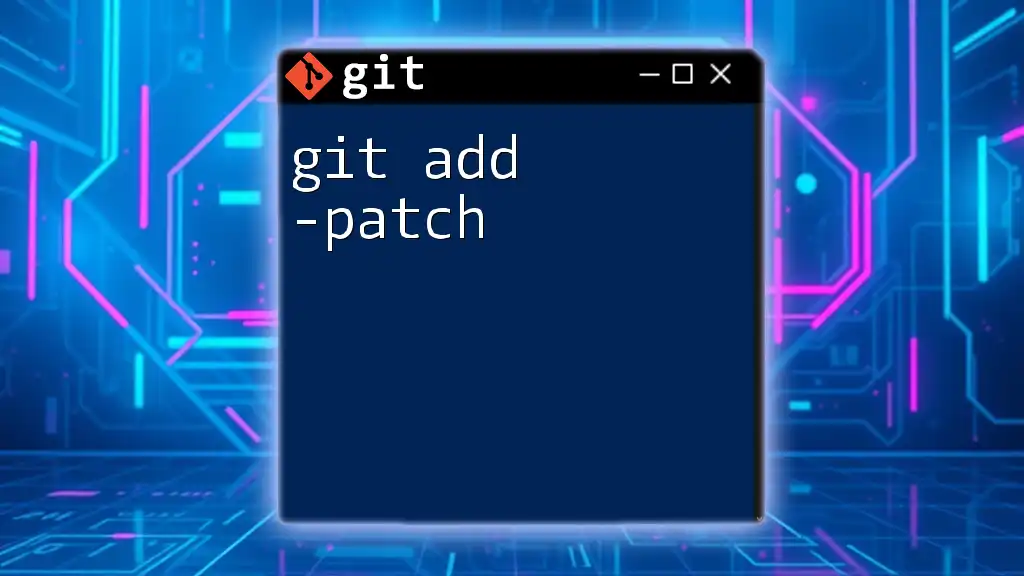
Advanced `git add` Flags
Combining Flags for Greater Efficiency
One of the best features of Git is the ability to combine flags for enhanced efficiency. For example, using the combined `-Au` flags can be extremely useful:
git add -Au
This command stages all modified and deleted files while omitting newly created files, streamlining your workflow.
Customizing Your Staging Process
The `--intent-to-add` flag allows you to mark a file as "intent to add," which can be useful if you want to stage a file while leaving its contents uncommitted for now.
Here’s the command:
git add --intent-to-add <file>
When using this flag, Git will recognize that the specified file will eventually be tracked, facilitating the process of preparing files for future changes.
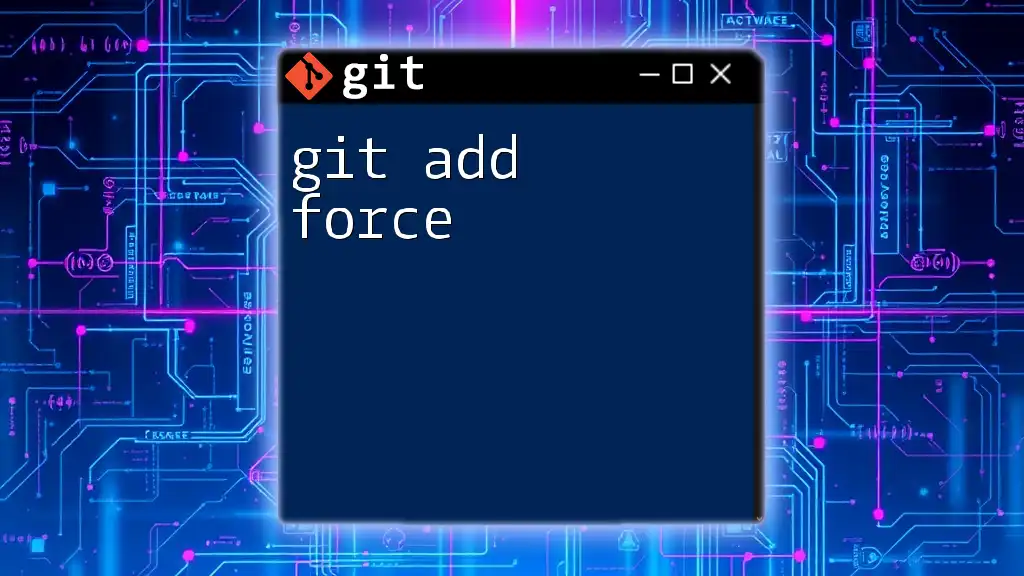
Best Practices for Using `git add`
Determining When to Stage Changes
When working with Git, it's important to think critically about which changes you intend to stage. Always consider whether a file is ready to be committed. For example, unfinished work or drafts should not be included, even if you used `git add`.
Avoiding Common Pitfalls
New users often encounter pitfalls such as accidentally staging unnecessary files or failing to stage modified files. To mitigate this, always review the status using:
git status
This command lets you see what is staged for commit and what remains untracked, helping you avoid common mistakes in your commit history.
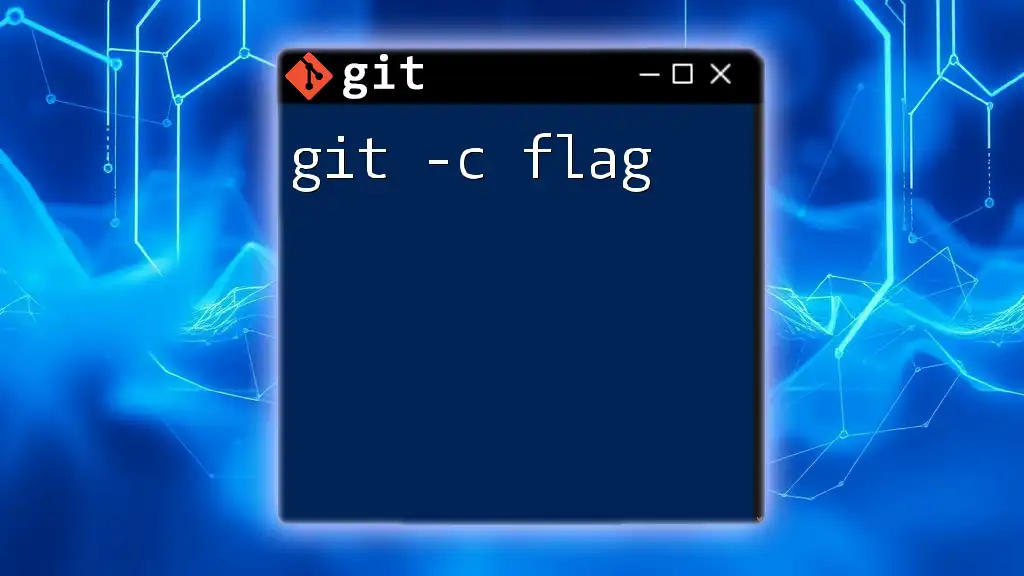
Conclusion
In conclusion, mastering the `git add` flag is critical for productive use of Git. Understanding how to utilize flags like `-A`, `-u`, and `-p`, along with advanced options like `--intent-to-add`, can significantly enhance your workflow. As you practice using these commands, you'll find that they can help keep your commit history clean and relevant, ultimately improving your development process.
Continuously exploring and practicing these commands will foster fluency in using Git effectively. There are always new features and techniques to learn, so don’t hesitate to deepen your knowledge through various resources available online.