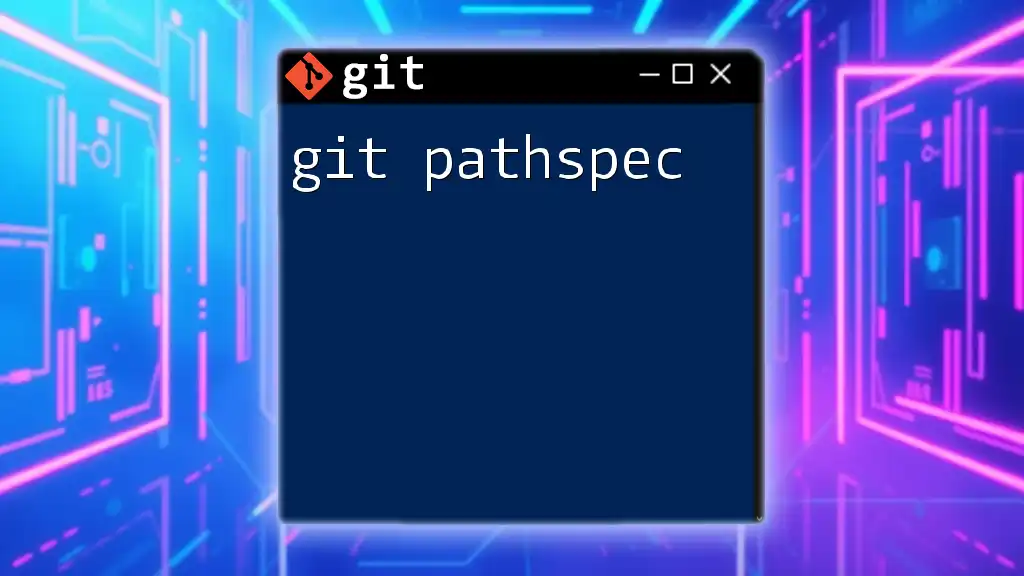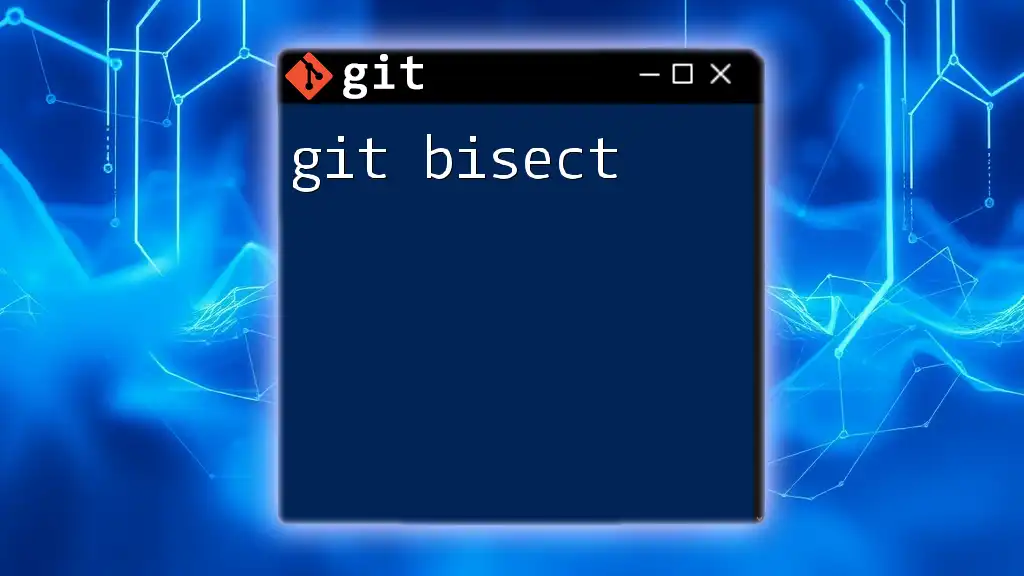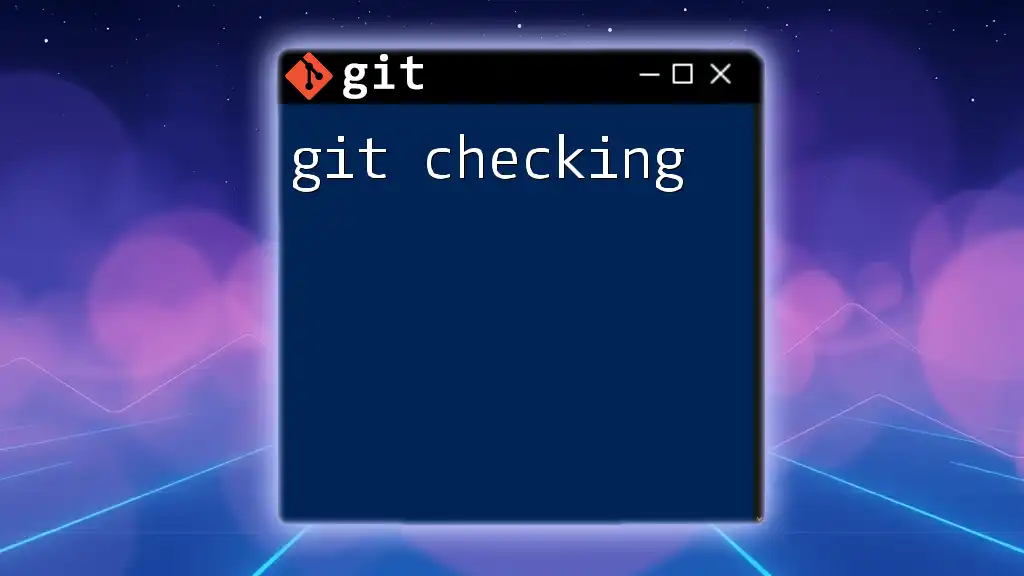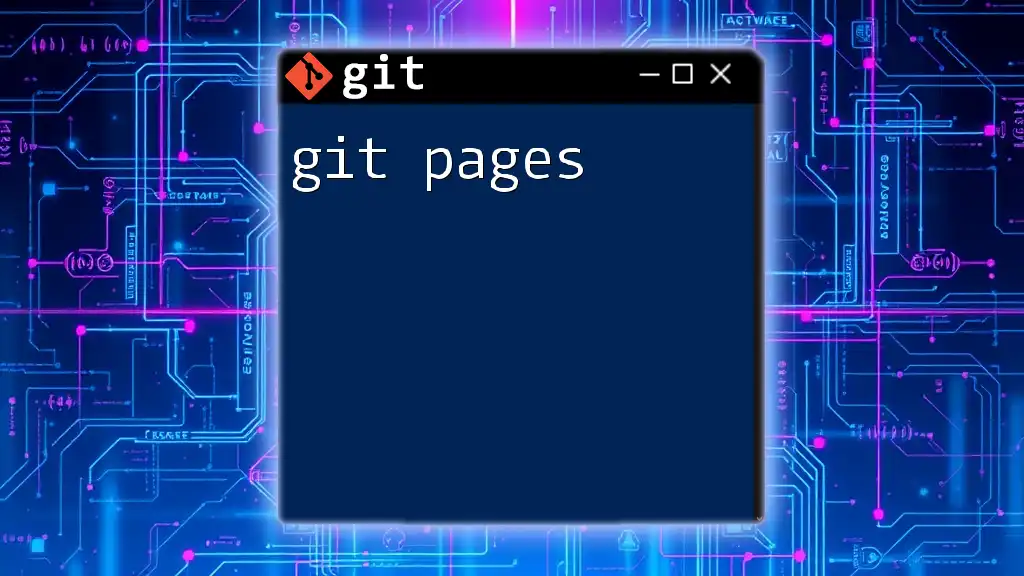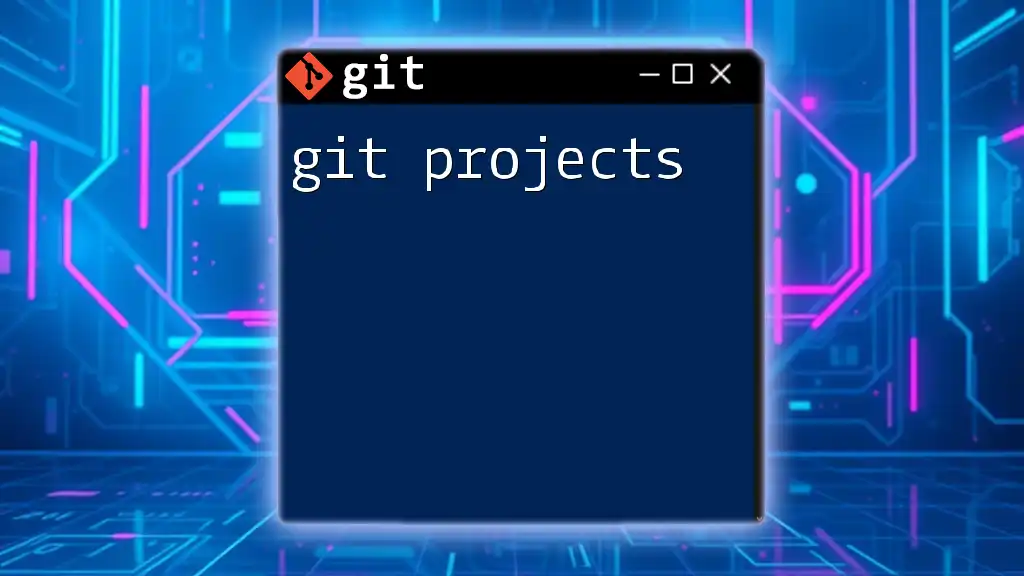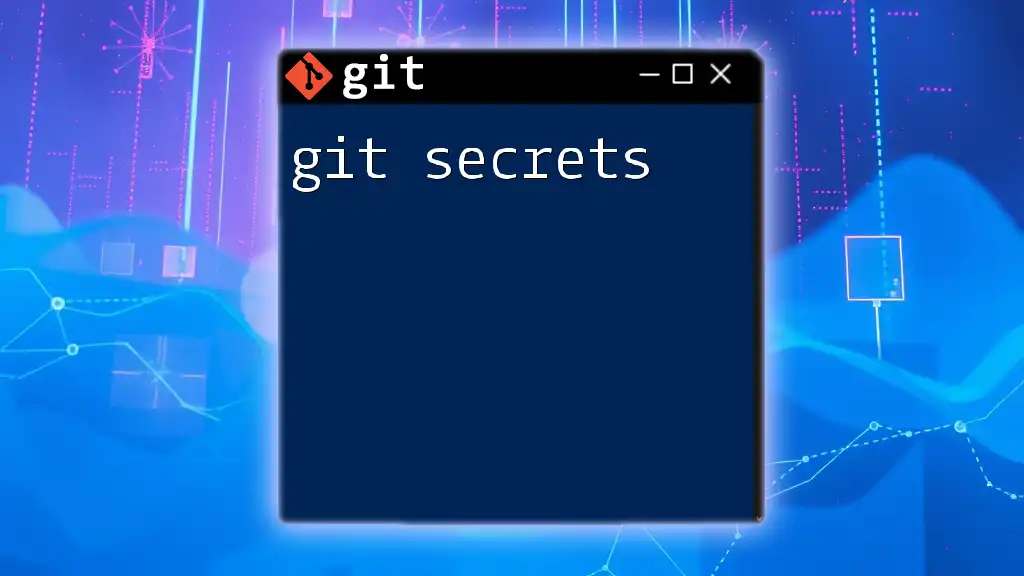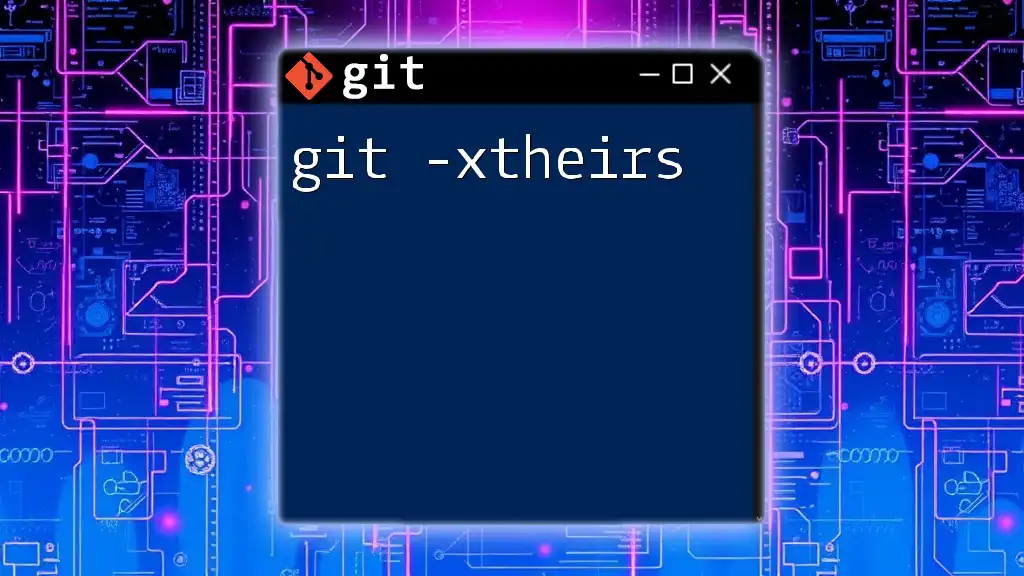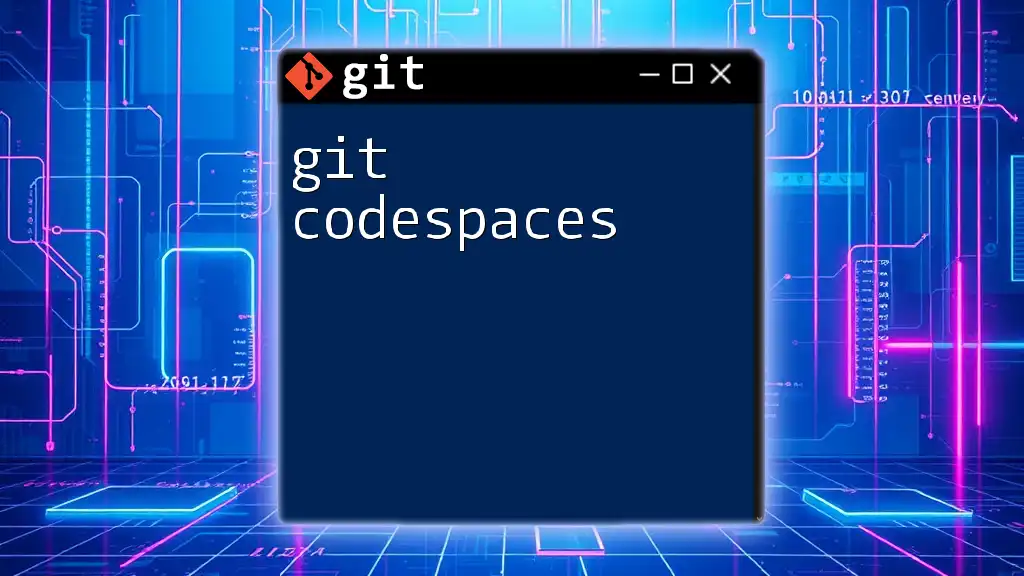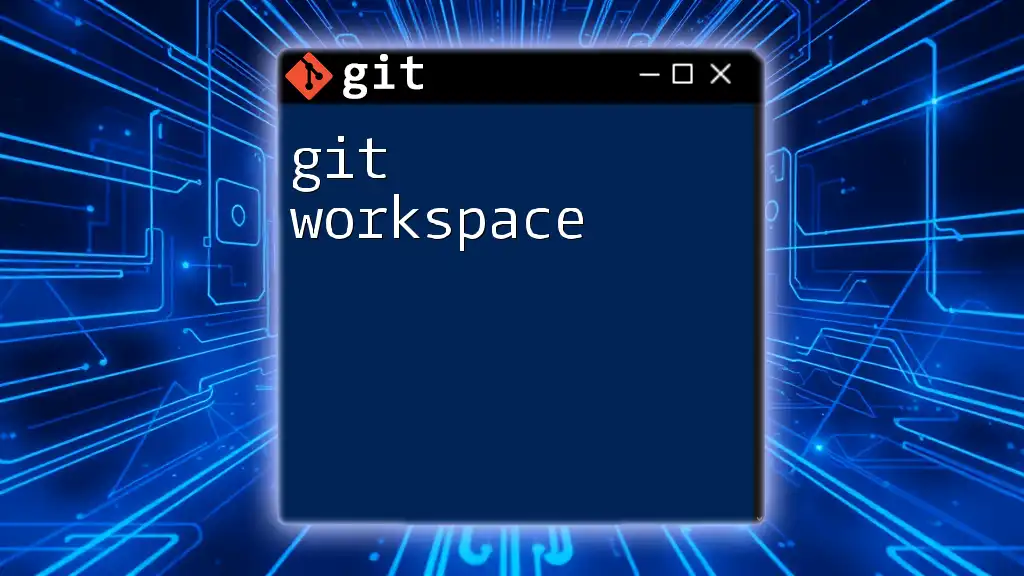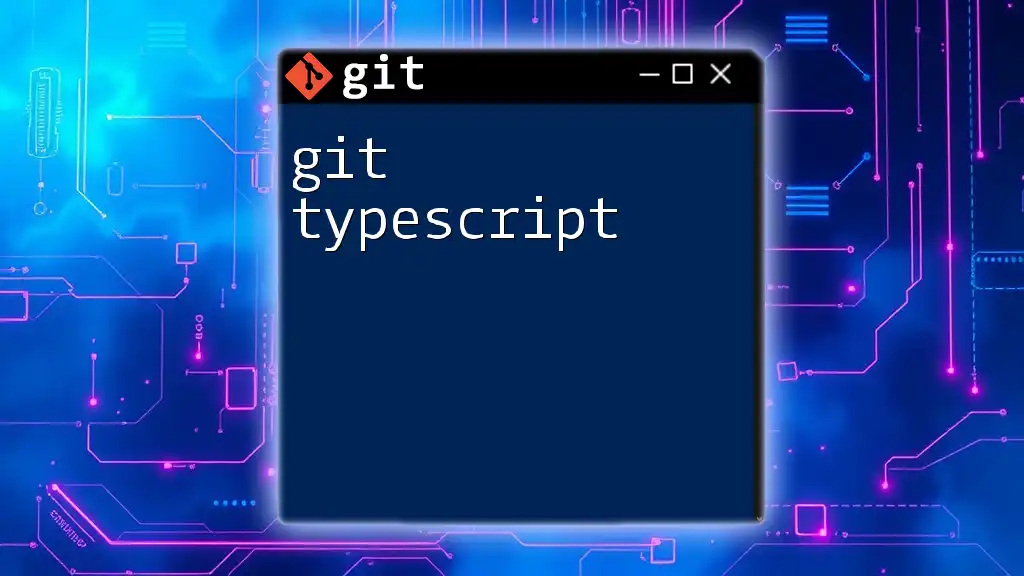The Git pathspec allows you to specify paths in your commands to include or exclude specific files or directories when performing operations like adding or committing changes.
git add '*.txt' # Adds all .txt files in the current directory
git commit -m "Update" -- '*.md' # Commits only the .md files with the message "Update"
What is Pathspec?
The pathspec in Git is a powerful feature that allows you to specify the files and directories that you want to include or exclude in various Git commands. This allows for refined control over a subset of your project, making it easy to stage, add, remove, or manipulate files based on specific criteria. Understanding pathspec is crucial for optimizing your workflow in Git, especially when dealing with large repositories.
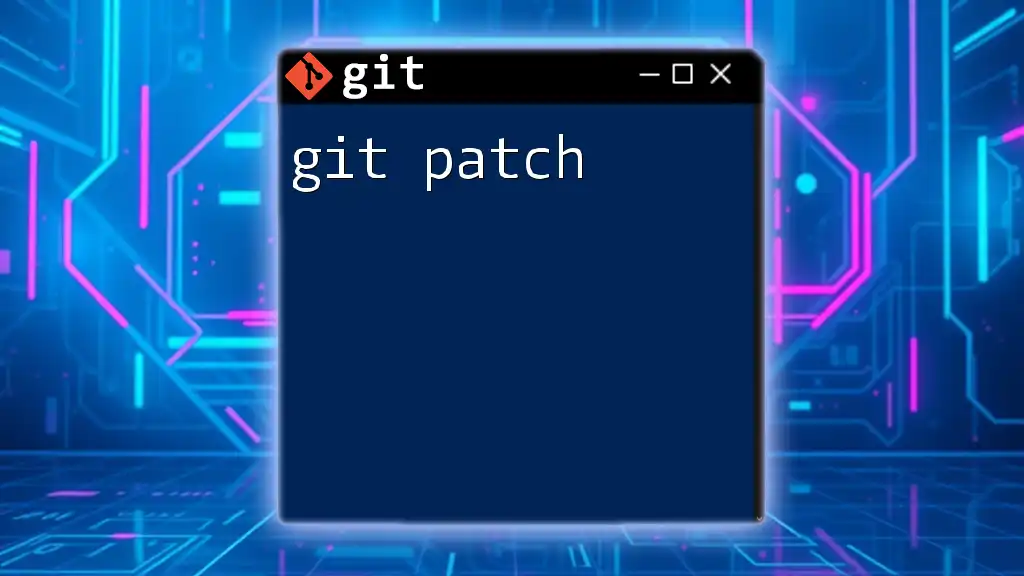
Overview of Git Commands Utilizing Pathspec
Several common Git commands leverage the pathspec functionality:
- `git add`
- `git rm`
- `git diff`
- `git status`
- `git log`
Each command can utilize pathspec to either include or exclude parts of the project, enhancing the flexibility of your version control tasks.
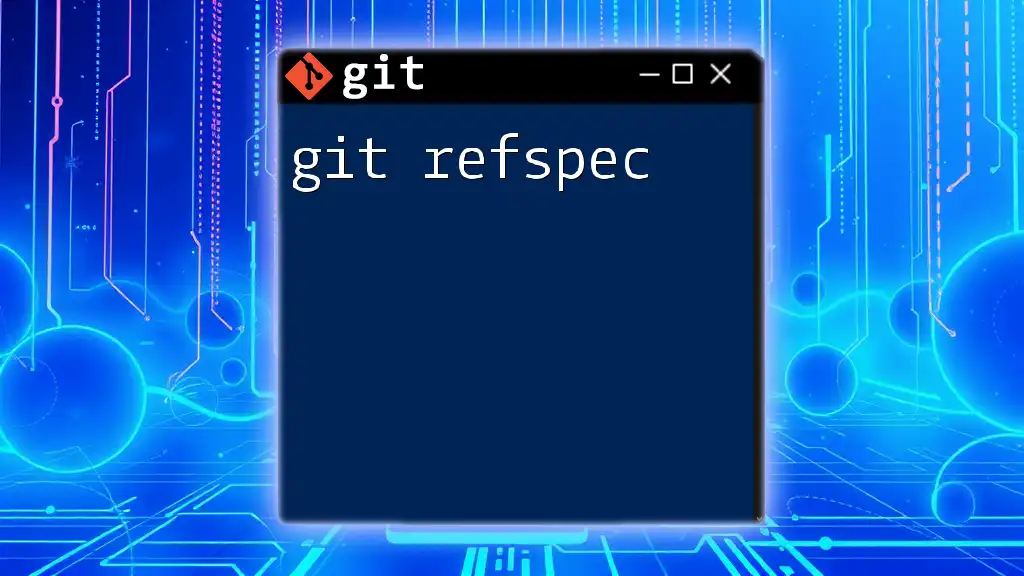
Understanding Pathspec Syntax
Basic Syntax of Pathspec
The basic syntax of a pathspec can be thought of as a way to communicate to Git which files you want to target. It can be a specific file path, a wildcard match, or a combination of different patterns.
Patterns in Pathspec
Types of Patterns
- Glob patterns: These allow you to specify filenames with wildcard characters that match multiple files at once. For example, `*.txt` selects all text files in the current directory.
- Exact path: You can specify an exact path to a file, such as `README.md`, which indicates that you are targeting that specific file.
Using Pathspec with Wildcards
Wildcards expand your capability to target files without having to list them individually:
- The `` wildcard represents zero or more characters. For example, `.js` matches all JavaScript files.
- The `?` wildcard matches exactly one character. For instance, `file?.txt` matches `file1.txt`, `file2.txt`, etc.
Here’s an example of using pathspec with a wildcard:
git add *.md
This command stages all Markdown files in the current directory.
Negation in Pathspec
Negating paths can be useful if you want to include everything except a few certain files. Syntax for negation is typically denoted by a prefix `:!`. For example:
git add -- '*.txt' ':!important.txt'
In this example, all `.txt` files are staged except `important.txt`.
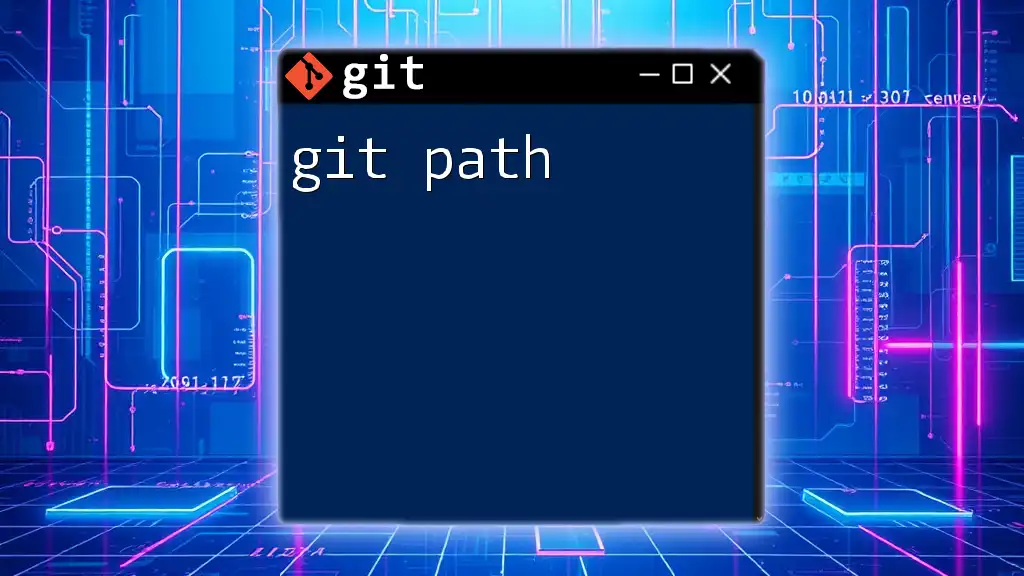
Practical Use Cases for Pathspec
Staging Files with Pathspec
A common use case for pathspec is staging files selectively. When you want to add only certain files, you can specify patterns directly.
For example, if you want to add all text files:
git add *.txt
This command tells Git to stage every `.txt` file in the current directory.
Removing Specific Files
You may also use pathspec to remove files without needing to reference each one specifically. For example:
git rm !(*.txt)
This command will remove all files except those ending in `.txt` from the working directory, showcasing the negation feature.
Checking the Status of Files
Using pathspec with `git status` allows you to filter out the files you want to inspect. For instance:
git status -- '*.js'
Here, you’ll only see the status of JavaScript files, making it easier to focus on specific types of files.
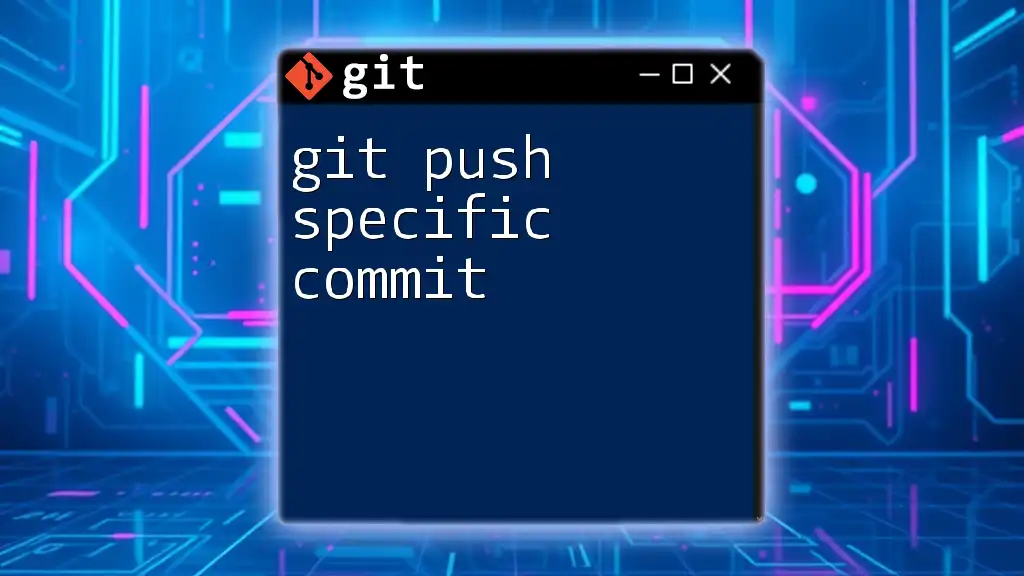
Advanced Git Pathspec Techniques
Combining Multiple Pathspecs
Activating pathspecs simultaneously can yield even more precise control over file operations. For example, staging both JavaScript and CSS files can be achieved with:
git add '*.js' '*.css'
This command will stage all relevant files in one go.
Excluding Certain Files from Pathspec
Another advanced technique involves excluding files using the `:(exclude)` syntax. This is useful when you want to add everything except a particular file type.
For instance, if you want to add everything but YAML configuration files in the config directory, you'd use:
git add . ':!config/*.yml'
This effectively stages all files while excluding those specific to your needs.
Using Pathspec with Subdirectories
Pathspec isn’t limited to the current directory; you can also include paths from subdirectories. This lets you run commands at various levels of the directory tree. An example:
git log path/to/folder/
This command will show the commit history for the specified folder and its contents.
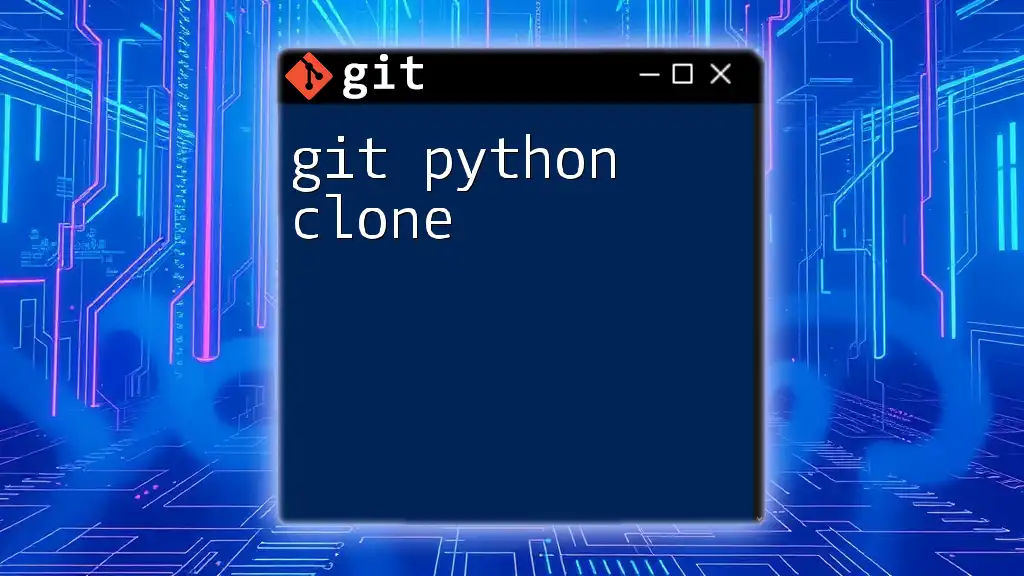
Tips and Best Practices
Common Pitfalls
As you dive into using pathspec, be mindful of common mistakes, such as improperly using wildcards or forgetting to quote patterns that contain special characters. Being aware of these pitfalls will help you to avoid errors that could affect your workflow.
Performance Considerations
Utilizing complex pathspecs can impact performance, especially in larger repositories. It's best to keep your pathspecs as simple as possible to avoid slow responses from Git commands.

Conclusion
The pathspec feature in Git is a robust tool that significantly enhances how you manage files within your repositories. By mastering this functionality, you'll be able to execute complex commands more intuitively and efficiently. Embrace pathspec in your daily Git usage, and you’ll find that your version control becomes both faster and more flexible.
Further Learning Resources
To deepen your understanding, refer to the official Git documentation and explore additional readings on advanced Git concepts. These resources will provide valuable insights and examples to further enhance your proficiency with Git pathspec and its myriad applications.