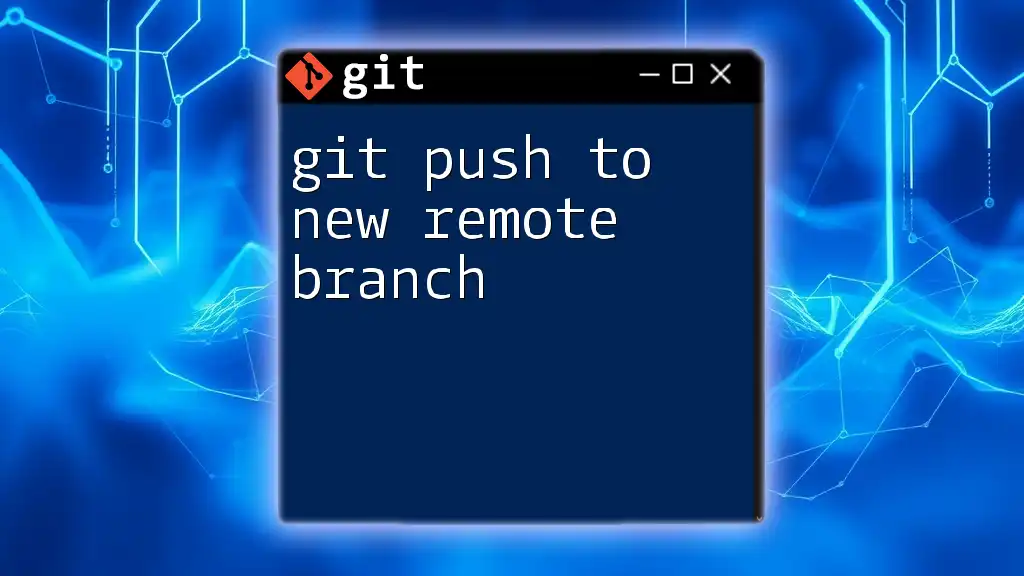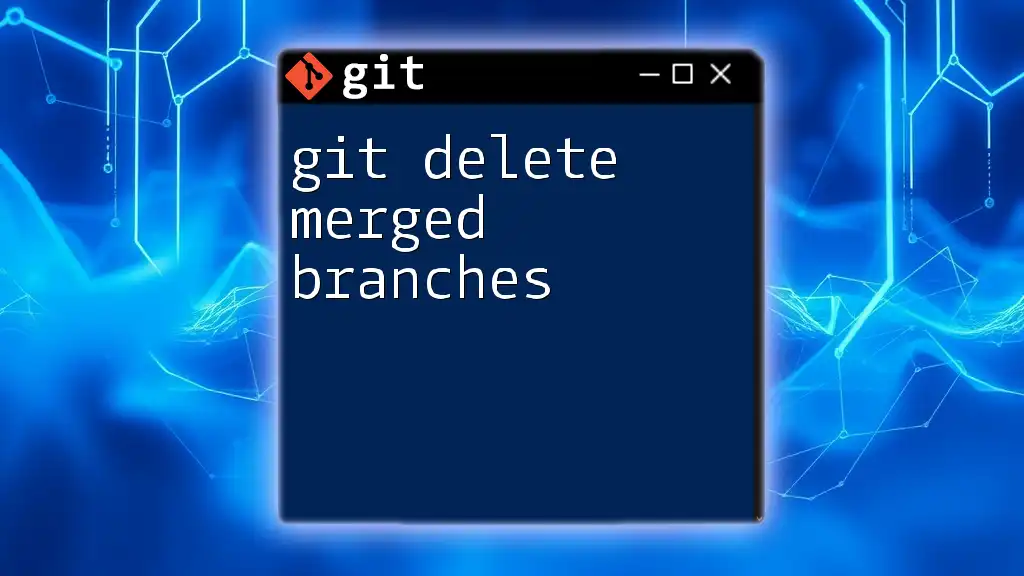To delete a remote branch in Git, you can use the following command, which effectively instructs Git to remove the specified branch from the remote repository.
git push origin --delete branch-name
Understanding Git Branches
What Are Git Branches?
In Git, a branch acts as a pointer to a specific commit in your project’s history. Branching allows you to diverge from the main line of development and continue to work in isolation without affecting the main codebase. This feature is invaluable for collaborative projects, enabling multiple people to work on different tasks simultaneously. Additionally, branches can be categorized into two main types: local branches, which exist on your machine, and remote branches, which reside on a shared remote repository.
Why Delete a Remote Branch?
There are several reasons you might want to delete a remote branch:
- Feature Completion: Once a feature has been successfully merged into the main branch and is no longer needed, it’s good practice to remove the corresponding feature branch from the remote.
- Cleanup: As projects evolve, old or unused branches can clutter the remote repository, making it harder for team members to navigate and identify relevant branches.
- Collaboration: Ensuring that everyone is aware of which branches are alive and relevant can significantly improve team coordination and collaboration.

Prerequisites
Basic Git Concepts
Before diving into the command for deleting a remote branch, it’s important to familiarize yourself with some basic Git terminology:
- Repository: A storage space for your project that holds all the files and version history.
- Remote: A version of your repository hosted on the internet or network, typically where team members push and pull their changes.
- Commits: Snapshots of your project at a certain point in time, which form the history of your repository.
Tools Needed
To follow the instructions in this guide, you will need:
- Git Installed: Ensure Git is installed on your machine. You can download it from the official [Git website](https://git-scm.com/).
- Command Line Interface (CLI): Knowledge of using a command prompt, terminal, or Git Bash to execute commands.
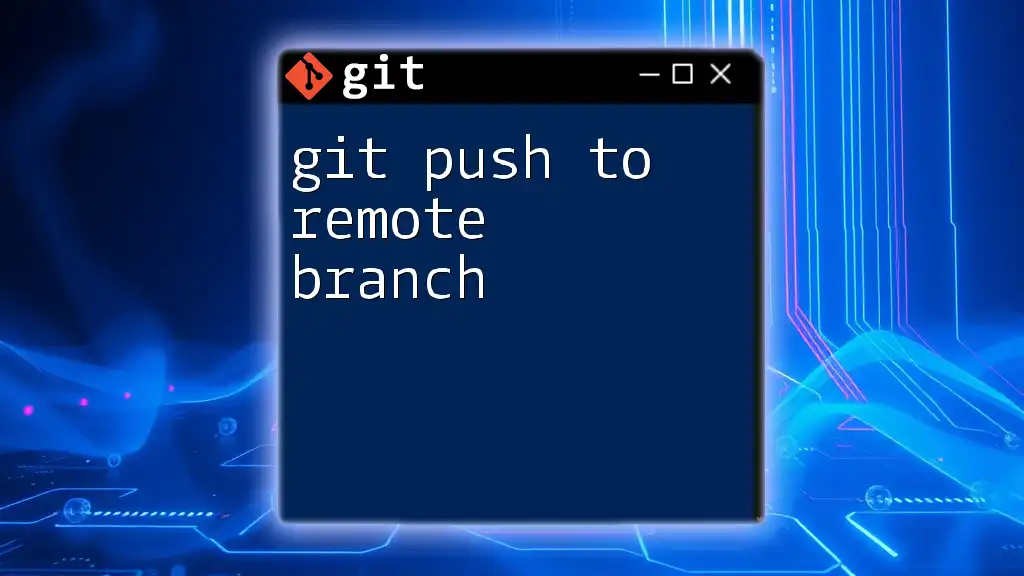
How to Delete a Remote Branch
Step-by-Step Instructions
Checking Existing Remote Branches
Before deleting a branch, it's crucial to check what branches currently reside on the remote repository. You can list all remote branches using the following command:
git branch -r
This command will display a list of all remote branches and help you identify the one you intend to delete.
Deleting a Remote Branch
Once you have confirmed the branch you wish to delete, you can proceed with the deletion. The command to delete a remote branch follows this format:
git push <remote-name> --delete <branch-name>
Example: To delete a branch named `feature/old-feature` from the remote named `origin`, you would use:
git push origin --delete feature/old-feature
Understanding the Command
Breaking Down the Command Elements
- <remote-name>: The remote refers to a reference to the remote repository. It is usually called `origin`, but it can also have other names depending on the configuration.
- <branch-name>: This specifies the exact name of the branch you want to delete. It’s essential to ensure that the name is correctly spelled to avoid any errors.
Confirmation of Deletion
To ensure that the deletion was successful, you can verify the current state of remote branches once more:
git branch -r
If your branch no longer appears in the output, it has been successfully deleted.

Common Mistakes to Avoid
Typographical Errors
One of the most frequent issues when attempting to delete a branch is making typographical errors in the branch name or remote name. Always double-check the names, as Git will not prompt you before deletion. For instance, mistakenly typing `featur/old-feature` instead of `feature/old-feature` can lead to unexpected results.
Attempting to Delete Non-Existent Branches
If you attempt to delete a branch that does not exist on the remote, you will encounter an error message similar to the following:
error: refs/remotes/origin/feature/old-feature does not exist
It’s a good practice to check the list of branches before attempting deletion to avoid this situation.
Mistaking Local and Remote Branching Commands
It's critical to understand the distinction between local and remote commands. For instance, to delete a local branch, you would use:
git branch -d <branch-name>
Attempting to use the remote deletion command in a local context will lead to errors. Be sure to apply the right command based on your context.

Best Practices for Branch Management
Regular Cleanup
Conducting regular checks and cleanups of your branches is essential to maintain clarity within your repository. You can use the `git branch -r` command to periodically review remote branches and determine if any should be removed.
Communication with Team Members
Before deleting a branch that other team members may be using, it’s crucial to communicate. Properly managing branch deletions ensures that everyone is aligned and that no one inadvertently loses work.

Troubleshooting Common Issues
Issues During Deletion Process
If you encounter problems during the deletion process, review the error messages carefully. They can provide crucial hints regarding what went wrong, such as incorrect branch names or permissions.
Handling Permissions
Sometimes, issues may arise due to insufficient permissions when trying to delete a branch. If you lack the necessary privileges, consult with your repository administrator to obtain the required access rights.

Conclusion
Mastering the command `git push delete remote branch` is fundamental in maintaining an organized and efficient workflow within Git. By understanding the intricacies of branch management and practicing the techniques outlined above, you’ll enhance your proficiency with Git and streamline your collaborative development processes. Remember, if you want to truly excel in Git, continuous practice and exploration of other commands will be your best allies.