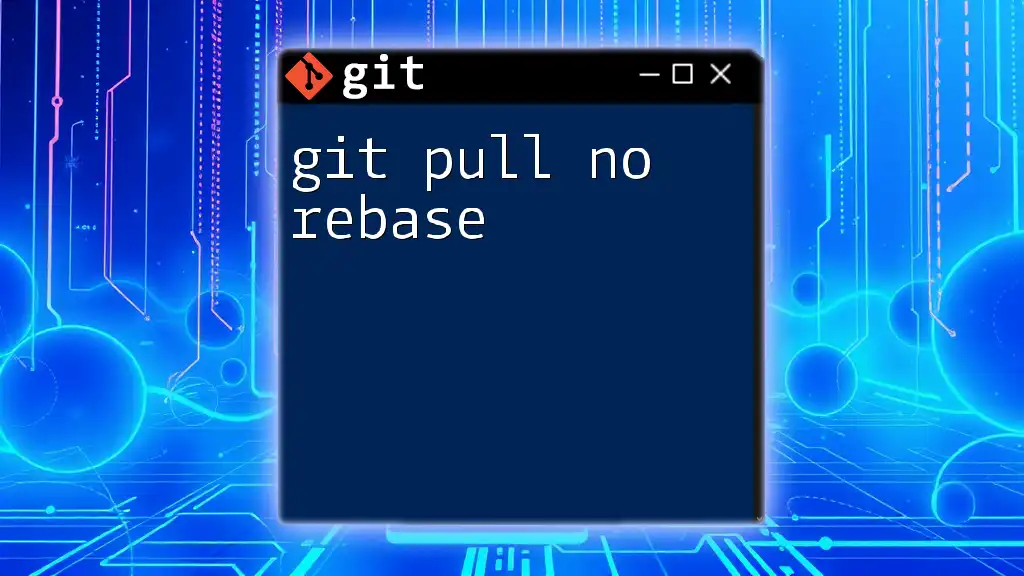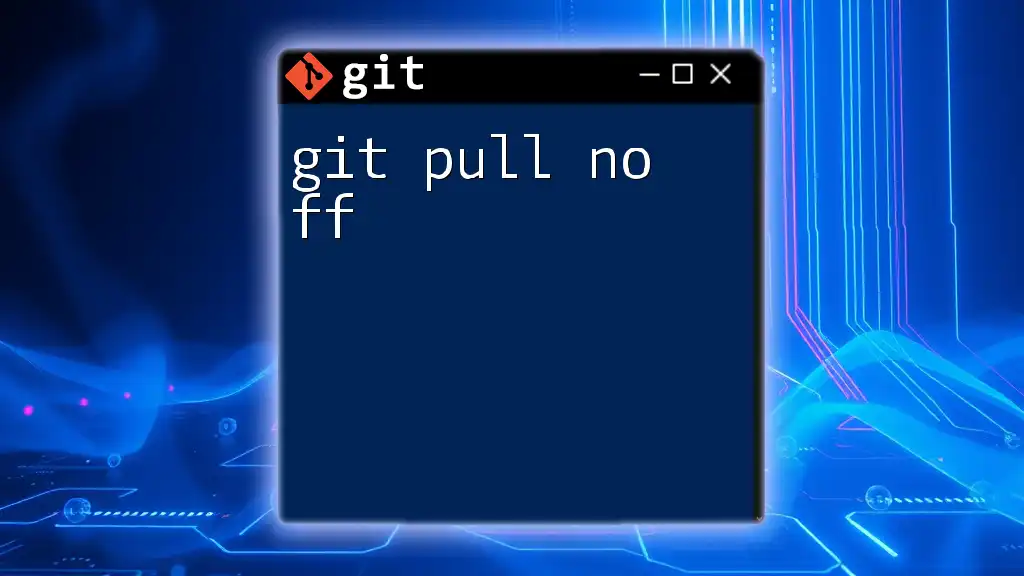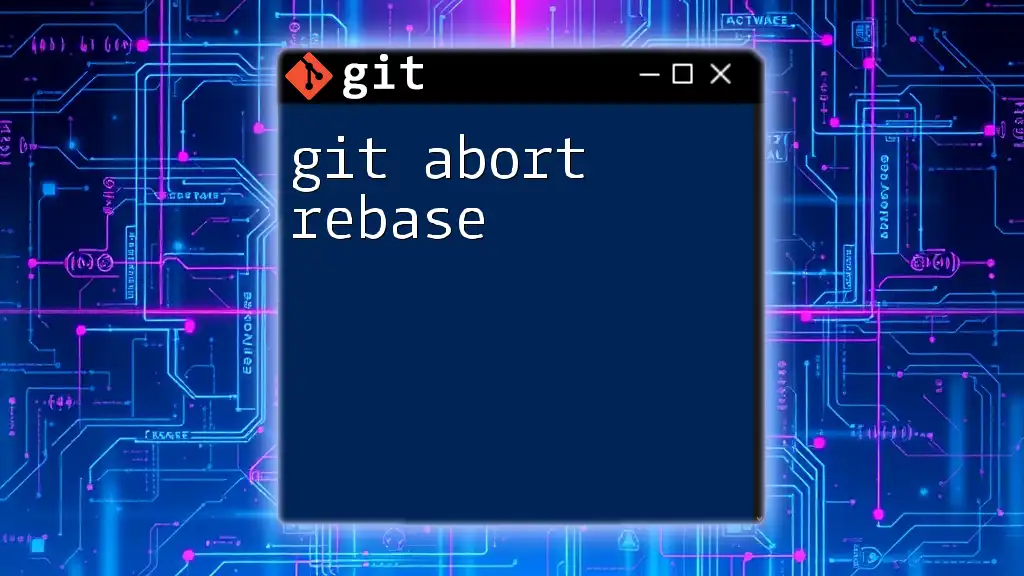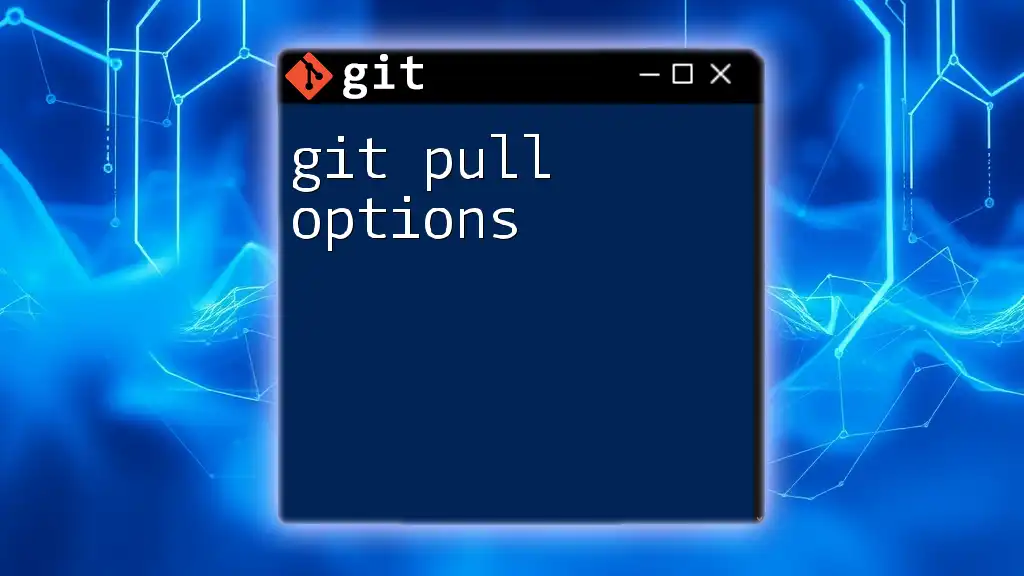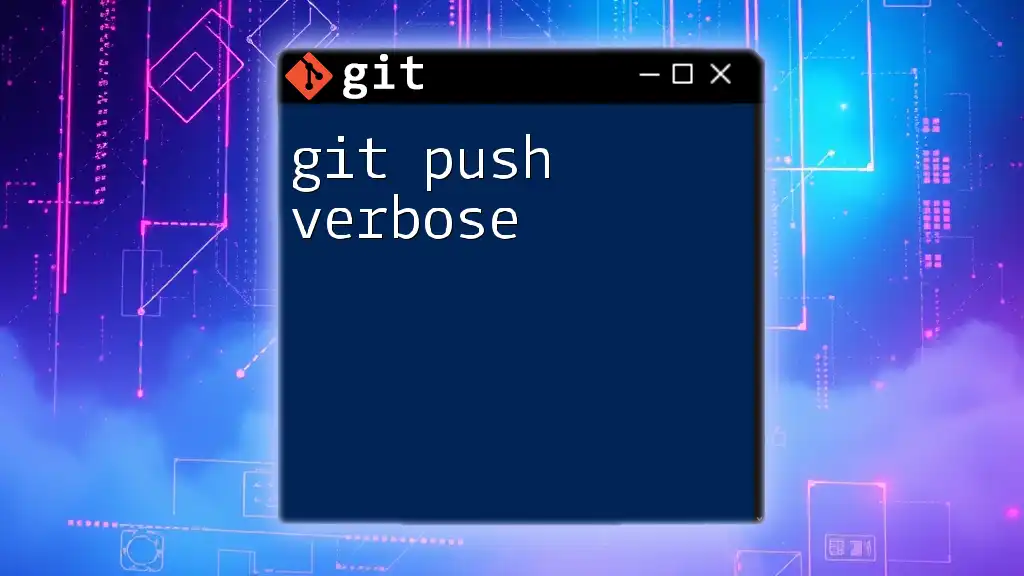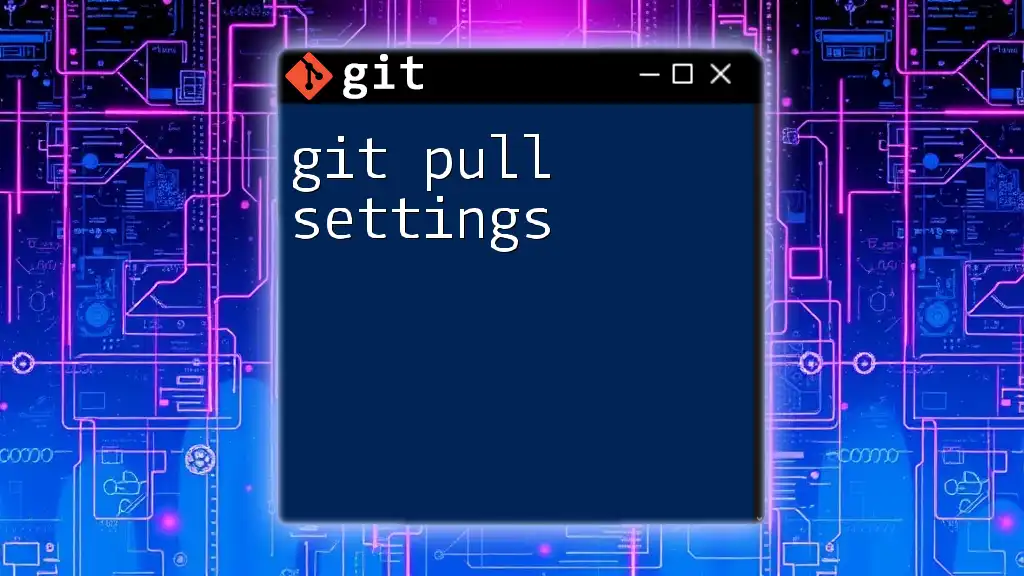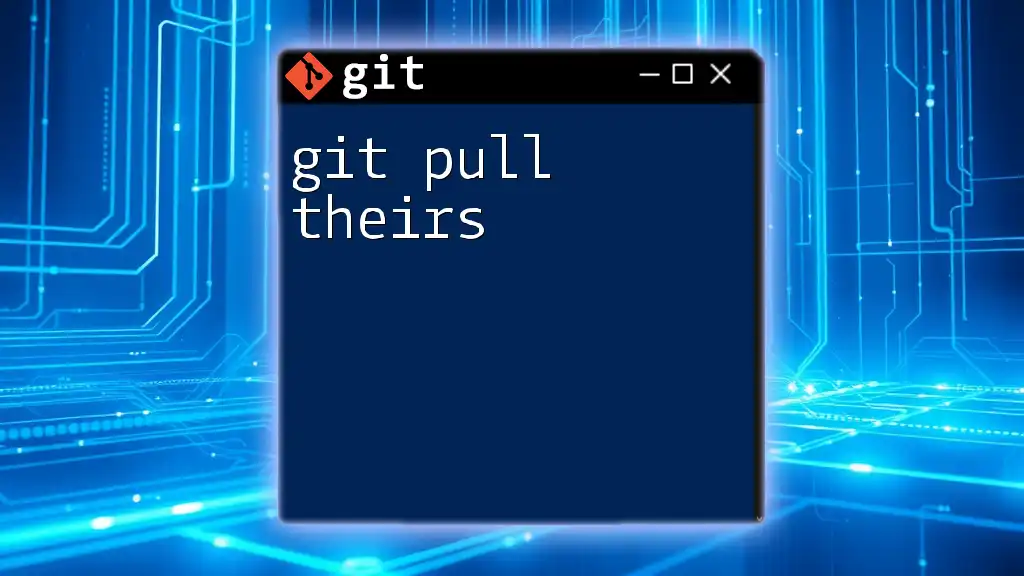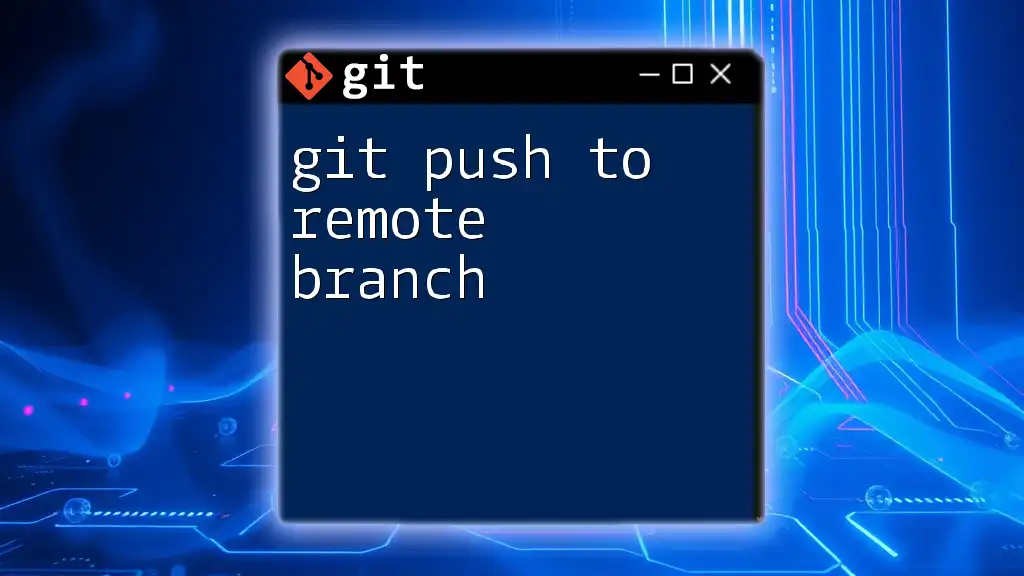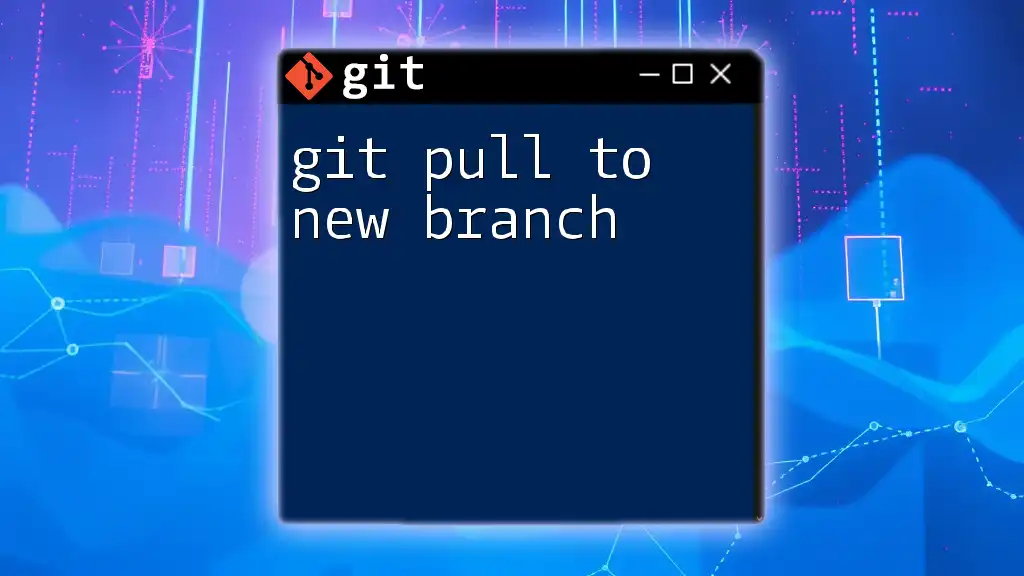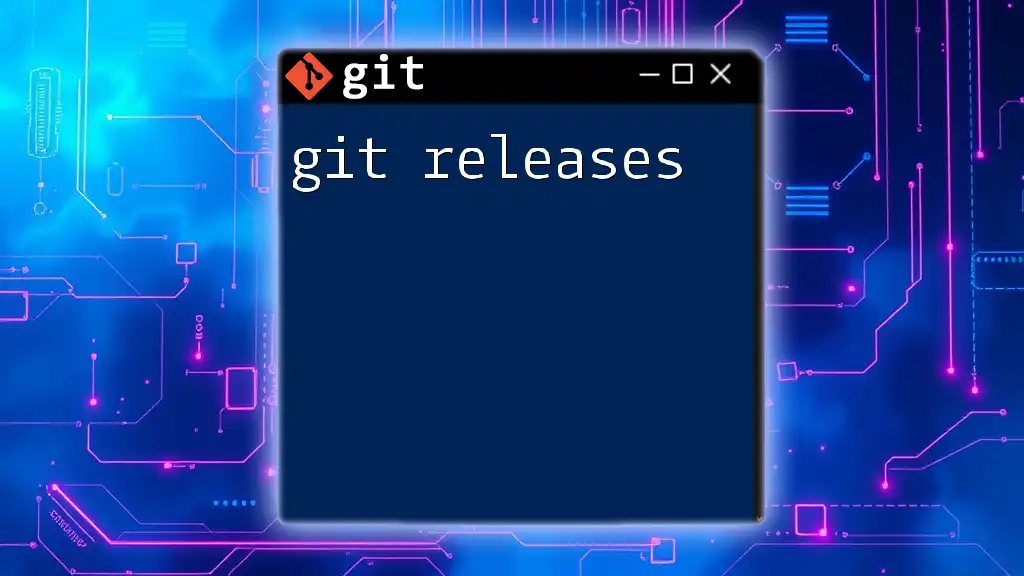The `git pull --no-rebase` command merges the changes from a remote branch into your current branch without rebasing, preserving the commit history of both branches.
git pull --no-rebase origin main
Understanding `git pull`
What is `git pull`?
The `git pull` command is a critical tool in the Git version control system that allows you to fetch changes from a remote repository and immediately update your local repository to reflect those changes. It’s essentially a combination of two commands: `git fetch` and `git merge`.
The primary syntax of the command is:
git pull [remote] [branch]
This command helps you stay updated with the latest changes made by other team members in a collaborative environment.
Why Use `git pull`?
Using `git pull` is vital for several reasons:
- Keeping your local repository up to date: Frequent use of this command ensures your local branches mirror the latest commits from the remote repository.
- Collaborating with a team: It makes sure that everyone on the team works with the most recent changes, enhancing coherence and preventing conflicts.
- Preventing merge conflicts: Regularly pulling changes minimizes the chances of running into complex merge conflicts later on.

The Concept of Rebase in Git
What is Rebase?
Rebase is a Git feature that allows you to integrate changes from one branch (usually the main branch) into another without creating a merge commit. By using rebase, you can maintain a linear commit history, which allows for clearer project timelines.
Pros and Cons of Rebasing
When considering rebasing, it’s essential to weigh its advantages against its drawbacks.
-
Advantages:
- It creates a clean, linear commit history, which is easier to read and understand.
- It enables you to “replay” your work on top of what others have done, making it feel as if you always started your work with the latest changes.
-
Disadvantages:
- Rebasing can introduce complexity for new Git users.
- There’s a risk of losing commits if not handled correctly, especially in a collaborative environment.
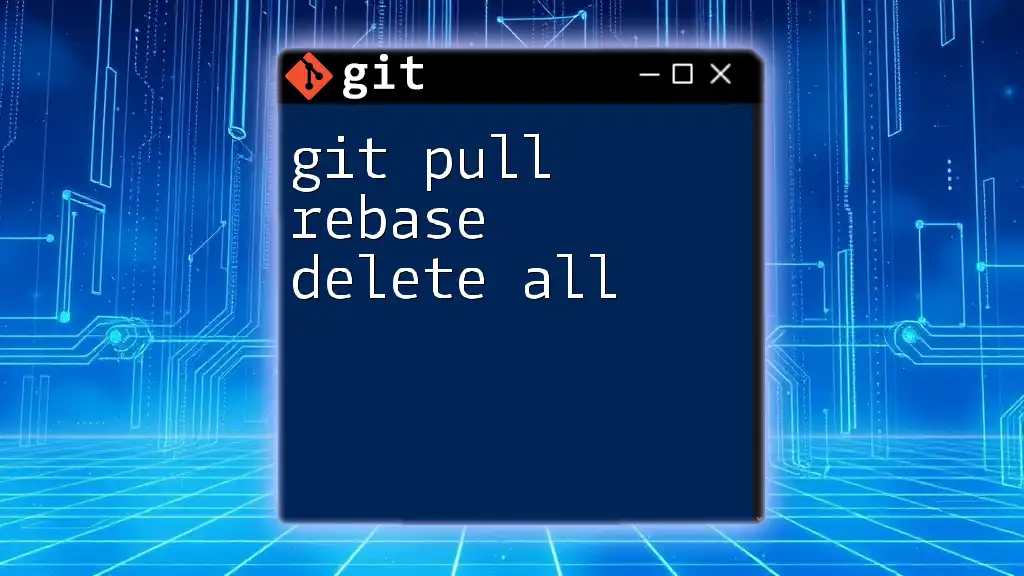
Using `git pull --no-rebase`
What Does `--no-rebase` Do?
The `--no-rebase` option modifies the behavior of `git pull` by preventing Git from rebasing your commits on top of the remote changes. Instead, it performs a merge operation, which means that any new commits from the remote branch will be merged into your local branch, resulting in a merge commit.
Basic Syntax
git pull --no-rebase [remote] [branch]
This command ensures that you get the latest updates yet maintain the original commit history.
When to Use `--no-rebase`
There are specific scenarios when opting for `--no-rebase` is advantageous:
- When you prefer to retain the additional context of merge commits, marking the integration of changes more explicitly.
- In projects where developers are working on long-lived branches and wish to preserve distinct branch histories.
Example Scenario: Using `git pull --no-rebase`
Setting Up
Start with a local repository connected to a remote that contains updates made by team members. For illustration, let’s say your remote is `origin`, and you are working on the `main` branch.
Executing the Command
To pull updates while preserving the existing commit history, use the command:
git pull --no-rebase origin main
When you run this command, Git will fetch the changes from the `main` branch on `origin` and merge them into your local `main` branch.
Analyzing the Result
After executing the command, you will see that a merge commit is created if there were new commits on the remote branch. This merge commit reflects that changes from the remote were integrated but kept as a unique commit within your local branch.
You can verify the outcome by checking the log of commits:
git log --oneline --graph
The output will show a branch structure illustrating how the changes were merged into your branch.
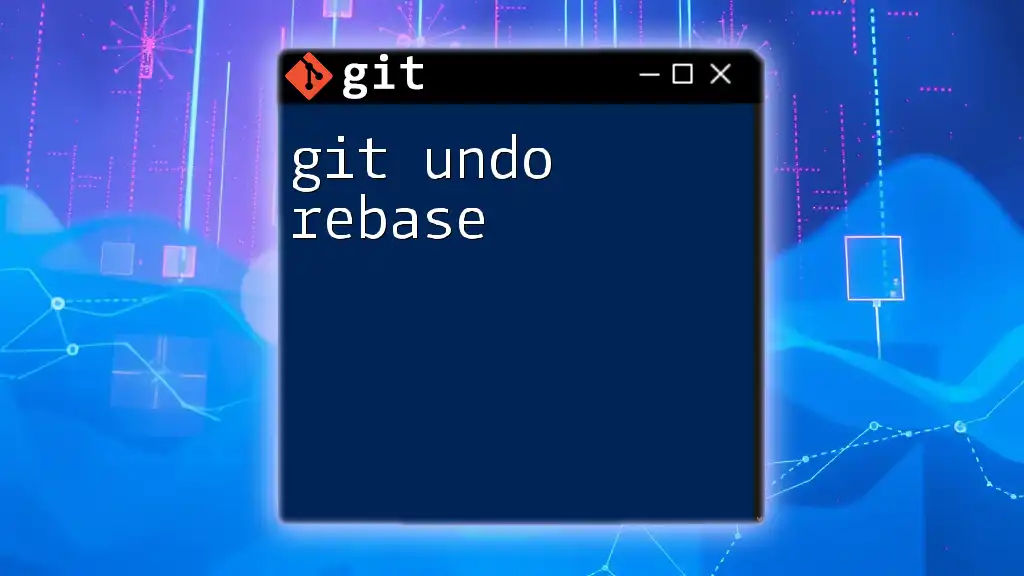
Common Issues and Troubleshooting
Handling Merge Conflicts
When using `git pull --no-rebase`, conflicts may arise, especially if local changes conflict with updates from the remote. If a conflict occurs:
- Git will halt the merge process, and you will see a message notifying you of the conflicts.
- Open the conflicting files and manually resolve the issues by editing them.
- After resolving, mark the conflicts as resolved:
git add <conflicted-file>
- Finally, complete the merge:
git commit
Best Practices
- Keep branches up to date: Frequently pull changes to minimize the risk of large, complex merges in the future.
- Document your commits: Use descriptive commit messages to help teammates understand the purpose of changes.
- Communicate with team members: Inform others about significant merges to avoid duplication of efforts or conflicting changes.
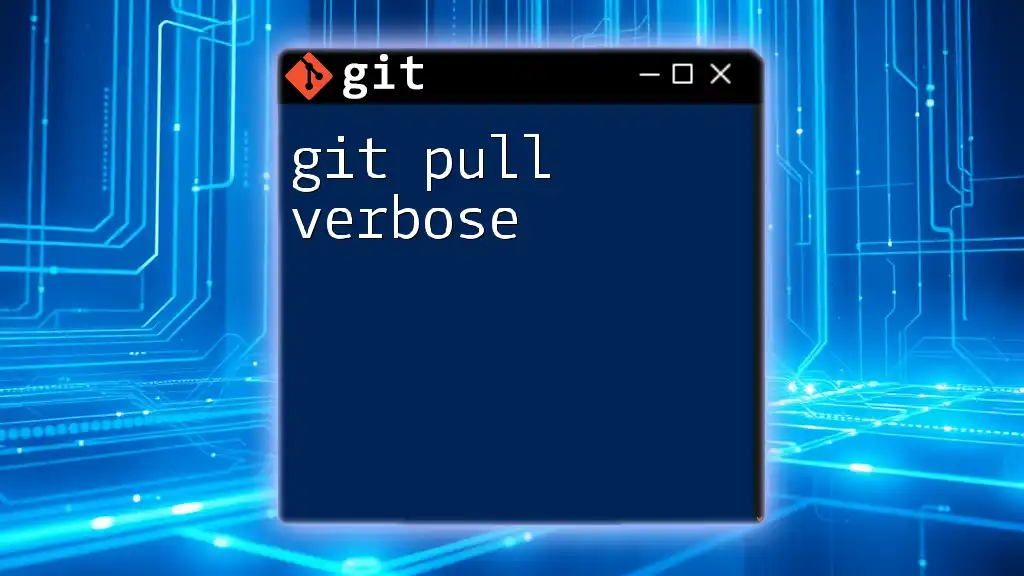
Alternatives to `git pull --no-rebase`
Using `git fetch` and `git merge`
If you wish to manually control the process of updating your local branch, you can opt for the combination of `git fetch` followed by `git merge`. This approach allows you to review changes before merging.
Example Usage
git fetch origin
git merge origin/main
By executing these commands, you first fetch the latest commits without modifying your local branch. After assessing the changes, you can choose to merge them into your branch.
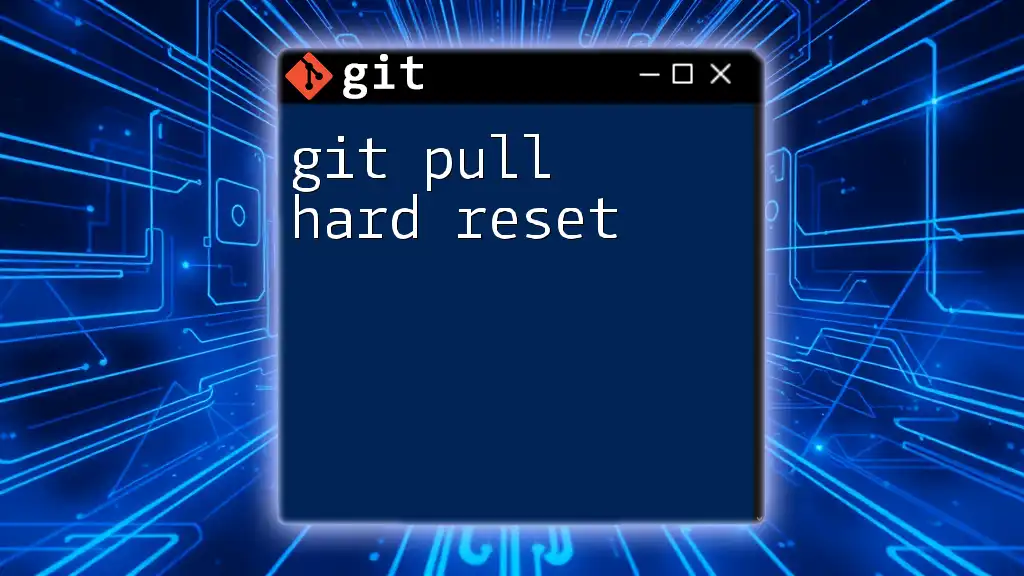
Conclusion
Understanding the `git pull --no-rebase` command is integral to effective collaboration using Git. By grasping how this command impacts your workflow and recognizing when to use it, you can maintain a cleaner and more manageable commit history. Practice using the command in real scenarios to gain confidence and enhance your version control skills.
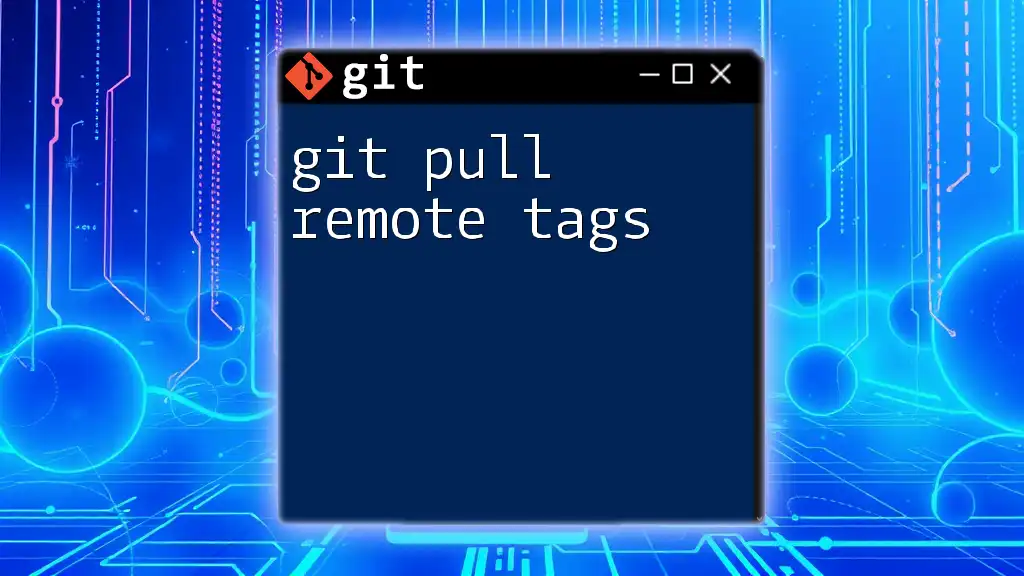
Call to Action
If you found this guide helpful, consider subscribing for more concise Git tutorials. Additionally, a downloadable Git commands cheat sheet is available to reinforce your learning!
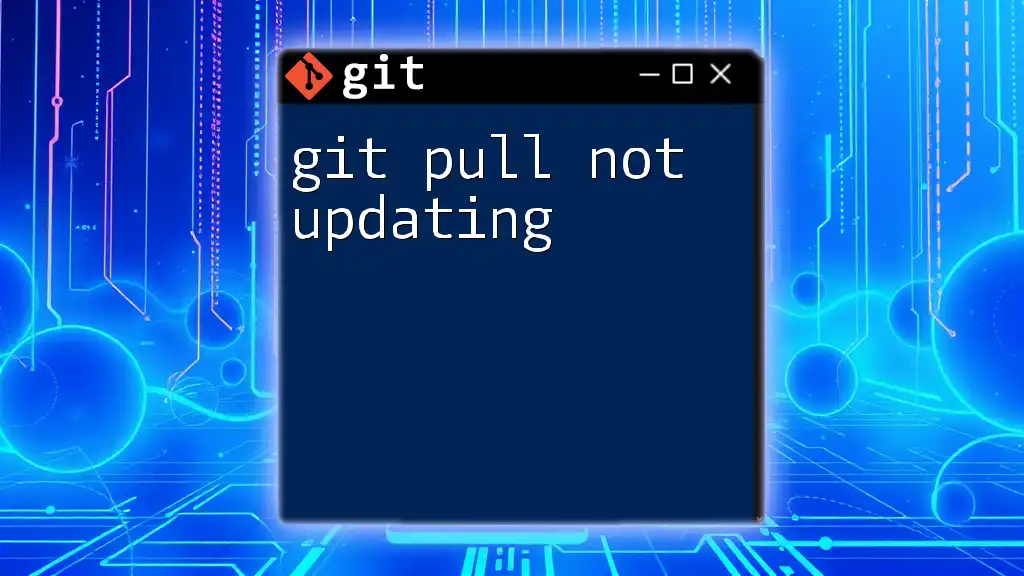
Additional Resources
To further enhance your Git knowledge, check out the official Git documentation and consider exploring books and online courses dedicated to Git mastery.