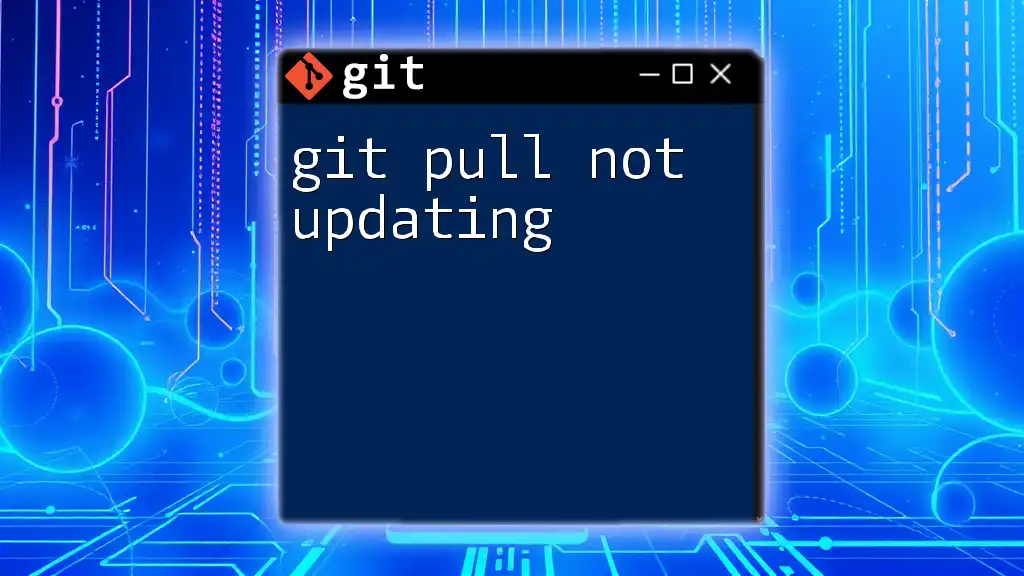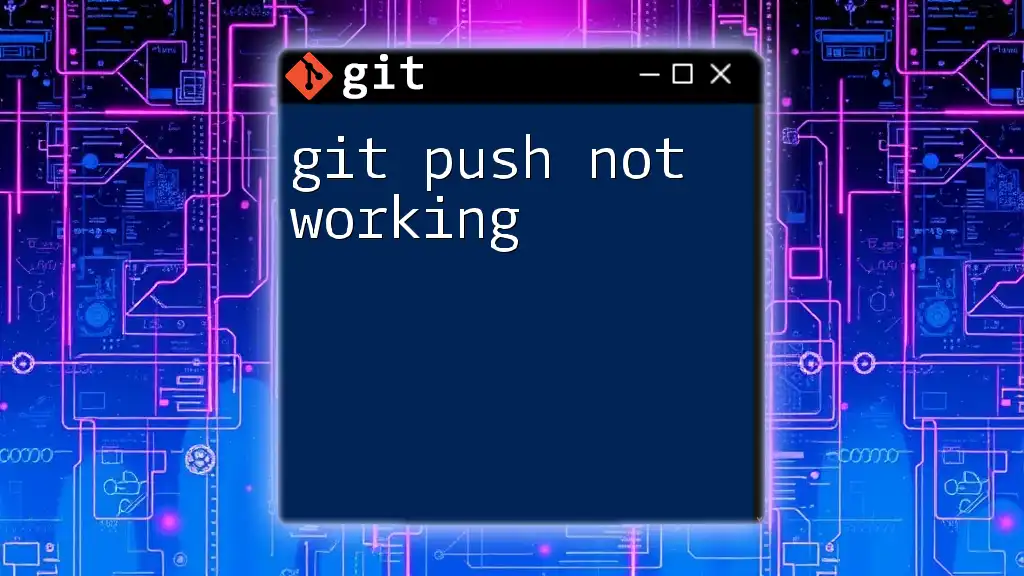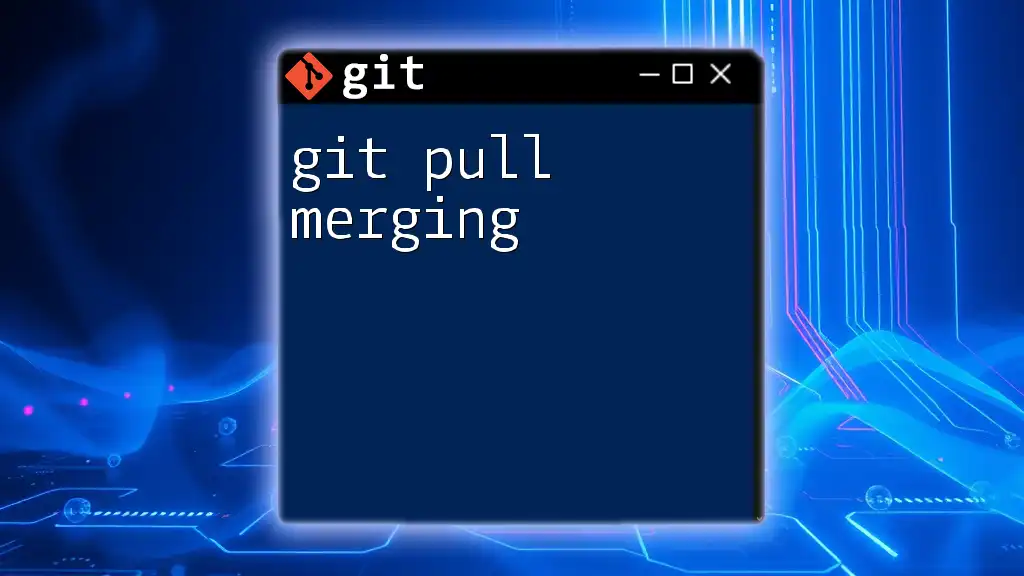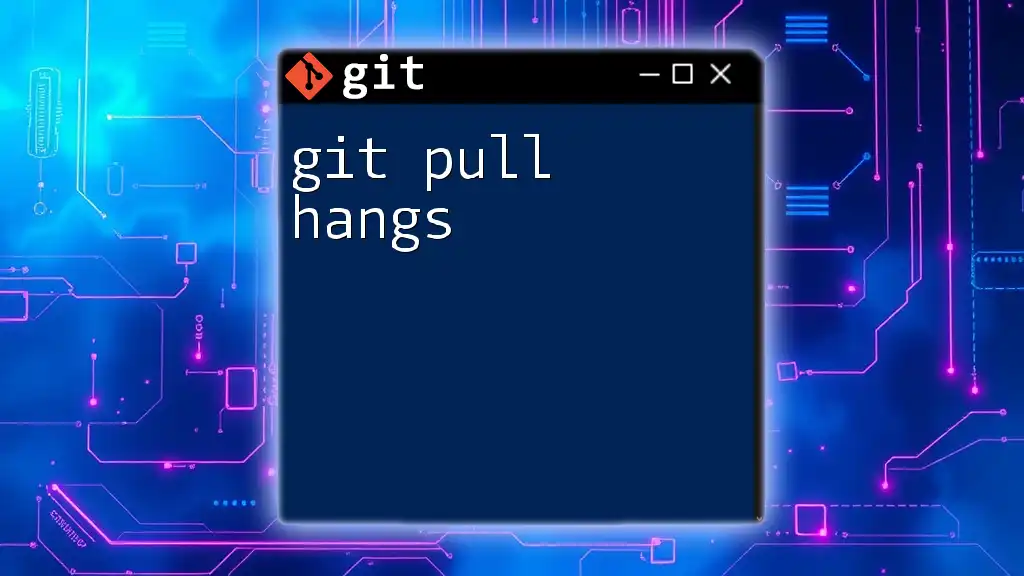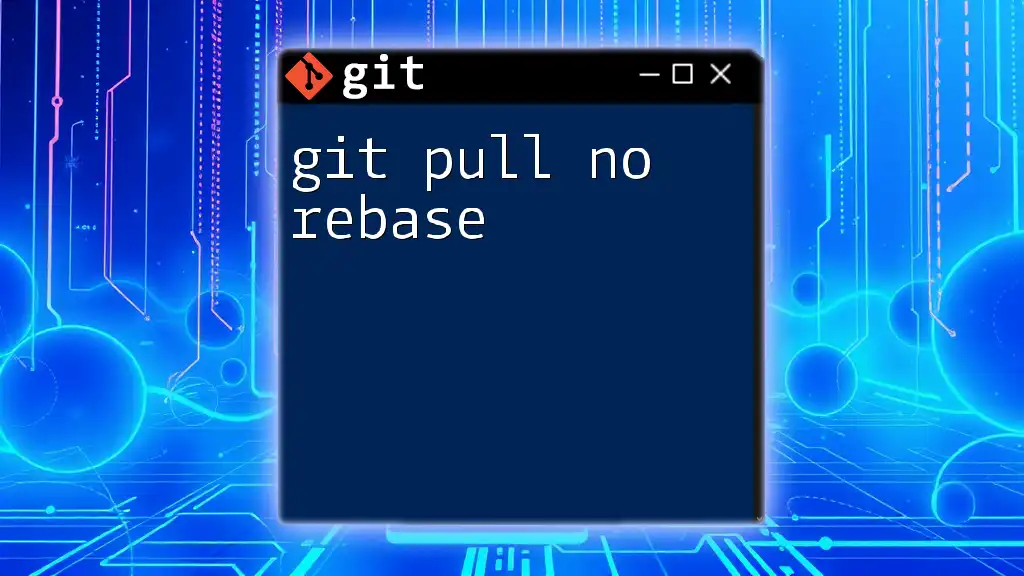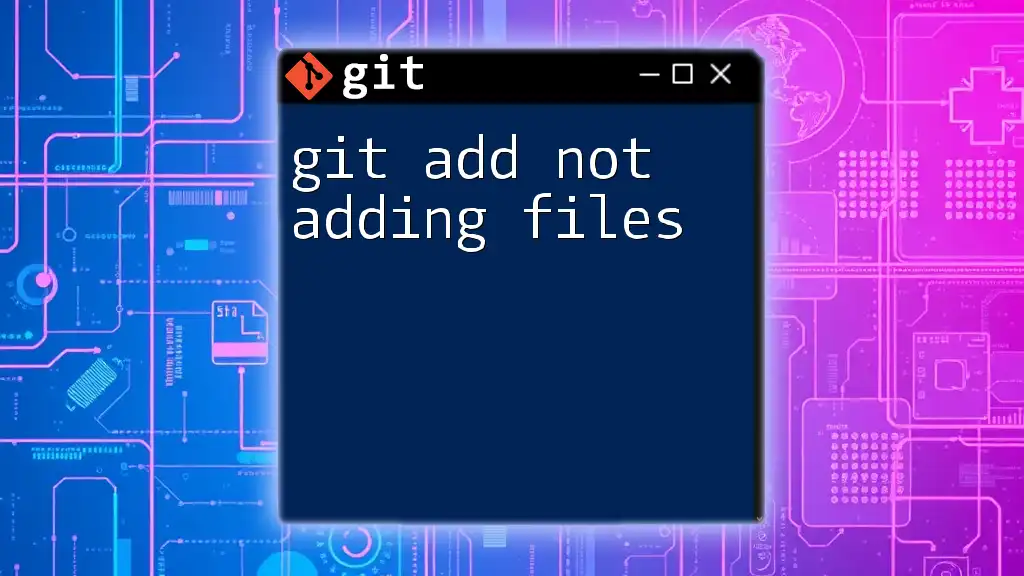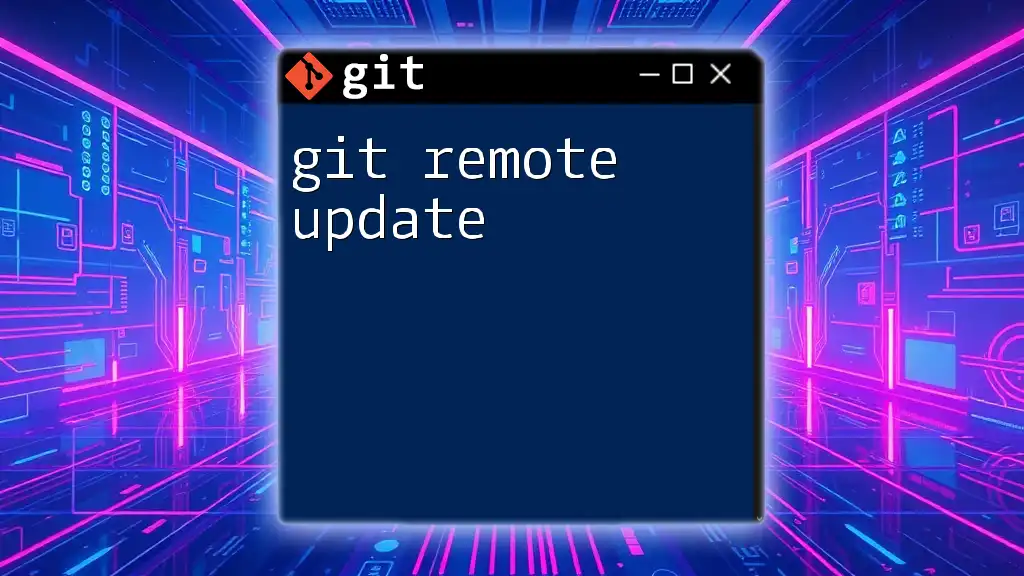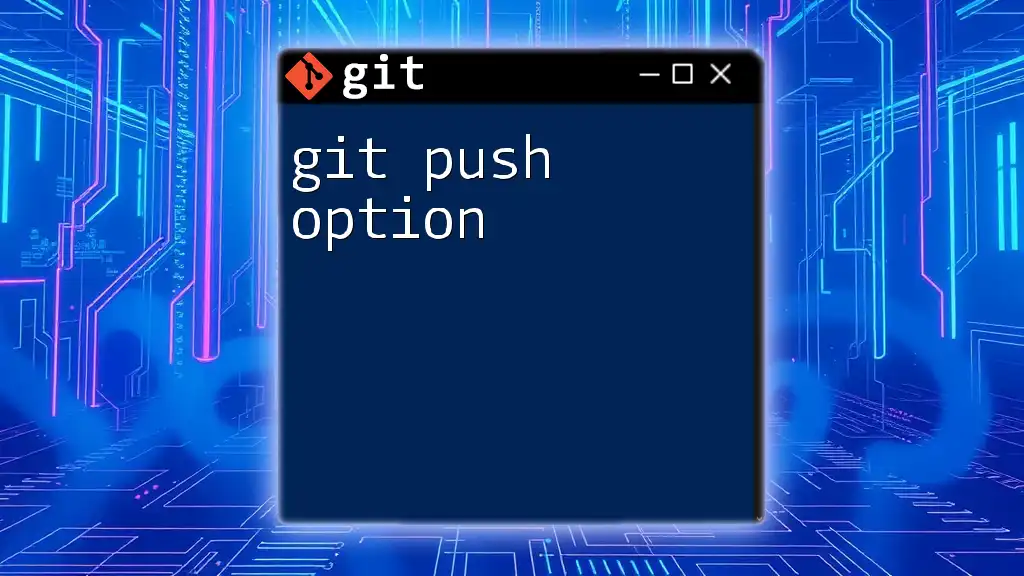When `git pull` doesn't update your local repository, it may be due to local changes that need to be committed or stashed first; you can resolve this by committing your changes or using `git stash` before pulling.
git stash
git pull
Understanding Git Pull
What is `git pull`?
`git pull` is a key command in Git that allows developers to fetch the changes from a remote repository and merge those changes into their current branch. This command acts as a combination of two other commands: `git fetch` and `git merge`. When you execute `git pull`, Git retrieves the latest changes from the specified remote branch and incorporates those changes into your current working branch.
Common Use Cases for `git pull`
Developers typically use `git pull` in several scenarios, including:
- Collaborative Development: When working in teams, `git pull` helps keep everyone's local copies of the repository synchronized with the latest updates from the remote repository.
- Updating Local Repositories: It is an essential task to stay updated with the latest code, features, and fixes pushed by contributors.
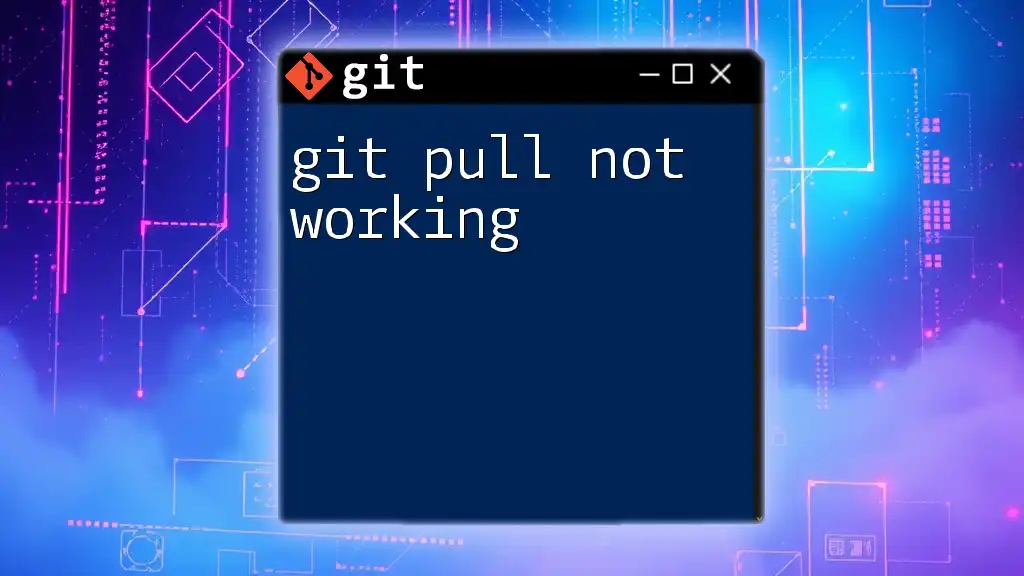
Reasons Why Git Pull is Not Updating
Uncommitted Changes
One of the most common reasons why `git pull` may not work correctly is due to uncommitted changes in your local repository. If you have changes in your working directory that are not yet committed, Git will prevent the `pull` operation to avoid potential conflicts with those changes.
Example: If you attempted to run `git pull` while having uncommitted modifications, you may see an error message.
git status
git pull
Solutions: You can either stash your changes temporarily or commit them before pulling.
- Using `git stash`: This command allows you to save your changes without committing them, pulling the latest updates, and then restoring the changes afterward.
git stash
git pull
git stash pop
Remote Branch Differences
If your command is executed while in a detached HEAD state or if you are not on the correct branch, you might face issues with `git pull`.
- Detached HEAD State: This occurs when you are not on a branch but instead on a specific commit. To pull updates, you should first switch to a branch:
git branch
git checkout branch-name
git pull origin branch-name
Network and Permissions Issues
Connectivity Problems: Sometimes, network issues can affect your ability to pull from a remote repository. Symptoms may include timeouts or failure messages indicating the remote repository is unreachable.
Authentication Problems: If the credentials used to access the remote repository are incorrect or have changed, you will face difficulties when attempting a `git pull`.
- Example: Setting up SSH keys is a common solution to authentication issues. Use the following commands to generate and add your SSH key:
ssh-keygen -t rsa -b 4096 -C "your_email@example.com"
ssh-add ~/.ssh/id_rsa
Specified Branch is Not Up to Date
It is important to distinguish between `git fetch` and `git pull`. While `git pull` combines both fetching and merging, using `git fetch` first can help diagnose issues more effectively.
- Fetching Changes First: By using `git fetch`, you can see what updates exist on the remote without merging them right away. This command will help you identify which branch is lagging.
git fetch origin
git pull origin branch-name
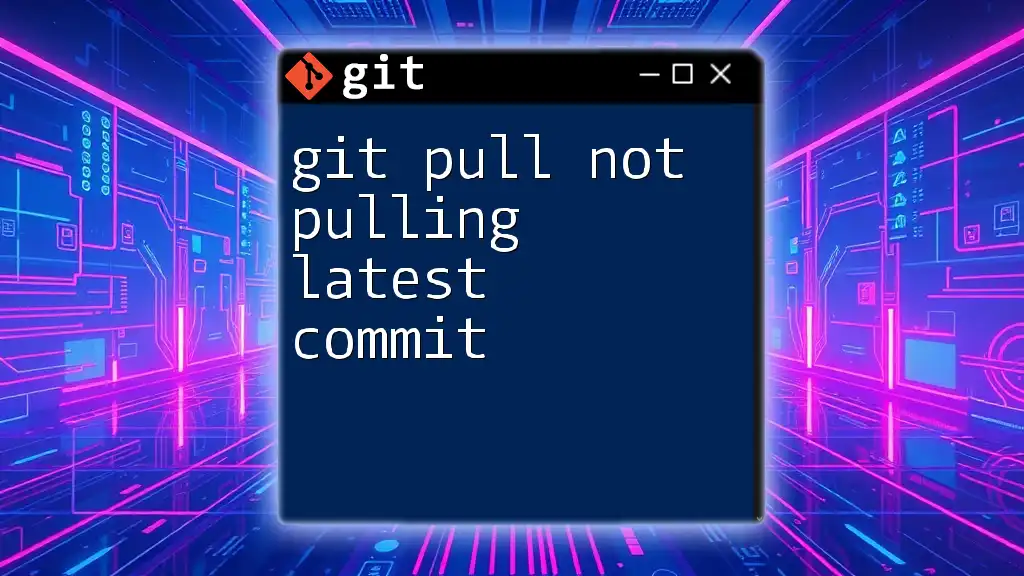
How to Diagnose Git Pull Issues
Using Git Commands for Diagnostics
To understand why `git pull` is not updating, use the following commands to check the remote repository status:
git remote -v
This command shows all configured remotes and their URLs, ensuring you are pulling from the correct repository.
Analyzing Logs and History
Utilizing `git log` helps you to examine commit histories and determine if your local branch is behind the remote branch:
git log --oneline --graph
This command will show a visual representation of commits, making it easy to see if you need to pull updates.
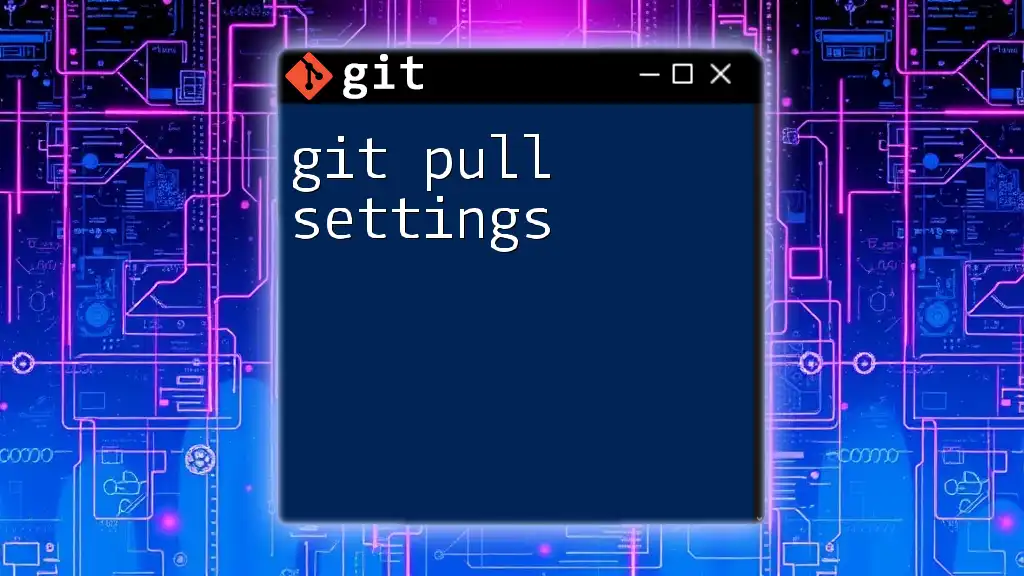
Best Practices for Successful Git Pulls
Regularly Commit and Sync Your Changes
To ensure a smooth workflow, commit and sync your changes frequently. Regular pulls can help reduce complexities that arise by merging large sets of changes all at once.
Keeping Your Branches Organized
Utilizing feature branches or dedicated branches for specific tasks can help maintain order in your repository. It simplifies the `git pull` process as branches remain more distinguishable and less prone to conflicts.
Familiarizing with Git Commands
Become acquainted with related commands and their functions. Knowing how to use commands like `git fetch`, `git merge`, and `git stash` effectively will enhance your Git proficiency.
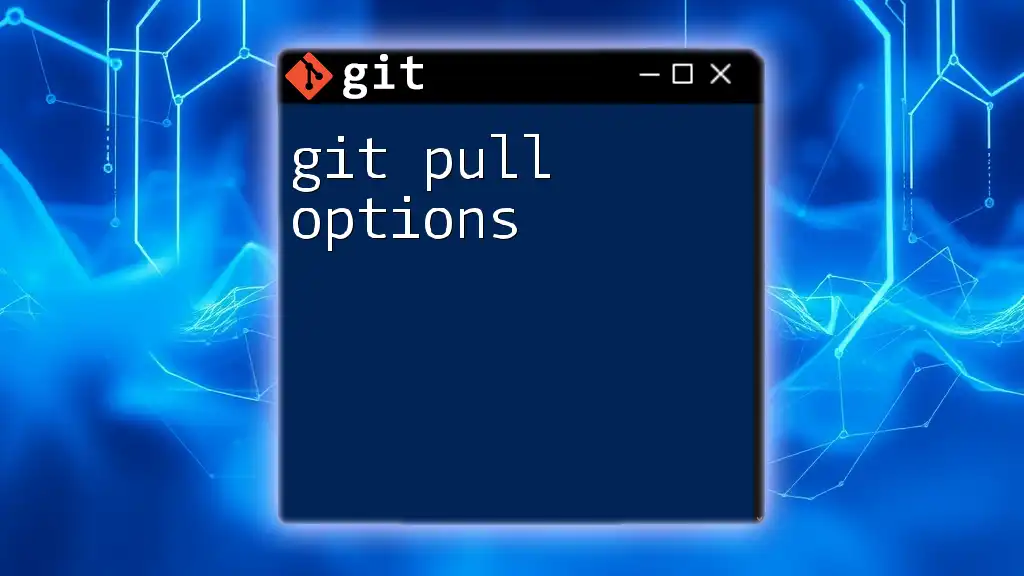
Conclusion
In summary, if you encounter issues with `git pull not updating`, consider common culprits such as uncommitted changes, network issues, or not being on the correct branch. Leveraging diagnostic commands and following best practices will help you maintain a smooth integration process in your Git workflow. By practicing these strategies, you will become more agile and confident in using Git for version control.
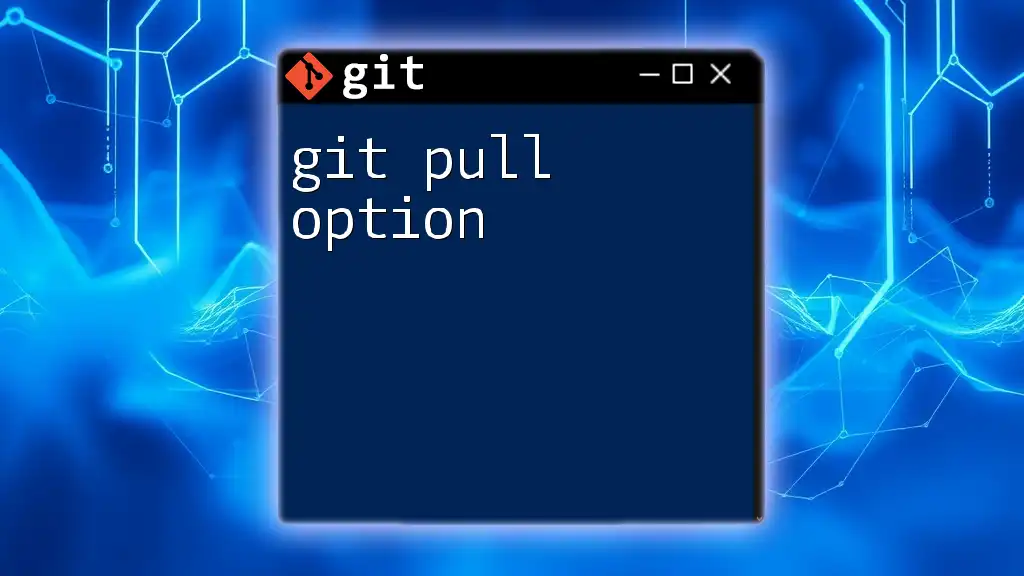
Additional Resources
Explore the official Git documentation and various tutorials available online to dive deeper into Git commands and operations, ensuring you have a robust understanding of how to manage your repositories effectively.