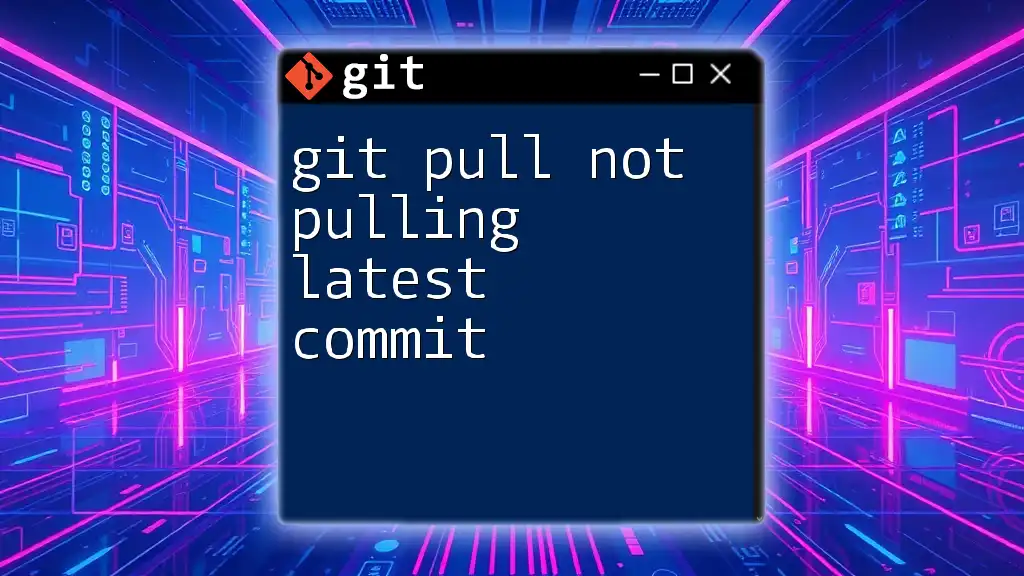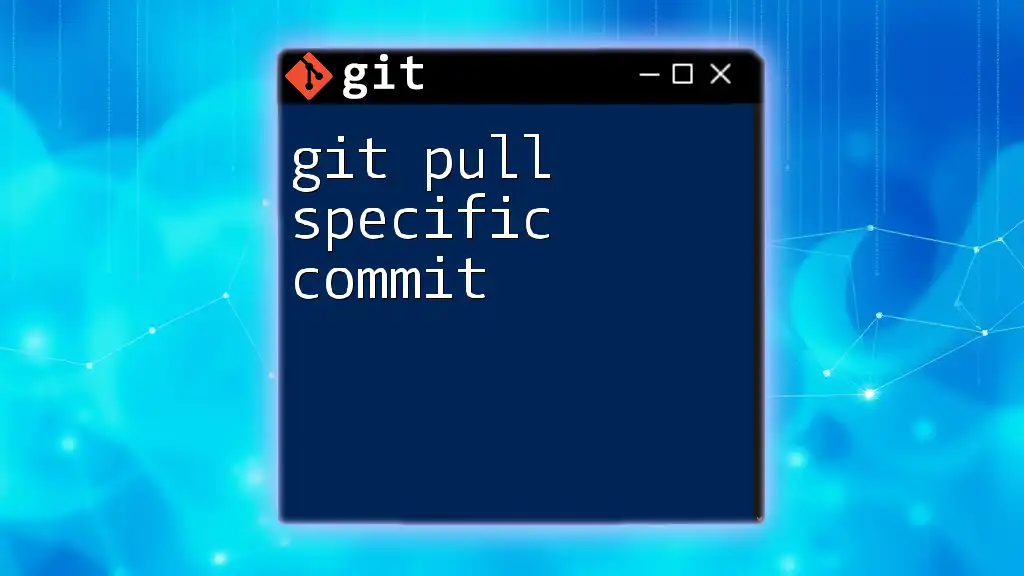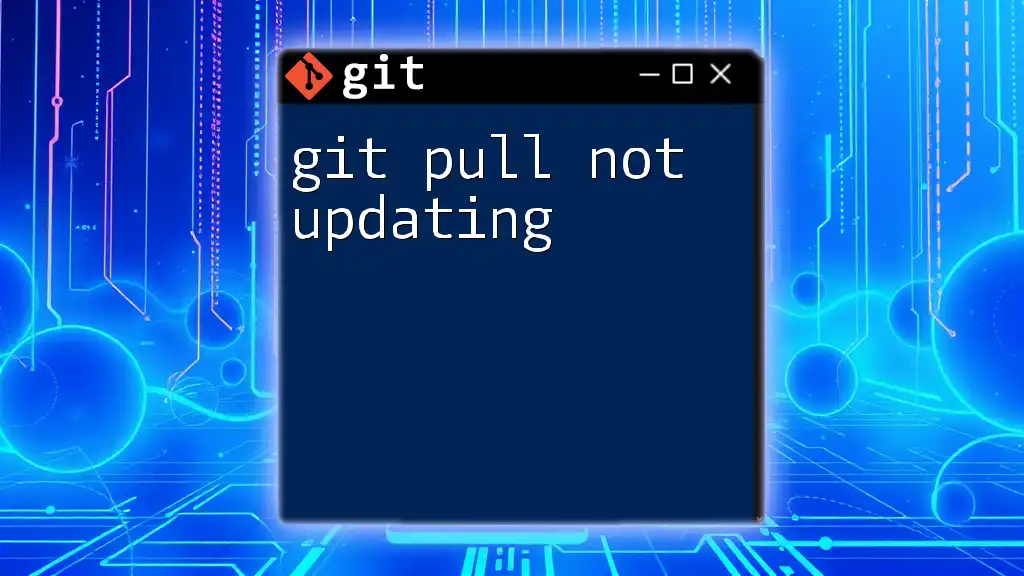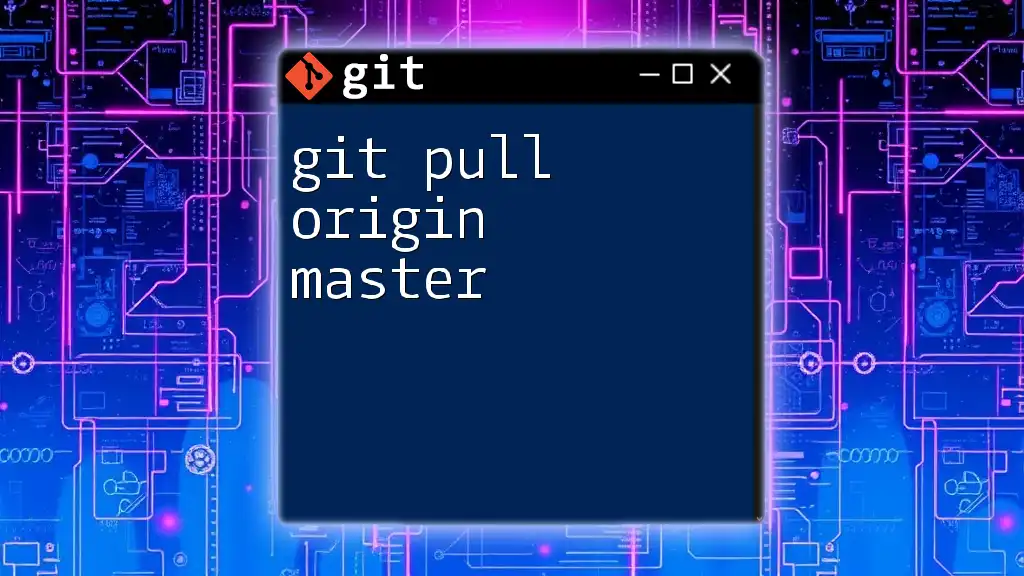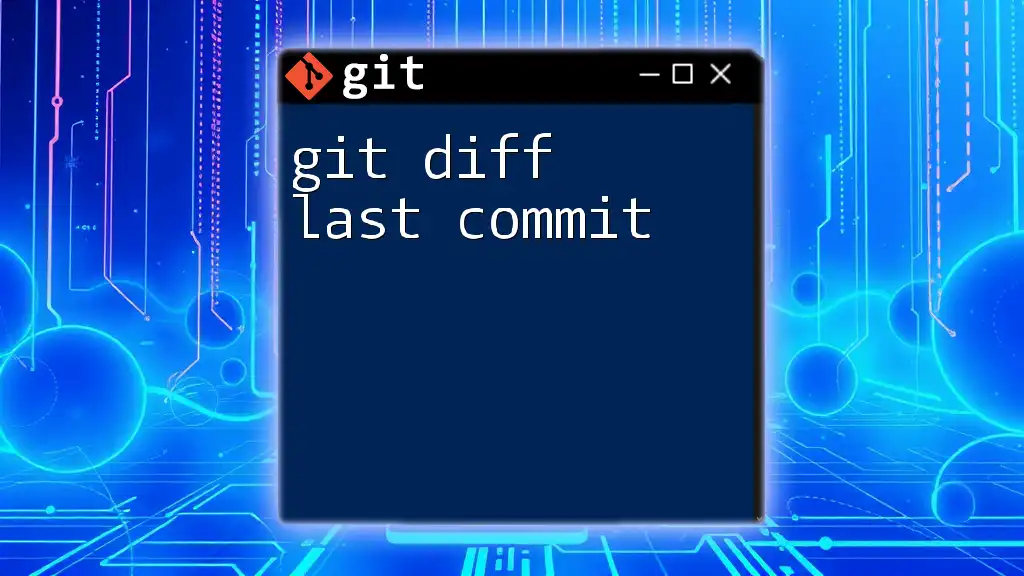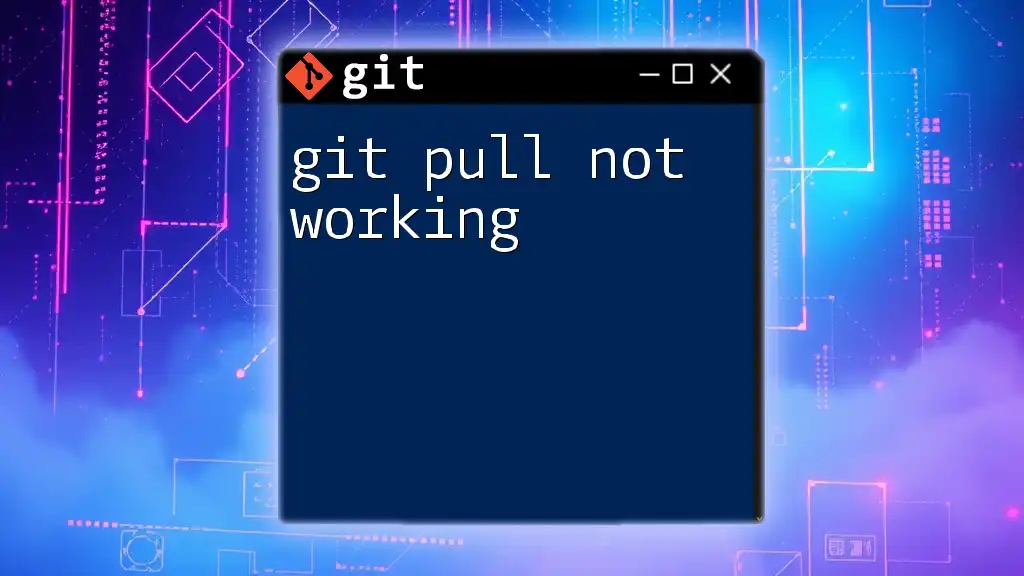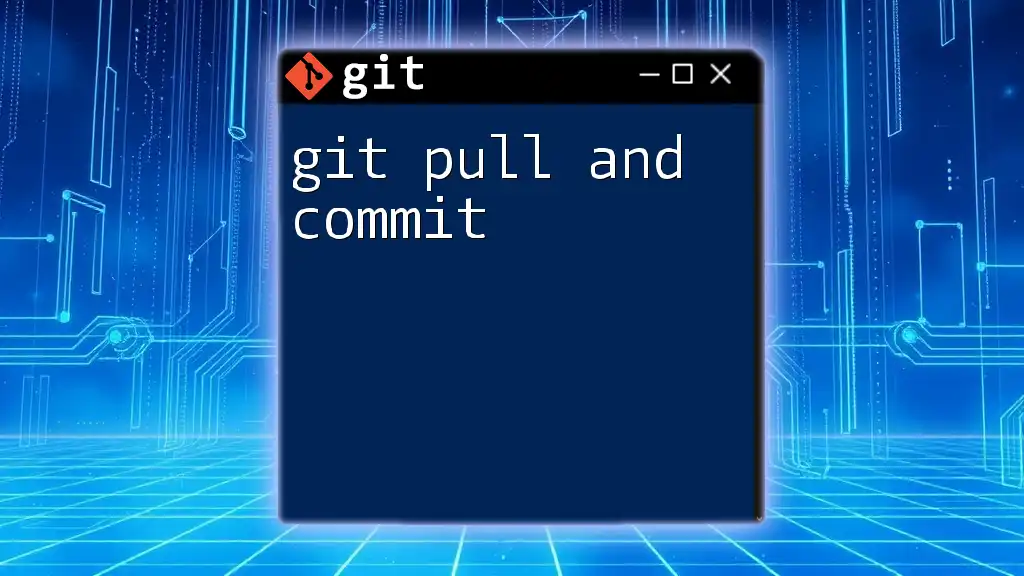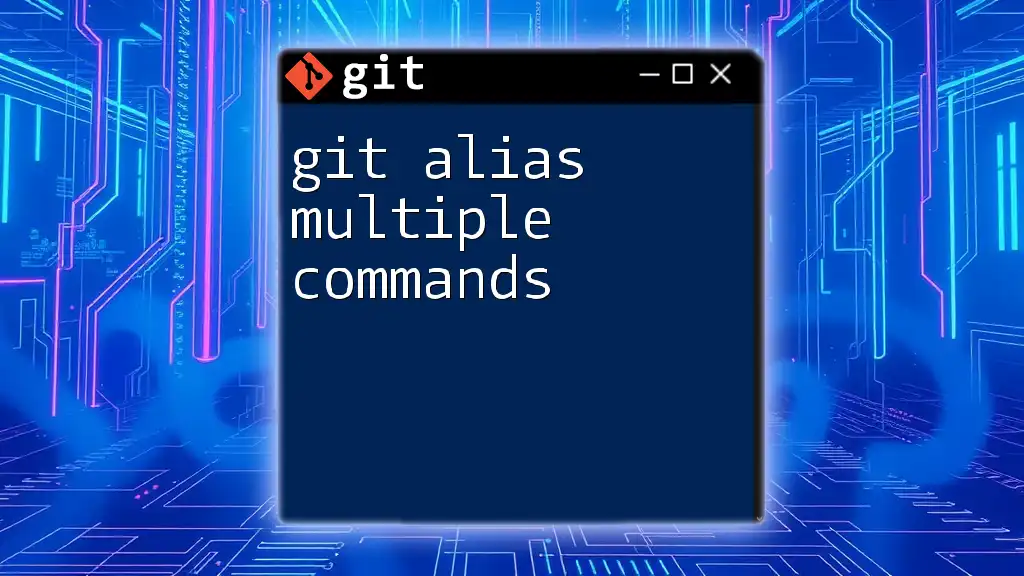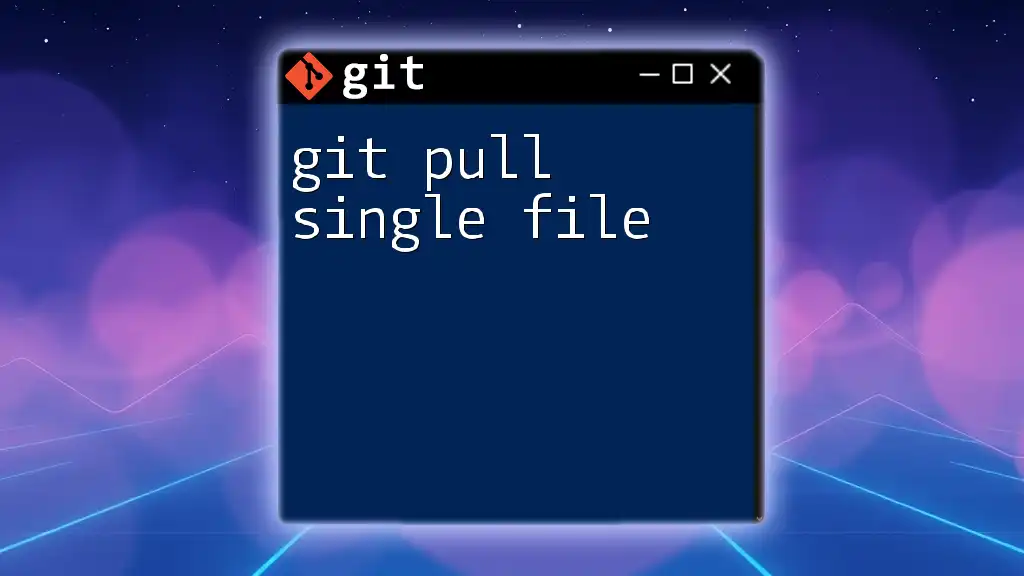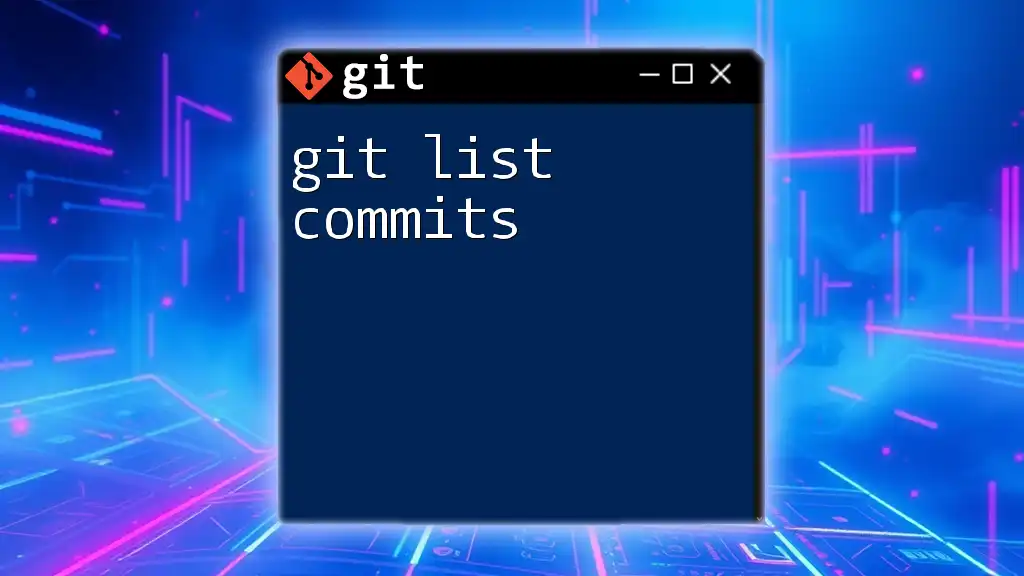The `git pull` command may not retrieve the latest commit if the local repository's branch is not tracking the correct remote branch or if there are merge conflicts; to ensure you are on the right track, use the following command to set your local branch to track the remote branch:
git branch --set-upstream-to=origin/your-branch-name
Understanding `git pull`
What is `git pull`?
The `git pull` command is your gateway to synchronizing your local repository with its corresponding remote repository. This command is essentially a combination of two Git commands: `git fetch` and `git merge`.
- `git fetch` retrieves the latest changes from the remote repository without merging them into your current branch.
- `git merge` applies those fetched changes to your branch.
When you run `git pull`, you’re telling Git to fetch the latest commits from a remote branch and then merge those commits into your current branch.
How `git pull` Works
Executing `git pull` typically follows this syntax:
git pull <remote> <branch>
Here’s a basic breakdown:
- `<remote>`: This is usually `origin` by default, indicating the primary remote repository.
- `<branch>`: This is the branch from which you want to pull changes, such as `main` or `develop`.
When you run this command, Git checks for any changes on the specified branch in the remote repository. If there are new commits that your local repository doesn’t have, Git will download those commits and immediately merge them into your current branch.
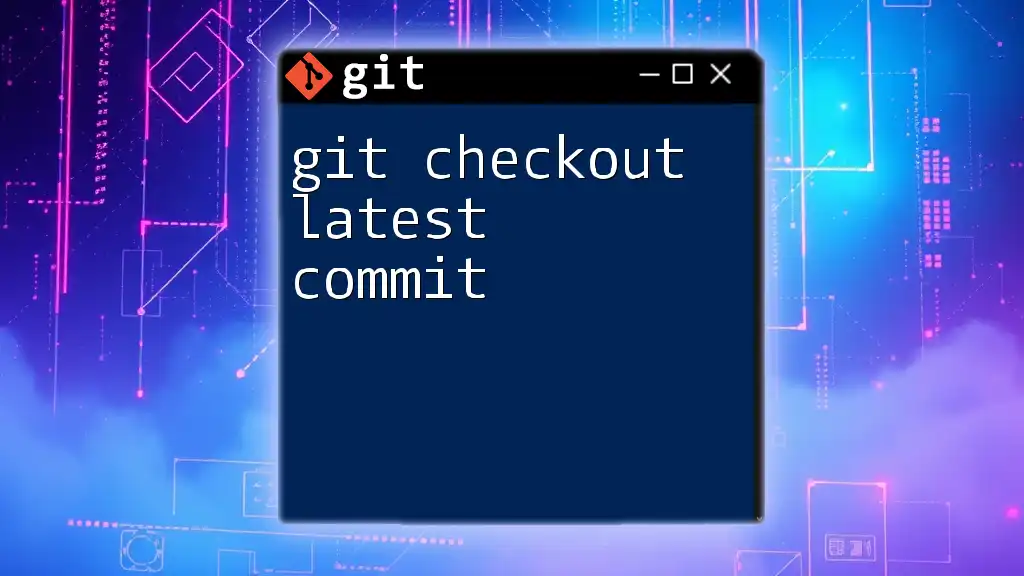
Why `git pull` Might Not Retrieve the Latest Commit
Local and Remote Branch Differences
One common reason for "git pull not pulling latest commit" is that your local branch might not be in sync with the remote branch. If changes have been made to the remote repository after your last pull, but before your current command, this could cause discrepancies.
To visualize this, you can use the following command:
git log origin/main..main
This will show any commits that exist on your local `main` branch but do not exist on `origin/main`. If there are differences, it means your local branch is not up-to-date with the remote.
Uncommitted Changes in Local Repository
Another reason could be that you have pending changes in your local repository that haven’t been committed. When you attempt to pull in new changes, Git may refuse to do so if it would create conflicts. If this describes your situation, consider using `git stash` to temporarily save your changes.
To stash your changes, run:
git stash
This command will save your uncommitted changes, allowing you to pull the latest updates without conflict. After pulling, you can retrieve your stashed changes using `git stash pop`.
Remote Repository Changes
Force Pushes
Sometimes the remote repository might have undergone significant changes due to a force push (`git push --force`). This can lead to the removal or alteration of commits in a way that your local branch may not be aware of until you perform a `git pull`.
Outdated Local Repository
If your local repository hasn't been fetched or pulled in a while, there could be numerous updates that you haven’t incorporated. To check the status of the online repository, you can utilize:
git remote -v
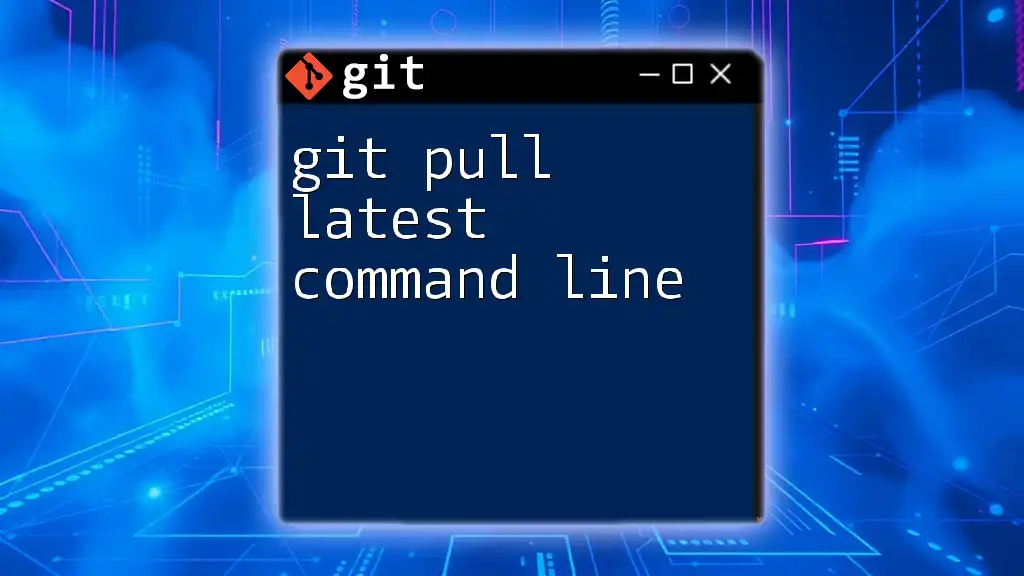
Diagnosing the Problem
Checking the Remote Repository Status
First, confirm that you're pulling from the correct remote. The command `git remote -v` will display the URLs for each remote repository associated with your project.
Viewing Branch Status and Tracking
Next, check if your local branch is configured to track the appropriate remote branch:
git branch -vv
This command allows you to see which upstream branch each local branch is set to track. If your local branch isn't set up to track the upstream correctly, it may result in git pull not pulling latest commit.
Inspecting Fetch vs. Pull Results
Instead of directly using `git pull`, consider running `git fetch` first. This retrieves the newest changes without merging them automatically, allowing you to see what’s new before merging it manually.
git fetch <remote>
git log <remote>/<branch>..<local-branch>
The second command will enable you to see the differences between what’s in the remote branch and your local branch.
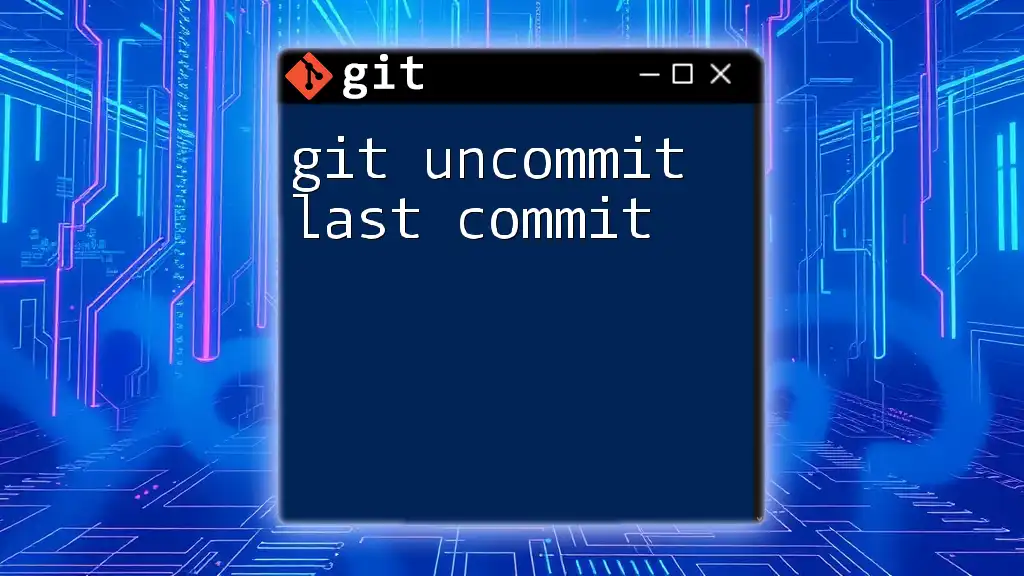
Steps to Resolve `git pull` Not Updating
Step-by-Step Resolution Process
Step 1: Ensure You're on the Correct Branch
Make sure you are on the branch you intend to update. If you need to switch to the correct branch, use:
git checkout <branch-name>
Step 2: Stash or Commit Changes
If you have uncommitted changes, either commit them or stash them (using `git stash`) to prevent conflicts with the pull.
Step 3: Fetch Latest Changes
Run a fetch command to update your local view of the remote repository:
git fetch <remote>
Step 4: Examine Logs for Discrepancies
After fetching, check for any discrepancies between your local branch and the remote one:
git log HEAD..origin/<branch>
This will show you any new commits that exist in the remote branch that you haven't merged yet.
Step 5: Perform `git pull` Again
If everything looks good, reattempt the pull:
git pull
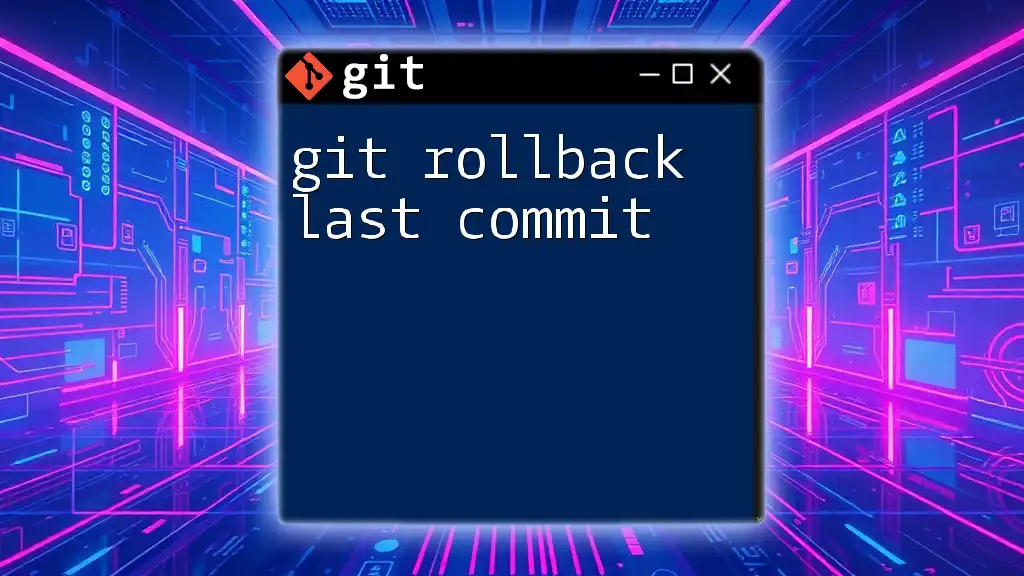
Best Practices for Using `git pull`
Regularly Synchronize Your Branch
To prevent issues, make it a habit to frequently fetch and pull from the remote repository. This minimizes the potential for conflicts and stale local branches.
Use `git status` Frequently
Always check your repository's status using the following command:
git status
This command will inform you of your current branch and any changes made, allowing you to address potential issues proactively.
Setting Up Upstream Tracking
Make sure your local branches track the appropriate remote branches. You can set this up using:
git branch --set-upstream-to=<remote>/<branch>
This configuration will simplify future pulls, making it easier for your repository to sync correctly.
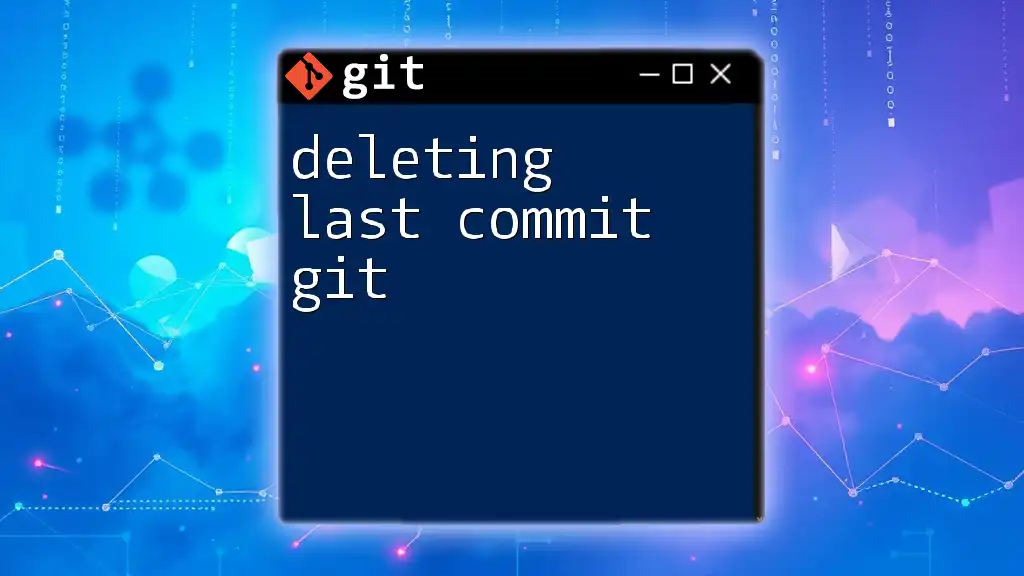
Conclusion
By following these guidelines and thoroughly understanding the mechanics of `git pull`, users can effectively troubleshoot the common issue of git pull not pulling latest commit. Keeping your local repository updated and maintained through regular pulls will ultimately lead to a smoother and more efficient Git experience. If you encounter any further issues, don't hesitate to share your questions and seek help!
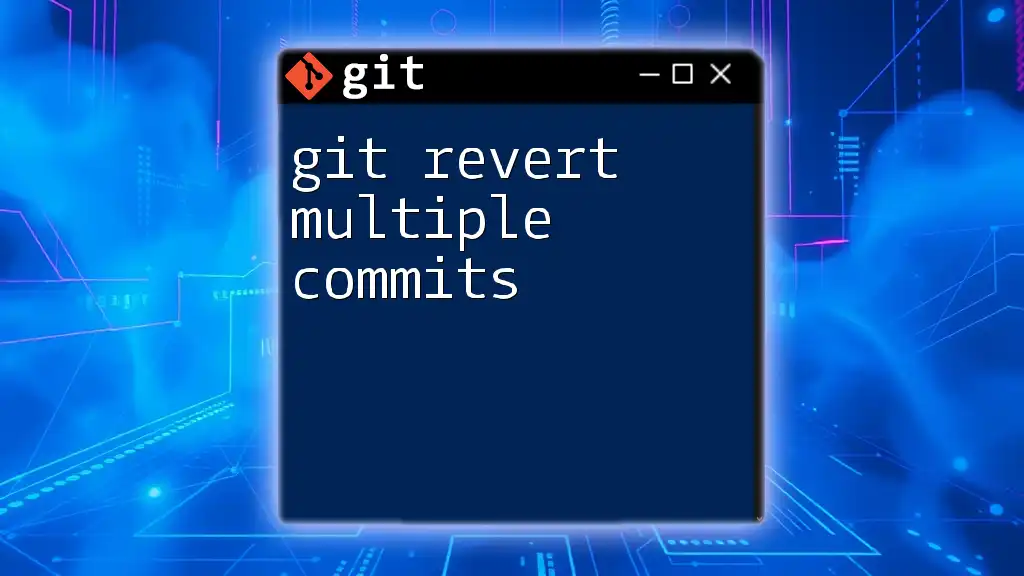
Additional Resources
For further learning, consider reviewing the official Git documentation and exploring online tutorials that elaborate on essential Git commands.