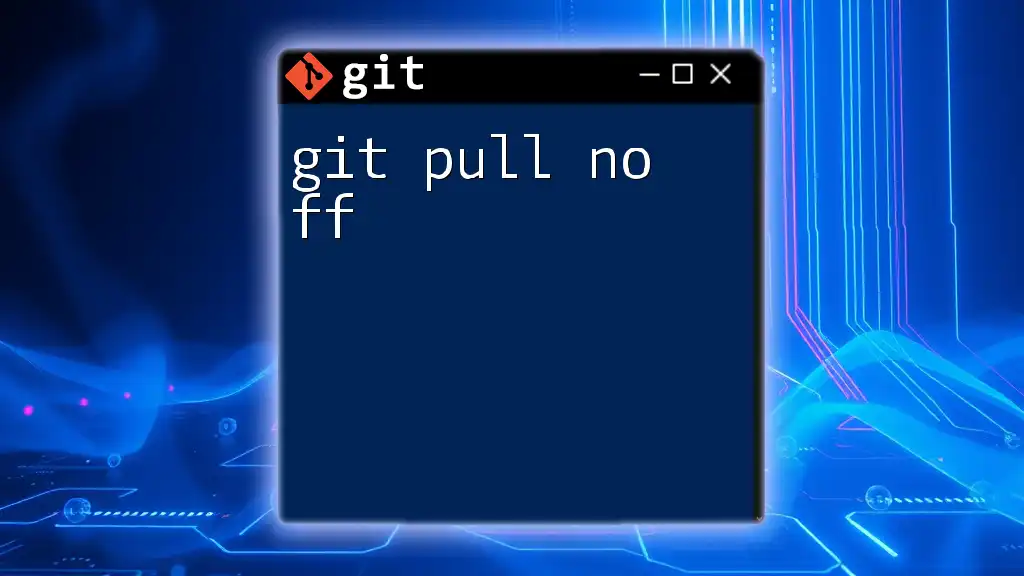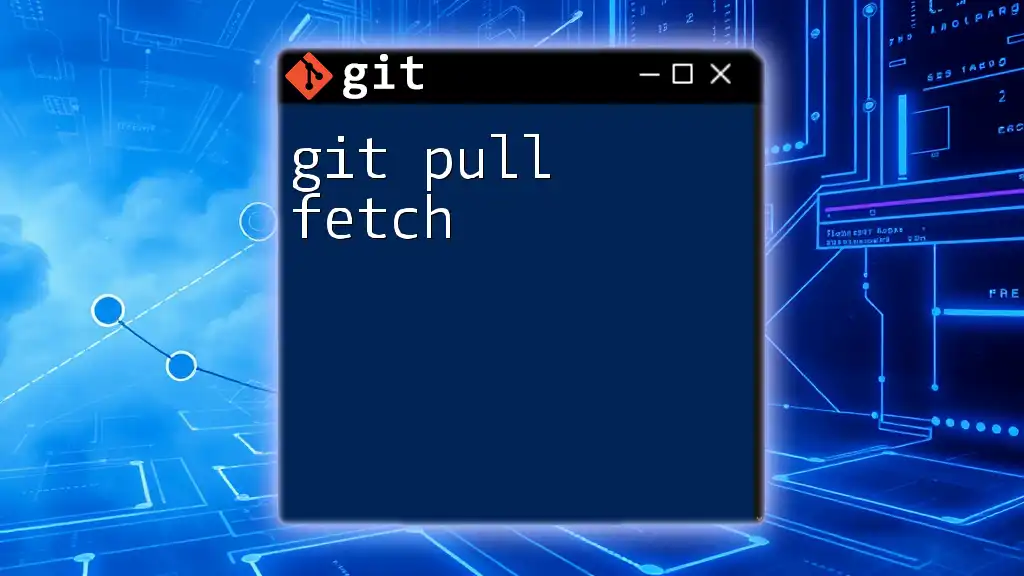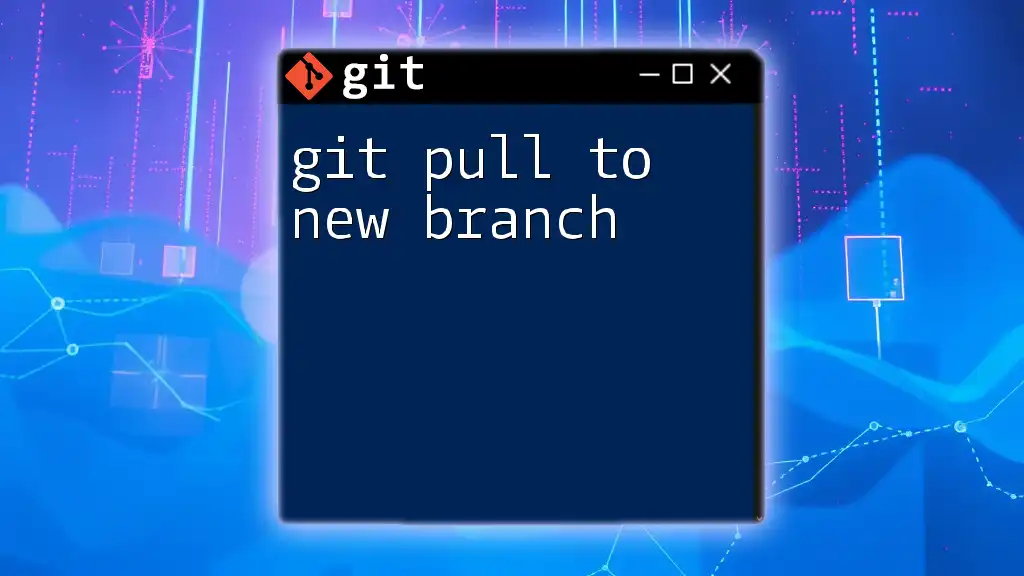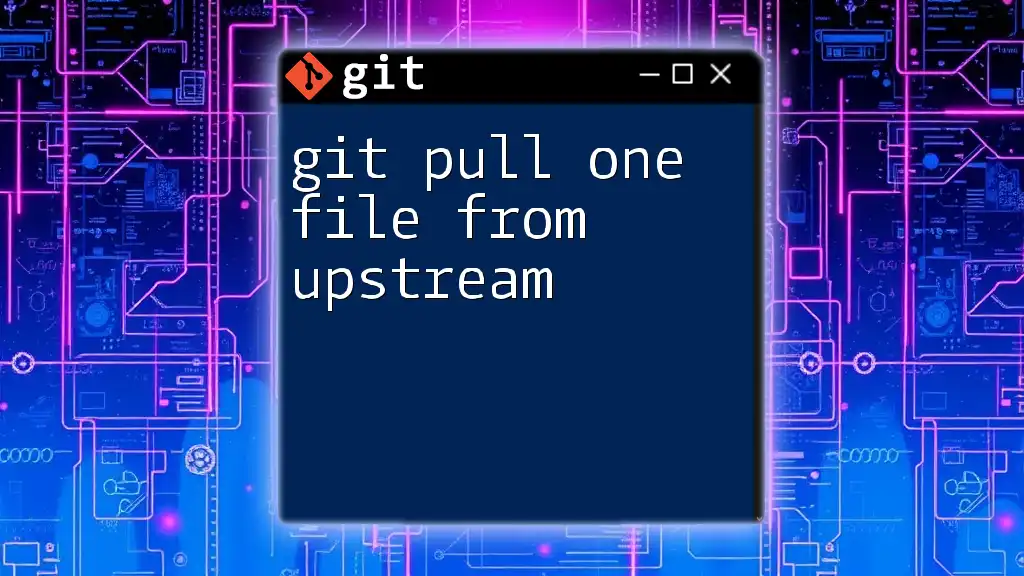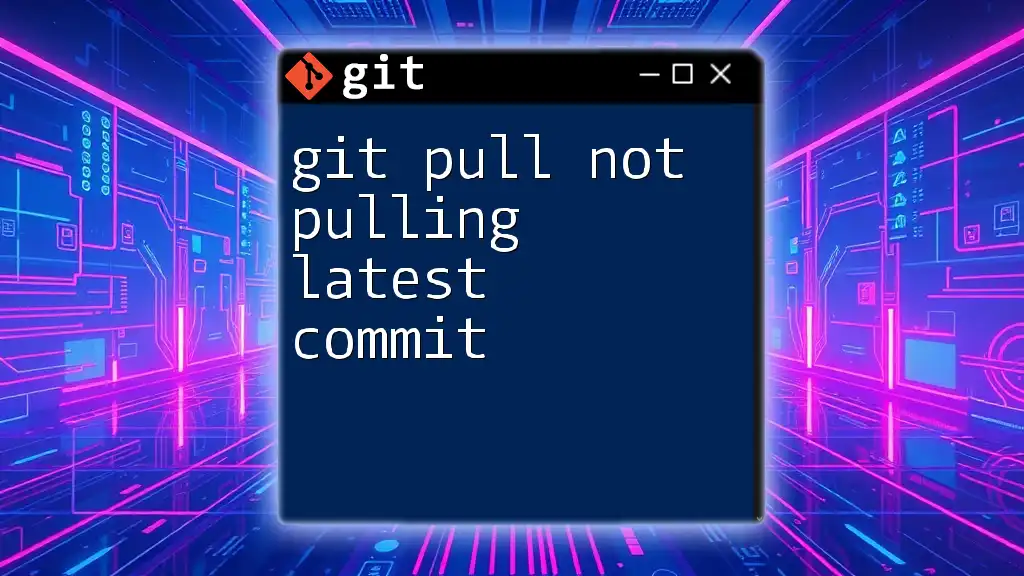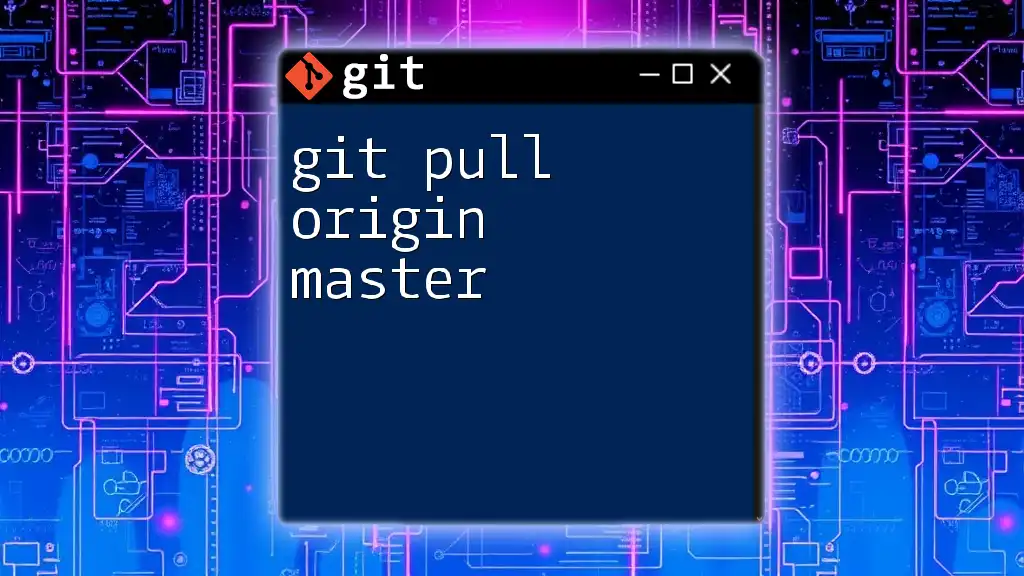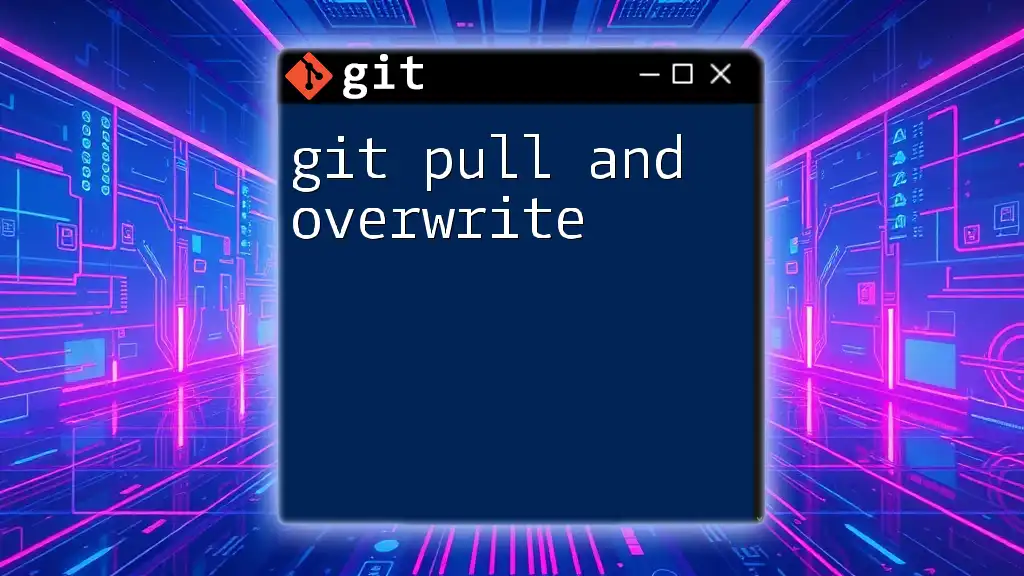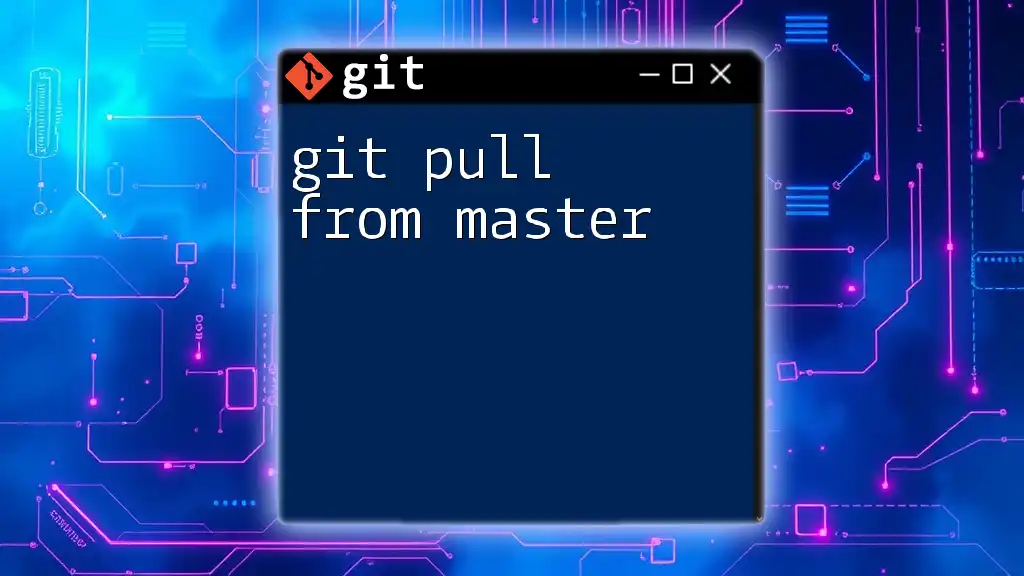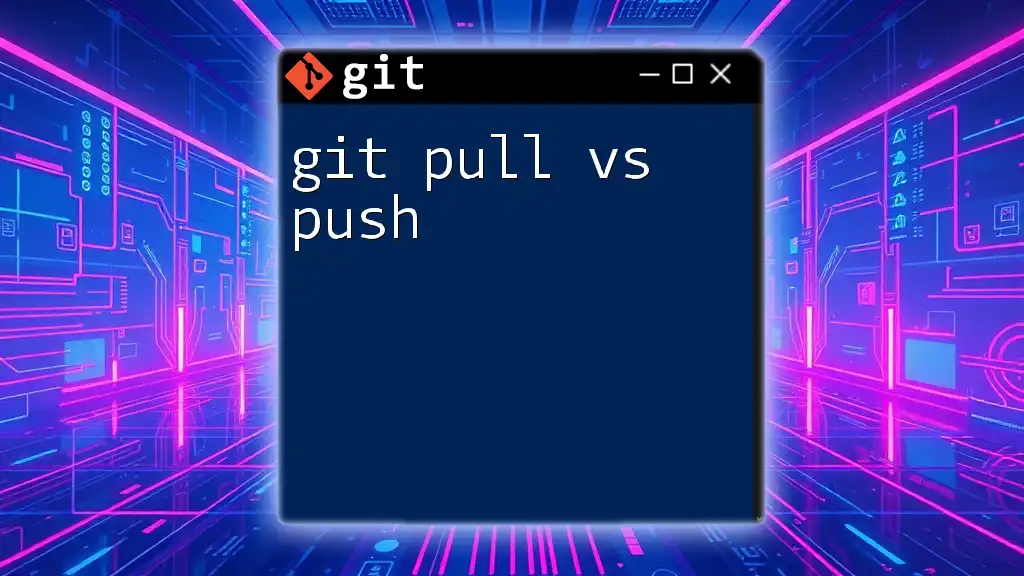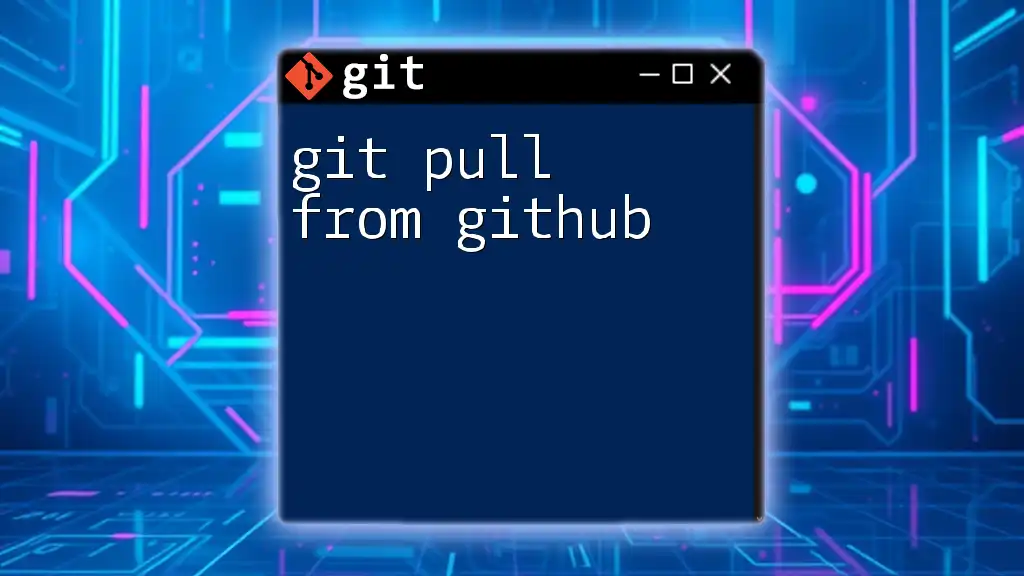The `git pull --no-ff` command fetches changes from a remote repository and merges them into your current branch, ensuring that a merge commit is created even if the merge could be performed with a fast-forward.
git pull --no-ff origin main
What is `git pull`?
The `git pull` command plays a crucial role in Git's functionality, particularly in collaborative projects. It is essentially a way to incorporate changes from a remote repository into your current branch. Specifically, `git pull` combines two operations: `git fetch` and `git merge`.
Basic Syntax
The basic syntax for the `git pull` command is as follows:
git pull [repository] [branch]
- repository: Specifies the remote repository from which to fetch updates.
- branch: Indicates the branch you want to pull from.
When you execute this command, Git first fetches the specified branch from the remote repository. Then, it attempts to merge those changes into your current branch.
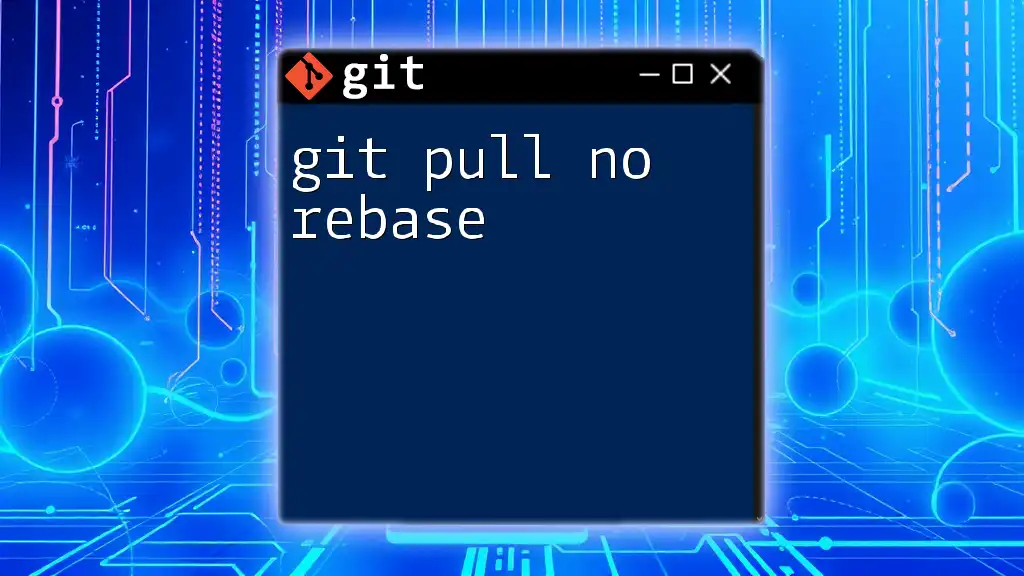
Deep Dive into Merging
To fully grasp the implications of using `git pull --no-ff`, it's essential to understand how merging operates within Git.
Understanding Merge Scenarios
Merging is a fundamental operation in Git, allowing developers to integrate changes from different branches. There are two primary types of merge scenarios: fast-forward and non-fast-forward.
What is a Fast-Forward Merge?
A fast-forward merge occurs when the branch you're merging into (usually the `main` branch) is directly behind the branch you're merging from. In this scenario, Git simply advances the pointer of the `main` branch to the latest commit of the feature branch. This kind of merge does not create a new commit.
What is a Non-Fast-Forward Merge?
Conversely, a non-fast-forward merge comes into play when the branches have diverged. This means that there are different commits present in each branch. To resolve this, Git creates a new "merge commit" that ties together the histories, preserving the context of both branches.
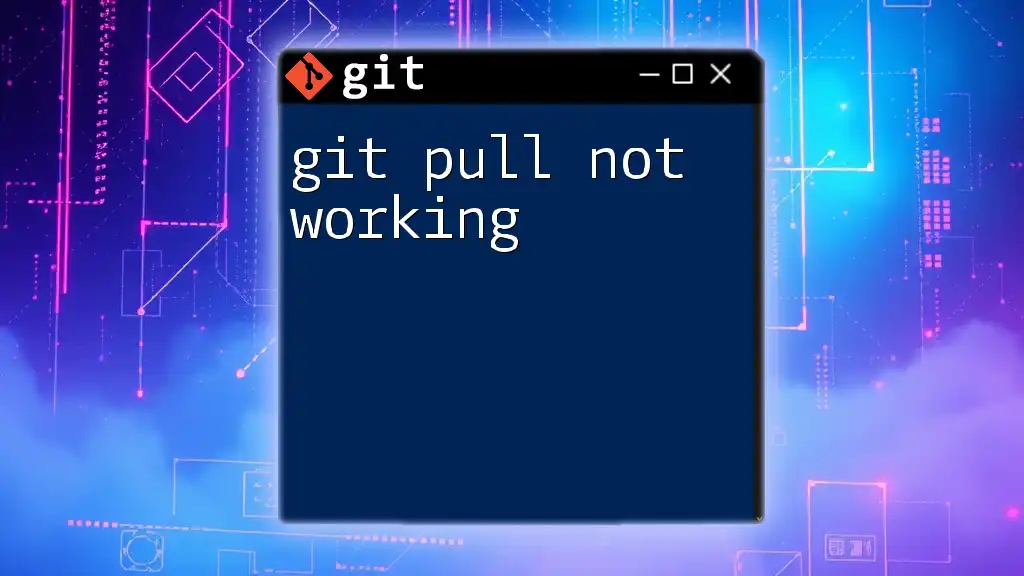
The `--no-ff` Option Explained
What Does `--no-ff` Do?
The `--no-ff` option instructs Git to create a merge commit even if a fast-forward merge is possible. This ensures that the history of the branch being merged is preserved as a distinct entity, rather than being integrated into the main branch as a sequence of commits.
Why Use `--no-ff`?
Using the `--no-ff` option has several advantages:
-
Clarity: It provides a clear record of when branches were merged, making it easier to understand the history of a project.
-
Documentation: A merge commit serves as a point that documents the integration of features or fixes, making it simpler to track changes over time.
By employing `--no-ff`, you ensure that your project's commit history retains valuable context and makes it easier to investigate past changes.
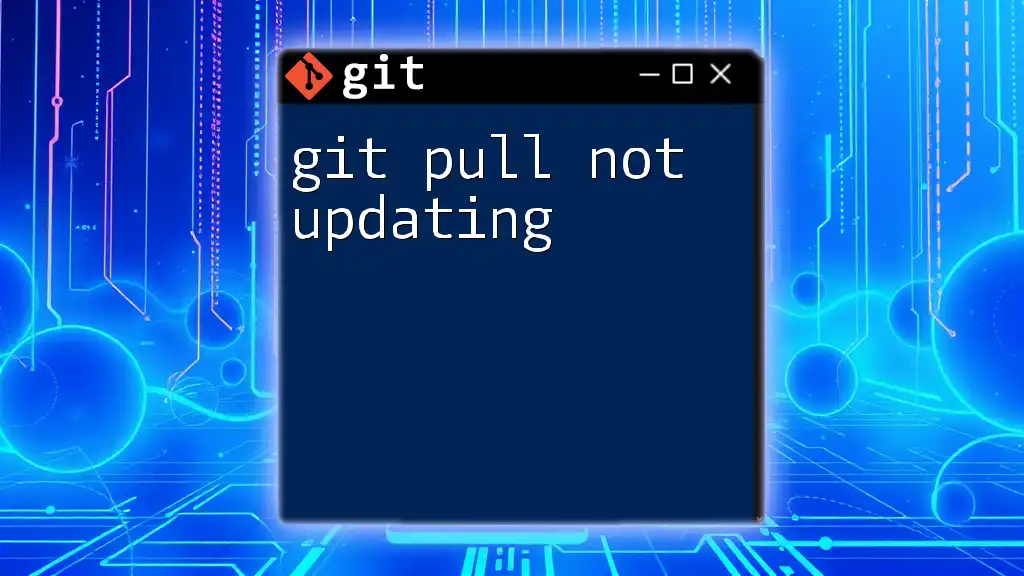
How to Use `git pull --no-ff`
Command Syntax
To use the `--no-ff` option with the `git pull` command, the syntax is straightforward:
git pull --no-ff [repository] [branch]
Practical Use Cases
Here are a few scenarios where using `git pull --no-ff` is particularly beneficial:
-
Integrating Long-Lived Feature Branches: When working on significant features that span multiple commits and require collaboration, using `--no-ff` preserves the entirety of the branch's history.
-
Maintaining Clarity in Complex Projects: In projects with numerous contributors and branches, explicit merge commits can help clarify how different branches and changes relate to one another.
Step-by-Step Example
Let’s walk through a practical example:
-
Setting Up a Repository: Assume you have a repository with a `main` branch and a feature branch called `feature-xyz`.
-
Performing a Pull with `--no-ff`: To merge the changes from `feature-xyz` into `main`, navigate to your `main` branch and run the following command:
git pull --no-ff origin feature-xyz -
Examining the Results: After executing the command, you should observe a new merge commit created in your commit history. This merge commit will document the integration of `feature-xyz`.
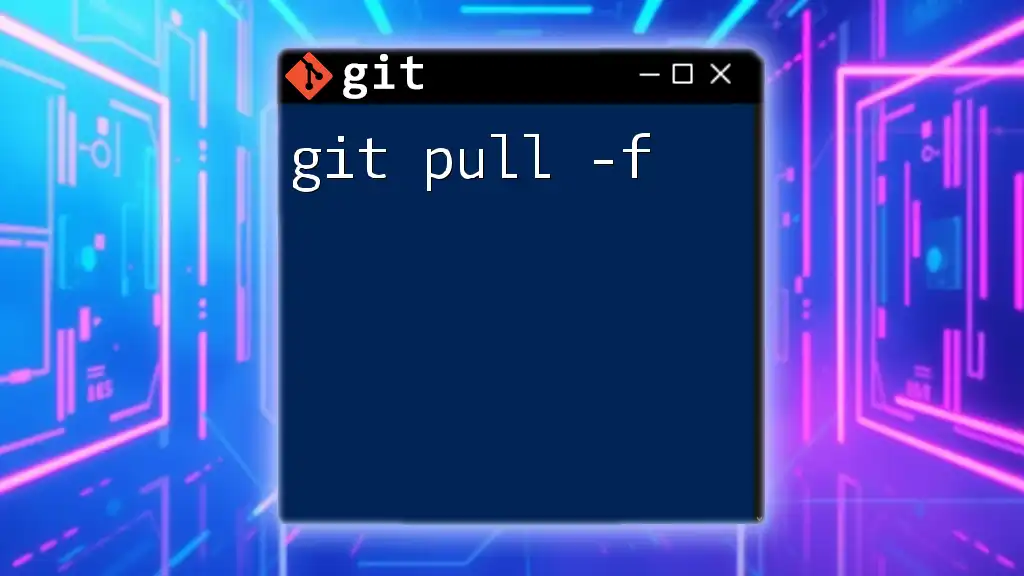
Checking the Results of a Merge
Inspecting Merge Commit
After performing the merge, you can inspect the new merge commit to see all the changes that have been integrated. This can be done through various Git commands.
Using `git log`
Using the command:
git log --graph --oneline --all
This will provide you with a clear, visual history of the commits, including the newly created merge commits. You will notice the structure of the commit graph illustrates how branches have come together, aiding in understanding the contributions at a glance.
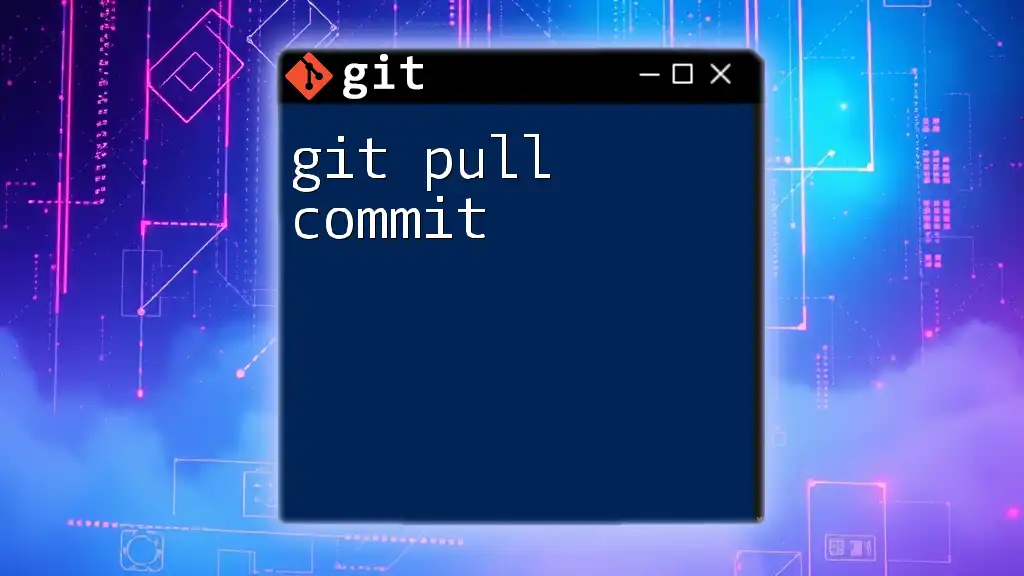
Best Practices
When to Use `--no-ff`
It's advisable to use `--no-ff` in various scenarios:
-
When working collaboratively: If multiple contributors are involved in developing features, maintaining the history of when these features were integrated becomes crucial.
-
For significant changes: If a branch includes substantial modifications, it's beneficial to create a merge commit that encapsulates that context.
Tips for Effective Collaboration
Encourage your team to adopt the practice of using `git pull --no-ff` in your workflow. This can enhance transparency and traceability within your project, ensuring that everyone on the team is on the same page regarding changes over time.
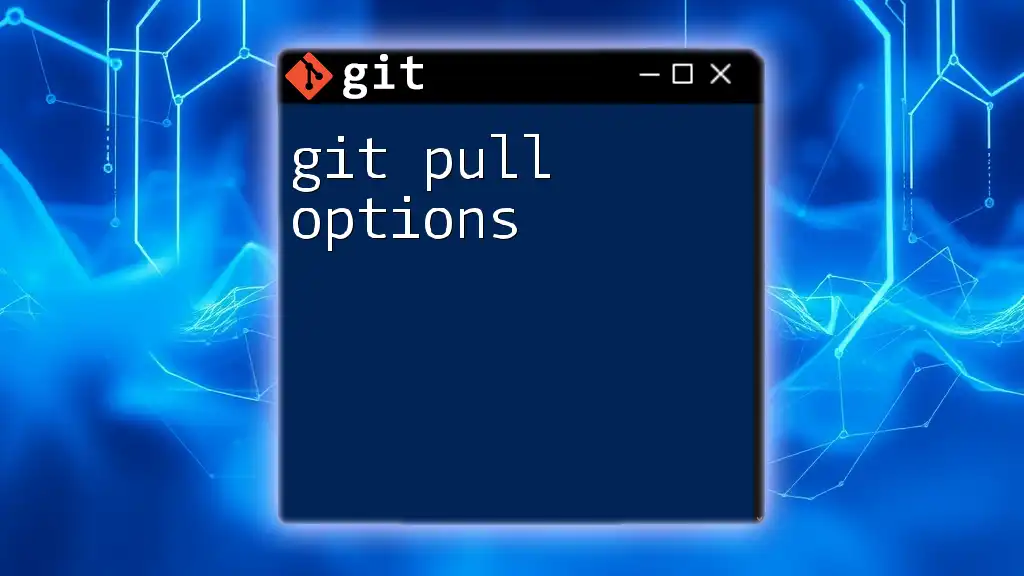
Conclusion
Understanding how to effectively use `git pull --no-ff` is essential for maintaining a clean and comprehensible commit history. By incorporating this option into your workflow, you ensure that important information about project evolution is easily accessible. Whether you're collaborating on complex projects or simply want better insights into your version control, utilizing this command will benefit your development practices significantly.
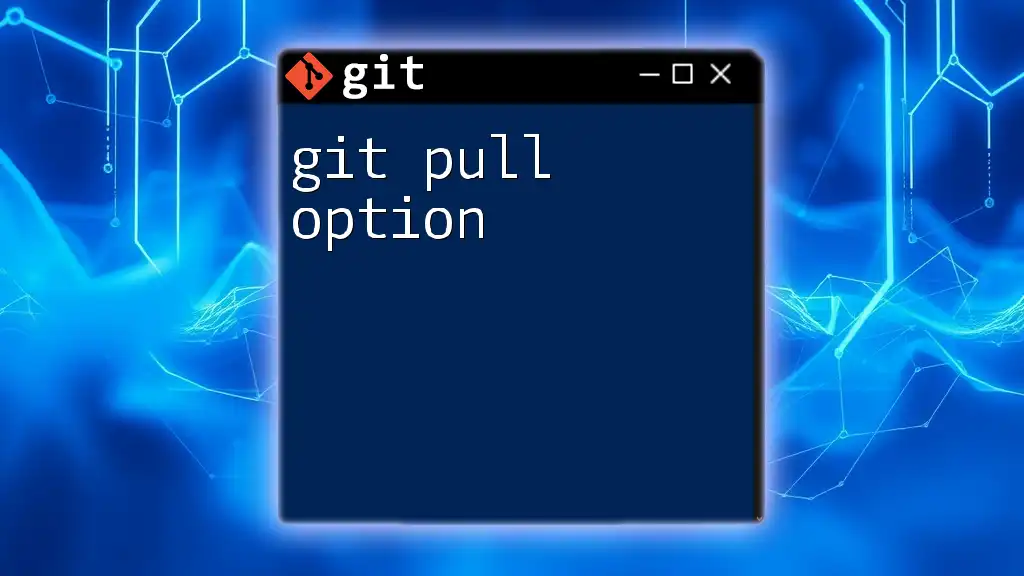
Additional Resources
For further learning, you can explore the official Git documentation, which provides in-depth explanations and advanced techniques. Additionally, consider diving into resources about branching strategies and best practices for version control to strengthen your Git skills.