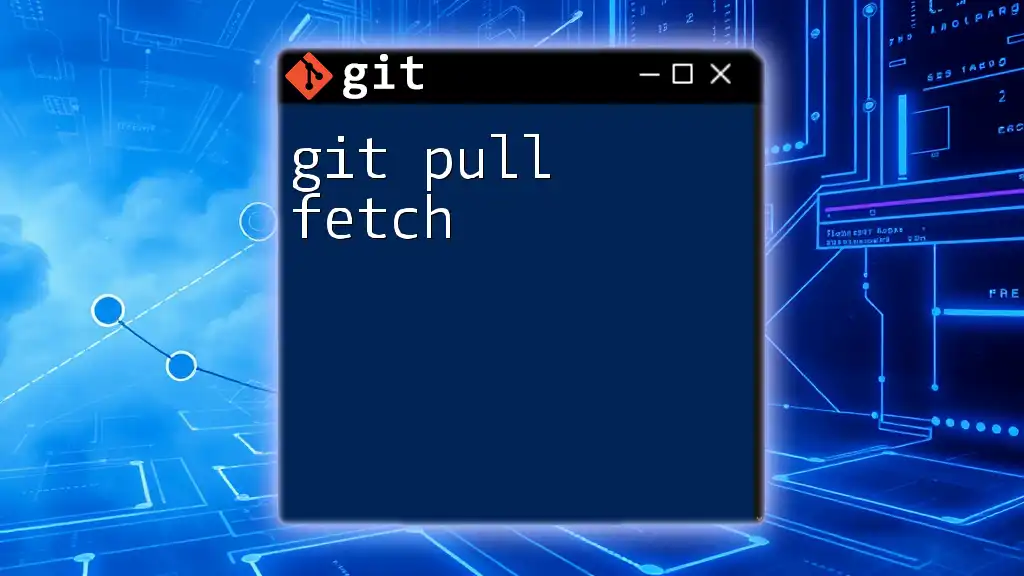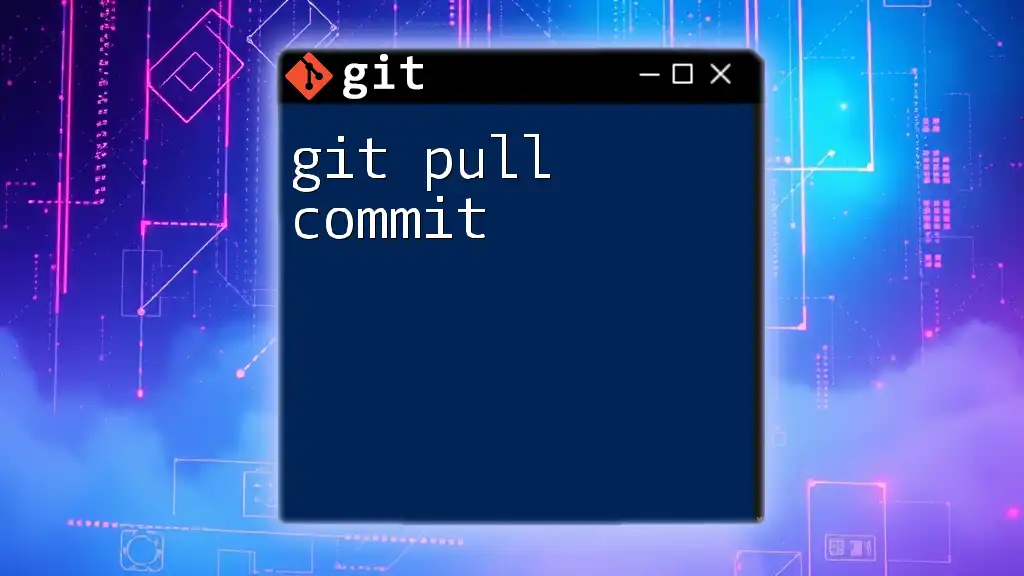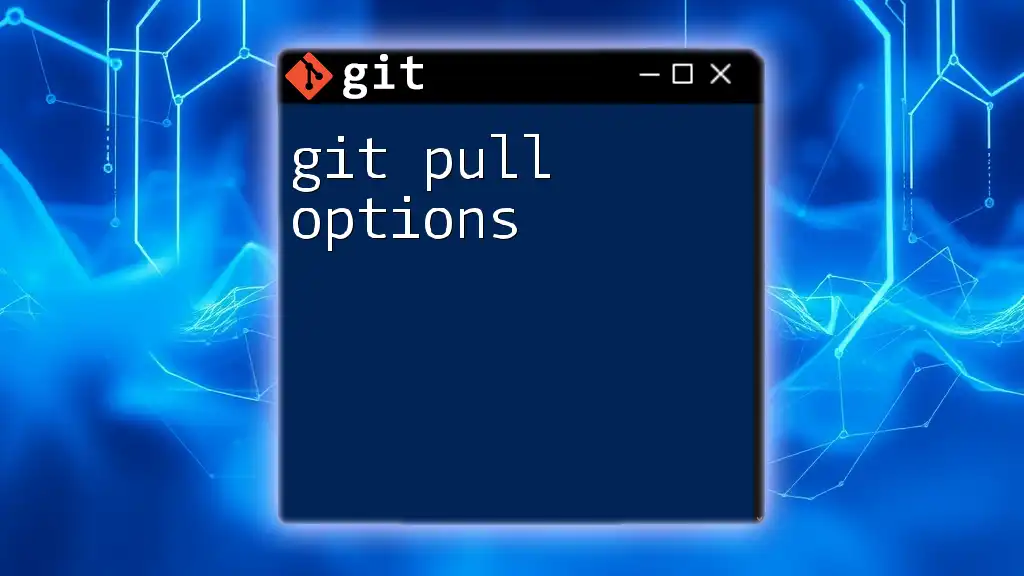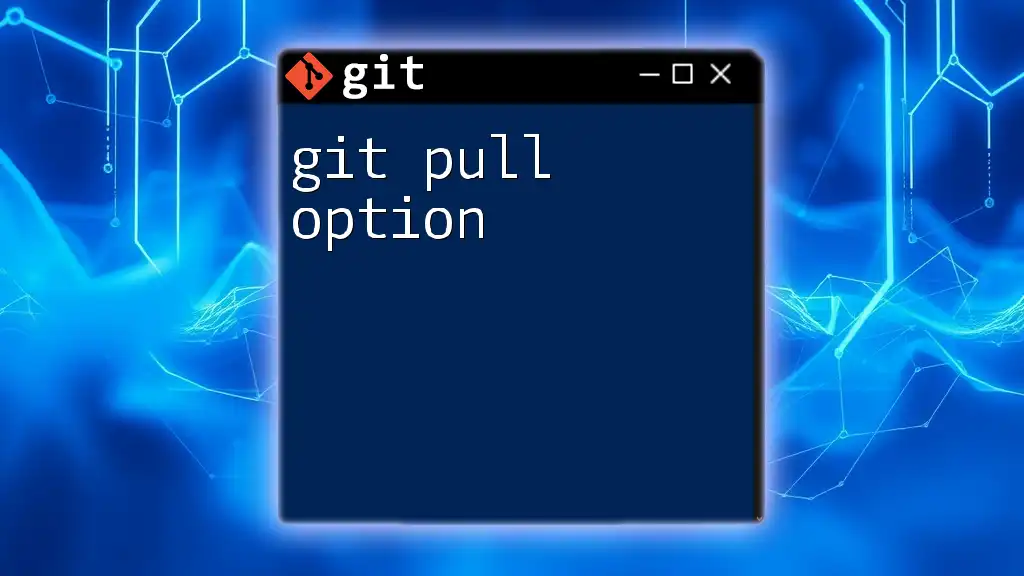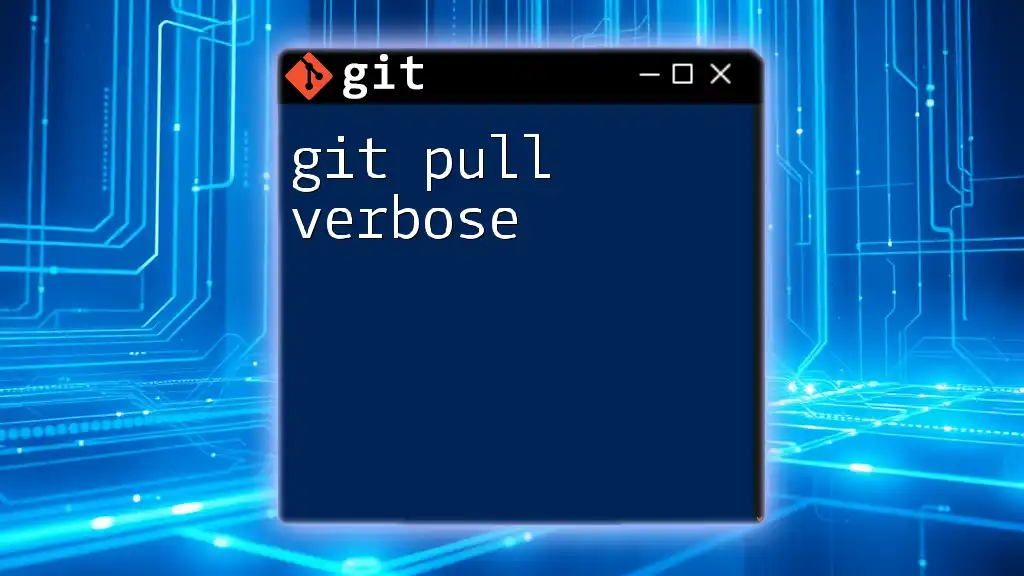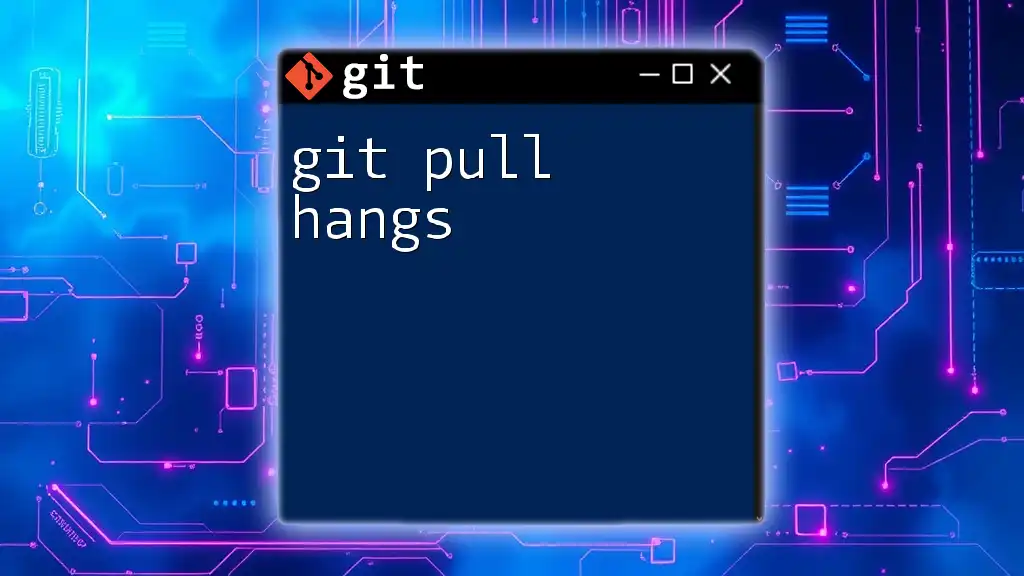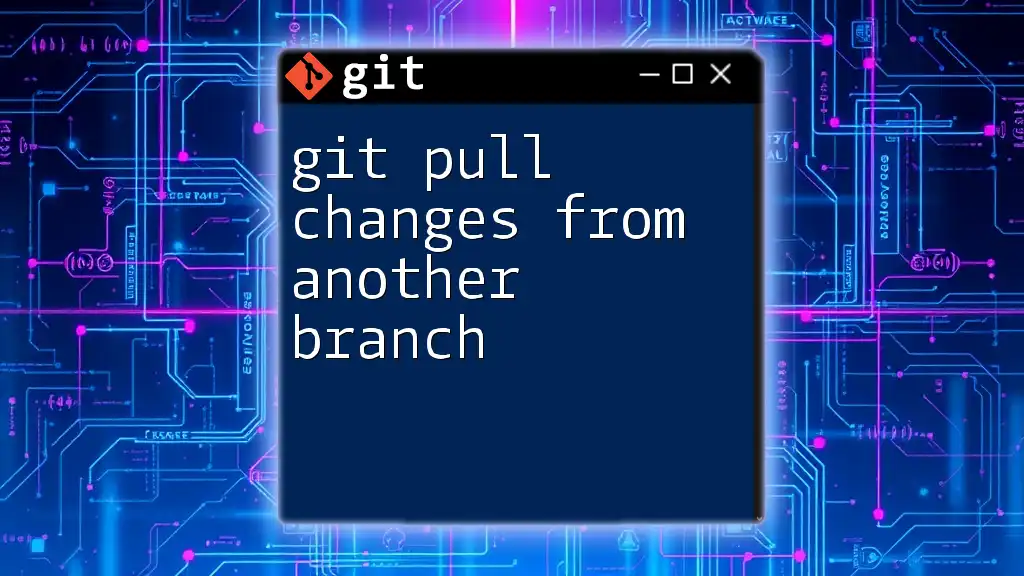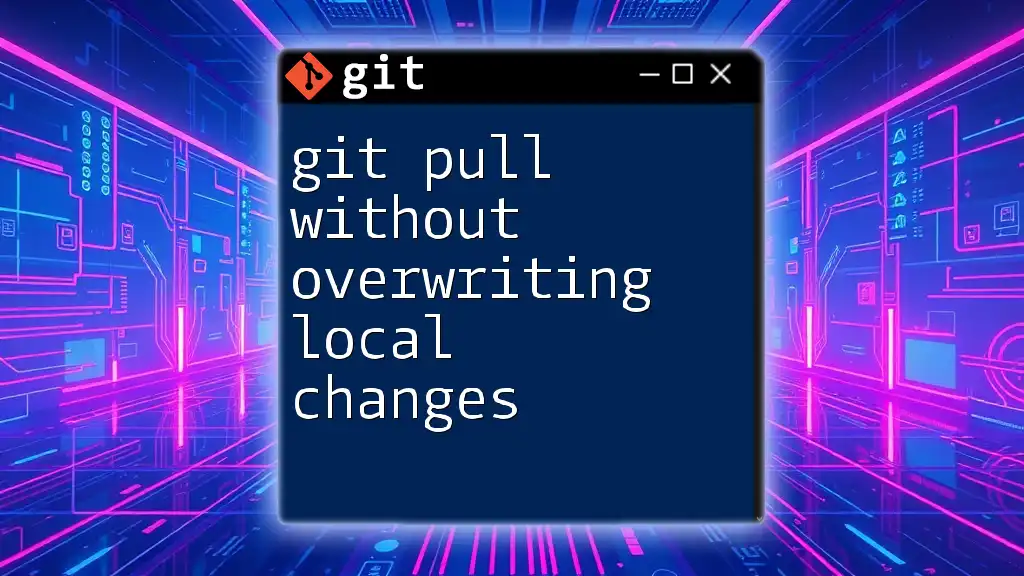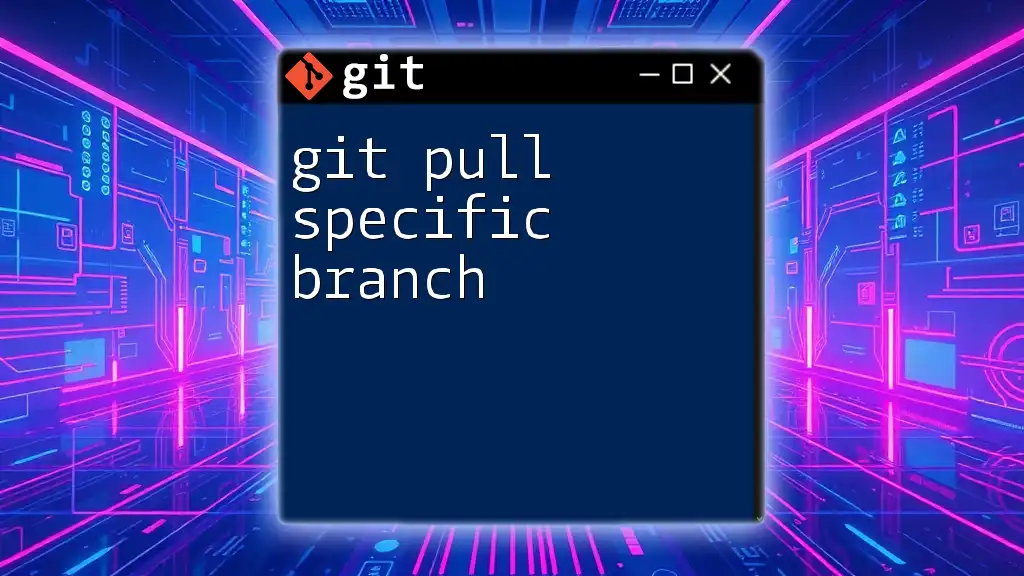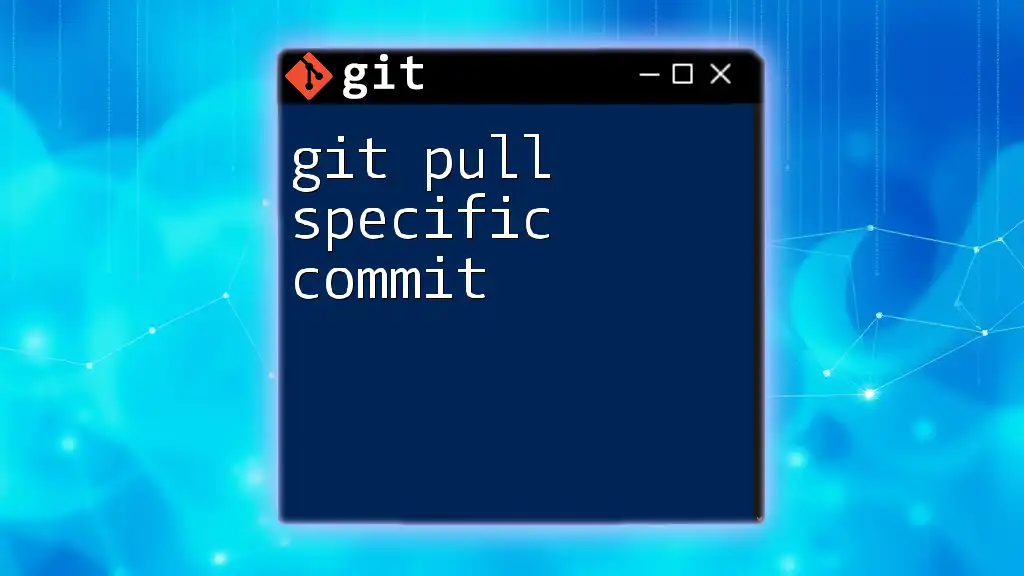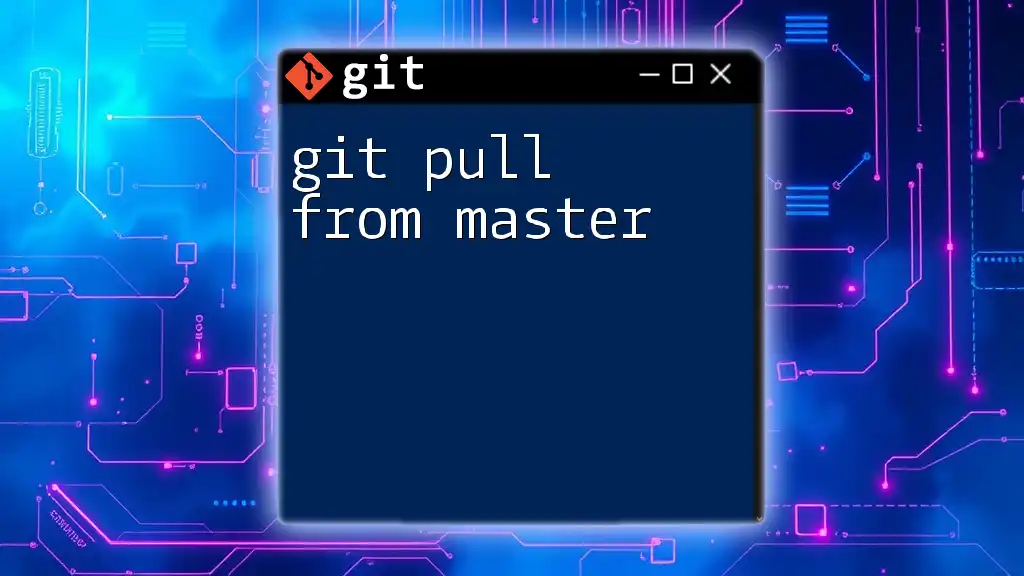The `git pull` command is used to fetch changes from a remote repository and merge them into your current branch, while `git fetch` only retrieves the changes without merging.
git pull origin main # Fetches and merges changes from the 'main' branch of the remote 'origin'
git fetch origin # Fetches changes from the remote 'origin' without merging
Understanding Git Commands
Git is a powerful version control system widely used in the software development industry. It helps developers keep track of changes in their code, collaborate efficiently with team members, and manage project history. Understanding how to effectively use command-line tools like `git pull` and `git fetch` is essential for seamless collaboration and successful project delivery.
In Git, remote repositories play a critical role in collaboration. A remote repository is one that is hosted on a server, allowing multiple team members to push their changes and pull updates from a shared codebase. Learning how to interact with these remotes using `git pull` and `git fetch` is a vital skill for any developer.
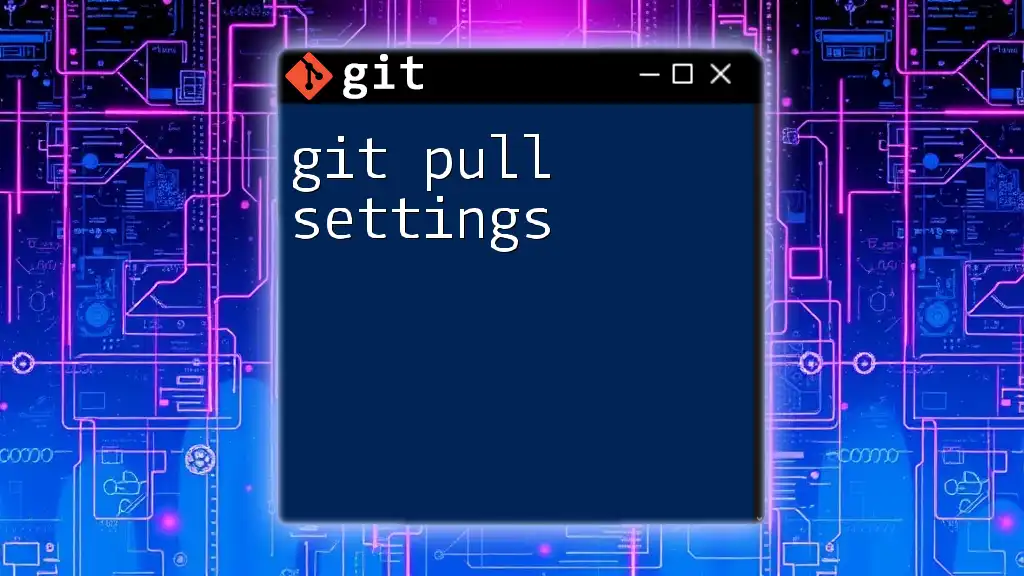
The Basics of `git fetch`
What is `git fetch`?
`git fetch` is a command that allows you to retrieve updates from a remote repository without merging them into your local branch. It downloads the latest commits, branches, and tags but does not alter your working directory. This essential command provides a way to see what changes are available on the server, giving you the opportunity to inspect these changes before integrating them into your code.
When to Use `git fetch`
You should use `git fetch` in several scenarios, especially when:
- You want to see the latest changes from a remote repository without impacting your local work.
- You're collaborating with a team and want to review new work before merging it into your branch.
- You need to update your knowledge of the project’s history without making any local changes immediately.
The primary advantage of using `git fetch` lies in its ability to give you control over how and when to integrate incoming changes, preventing inadvertent conflicts or unwanted updates during your work.
How Does `git fetch` Work?
When you execute `git fetch`, Git communicates with the remote repository and fetches new commits. This is done by checking what has changed on the remote since your last synchronization. In essence, `git fetch` updates your local copy of the remote branches to reflect what’s on the server without affecting your active local branches.
The command works under the hood by making an HTTP request to the remote repository, fetching the updates based on the tracking branches you have set up locally.
Example of Using `git fetch`
To fetch updates from the default remote repository (often named `origin`), you simply enter:
git fetch origin
After executing this command, your local repository will have all the latest commits from the remote `origin`, but your working branch remains unchanged. You can then choose to inspect these changes before merging them into your local branch.
Verifying Changes After Fetching
After you’ve run `git fetch`, it’s good practice to verify what has changed in the remote repository:
git status
This command will inform you about the current state of your branch. To review the logs of changes that have been fetched, you can use:
git log origin/main
This command will display the commits from the remote main branch, allowing you to see what updates are available without merging them yet.
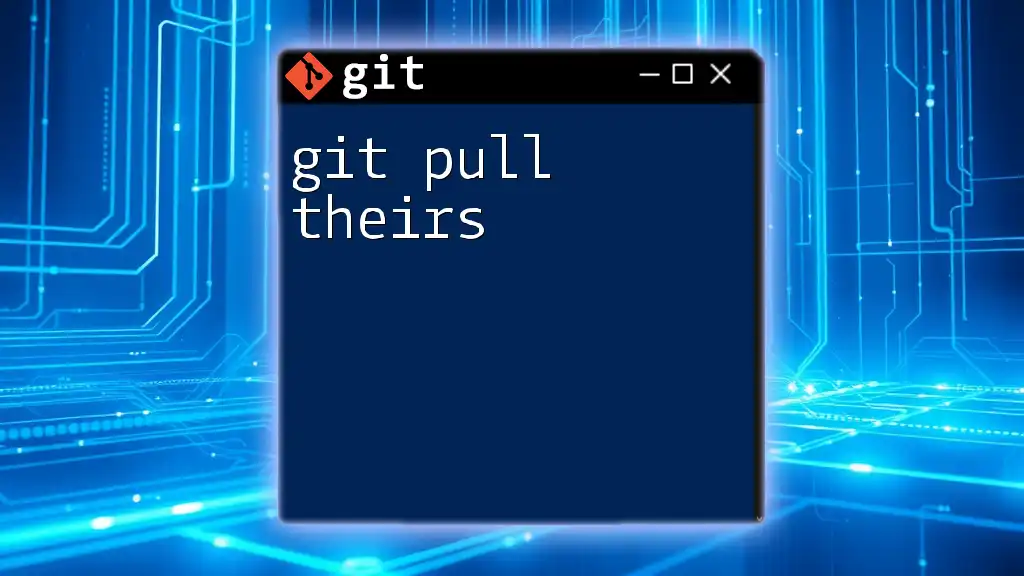
The Basics of `git pull`
What is `git pull`?
`git pull` is a more aggressive command compared to `git fetch`. When you execute `git pull`, it fetches updates from a remote repository and immediately merges them into your current branch. Essentially, `git pull` is a combination of `git fetch` followed by `git merge`. This means that it will retrieve new commits from the server and apply them to your local branch in one go.
When to Use `git pull`
`git pull` is most helpful when:
- You’re ready to update your current branch and want to immediately integrate remote updates.
- You're in an active collaboration environment and need the latest changes to stay up to date with your team.
However, you should also be cautious about using `git pull`, as automatically merging changes can introduce conflicts if your local branch has diverged significantly from the remote branch.
How Does `git pull` Work?
Internally, `git pull` first invokes the `git fetch` command to retrieve changes from the repository. After fetching, it executes a `git merge` to integrate those changes with your local branch. This two-step process ensures your codebase is always in sync with the remote version, but it also means that any conflicts during the merge must be resolved immediately.
Example of Using `git pull`
To pull the latest changes from the remote main branch, you would use:
git pull origin main
When you run this command, Git will first fetch updates from the remote `origin` and then attempt to merge those updates into your currently checked-out branch.
Understanding Merge Conflicts After Pulling
One of the potential drawbacks of using `git pull` is the risk of encountering merge conflicts. If the changes you pulled are in conflict with your local changes, Git will halt the merge process and prompt you to resolve those conflicts.
Example of Resolving a Merge Conflict
Imagine you and a teammate modified the same line in a file. After executing `git pull`, you encounter a conflict:
- Look for conflict markers (`<<<<<<<`, `=======`, `>>>>>>>`) in the affected file.
- Decide how you want to resolve the conflict by choosing one version, merging the changes, or rewriting the line altogether.
- After resolution, save the file and stage it for commit:
git add <filename>
- Finally, complete the merge:
git commit
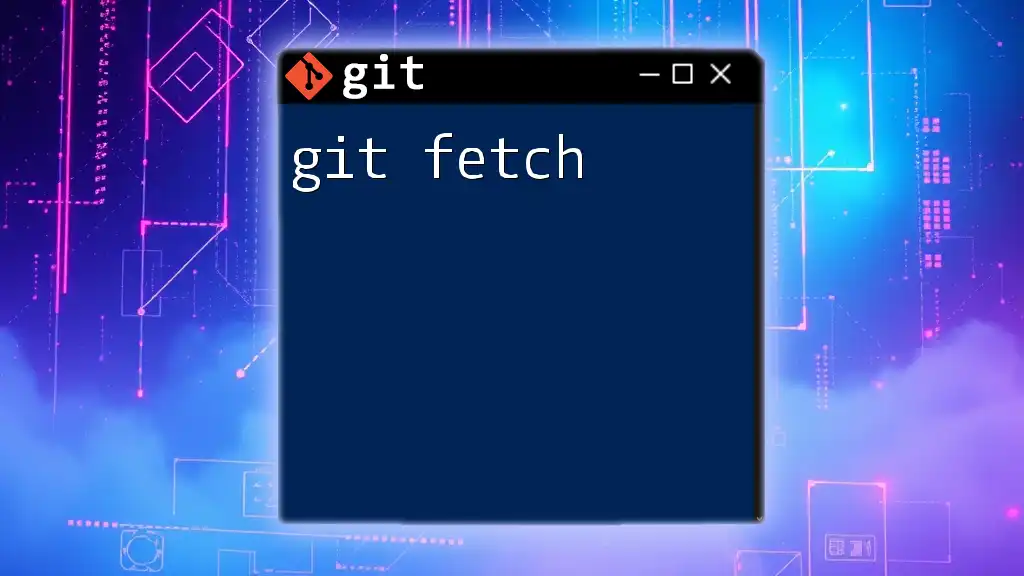
Differences Between `git fetch` and `git pull`
Key Differences
The fundamental difference between `git fetch` and `git pull` is in their operation: while `git fetch` only updates your remote tracking branches without altering your local work, `git pull` actively merges the remote changes into your current local branch. Because of this, `git pull` may introduce merging behavior that can affect your workspace.
When to Prefer One Over the Other
To choose the correct command:
- Use `git fetch` when you want to review changes before deciding to integrate them.
- Opt for `git pull` when you're comfortable directly merging changes and need to stay up to date rapidly.
Understanding these differences can help you manage your codebase more effectively and minimize issues caused by unintended merges.

Conclusion
In summary, mastering the use of `git pull` and `git fetch` is essential for working efficiently in collaborative environments. While `git fetch` gives you the flexibility to explore changes without immediate commitment, `git pull` simplifies the workflow by integrating those updates directly into your branch. By applying best practices and knowing when to use each command, you can maintain a robust workflow that adapts to your specific needs.
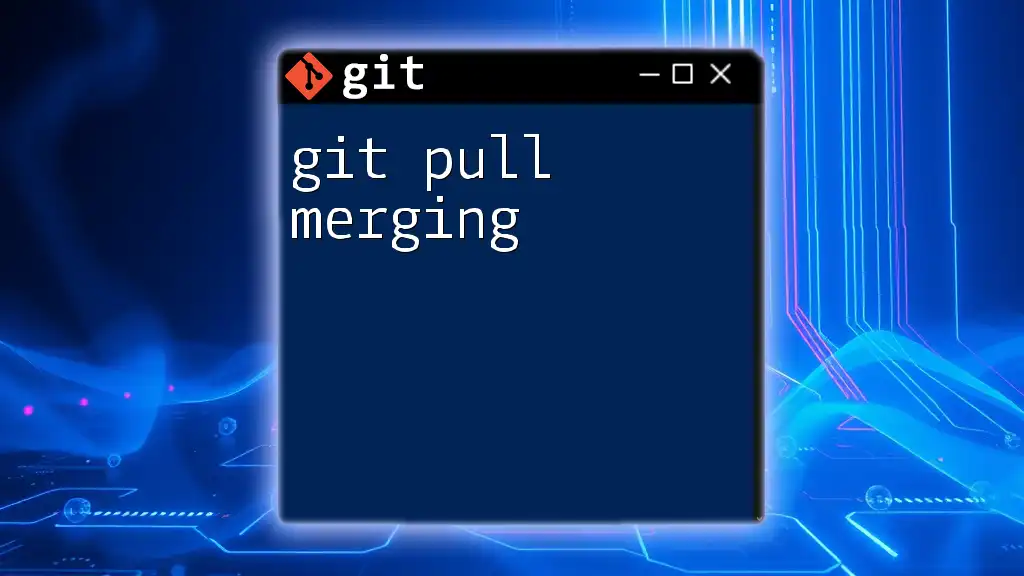
Further Learning Resources
To continue your learning journey with Git, consider exploring official documentation, online courses, and community forums. Resources like Git's official documentation provide in-depth insights into each command, alongside best practices to enhance your experience with version control.
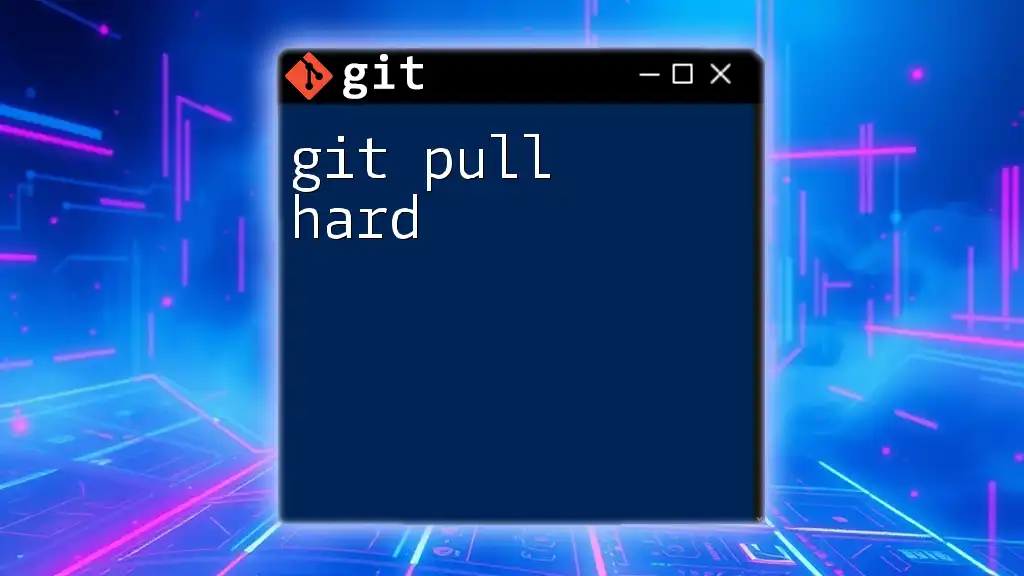
FAQs
What happens if I forget to commit before a `git pull`?
If you attempt to `git pull` without committing your changes, Git will alert you about uncommitted changes and prevent the pull from being executed. You will need to either commit or stash your changes before you can proceed.
Can I use `git fetch` on multiple branches?
Yes, running `git fetch` will update all of your tracking branches from the remote. If you want to fetch changes for a specific branch, you can specify that branch after the remote name, for example:
git fetch origin feature-branch
How can I pull changes without merging?
If you want to update your local repository without merging the changes immediately, you can use:
git pull --rebase
This command applies your local changes after the pulled updates, which can help maintain a cleaner project history.