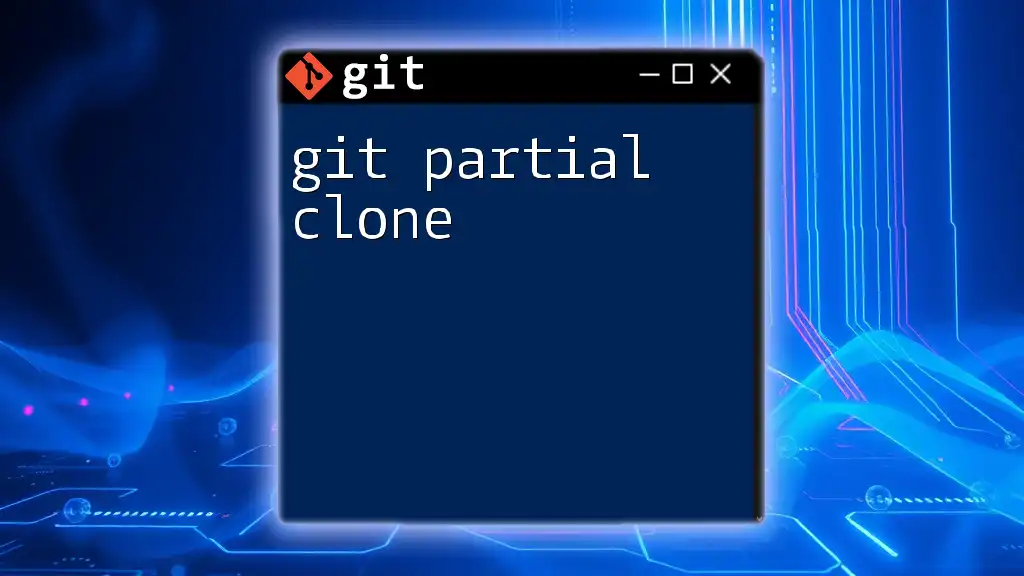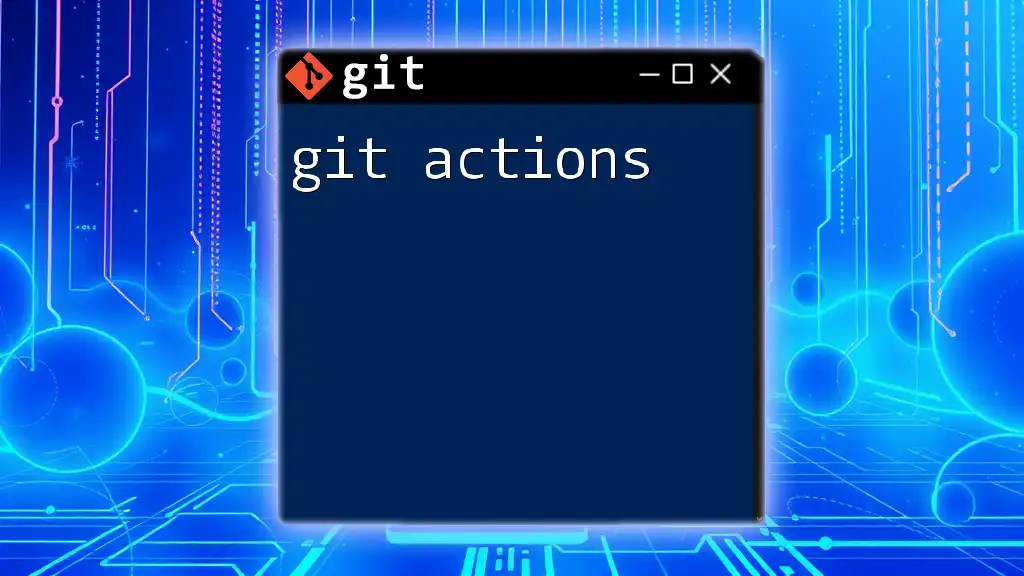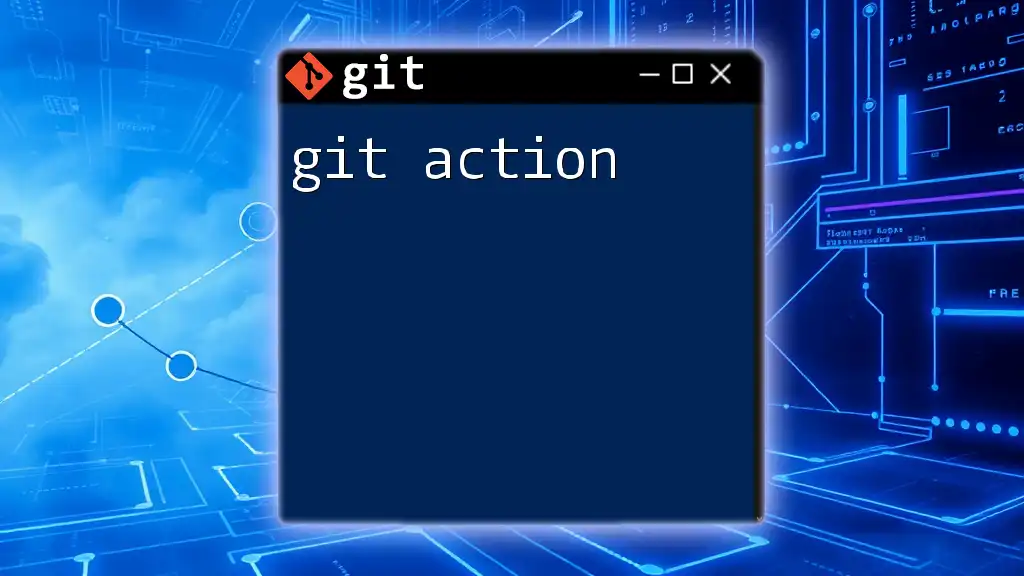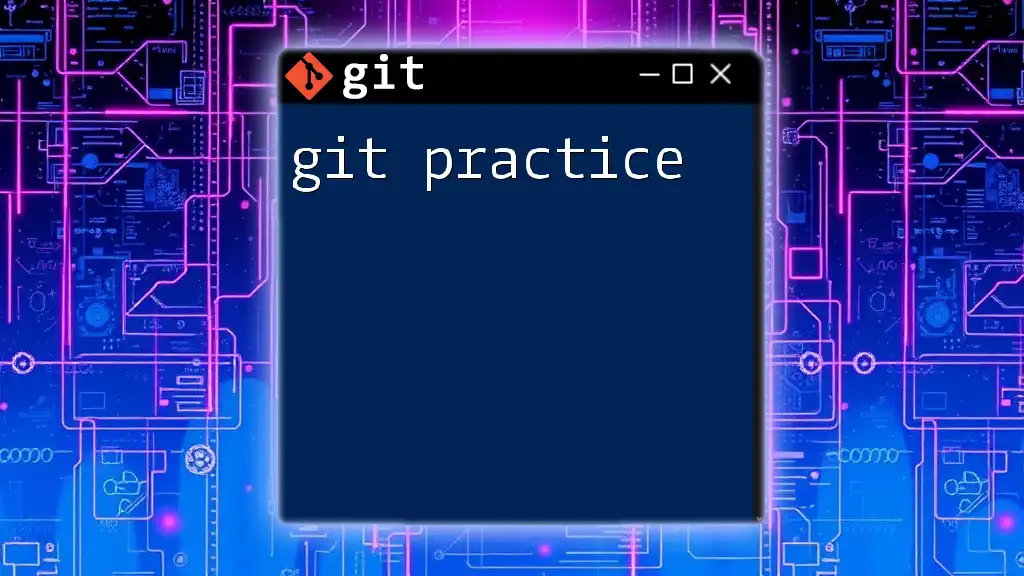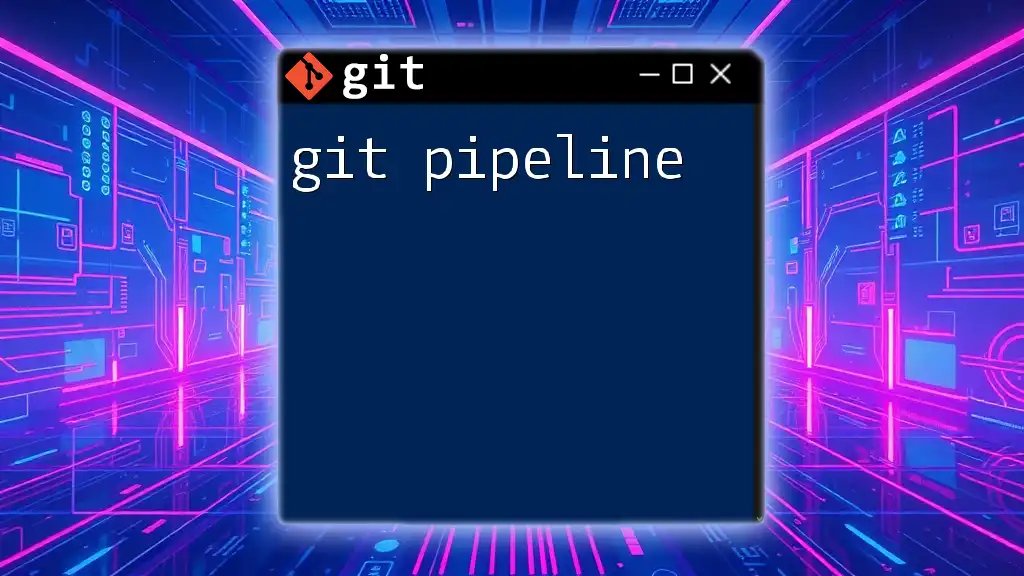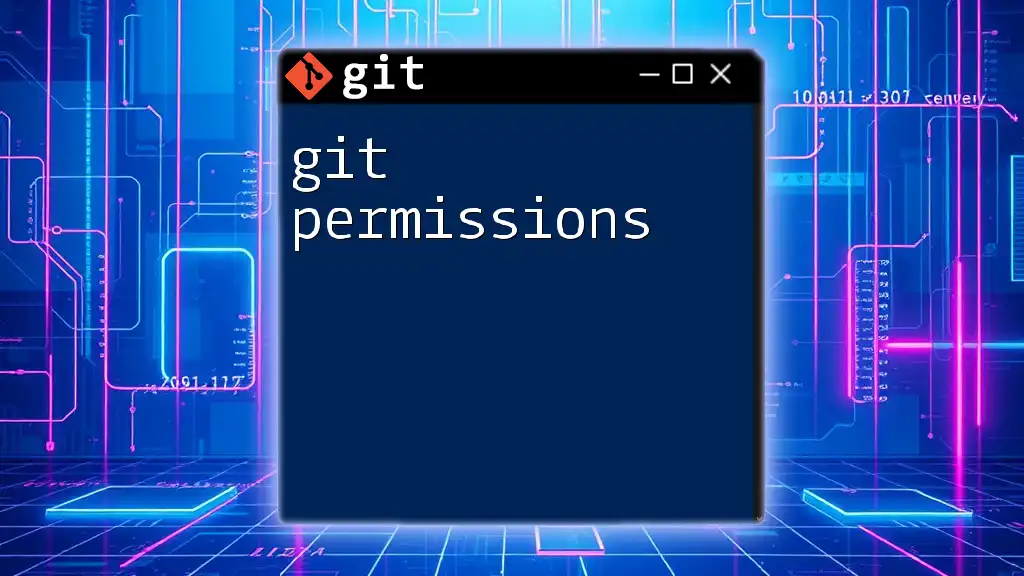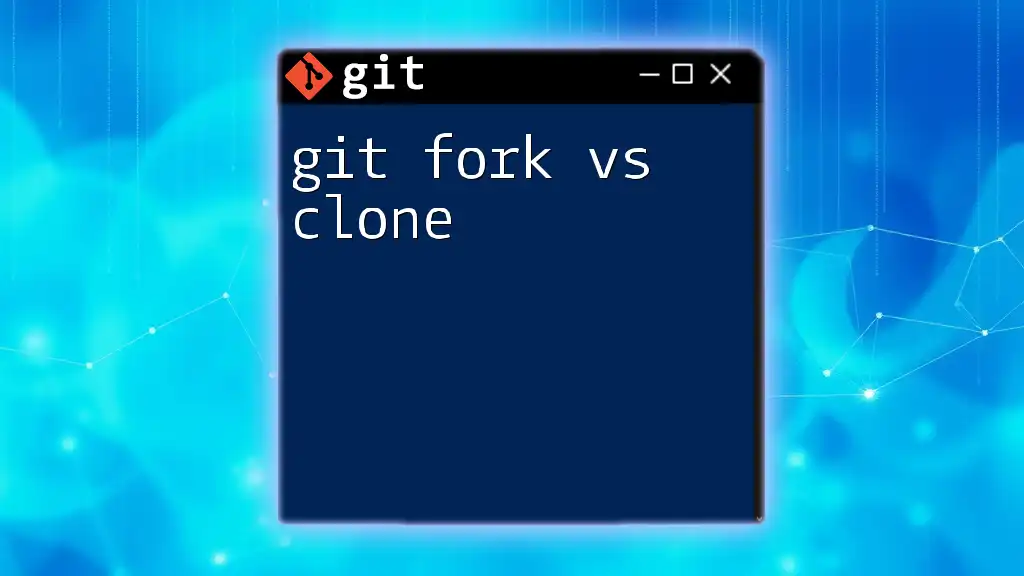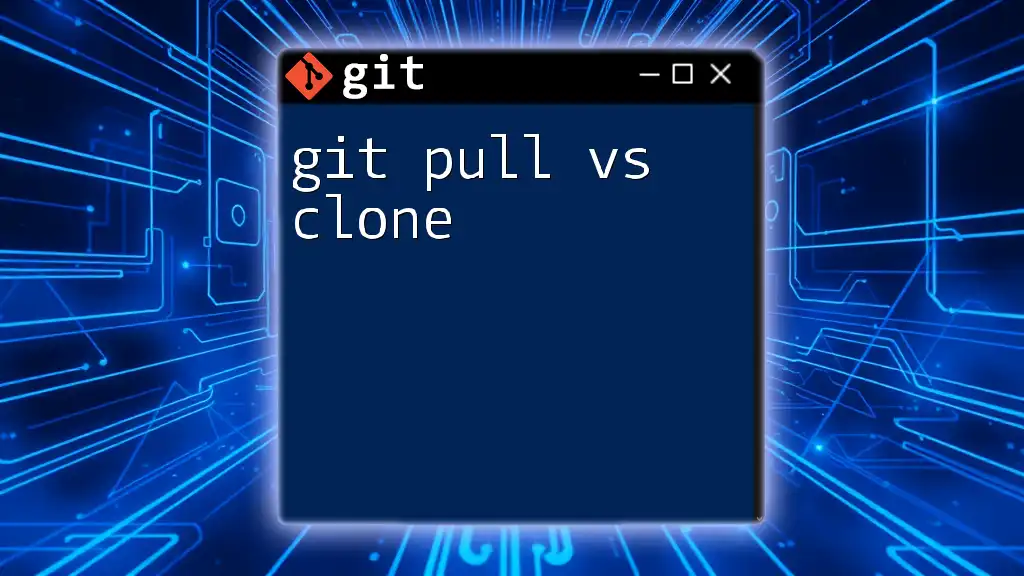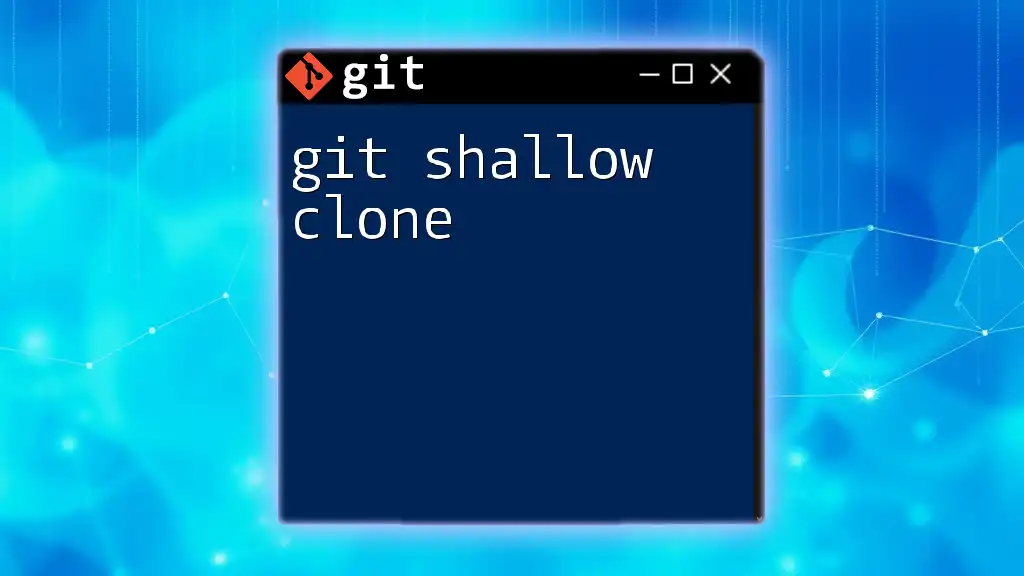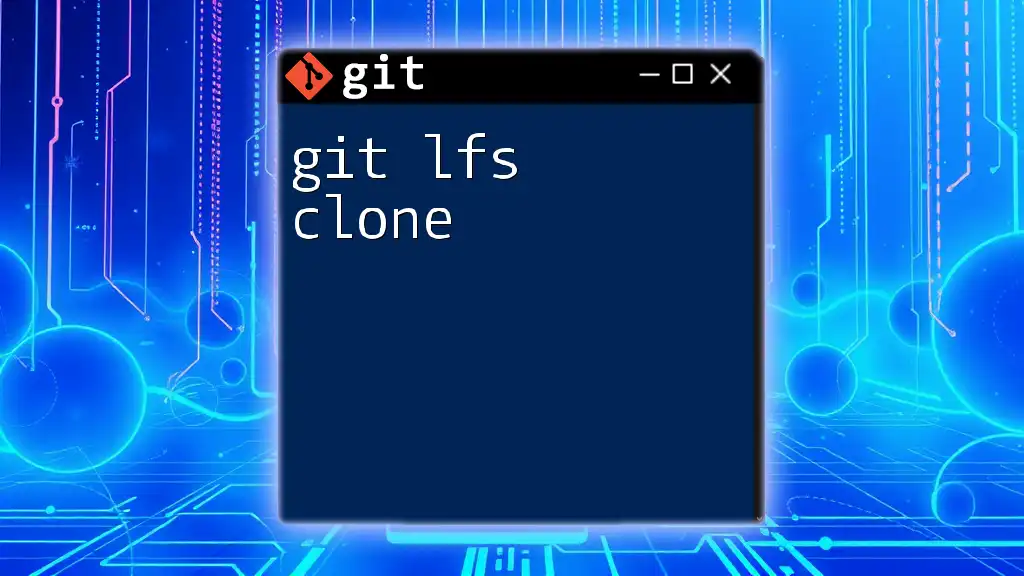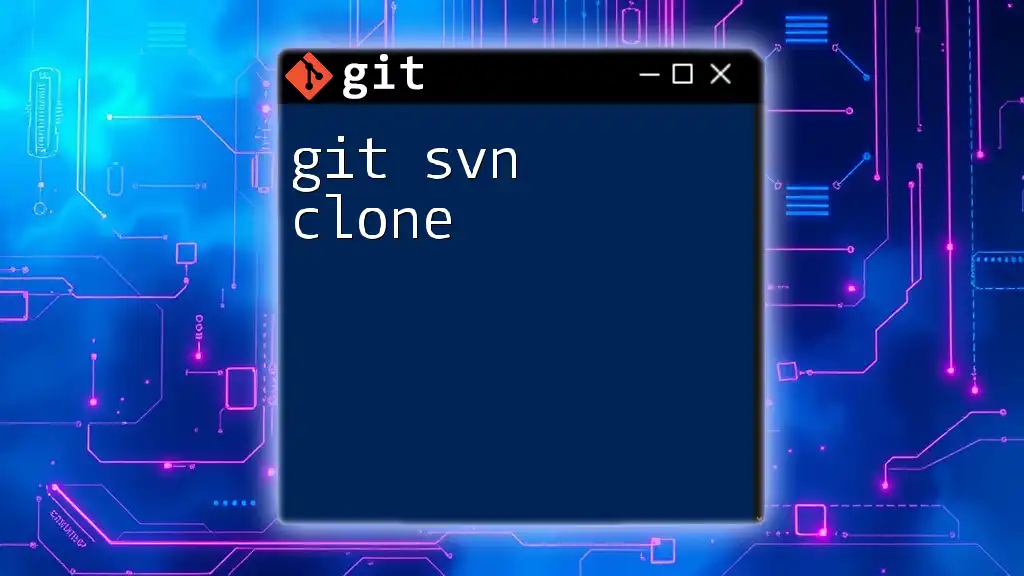A git partial clone allows you to clone only a specified subset of the repository's data, which is particularly useful for large repositories with many files you may not need right away.
Here’s an example of how to perform a partial clone:
git clone --filter=blob:none --no-checkout <repository-url>
Understanding Git Cloning
The Basics of Git Clone
The `git clone` command is fundamental in Git as it allows users to create their local copy of a repository. With a clone, you have access to all the project files, history, and versions, enabling seamless collaboration.
Full Clone vs. Partial Clone
The standard `git clone` operation downloads the entire repository, along with all its history and files. While this can be necessary in many situations, it can be inefficient for large repositories that include files you may not need immediately. Git partial clone, on the other hand, allows users to clone a repository while skipping some of the file histories and blobs, making the operation significantly lighter and faster. This can be particularly beneficial when you're dealing with large projects or limited bandwidth.
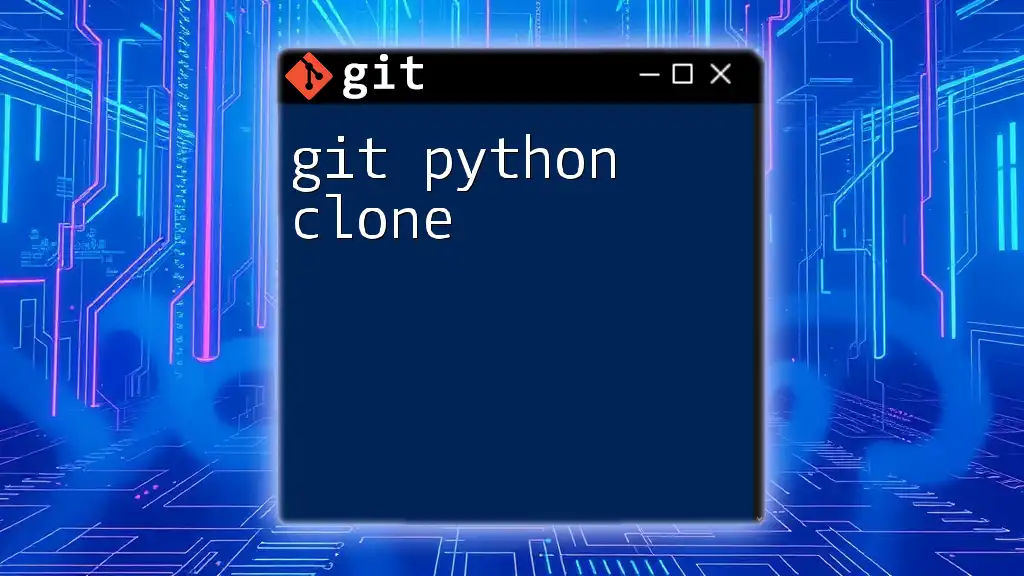
Features of Partial Cloning
Advantages of Using Partial Clone
Speed and Efficiency
One of the primary benefits of a git partial clone is its efficiency in downloading only essential data. This method can save considerable time and bandwidth, especially when working with large repositories. For instance, if you only need certain directories or files and not the entire history, a partial clone limits the data transfer, allowing you to start working more quickly.
Working with Large Repositories
When handling vast codebases, like those seen in some open-source projects or organizations with extensive histories, a partial clone allows you to avoid downloading unnecessary assets. This facilitates a smooth workflow and improves performance, preventing potential lag caused by loading large amounts of data.
Use Cases for Partial Cloning
Partial cloning is advantageous in several situations, such as:
- Large Open-Source Projects: Many open-source repositories have extensive histories and large files. Developers can leverage partial clones to work only on the sections they've chosen.
- Repositories with Many Unneeded Files: If you're only interested in specific modules or directories within a project, a partial clone can streamline your work without cluttering your local environment.
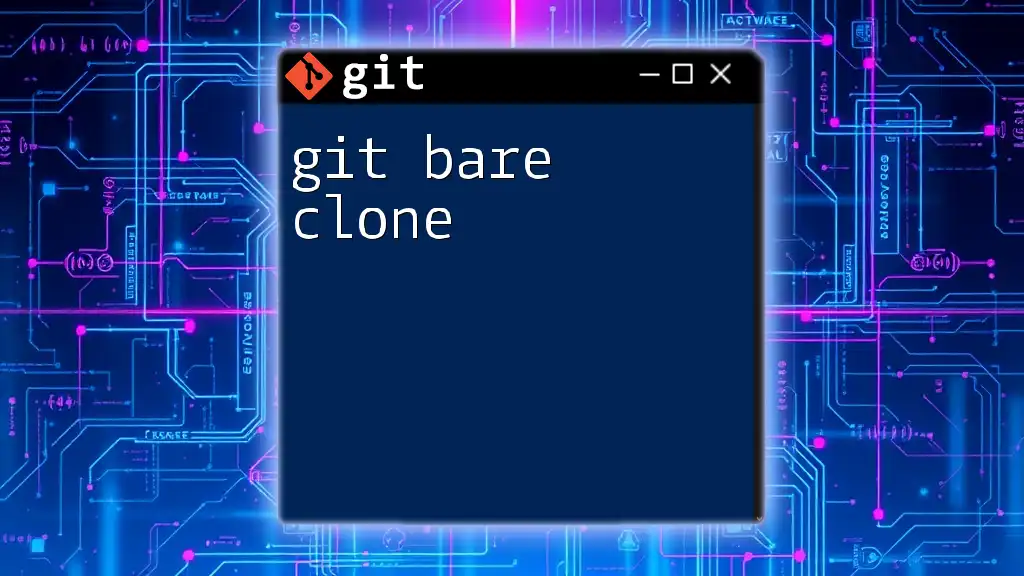
How to Use Git Partial Clone
Prerequisites
Before diving into the usage of partial clones, ensure that you have the latest version of Git. Partial cloning is supported in Git 2.19 or later, so update your software if your version falls short.
Setting Up Partial Clone
Basic Partial Clone Command
To perform a partial clone, you would utilize the following command:
git clone --filter=blob:none <repository-url>
Here, the `--filter=blob:none` option tells Git to skip downloading the file contents (blobs) at the time of cloning. This means you will only get the directory structure and necessary metadata.
Fetching Specific Files and Directories
After performing the basic clone, you may find that you need specific files or directories later. Git allows you to request only those parts of the repository with the following commands:
-
No Checkout: First, clone without checking out the contents.
git clone --filter=blob:none --no-checkout <repository-url> cd <repository-name> -
Sparse Checkout: Next, set up sparse checkout, which enables you to specify exactly which files or directories you want.
git sparse-checkout init --cone git sparse-checkout set <path-to-directory-or-file>
With these steps, you can progressively tailor your local repository to fit your needs without cluttering it with unnecessary data.
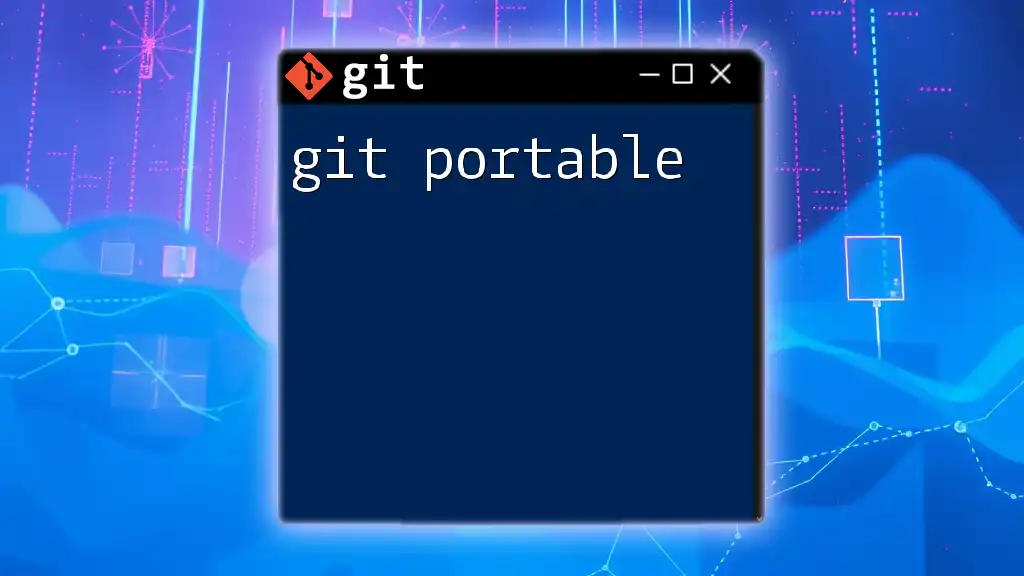
Working with Partial Clones
Managing Your Partial Clone
Once you have initiated a git partial clone, you may want to check the status or the contents of your clone. Use the standard command:
git status
This will inform you of any modified files and the current state of your branches.
Pulling Changes in Partial Clones
To keep your partial clone updated with the latest changes from the remote repository, you can use the `git pull` command as you normally would. However, be mindful of your sparse checkout settings; you can control which files to include in updates based on your needs.
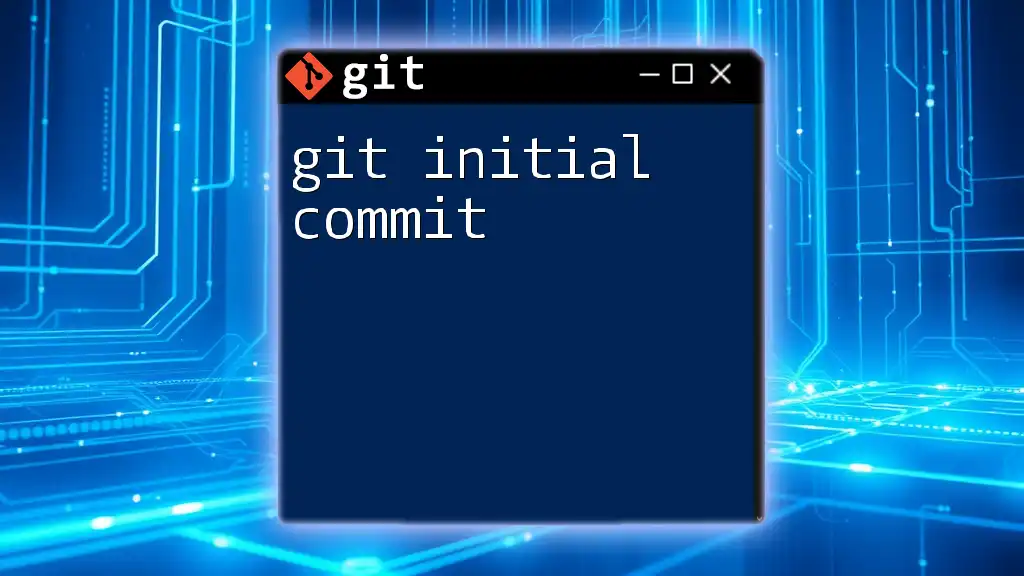
Common Issues with Partial Cloning
Troubleshooting Tips
Users may encounter issues when performing partial clones, such as:
- Incomplete Downloads: If files you need are missing, verify your sparse checkout settings to ensure you've specified the correct paths.
- Conflict Errors: Occasionally, conflicts may arise if you haven’t synced with the remote repository. To resolve this, ensure you regularly update your local copy.
Limitations of Partial Cloning
While useful, it's essential to understand that partial cloning might not always be the best solution. For smaller repositories or for cases where complete history is required for full analysis, using a traditional full clone may still be warranted. Partial clones are primarily beneficial when bandwidth is limited or when focusing on specific components of a larger codebase.
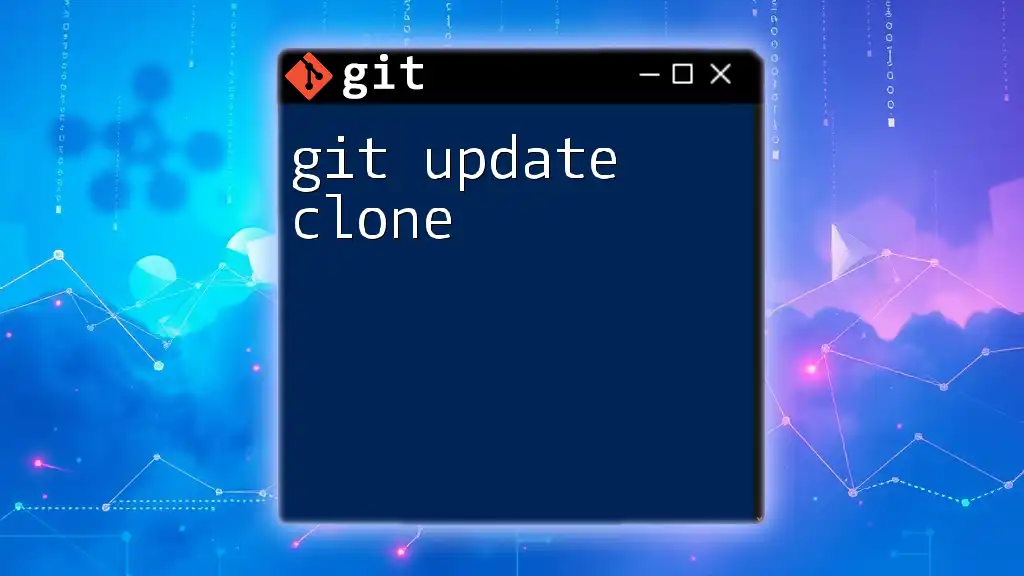
Best Practices for Using Partial Clone
Efficient Repository Management
To manage your repositories effectively, consider setting up your workflow around frequent updates. Regularly pull changes to keep your local files aligned with the remote repository, and make use of sparse checkout to minimize unnecessary data retrieval.
Combining Partial Cloning with Branching
Combining partial cloning with branching strategies leads to better organization. Focus on creating and checking out branches that are relevant to your work, eschewing the need to pull extraneous branches or files that you do not require.

Conclusion
In summation, git partial clone is a powerful feature designed to enhance the efficiency of your Git workflows, particularly with large repositories. By allowing selective downloading of files and directories, it conserves bandwidth and reduces the setup time. Take the time to implement partial clones in your projects and experience the benefits of faster, cleaner repository management.

Additional Resources
For further exploration, we recommend checking the official Git documentation and additional tutorials on Git workflows to deepen your understanding and proficiency with version control techniques.