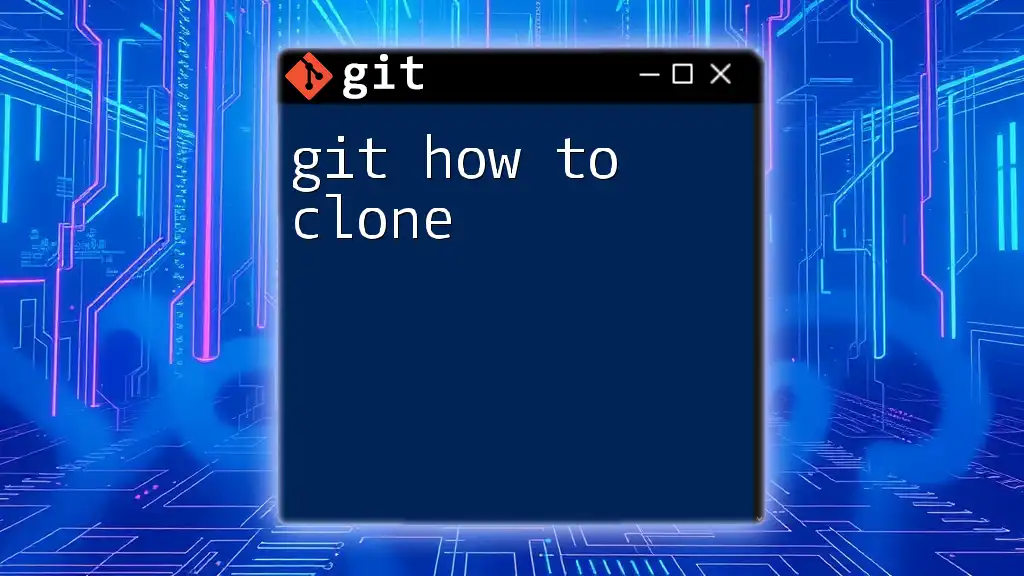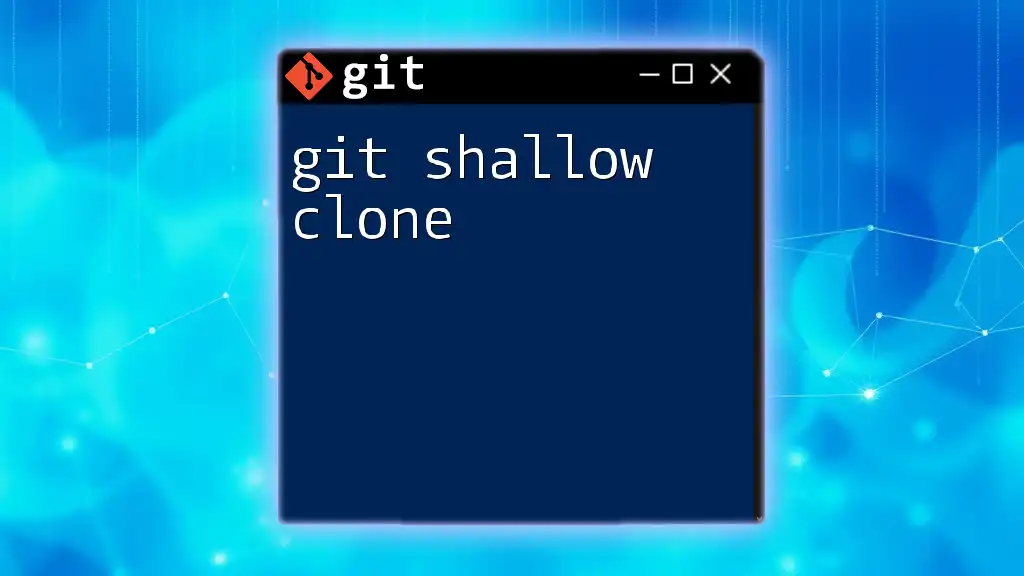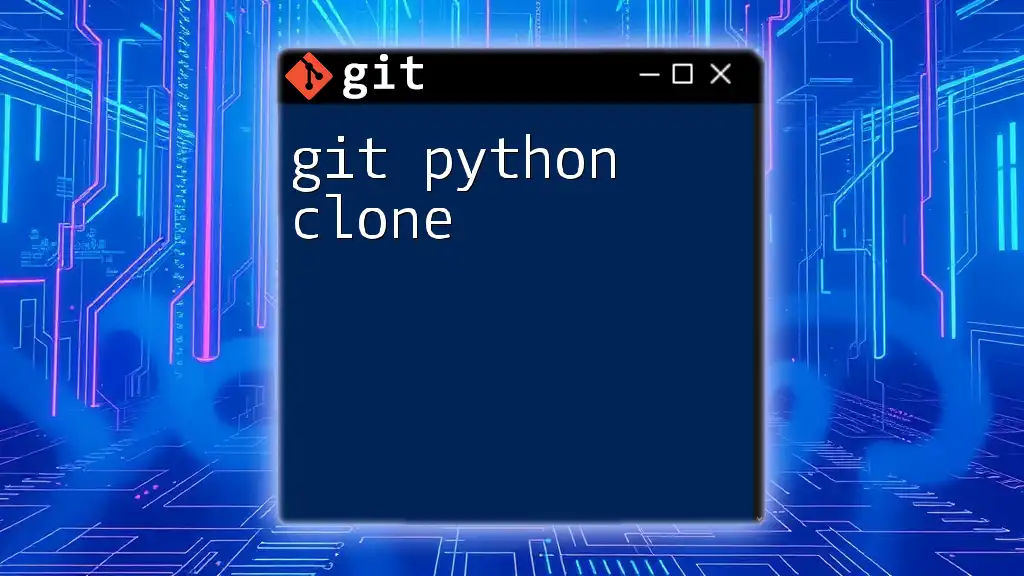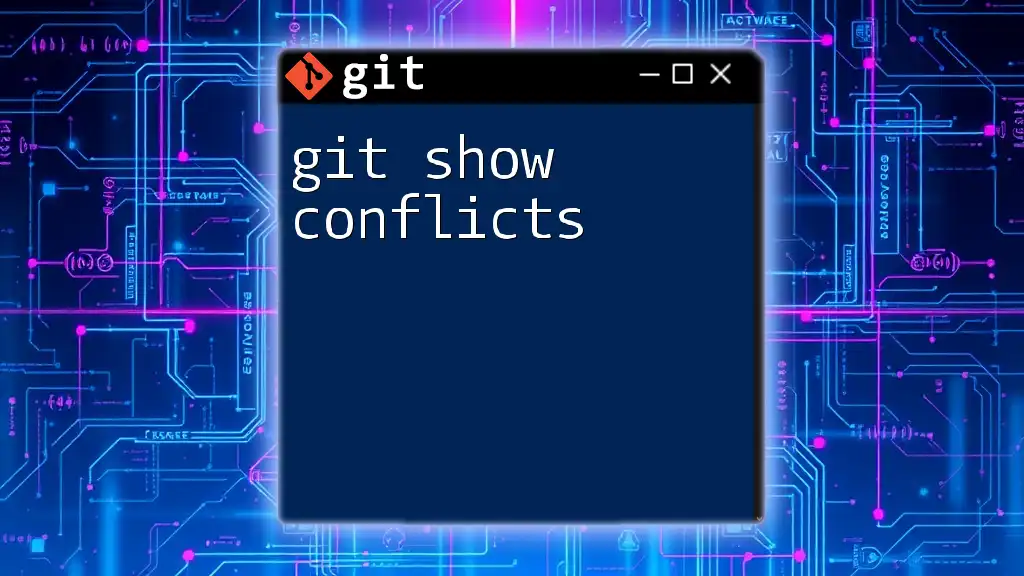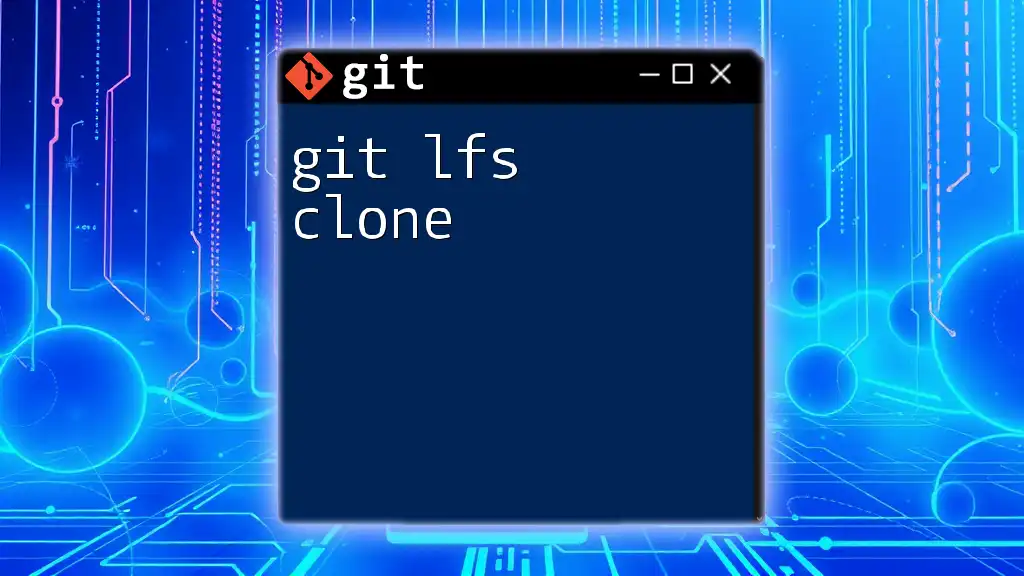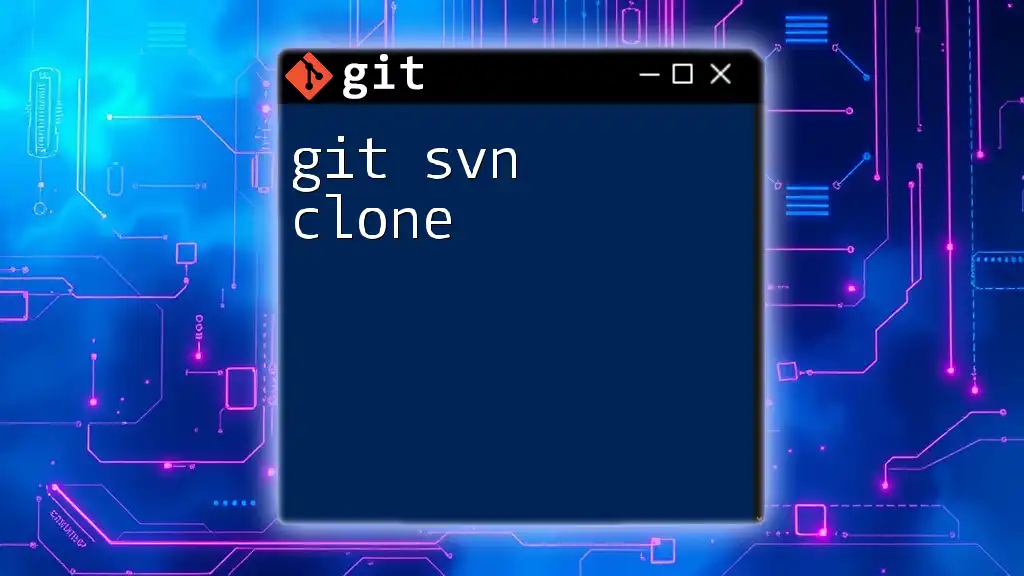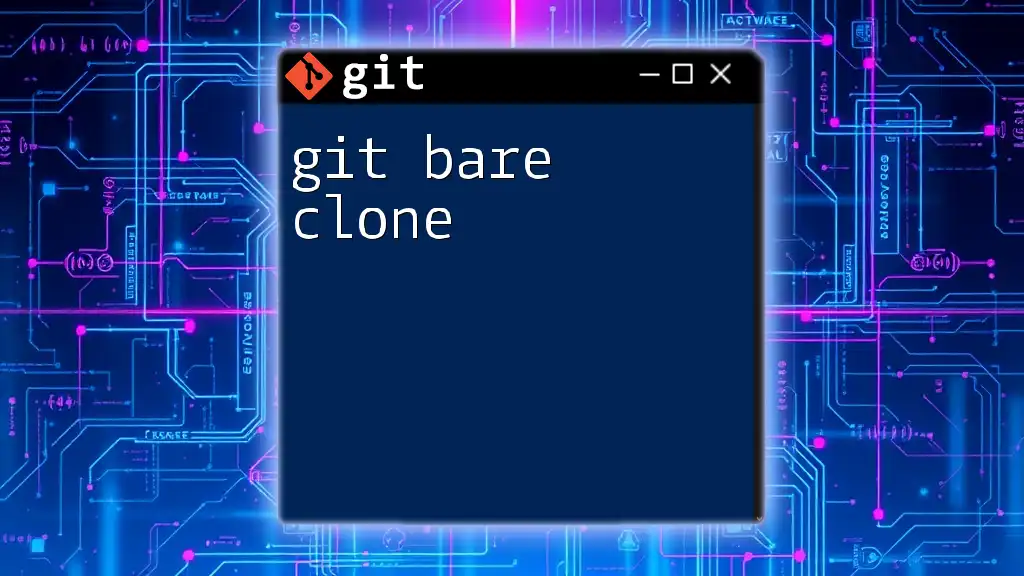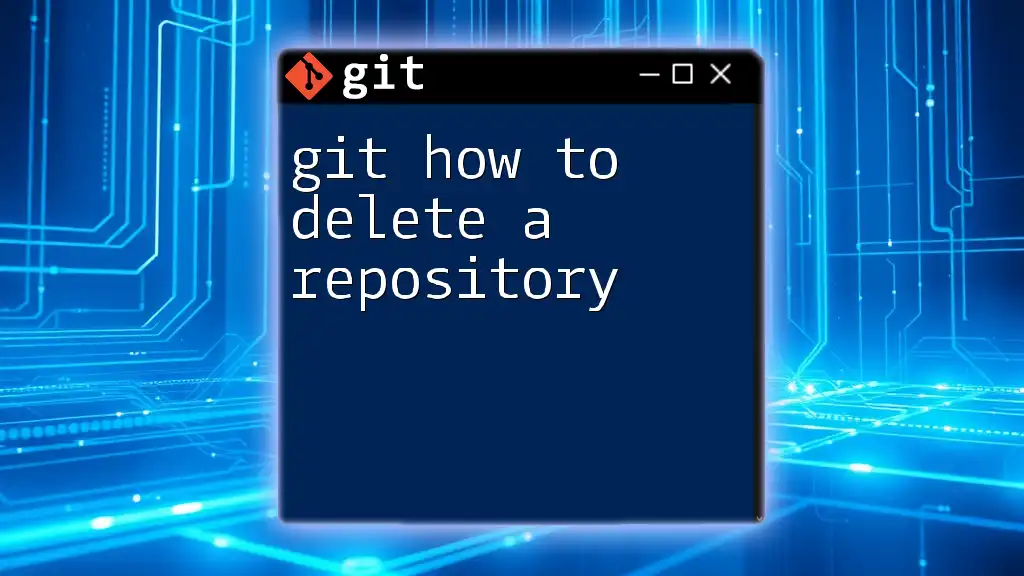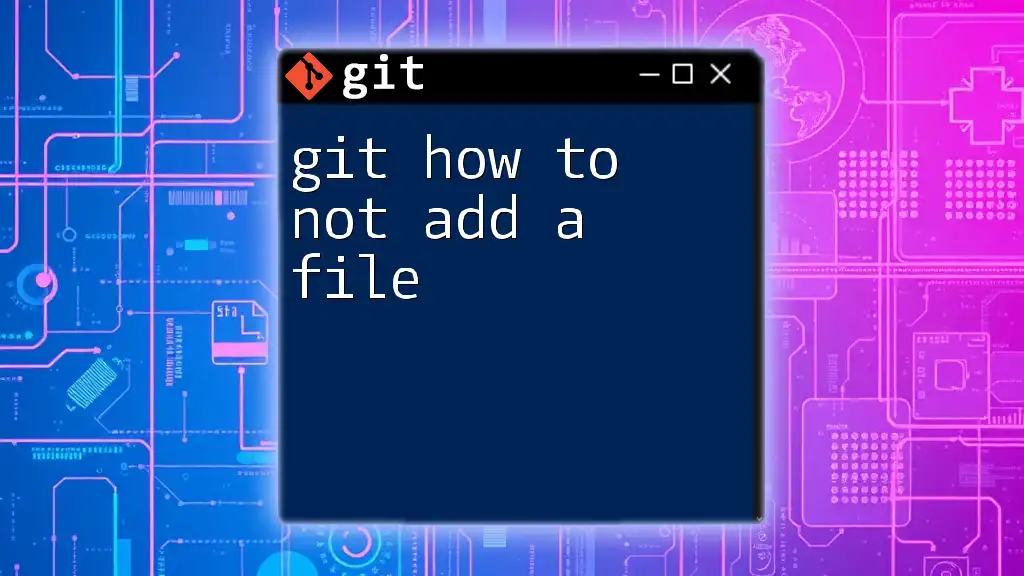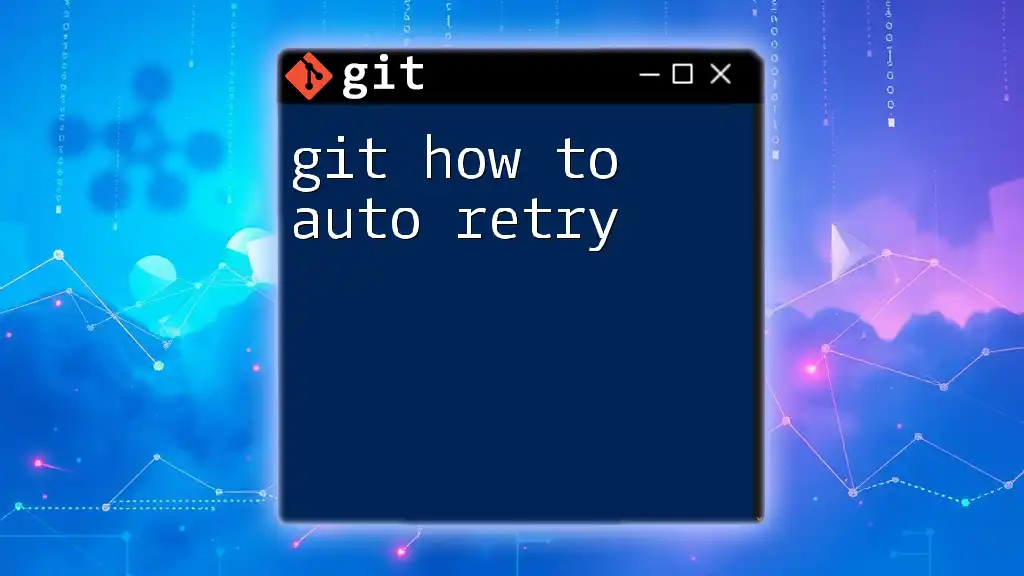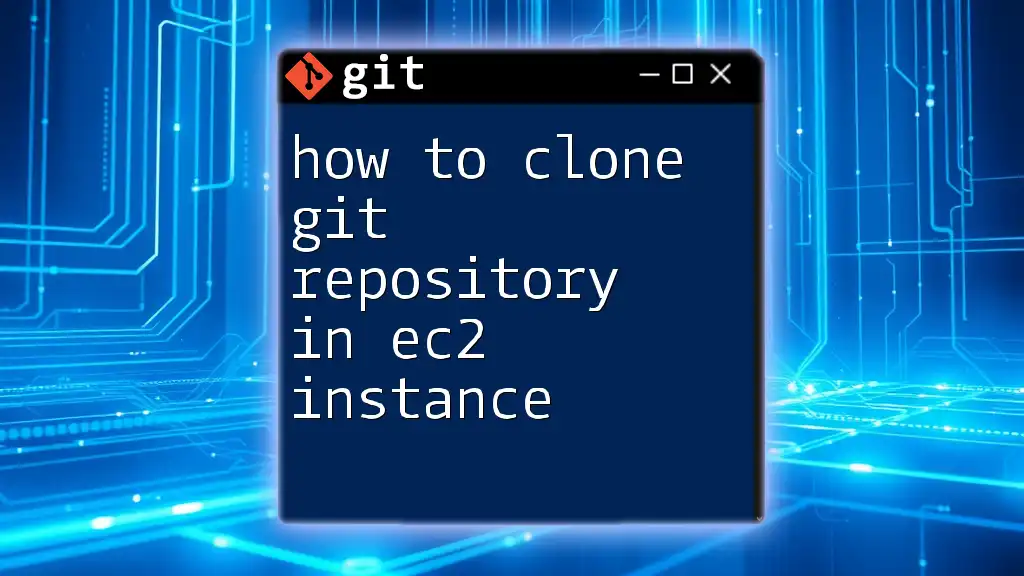To clone a Git repository, use the `git clone` command followed by the repository URL to create a local copy of the remote repository on your machine.
git clone https://github.com/username/repository.git
Understanding Cloning in Git
What is Cloning?
Cloning is a critical operation in Git that creates a local copy of a remote repository. This allows you to work on your project without needing constant internet access, making it easier to contribute to any Git-based project.
Why Clone a Repository?
Cloning is essential for collaboration. When you clone a repository, you gain access to all the files, history, and branches. This is particularly useful for:
- Collaborating with Others: You can make changes, track your modifications, and share your progress with team members.
- Working with Existing Projects: Whether it’s a personal project hosted on GitHub or an open-source contribution, cloning enables you to dive right into any project's codebase.
- Local Modifications and Contribution: You can test new features, experiment with code, or fix bugs locally and eventually push your changes back to the remote repository.
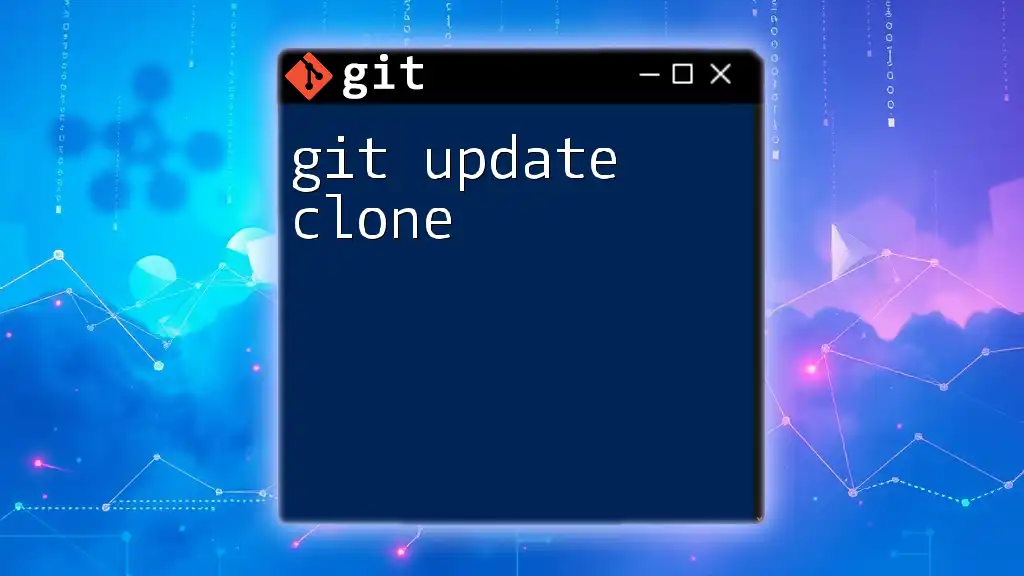
Preparing to Clone a Repository
Prerequisites
Before you clone a repository, ensure you have Git installed on your machine. Here’s a quick guide to installing Git on various operating systems:
- Windows: Download the Git installer from [git-scm.com](https://git-scm.com) and follow the installation instructions.
- macOS: You can install Git using Homebrew with the following command:
brew install git - Linux: Install Git using your package manager. For example, on Ubuntu, you can use:
sudo apt-get install git
Next, set up a GitHub (or any git hosting service) account. If you plan to clone private repositories, generate SSH keys for a secure connection. Run the following command in your terminal:
ssh-keygen -t rsa -b 4096 -C "your_email@example.com"
Follow the prompts to complete the key generation process.
Finding the Repository URL
You need the URL of the repository you wish to clone. URLs can be either HTTPS or SSH, and the choice depends on your preference for authentication.
- HTTPS is straightforward for most users.
- SSH is secure and eliminates the need for you to enter your username and password repeatedly.
To find the repository URL on GitHub, navigate to the repository page, click on the green "Code" button, and you can choose between the HTTPS and SSH URL options.

The Cloning Process
Basic Git Clone Command
To clone a repository, open your terminal and use the `git clone` command followed by the repository URL:
git clone <repository-url>
For instance, if you wish to clone a public repository, the command would look like this:
git clone https://github.com/user/repo.git
Cloning a Repository to a Specific Directory
Sometimes, you might want to clone a repository into a specific directory. You can do this by specifying the directory name after the repository URL:
git clone <repository-url> <directory-name>
For example:
git clone https://github.com/user/repo.git my-repo
This command creates a new folder named "my-repo" containing the cloned files.
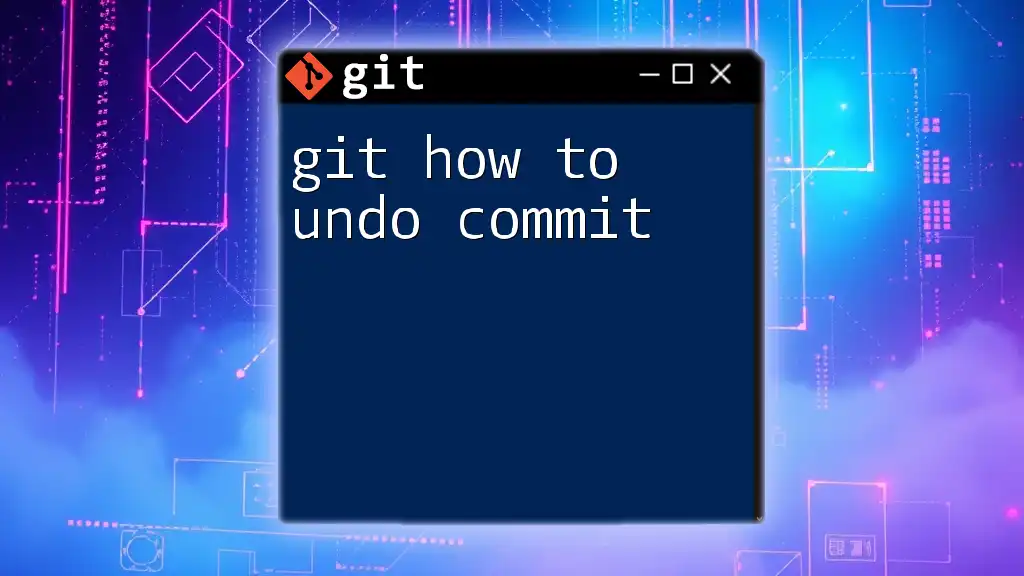
Working with Cloned Repositories
Navigating into the Cloned Directory
Once you have cloned the repository, you need to navigate into the directory. Use the `cd` command to change into the directory:
cd <repository-name>
The command `ls -la` will allow you to see all files and directories, including hidden ones.
Understanding the Local Repository Structure
Inside your cloned repository, you'll notice a `.git` folder, which contains all the history and configuration of the repository. This is vital for version tracking and management. You'll also typically find a `README.md` file that may contain important information about the project. Understanding branches and commits is also crucial—your local repository reflects the most recent commit from the remote repository.

Common Issues When Cloning
Troubleshooting Clone Errors
Occasionally, you may encounter errors while attempting to clone. Common issues include:
- Permission Denied - This usually indicates that you don’t have access to the repository. Verify that you’re using the correct URL and confirm your access rights.
- Repository Not Found - Double-check the URL for any typos or errors.
If you face any errors, it's essential first to verify the URL and ensure you possess the necessary permissions.
Configuring Settings After Cloning
Once you have the repository cloned, it’s crucial to configure your user settings for consistent attribution of changes:
git config user.name "Your Name"
git config user.email "you@example.com"
These commands set your identity in Git, which is essential when pushing changes.
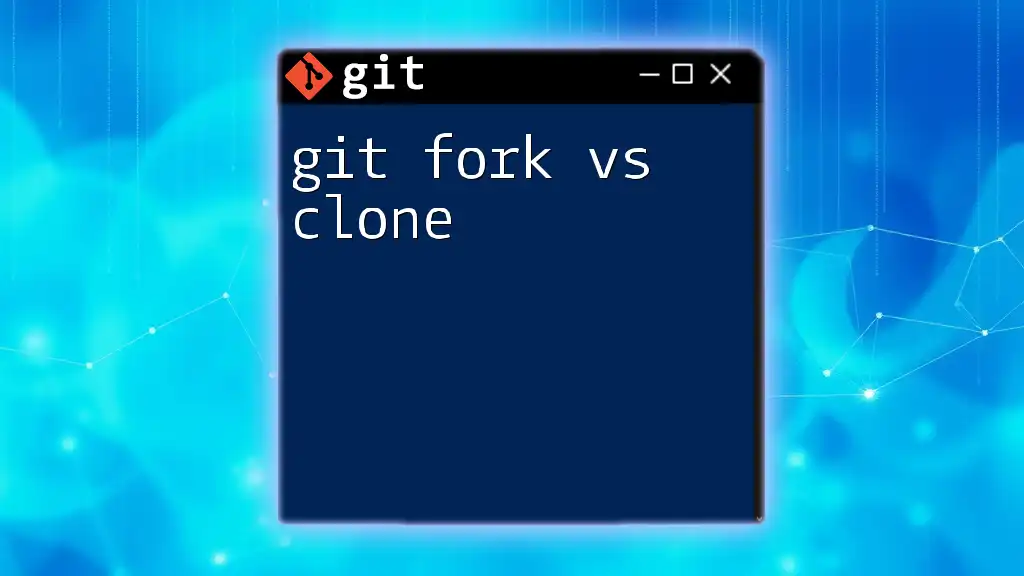
Best Practices for Cloning
Avoiding Cloning Large Repositories
If you’re dealing with large repositories, consider using a sparse checkout or a shallow clone. A shallow clone limits the history fetched, which saves time and space. You can perform a shallow clone using:
git clone --depth 1 <repository-url>
Keeping Your Clone Updated
Cloning a repository is just the beginning. As work on the project progresses, you should keep your local copy updated. Use the `git pull` command regularly to sync changes:
git pull origin main
Changing `main` to whatever branch you are working on will ensure your local repository stays in line with the latest changes.
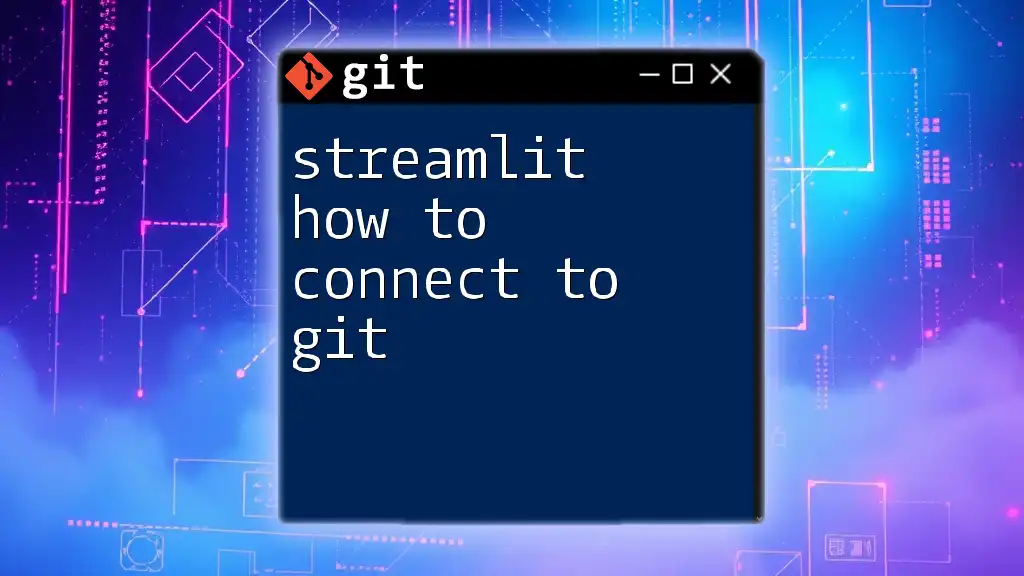
Conclusion
In summary, understanding how to clone a repository is fundamental for effectively using Git. This powerful command enables seamless collaboration, local modifications, and easy access to project codebases. As you deepen your Git knowledge, consider exploring other commands such as branching and merging to enhance your workflow further.
Additional Resources
For further exploration, refer to the official [Git documentation](https://git-scm.com/doc) and consider tutorials or online courses to solidify your understanding of version control practices. Join community forums where you can ask questions and learn from experienced Git users.
FAQs
What does `git clone` do internally?
When you execute `git clone`, Git prepares an identical copy of the remote repository. It retrieves all branches, commits, and files, establishing a tracking connection with the remote repository.
Can you clone a private repository?
Yes, you can clone a private repository if you have the necessary permissions and are authenticated to access it. Be sure to use the correct SSH URL or HTTPS access token for cloning private repositories.