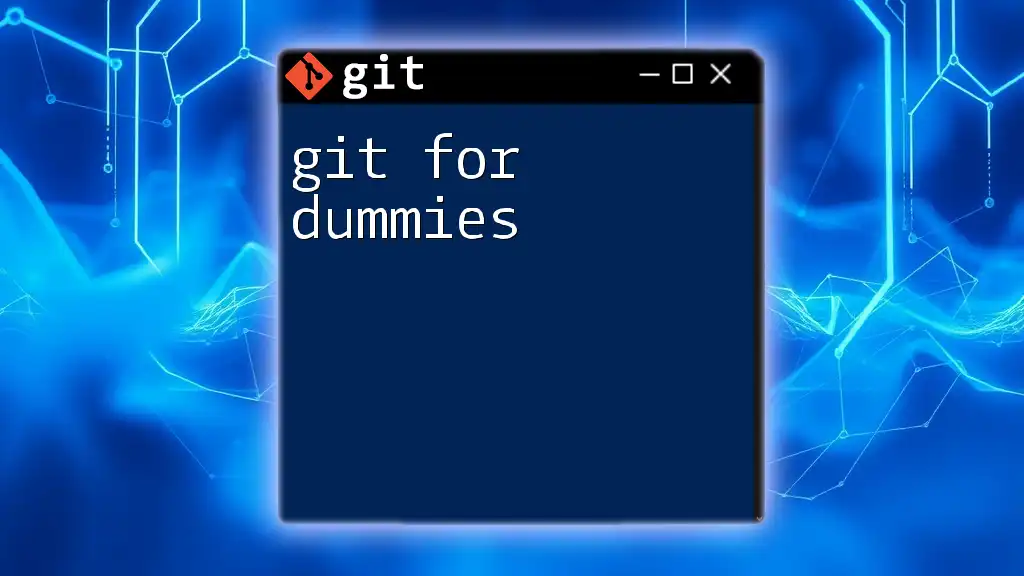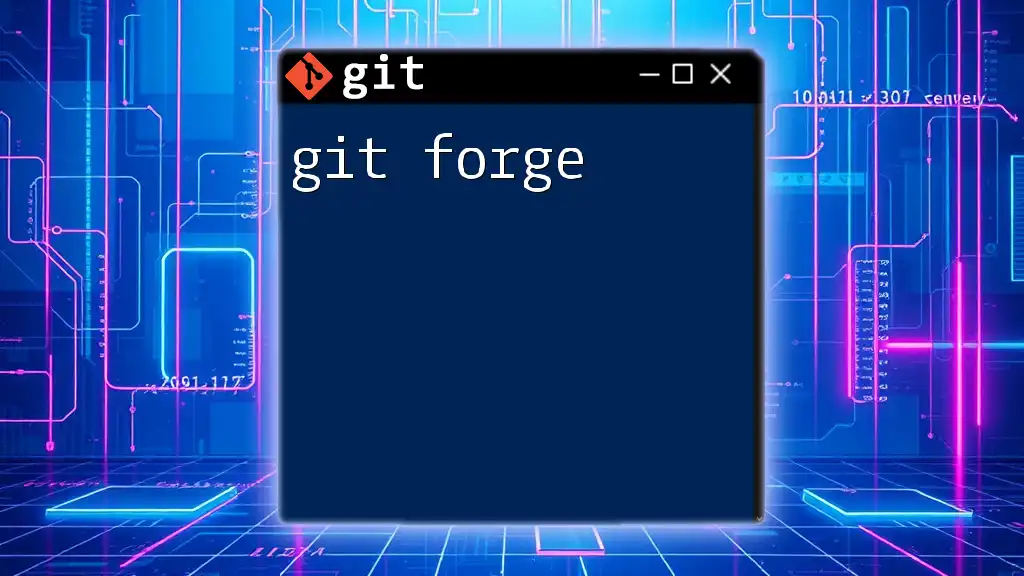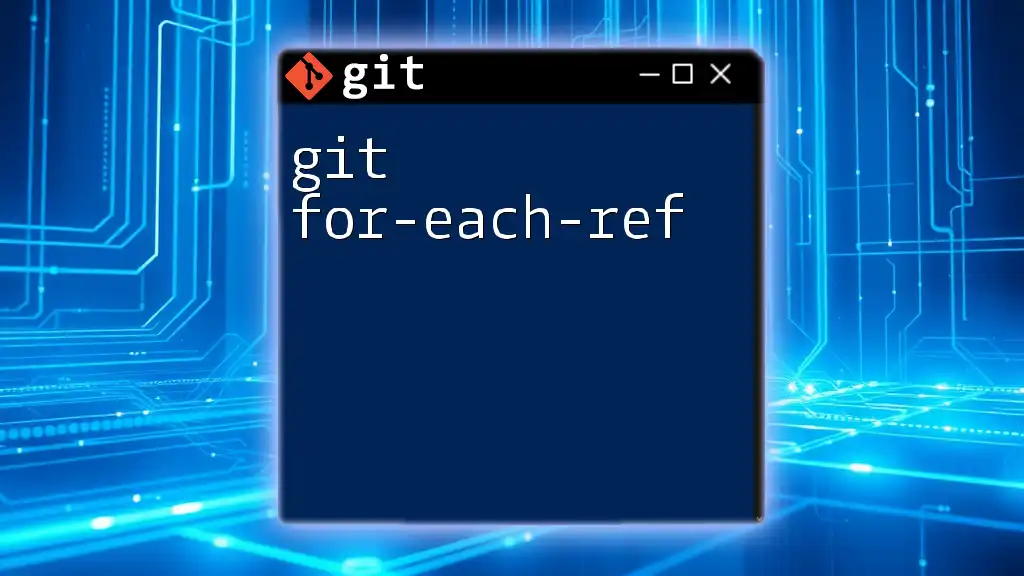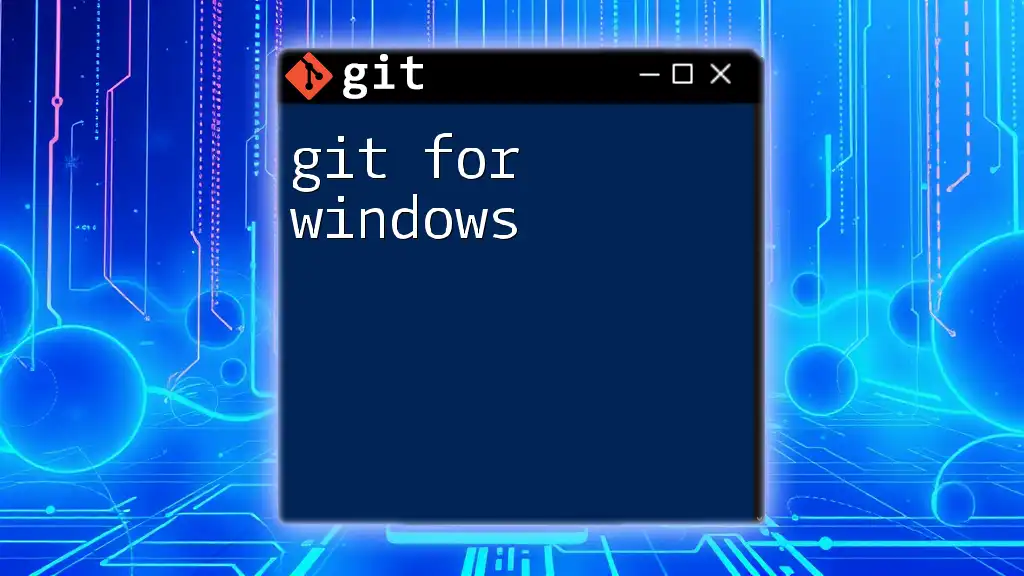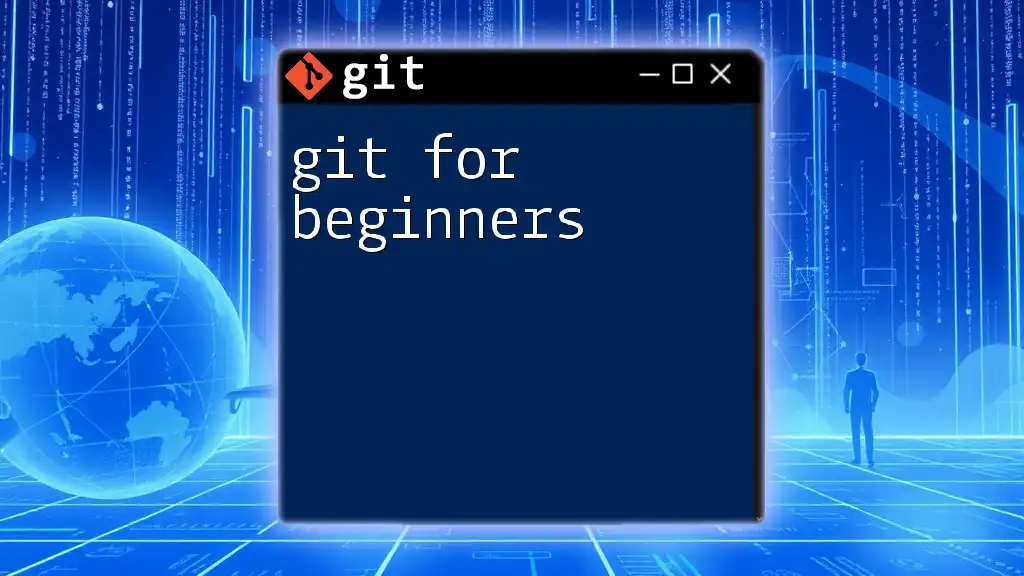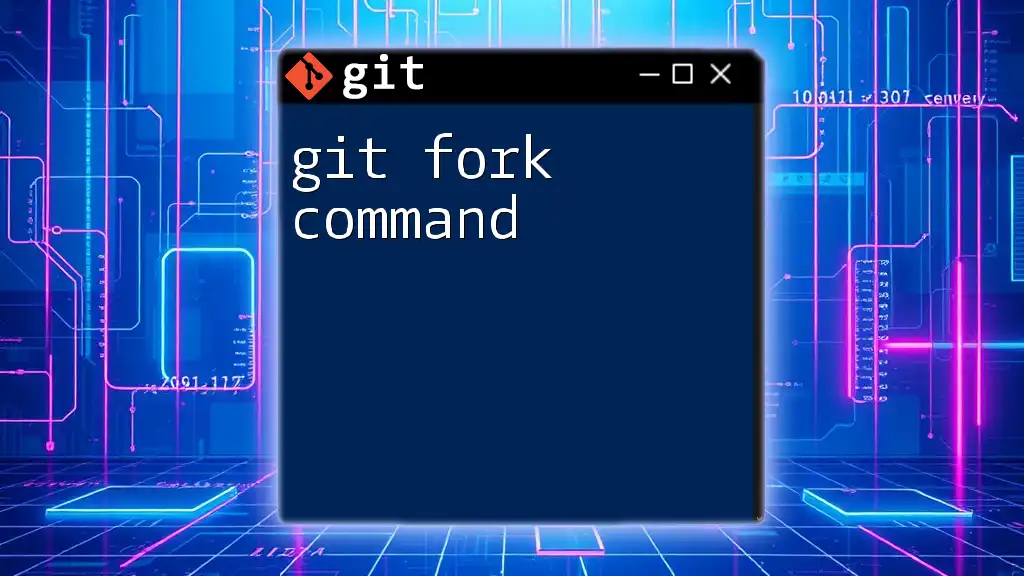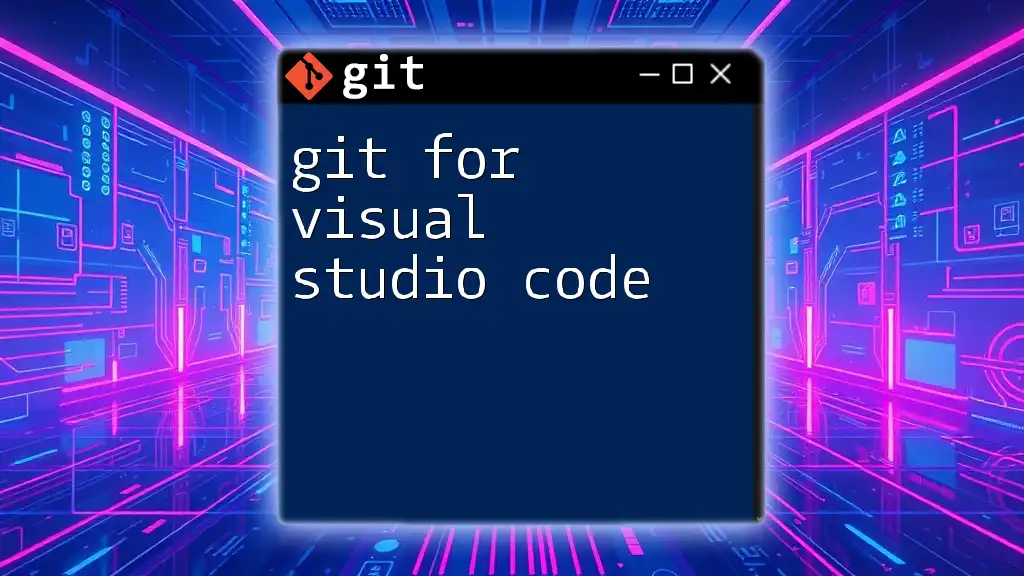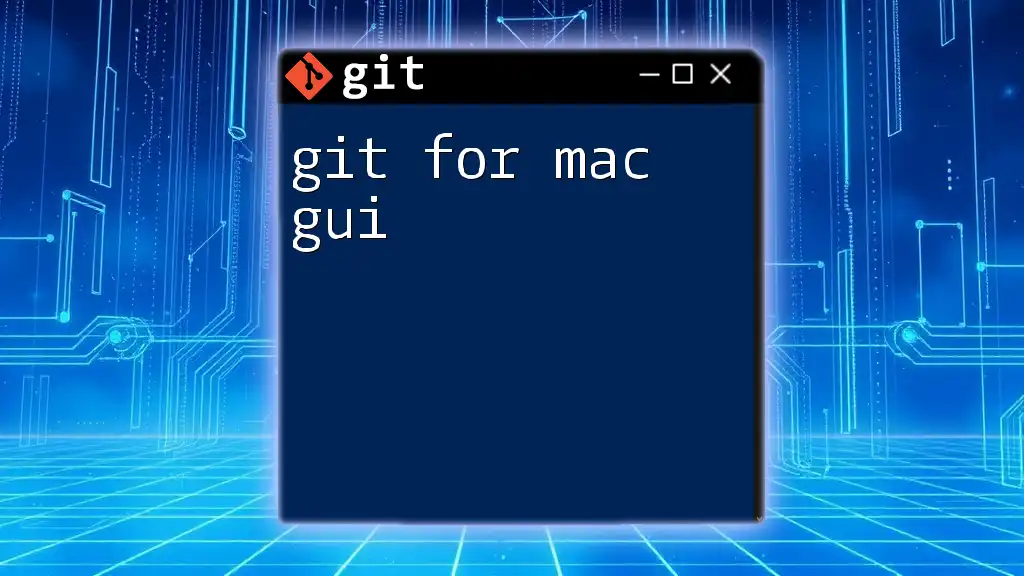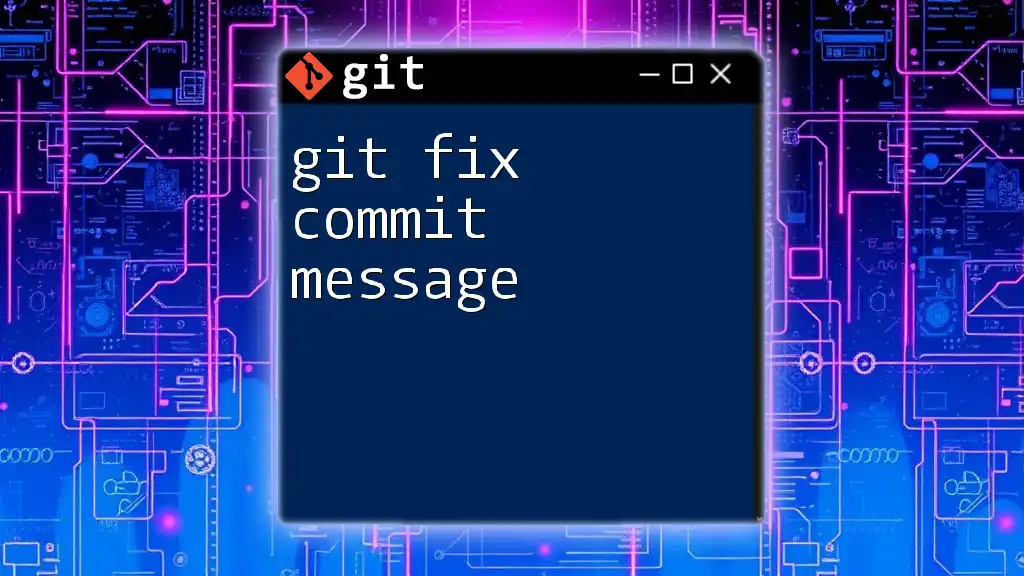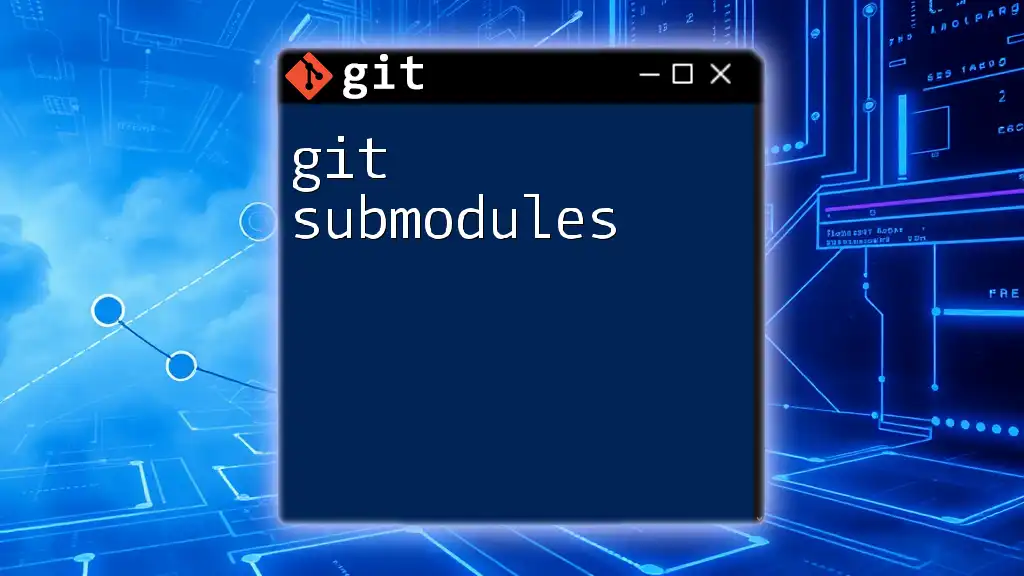"Git for dummies" simplifies version control by teaching essential Git commands for managing and tracking changes in code effectively.
Here’s a basic example of initializing a Git repository:
git init
What is Git?
Overview of Git
Git is a distributed version control system that allows multiple developers to work on a project simultaneously without overwriting each other's changes. Unlike centralized version control systems, each developer retains a complete copy of the project's history, enabling better collaboration and increased flexibility.
Key Features of Git
Git offers several essential features that make it particularly suited for collaborative software development:
-
Branching and Merging: Git allows you to create multiple lines of development through branching. You can develop features or fix bugs in isolation before merging them back into the main codebase.
-
Staging Area: Before finalizing changes, Git employs a staging area where you can review your modifications. This process helps you craft precise commits.
-
History Tracking: Git keeps a thorough record of every change made to a project. This comprehensive history allows developers to revert to previous versions or track down when a bug was introduced.
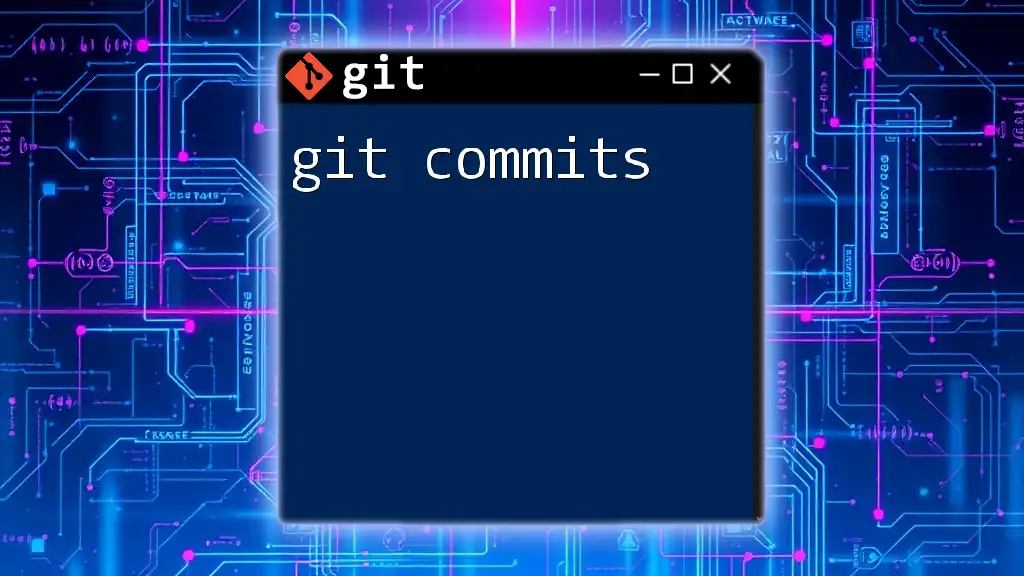
Getting Started with Git
Installation and Setup
To dive into the world of Git, you need to install it on your machine. The installation process varies across platforms:
- Windows: Download the Git installer from the official Git website and follow the installation instructions.
- macOS: You can install Git using Homebrew with the command:
brew install git - Linux: Most distributions come with Git pre-installed. If not, use the package manager. For example, in Ubuntu, you can run:
sudo apt-get install git
Once installed, configure Git with your information using the following commands:
git config --global user.name "Your Name"
git config --global user.email "youremail@example.com"
Initializing a Git Repository
To start a new project with Git, you need to initialize a Git repository. This is done with the command:
git init
This command creates a hidden `.git` directory in your project, which is where Git stores all its tracking information and history.

Basic Git Commands
Navigating Git
Familiarizing yourself with Git commands is essential. Here are some fundamental commands that will help you navigate:
-
Check the status of your repository:
git statusThis command provides insights on which files are staged, unstaged, or untracked.
-
View commit history with logs:
git logThis command displays a list of commits in the repository, making it easy to navigate through changes.
Working with Files
To begin tracking files or committing changes, use these essential commands:
-
Adding files to staging:
git add <filename>Use `git add .` to stage all changes in the current directory.
-
Committing changes:
To save your staged changes, use the commit command:git commit -m "Your descriptive commit message"A well-crafted commit message is crucial as it describes the changes significant enough for other collaborators to understand.
Viewing Changes
You can review your modifications with:
- See differences before staging:
git diff - Review committed changes:
git diff HEAD
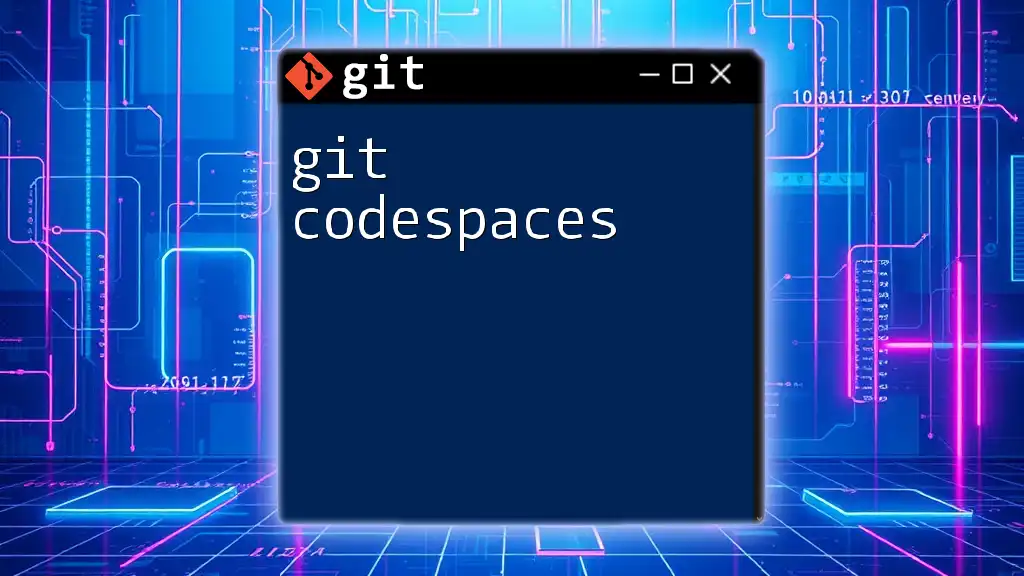
Branching and Merging
What is a Branch?
Branches are crucial to development workflows in Git. They allow you to diverge from the main line of development and isolate changes related to specific tasks without affecting other work.
Creating and Switching Branches
To create a new branch, you can use:
git branch new-feature
After creating a branch, switch to it using:
git checkout new-feature
As of recent Git versions, you can combine both actions:
git checkout -b new-feature
Merging Branches
Once your changes are complete, it's time to merge them back into the main branch. Checkout to the main branch and merge:
git checkout main
git merge new-feature
If there are conflicting changes, Git will notify you to resolve them manually. Address the conflicts in the code, then stage the resolved files:
git add <resolved-file>
Finally, complete the merge with a commit.
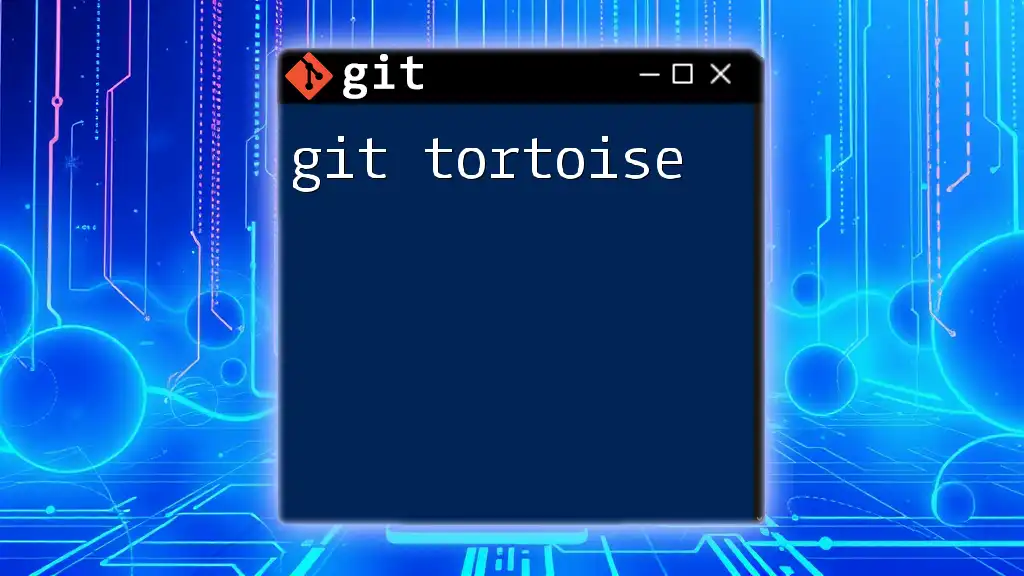
Remote Repositories
What is a Remote Repository?
Remote repositories are versions of your project hosted on the internet or other networks, enabling multiple collaborators to work together seamlessly.
Adding and Cloning Remote Repositories
To collaborate with a remote repository, first, you need to add it using:
git remote add origin https://github.com/username/repository.git
You can clone an existing repository at any point:
git clone https://github.com/username/repository.git
This command creates a local copy of the repository on your machine.
Pushing and Pulling Changes
To share your local changes with the remote repository, use:
git push origin main
To retrieve and integrate changes made by others into your local repository:
git pull origin main
This command combines the latest changes with your local copy.
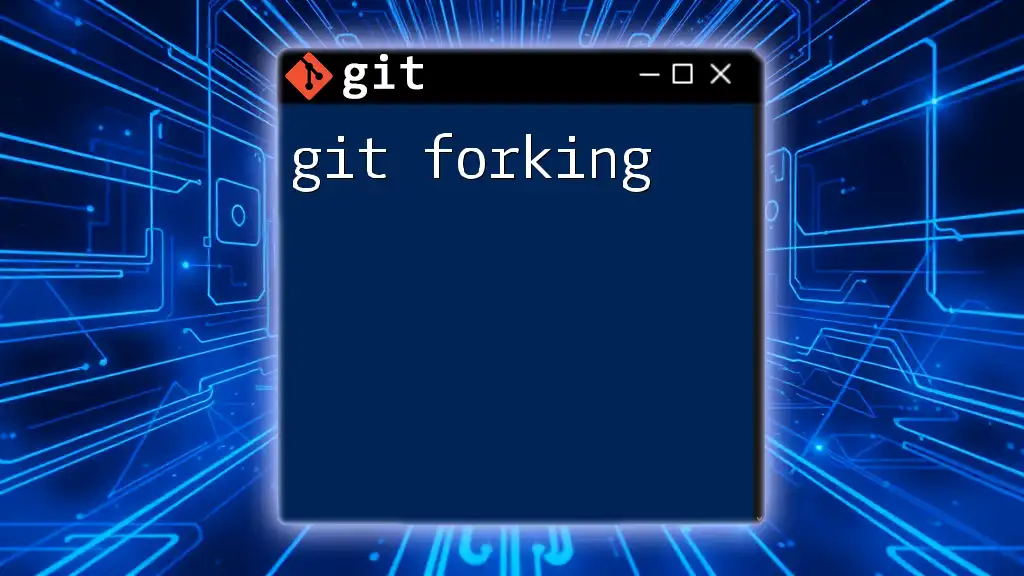
Common Git Workflows
Feature Branch Workflow
The feature branch workflow is popular among teams. It involves creating a new branch for each feature you are working on. This method allows team members to work concurrently without interference.
Git Flow Model
The Git Flow model introduces structured branching. It typically includes:
- master: Represents the production-ready state.
- develop: Serves as the integration branch for features.
- feature branches: Used for developing individual features.
- release branches: For preparing production releases.
- hotfix branches: For emergency fixes based on production errors.
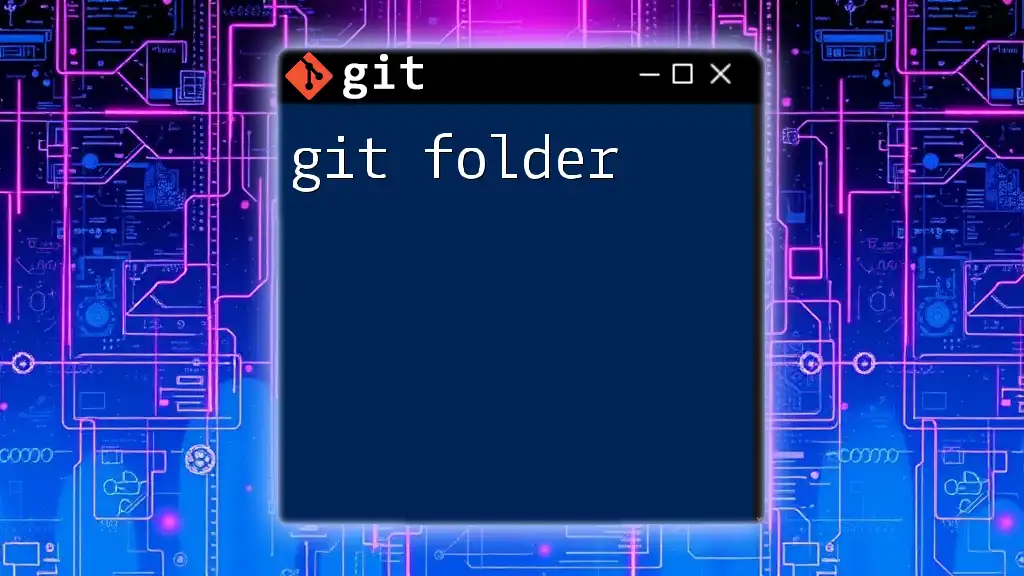
Troubleshooting Common Issues
Common Errors and Solutions
Merge conflicts are common in collaborative environments. When they arise, Git marks conflicting areas in the files. You need to manually edit these conflicts and stage the resolved files. Review your changes before committing them to ensure everything is back in order.
Detached HEAD State
Sometimes, you may encounter a "detached HEAD" state, indicating you are not on any branch. To return to a branch, simply checkout an existing branch:
git checkout main
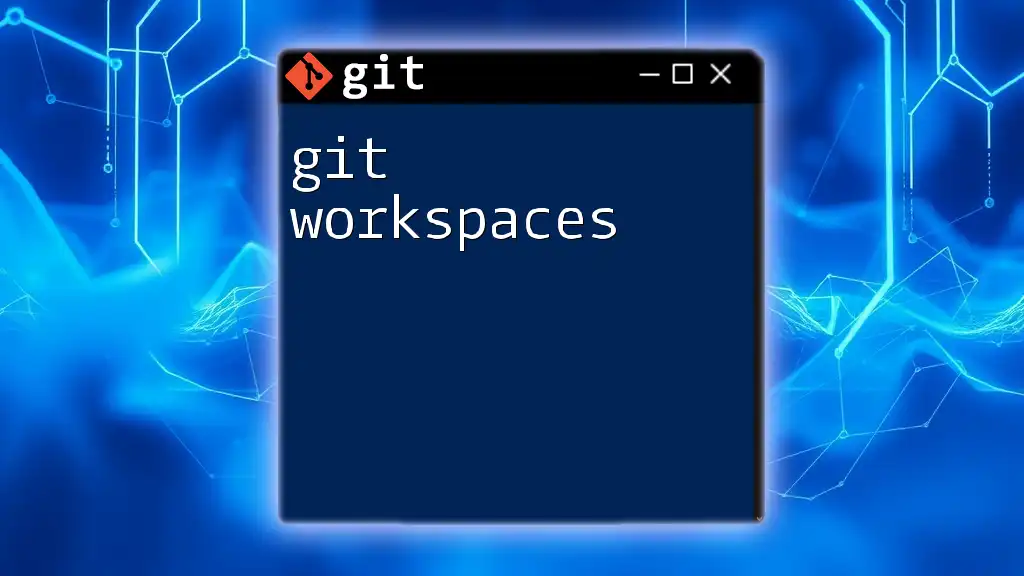
Resources for Learning More Git
Books and Online Courses
Many excellent resources are available to deepen your Git knowledge:
- Books: "Pro Git" by Scott Chacon and Ben Straub.
- Online Courses: Platforms like Udemy, Coursera, or even free resources like GitHub Learning Lab.
Online Communities and Documentation
Participating in communities such as Stack Overflow or Reddit can provide you with insights from other developers. Always refer to the official Git documentation (https://git-scm.com/doc) for the most reliable information.
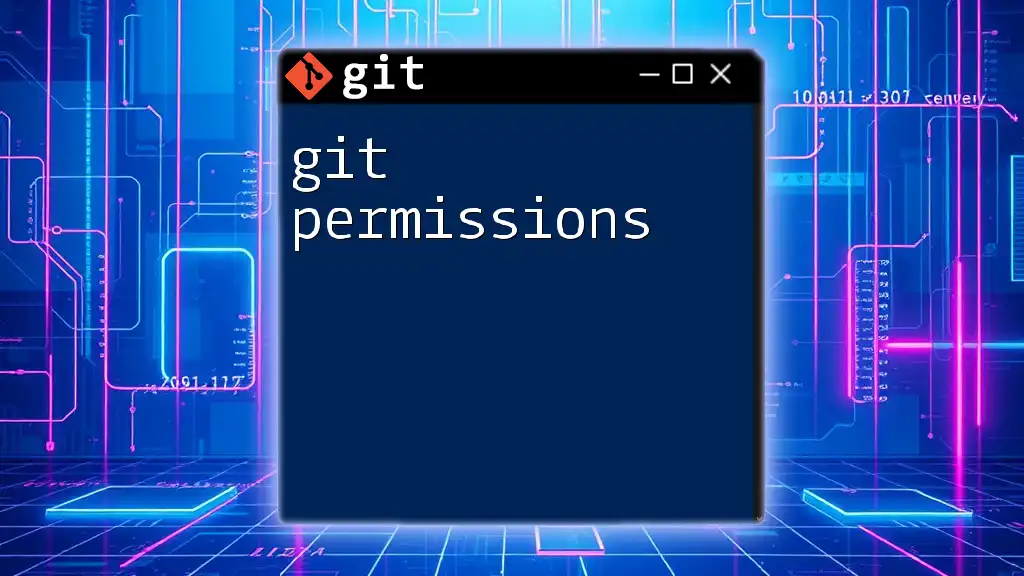
Conclusion
Recap of Key Points
In this guide, we have explored the fundamentals of Git, including installation, basic commands, branching strategies, and how to work with remote repositories. Git is a powerful tool that, when used correctly, enhances development workflows and collaboration.
Encouragement to Practice
Practice makes perfect, especially when it comes to mastering Git. Apply what you've learned in a small project and experiment with various commands and workflows. The more you familiarize yourself with Git, the more efficient and confident you will become in using it as a version control tool.