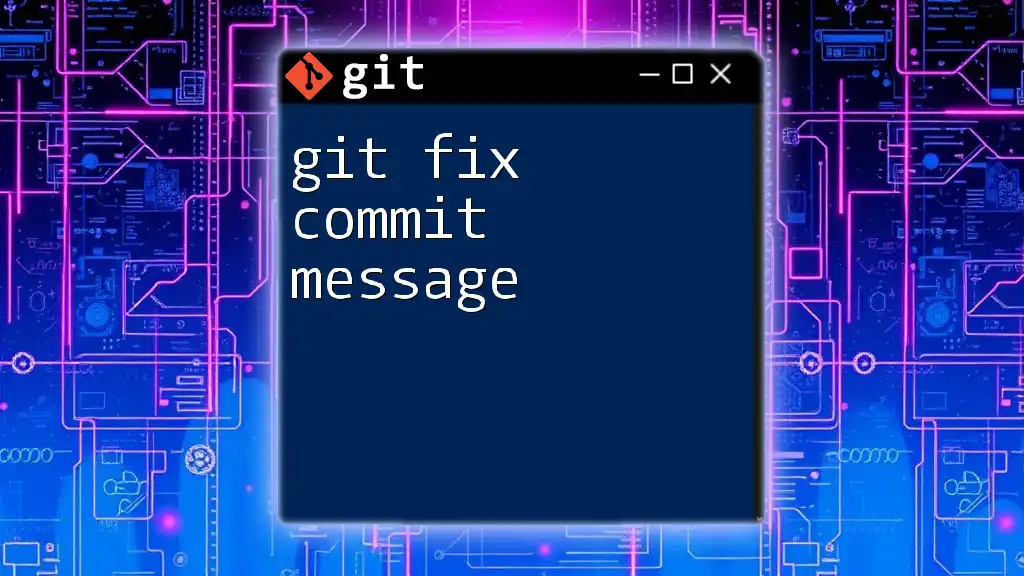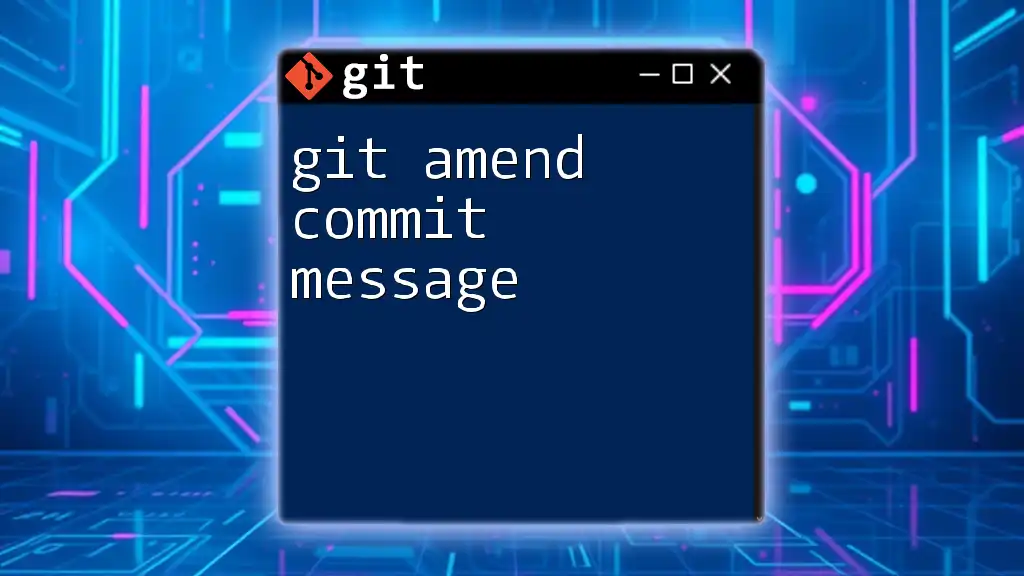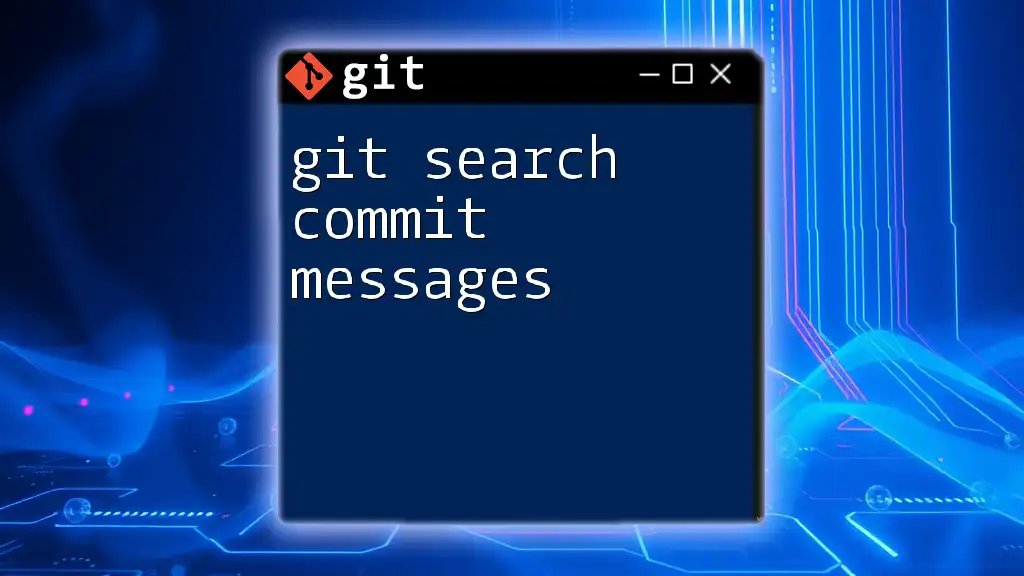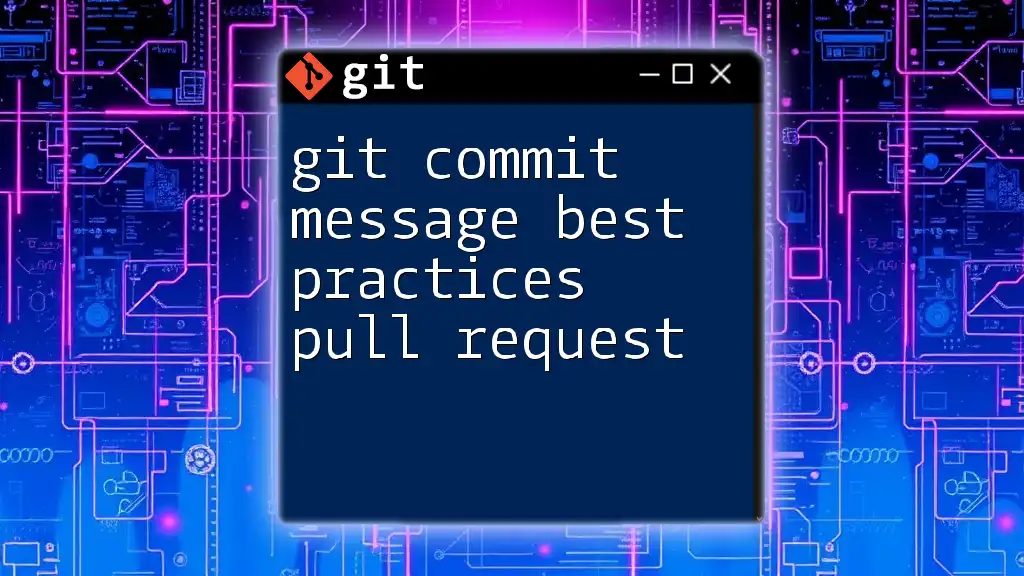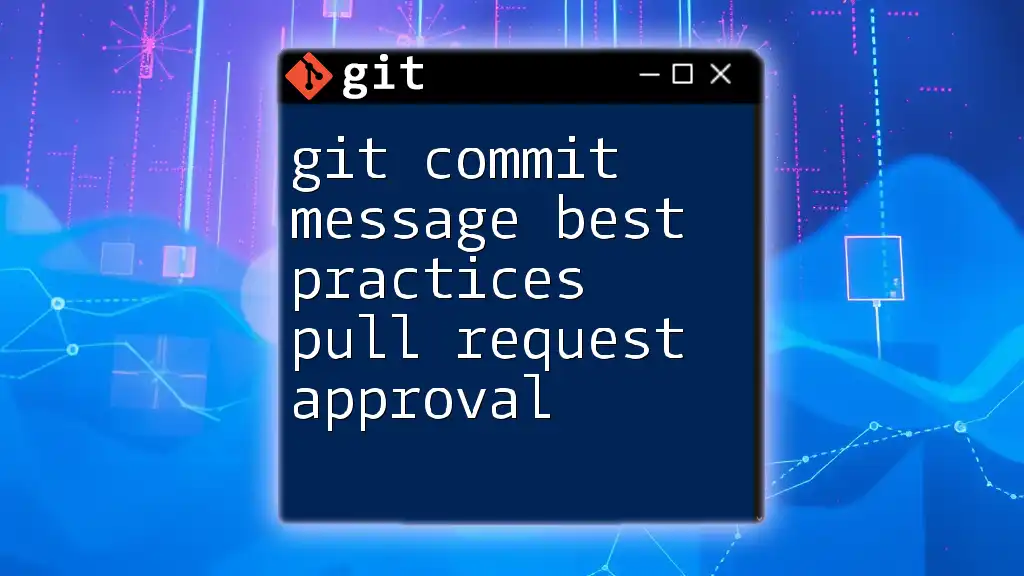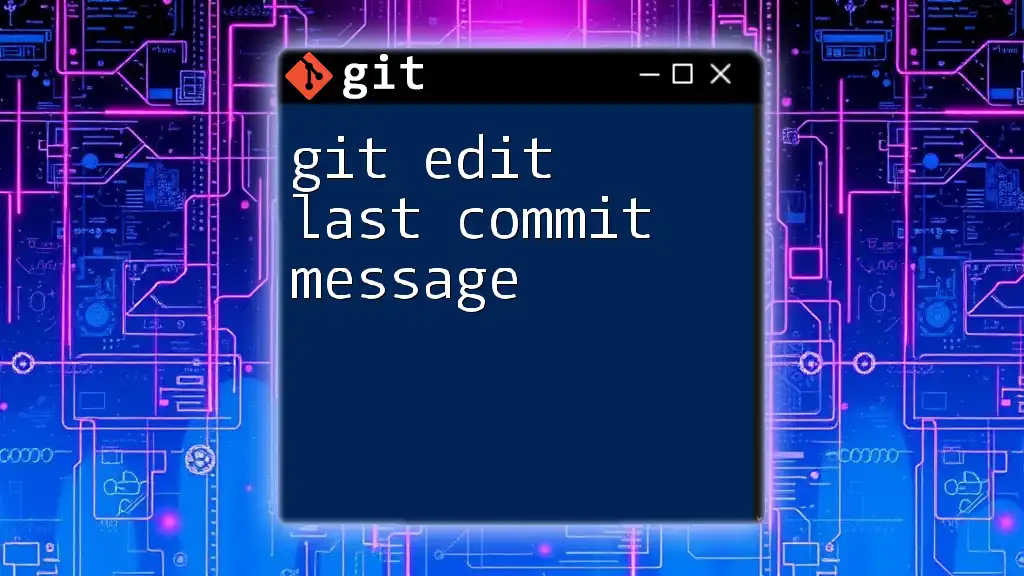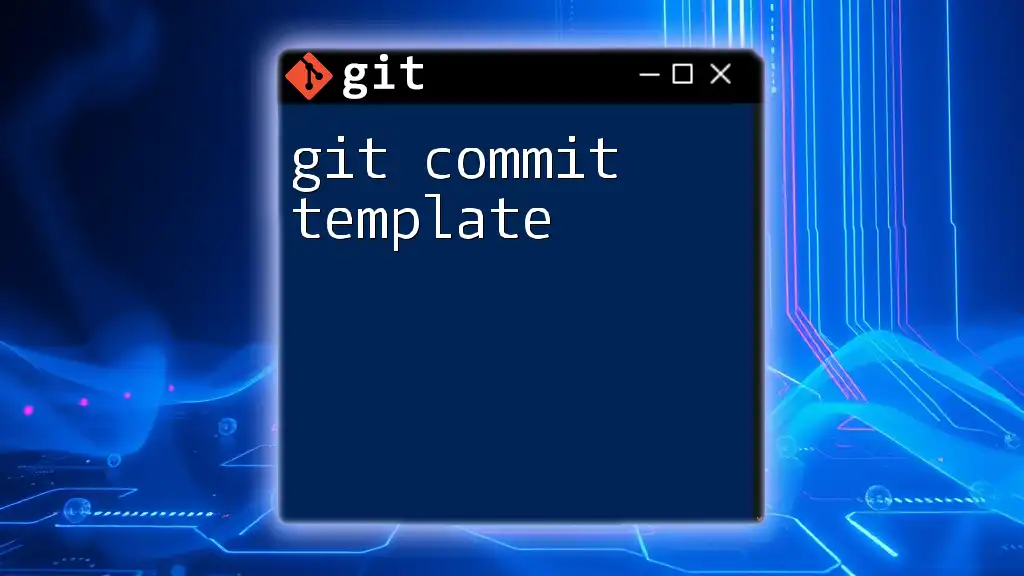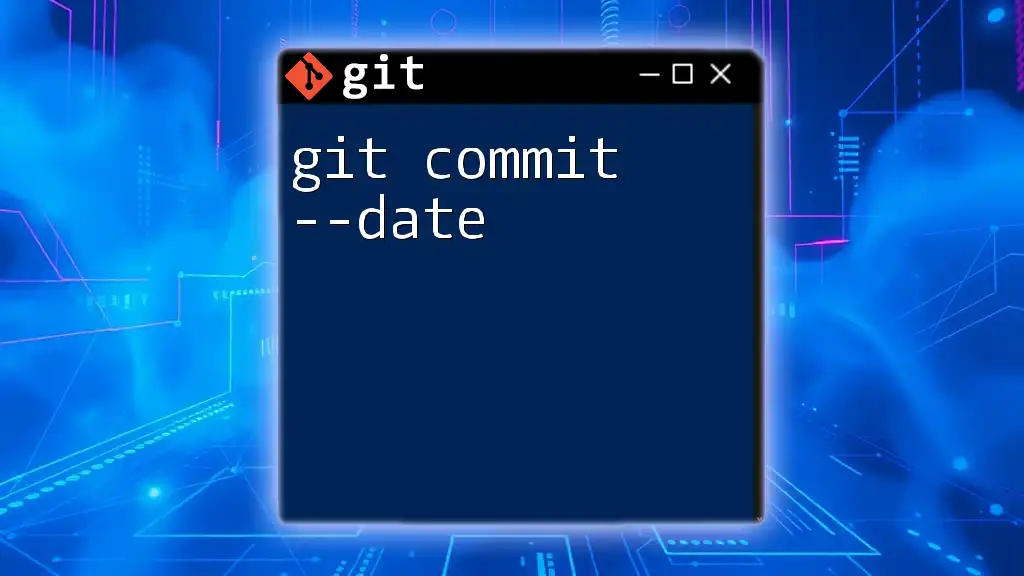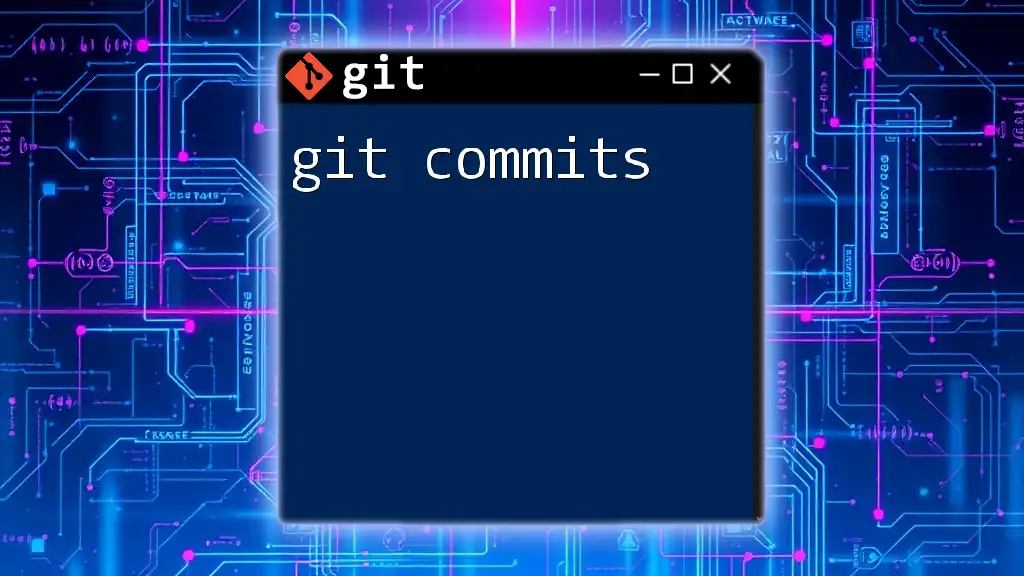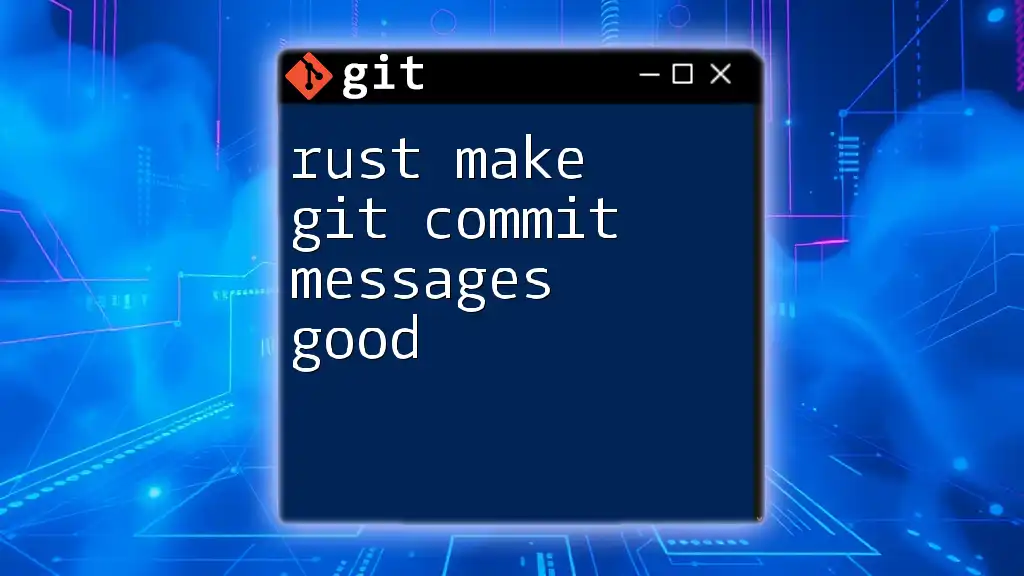To fix a commit message in Git, you can use the following command to amend the last commit with a new message.
git commit --amend -m "Your new commit message"
What Is a Commit Message?
A commit message is a crucial component of the version control process. It serves as a narrative, detailing what changes have been made to the code at a specific point in time. Commit messages are not just a formality; they are essential for collaborating effectively on projects, understanding the history of changes, and ensuring smooth communication among team members.
A good commit message typically includes two main components:
- Brief Title: A concise summary of the changes.
- Detailed Body: A more extensive explanation of what was done, why it was done, and any relevant context, such as references to issues or features.
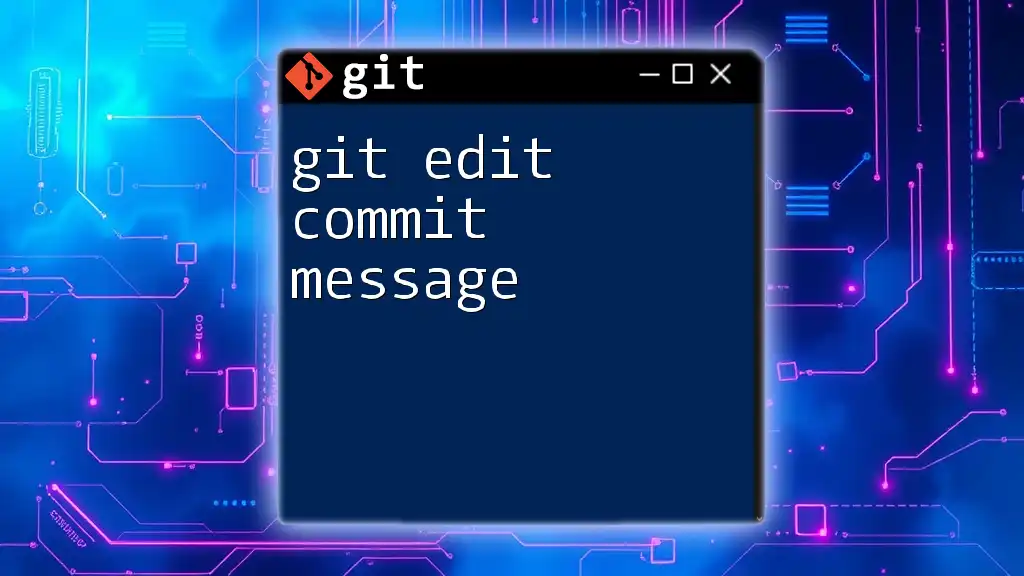
Common Scenarios Requiring a Fix
There are several situations that might necessitate fixing a commit message:
Typographical Errors: It's common to make simple mistakes like missing punctuation or incorrectly spelled words. Such errors can lead to confusion and diminish credibility.
Inaccurate Descriptions: When commit messages inaccurately describe the changes made, it can lead to misunderstandings among team members. Clear and precise language is vital to avoid misinterpretation.
Additional Context: Sometimes, additional context or explanations become necessary after the initial commit. Whether explaining why a feature was implemented or detailing a bug fix, it's important to ensure later viewers of the repository can easily understand the rationale behind your changes.

How to Fix a Commit Message
Fixing a commit message is straightforward when you know the right commands. Below are the most common methods:
Using `git commit --amend`
One of the simplest ways to fix your most recent commit message is to use the `git commit --amend` command.
Basic Syntax:
git commit --amend -m "New commit message"
Usage Example: If you've just committed changes and realized the message was unclear or incorrect, you can run the following command to amend it:
git commit --amend -m "Fix the typo in the README file"
This command will replace the commit message with the new one you provided. Keep in mind that this alters the commit history, which can affect other collaborators if the commit has already been pushed.
Amending Multiple Commits
What if you need to fix more than one commit message? In such cases, using an interactive rebase is the best approach.
Introduction to Rebase: A rebase allows you to change a series of commits directly and is especially useful for editing commit messages that are further back in history.
Executing Interactive Rebase: To start an interactive rebase, you can use the following command to specify how many previous commits you want to review:
git rebase -i HEAD~n
Replace `n` with the number of commits you want to look at.
Once you run this command, an editor will open, showing a list of the last `n` commits. For each commit, you’ll see the word `pick`. To edit a commit message, change `pick` to `reword`.
Editing the Commit Message: After making this change, you will be prompted to modify the commit message for each commit where you indicated `reword`. This allows you to refine your messages and add any necessary context.
Final Steps: After you’ve edited the messages, save and close the editor. Git will then process the rebase, and you’ll have clean and informative commit messages.
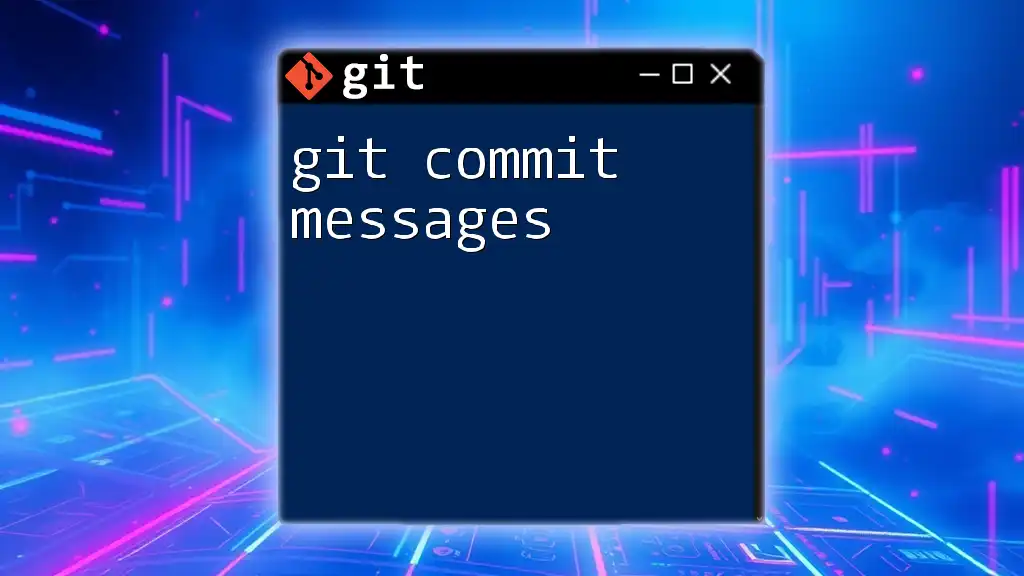
Best Practices for Commit Messages
To ensure your commit messages remain valuable to everyone working on the project, consider the following best practices:
Consistency: Strive for a consistent format across all commit messages. This enhances readability and makes it easier for team members to understand the history at a glance.
Clarity: Always prioritize clarity over brevity. Be straightforward and precise in your wording, ensuring that anyone looking at the commit can easily grasp what has changed and why.
Referencing Issues: Utilize links or references to issue trackers within your commit messages. This practice aids in creating a direct connection between the code changes and their reasoning, which is beneficial for anyone reviewing the history.
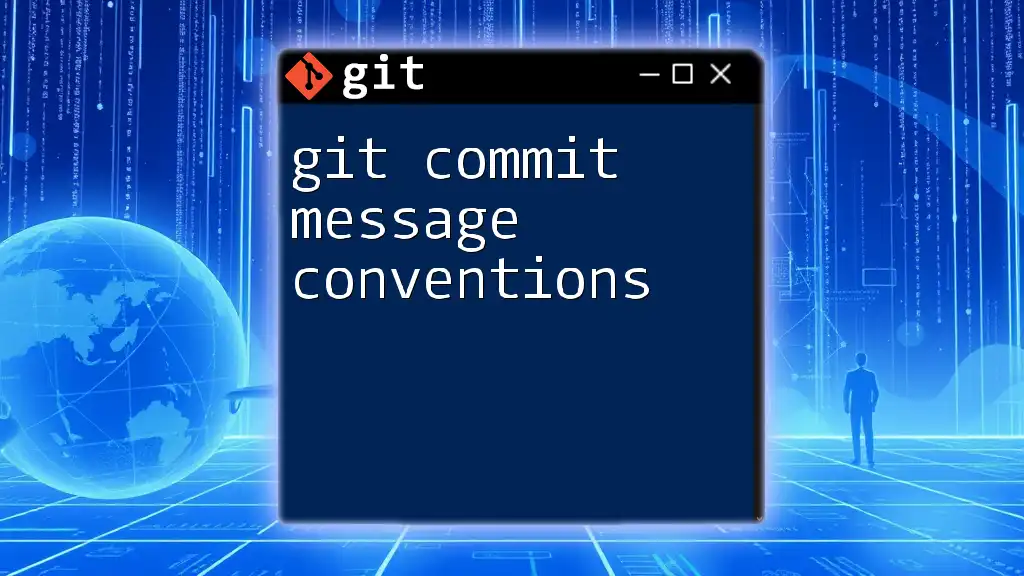
Common Pitfalls
Despite the ease of fixing commit messages, there are also common pitfalls to avoid:
Messing Up History: When you amend or rebase commits, you alter the history. This can create discrepancies if other team members have already pulled or pushed those commits. It’s essential to communicate with your team when making such changes.
Forgetting to Force Push: If you’ve altered commits that have already been pushed to a shared repository, you will need to use force push to update the remote history. This is done using:
git push --force
Creating Confusion in Collaboration: When rewriting commit history, be aware that it can affect colleagues who are actively working on the same project. Take care to inform your team of these changes to avoid conflicts and confusion.
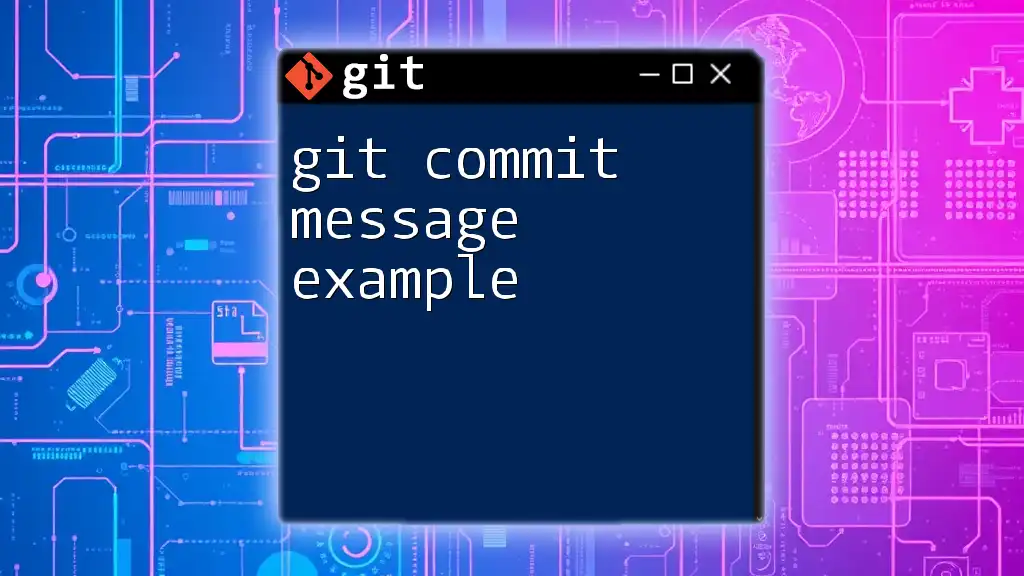
Conclusion
In summary, knowing how to git fix commit message is crucial for maintaining clear and effective communication within your projects. Taking the time to write thoughtful commit messages not only helps your future self understand the code’s evolution but also ensures that your collaborators can follow along seamlessly. Commit messages are your project's narrative, and crafting them well is an essential skill for any developer.
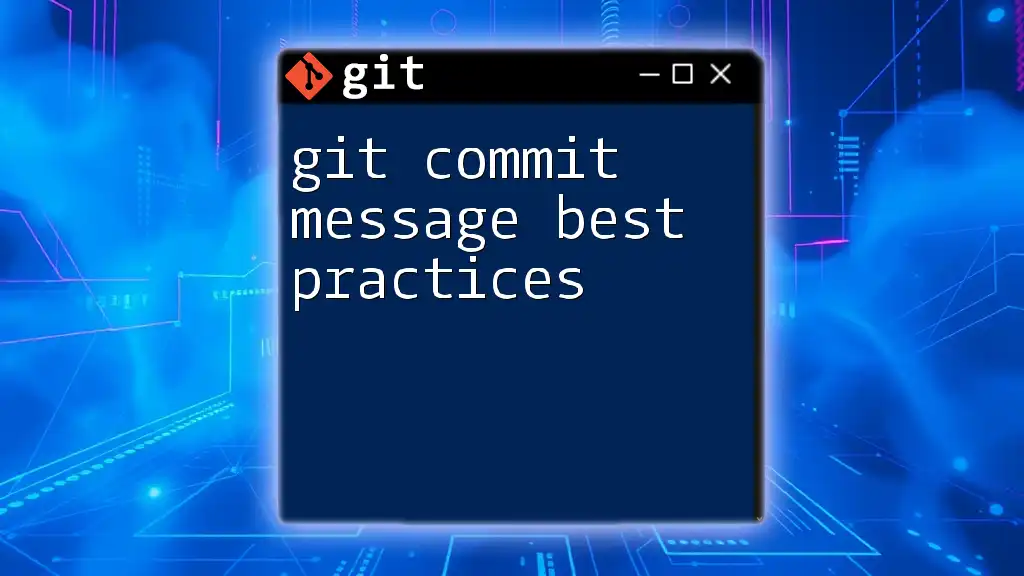
Resources for Further Learning
For those wishing to delve deeper into understanding Git and its functionalities, the official Git documentation offers comprehensive resources. Additionally, various online platforms provide tutorials and interactive courses that can enhance your Git skills further.
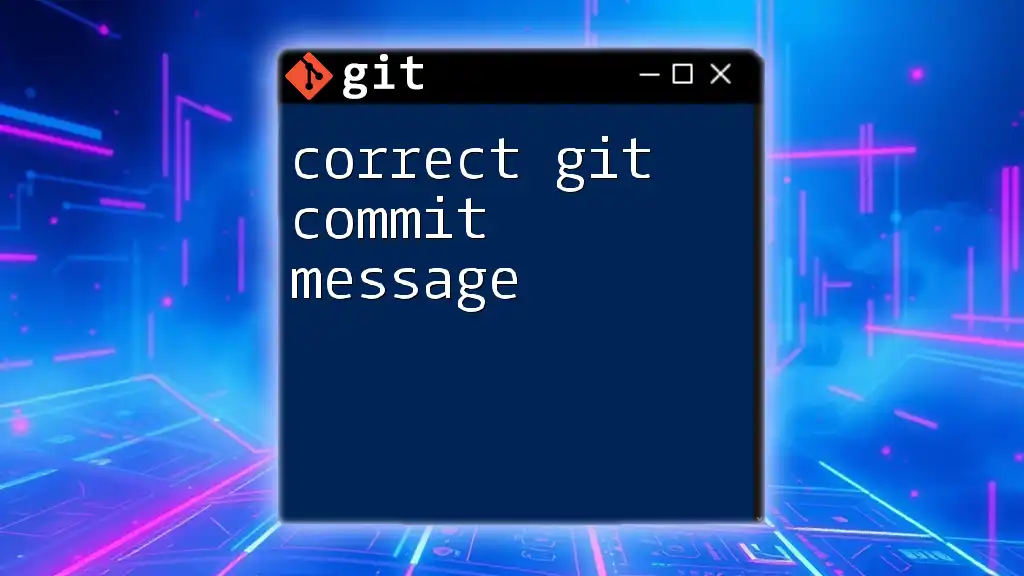
Call to Action
Start fixing your commit messages today! The clarity and professionalism you add to your project will significantly enhance collaboration and productivity.