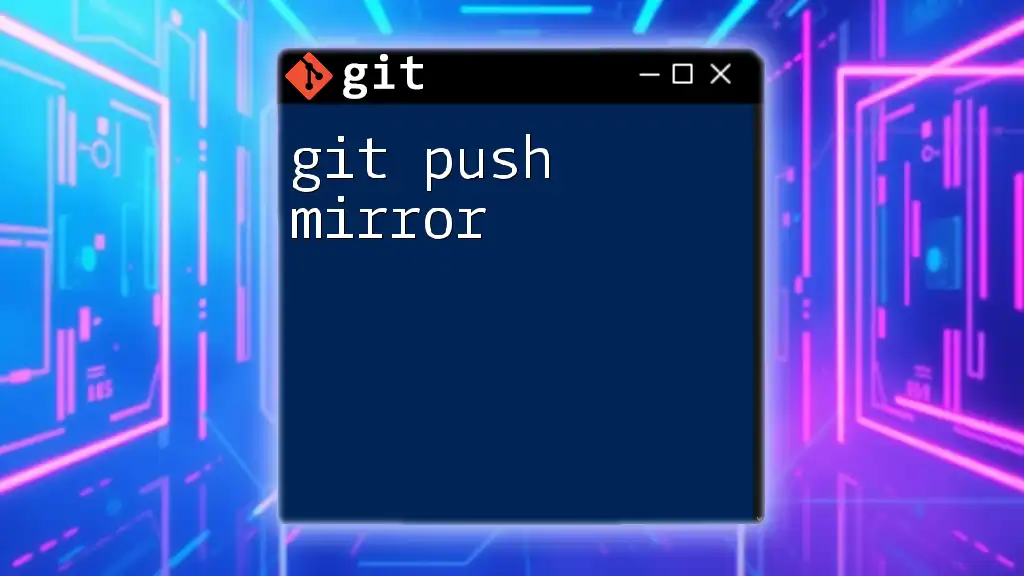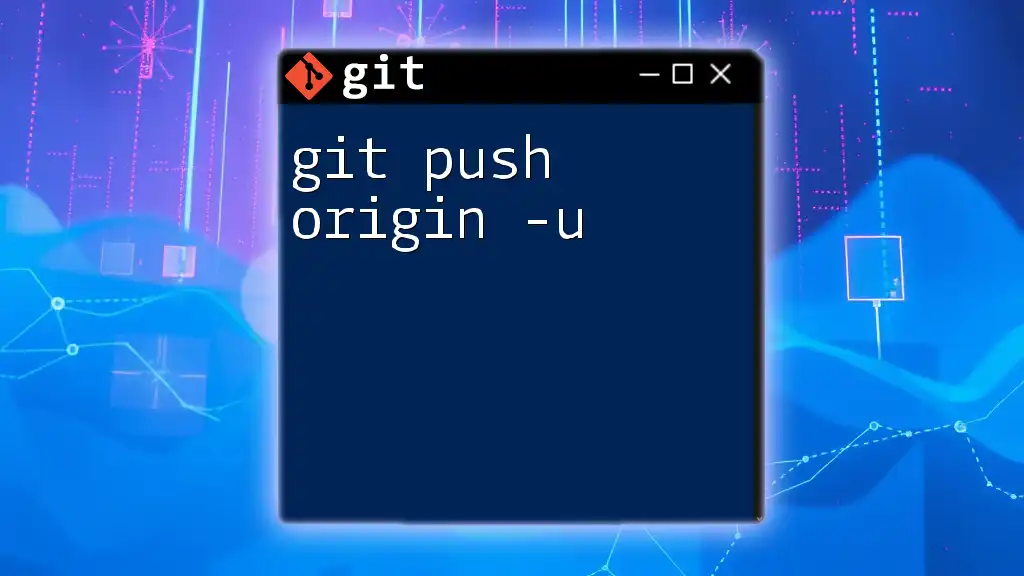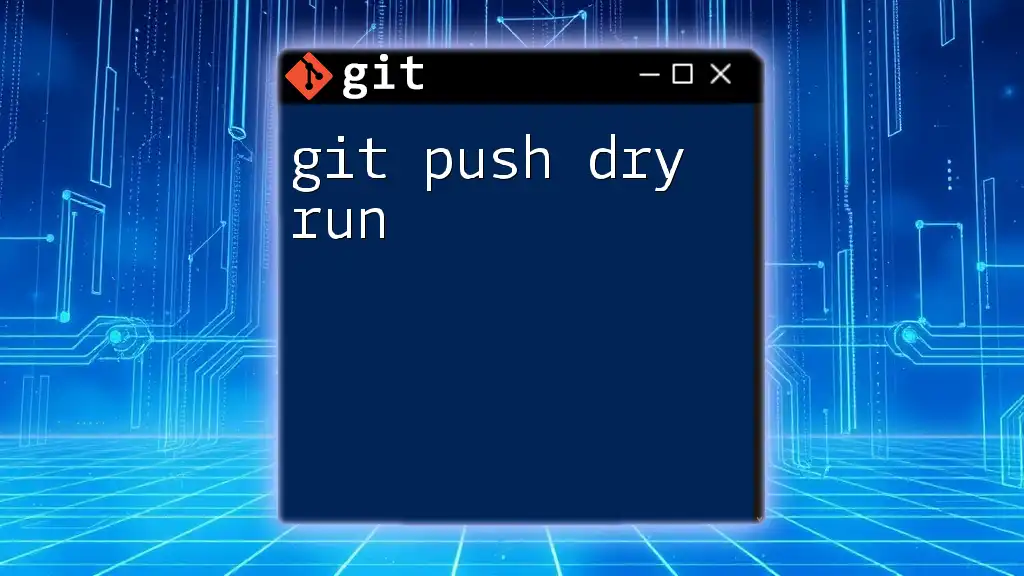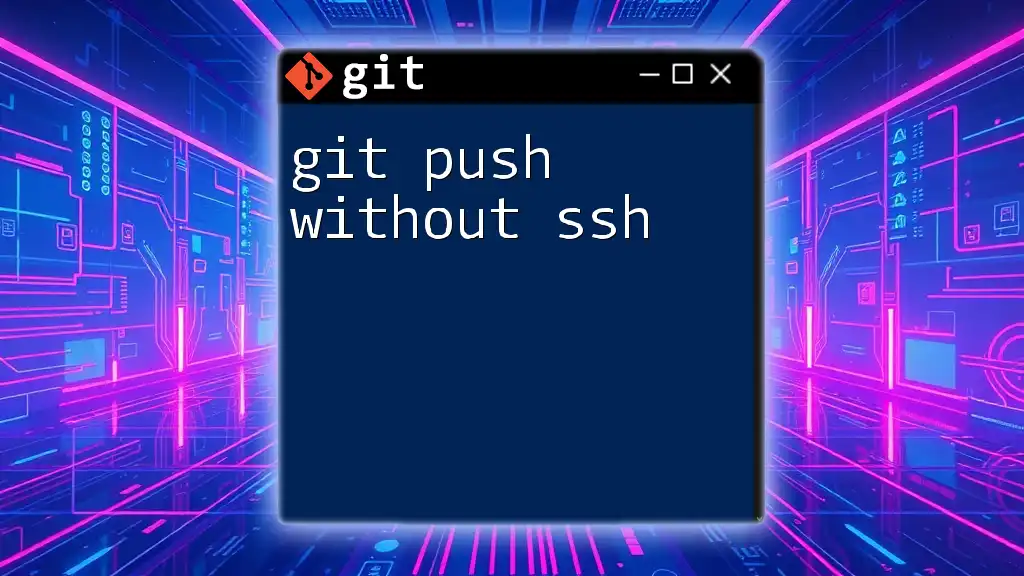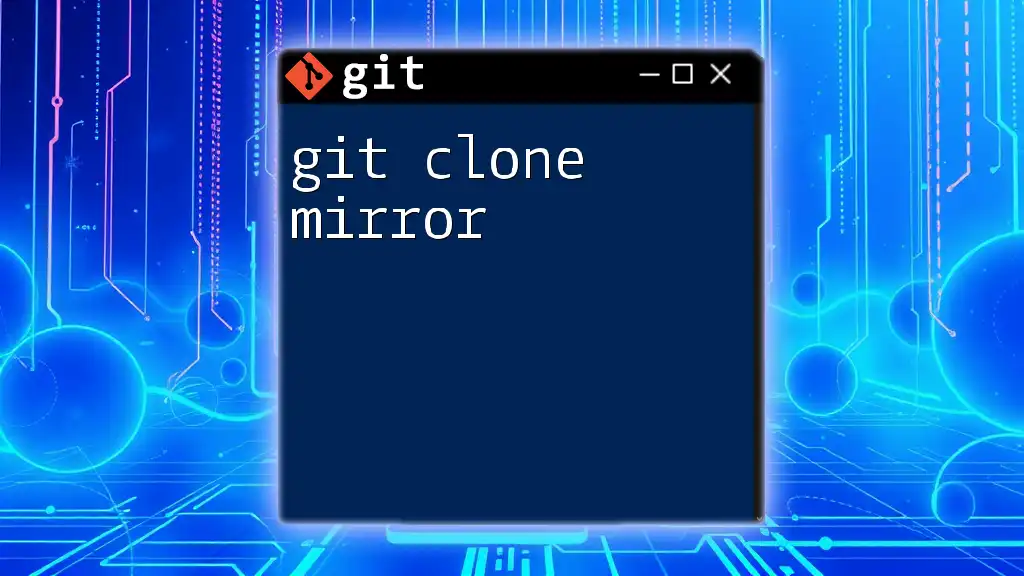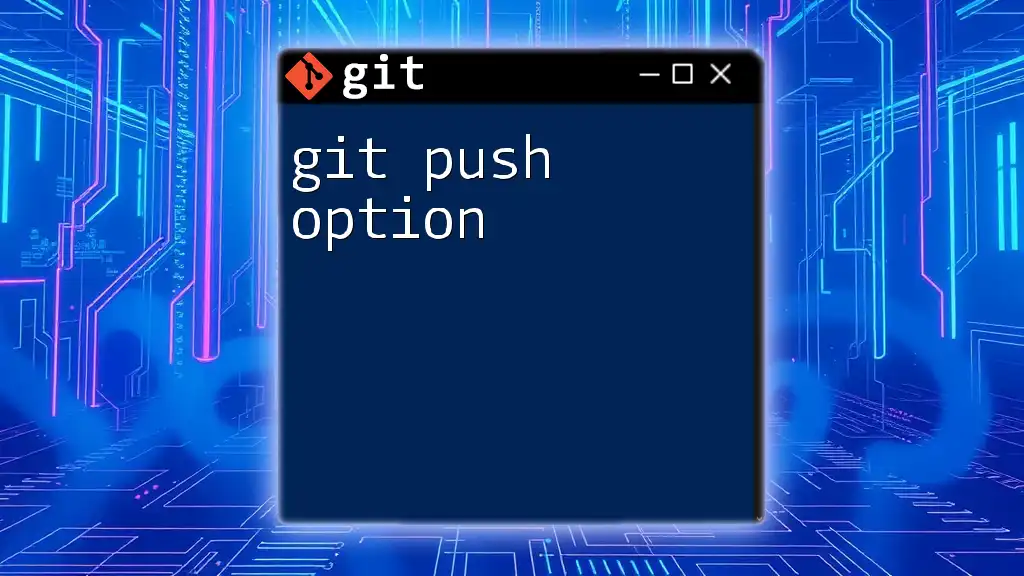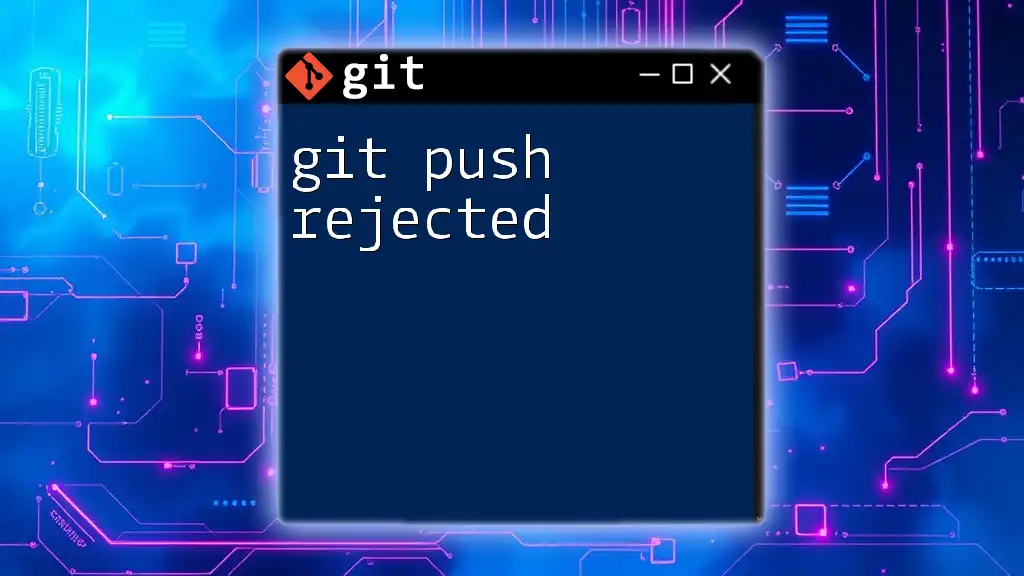The `git push --mirror` command is used to push all references (branches, tags, etc.) from a local repository to a remote repository, effectively creating an exact copy of the local repo in the remote.
git push --mirror <remote-repo-url>
Understanding `git push`
What is `git push`?
The `git push` command is a fundamental function in Git, allowing users to upload local repository content to a remote repository. When you push commits, you’re effectively transferring all your local changes to the shared remote repository, making them accessible to others. Unlike `git pull` or `git fetch`, which are used to retrieve data from a remote, `git push` focuses solely on sending your local changes to the remote server.
Typical Use Cases
Git push is commonly used in collaborative environments where developers need to share changes. Here are a few scenarios where `git push` comes in handy:
- Uploading Feature Branches: Developers often push their feature branches to keep them updated and share changes with teammates.
- Merging Changes from Master: When working in teams, merges from the master branch are pushed to update the remote repository and collaborate on new features or bug fixes.
- Tagging Releases: Pushing tags after marking a stable release helps in maintaining version history effectively.
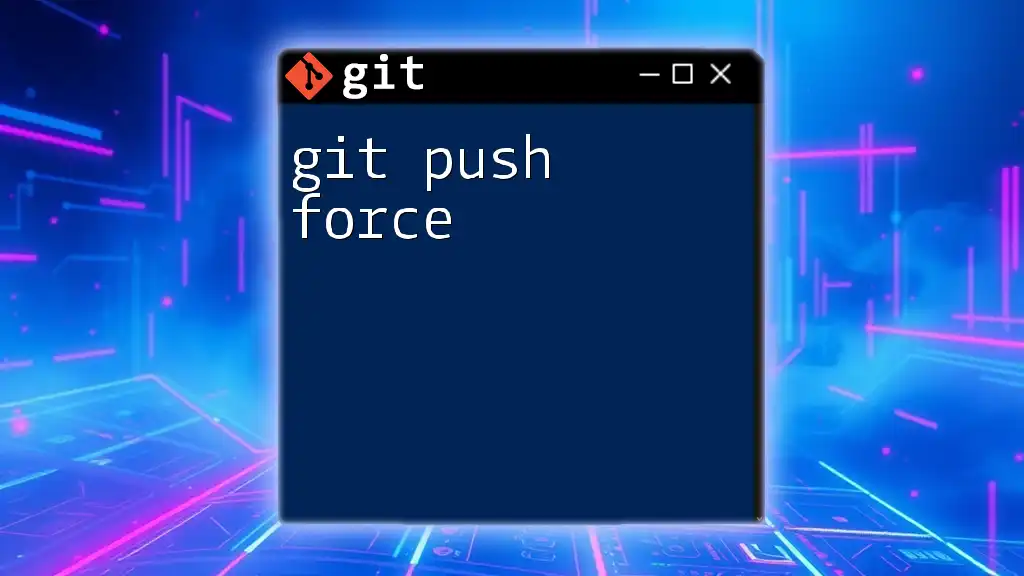
What is `--mirror`?
Definition and Purpose
The `--mirror` option in the `git push` command allows you to push all references, including branches and tags, from your local repository to a remote repository. This includes both the commits and the current state of the repository, making it a powerful tool when you wish to keep another repository synchronized in its entirety.
Use Cases for `--mirror`
There are several scenarios where using `git push --mirror` can be particularly advantageous:
- Cloning a Repository to Another Remote: If you need to duplicate the structure and contents of a repository to a different remote destination, `--mirror` provides an efficient way to achieve that.
- Backing Up Repositories: Using `--mirror` is ideal for making complete backups of repositories without having to manually push each branch or tag.
- Migrating Repositories from One Server to Another: When switching hosting providers, this command can help to seamlessly transition your entire repository.

How to Use `git push --mirror`
Syntax of the Command
The basic syntax for the `git push --mirror` command is straightforward:
git push --mirror [remote]
Step-by-Step Explanation
Step 1: Setting Up Your Local Repository
First, you need to initialize a local repository. Use the following commands to create a new repository:
git init my-repo
cd my-repo
This initializes a new Git repository named `my-repo` and navigates into it.
Step 2: Adding Remote Repositories
Next, add your remote repository where you want to push your data. Use the command:
git remote add origin [remote-repository-URL]
Replace `[remote-repository-URL]` with the actual URL of your remote repository.
Step 3: Pushing with the `--mirror` Option
To push all your references to the remote repository, simply execute:
git push --mirror origin
This command takes all branches, tags, and any other references in your local repository and mirrors them to the specified remote (`origin` in this case).
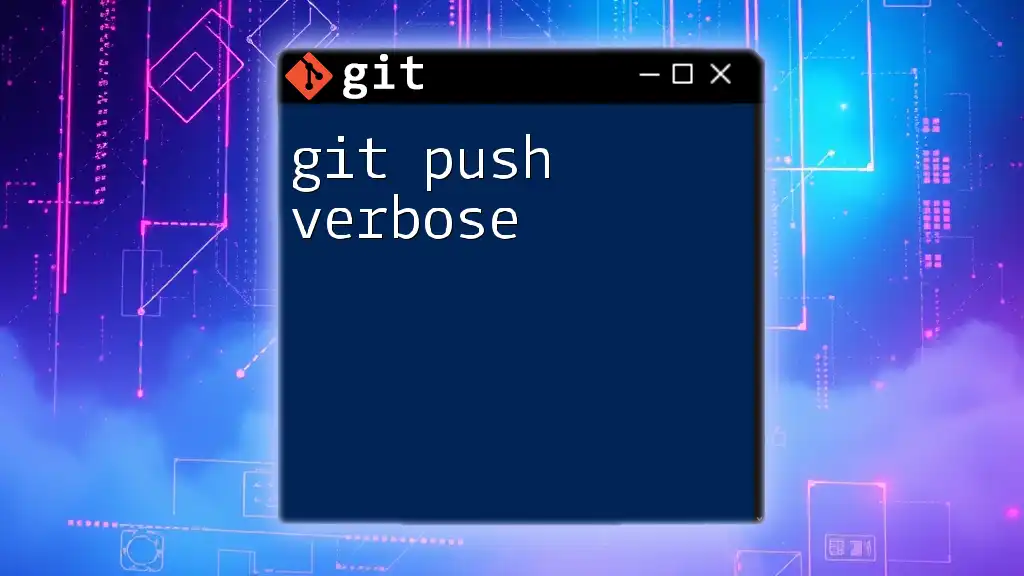
Important Considerations
Risks and Warnings
Using `git push --mirror` is not without its risks. The most significant concern is that it can overwrite references on the remote repository. If you've made changes to the remote that you’re not aware of, using the `--mirror` option will reset those references to match your local repository exactly. This could result in the loss of important data if not managed carefully.
Recommended Best Practices
To mitigate risks, consider the following best practices:
- Backup: Always back up your repository before performing a mirror push. This can prevent significant data loss in case of mistakes.
- Test Environment: If possible, practice using `git push --mirror` in a testing environment to fully grasp its effects.
- Review Changes: Always ensure you review the state of both your local and remote repositories before executing a mirror push.
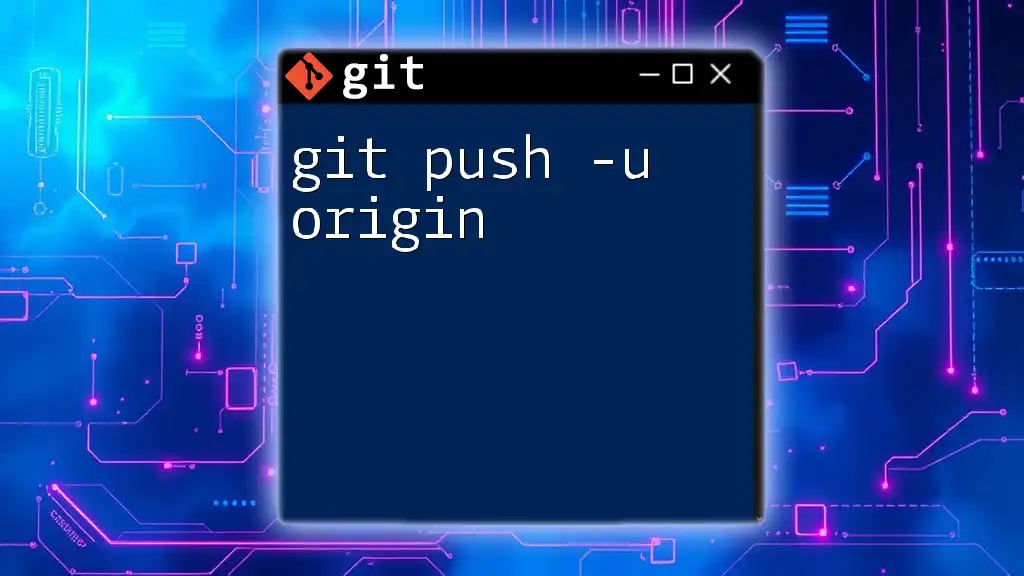
Common Scenarios for Using `git push --mirror`
Scenario 1: Cloning a Repository
One of the most straightforward applications of `git push --mirror` is during a repository clone. By using this command, you can create an exact copy of an existing repository in a new location, ensuring all branches and tags are identical.
Scenario 2: Migrating to a New Hosting Provider
When migrating to a new hosting provider, using `git push --mirror` simplifies the process. Instead of pushing branches and tags one by one, you can execute a single command to mirror your entire repository to the new remote location. This ensures a smooth transition without missing any references.
Scenario 3: Complete Repository Backup
Utilizing `--mirror` for full backups is highly effective. By pushing your repository to a backup server with `git push --mirror`, you ensure that you retain a complete snapshot of your repository's current state, enabling easy restoration if issues arise.
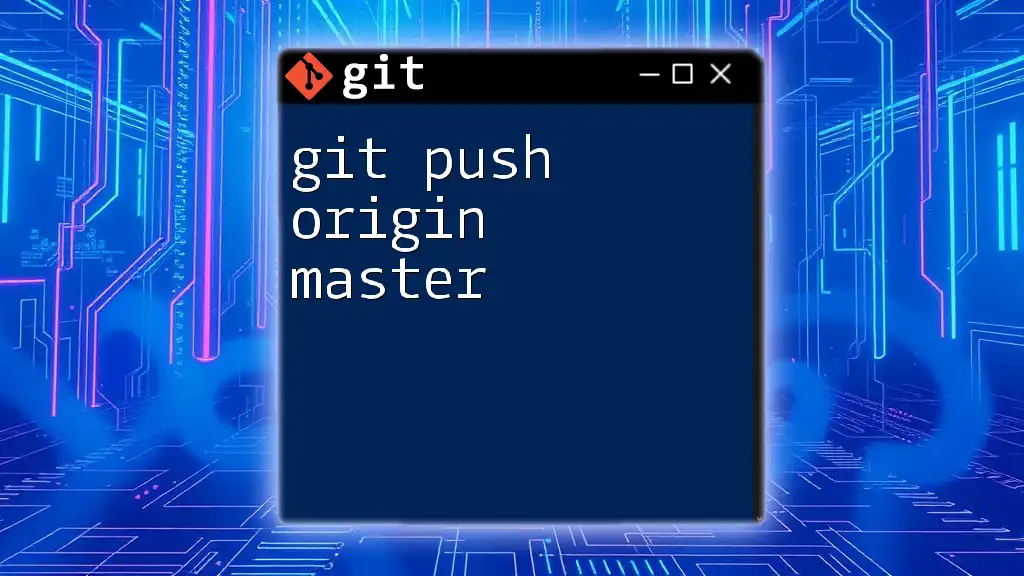
Conclusion
In summary, the `git push --mirror` command is an invaluable tool for developers looking to synchronize their repositories effectively. By understanding its function and implications, you can harness its power while minimizing the inherent risks. Whether you are cloning, migrating, or backing up repositories, knowing how and when to use `git push mirror` will enhance your version control practices significantly.
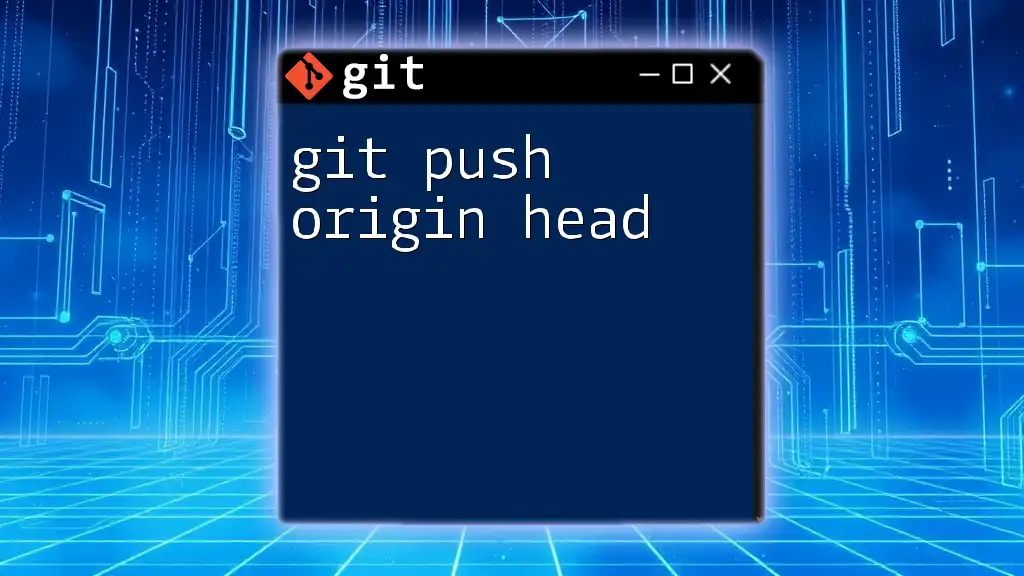
Additional Resources
For further learning, don’t hesitate to consult the official Git documentation or explore tutorials specifically tailored for helping beginners grasp Git concepts. If you have any questions regarding Git usage or specific commands, feel free to reach out for clarifications and guidance.