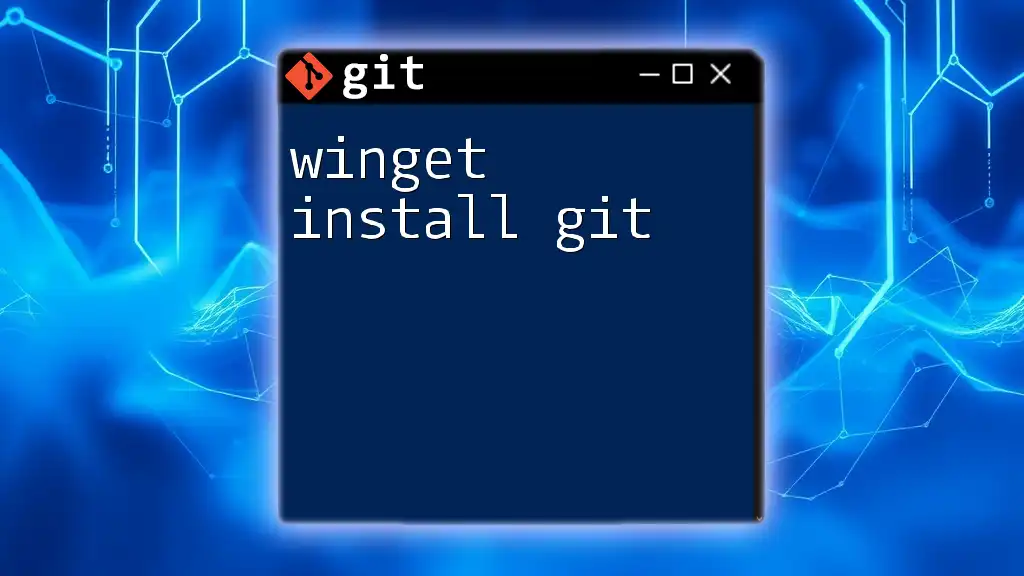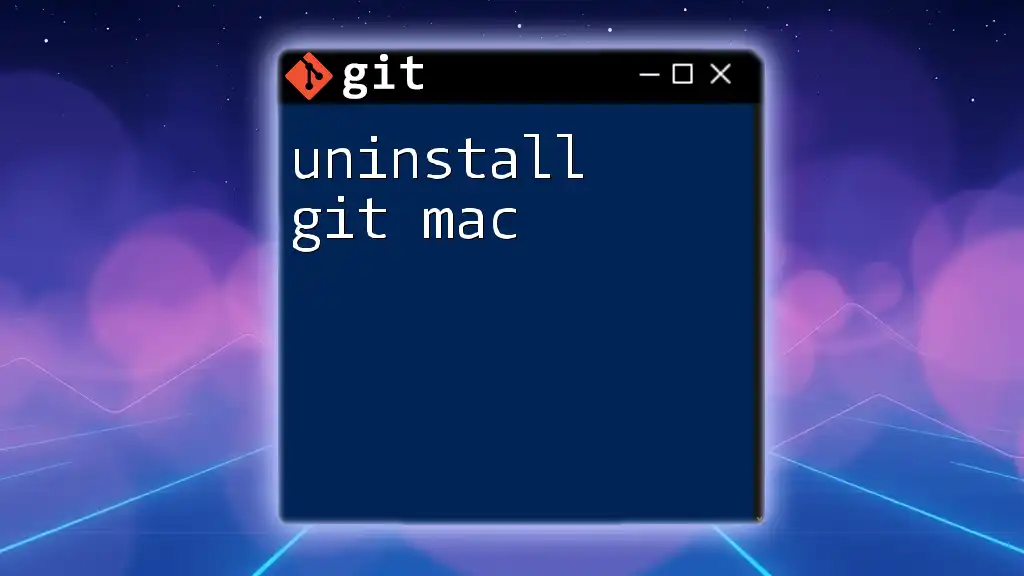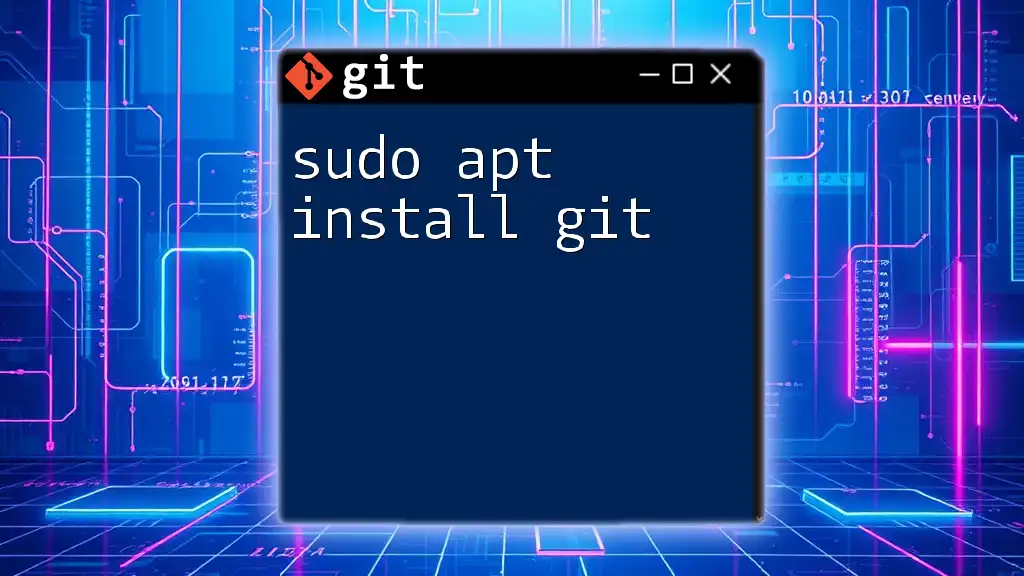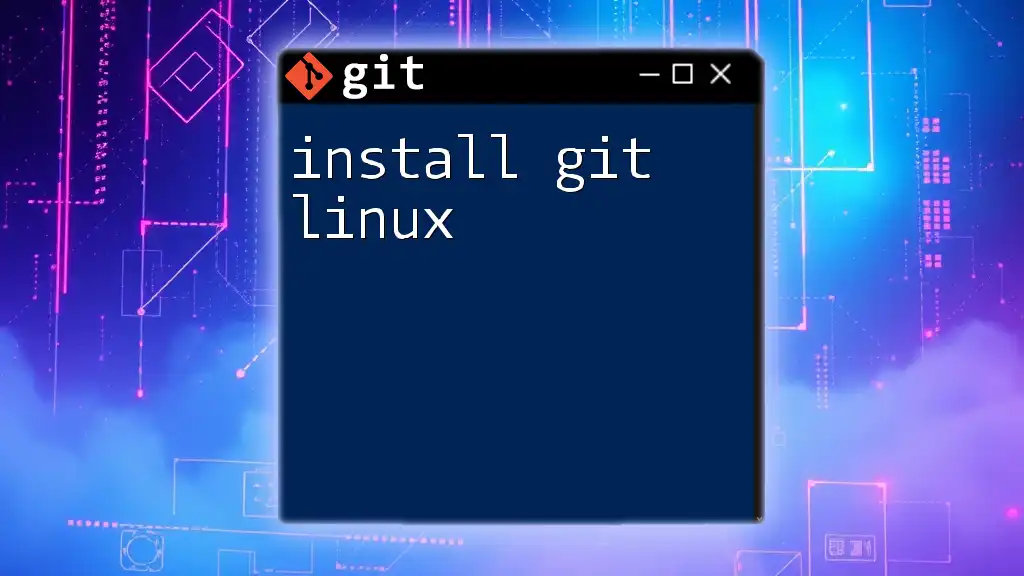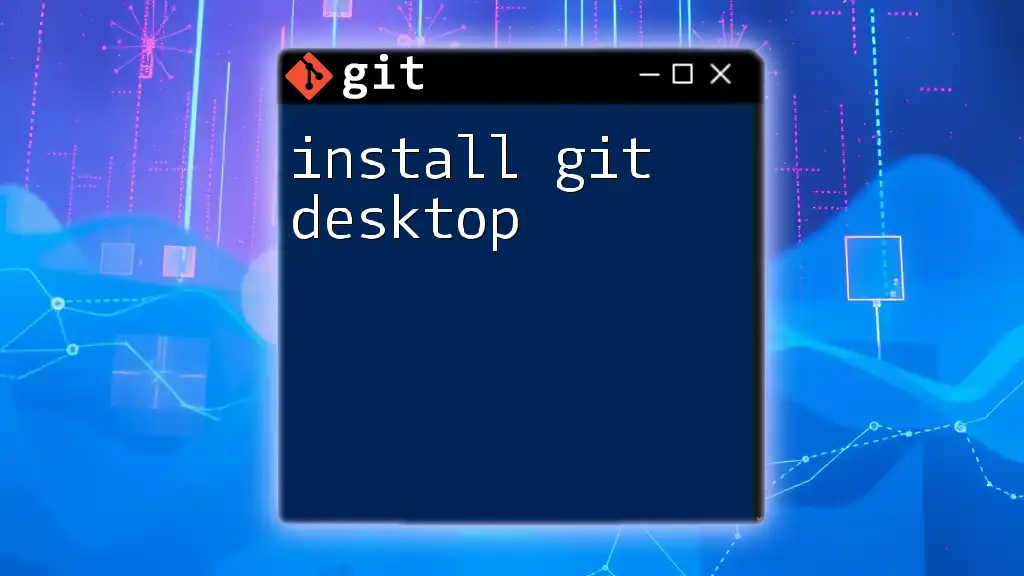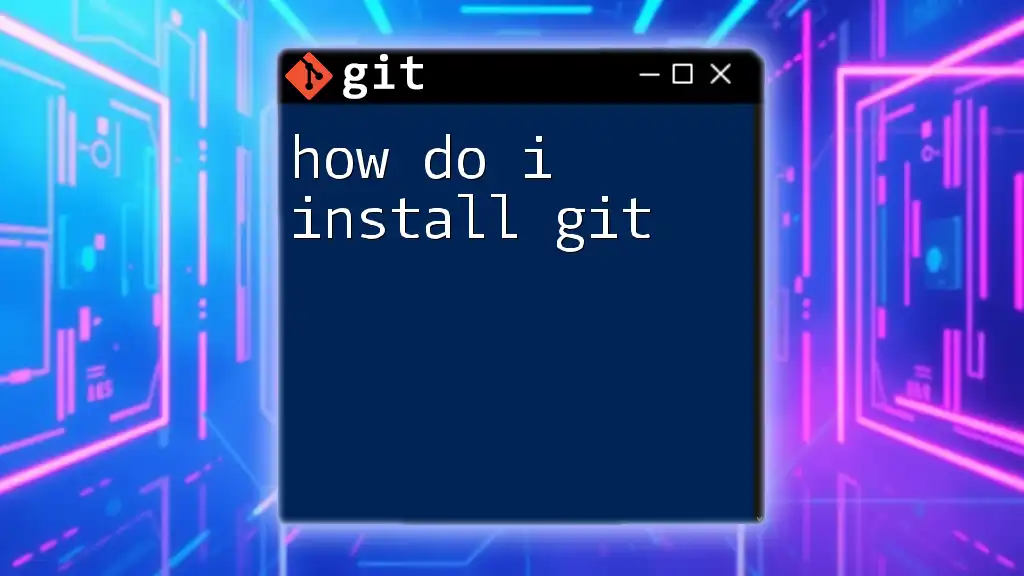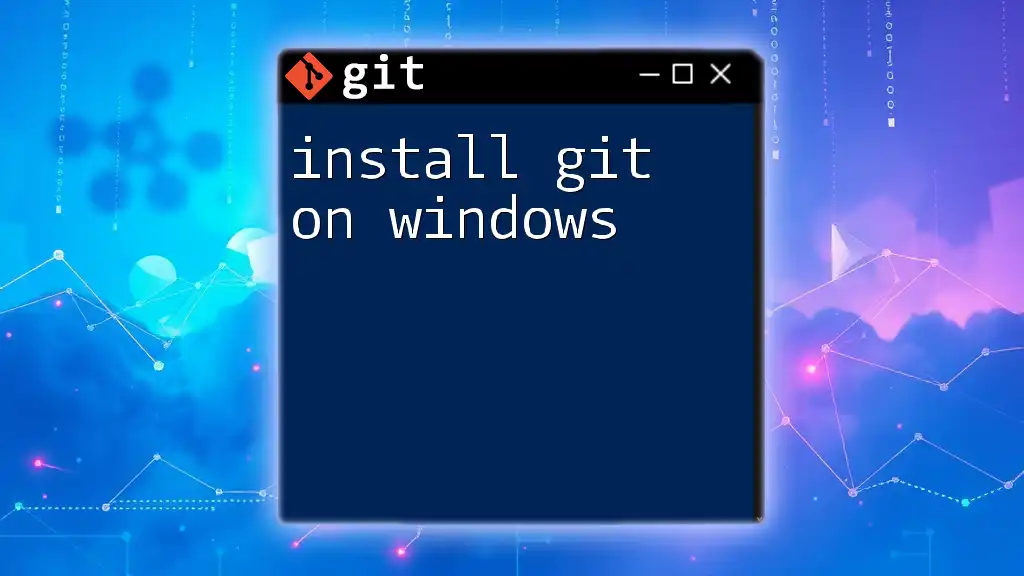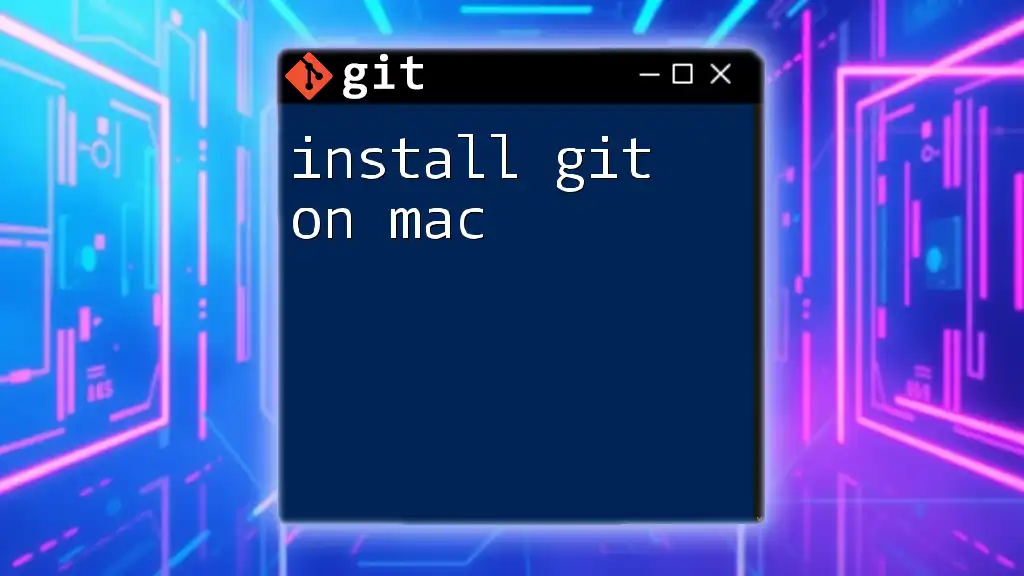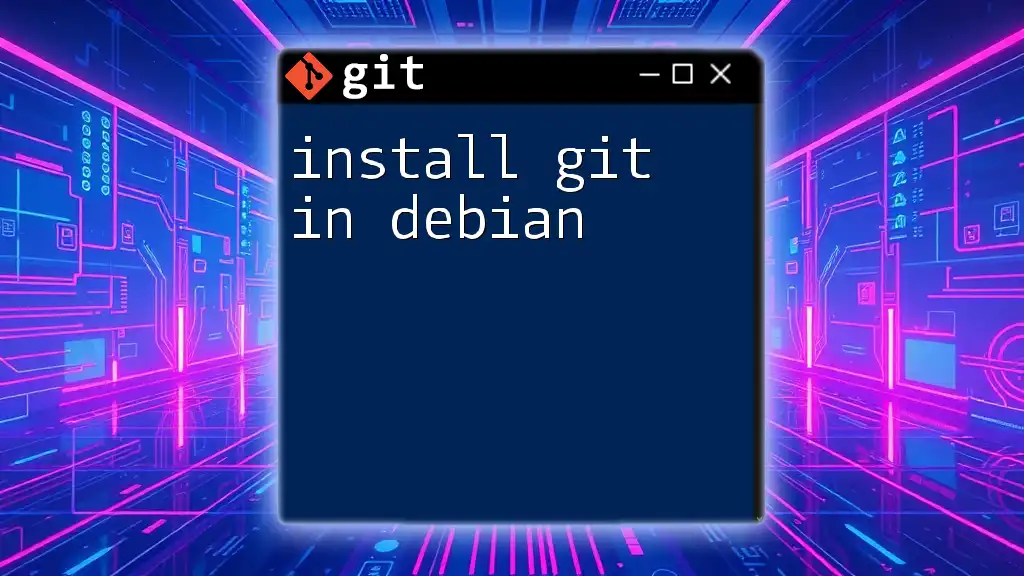The command `winget install git` is used to quickly install Git on Windows using the Windows Package Manager (winget).
winget install git
Getting Started with winget
Prerequisites
Windows Version Requirements
To use the winget command-line tool, you need to be running Windows 10 (version 1809 or later) or Windows 11. This ensures compatibility with the latest features and updates.
Installing winget
If winget is not already installed on your system, you can easily acquire it through the Microsoft Store or via the App Installer. Ensure that your Windows is up to date:
- Open the Microsoft Store.
- Search for "App Installer".
- Install it from there if it isn’t present.
Basic winget Commands
Common Commands Overview
winget is a versatile package manager that simplifies software installations. Here are some frequently used commands:
- `winget search` allows you to find available packages.
- `winget show` provides detailed information about a specified package.
- `winget install` is the command used for installing software.
Setting Up Your Environment
To begin using winget, you will need to open PowerShell or Command Prompt. You can search for these applications in the Windows search bar. To verify that winget is installed properly, use the command:
winget --version
If the command returns a version number, you’re ready to go!
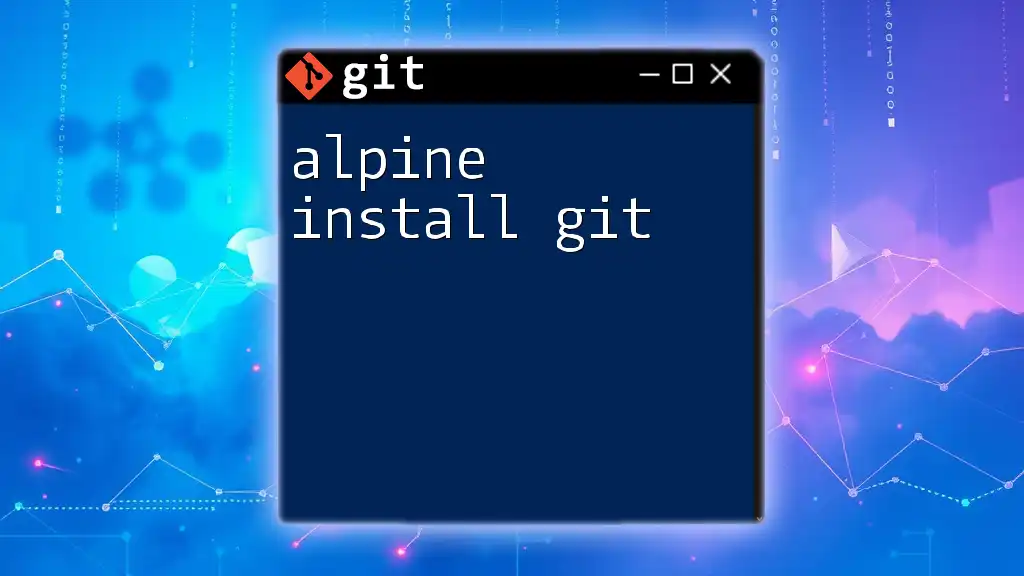
Installing Git using winget
How to Install Git
To install Git using winget, the process is straightforward. All you need to do is run the following command in your PowerShell or Command Prompt:
winget install git
This command tells winget to search the repository for the Git package and download the latest version. As the installation proceeds, you will see progress updates indicating the downloading and setup process. It’s a seamless experience that reduces the hassle of manual downloads.
Customizing Git Installation
Choosing Versions (if applicable)
In some cases, you may wish to install a specific version of Git. For that, winget allows you to specify the version using the following command:
winget install --id Git.Git --version 2.37.1
Make sure to replace `2.37.1` with your desired version number. This feature is particularly useful for maintaining compatibility with specific projects.
Troubleshooting Installation Issues
While the installation process is usually smooth, you may encounter some common issues. Here are a few potential pitfalls and their solutions:
- Internet Connection Issues: Ensure your internet connection is stable. A weak connection can interrupt the download.
- Permissions: If you run into issues related to permissions, try launching PowerShell or Command Prompt as an Administrator. Right-click the application icon and choose “Run as Administrator”.
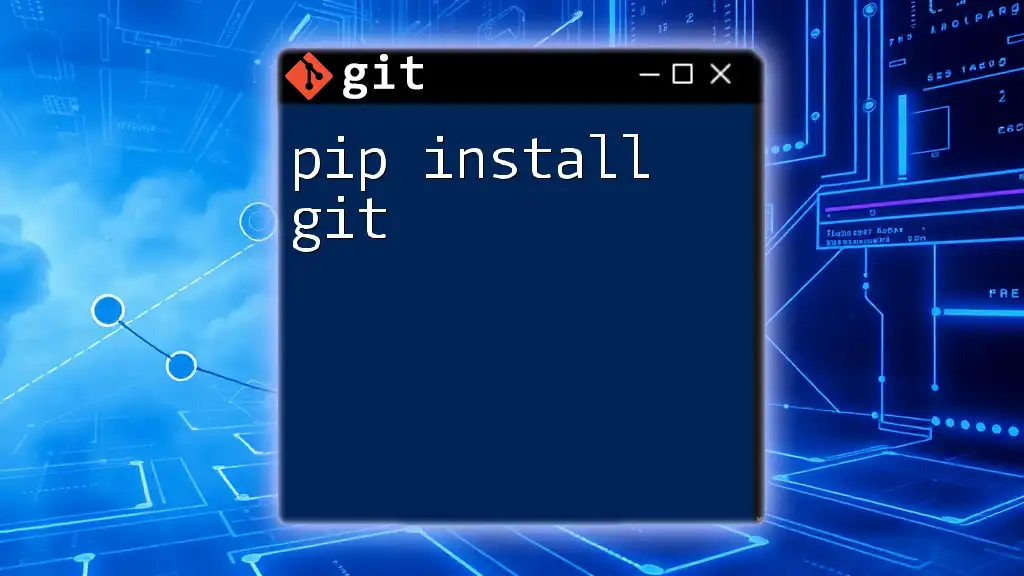
Verifying Git Installation
Confirming the Installation
Once the installation is complete, it’s important to confirm that Git has been installed correctly. To check the installed version of Git, use:
git --version
If Git is installed, this command will return the installed version number.
First Steps with Git
After verifying your Git installation, it's time to set up your Git identity. This is essential for making commits. You can establish your identity with the following commands:
git config --global user.name "Your Name"
git config --global user.email "youremail@example.com"
Make sure to replace "Your Name" and "youremail@example.com" with your actual name and email address. This information will be embedded in your commit history.
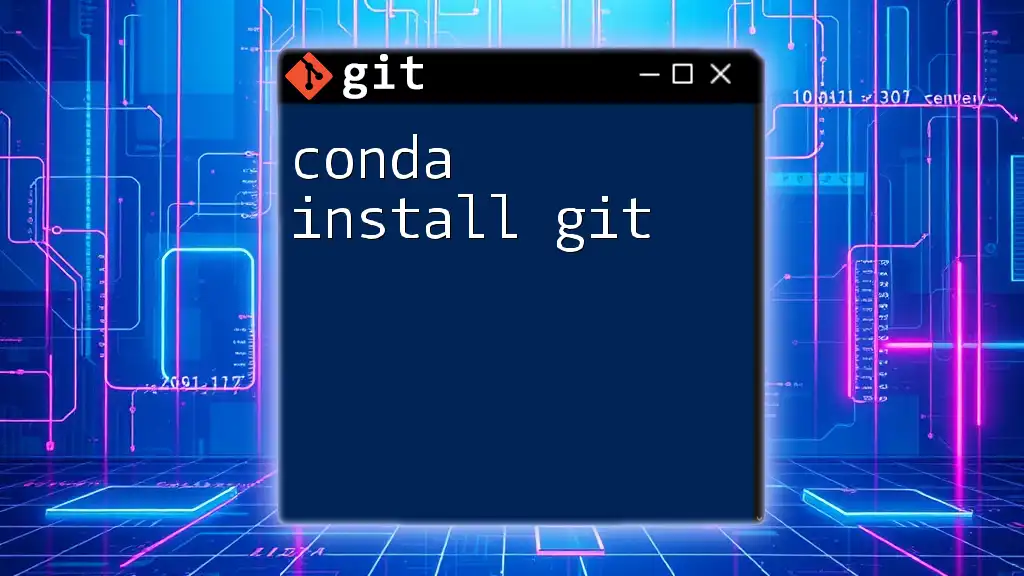
Useful winget Commands for Git Management
Managing Git Installation
Keeping your software updated is crucial for security and performance. Here’s how you can update Git using winget:
winget upgrade git
This command will check if a more recent version of Git is available and will install it accordingly.
If you ever need to remove Git from your system, you can execute:
winget uninstall git
This command will safely remove Git and all associated files from your computer.
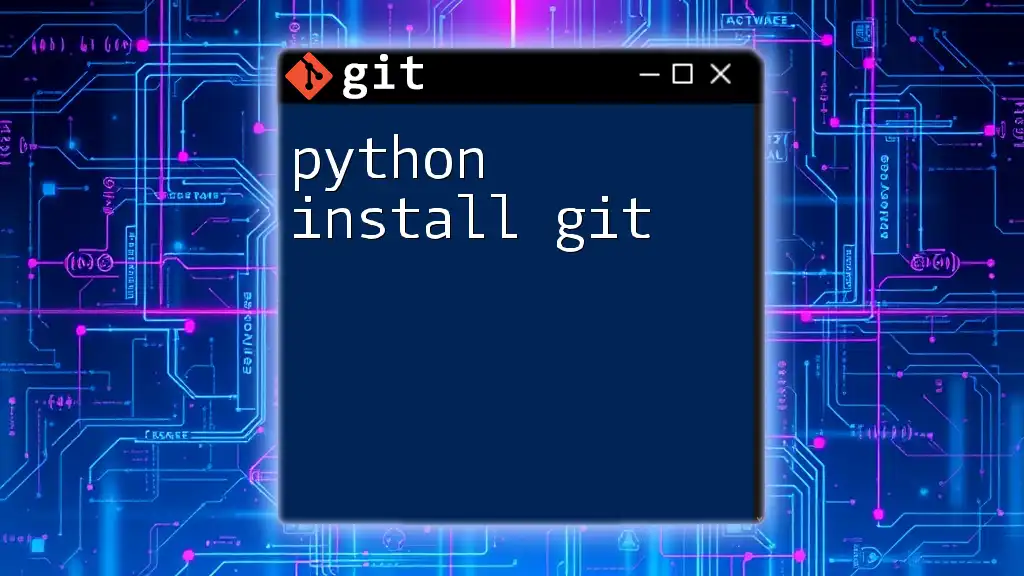
Conclusion
Utilizing winget for installing Git comes with numerous benefits, including a quick installation process, ease of version management, and straightforward commands. It streamlines software management on Windows and reduces the potential for user error during installation.
Now that you have the tools and knowledge at your disposal, it's time to practice your Git commands. Embrace the power of version control and collaborate more efficiently within your projects!

Additional Resources
For further enhancement of your Git skills, consider checking these resources:
- [Git Documentation](https://git-scm.com/doc): Comprehensive guides and tutorials.
- [winget Documentation](https://docs.microsoft.com/en-us/windows/package-manager/winget/): In-depth instructions on using winget effectively.
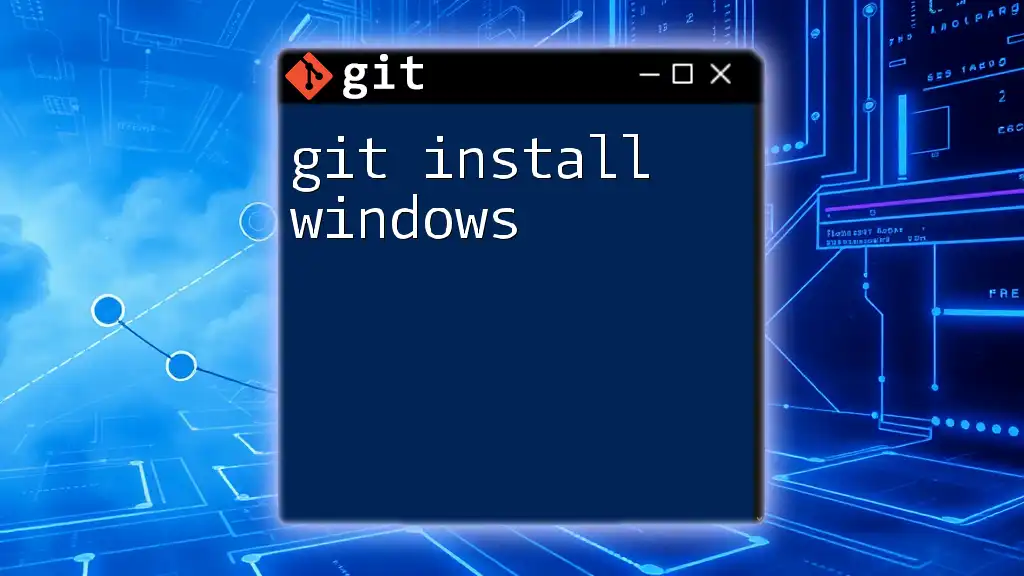
Call to Action
If you find this guide helpful, consider subscribing to our newsletter for more concise and informative articles about Git commands, package management, and much more!