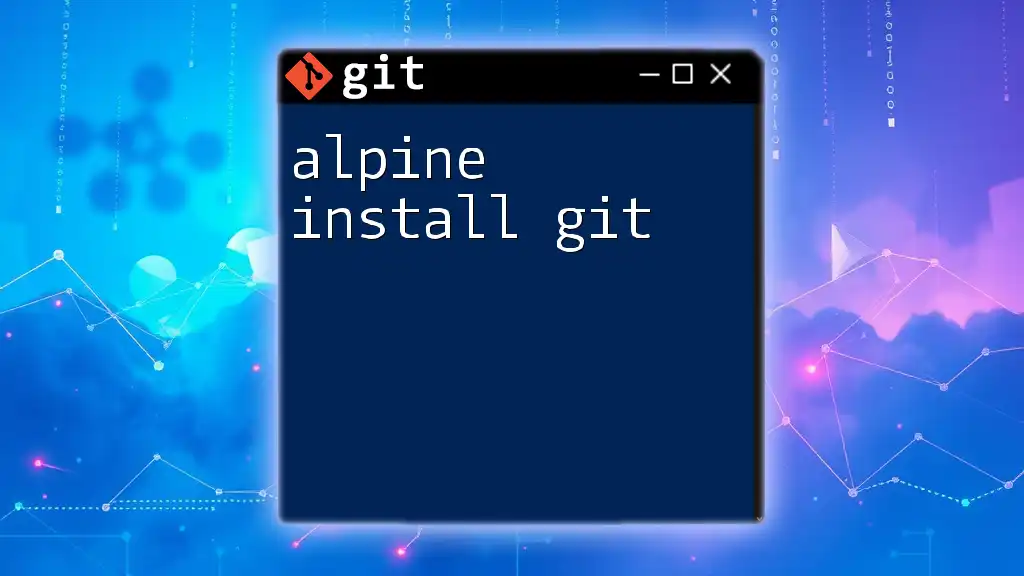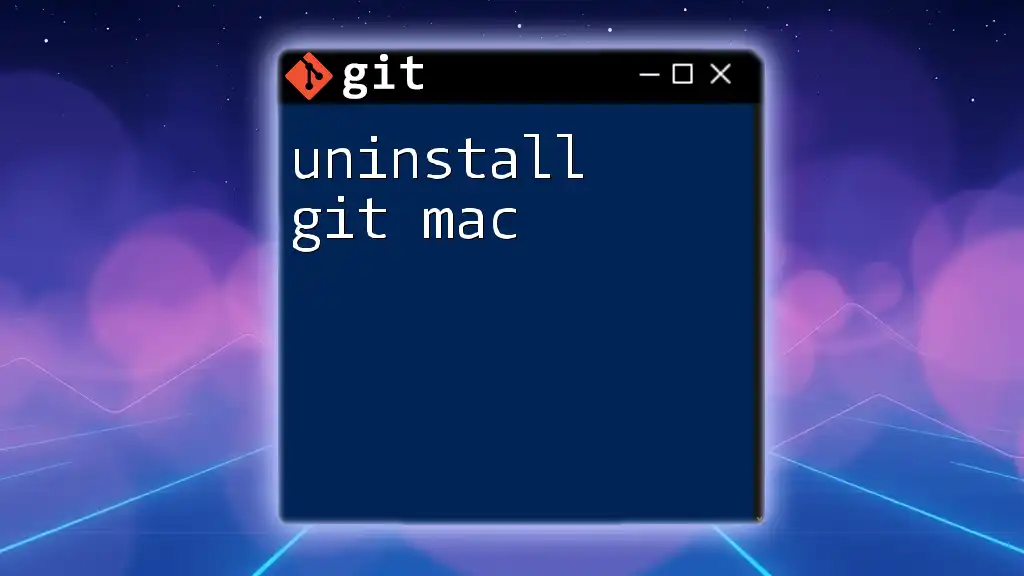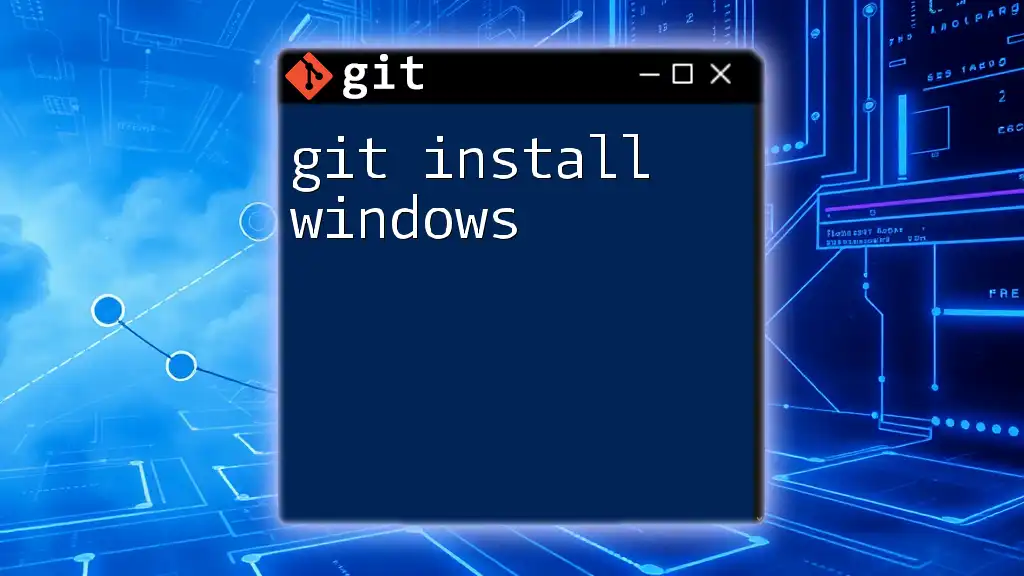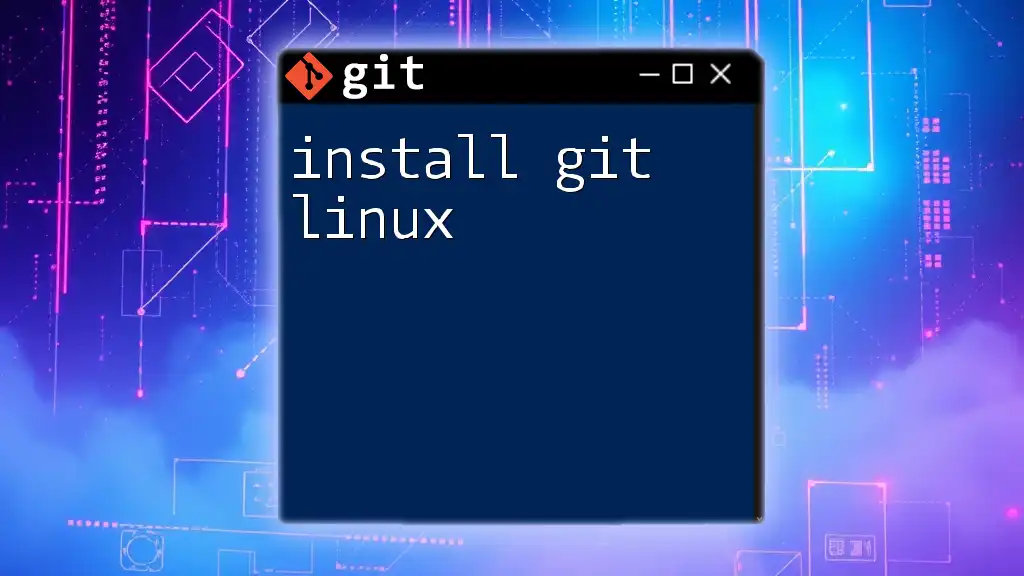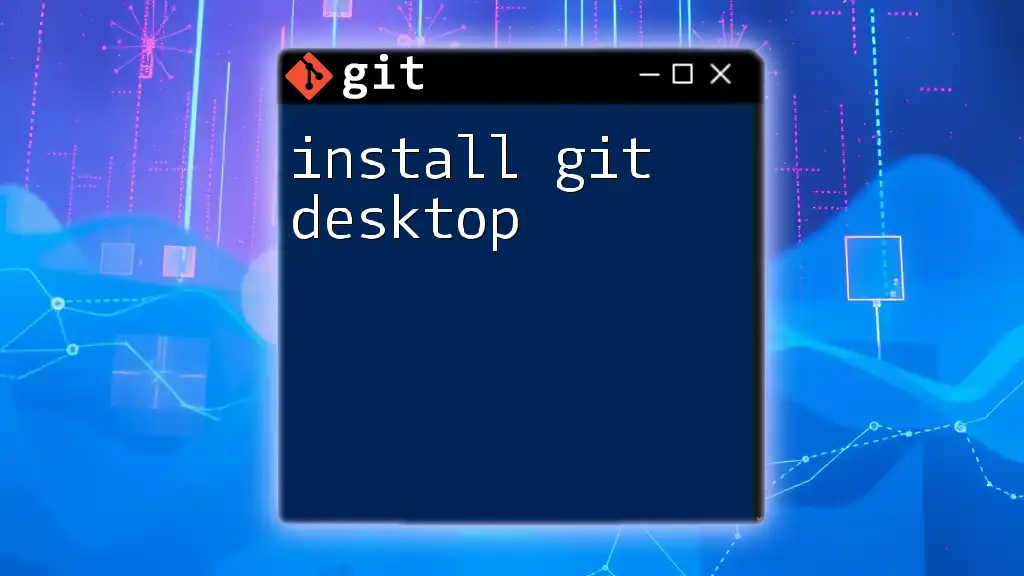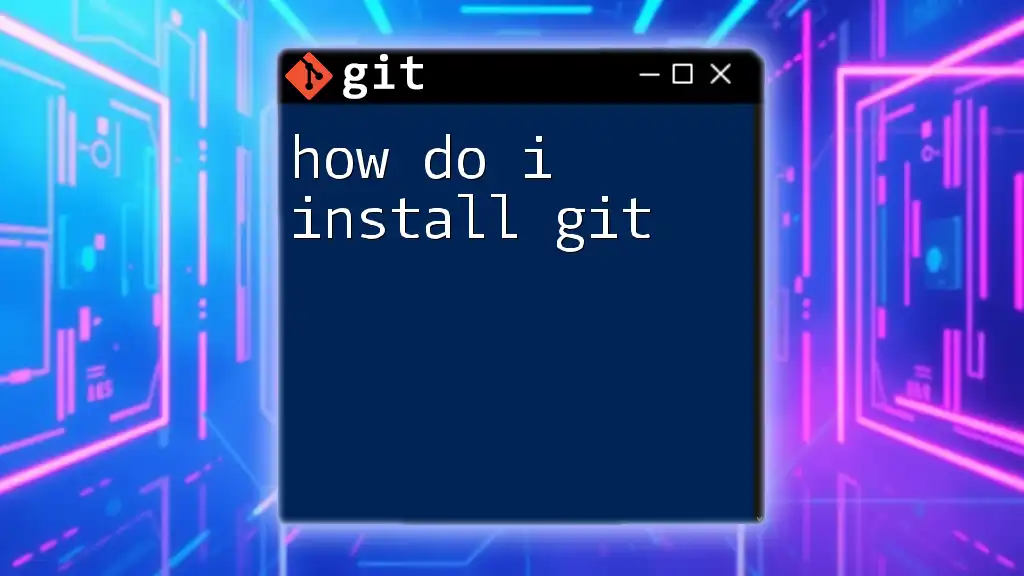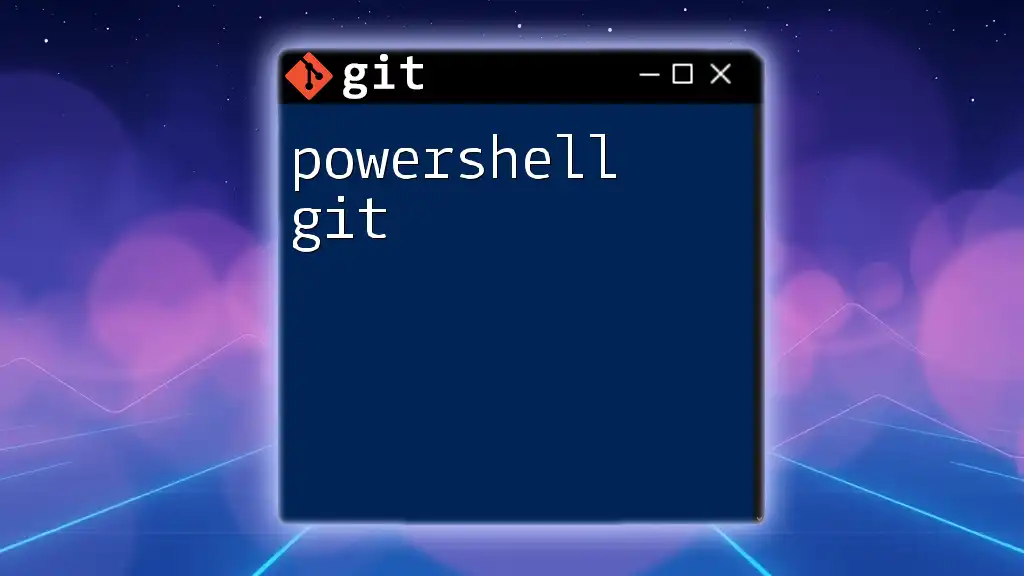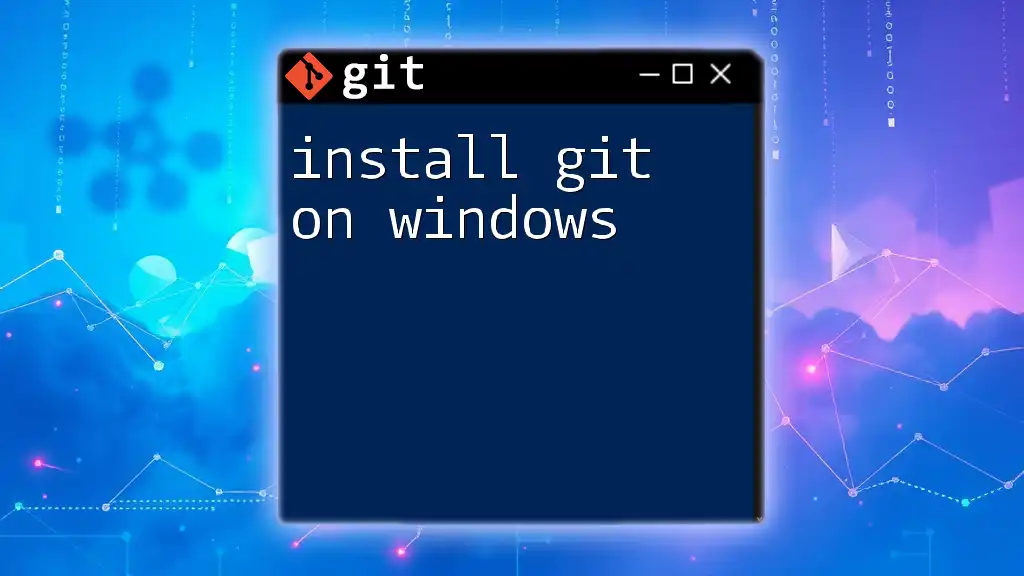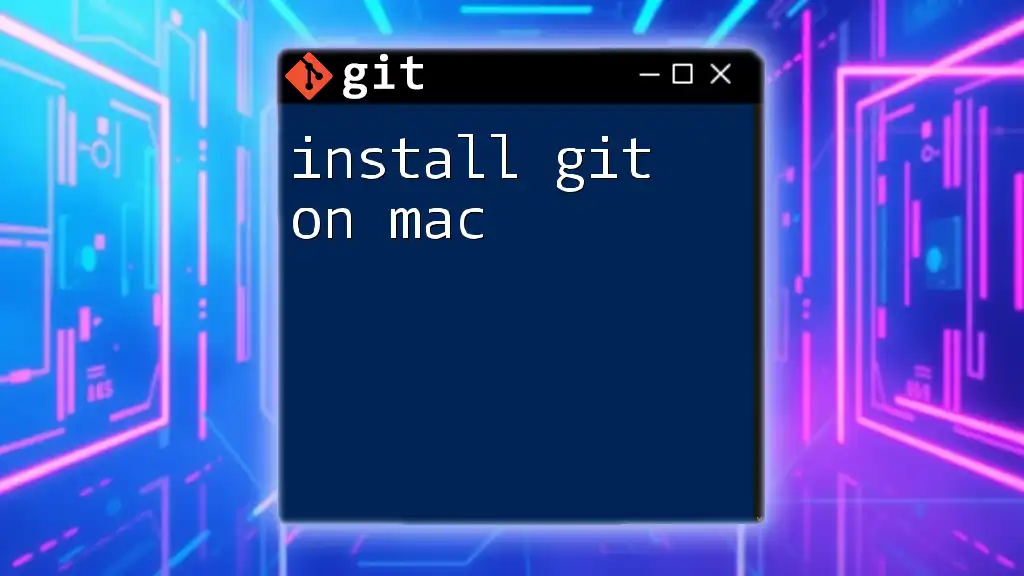To install Git on an Alpine Linux system, you can use the following command in your terminal:
apk add git
What is Alpine Linux?
Alpine Linux is a lightweight, security-oriented Linux distribution that is commonly used in container environments, such as Docker. Its minimal size and simplicity make it an ideal choice for developers who want to create efficient applications without the bloat of traditional Linux distributions. Alpine’s design philosophy emphasizes security and simplicity, allowing users to build applications that are fast and reliable.
Why Use Git on Alpine?
Using git in an Alpine Linux environment offers several advantages:
- Lightweight Installation: Since Alpine is designed to be compact, the overall footprint of your git installation will be minimal.
- Performance: Alpine provides excellent performance for development workflows, especially in environments where resources are limited, such as virtual machines or containers.
- Security Features: Alpine emphasizes security, making it a good choice for managing version control in sensitive environments.
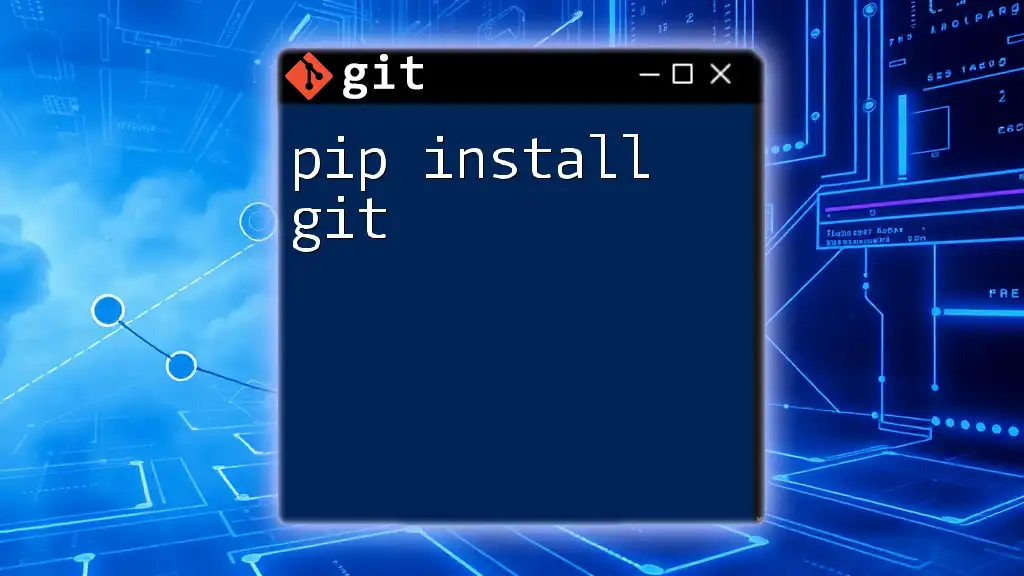
Prerequisites
System Requirements
Before installing git, ensure that your Alpine Linux system is installed correctly. You should have access to:
- A terminal or shell interface.
- A stable internet connection for downloading packages.
Update the System
It's good practice to update your Alpine system before installing new packages. This ensures you have the latest versions and security patches. To update the package list, you can use the following command:
apk update
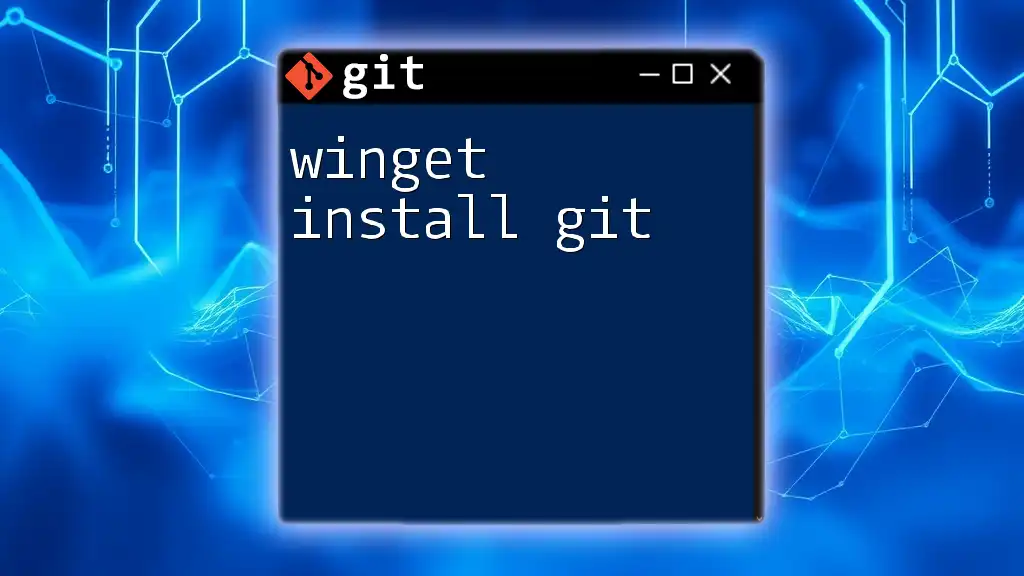
Installing Git on Alpine
Using the Alpine Package Manager (apk)
What is `apk`?
The Alpine Package Keeper (apk) is the package management system used by Alpine Linux. It allows users to easily install, upgrade, and remove software packages, making it extremely user-friendly for managing dependencies and software installations.
Steps to Install Git
-
Install Git with apk
To install git, use the apk command as follows:apk add gitThis command downloads and installs git along with its dependencies, making it a straightforward solution for setting up version control.
-
Verify Git Installation
Once the installation is complete, you want to ensure that git was installed successfully. You can check the version of git by running:git --versionThe output will display the installed version of git, confirming that the installation was successful.
Configuring Git After Installation
Setting Up Your User Information
After installation, it's important to set up your user information. This configuration is essential for attribute commits with your identity. Use the following commands to set your username and email:
git config --global user.name "Your Name"
git config --global user.email "your.email@example.com"
Using the `--global` flag ensures that these settings apply to all repositories on your system. You can override them for individual repositories by running these commands inside a repository without the `--global` flag.
Additional Optional Configurations
You might want to enhance your git experience with additional configurations. Here are a couple of common settings:
To set your default text editor to nano, which is user-friendly, you can run:
git config --global core.editor nano
To enable color output in the terminal, you can execute:
git config --global color.ui auto
These configurations help improve the clarity of the output and ease of use for your git commands.
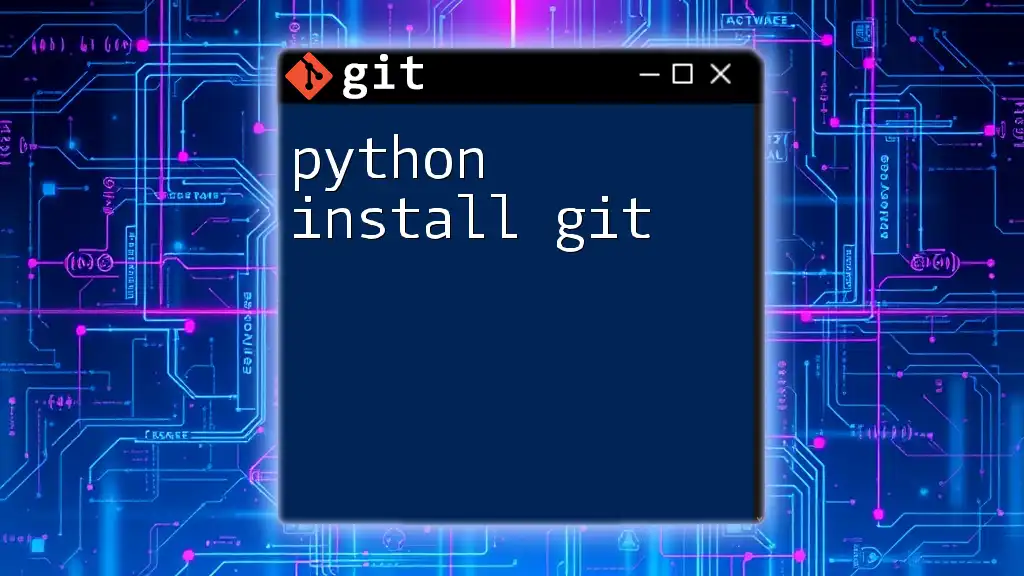
Basic Git Commands to Get Started
Once you have git installed and configured, you can start using it. Here are some commonly used git commands that will help you get started with version control:
-
`git init`: This command initializes a new git repository in your current directory.
git init my_project -
`git clone`: To clone an existing repository from a remote source, you can use:
git clone https://github.com/user/repo.git -
`git status`: This command checks the current status of your working directory, showing modified files and the status of your staging area.
git status -
`git add`: To stage changes for the next commit, you can stage all changes with this command:
git add . -
`git commit`: Commit the staged changes with a descriptive message:
git commit -m "Initial commit"
Understanding the Git Workflow
A basic understanding of how git works is crucial. The git workflow involves three main areas: the working directory, staging area, and repository.
- Working Directory: This is where you make changes to files. It reflects the current state of your project.
- Staging Area: This is where you prepare your files before committing them. You move files from the working directory to the staging area using `git add`.
- Repository: This is where your project’s history is stored. When you commit changes, they are saved in the repository.
Understanding this workflow helps you keep track of your project's history and manage changes effectively.

Troubleshooting Common Installation Issues
Incomplete Installation Errors
If you encounter errors during the installation of git, it could be due to an incomplete package installation. Ensure you have sufficient disk space and a stable internet connection, and then attempt the installation command again.
Network Issues
Network issues can also prevent you from downloading packages. If you’re having trouble, ensure that your network is working properly and that you can reach the Alpine package repositories.
Dependency Issues
Sometimes, other required packages might not install properly. This can happen if dependencies are missing. In such cases, check the error messages and reinstall any missing dependencies manually.
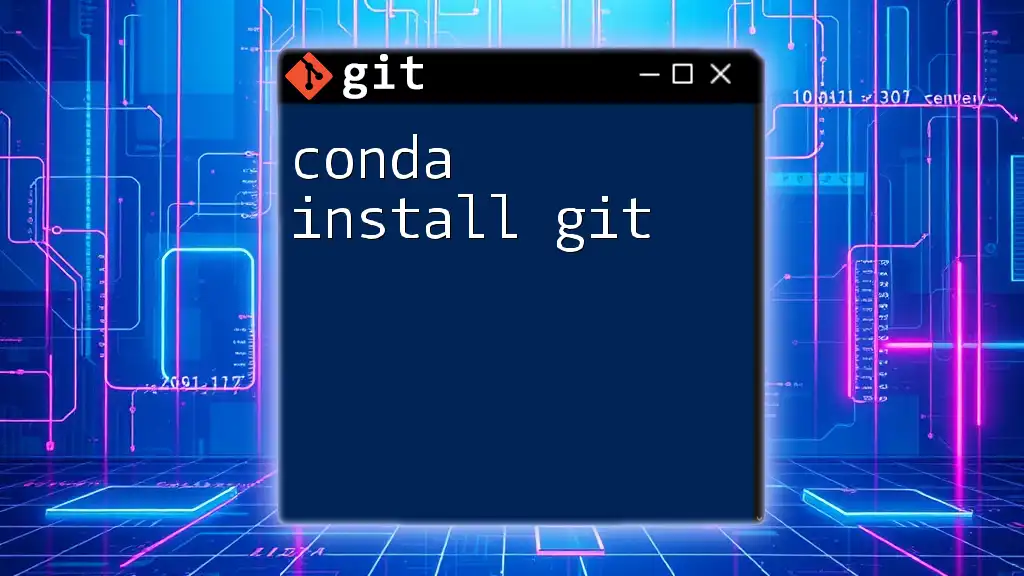
Conclusion
In this comprehensive guide, you’ve learned how to alpine install git effectively. From preparing your Alpine system and installing git to configuring it for your personal use, you've now equipped yourself with the skills needed to utilize git in your projects. Explore advanced git functionalities to enhance your development workflow, and consider sharing this guide with others interested in mastering git on Alpine Linux.
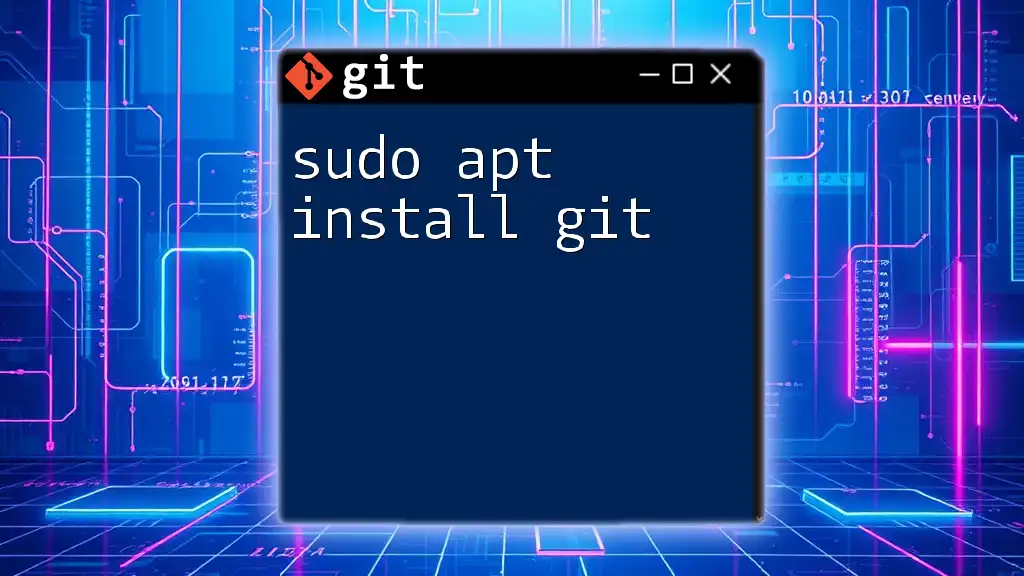
Additional Resources
Official Documentation
For further reading, refer to the official [Alpine Linux documentation](https://alpinelinux.org/docs/) and [Git documentation](https://git-scm.com/doc).
Further Learning
If you’re interested in deepening your knowledge of git, consider taking online courses or purchasing books on version control systems.
Community and Support
Engage with git-related forums and communities, where you can find additional resources and support as you continue to learn and use git in your development projects.