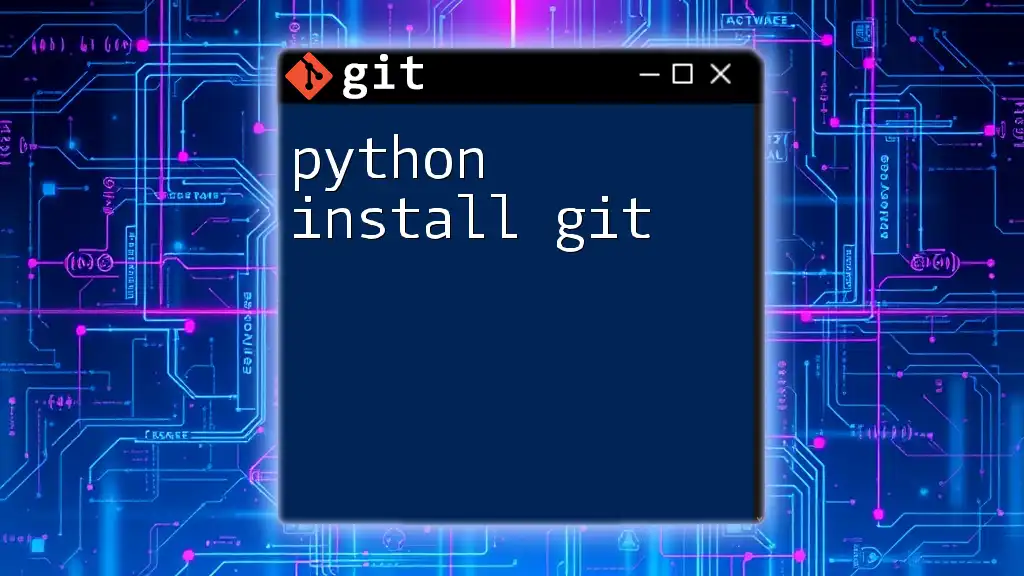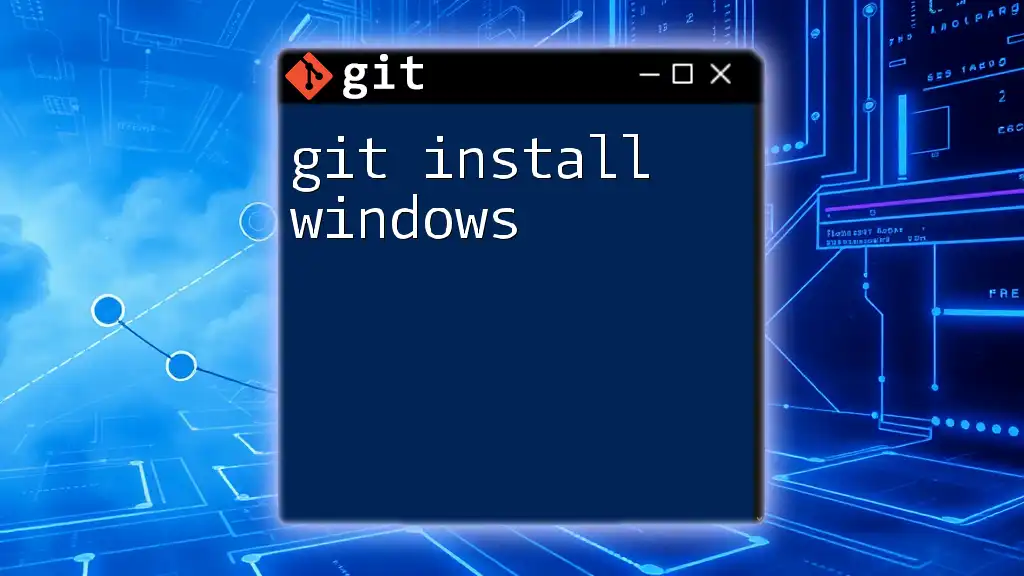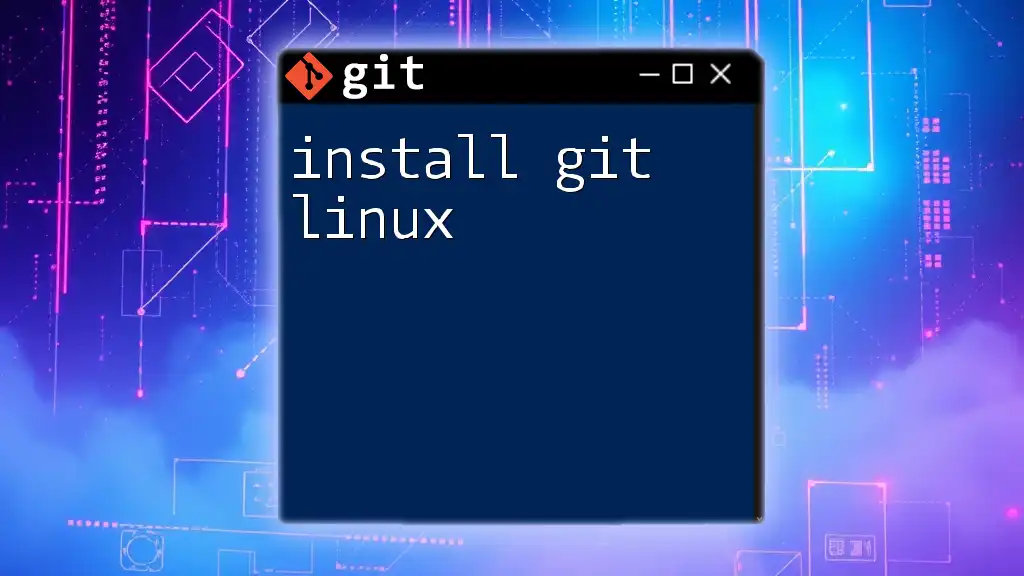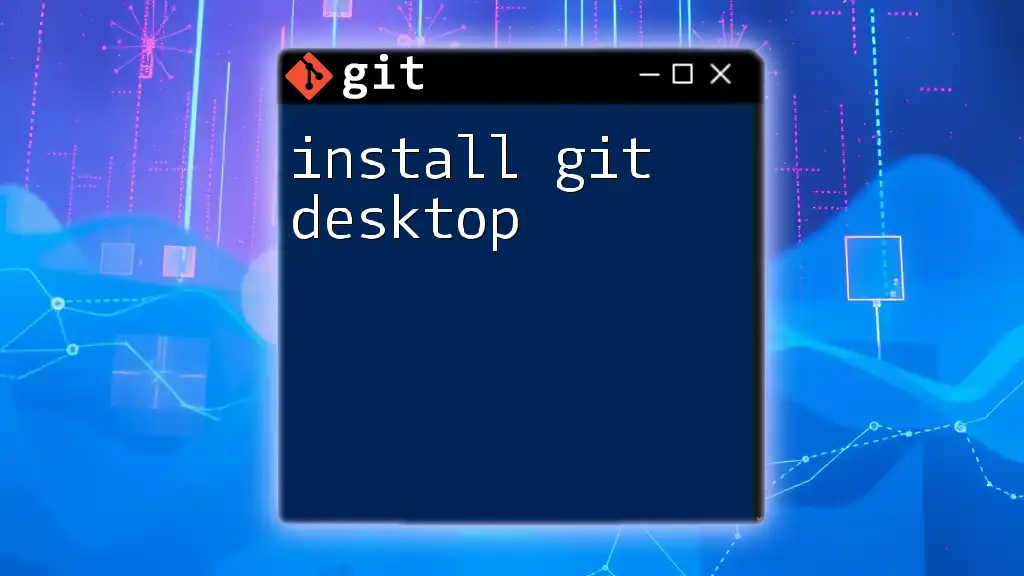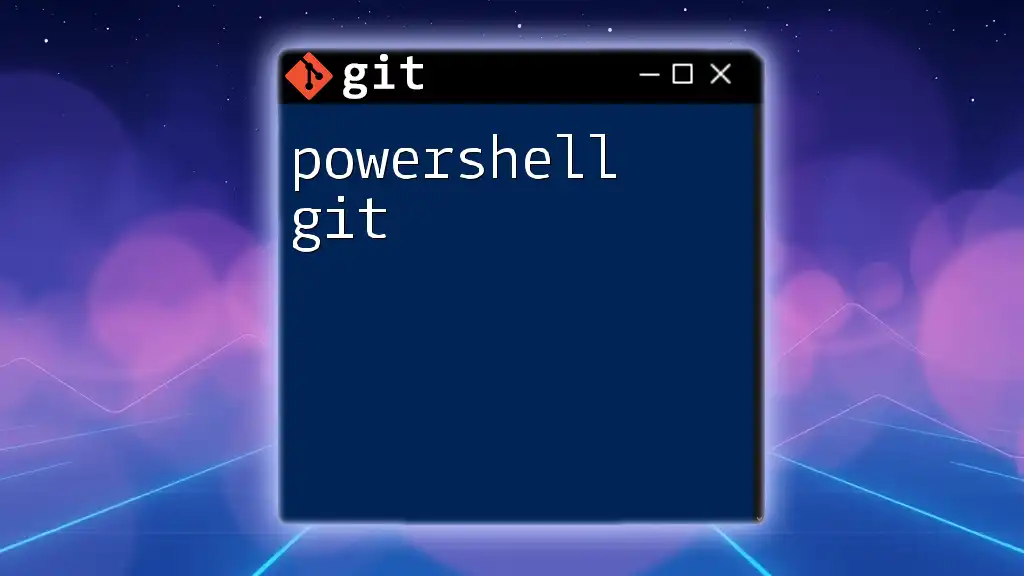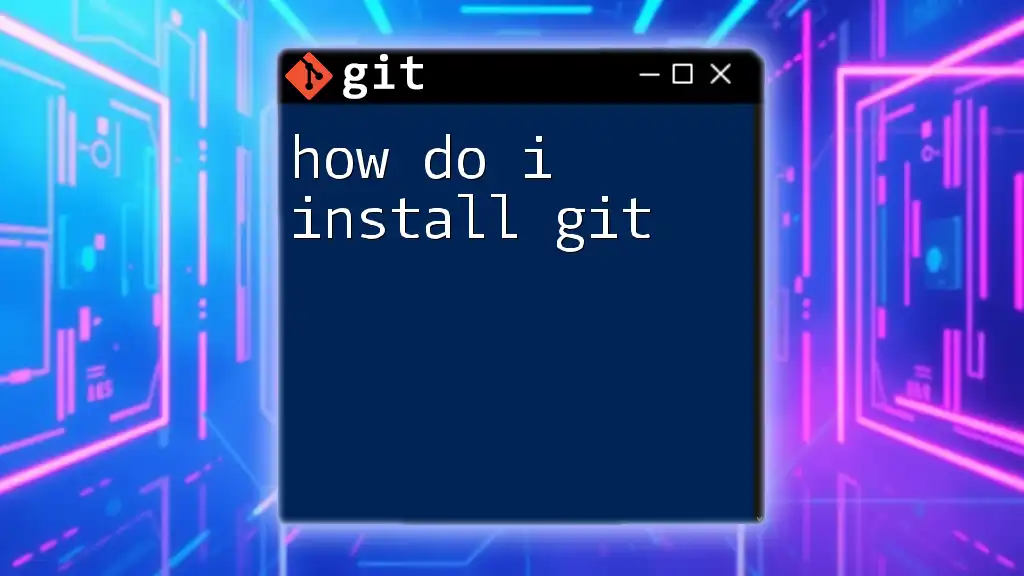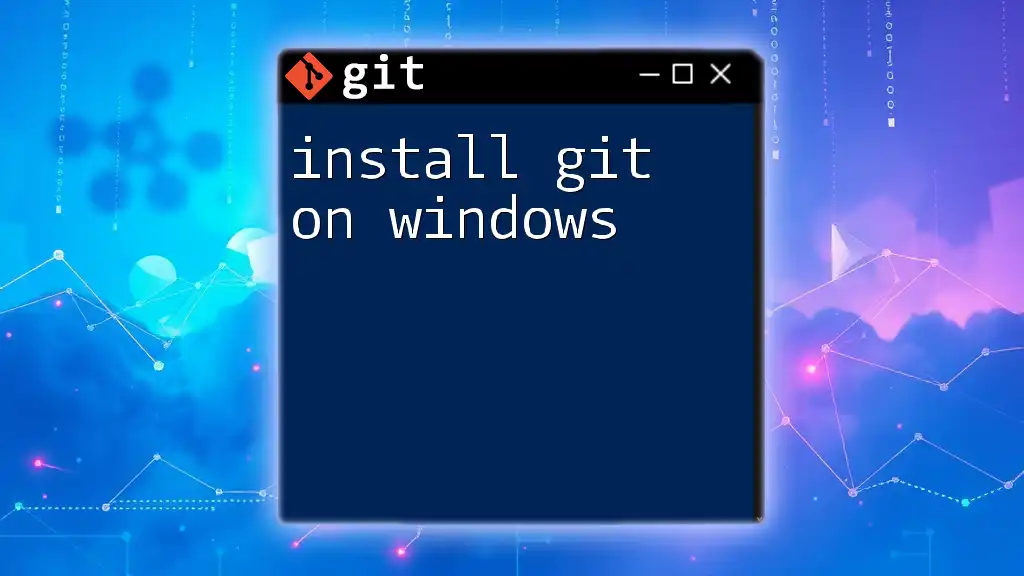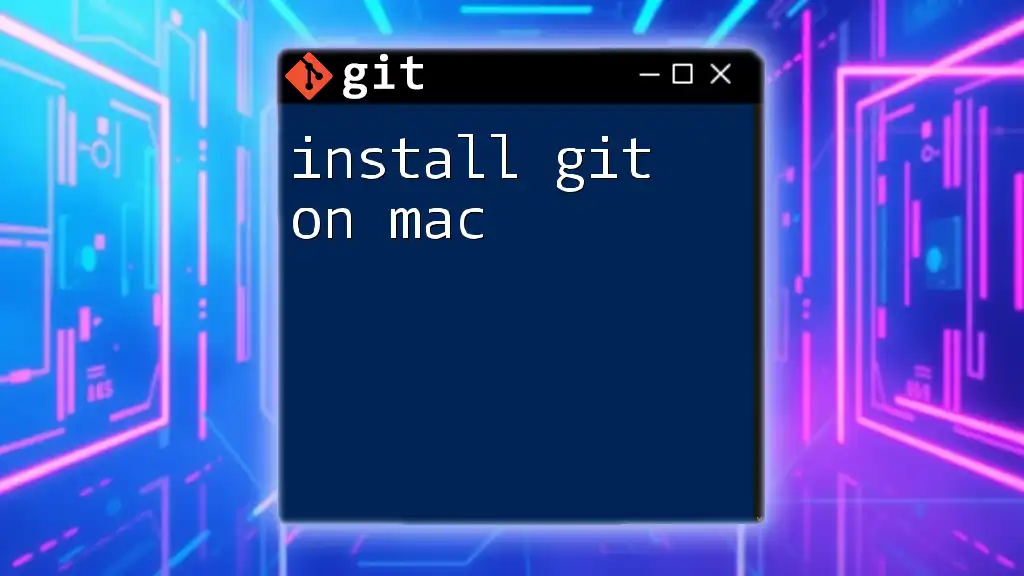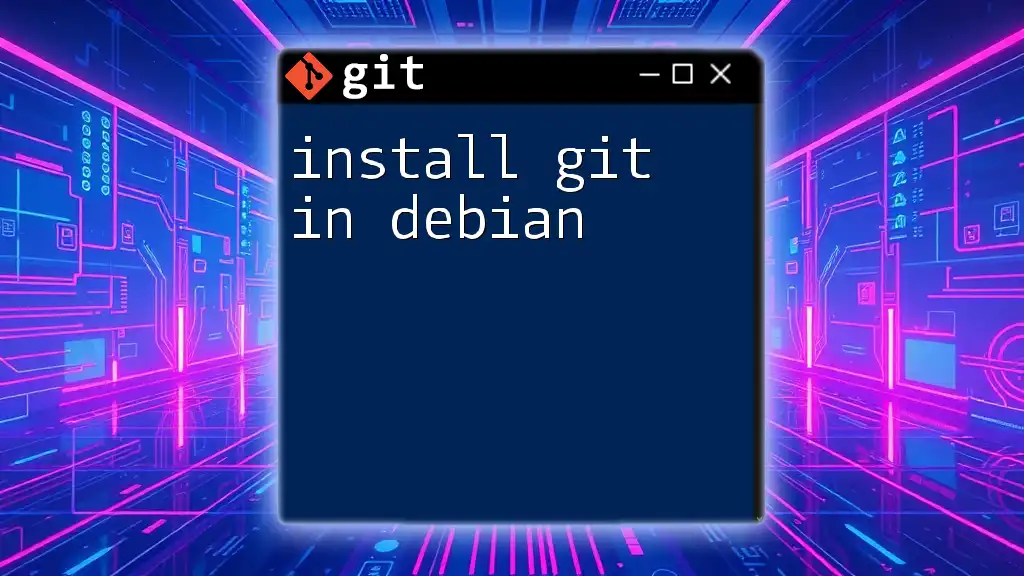To install Git for Python projects, you can use the package manager `apt` on Ubuntu or `brew` on macOS. Here's how to do it:
# For Ubuntu
sudo apt update
sudo apt install git
# For macOS
brew install git
What is Git?
Git is a distributed version control system that allows developers to track changes in their code over time. It empowers teams to collaborate effectively, manage project history, and combine changes seamlessly, all while providing a robust set of features. Unlike other version control systems, Git enables multiple local repositories, encouraging flexibility and offline work.
Key features of Git include:
- Branching and Merging: Git allows you to create multiple branches for feature development and easily merge them back into the primary codebase.
- Fast Performance: Operations like commits, branches, and diffs are performed quickly, letting you focus on coding rather than waiting on your tools.
- Data Integrity: Git checksums ensure that the history of your project remains intact, and changes cannot be lost or corrupted.
This reliability makes Git a popular choice for software development, including Python projects.
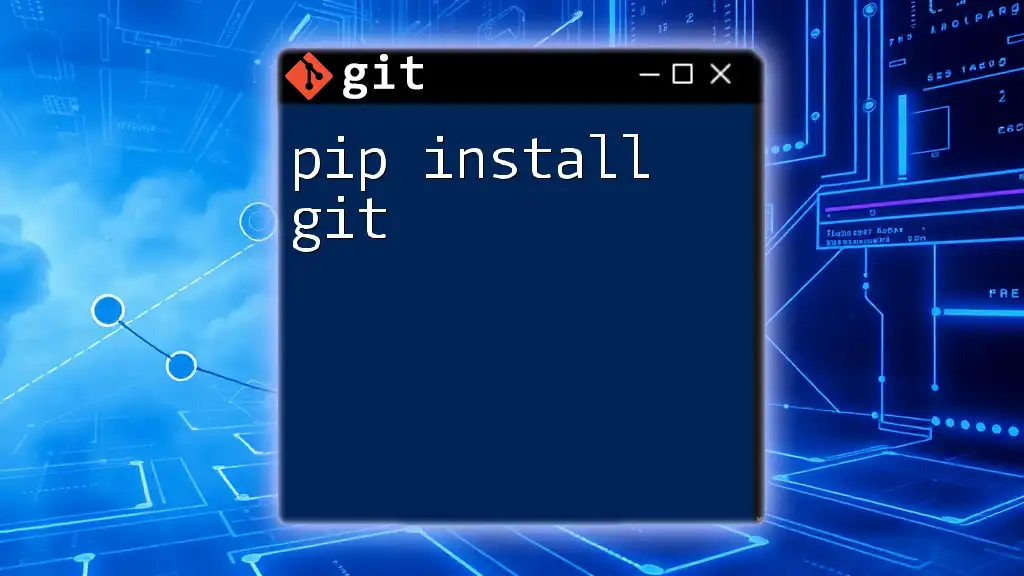
Why Use Git with Python?
Integrating Git into your Python development workflow has numerous advantages:
- Version Control: It allows you to save iterations of your code as you develop and revert back to previous versions if necessary.
- Collaboration: Multiple developers can work on a single project without overwriting each other's work, thanks to Git's branching and merging capabilities.
- Experimentation: With version control, you can try out new ideas in separate branches without affecting the project's main codebase.
These benefits enable efficient teamwork and individual driving force in managing code better, particularly in Python-based projects where iterative development is common.
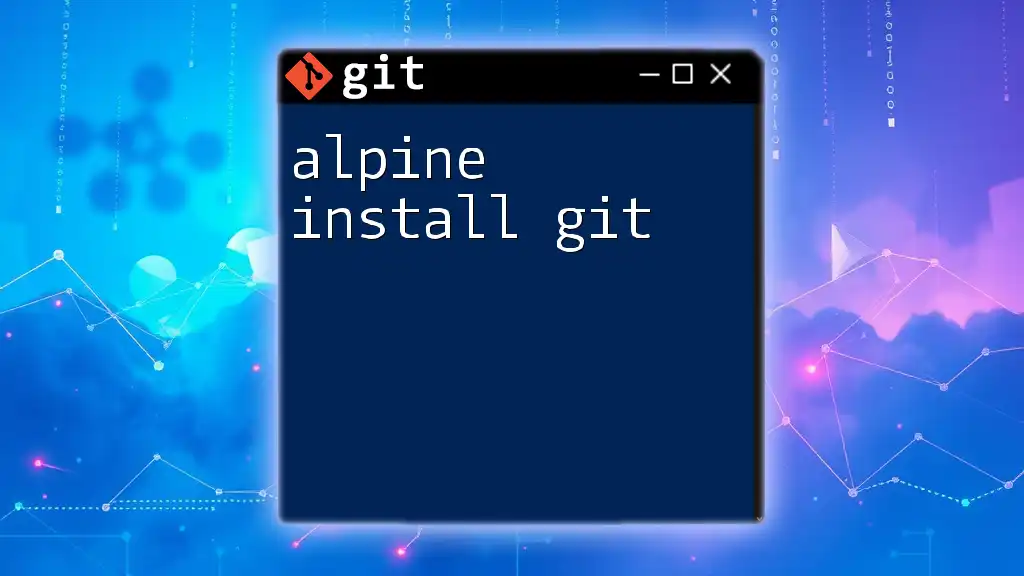
Installing Git on Different Operating Systems
Installing Git on Windows
To install Git on Windows, follow these steps:
- Download Git: Visit the [official Git website](https://git-scm.com/download/win) and download the installer.
- Run the Installer: Click through the installation prompts. It's recommended to choose the default options unless you have specific preferences.
- Install Git Bash: The installer includes Git Bash, a command line interface for using Git commands.
After installation, you can verify Git is installed by opening Git Bash and entering:
git --version
This command should display the installed version of Git, confirming your successful installation.
Installing Git on macOS
For macOS users, the easiest way to install Git is via Homebrew:
- Open Terminal: You can find Terminal in your Applications folder under Utilities.
- Install Git via Homebrew: If you have Homebrew installed, simply run:
brew install git
- Verify the Installation:
git --version
If you prefer not to use Homebrew, you can also download the Git installer directly from the [Git website](https://git-scm.com/download/mac) and follow the prompts.
Installing Git on Linux
The installation process for Git varies slightly between Linux distributions. Below are the steps for popular distributions:
- For Ubuntu and Debian:
sudo apt-get update
sudo apt-get install git
- For Fedora:
sudo dnf install git
- For Arch:
sudo pacman -S git
After installation, confirm that Git is successfully installed:
git --version
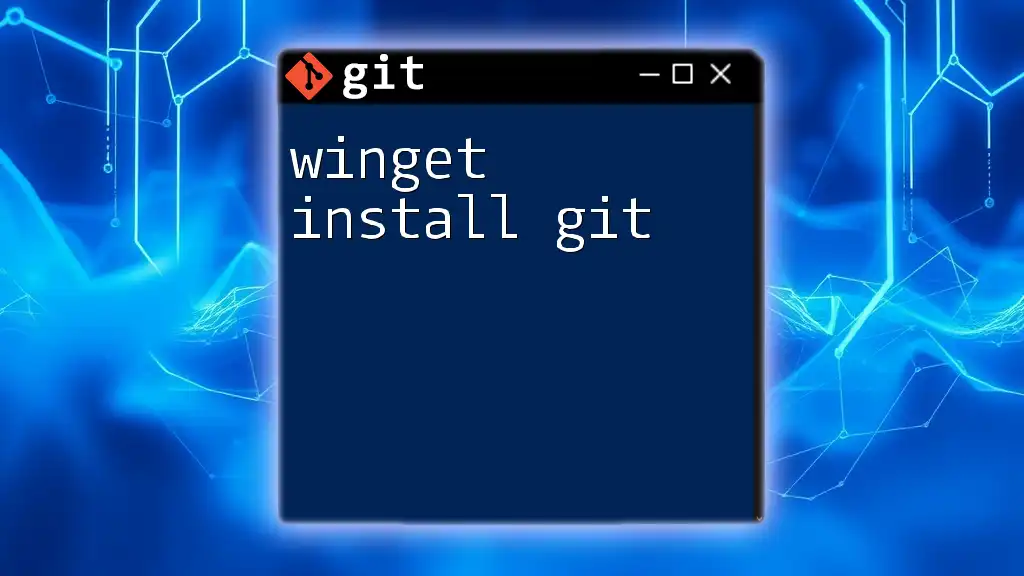
Configuring Git After Installation
Once Git is installed, it's crucial to configure it properly for optimal use in your Python projects.
Setting Up User Information
One of the first steps after installation is to set your user information, as this will be included in your commit metadata. Use the following commands to set your name and email:
git config --global user.name "Your Name"
git config --global user.email "youremail@example.com"
Being consistent with your identity helps when working collaboratively and maintains a clean commit history.
Configuring Other Important Settings
Git also lets you configure useful settings:
- Default Text Editor: By setting your preferred text editor, you can easily edit commit messages and other text files. For example, to set Visual Studio Code as your default editor, use:
git config --global core.editor "code --wait"
- Colorization: Enable colorization for Git commands for better readability:
git config --global color.ui auto

Integrating Git with Python Development
Creating a New Git Repository
To start using Git in your new Python project, you need to create a repository. Navigate to your project directory and run:
git init my-python-project
cd my-python-project
This command initializes a new Git repository, allowing you to track changes in this directory.
Adding Python Files to Git
Once your repository is set up, you can start tracking your Python files. Use `git add` to stage changes:
git add file.py
This command adds `file.py` to the staging area, preparing it to be committed.
Committing Changes
After staging your files, it’s essential to commit your changes. Committing creates a snapshot of your current state:
git commit -m "Initial commit"
This message provides context for that commit, ensuring clarity in your project history.
Branching in Git
Branching is a fundamental feature of Git that allows you to create independent lines of development. To create and switch to a new branch for a feature, use:
git branch new-feature
git checkout new-feature
You can now work on `new-feature` isolated from the main codebase, which is invaluable when experimenting or developing new functionalities.
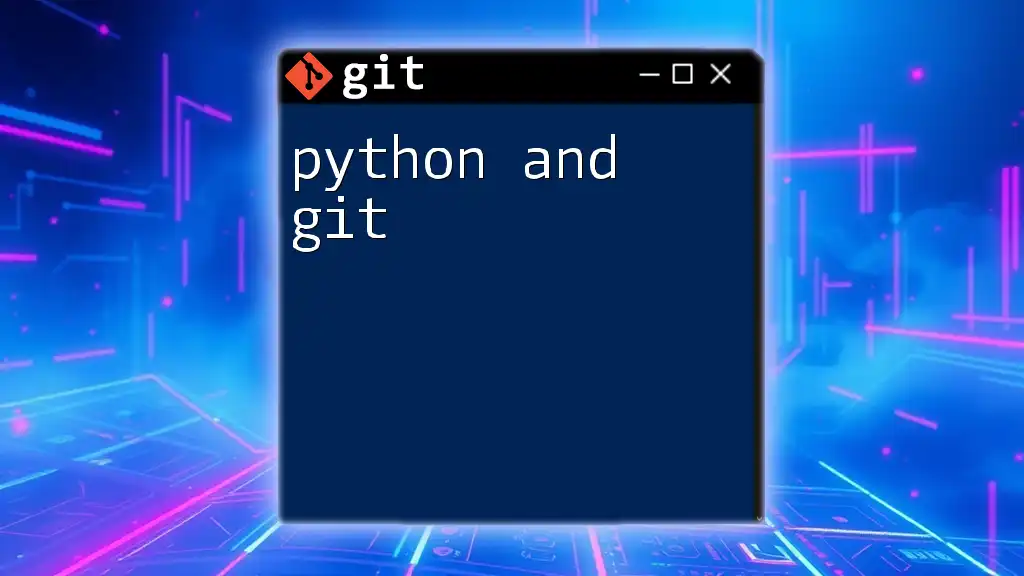
Common Git Commands for Python Developers
Viewing the Status of Your Repository
To check the status of your repository and see which files are staged, modified, or untracked, simply run:
git status
This command provides comprehensive insights into your working directory.
Viewing Commit History
Git allows you to view the history of your commits, which can be crucial for debugging or auditing code changes:
git log
This command displays a chronological list of commits, along with their respective messages and authors.
Undoing Changes
Oftentimes, you may need to undo changes in your working directory. Use the following commands to do so:
- To discard changes in tracked files:
git checkout -- file.py
- To unstage files from the staging area:
git reset HEAD <file>
These commands are essential for managing your code effectively.
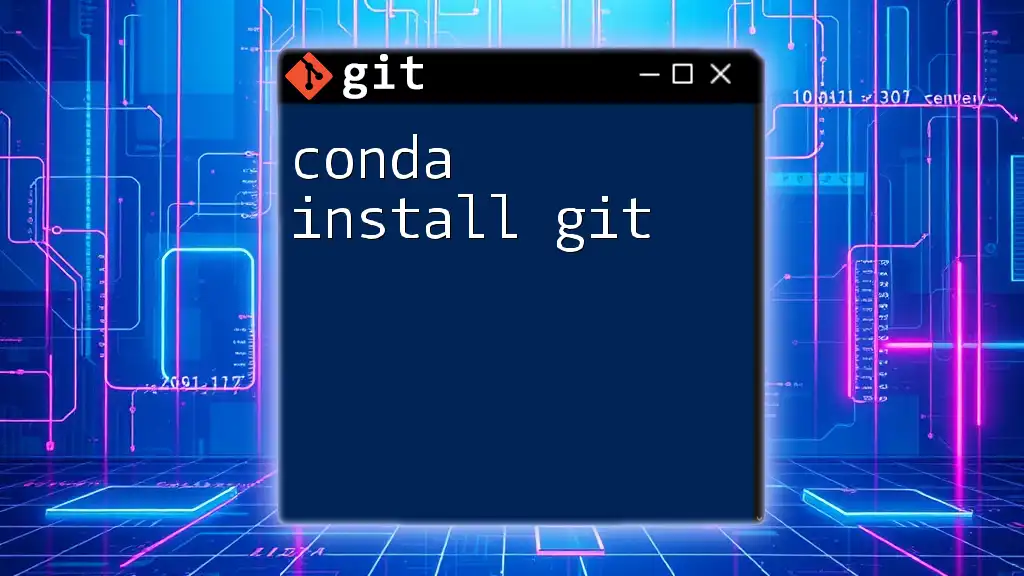
Troubleshooting Common Installation Issues
While installing Git may be straightforward, you might encounter issues:
- Permission Errors: If you face permission-related issues on Linux or macOS, consider using `sudo` before your commands.
- Command Not Recognized: If Git commands are not recognized, ensure your installation completed successfully or check your system paths.
Resolving these issues promptly will enable a smoother development experience.
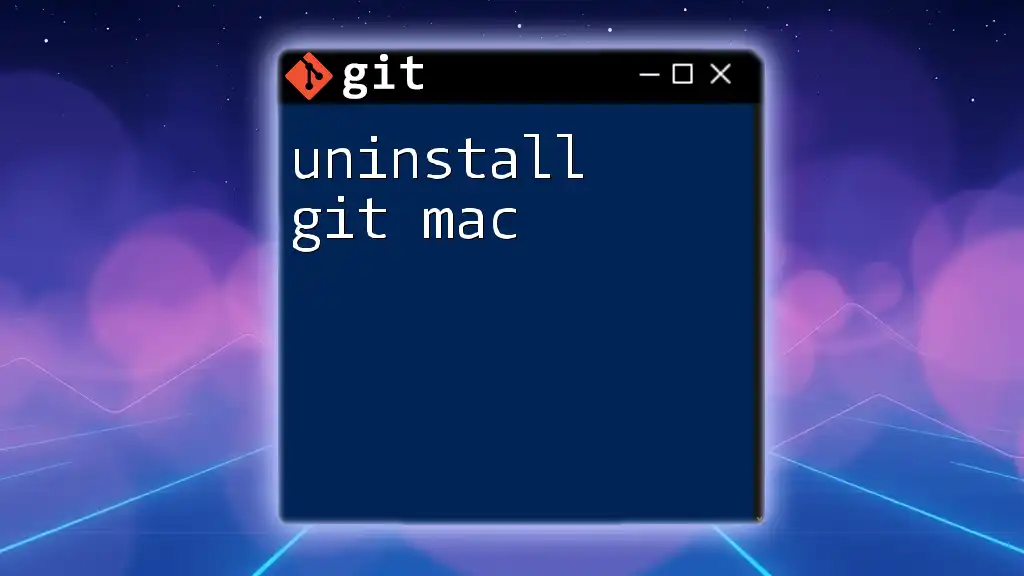
Conclusion
Using Git in your Python projects is essential for effective version control, collaboration, and maintaining a clear history of code changes. By following the installation and configuration processes outlined above, you can make the most of Git’s powerful features and enhance your development workflow.
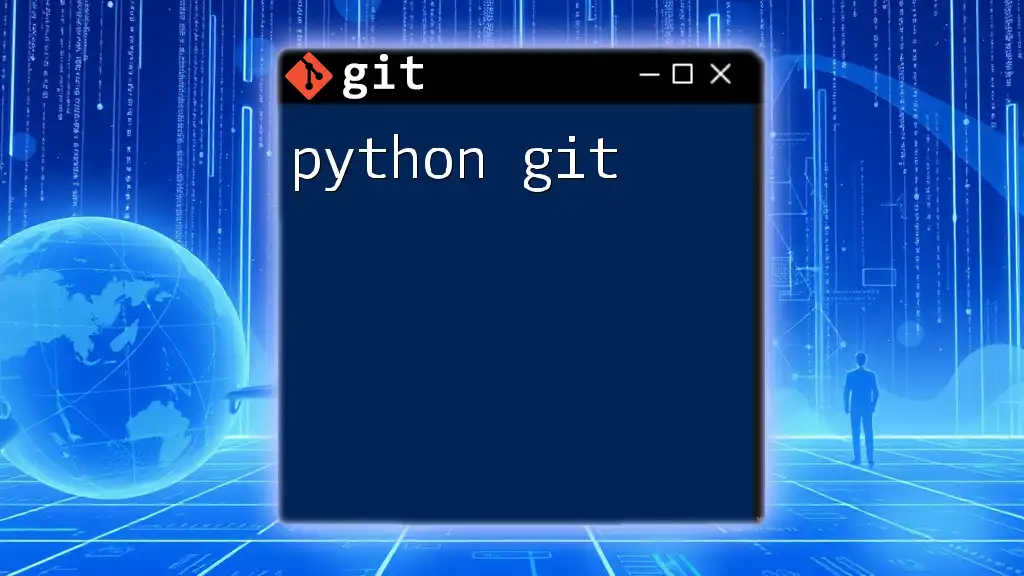
Call to Action
For more tutorials and lessons on mastering Git commands in Python, be sure to follow us. Join our community and elevate your development skills to the next level!
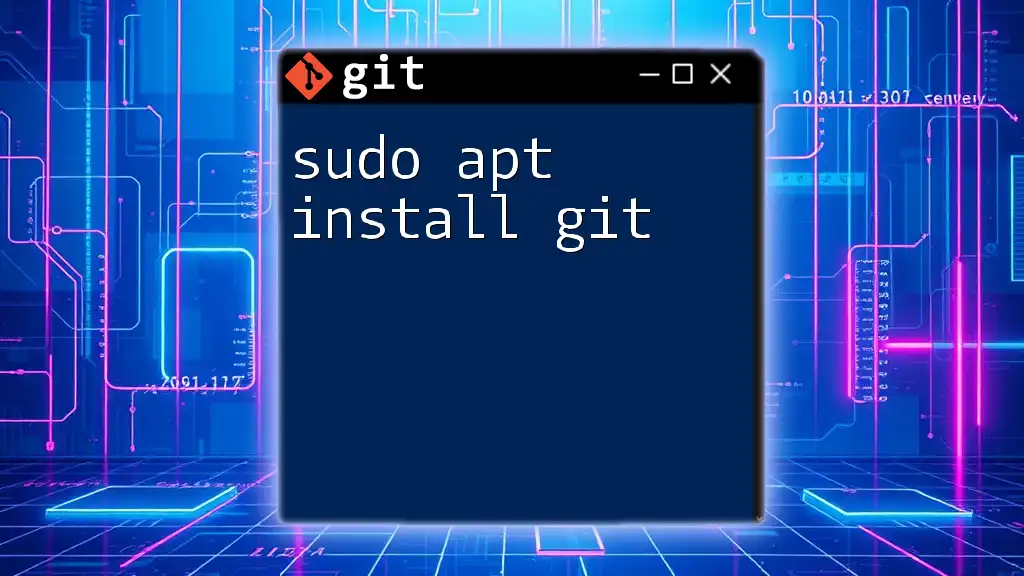
Additional Resources
To continue your learning journey with Git, consider checking:
- Books like "Pro Git" by Scott Chacon and Ben Straub
- Online courses that specialize in Git and Python integration
- The official [Git documentation](https://git-scm.com/doc) for in-depth command references