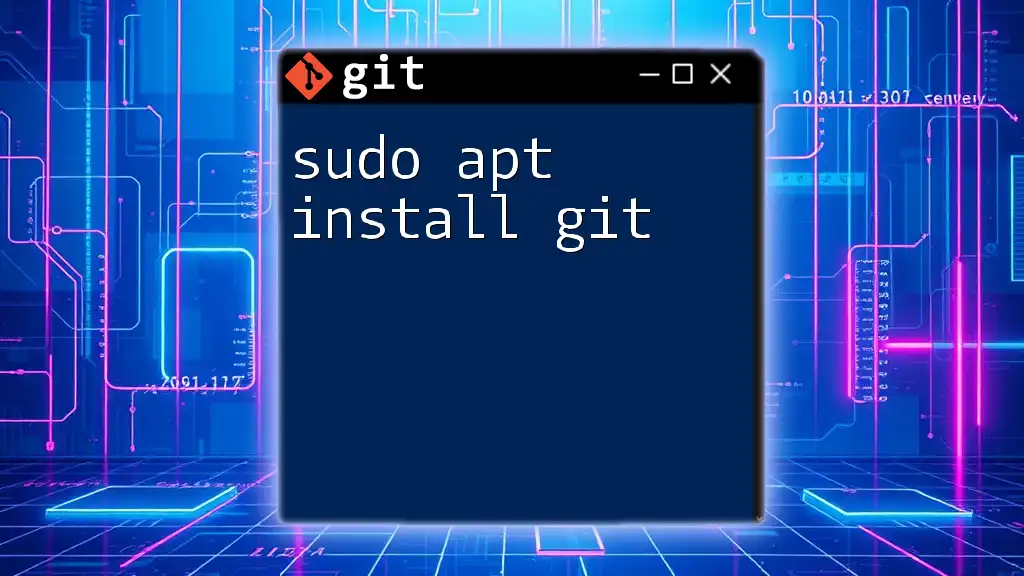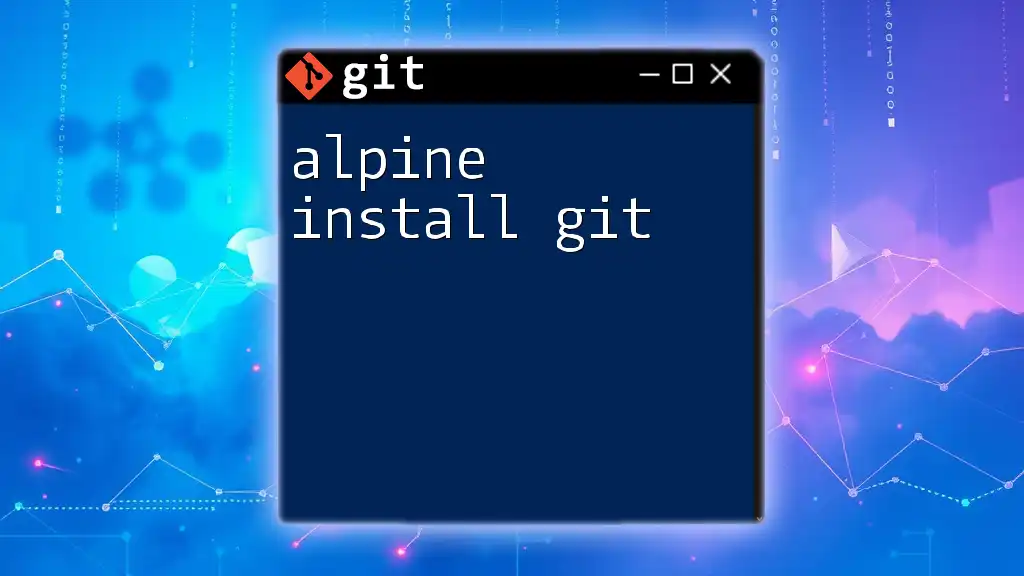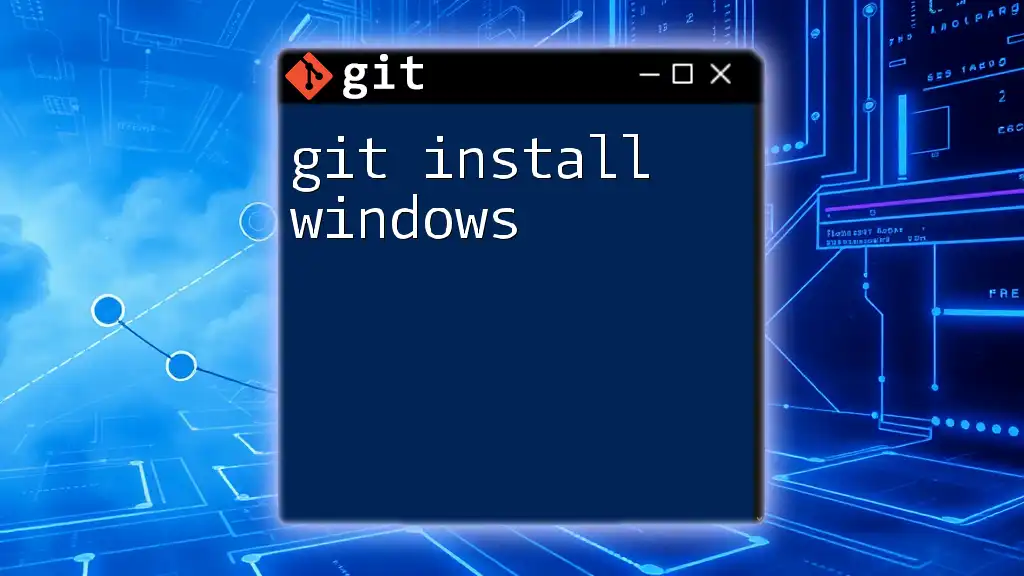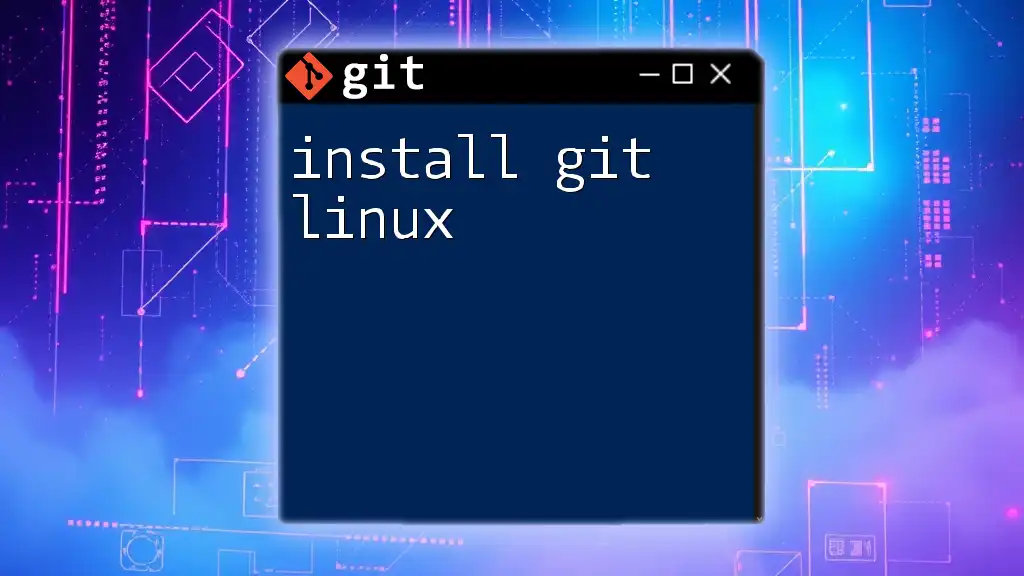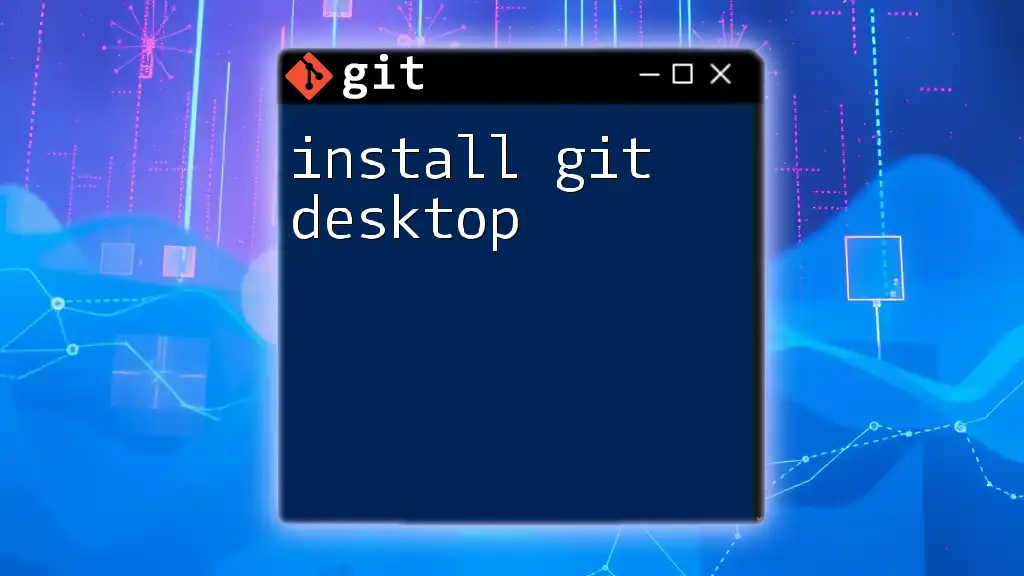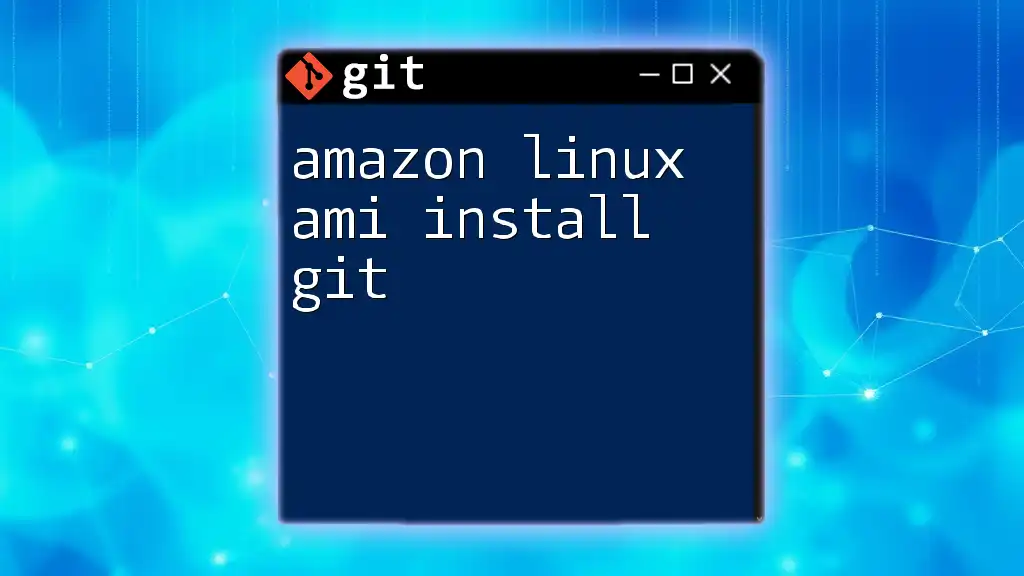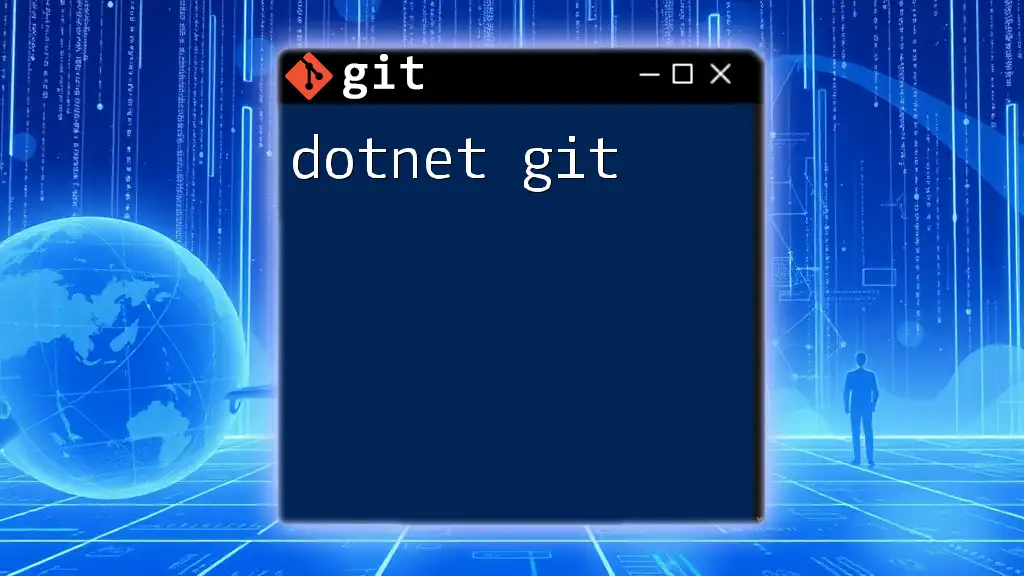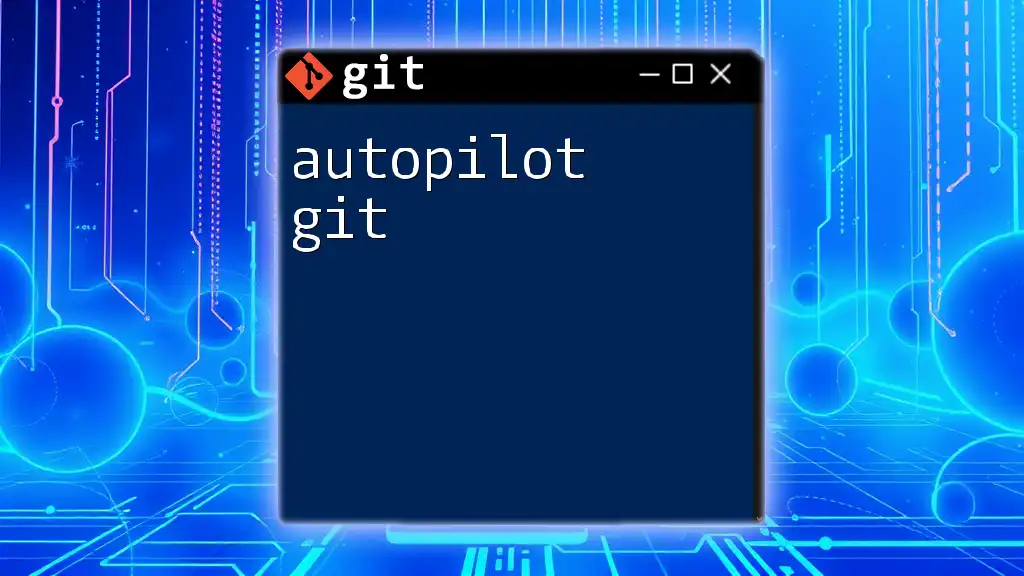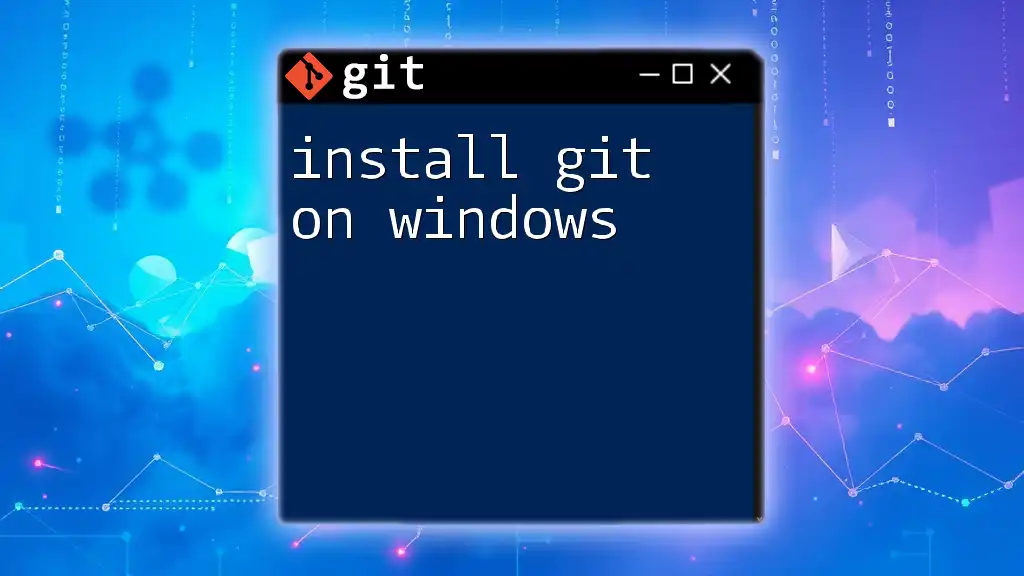The command `sudo apt install git` is used in Debian-based Linux distributions to install the Git version control system with superuser privileges.
sudo apt install git
What is Git?
Git is an open-source version control system that allows developers to track changes in their codebase over time. Its distributed nature enables multiple developers to work collaboratively on a project without conflicts, making it essential in modern software development. Git’s functionality includes branching, merging, and stashing, all of which help maintain an organized workflow.
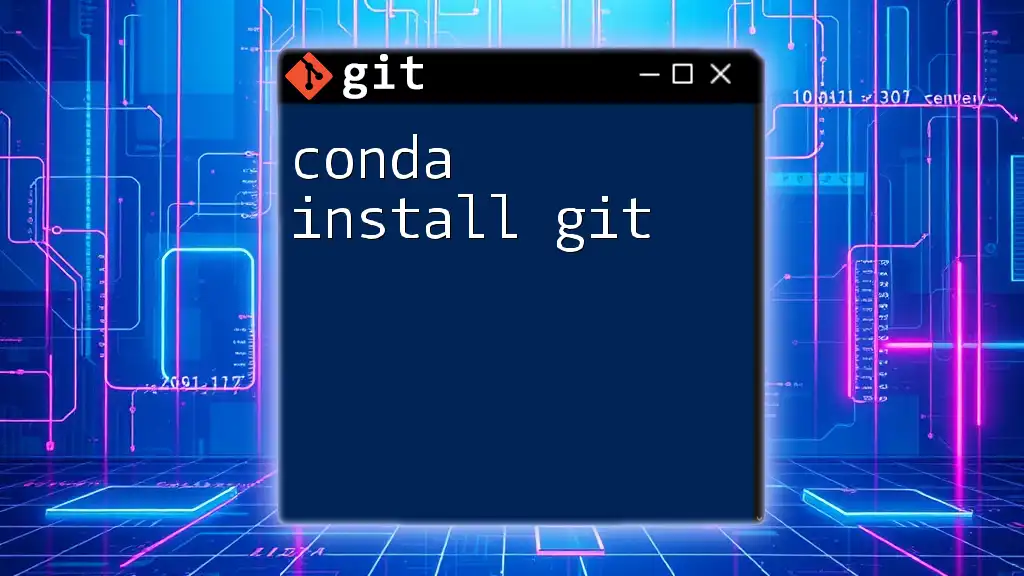
What is APT?
APT, or Advanced Package Tool, is a powerful package management system used primarily on Debian-based Linux distributions (like Ubuntu). It simplifies the process of installing, upgrading, and removing software applications. APT handles dependencies automatically, ensuring that all necessary components are installed without user intervention.
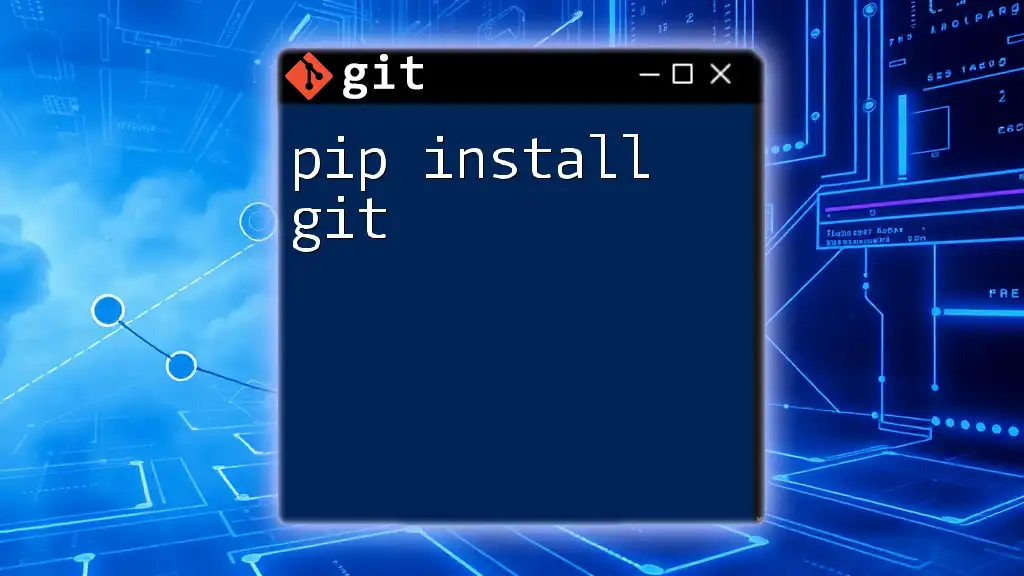
Prerequisites for Installing Git
System Requirements
Before you can run `sudo apt install git`, ensure your system meets the following requirements:
- A Debian-based operating system (e.g., Ubuntu, Linux Mint).
- Internet access to download Git and its dependencies.
- Appropriate permissions to run commands with `sudo`.
Updating the Package List
Before installing software, it’s crucial to have the latest package information. An outdated package list may lead to errors or install an old version of Git. To update your package list, run:
sudo apt update
This command fetches the latest information about available packages and their versions, preparing your system for the installation.
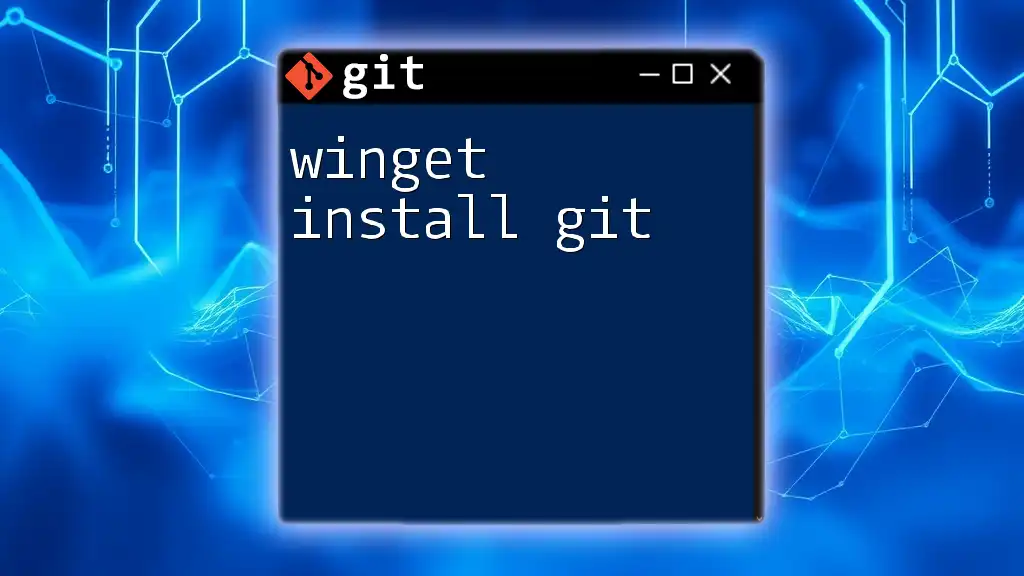
Understanding the Command: `sudo apt install git`
Breaking Down the Command
To understand the command `sudo apt install git`, let's break it down:
-
`sudo`: This command stands for "Superuser Do." It grants you administrative privileges to execute subsequent commands. Running software installations requires these elevated permissions to write to system directories.
-
`apt`: This command is the interface for the APT package management system. It provides various functionalities including installing, removing, and upgrading packages.
-
`install git`: This part of the command specifies that you want to install the Git package.
What Happens When You Run the Command
When you execute `sudo apt install git`, the following occurs:
- APT checks for the latest version of Git in its repositories.
- The tool resolves and installs any additional dependencies required by Git.
- After the installation, user confirmations may be sought, depending on your APT configuration.
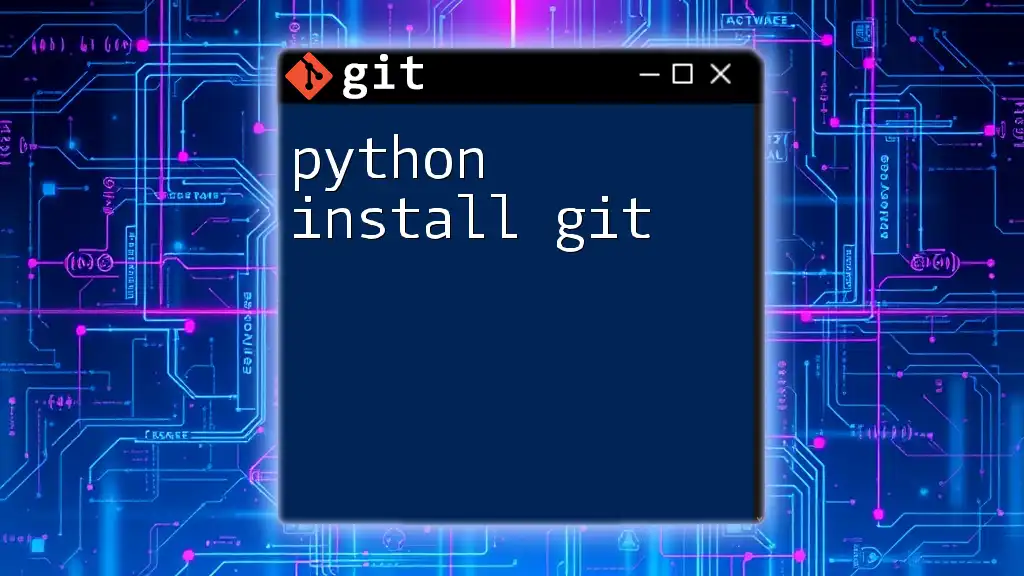
Installing Git Using `sudo apt install git`
Step-by-Step Guide
Now that you’re prepared, let’s walk through the installation process:
- Open your terminal. You can do this by searching for "Terminal" in your applications or pressing `Ctrl + Alt + T`.
- Run the command:
sudo apt install git - You may be prompted to enter your password. Type it in and press `Enter`. (Note: You won’t see the password as you type; this is a security feature.)
Detailed Breakdown of the Installation Process
As the installation proceeds, you will see progress messages on your terminal. Depending on your system and internet speed, this process may take a short while. If prompted to confirm the installation (by typing `Y` or `N`), type `Y` and press `Enter` for Git to install.
Upon successful installation, you will receive messages stating that Git has been installed and indicating where it is placed on your system.
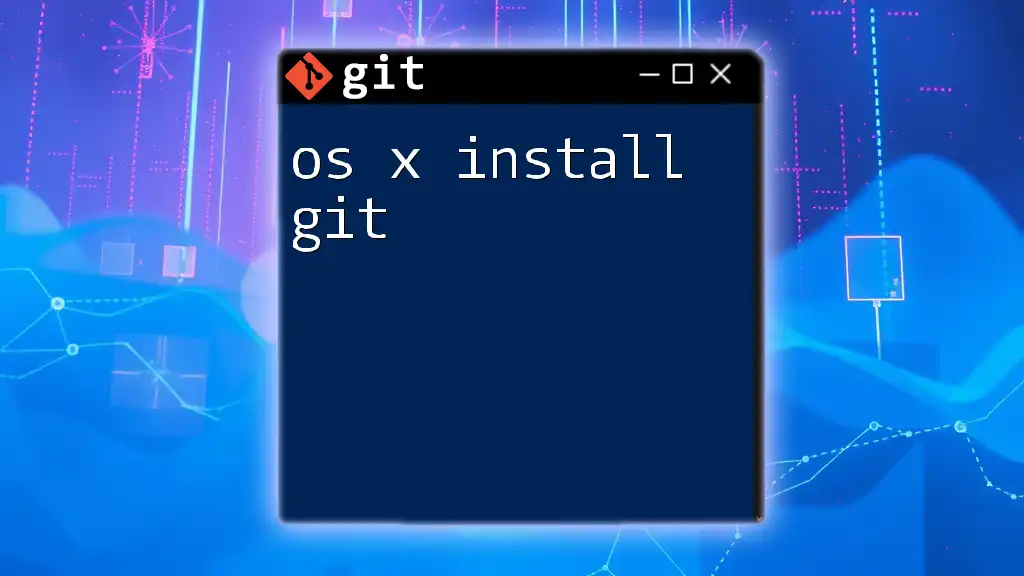
Verifying the Installation
How to Check If Git is Installed
After installing Git, it’s essential to verify that the installation was successful. You can do this by running:
git --version
This command should return the installed version of Git, confirming that it was installed correctly.
Troubleshooting Common Issues
While installation errors are rare, you might encounter some issues. Here are common problems and their solutions:
-
Command not found: If you get this error after running the verification command, it suggests Git did not install correctly. Try running the installation command again and check for any error messages during installation.
-
E: Unable to locate package git: This can occur if your package list is outdated. Make sure to run `sudo apt update` before attempting to install anything.
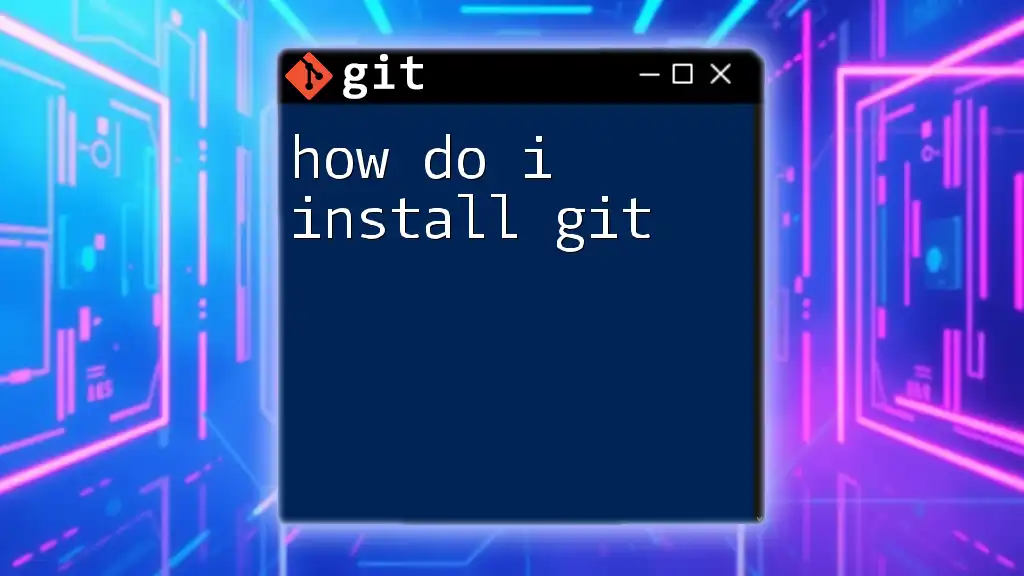
Additional Configuration After Installation
Setting Up Your Git Environment
After installation, it’s good practice to set up your Git environment parameters. Specifically, you should configure your user name and email, which are used in commit messages. Here’s how to do that:
git config --global user.name "Your Name"
git config --global user.email "you@example.com"
Verifying Configuration
To verify your configuration settings, you can run:
git config --list
This command displays a list of all your configurations, ensuring everything is set up correctly.

Frequently Asked Questions (FAQ)
What is the Difference Between `apt-get` and `apt`?
While both commands are used for package management, `apt` provides a more user-friendly interface that combines functionalities of several apt commands (like `apt-get`, `apt-cache`, etc.), making it more suitable for everyday package management tasks. `apt-get` is still available for backward compatibility and advanced options.
Can I Install Git Without Using `sudo`?
Technically, you can install Git without `sudo` using alternative methods like building from source or using snap packages. However, these methods may not be ideal for beginners, as they require additional configurations and troubleshooting.
What to Do If `apt install git` Fails?
If you encounter any issues with the installation, first, check your internet connection and ensure your package list is updated. If problems persist, consider searching online for specific error messages, as many issues have solutions documented in forums and user communities.
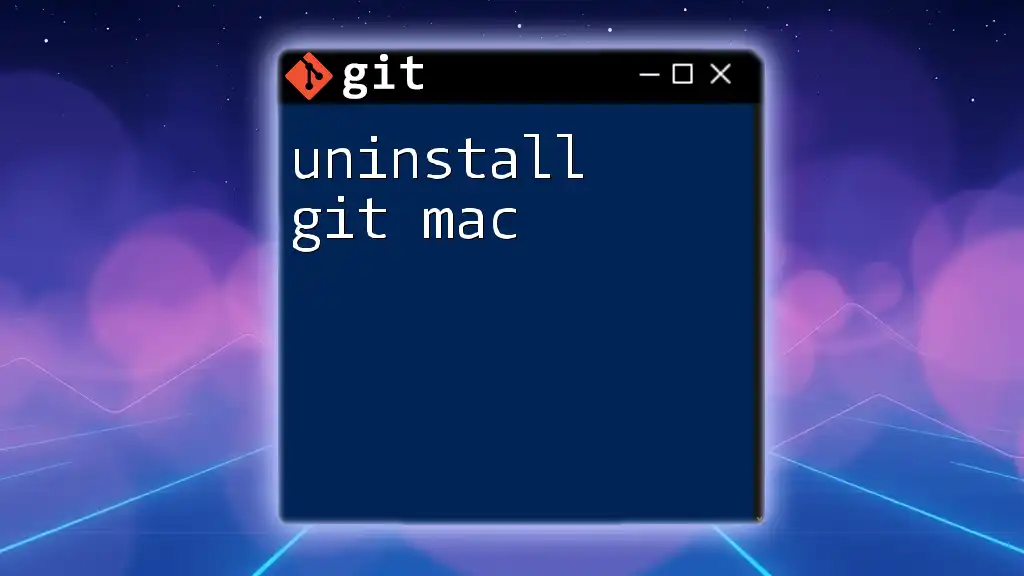
Conclusion
Installing Git via `sudo apt install git` is an essential skill for any developer. Once installed, don’t forget to configure your settings to tailor Git to your workflows. Remember, the world of Git is vast, and mastering its capabilities can greatly enhance your coding practices.
Don’t hesitate to explore further resources and tutorials to expand your knowledge and ensure you leverage Git's full potential effectively.