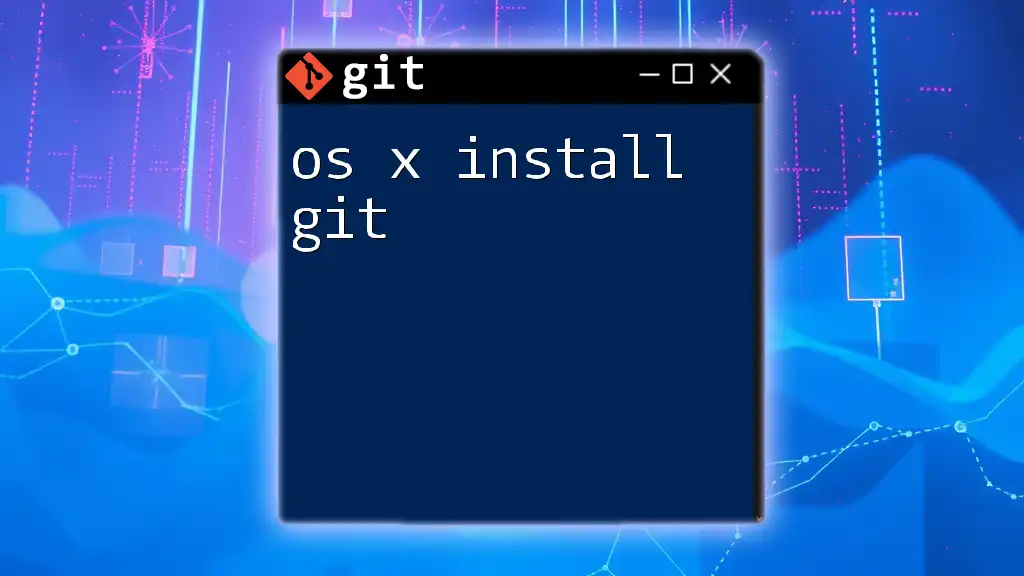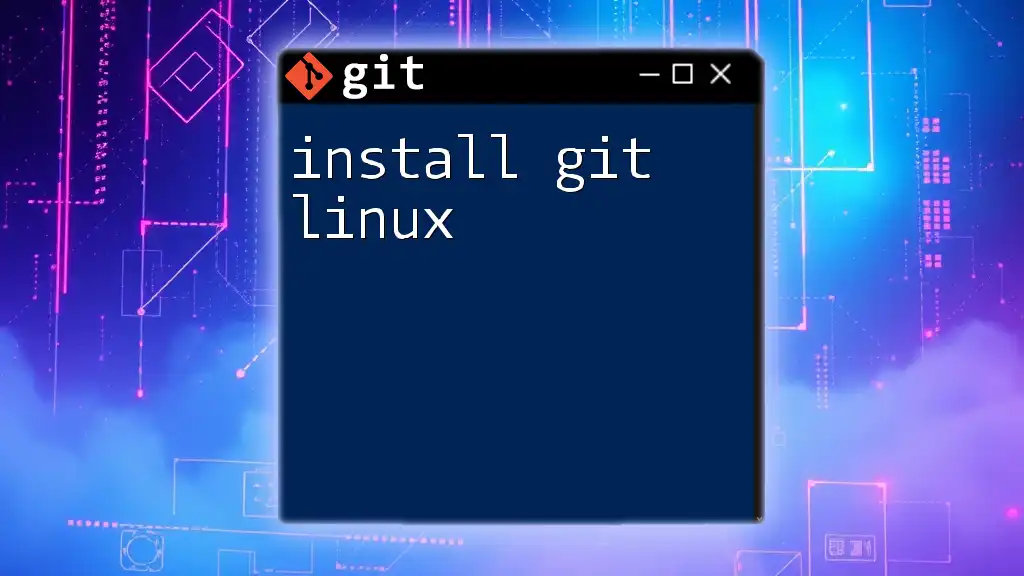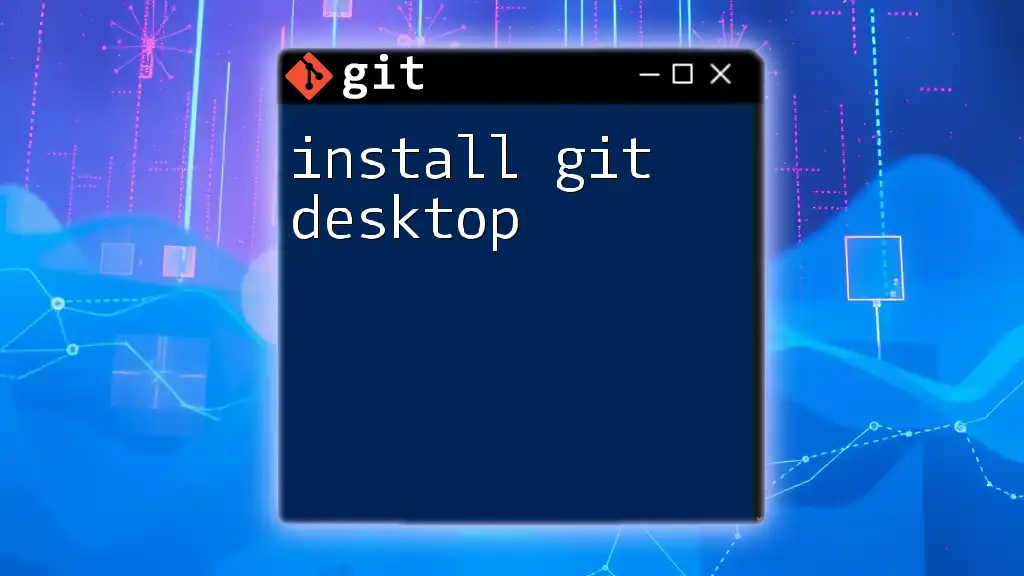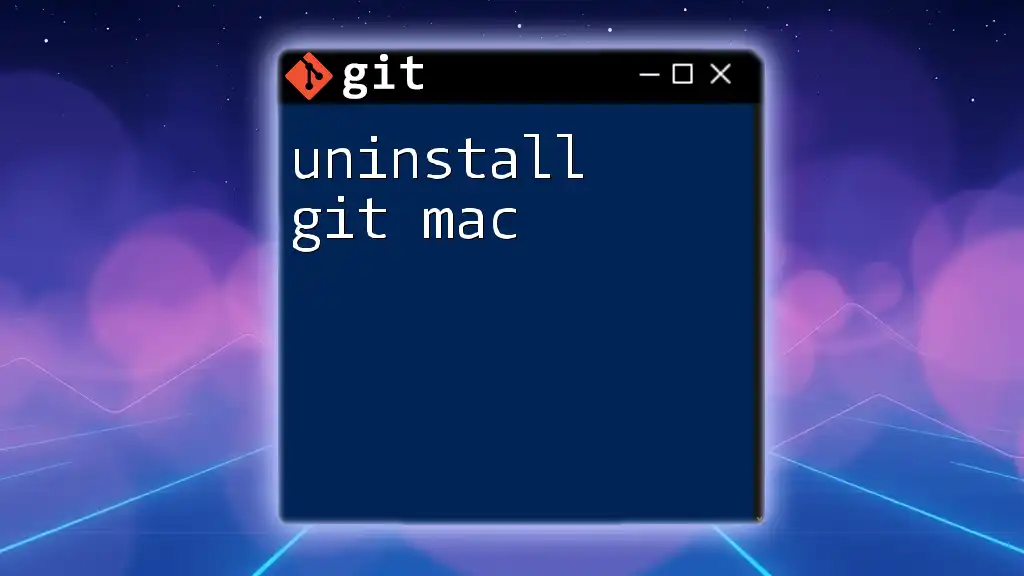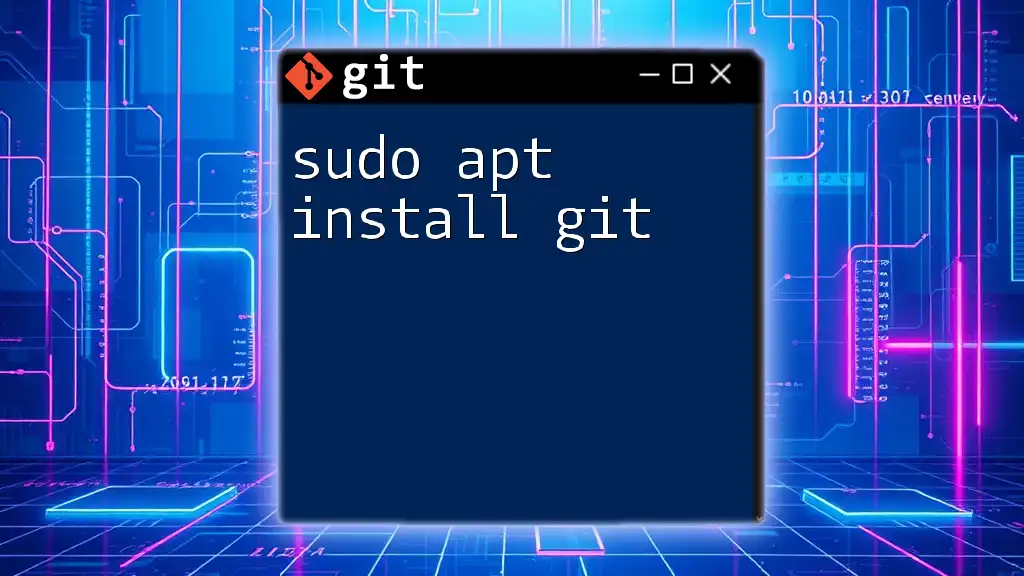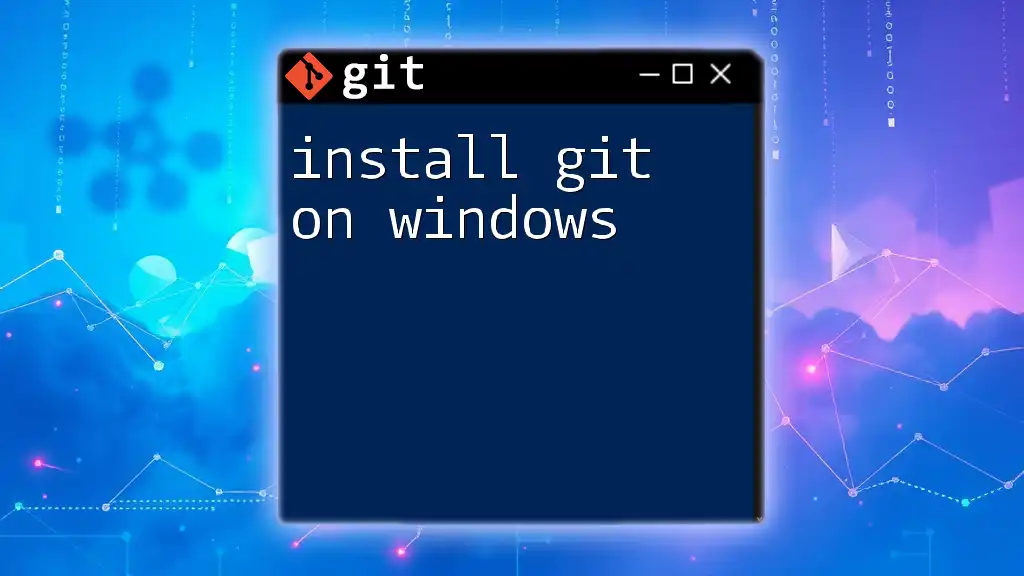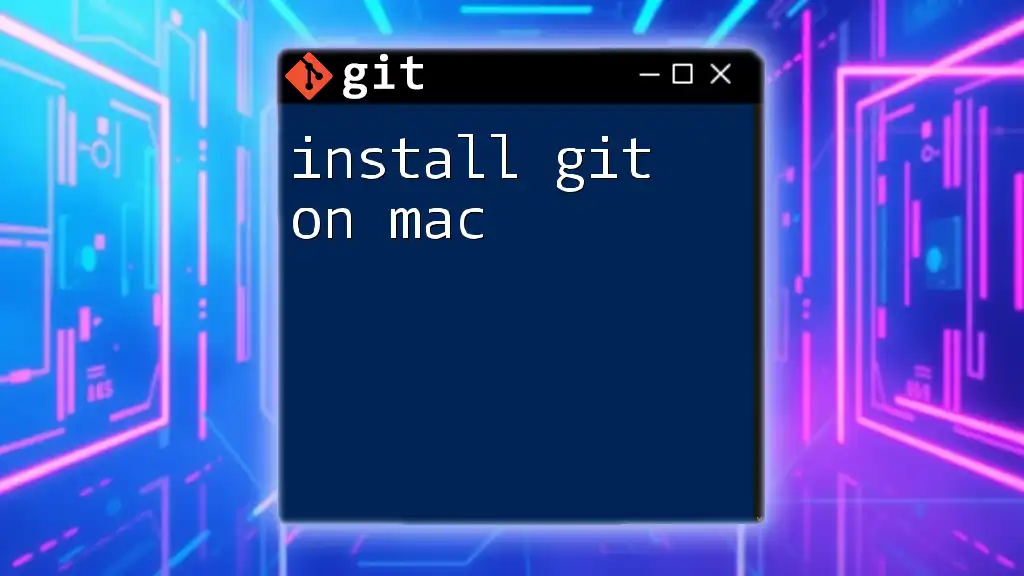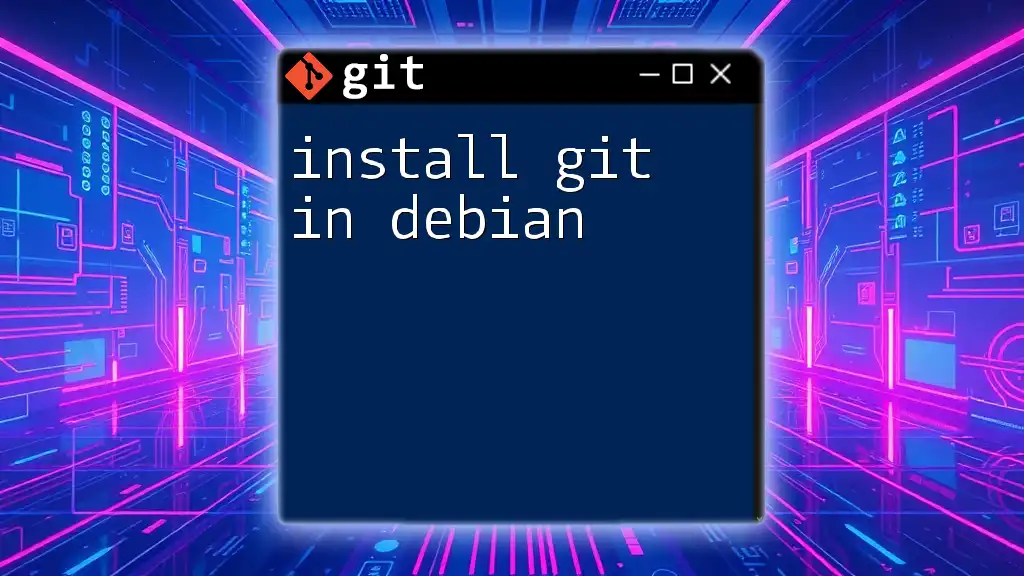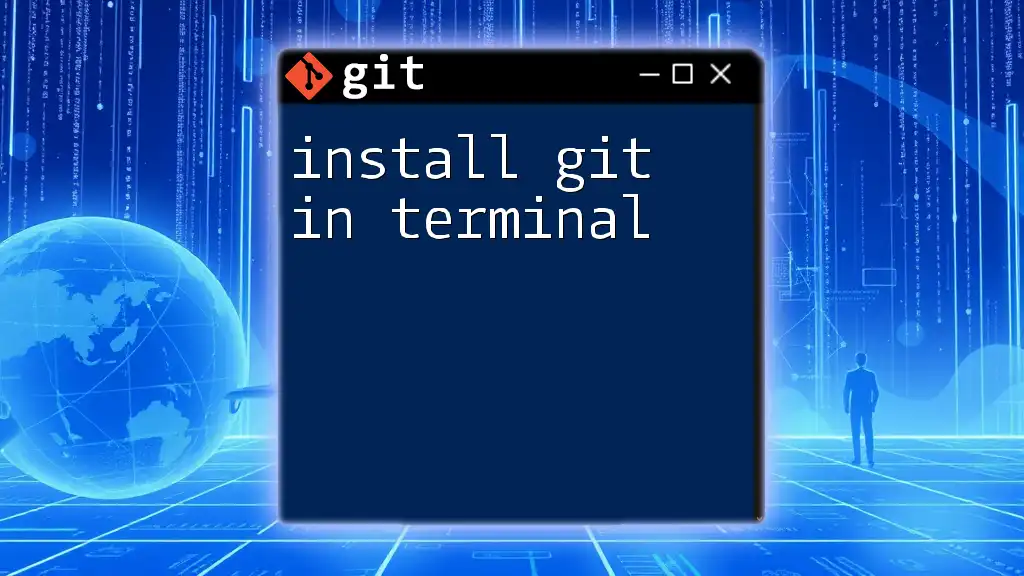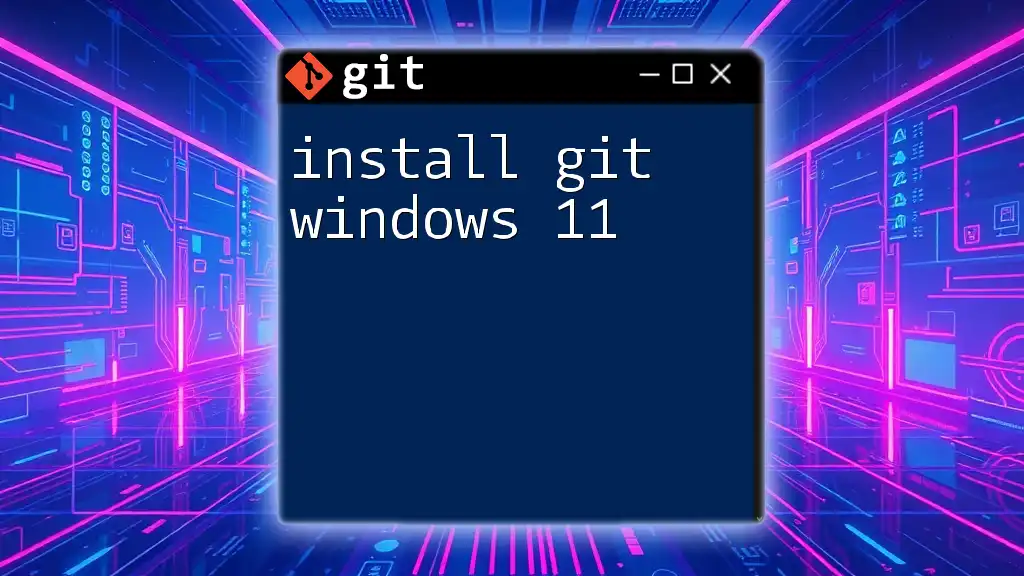To install Git on macOS, you can use the Homebrew package manager by running the following command in your terminal:
brew install git
Understanding Git and Its Benefits
What is Git?
Git is an open-source version control system that allows developers to track changes in their codebase easily. Its distributed nature means that multiple team members can work on the same project simultaneously without interfering with each other's progress. Git records changes in a repository—a centralized location for project files—allowing users to revert to previous versions, collaborate on projects, and manage multiple development branches effectively.
Why Use Git?
Using Git offers a myriad of advantages:
- Collaboration and teamwork: With features like branching and merging, multiple team members can work on separate aspects of a project and combine their changes seamlessly.
- Experimentation and branching: Developers can create branches to experiment with new features or fix bugs without affecting the main codebase. Once changes are tested and ready, they can be merged back into the main branch.
- Tracking changes and maintaining history: Git maintains a detailed history of changes, allowing users to track modifications, understand project evolution, and revert to previous states when necessary.
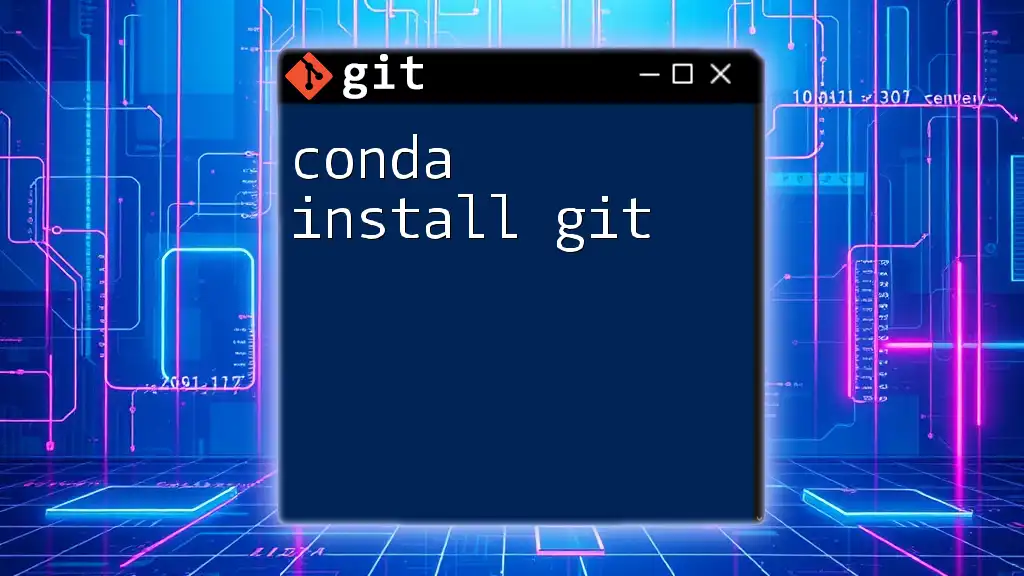
Prerequisites for Installing Git on OS X
Check Your MacOS Version
Before installing Git, it's essential to know your macOS version for compatibility. You can check your macOS version by running the following command in the Terminal:
sw_vers
This command will display your macOS version. Ensure you're running a supported version to handle the latest Git functionalities.
Setting Up Your Environment
Make sure your terminal environment is ready for Git installation. This often includes ensuring you have Xcode installed, as it provides essential utilities for development on macOS. If you don't want to install the full Xcode package, you can just install the Command Line Tools, which is typically sufficient for programming tasks.
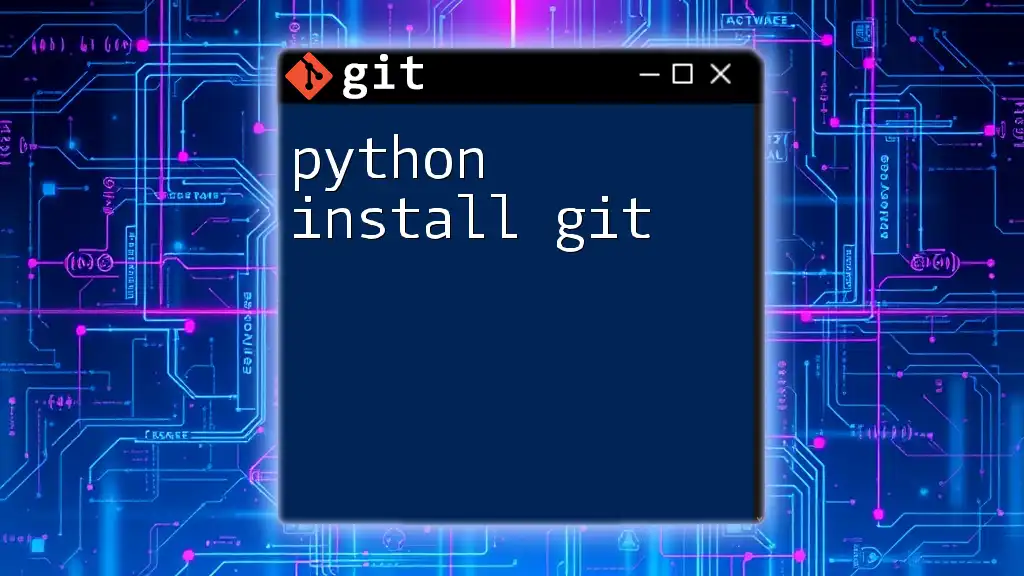
Methods to Install Git on OS X
Installing Git via Homebrew
What is Homebrew?
Homebrew is a widely used package manager for macOS, simplifying the installation of software by managing dependencies automatically.
Steps to Install Homebrew
To get started, open your terminal and enter the following command to install Homebrew:
/bin/bash -c "$(curl -fsSL https://raw.githubusercontent.com/Homebrew/install/HEAD/install.sh)"
This command downloads and runs the installation script. Follow the on-screen prompts. During the installation, you'll see progress updates, and it's essential to allow the installation to complete.
Installing Git using Homebrew
Once Homebrew is installed, you can easily install Git by executing the following command:
brew install git
Homebrew will handle the installation process for you. After the installation is complete, verify it by checking the installed Git version:
git --version
If installed correctly, you will see the version number displayed.
Installing Git Using Xcode Command Line Tools
What are Xcode Command Line Tools?
Xcode Command Line Tools are a set of essential tools for developers, providing compilers and other utilities needed to develop software directly on macOS.
Steps to Install Xcode Command Line Tools
To install the Command Line Tools, open your Terminal and enter the following command:
xcode-select --install
A dialog box will pop up, prompting you to install. Click "Install" to proceed. This method conveniently installs both the Command Line Tools and Git.
Verifying Installation
You can confirm Git is installed by checking the version again:
git --version
If Git is installed correctly, the version number will be displayed.
Direct Download and Installation from Git Website
Steps to Download Git Installer
For those who prefer a traditional installation method, you can download the Git installer directly from the official site. Navigate to the [official Git website](https://git-scm.com) and locate the macOS download section. Choose the appropriate version for your system.
Running the Installer
After downloading the `.dmg` file, double-click it to mount the disk image. Open the installer and follow the setup instructions. The installation wizard will guide you through the process with clear prompts.
Verifying Installation
Once the installation is finished, verify it just like before:
git --version
This command will provide feedback on the Git version installed.

Configuring Git After Installation
Setting Up Your Identity
After installing Git, it's essential to configure your identity. This ensures that your changes are attributed correctly. Set your username and email using the following commands:
git config --global user.name "Your Name"
git config --global user.email "you@example.com"
Replacing "Your Name" and "you@example.com" with your actual name and email address is crucial for effective collaboration.
Checking Your Configuration
To review your setup, you can list your configurations with this command:
git config --list
This command will display your registered name, email, and other configurations, confirming everything is set correctly.
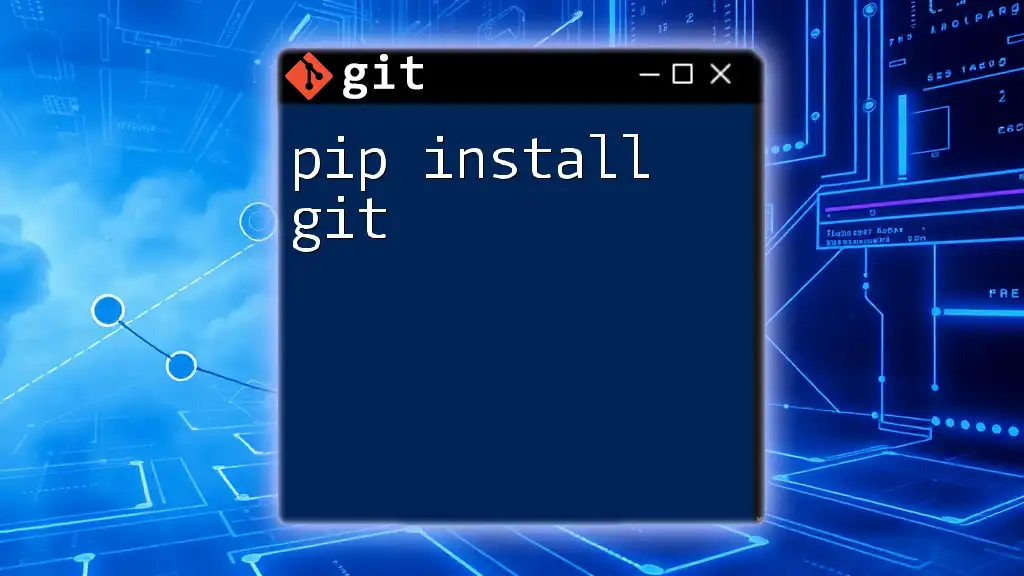
Troubleshooting Common Installation Issues
Common Errors During Installation
While installing Git, you might encounter several common errors such as permission issues or network problems. Here are simple solutions:
- Permissions: If you see "permission denied," you might need to run your terminal as an administrator.
- Network issues: Ensure your Internet connection is stable when downloading files or packages.
Confirming Installation Success
To ensure that Git is installed successfully, check its version and test basic commands such as initializing a new repository:
git init my-repo
If you receive no errors, Git is functioning as expected.
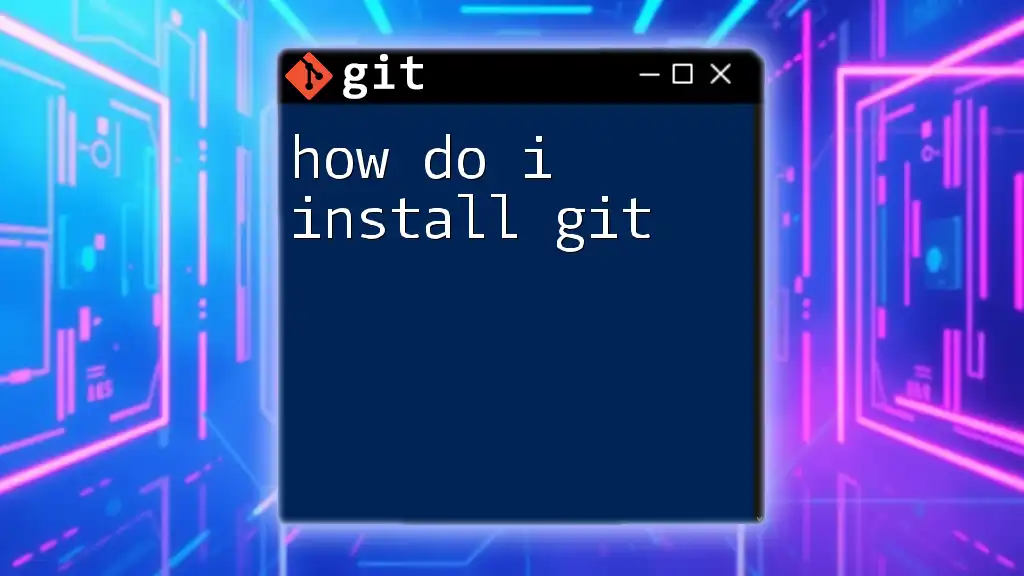
Conclusion
In this guide, we explored various methods for OS X install Git, from using Homebrew to direct downloads. By following these steps, you've set up your environment to leverage the powerful capabilities of Git for version control and collaboration. As you dive deeper into your Git journey, you'll discover its impact on your workflow.
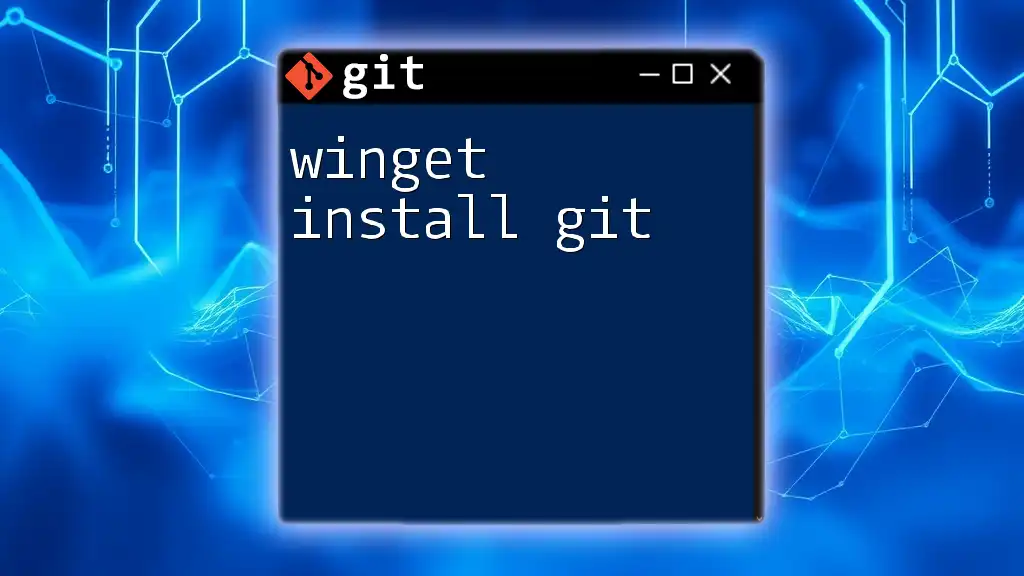
Additional Resources
For further exploration, delve into the official Git documentation or consider enrolling in tutorials and courses to bolster your understanding. Engaging with community forums can also provide support and insight as you navigate Git's advanced features.
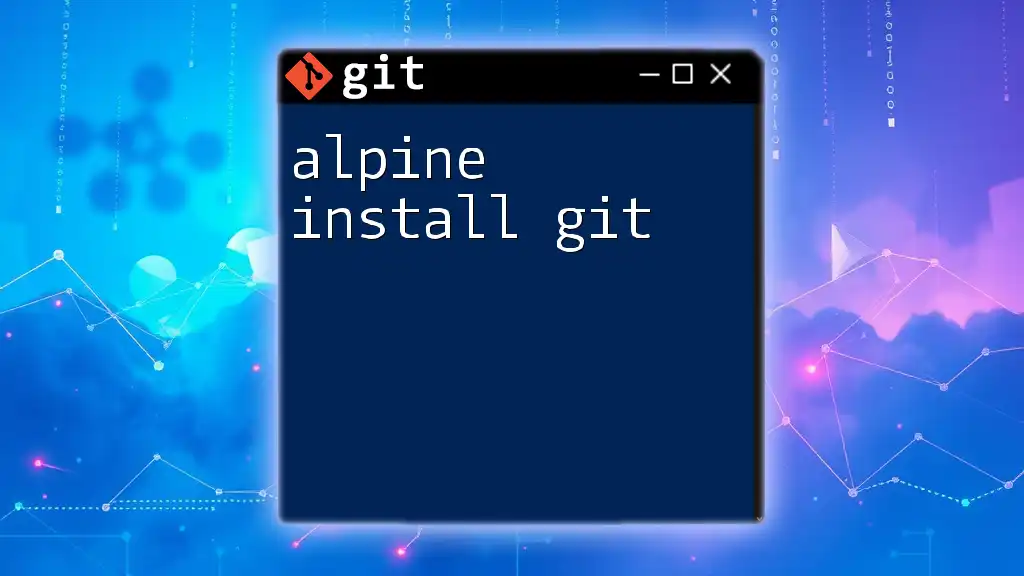
Call to Action
Feel free to leave comments or questions about the installation process or Git in general. Don't forget to subscribe for more concise Git guides and tips tailored to your development needs.