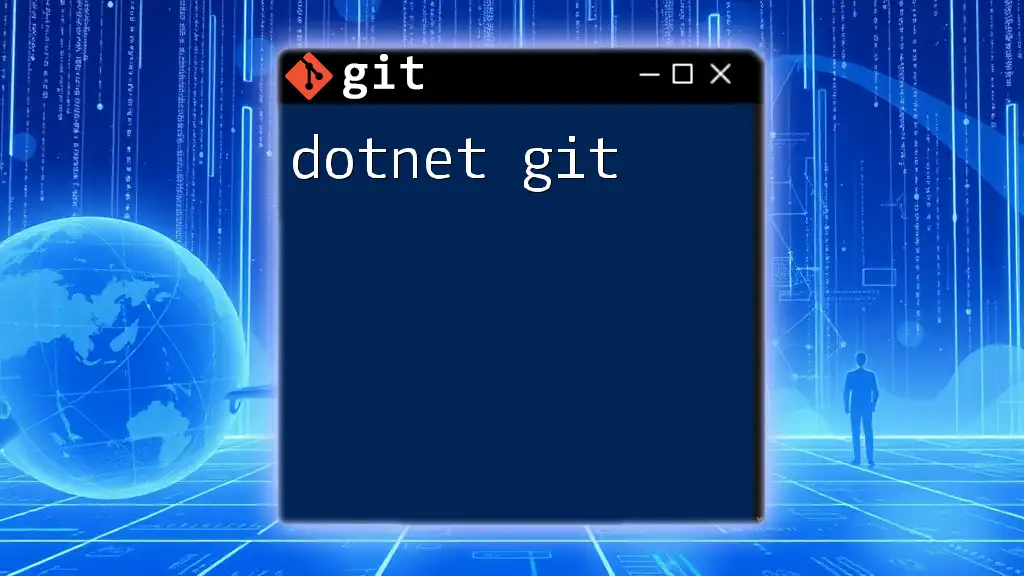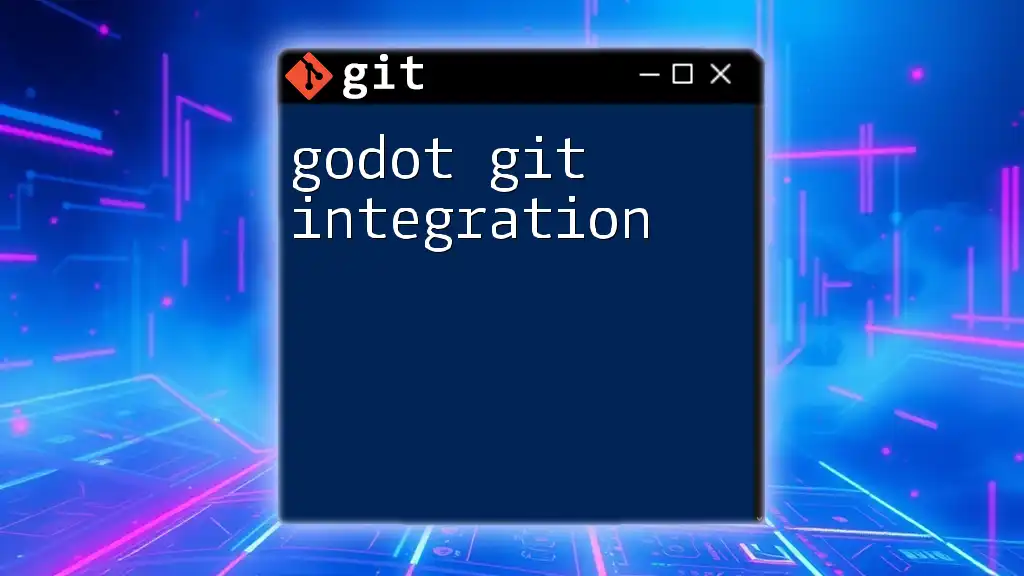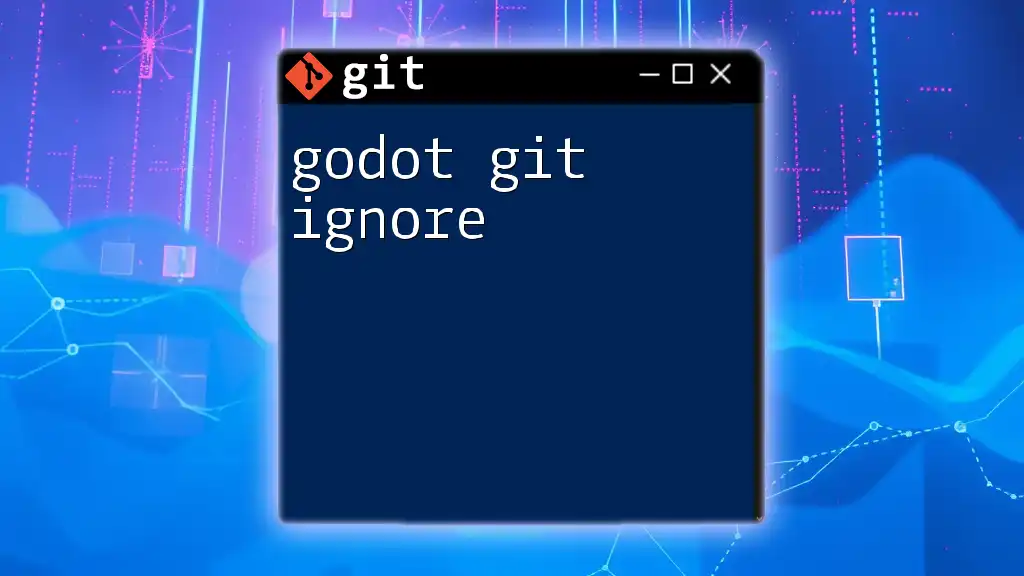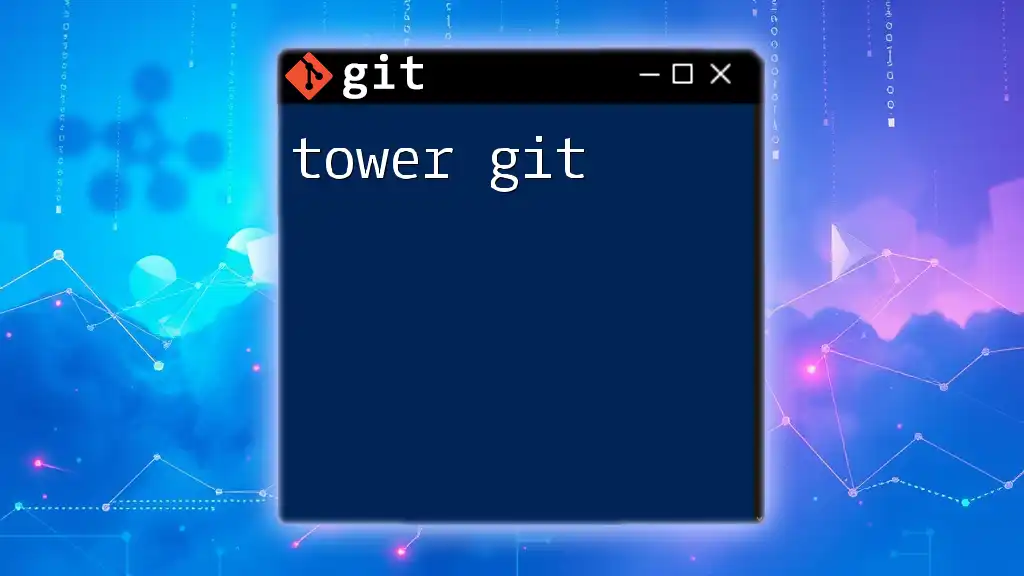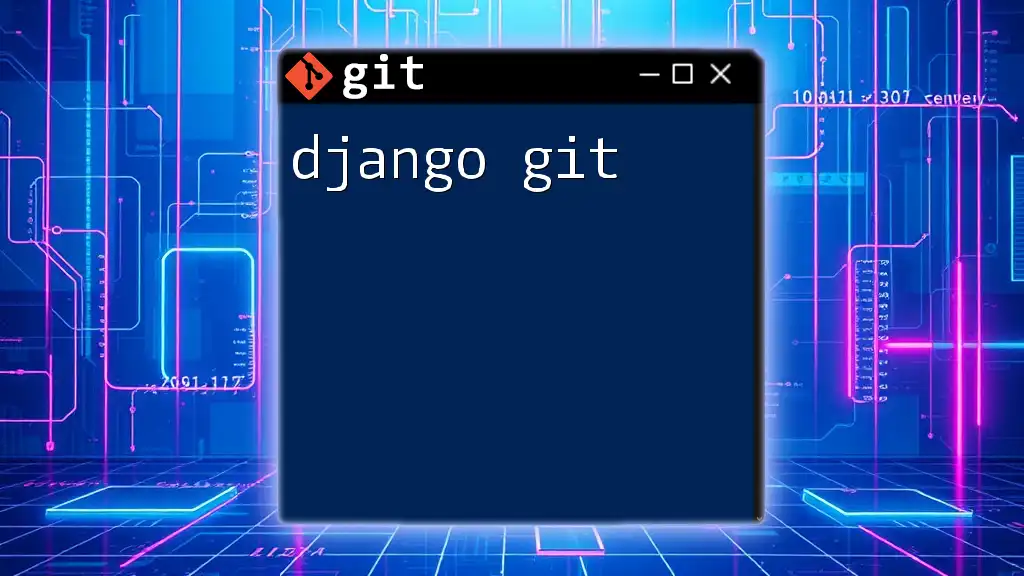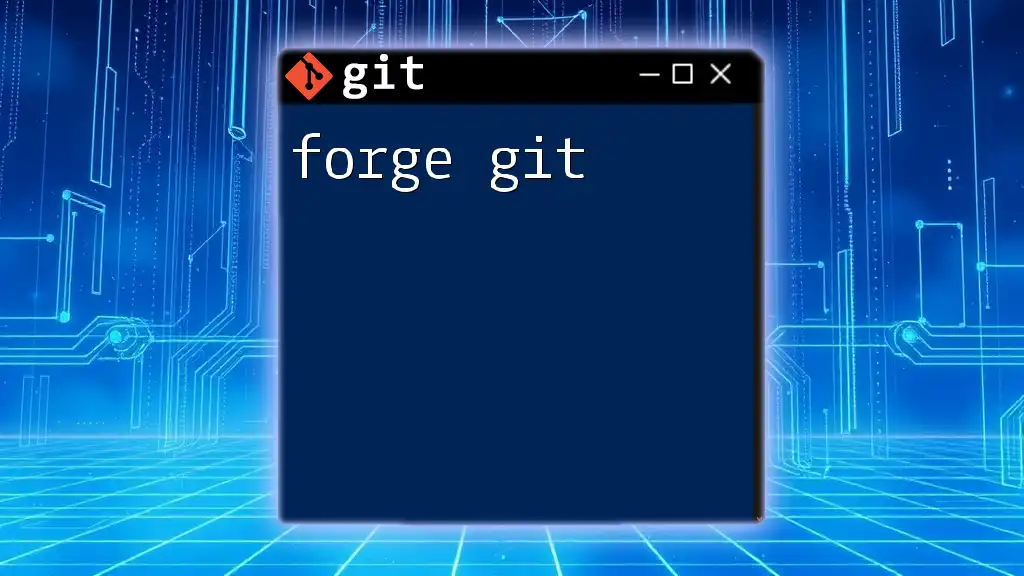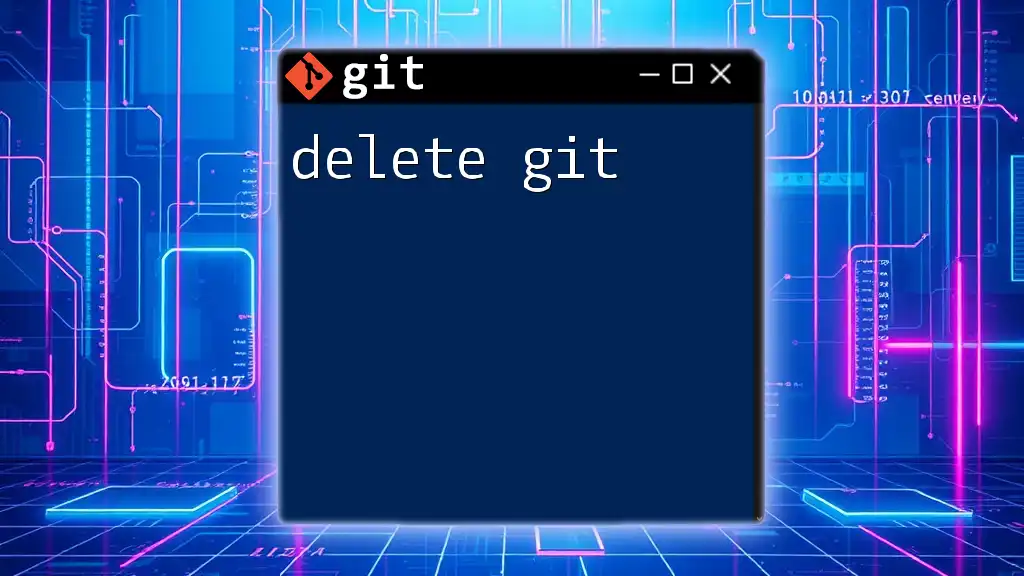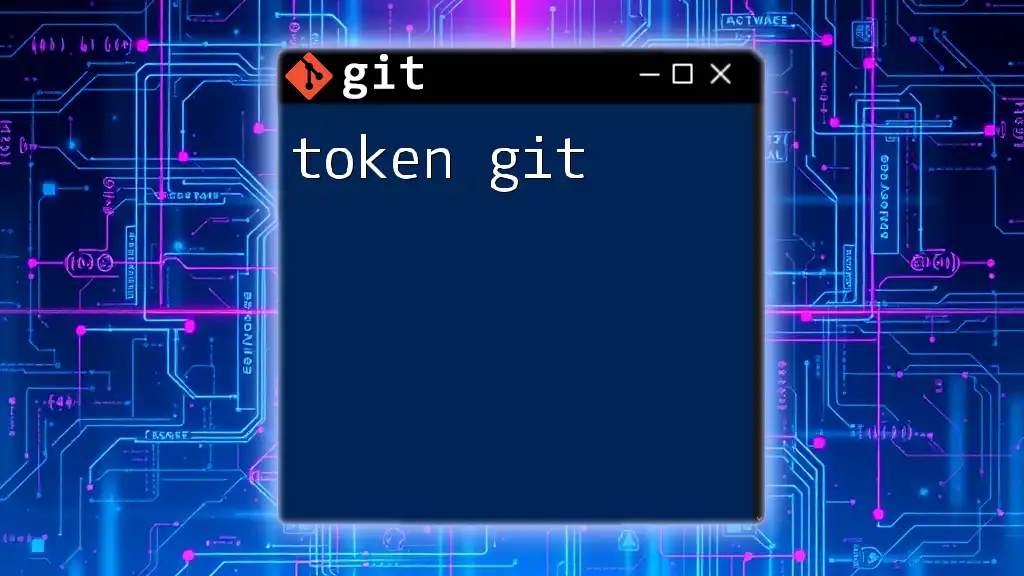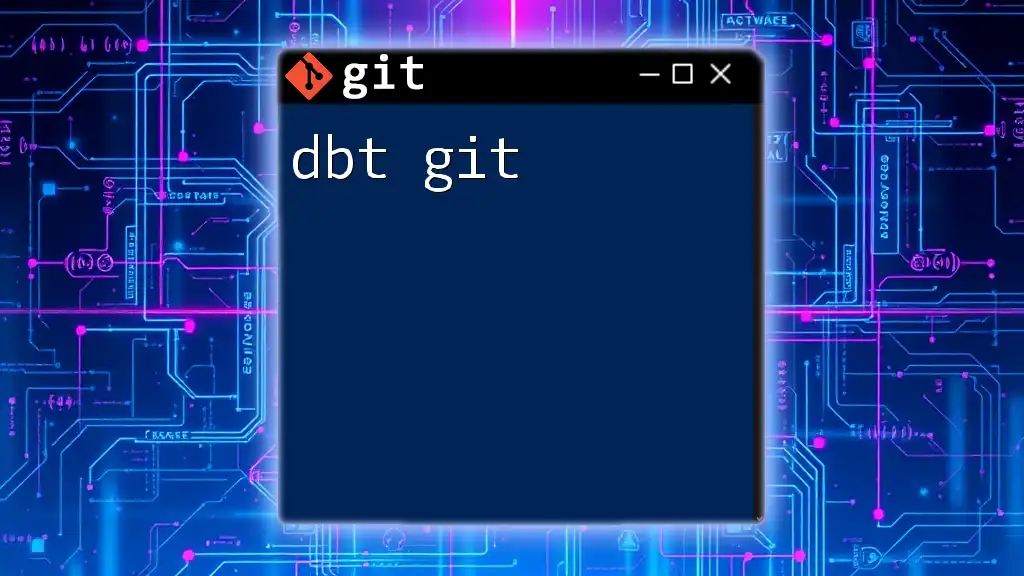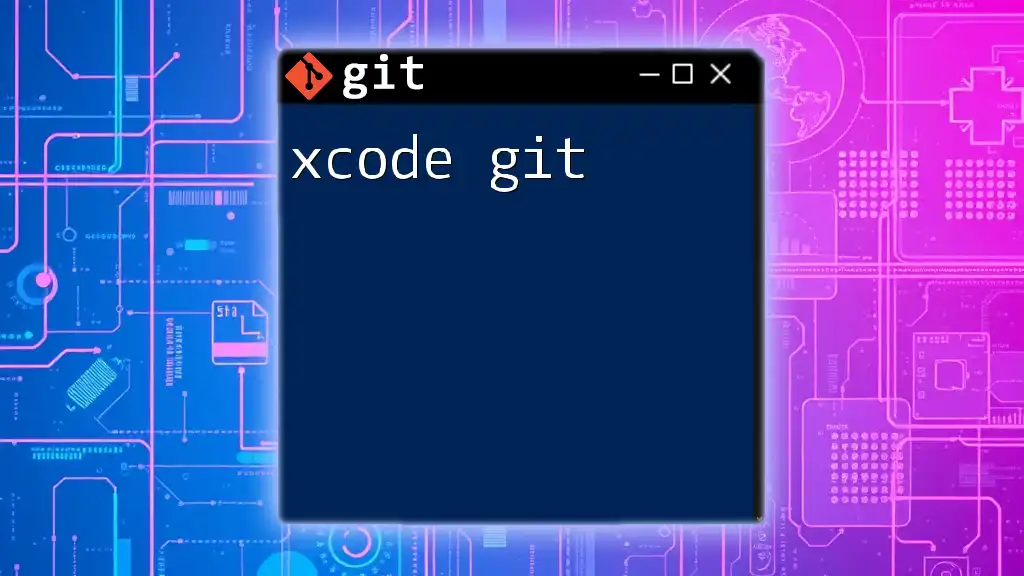"Dotnet Git" refers to the integration of Git version control within .NET projects, enabling developers to manage their code changes efficiently alongside their development workflows.
Here's a simple code snippet to demonstrate how to initialize a new Git repository in a .NET project:
dotnet new console -n MyDotnetApp
cd MyDotnetApp
git init
Understanding Git Basics
What is Git?
Git is a powerful version control system that helps developers manage changes to their code over time. It allows multiple developers to work on a project simultaneously without interfering with each other’s code. Git operates on the principle of creating snapshots of your project at different points in time, which helps keep the history of changes organized and retrievable.
Benefits of Using Git in Development Projects
- Collaboration: Git allows teams to collaborate effectively, manage different versions of a project, and merge changes seamlessly.
- Backup and Recovery: Every commit you make is like a backup; you can revert to any previous version of your project if needed.
- Branching: You can create branches to experiment or work on features without affecting the main codebase, enhancing flexibility.
Setting Up Git for .NET Development
Installing Git To begin using Git, you must install it on your machine. Here are installation instructions for various operating systems:
-
Windows: Download the installer from the official Git website and follow the prompts.
-
macOS: You can use Homebrew with the command:
brew install git -
Linux: Use the package manager specific to your distribution, for example:
sudo apt-get install git
Configuring Git After installation, you’ll want to configure Git with your name and email. This information is associated with your commits, allowing others to know who made changes.
git config --global user.name "Your Name"
git config --global user.email "your_email@example.com"
To verify your configuration, you can run:
git config --list
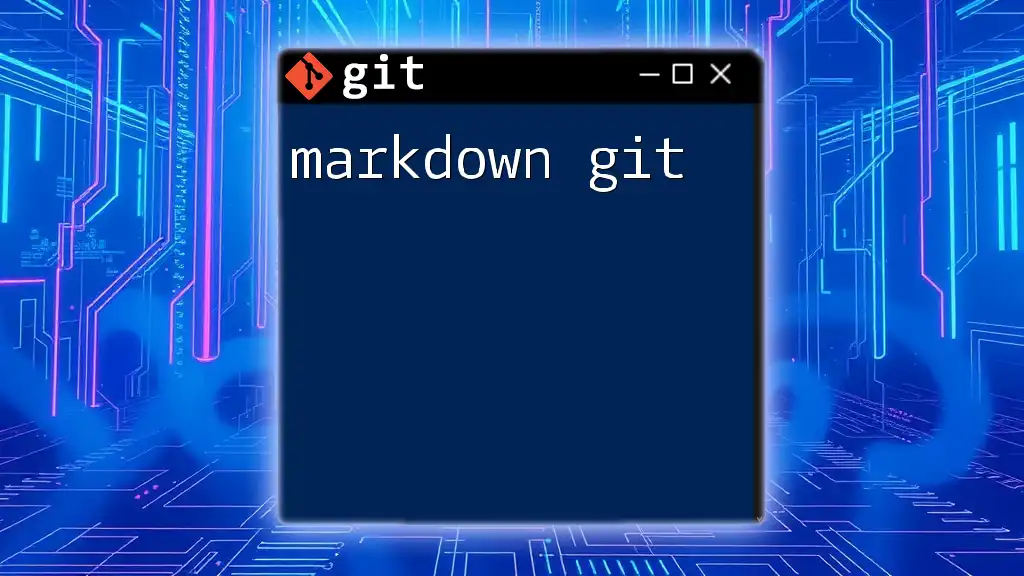
Dotnet and Git Integration
Setting Up a .NET Project with Git
Creating a New .NET Project Begin by creating a new .NET project. For example, to create a console application, use the following command:
dotnet new console -n MyDotnetApp
cd MyDotnetApp
Initializing a Git Repository Once your project is created, initialize a Git repository in the project directory:
git init
This command will create a new subdirectory named `.git`, which contains all your version control files.
Common Git Commands for Dotnet Developers
Committing Changes
Making Changes and Staging Files After modifying your code, you need to stage the changes before committing. You can use:
git add .
This command stages all changed files in your directory. You can also stage specific files by replacing `.` with the file name.
Committing Your Changes To commit your staged changes, use the following command:
git commit -m "Initial commit"
It's essential to write clear and descriptive commit messages. This practice helps everyone understand the purpose behind changes made over time.
Branching Strategies
Creating a Branch Feature branches are essential for developing new features without affecting the main codebase. Create a new branch for your feature with:
git checkout -b feature/my-feature
Switching Between Branches You can switch back to your main branch using:
git checkout main
Merging Branches When your feature is complete, merge it into the main branch:
git checkout main
git merge feature/my-feature
This approach ensures coherence in your project while allowing experimentation in separate branches.
Viewing History
Checking Commit History To view the history of commits made in your project, utilize:
git log
This will display the commit ID, author, date, and associated message.
Viewing Changes in Detail To see specific changes made between commits or changes made to a particular file, execute:
git diff
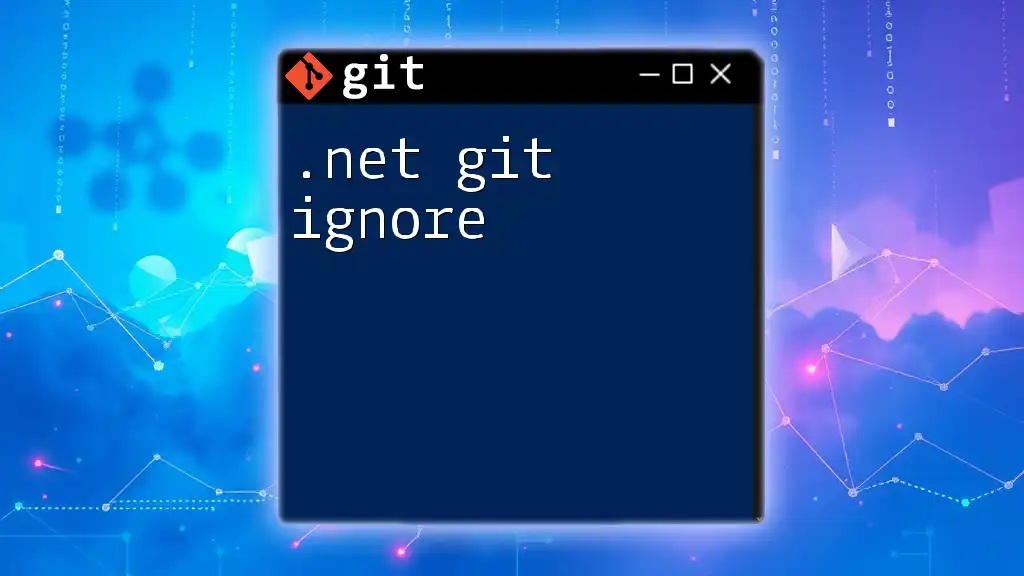
Collaborating with Others
Remote Repositories
Setting Up a Remote Repository Using platforms like GitHub or GitLab allows you to host repositories online, making collaboration easier. To set up a remote repository, run:
git remote add origin https://github.com/user/MyDotnetApp.git
Pushing Changes to Remote Once your local changes are ready, you can push them to the remote repository:
git push -u origin main
Pulling Changes from Remote To integrate changes made by others, use:
git pull origin main
Best Practices for Collaboration
Commit Messages and Code Reviews Clear commit messages are crucial for maintaining a manageable project history. Consistent and informative messages help in understanding the evolution of the project. Moreover, engaging in code reviews fosters a collaborative working environment, allowing for greater quality control.
Handling Merge Conflicts While working collaboratively, merge conflicts may arise when changes overlap. To identify merge conflicts, run your Git commands to pull changes. When a conflict occurs, Git will inform you. You’ll need to open the conflicting files and resolve the issues manually, then continue with:
git add resolved-file
git commit -m "Resolved merge conflict"
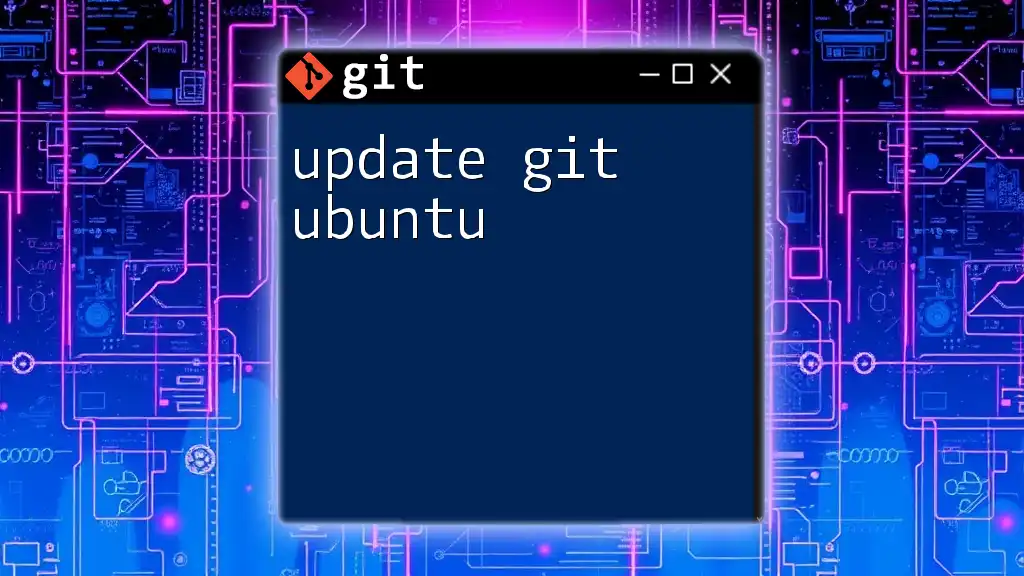
Advanced Git Features
Branching and Merging Strategies
Feature Branch Workflow Using feature branches enables teams to work on multiple features in parallel without affecting the main codebase. This approach enhances productivity and reduces the likelihood of project disruptions.
Rebasing vs. Merging
What is Rebasing? Rebasing is an alternative to merging. It allows you to move or combine a sequence of commits to a new base commit. Use rebasing when you want to maintain a linear project history, which is often cleaner and easier to follow.
git rebase main
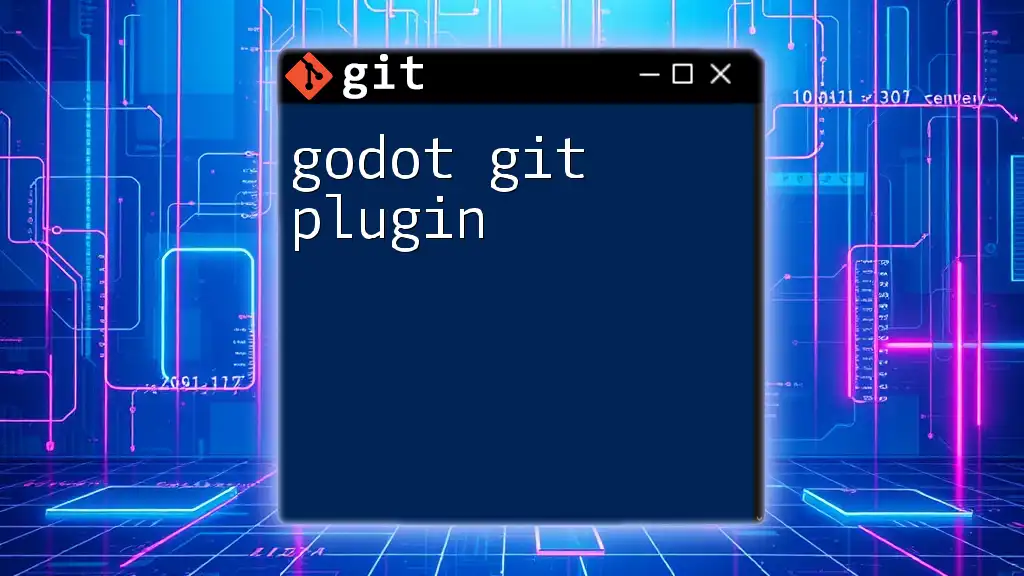
Integrating Git in Your .NET Workflow
Using Git with Visual Studio
Visual Studio offers built-in Git integration, allowing for a seamless experience when working on .NET projects. You can clone repositories, make commits, and sync with remote repositories directly through the IDE, saving you time and improving your workflow.
Continuous Integration/Continuous Deployment (CI/CD)
In modern development practices, integrating Git with CI/CD pipelines is essential. CI/CD helps automate the testing and deployment process, making it easier to deliver updates reliably. Popular tools include Azure DevOps and GitHub Actions, which facilitate this integration, allowing your .NET projects to benefit from automated workflows that enhance productivity.
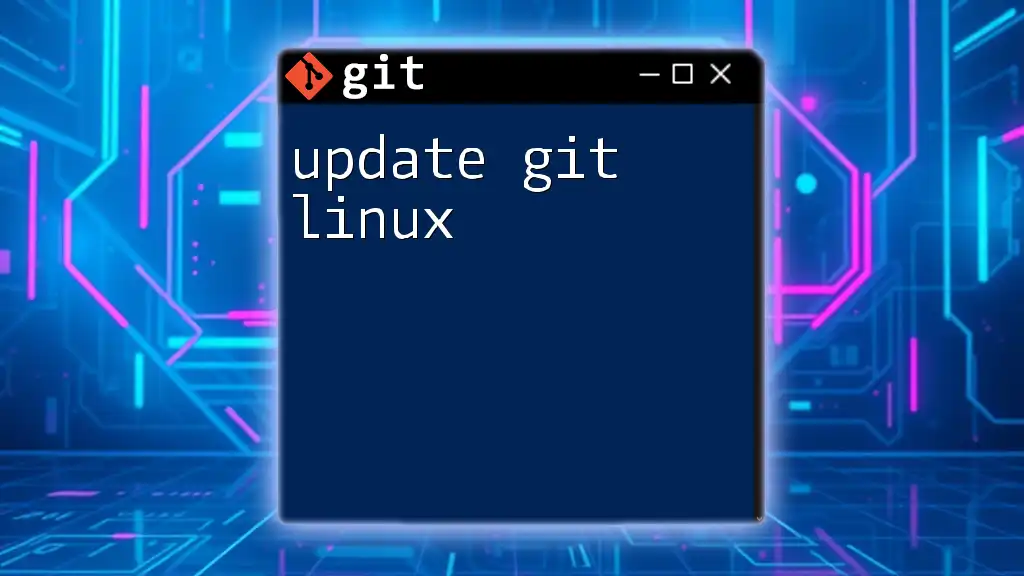
Conclusion
By understanding and utilizing Git efficiently in your .NET development, you set a strong foundation for both individual productivity and collaborative success in software development. This comprehensive guide provides the essential commands and practices needed to integrate Git into your .NET projects successfully. Embrace these tools and continue exploring Git's vast capabilities to elevate your development workflow.