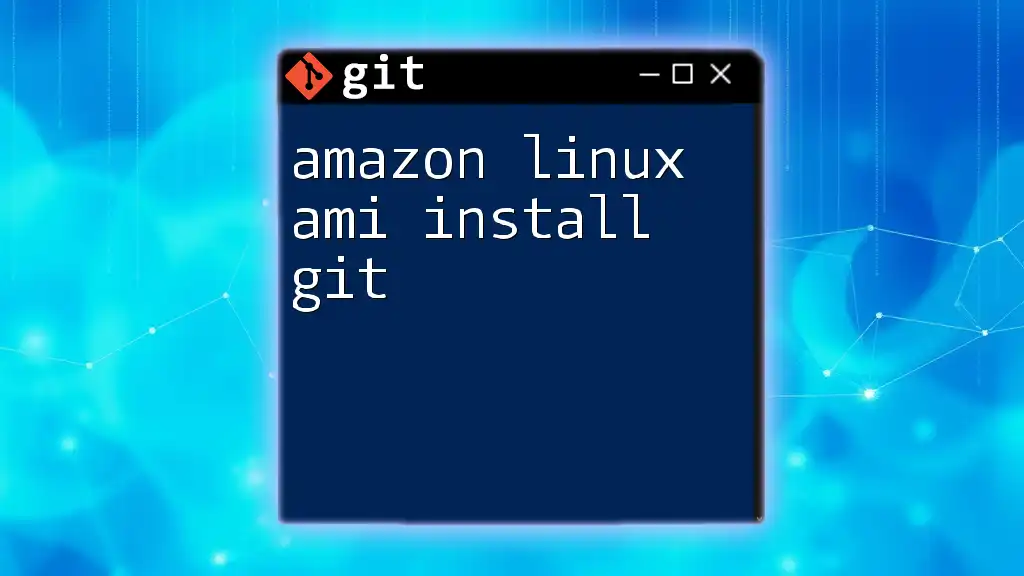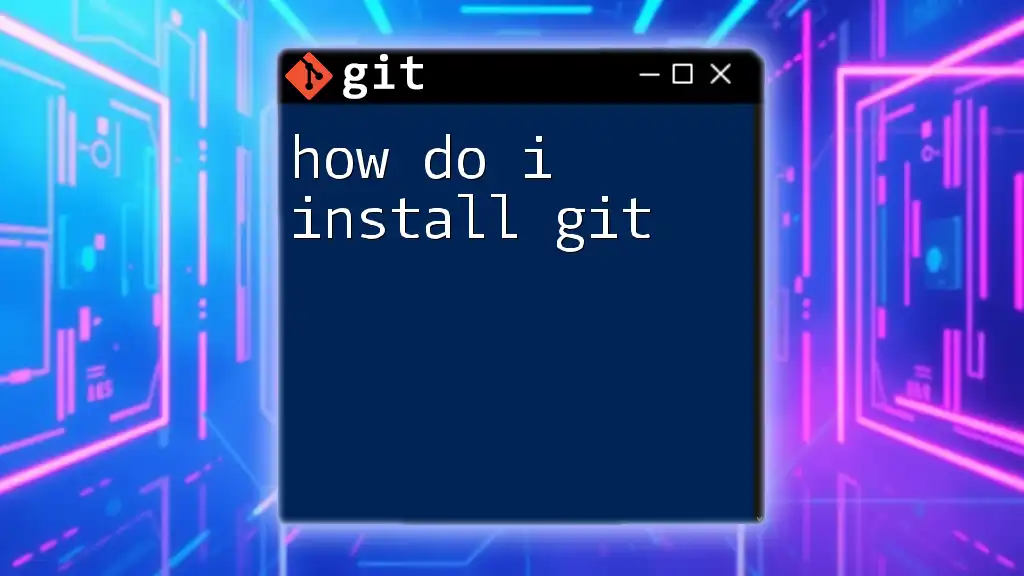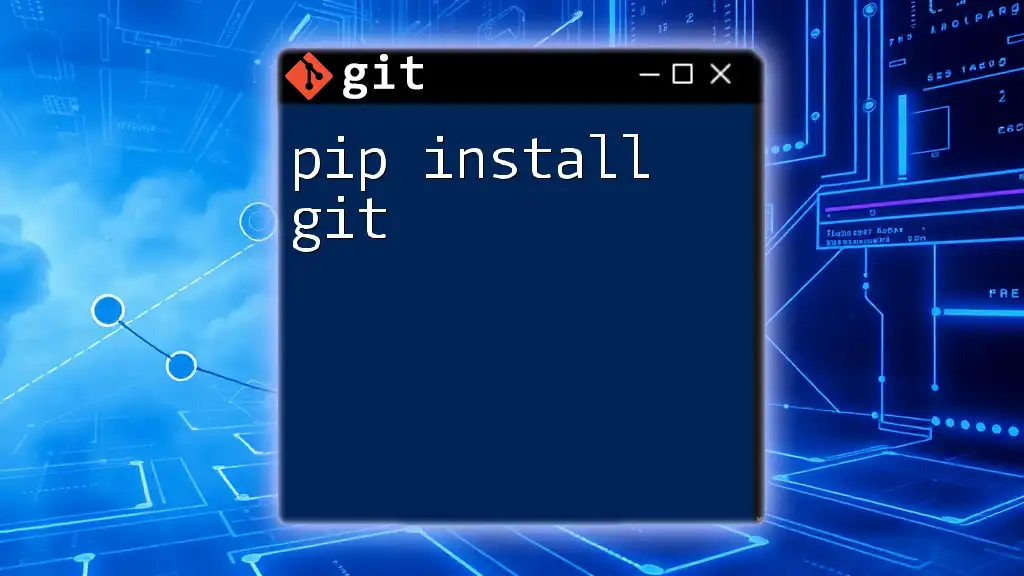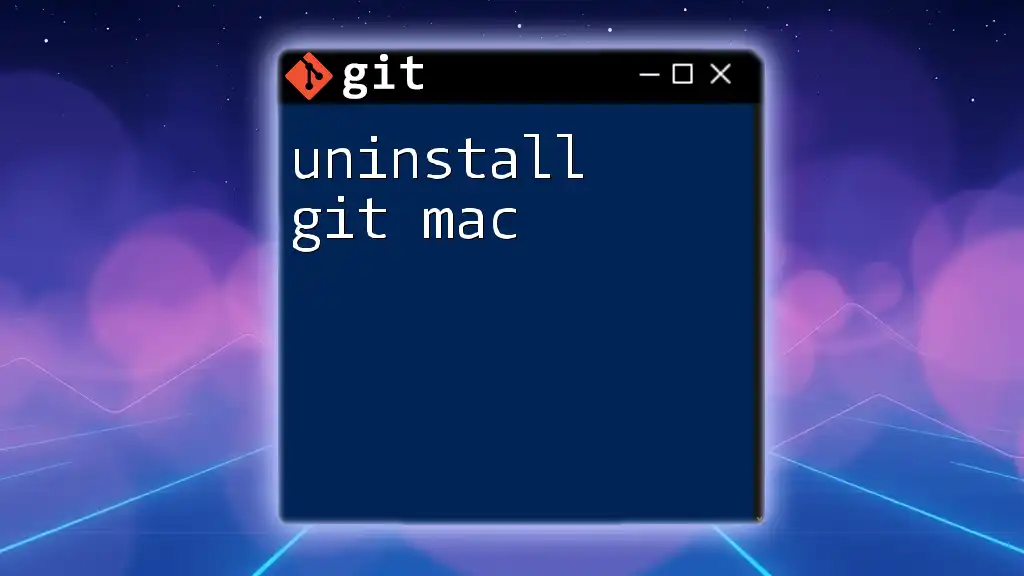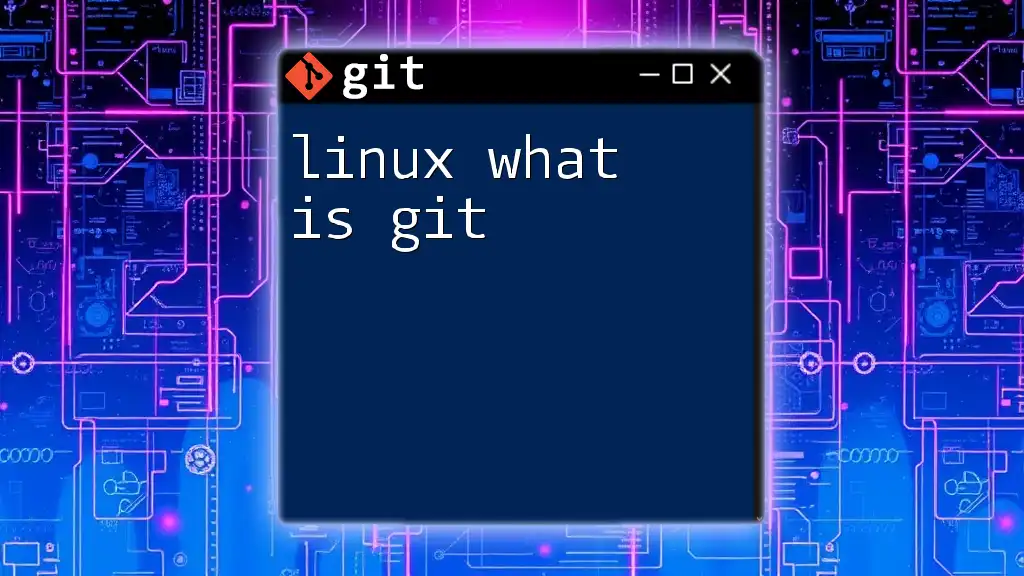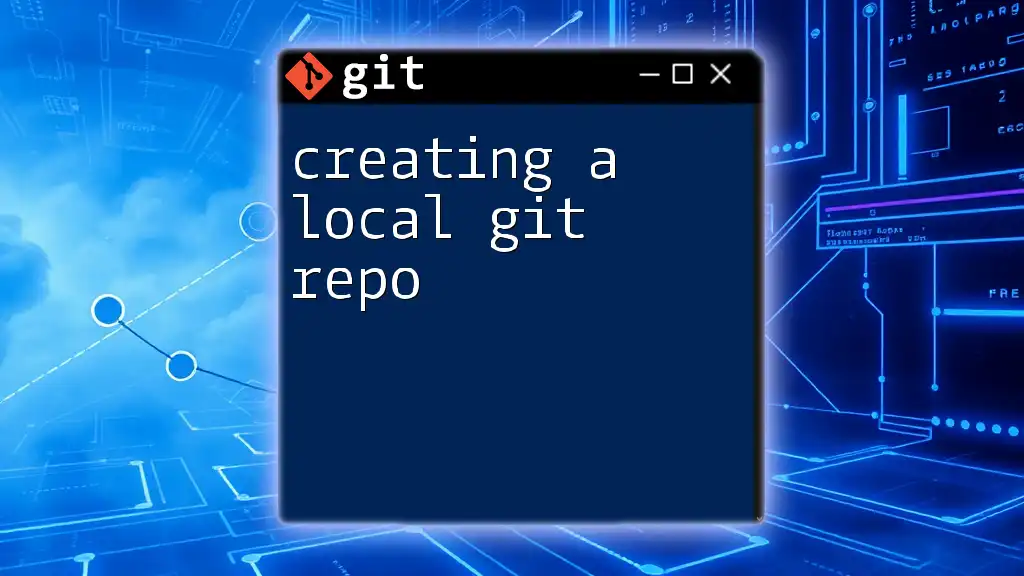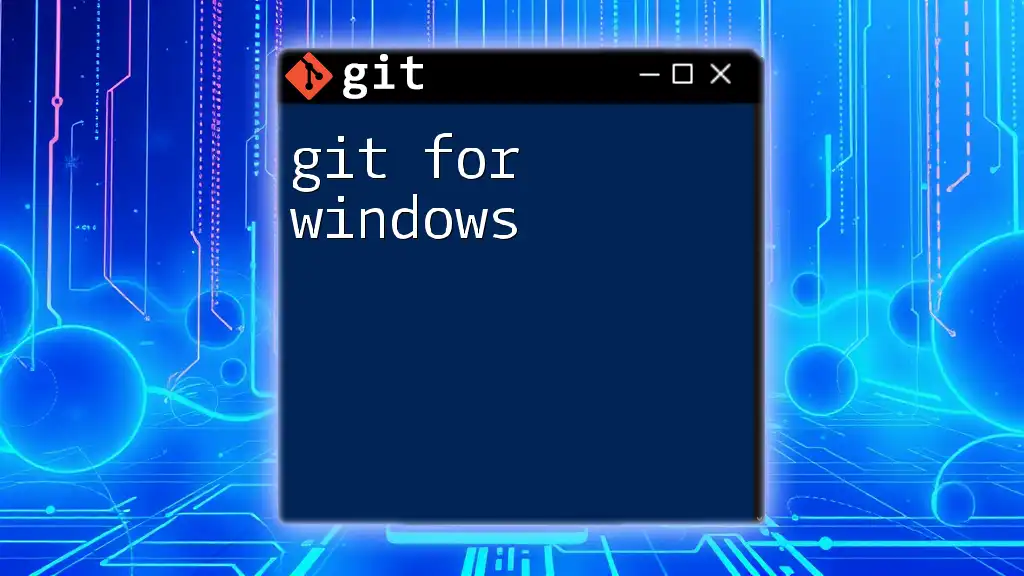To install Git on an Amazon Linux AMI, you can use the following command in your terminal:
sudo yum install -y git
Understanding Amazon Linux AMI
Amazon Linux AMI is a Linux server operating system optimized for use in cloud environments, particularly on Amazon Web Services (AWS). It provides a stable, secure, and high-performance environment for applications running on Amazon EC2. Key features of Amazon Linux AMI include support for the latest AWS services and tools, as well as a consistent and seamless experience for application deployments.
Choosing Amazon Linux AMI can be particularly advantageous for developers and system administrators who require an environment that integrates efficiently with the Amazon ecosystem. In addition, it provides a lightweight solution that can be customized further as per the user's requirements.
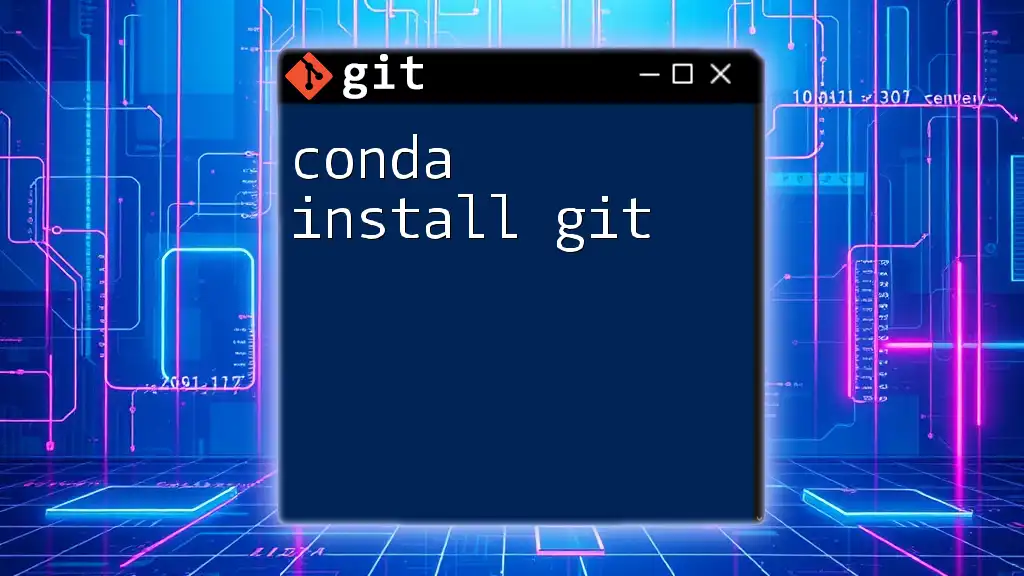
Prerequisites for Installation
Before you can install Git on Amazon Linux AMI, you first need to set up your Amazon EC2 instance. This involves launching an EC2 instance with the Amazon Linux AMI. Make sure that you have an AWS account set up, and follow these steps carefully.
Setting Up Your Amazon EC2 Instance
- Launch EC2 Instance: Sign in to the AWS Management Console, navigate to EC2, and click on “Launch Instance.”
- Choose Amazon Linux AMI: From the list of available images, select the Amazon Linux AMI that you prefer (such as Amazon Linux 2).
- Configuration: Follow the prompts to configure instance details, add storage, tag the instance, and set security group rules (allowing SSH access on port 22).
- Generate Key Pair: When creating your instance, make sure to generate a key pair (or use an existing one) to allow SSH access.
Importance of SSH Access: Secure Shell (SSH) is a network protocol that enables secure remote login and command execution. You will need SSH access to your Amazon Linux instance to install Git.
SSH Access to EC2
What is SSH? SSH allows you to log into another computer over a network securely. This is especially important for managing servers in a cloud environment like AWS.
Connecting to Your Instance with SSH:
Once your instance is running, you can connect via SSH using the following command:
ssh -i /path/to/your-key.pem ec2-user@your-ec2-public-dns
Make sure to replace `/path/to/your-key.pem` with the path to your key file and `your-ec2-public-dns` with your instance's public DNS name or IP address.
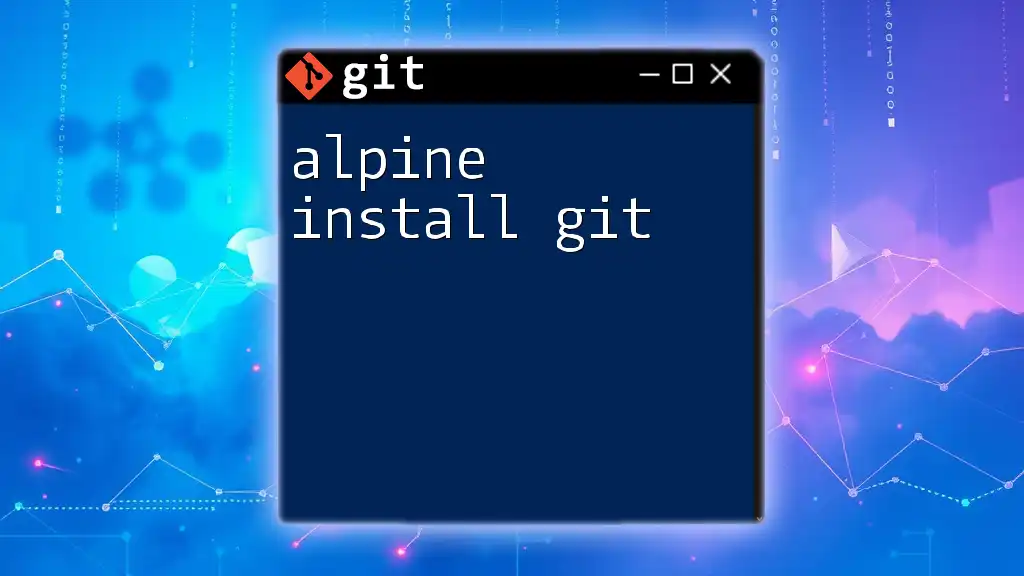
Installing Git on Amazon Linux AMI
To install Git, we will use the package manager included with Amazon Linux, called YUM (Yellowdog Updater Modified). YUM simplifies the installation of software packages and handles dependencies automatically.
Step-by-Step Installation
Updating the System: It's best to ensure that your system is updated before installing new software. Run the following command to update package information:
sudo yum update -y
This command updates all installed packages to their latest versions, ensuring that you have the most secure and stable version of software available.
Installing Git: Now you're ready to install Git. Execute the following command:
sudo yum install git -y
The `-y` flag automatically confirms that you want to proceed with the installation, saving you time.
Verifying the Installation: Once Git is installed, it's crucial to verify that it was installed correctly. To check the version of Git installed, run:
git --version
If Git is installed properly, you should see output indicating the installed version, such as `git version 2.x.x`.
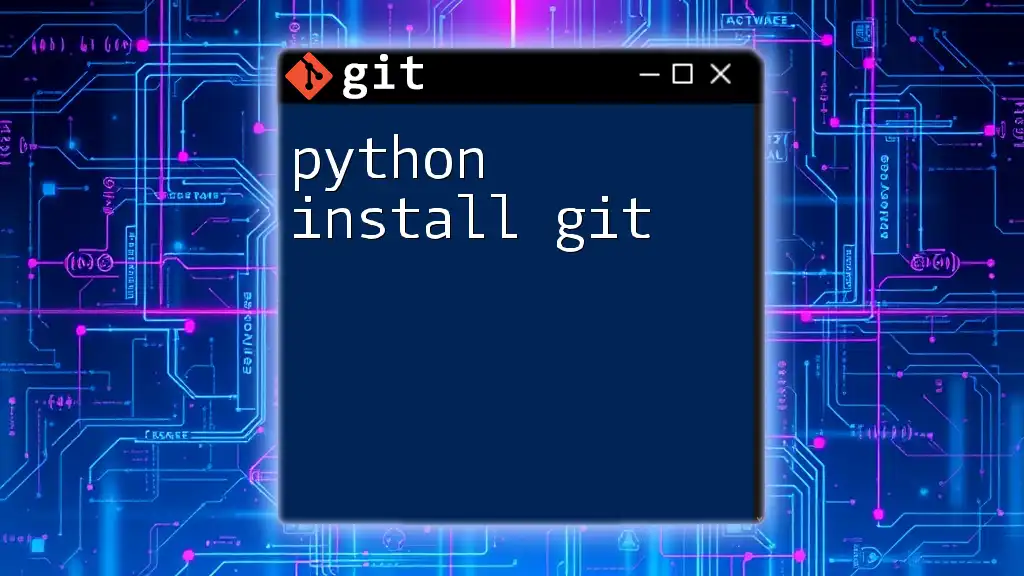
Configuring Git after Installation
To ensure that Git operates efficiently for your projects, you must set up your user information. This information will be associated with your commits and project history.
Setting Up User Information:
- Configuring User Name: Execute the following command to set your Git username:
git config --global user.name "Your Name"
- Configuring User Email: Similarly, set your email address:
git config --global user.email "you@example.com"
This user information will be stored in your Git configuration, and every commit you make will be associated with this user information.
Verifying Configuration: To confirm that your Git configuration has been set correctly, run:
git config --list
This command will display all your current configurations in Git, including your username and email settings.
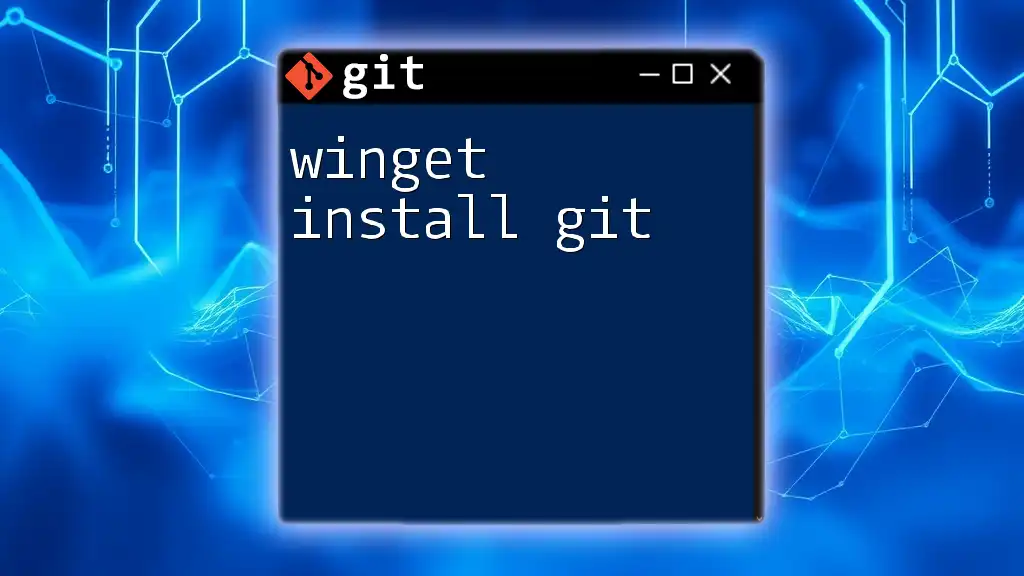
Common Issues and Troubleshooting
While installing Git on Amazon Linux AMI is relatively straightforward, you may encounter common errors. Keep an eye out for the following issues:
- Package Not Found Error: If YUM cannot find the Git package, ensure that your system is fully updated and that you are running the command on the proper environment.
- Permission Denied Errors: If you encounter permission issues while executing commands, make sure you are using `sudo` for administrative privileges.
Checking for Updates: To keep your Git installation up-to-date, you can periodically run:
sudo yum update git
This command will check for any available updates specifically for Git and install them as necessary.
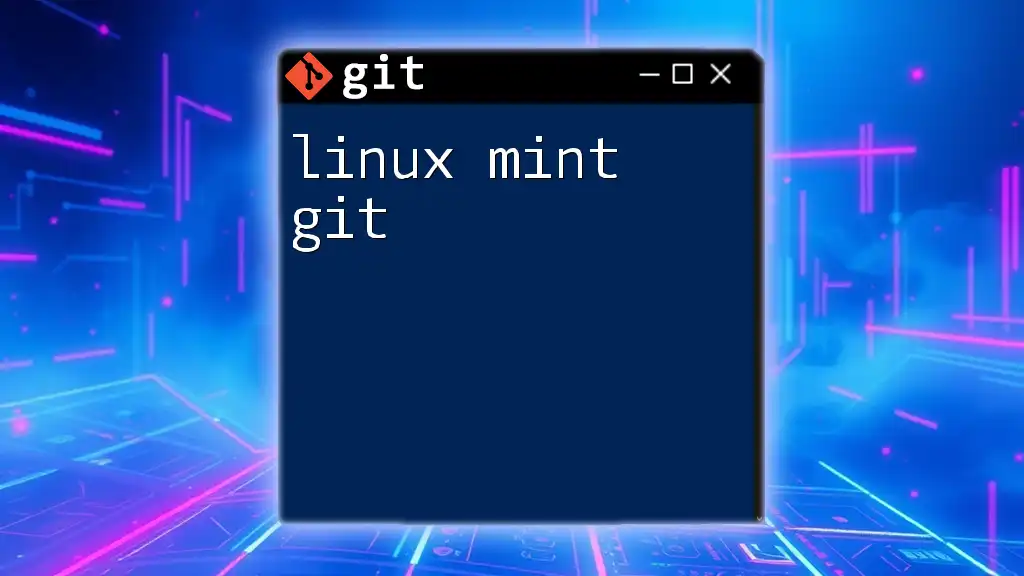
Conclusion
In this guide, we explored the comprehensive steps to amazon linux ami install git. From understanding Amazon Linux AMI to troubleshooting common issues, you should now have a solid foundation for using Git on your EC2 instance. With Git configured, you're well on your way to managing your projects more effectively and collaborating with others seamlessly.
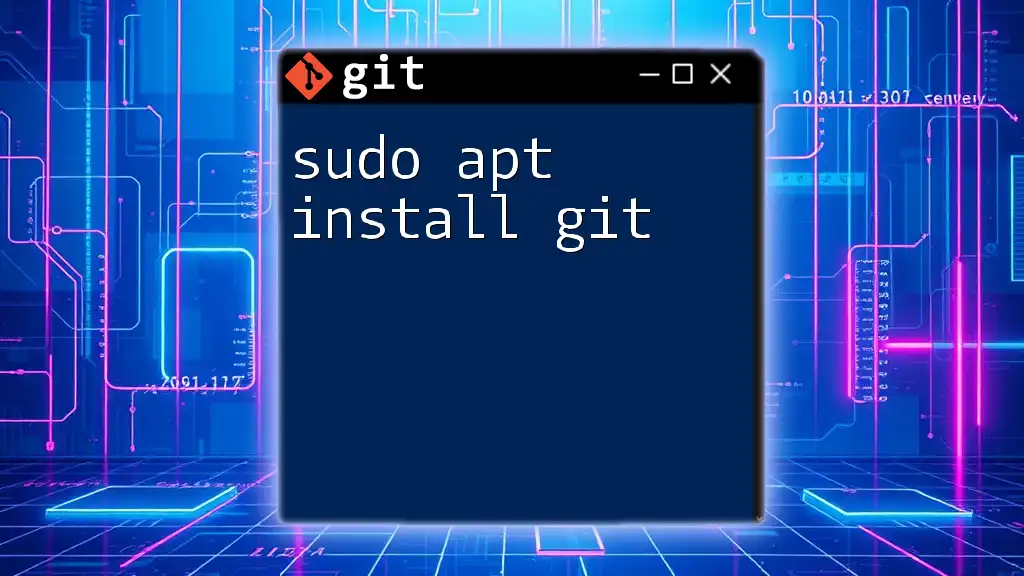
Additional Resources
To further enhance your Git skills, consider diving into the following resources:
- [Git Documentation](https://git-scm.com/doc): The official documentation contains comprehensive information about all Git commands and configurations.
- [Amazon Linux AMI Documentation](https://aws.amazon.com/documentation/amazon-linux/): This resource further explains settings, features, and updates related to Amazon Linux.
- [Git Tutorial](https://www.atlassian.com/git/tutorials): A user-friendly guide that introduces you to basic and advanced Git concepts.
Also, connecting with developer communities online can provide additional support and resources tailored to your needs.