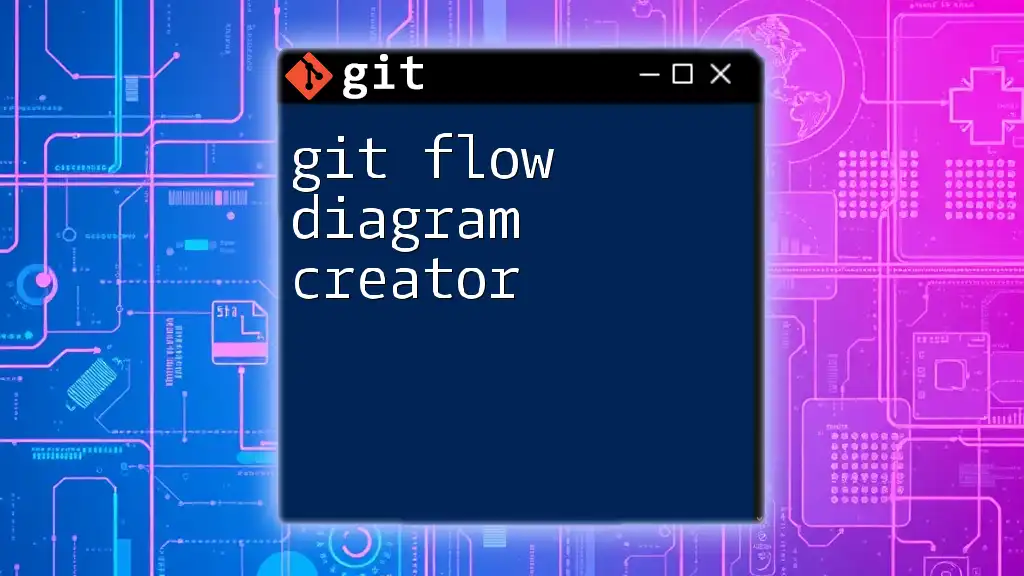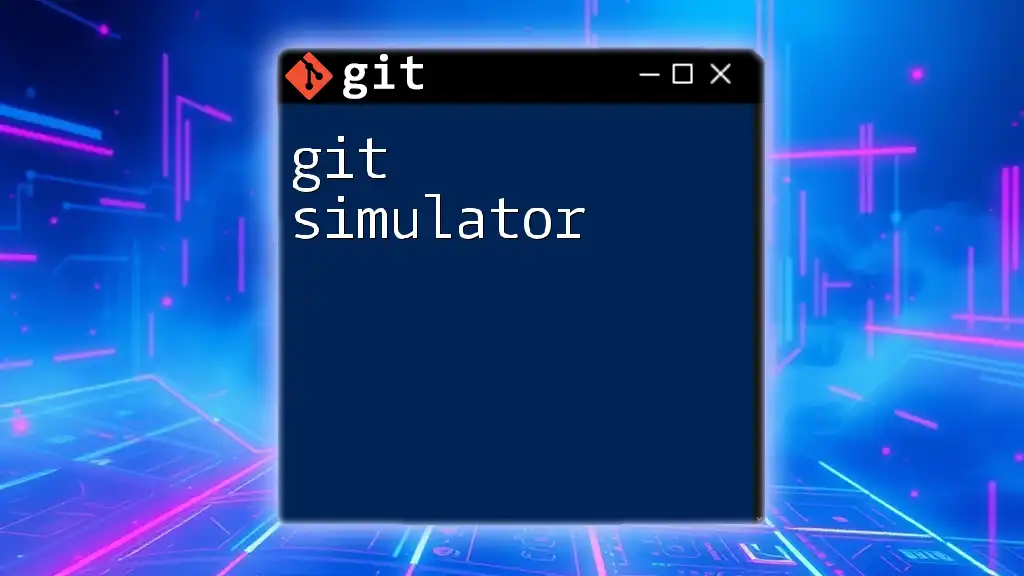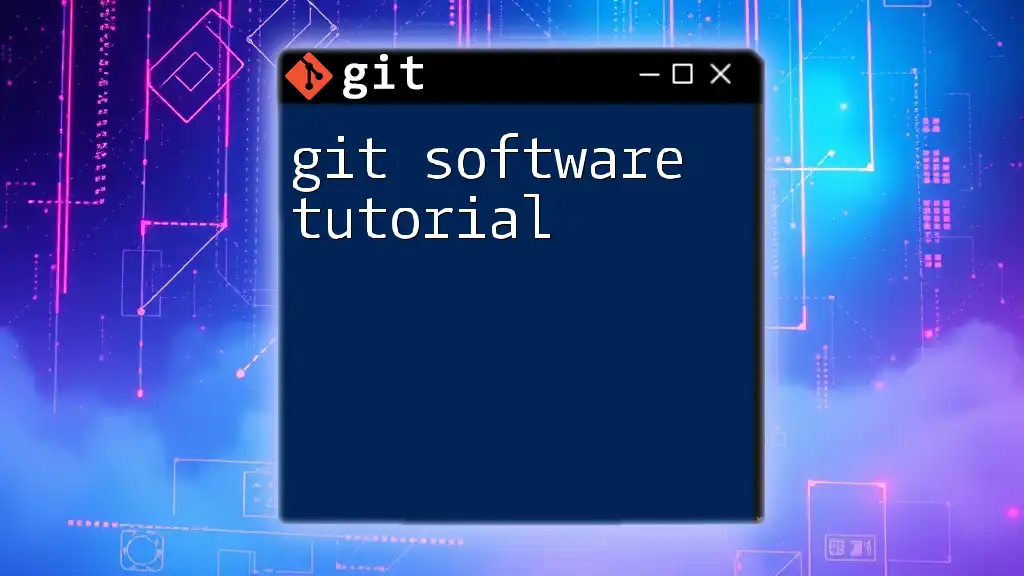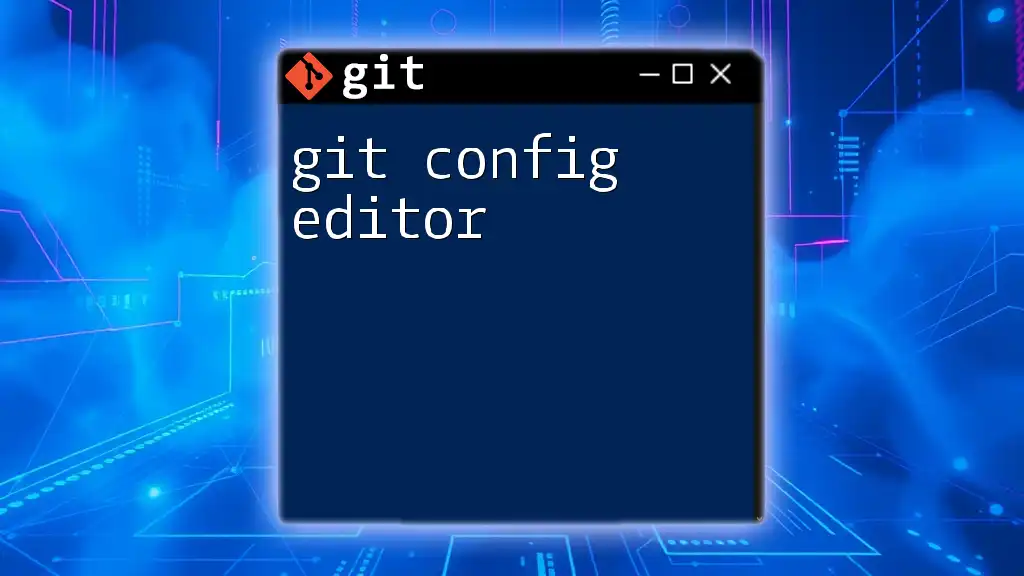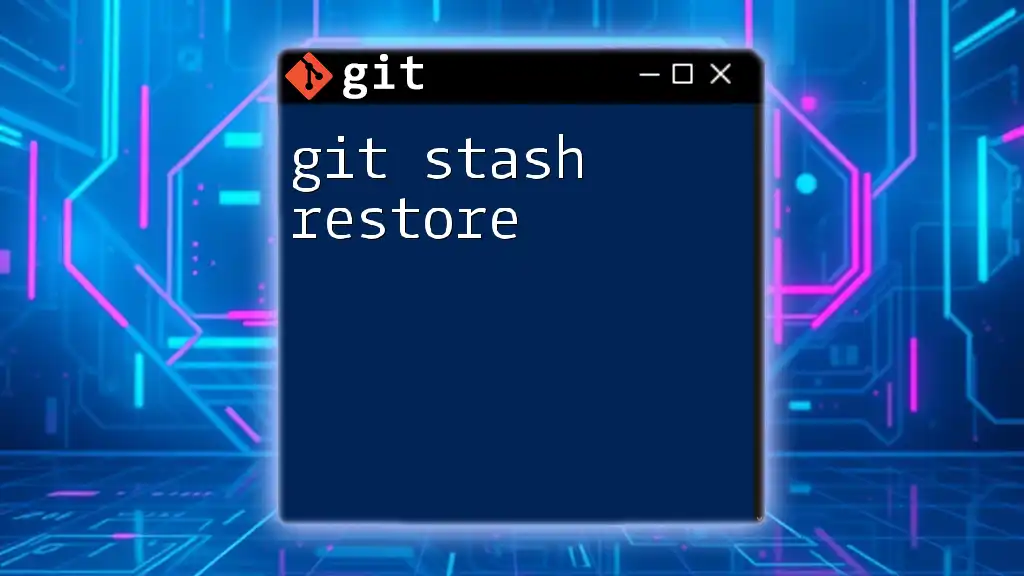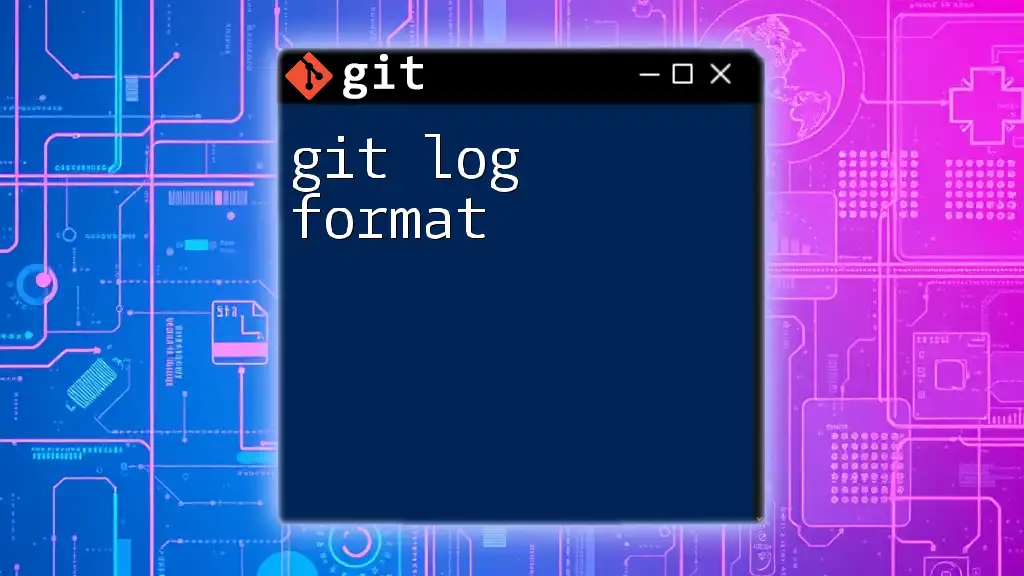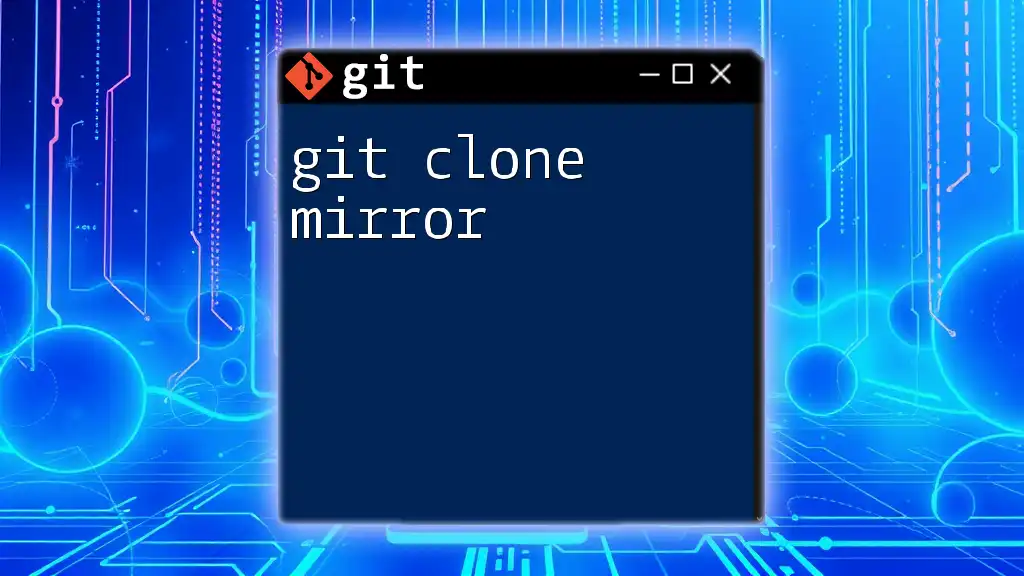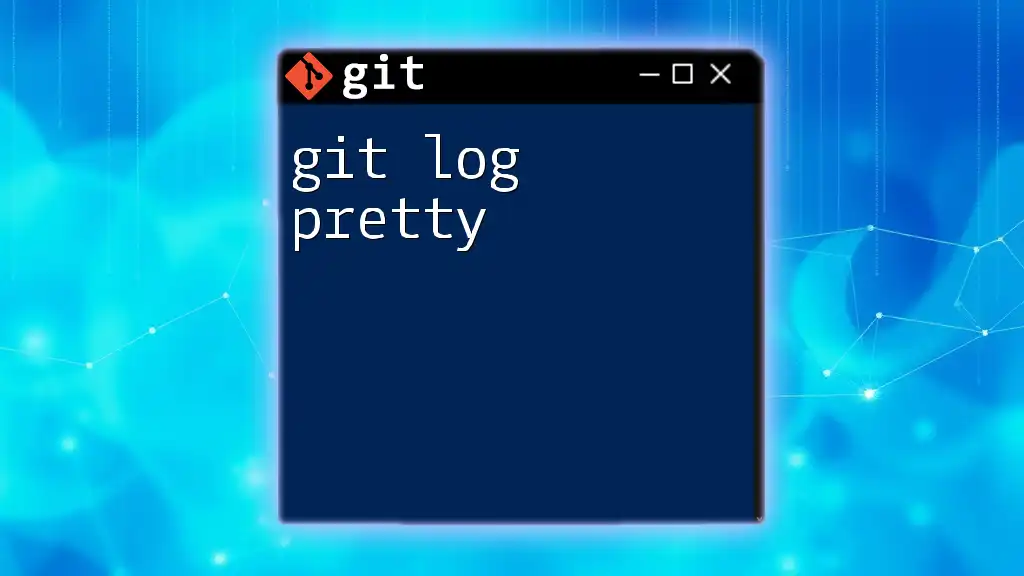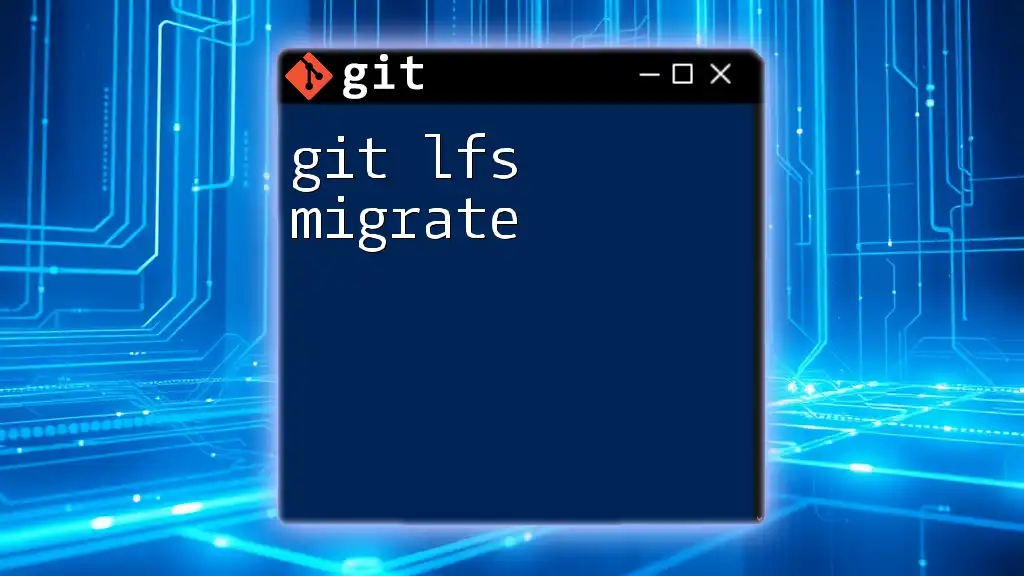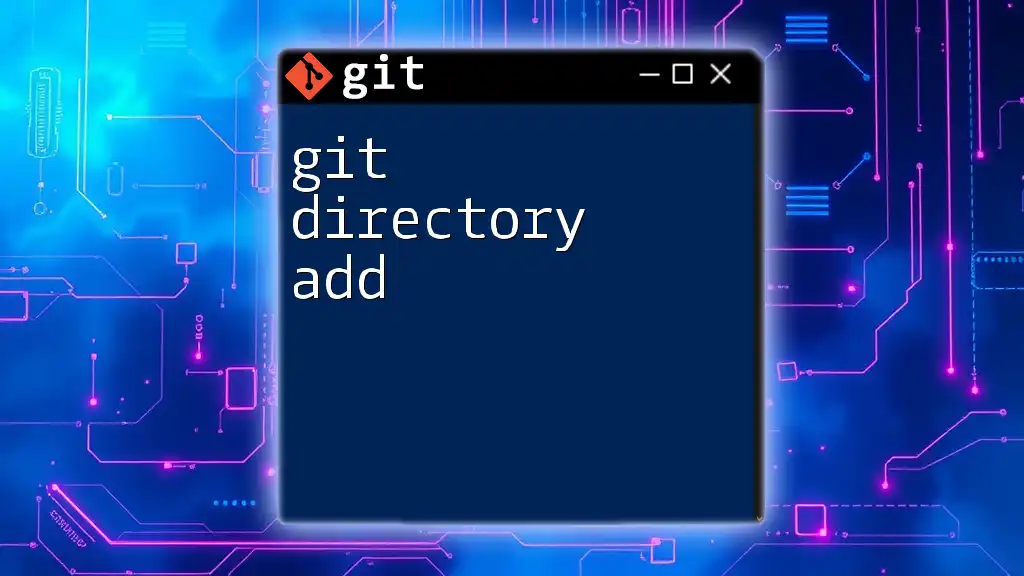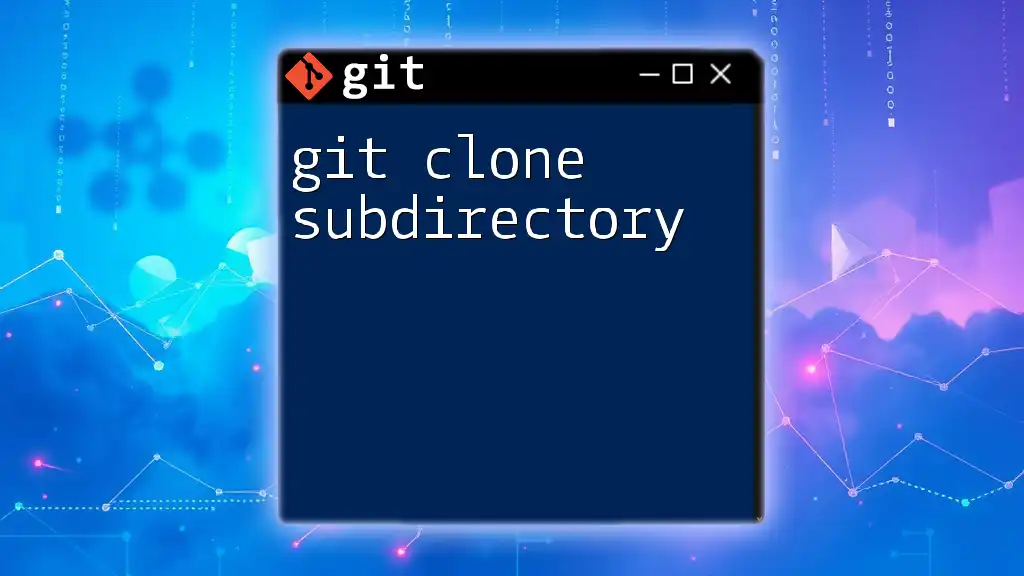A Git flow diagram creator visually represents the branching model of your Git repository, making it easier to understand the workflow for version control.
git flow init
What is Git?
Git is a distributed version control system that allows multiple developers to collaborate on projects, enabling efficient management of source code changes over time. Unlike traditional version control systems, Git handles everything locally, providing faster operations and a robust branching model.
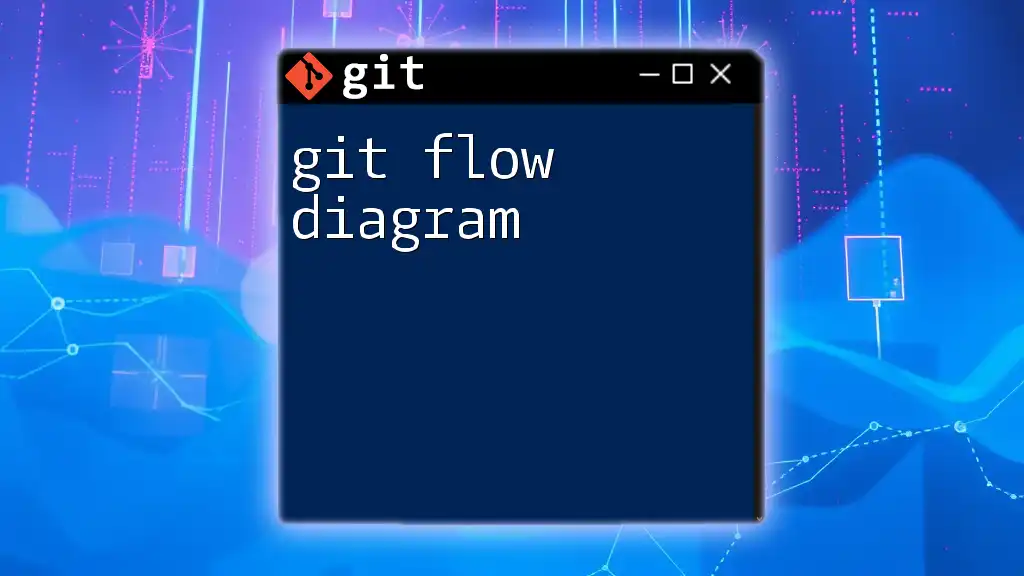
What is a Git Flow Diagram?
A Git Flow Diagram is a visual representation of the branching model used in Git, specifically the Git Flow methodology. This diagram illustrates how branches interact throughout the development process, making it easier for teams to understand and follow the workflow. It’s a crucial tool for enhancing communication, particularly in collaborative environments.
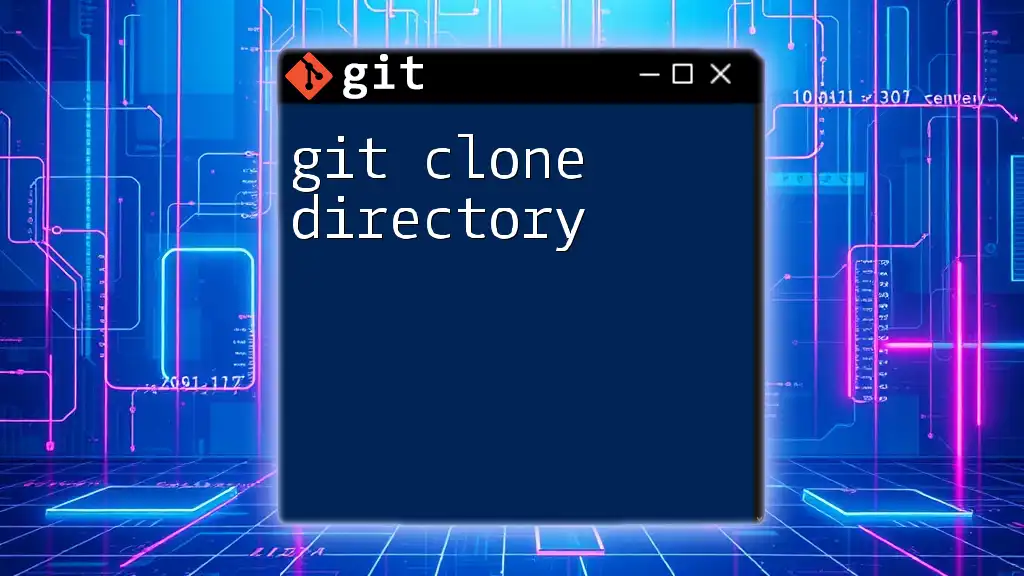
Understanding Git Flow
Definition of Git Flow
Git Flow is a branching methodology that defines a structured workflow for managing features, releases, and hotfixes. It advocates the use of multiple branches to handle different stages of code development, including:
- Master branch: The stable version of your project.
- Develop branch: The integration branch where development occurs.
Benefits of Using Git Flow
Implementing the Git Flow methodology provides several tangible benefits:
- Streamlined Workflow: By clearly defining branches and their purpose, teams can work more efficiently without stepping on each other’s toes.
- Improved Collaboration: Well-defined processes foster better communication among team members, reducing confusion and conflicts.
- Simplified Release Management: Structured branches make it easier to prepare, test, and deploy new versions of the application.
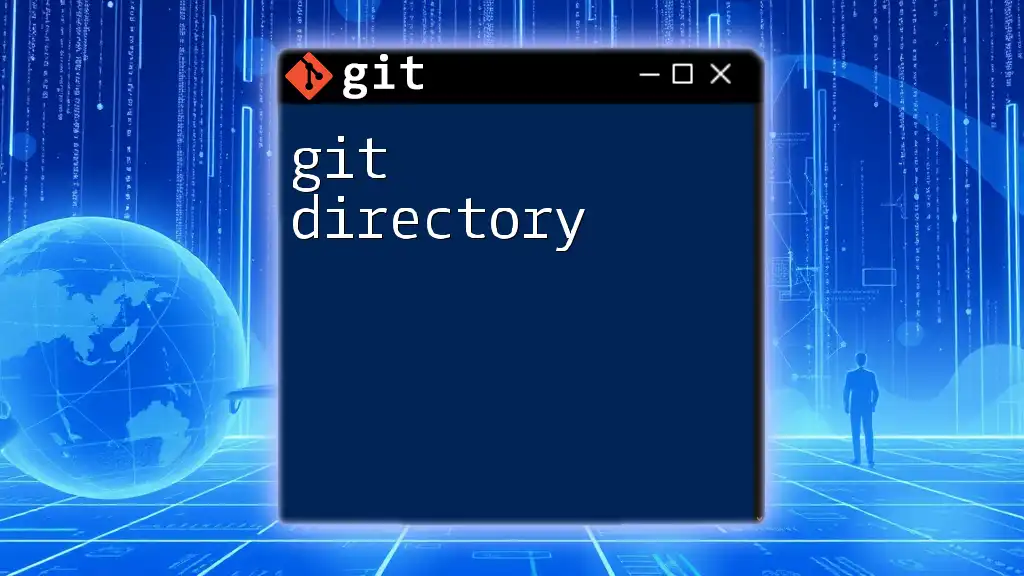
Importance of Git Flow Diagrams
Visualizing the Workflow
Using a Git Flow Diagram helps to clarify development processes and provides a visual context for teams. This visualization aids in onboarding new members, allowing them to see how their work fits into the broader project context.
Identifying Branches in Git Flow
Key branches in the Git Flow model include:
- Master Branch: Represents the production-ready state of your project.
- Develop Branch: Serves as the main integration branch where all the completed features are assembled.
- Feature Branches: These branches are created for developing new features separately without interfering with the main codebase.
- Release Branches: Used for preparing production releases, allowing for bug fixes and minor tweaks before launch.
- Hotfix Branches: Specifically designed to address urgent problems in the production code.
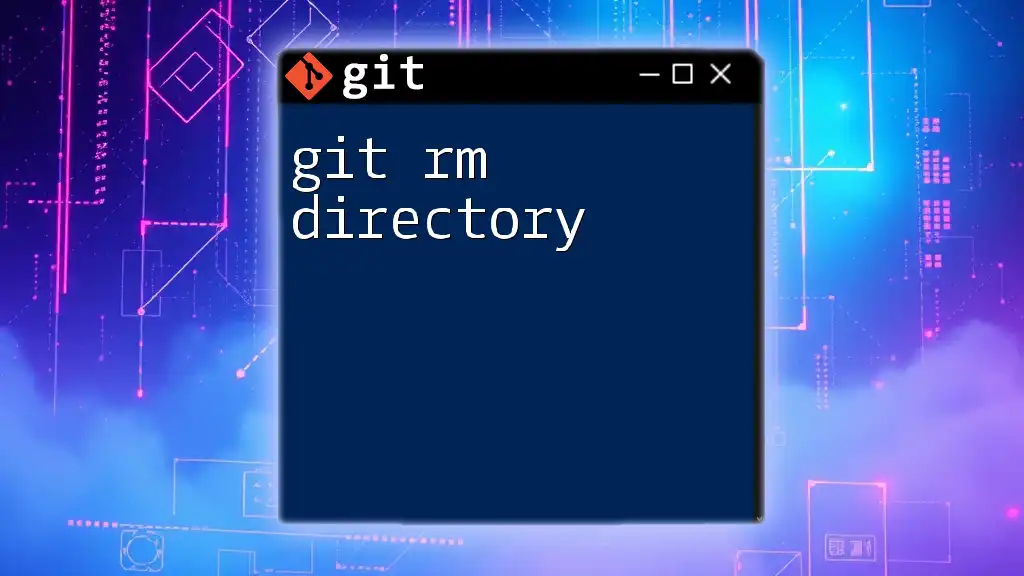
Creating a Git Flow Diagram
Choosing the Right Tool
There are several popular tools available for creating Git Flow diagrams. Some of these include:
- Lucidchart: Offers extensive template options and collaborative features.
- Draw.io: A free, user-friendly option that integrates well with various platforms.
- GitKraken: A complete Git GUI tool that includes diagramming functionalities.
Each tool has its own advantages and disadvantages; thus, it is important to choose one that best suits your team's needs.
Steps to Create a Git Flow Diagram
-
Define Your Git Flow Process: Begin by detailing the branches that you’ll be using in your project. For instance, to create a new feature branch, you can use the following command:
git checkout -b feature/my-feature -
Outline Branch Relationships: Once you’ve defined your branches, visualize how they interact with each other. For example, the develop branch connects to feature branches, which merge back into the develop branch.
-
Add Annotations and Descriptions: Each branch in your diagram should be accompanied by descriptions that provide context on its purpose and function within the workflow. This step ensures clarity and enhances comprehension among team members.
Example Git Flow Diagram
Consider a simplified diagram illustrating a typical Git Flow process. While I am unable to create images directly, you can envision a flow where:
- A feature branch is created from the develop branch.
- Upon completion, it merges back into the develop branch.
- When preparing for a release, a release branch is created from the develop branch, which can then merge into both the master and develop branches.
This visual representation can significantly enhance your team's understanding of the workflow.
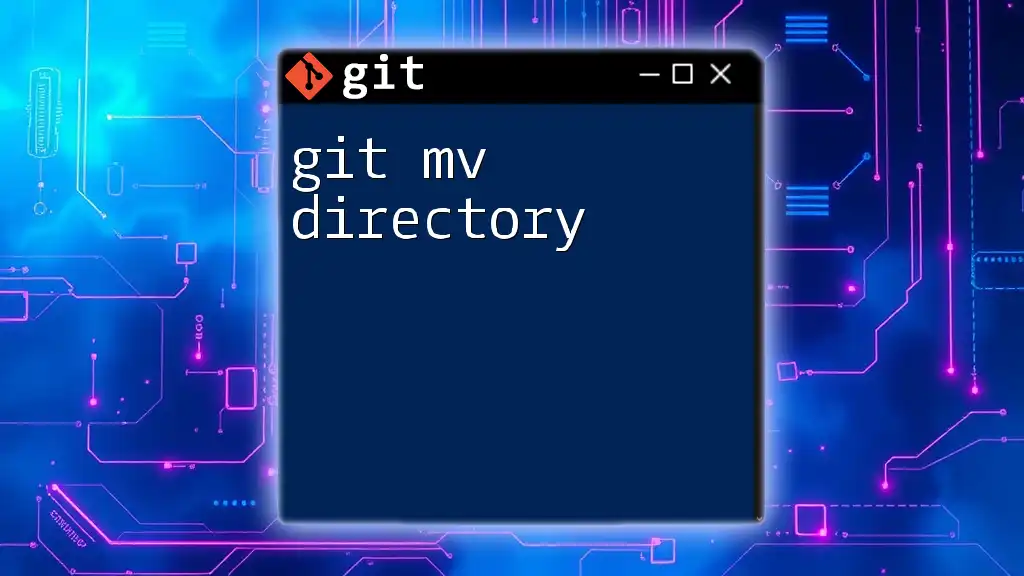
Best Practices for Git Flow Diagrams
Consistency in Diagramming
Consistency is crucial when creating diagrams. Adopting a standardized approach not only helps everyone understand complex interactions better, but it also fosters a shared understanding across the team.
Keeping Diagrams Updated
As project workflows evolve, it’s vital to regularly update your Git Flow diagrams. Set a schedule for reviewing and revising diagrams to ensure they remain relevant. Encourage team members to provide feedback on the diagrams, as this can lead to improvements in clarity and usability.
Sharing Diagrams with Your Team
Implementing a process for sharing diagrams can further enhance collaboration. Use documentation tools or shared drives to distribute diagrams to the team, making them easily accessible for reference during project discussions.
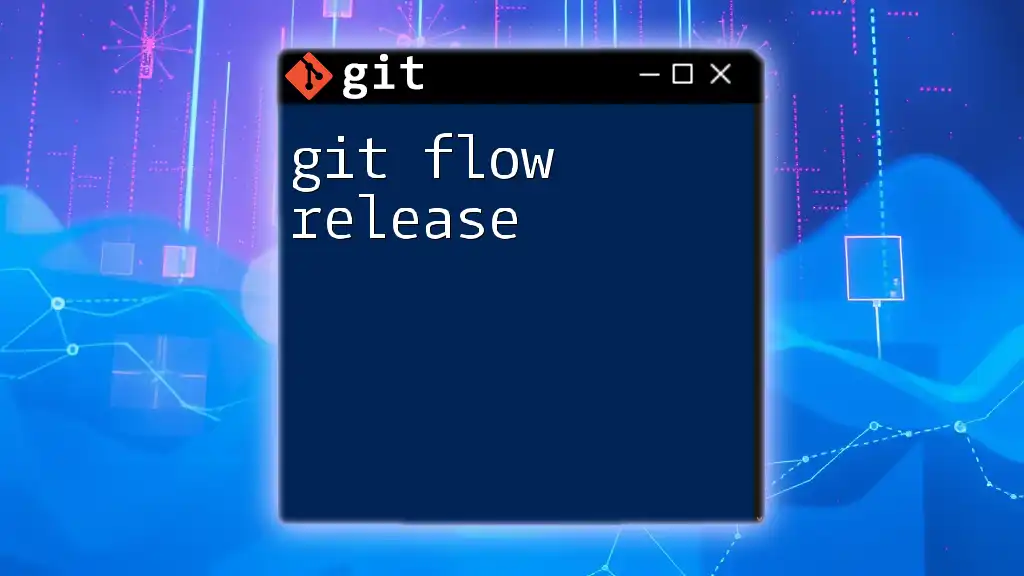
Conclusion
In summary, a Git Flow Diagram Creator is an invaluable tool for teams looking to improve their development workflow. By visualizing branching models and clearly defining processes, you can foster better collaboration, paving the way for a more efficient and organized coding environment.
Start employing Git Flow diagrams in your projects today, and witness how they facilitate communication and streamline your development process!
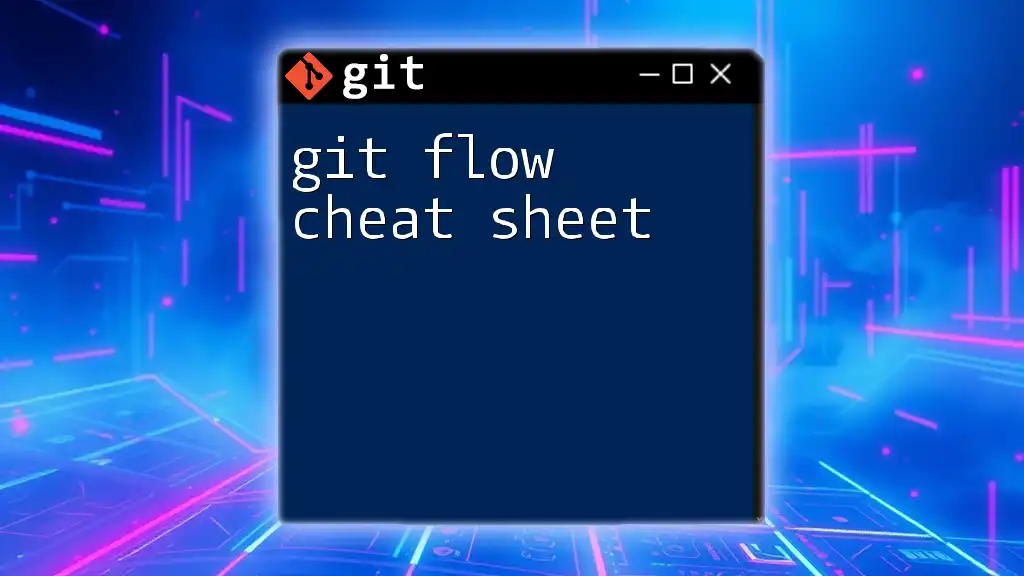
Additional Resources
For further reading and tools related to Git commands and Git Flow methodologies, look for external guides and documentation that can provide deeper insights and additional context.