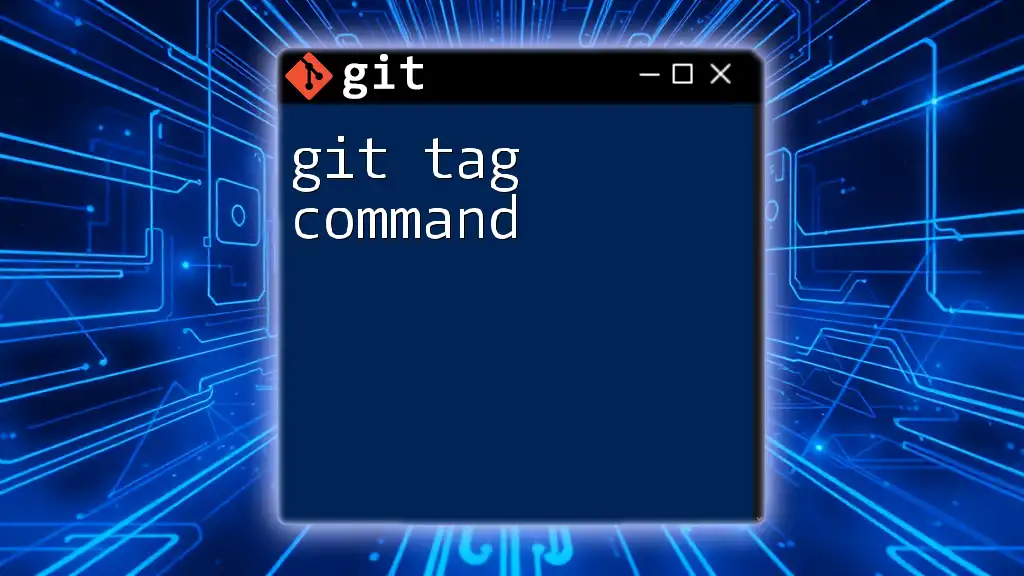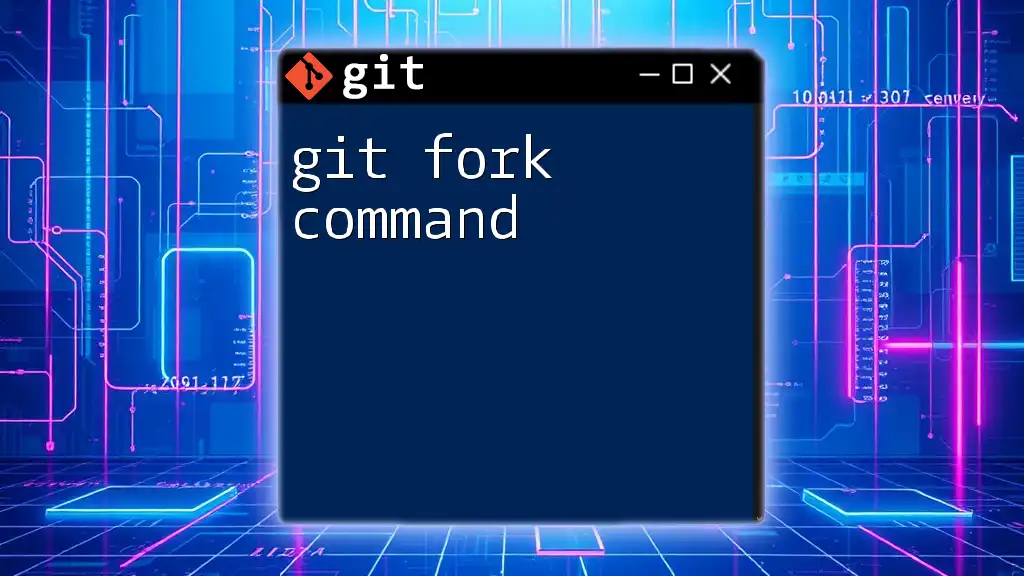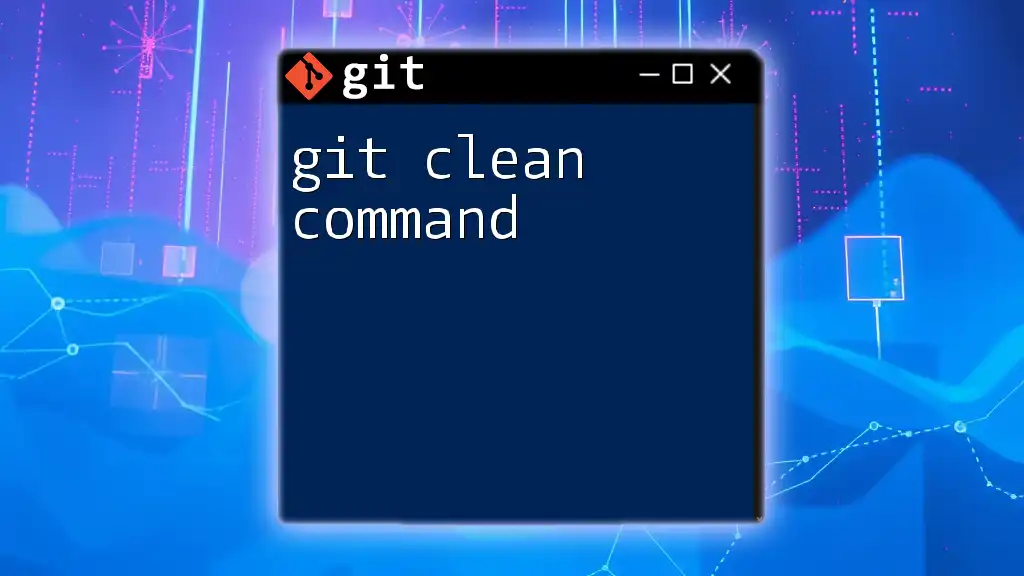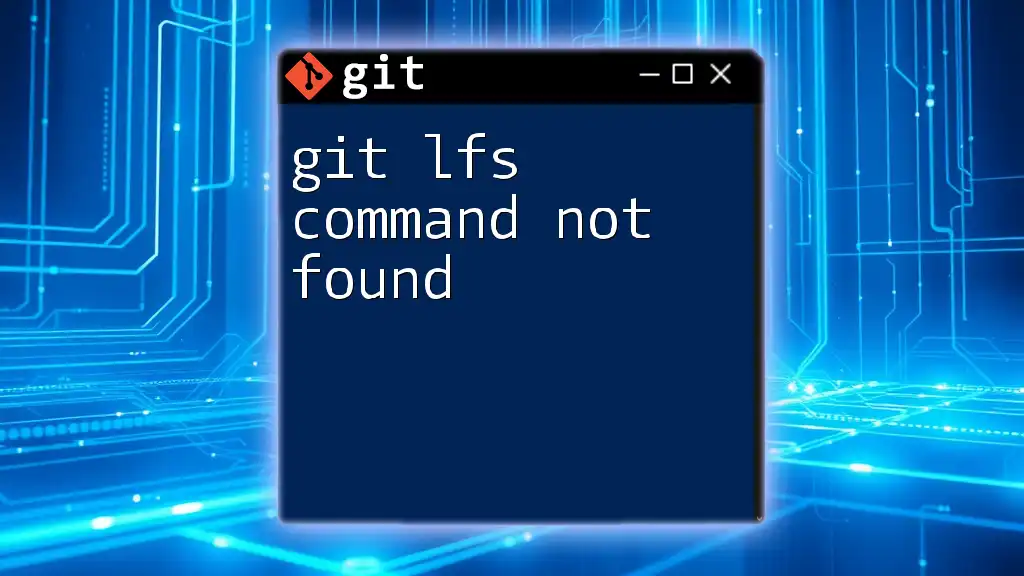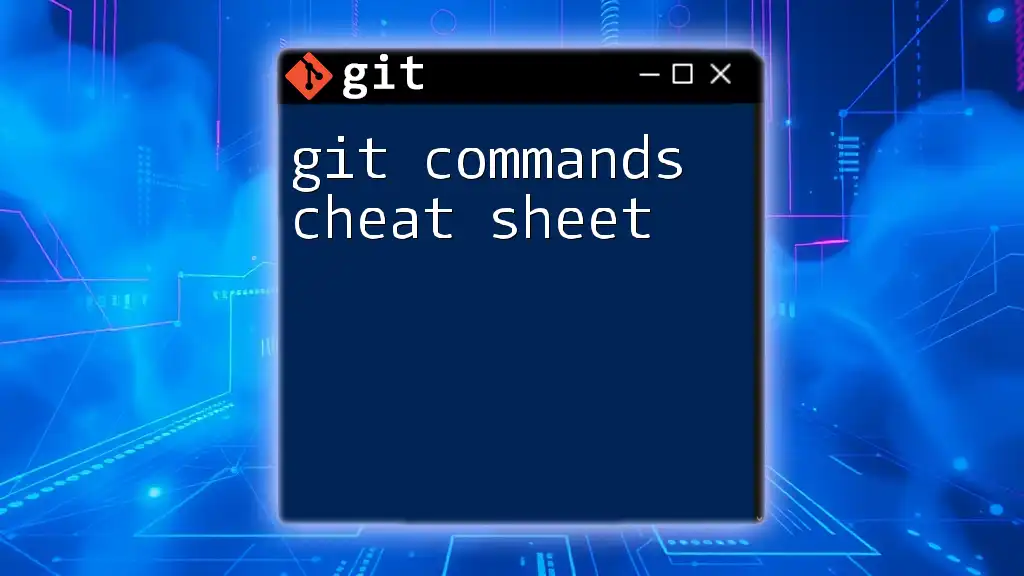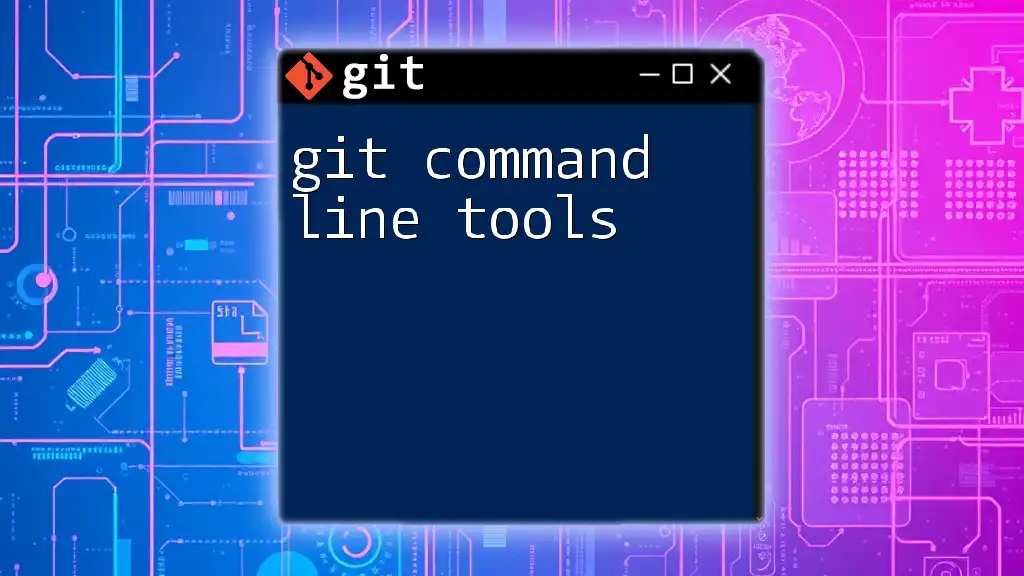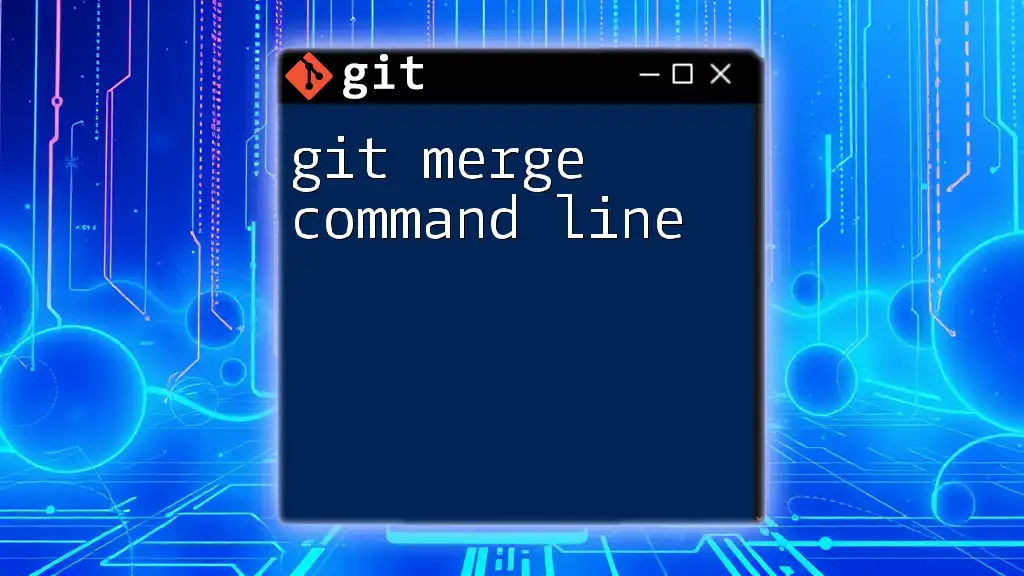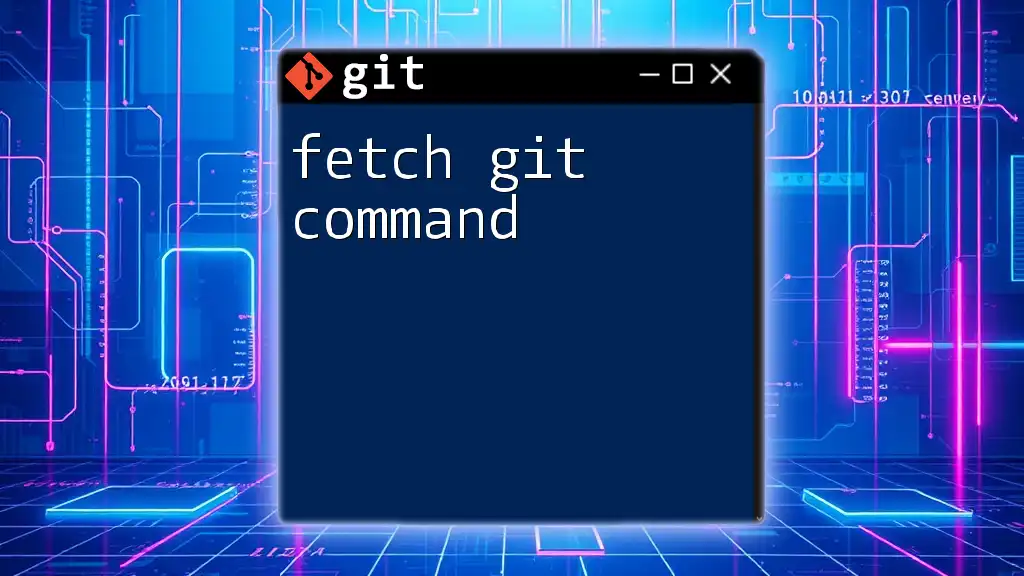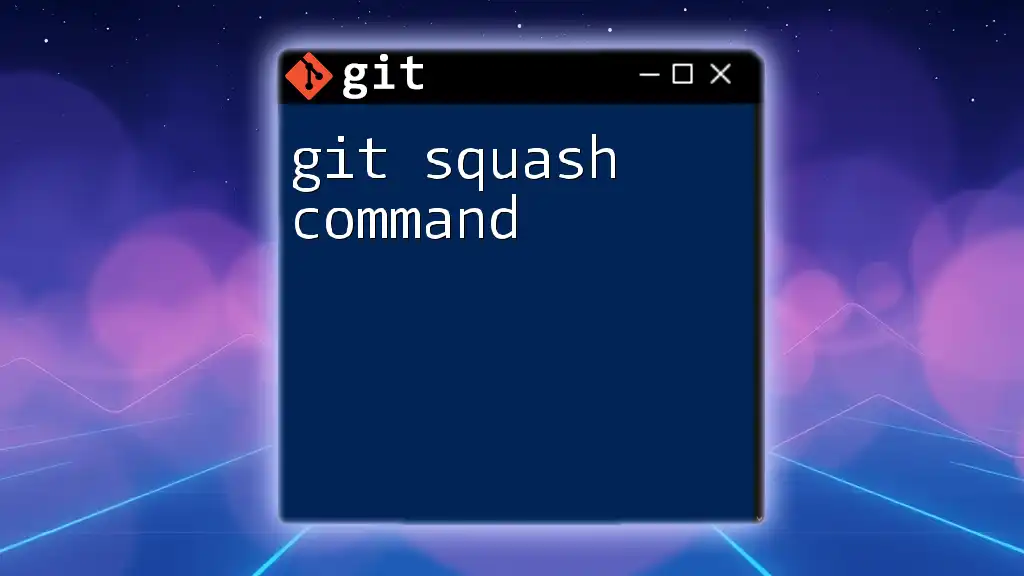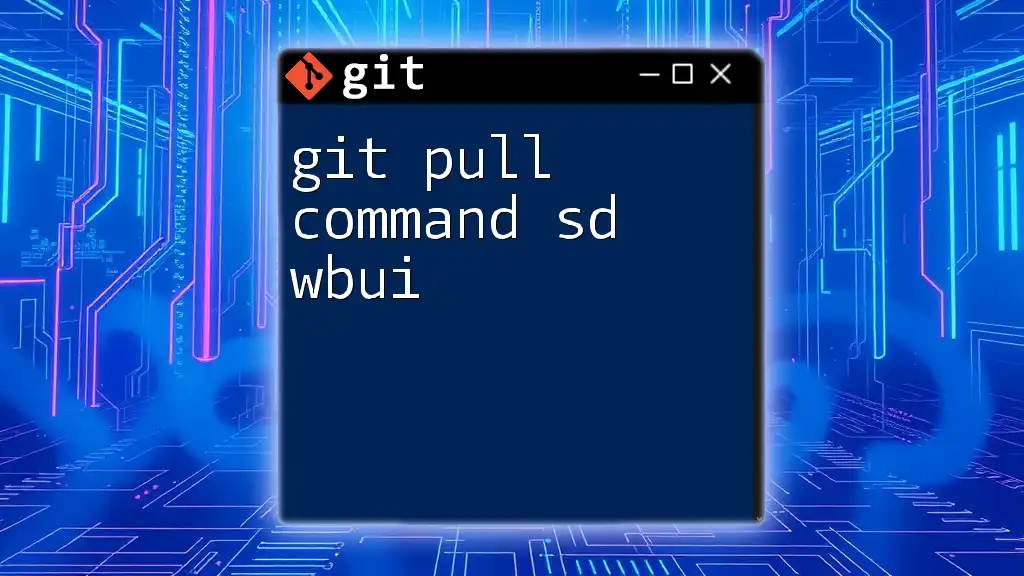The `git tag` command is used to create a reference point in your Git history, often used to mark specific points like releases.
Here’s a code snippet to create a lightweight tag:
git tag v1.0
To push the tag to the remote repository, you can use:
git push origin v1.0
What is a Git Tag?
A Git tag is a reference that points to a specific commit, often used to mark important points in the repository's history. Unlike branches, which are meant to evolve, tags are generally static and serve as markers; thus, they offer a convenient way to identify a particular release or milestone.
Why Use Tags?
Tags are instrumental in software development for several reasons:
- They serve as version identifiers for releases, allowing teams to easily refer to specific versions.
- Tags help in recording milestones like major feature completions, making it easier to track progress.
- They are essential for maintaining clarity and organization in projects, especially when collaborating with multiple team members.
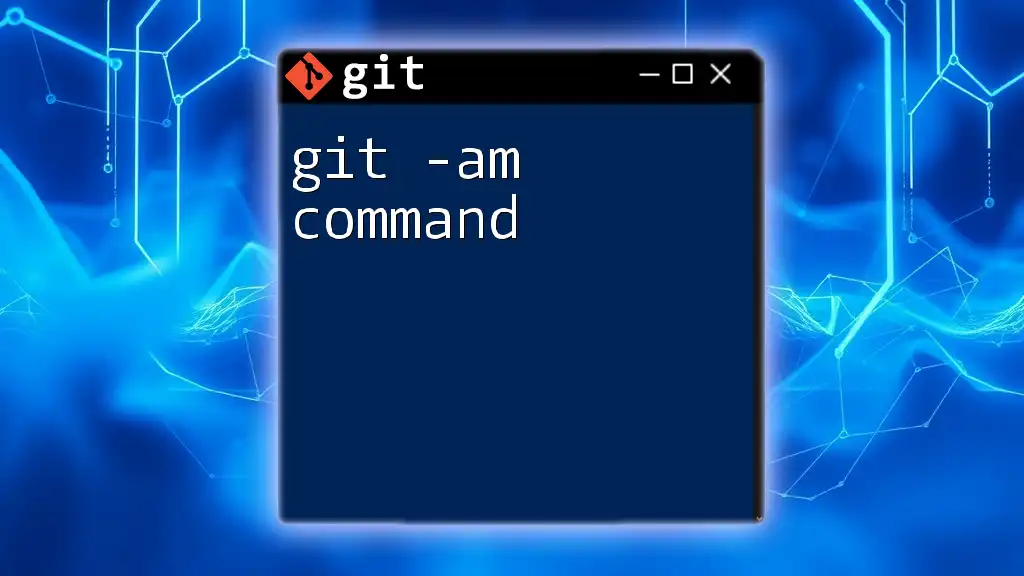
Types of Git Tags
Lightweight Tags
Definition
Lightweight tags are essentially pointers to a specific commit in your Git repository. They are like a branch but do not change as you keep adding commits; they are simply a static reference.
Creating a Lightweight Tag
To create a lightweight tag, you can use the following command:
git tag <tag-name>
For example, if you want to tag a version 1.0 of your application, you would execute:
git tag v1.0
Use Cases
Lightweight tags are particularly useful when you want a simple way to mark a commit without needing additional metadata such as the author's message or date. They can speed up the tagging process in projects with frequent commits.
Limitations
However, a limitation of lightweight tags is that they do not contain additional context. They lack the metadata (like the tagger's name, email, and date) that can be beneficial for documentation purposes.
Annotated Tags
Definition
Annotated tags are more robust than lightweight tags. They are stored as full objects in the Git database and contain comprehensive information about the tag itself, including the tagger’s details and a message.
Creating an Annotated Tag
To create an annotated tag, use this command:
git tag -a <tag-name> -m "Tag message"
For example, to tag your version 1.0 release, you would use:
git tag -a v1.0 -m "Version 1.0 Release"
This command not only creates the tag but also attaches a message that can provide insight into the changes or significance of the tagged version.
Benefits of Annotated Tags
Annotated tags come with various advantages:
- They allow for better documentation of changes through tag messages.
- The metadata makes it easier to track who created the tag and when.
- They are useful for recording releases in software projects, making it clear when and what was published.
Viewing Tag Information
To display details about a specific tag, you can use:
git show <tag-name>
This command will present the commit information and the associated metadata for the tag.
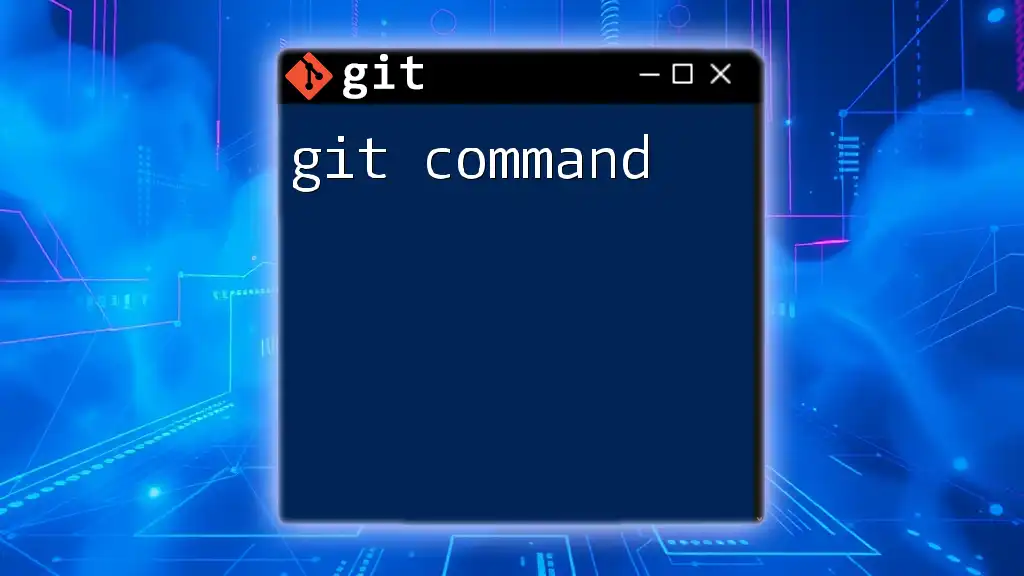
Managing Tags
Listing Tags
To view all tags in your repository, use:
git tag
If you want to display more detailed information about tags, you can employ:
git show-ref --tags
Deleting Tags
Removing a Tag
If you need to delete a tag locally, the command is:
git tag -d <tag-name>
For example:
git tag -d v1.0
This command removes the specified tag from your local repository.
Deleting Tags from Remote Repositories
To remove a tag from a remote repository (e.g., GitHub), you need to use:
git push --delete origin <tag-name>
This ensures the tag is also deleted from the remote server.
Pushing Tags to Remote Repositories
To share your tags with others by pushing them to a remote repository, you can use the following command:
git push origin <tag-name>
To push all your tags at once, execute:
git push origin --tags
This is particularly helpful when you've made multiple tags and want them all to be available remotely.
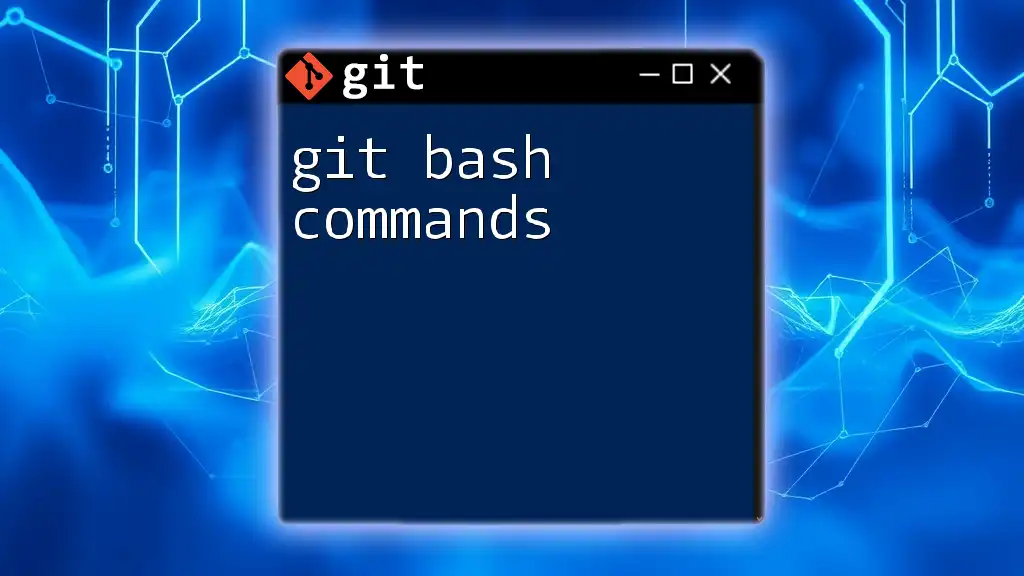
Best Practices for Tagging
Consistent Versioning
Semantic Versioning (often abbreviated as SemVer) provides a standardized method for versioning your releases, typically following the MAJOR.MINOR.PATCH format. This approach helps teams communicate changes effectively:
- MAJOR versions introduce incompatible changes.
- MINOR versions add functionality in a backward-compatible manner.
- PATCH versions make backward-compatible bug fixes.
By following this structure, teams establish consistency in managing their project versions.
Recommended Tag Naming Conventions
Using clear and consistent tag naming strategies helps improve clarity. Common practices include using version numbers, descriptive names, or dates. For instance:
- `v1.0.0`
- `feature/login`
- `2023-09-01-release`
Tagging More Than Just Releases
While tags are generally associated with releases, they can also serve to mark other significant milestones in your project, such as completing a major feature or fixing critical bugs. This approach fosters enhanced collaboration among team members and provides quick reference points for significant changes in the project.
Tagging in Collaboration
In a team environment, effective use of tags can greatly enhance collaboration:
- Tags can indicate consensus on features or releases, helping teams synchronize their efforts.
- When working on multiple branches, tagging helps maintain clarity around which branch corresponds to which release version or milestone.
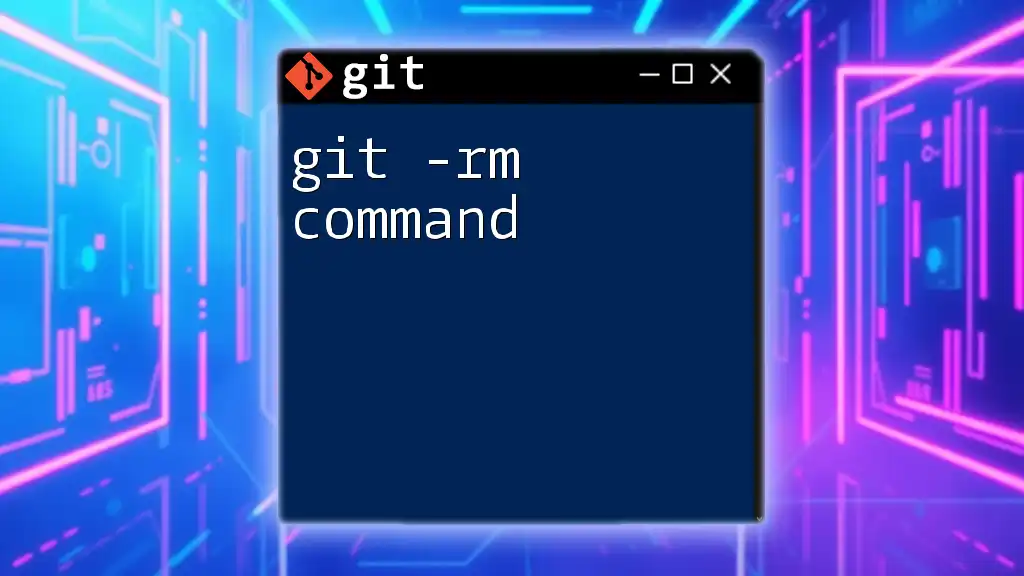
Conclusion
The `git tag command` serves as a powerful tool in Git for managing versions and releases in your projects. Understanding how to effectively use both lightweight and annotated tags enhances your project management and collaboration capabilities.
To make the most out of your Git experience, practice applying these tagging strategies in your workflow. By doing so, you not only improve your development process but also contribute to a more organized and efficient project environment.

Additional Resources
For further learning and continuous improvement of your Git skills, consider exploring the following resources:
- Official Git documentation for in-depth details and examples.
- Online tutorials and courses that delve into advanced Git techniques.
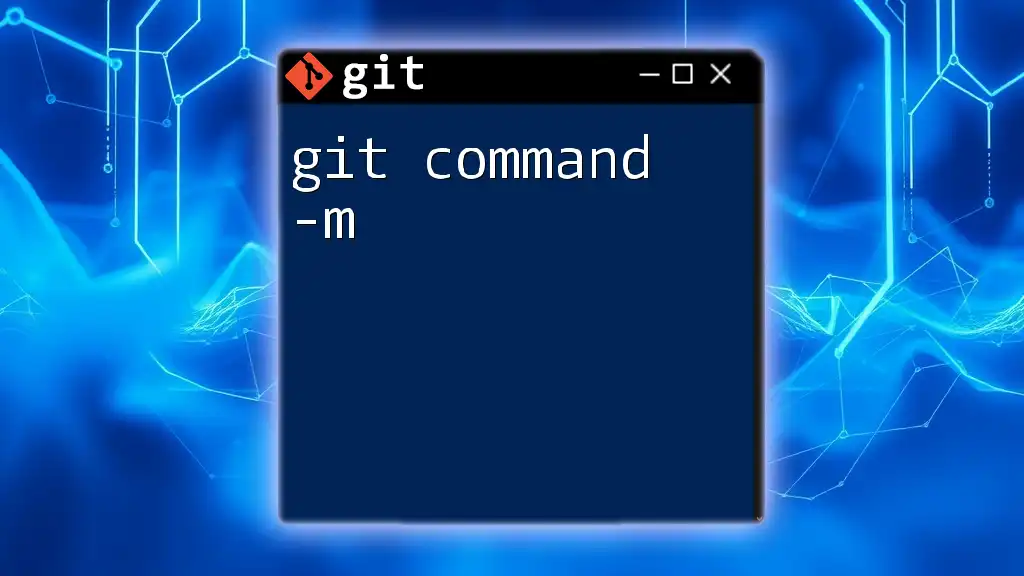
FAQ
What happens if I forget to tag a release?
If you forget to tag a release, you can always add a tag to the last commit after the release. Simply execute the appropriate tag command, and ensure that you push it to the remote repository.
Can I rename a tag?
No, Git does not support renaming tags directly. Instead, you can delete the existing tag and create a new one with the desired name.
What is the difference between a tag and a branch?
Tags are used to mark specific points in history, such as releases, whereas branches are pointers to the latest commit in an ongoing line of development.
How do I revert a tag if needed?
To revert a tag, you can delete the existing tag and create a new one pointing to the desired commit. Make sure to push these changes to both your local and remote repositories.