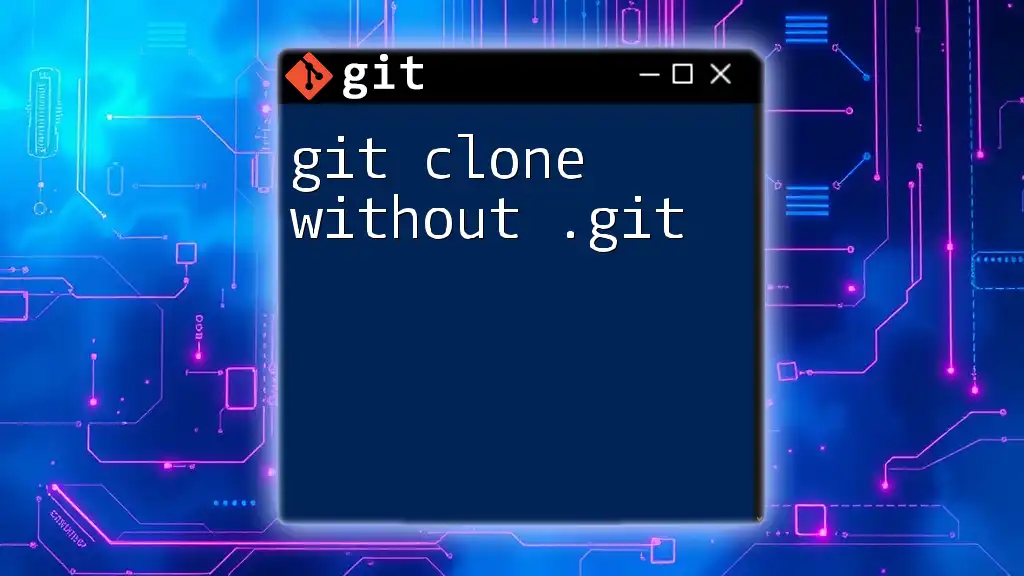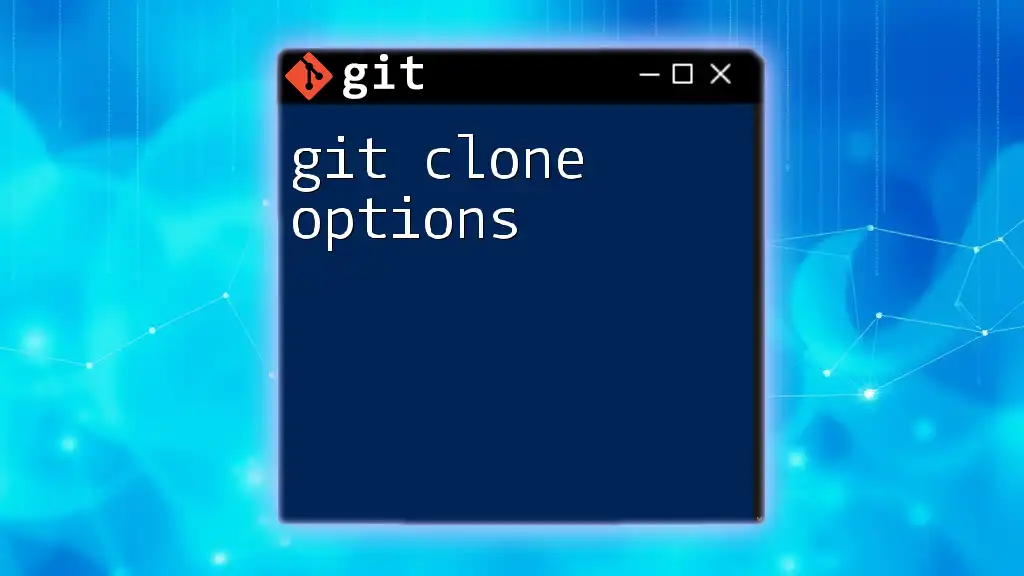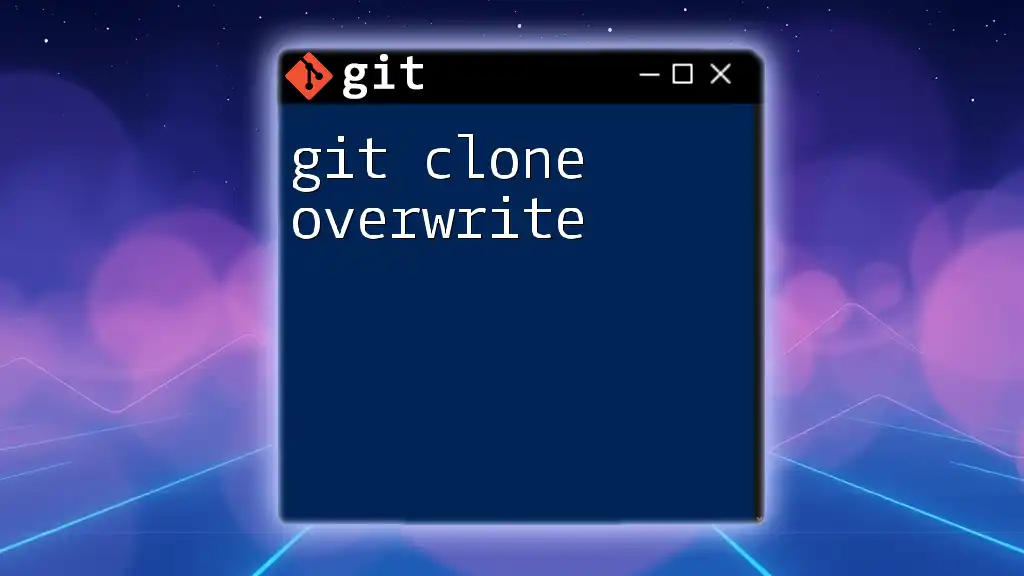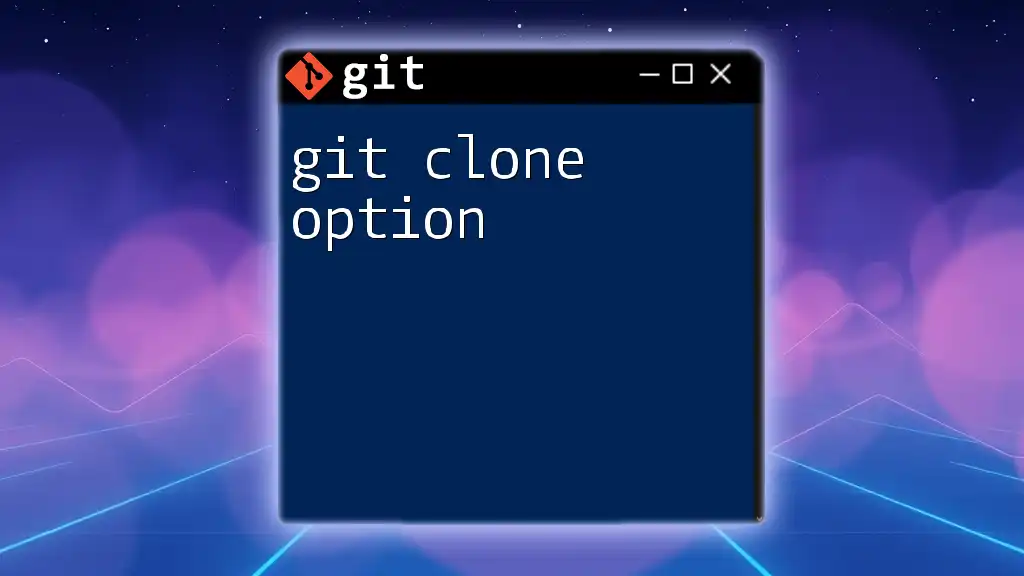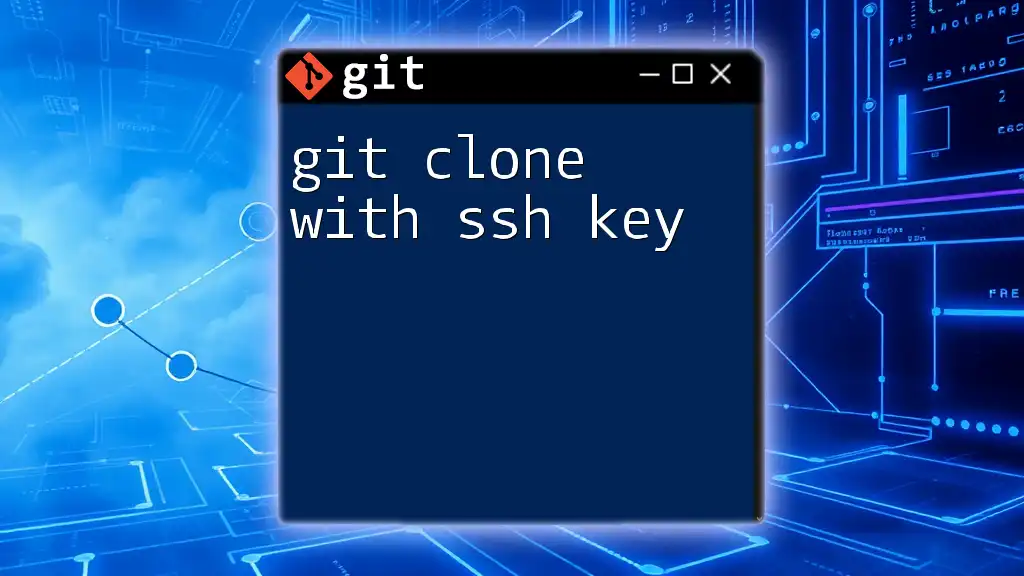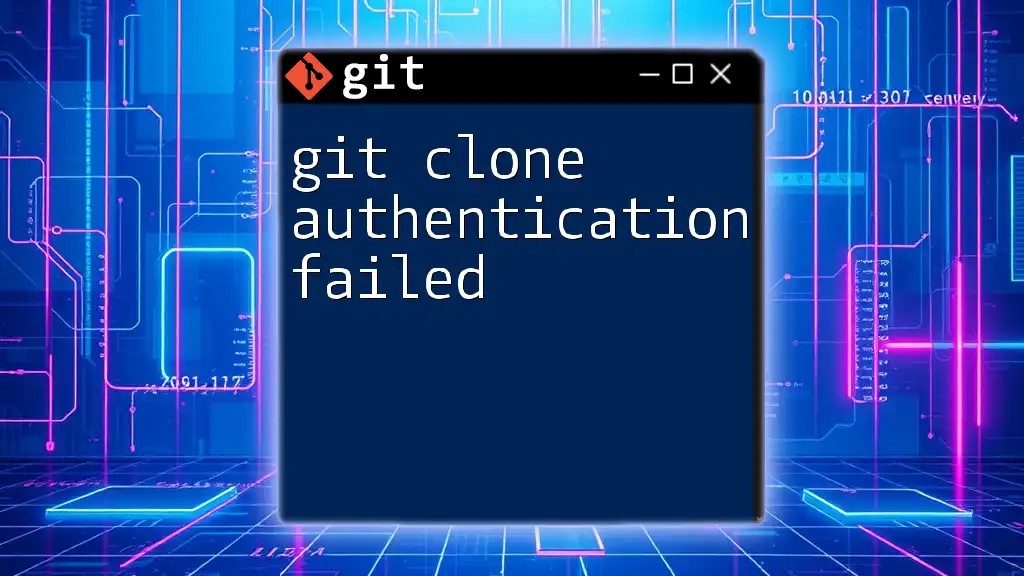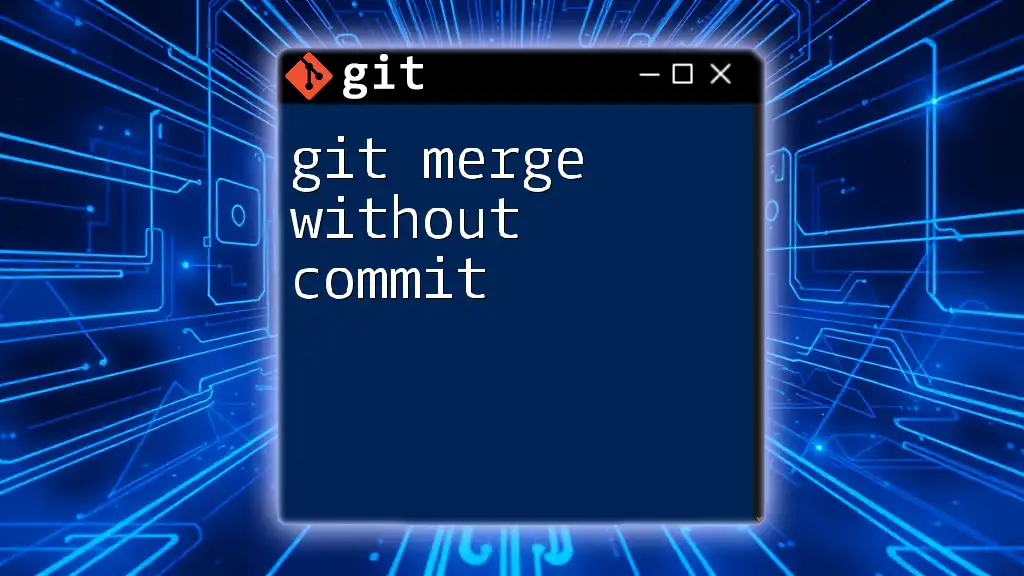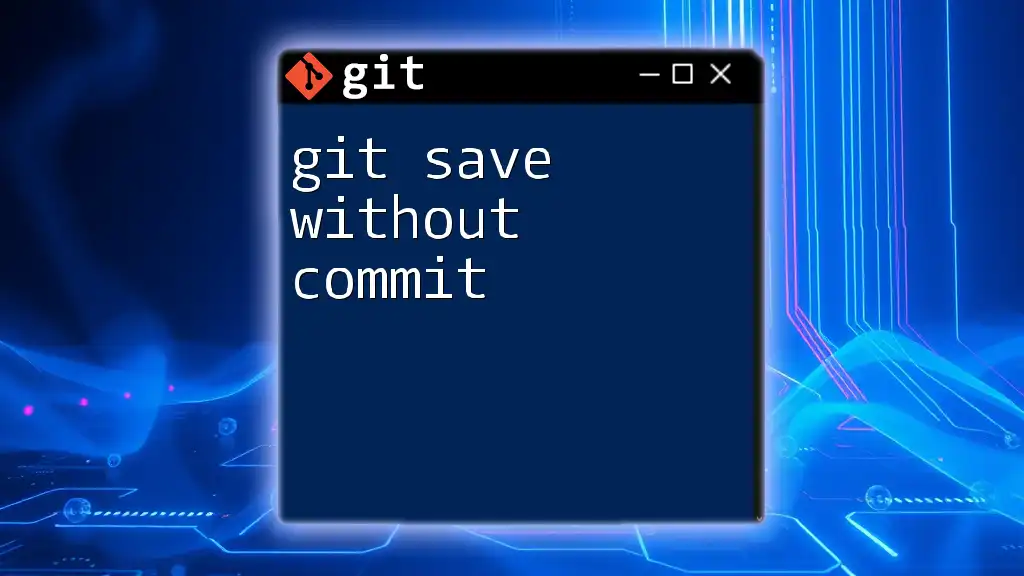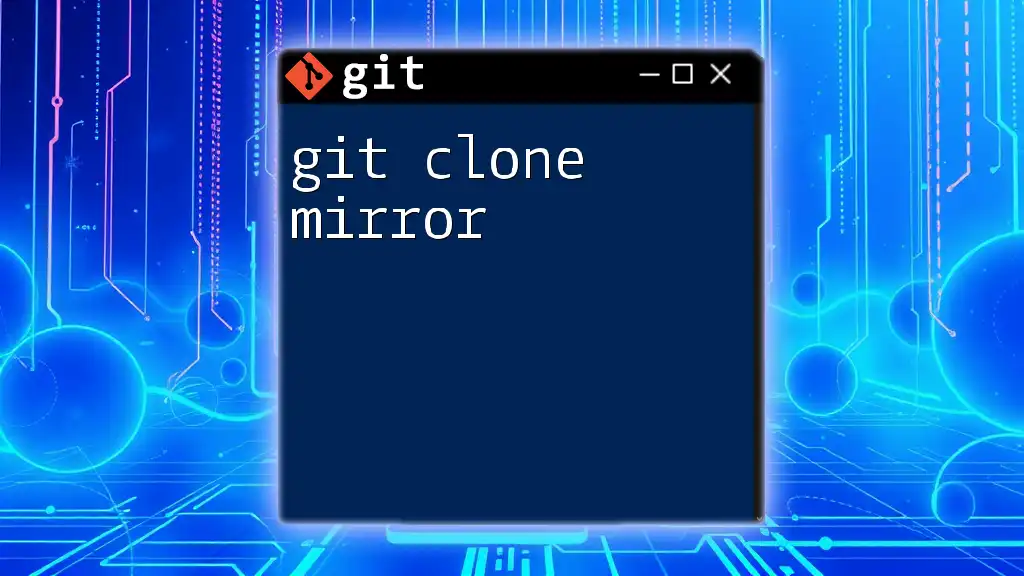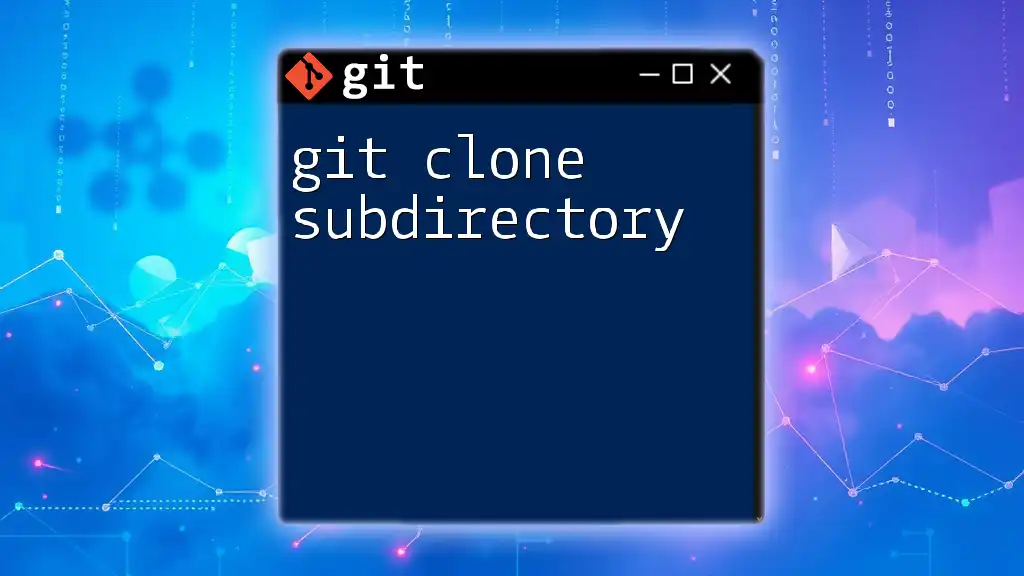You can create a local copy of a remote Git repository without the `.git` directory by using the `--depth` option with the `git clone` command and then removing the `.git` folder afterwards, using the following commands:
git clone --depth 1 <repository-url> temp-repo && rm -rf temp-repo/.git && mv temp-repo/* . && rmdir temp-repo
Understanding Git Cloning
What is Git Cloning?
Git cloning is the process of creating a local copy of a repository from a remote Git service. It allows developers to work on projects locally while maintaining a synchronized history with the remote repository. This capability is essential for collaborative development, helping teams contribute to code seamlessly from different locations.
Why Clone a Repository?
There are numerous reasons why someone might clone a repository. Developers often clone to:
- Contribute to open-source projects, allowing them to add features or fix bugs.
- Test features or modifications without impacting the main repository, which is crucial for development workflows.
- Create a local backup of a project hosted remotely, ensuring they can access the latest files no matter the circumstances.
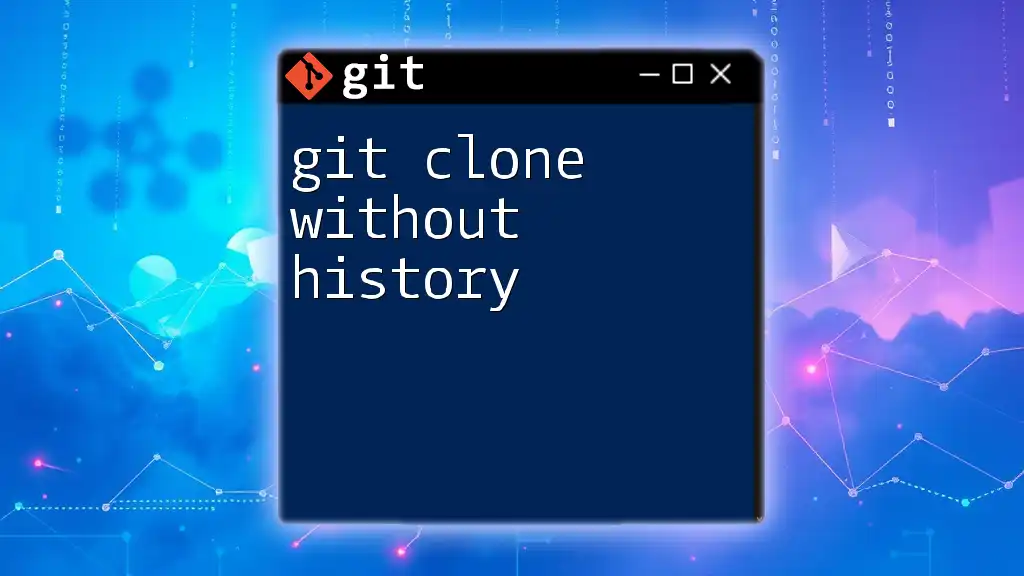
The .git Directory Explained
What is the .git Directory?
The `.git` directory is a hidden folder located within a Git repository that contains all the critical information about that repository. This includes details such as the version history, configuration settings, and branch management data. Without this directory, Git would not be able to track changes or maintain the history of the project, which is its main function.
What Happens When You Clone?
When you run the command `git clone`, you're duplicating the entire contents of a remote repository onto your local machine. This includes not only all the project files but also the `.git` directory. The inclusion of this directory is vital as it enables local version control, allowing you to commit changes, create branches, and manage your development more effectively.
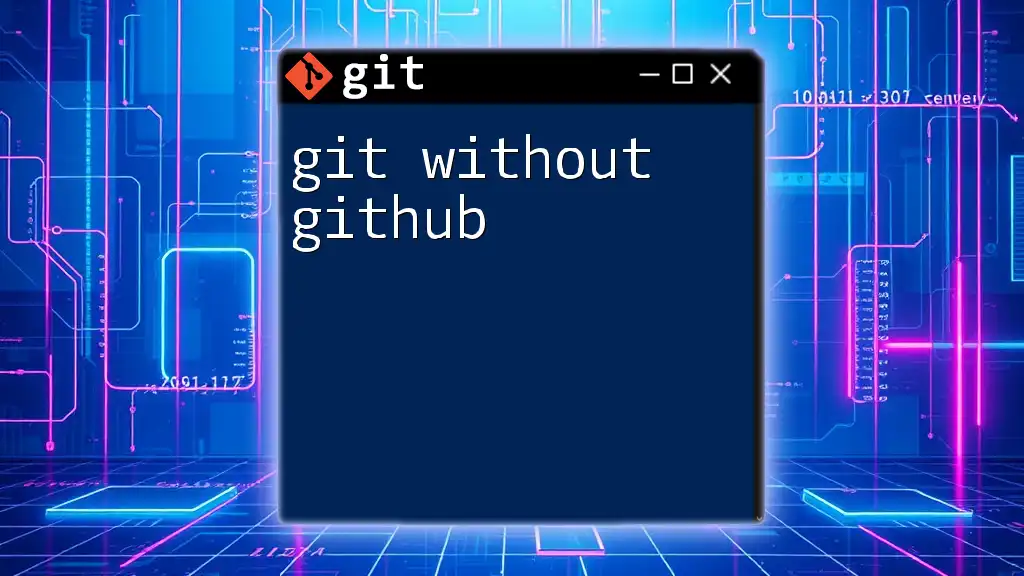
Introduction to Cloning Without .git
What Does Cloning Without .git Mean?
Cloning without `.git` refers to the process of copying files from a remote repository while excluding the `.git` directory. This results in a working directory that does not retain any of the version control functionalities that Git typically provides.
Why Would You Want to Clone Without .git?
There are various situations where cloning without `.git` is beneficial:
- Simplified Access: Sometimes, you just want the latest version of the files for use in a different context, like deploying to a web server without tracking changes.
- Non-Development Purposes: If users only need to access certain files without engaging in version control processes, this method is more straightforward.
- Avoiding Confusion: New users may find Git functionalities complicated; providing them with a simple file structure without `.git` can ease their onboarding process.
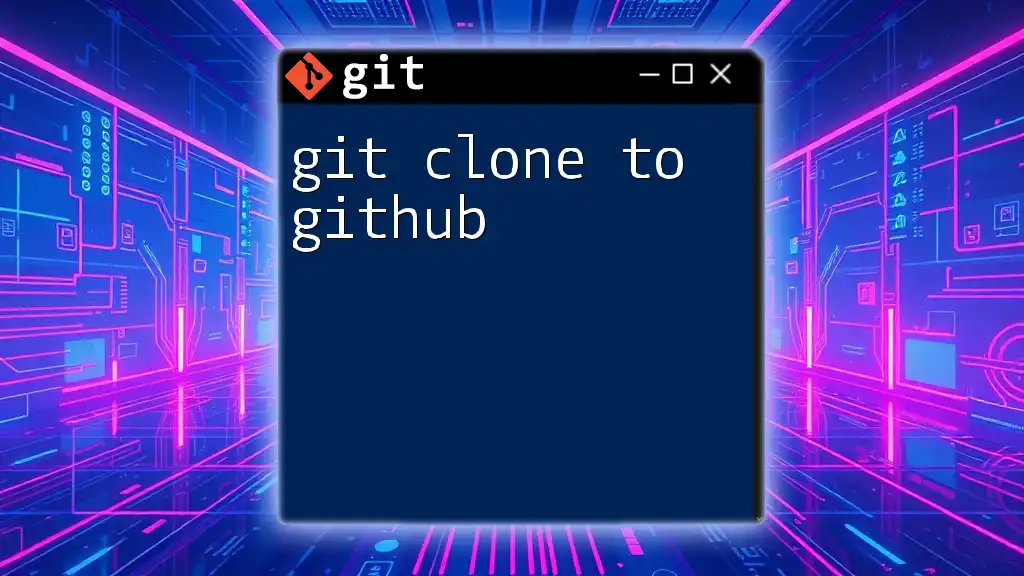
How to Clone Without .git
Step-by-Step Process
To clone a repository without the `.git` folder, follow these steps:
-
Navigate to Your Project Directory: Begin by moving to the location on your local machine where you want to clone the files.
cd /path/to/your/directory -
Clone the Repository: Use the following command to clone the repository into a temporary directory:
git clone <repository-url> temp-directory -
Enter the Temporary Directory: Navigate into the temporary directory created by the clone command.
cd temp-directory -
Remove the .git Directory: This step is crucial as it gets rid of all version control information, effectively turning your copy into a standalone set of files.
rm -rf .git -
Move the Files: Move the project files to your desired working location; this can either be the directory you started in or any other path where you need the files.
mv * /path/to/desired/location -
Clean Up: (Optional) After moving the files, you can remove the temporary directory created during the process to keep your workspace tidy.
cd .. rm -rf temp-directory
Code Snippet
cd /path/to/your/directory
git clone <repository-url> temp-directory
cd temp-directory
rm -rf .git
mv * /path/to/desired/location
cd ..
rm -rf temp-directory
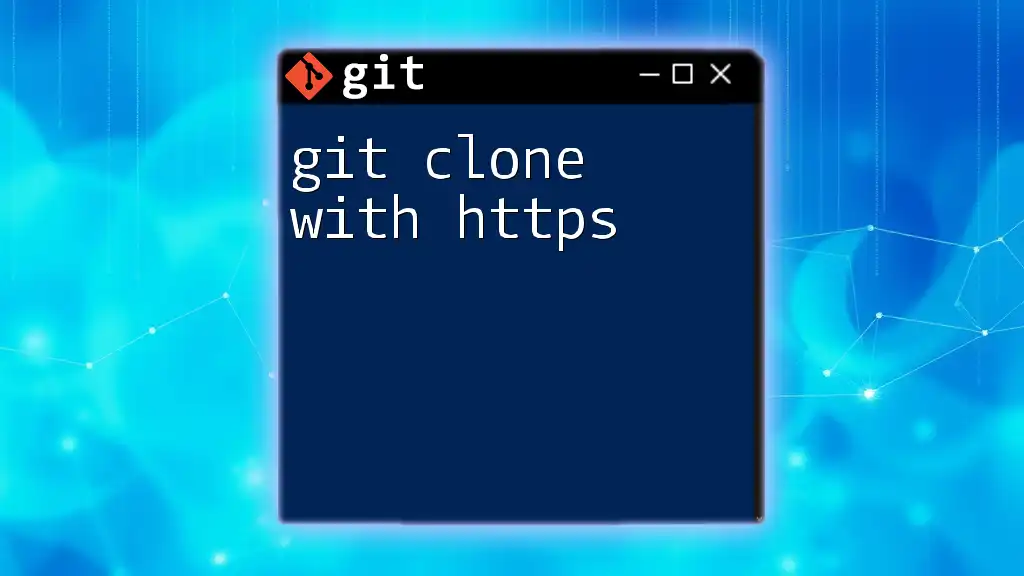
Real-World Use Cases
Case Study: Developers Working on Static Websites
Developers often work on static websites where the content does not require ongoing version control. By cloning such a repository without the `.git` directory, they can focus on editing the HTML and CSS files without the complexity of version management. This approach simplifies their workflow, enabling them to push updates to live sites without the overhead of Git.
Example: Shared File Setups
In collaborative environments where non-developers need access to certain files, cloning without `.git` becomes a practical solution. For instance, if a graphic designer or a content creator needs access to project assets, providing them with a simple file structure devoid of version control removes potential confusion and keeps the focus purely on the content they are working with.
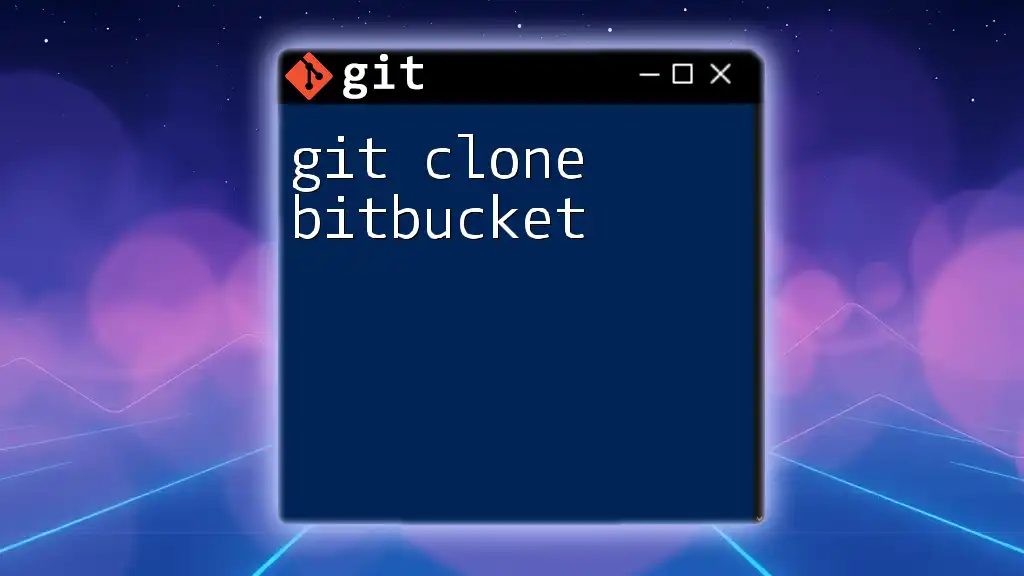
Additional Considerations
Limitations of Cloning Without .git
While cloning without `.git` offers certain advantages, it comes with notable limitations. Without the version control capabilities inherent in Git:
- Reverting Changes: Users lose the ability to revert to previous versions of files freely, which can lead to unintentional losses during modifications.
- Collaborative Challenges: For teams that require a synchronized workflow, relying on a clone without version tracking makes it difficult to manage joint contributions effectively.
Alternative Approaches
For those merely needing to export files without historical context, the `git archive` command offers an efficient alternative. This command can package up the contents of a repository into a single file for easy distribution without including the `.git` directory, like so:
git archive --format=tar --output=project.tar <branch-name>
This results in a compressed file that can be extracted anywhere without dragging along version control metadata.
Benefits vs. Drawbacks
Benefits of cloning without `.git` include:
- Streamlined file sharing: Helps those who do not require version control to access files easily.
- Reduced confusion: Makes it easier for non-developers to work with files.
Drawbacks include:
- No version tracking: Impossible to revert to previous versions or manage changes.
- Lack of merging capabilities: If collaboration is needed, managing contributions becomes cumbersome and error-prone.
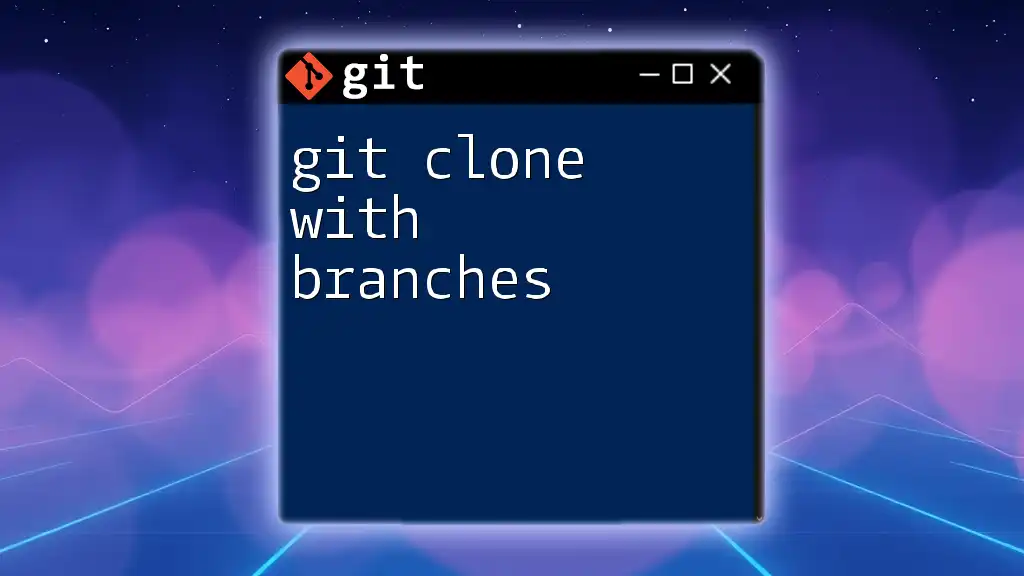
Conclusion
Summary of Key Points
Cloning without `.git` provides a method for accessing project files without the complexities associated with version control. This approach is beneficial for specific use cases that focus on simplified file sharing and ease of use. Understanding both the perks and the drawbacks of this method will empower users to make more informed decisions based on their particular needs.
Final Thoughts
Mastering how to clone repositories, whether with or without the `.git` directory, enhances your development skills and helps you navigate various workflows. If you're curious about exploring the potential of Git further, this foundational knowledge paves the way toward more advanced usage.
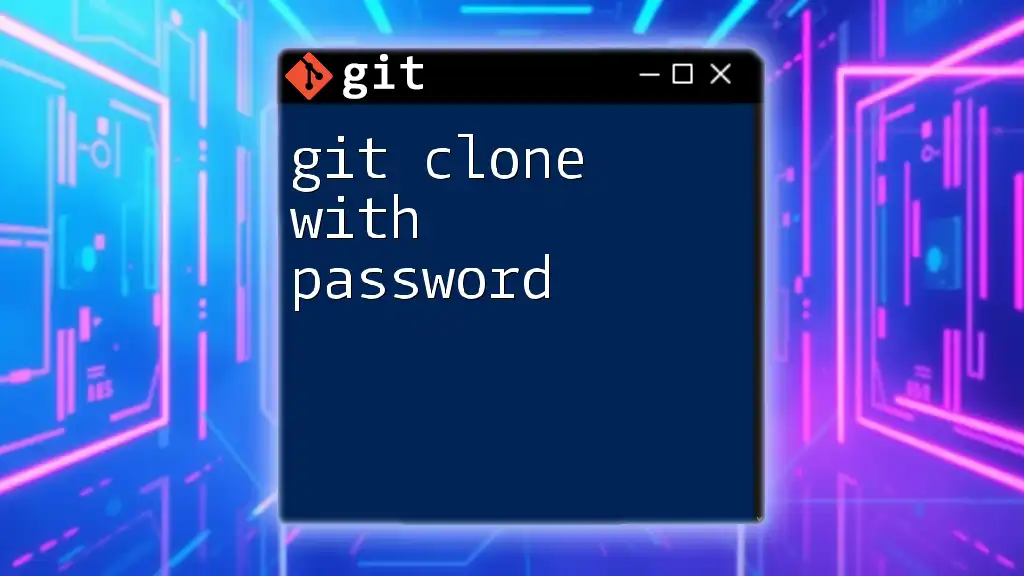
Call to Action
Take the next step in your Git journey. Subscribe to our newsletter for more essential tips, tricks, and comprehensive guides tailored to elevate your development experience!