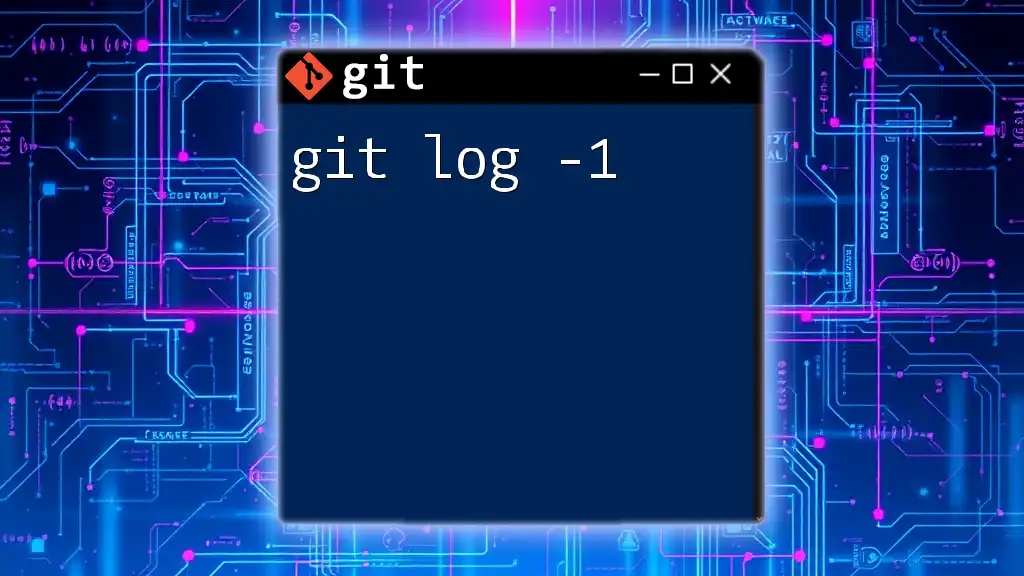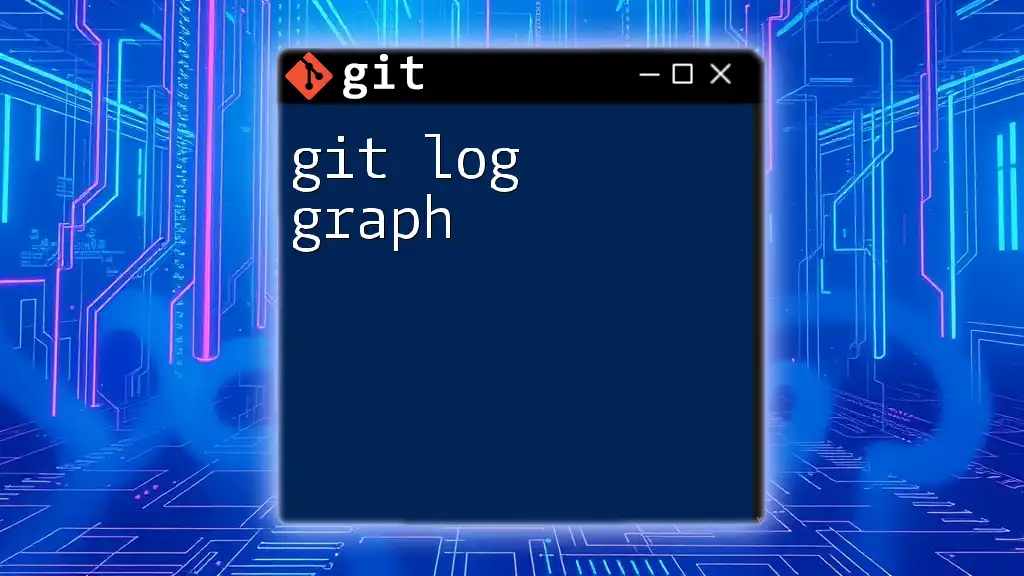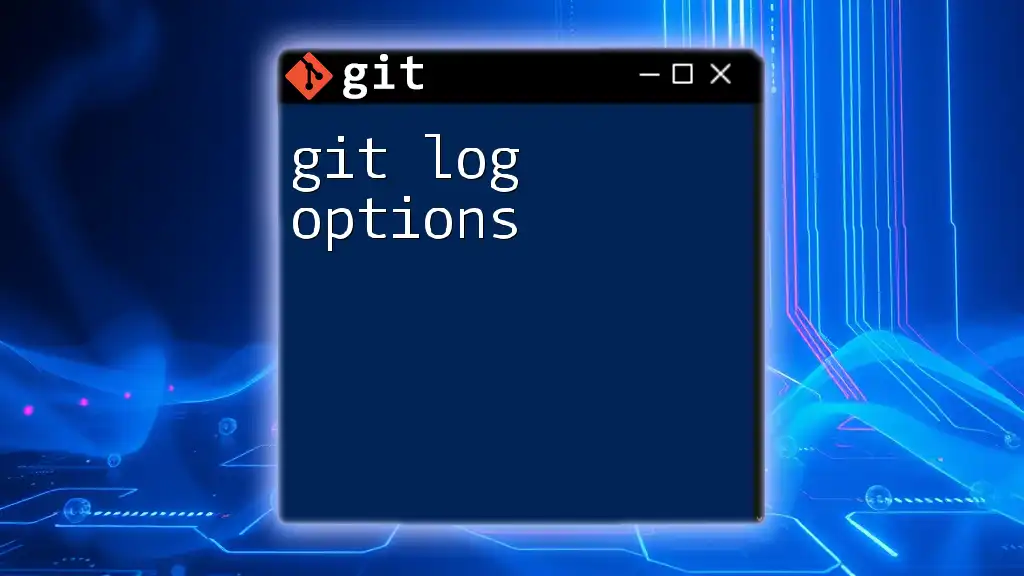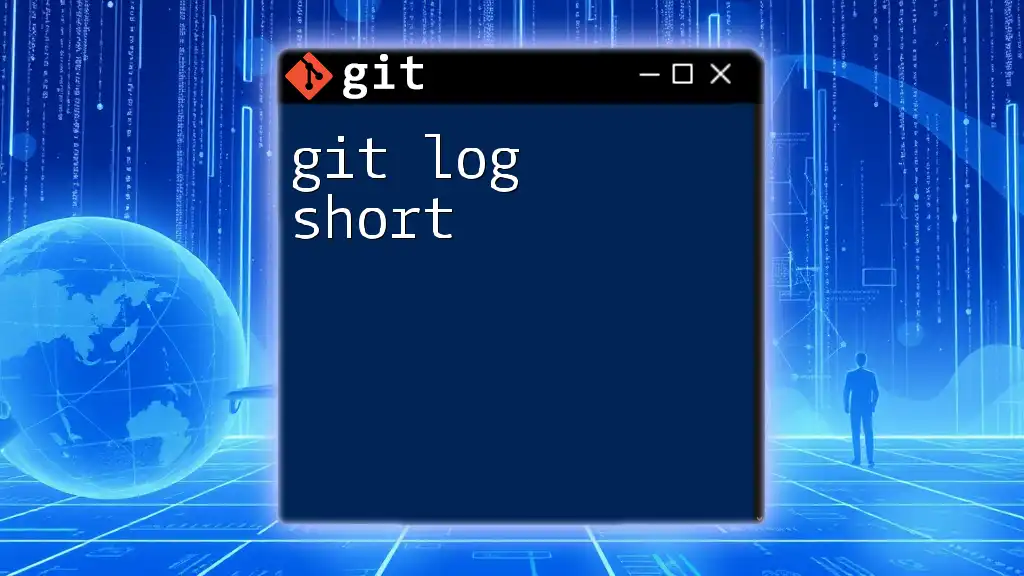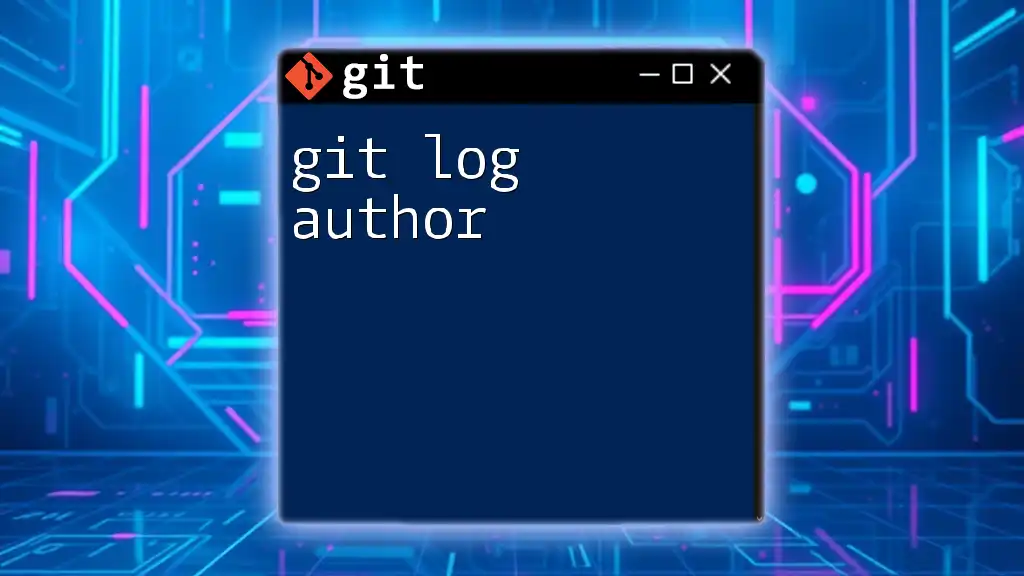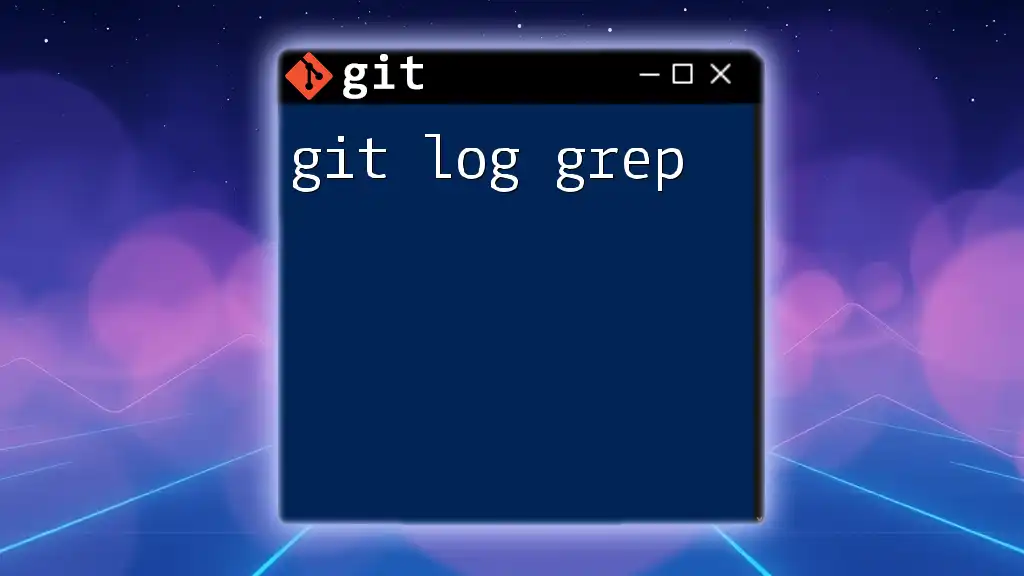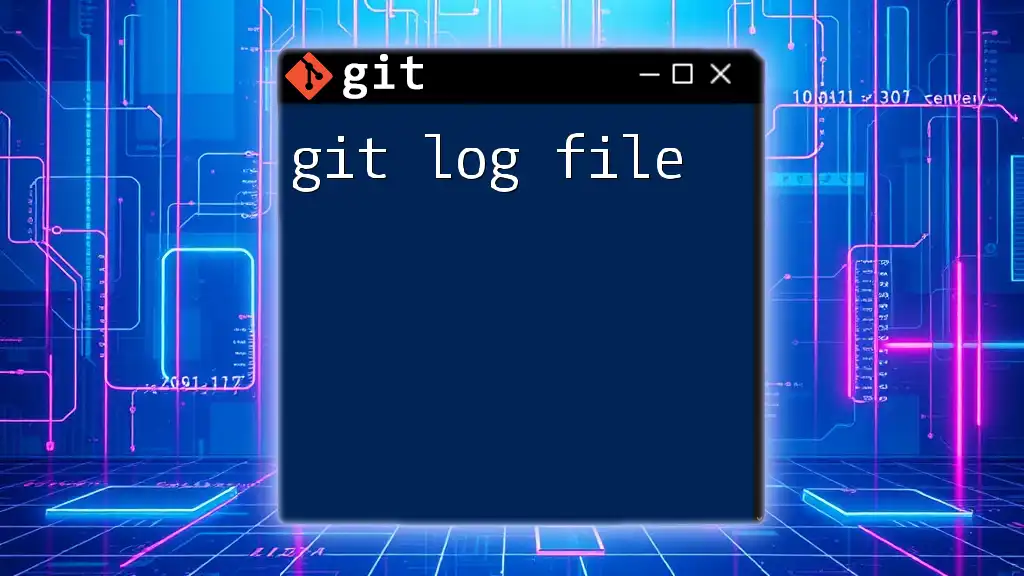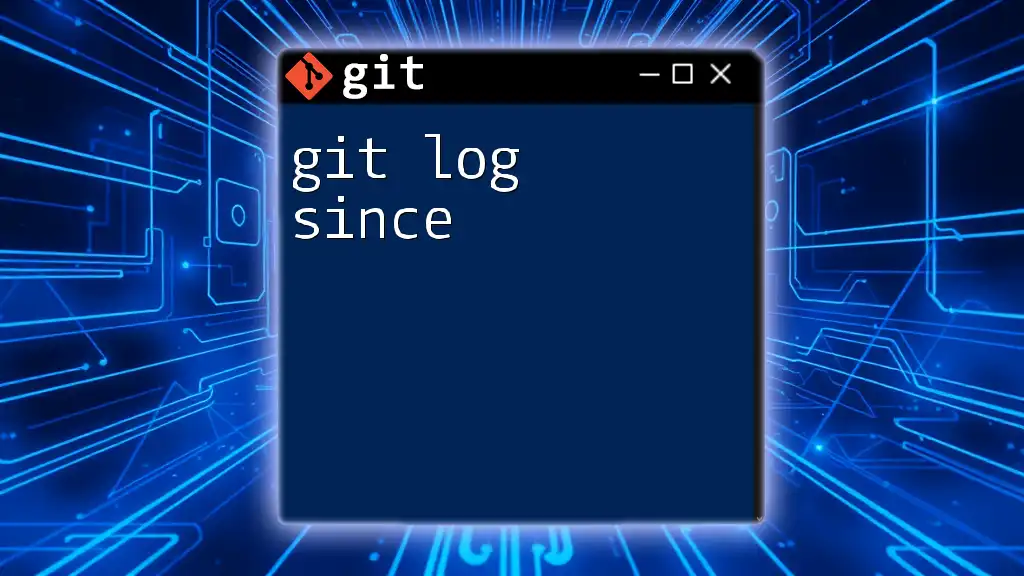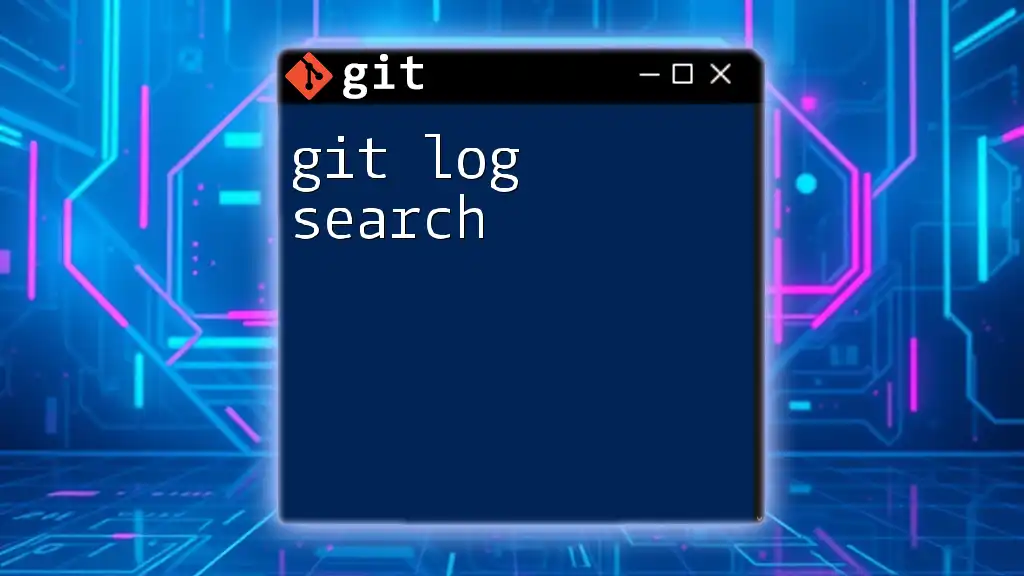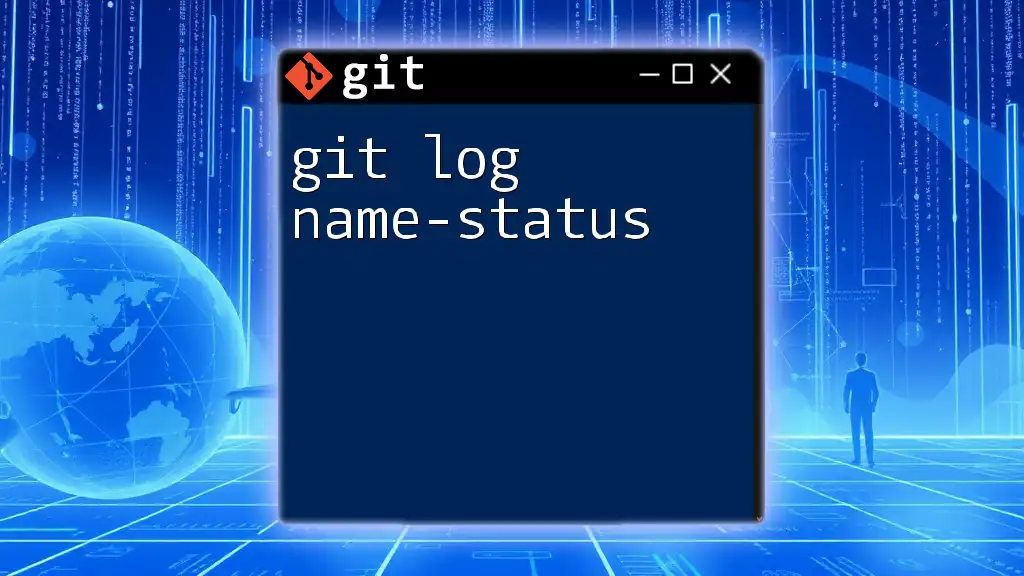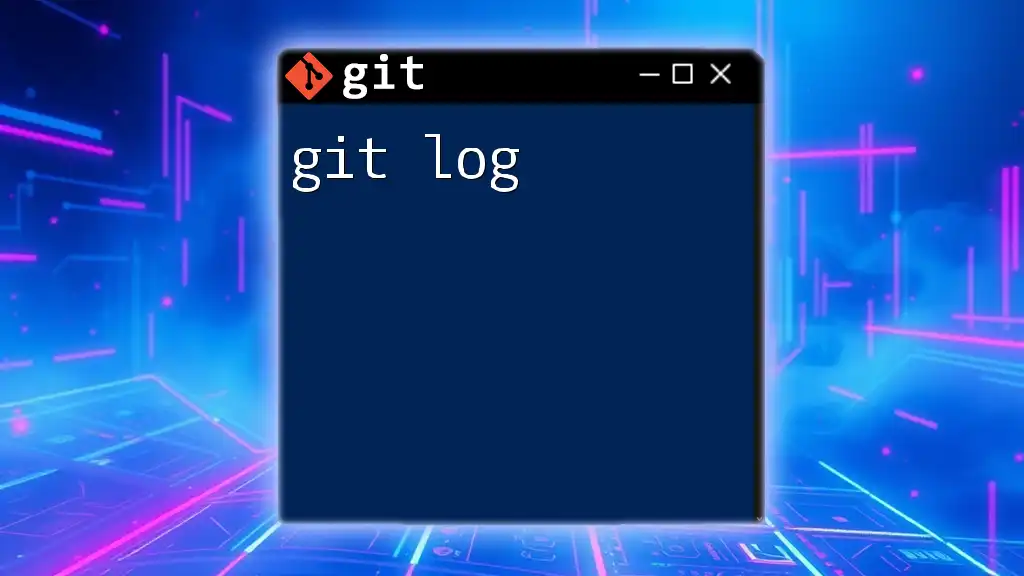The `git log -1` command displays the most recent commit in the current branch, showing its details such as the commit hash, author, date, and commit message.
git log -1
Understanding `git log`
What is `git log`?
The `git log` command is one of the most fundamental tools in Git for viewing the history of your commits in a repository. It provides a detailed snapshot of all changes made, allowing you to trace back through your project’s evolution. This command displays a chronological list of commits along with their associated messages, making it easier to understand the progression and modifications in your codebase.
Benefits of Using `git log`
The advantages of utilizing `git log` extend beyond simply viewing a list of past changes:
- Tracking History of Changes: It provides a comprehensive audit trail of all modifications, which is crucial for accountability and understanding what changes were made and why.
- Understanding Project Evolution: By observing commit messages and dates, you can gain insights into the development process, including milestones and decision-making points.
- Importance for Collaboration: For teams working together, it helps in keeping everyone aligned by making it clear what changes have been made and by whom.
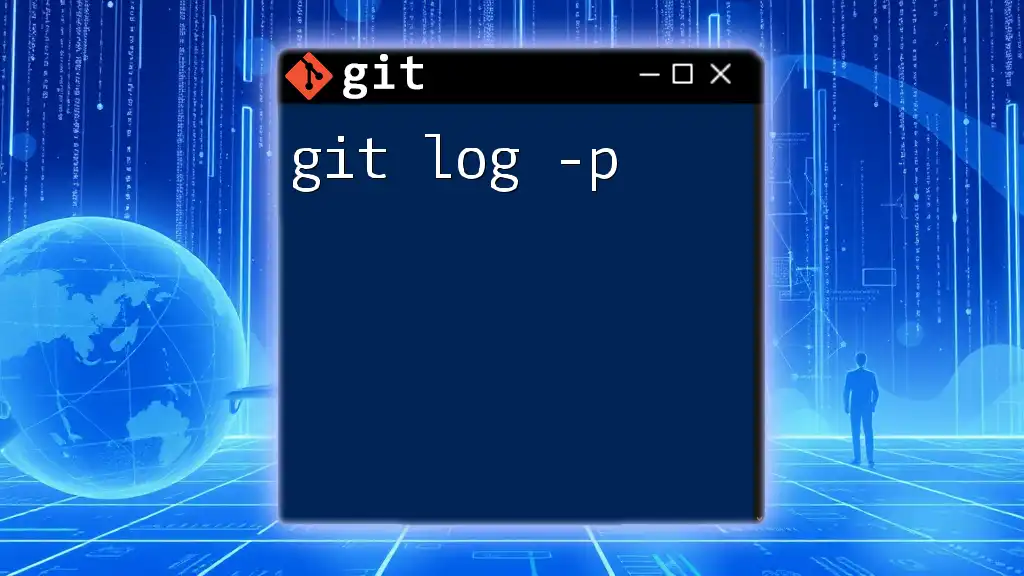
What Does `git log -1` Do?
Definition and Purpose
When you introduce `-1` into the `git log` command, it instructs Git to display only the most recent commit. This streamlined view helps you quickly access the latest changes without being overwhelmed by the entire commit history.
Use Cases for `git log -1`
There are various situations where you might find `git log -1` particularly useful:
- Quickly Checking Recent Commits: If you're collaborating with others and need to stay updated on the latest changes, this command allows you to see the most recent commit without digging through the entire log.
- Debugging: When troubleshooting an issue, knowing the last change can help pinpoint when a problem may have been introduced.
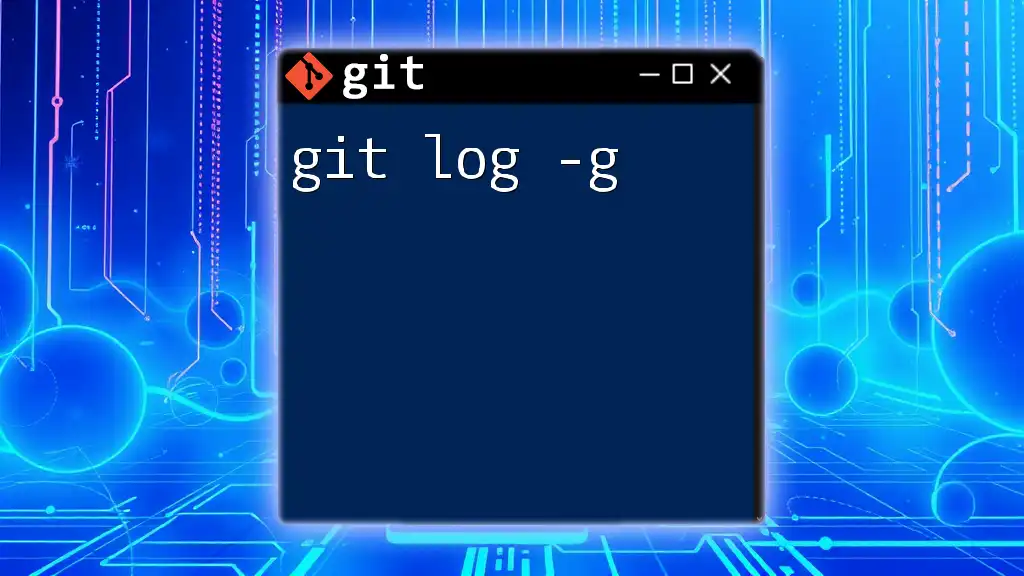
How to Use `git log -1`
Basic Syntax
To execute the command, simply type:
git log -1
This straightforward command requires no additional parameters to show the latest commit.
Output Explained
What Information Is Presented?
When you run `git log -1`, you get a concise summary of the most recent commit with the following details:
- Commit hash: A unique identifier for the commit.
- Author information: Name and email address of the author.
- Date of commit: When the commit was made.
- Commit message: A brief description of what the commit entails.
Example Output
Running the command might yield something like:
commit 9fceb02... (HEAD -> main)
Author: John Doe <john@example.com>
Date: Fri Oct 6 14:25:43 2023 -0500
Fix the bug in the user login feature
In this example:
- The commit hash (shown as `9fceb02...`) uniquely identifies this specific change.
- Author information provides insight into who made the change.
- Date indicates when the commit occurred.
- The commit message reveals the intent behind the change, which is invaluable for understanding project history.
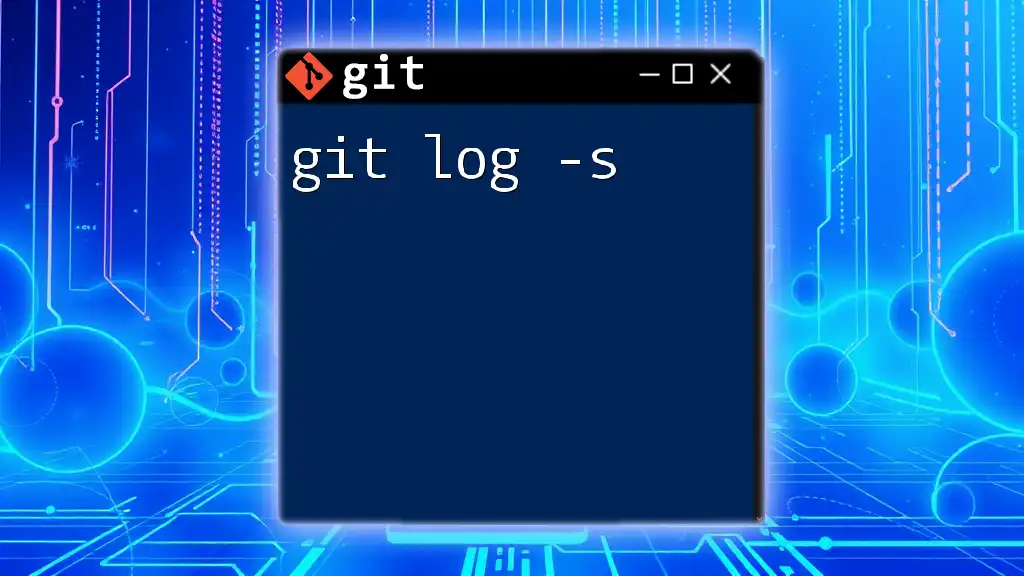
Practical Examples of `git log -1`
Example 1: Checking the Most Recent Commit
Using `git log -1` can quickly inform you of the latest changes. Imagine you’ve just made several modifications, and you want to confirm what the most recent update was. Executing:
git log -1
will immediately show you the information about your last commit, helping you keep track of your work efficiently.
Example 2: Using with Additional Options
You can enhance the readability of the output by using additional formatting options. For instance, combining `-1` with `--pretty`:
git log -1 --pretty=oneline
This will condense the output to a single line, which might look like this:
9fceb02... Fix the bug in the user login feature
This compact format is especially useful for quickly scanning through logs or when scripting.
Example 3: Checking Commits from Specific Branches
You can also specify branches to find the latest commit from a particular context. For example:
git log -1 main
In this case, you’ll receive details only for the most recent commit on the main branch, which is particularly helpful if you're managing multiple lines of development.
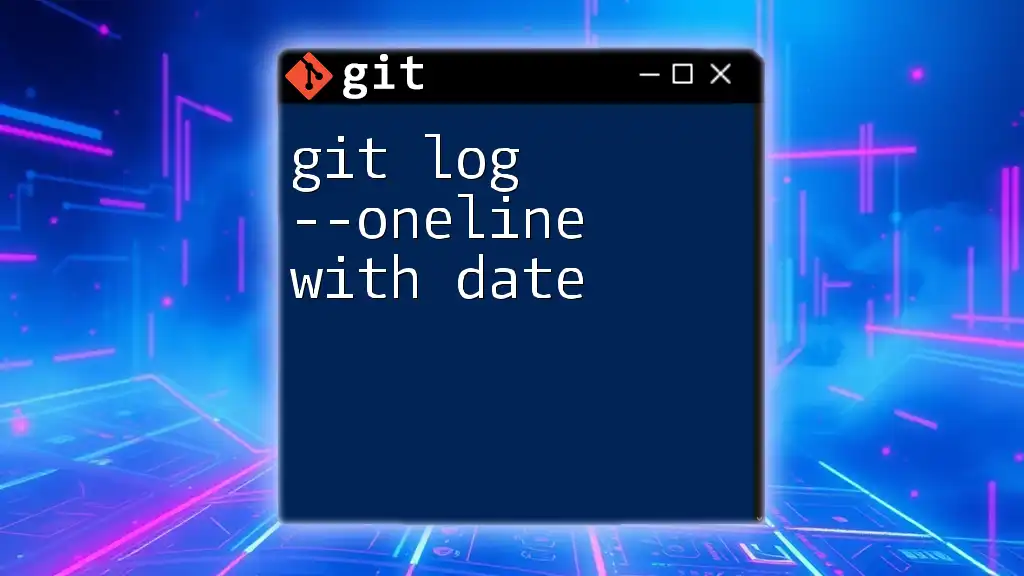
Best Practices for Using `git log -1`
When to Use It
The command `git log -1` is ideal for instances where you need rapid feedback about your latest activities. It’s a quick way to refresh your memory about recent changes before signing off on a development cycle or pulling in updates from a remote repository.
Avoiding Common Pitfalls
Despite its utility, it's essential to remember that `git log -1` does have limitations. It only shows the latest commit, which might not give you the context needed for comprehensive understanding. In scenarios where deeper analysis or history of multiple commits is required, you should consider invoking `git log` without any flags or with different options tailored to your needs.
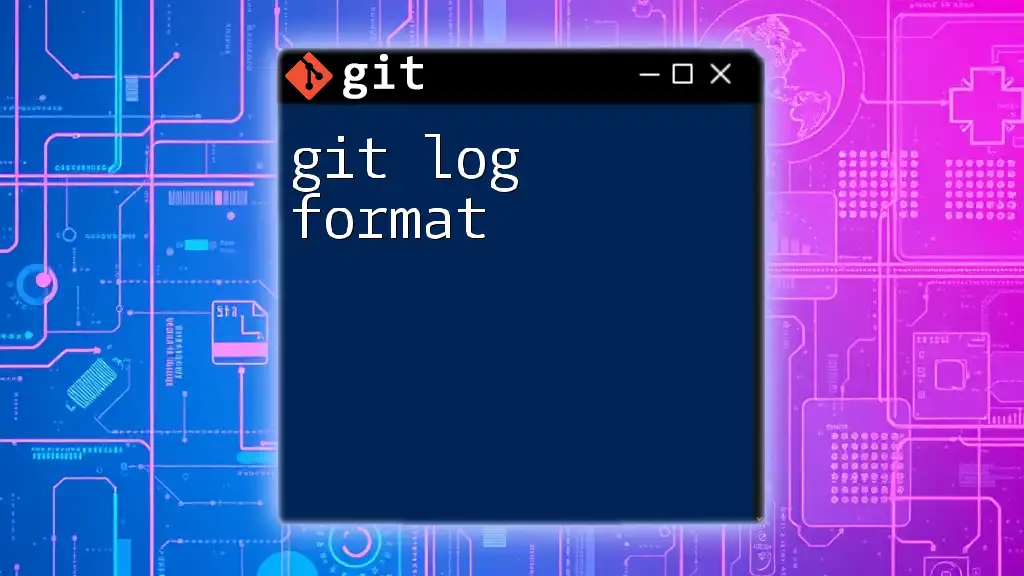
Conclusion
In conclusion, mastering the use of `git log -1` can significantly enhance your efficiency in navigating Git repositories. This simple command provides vital information that can keep you in sync with your project’s latest developments. As you cultivate your Git skills, you’ll find that quick commands like `git log -1` help streamline your workflow and foster better collaboration within your team.
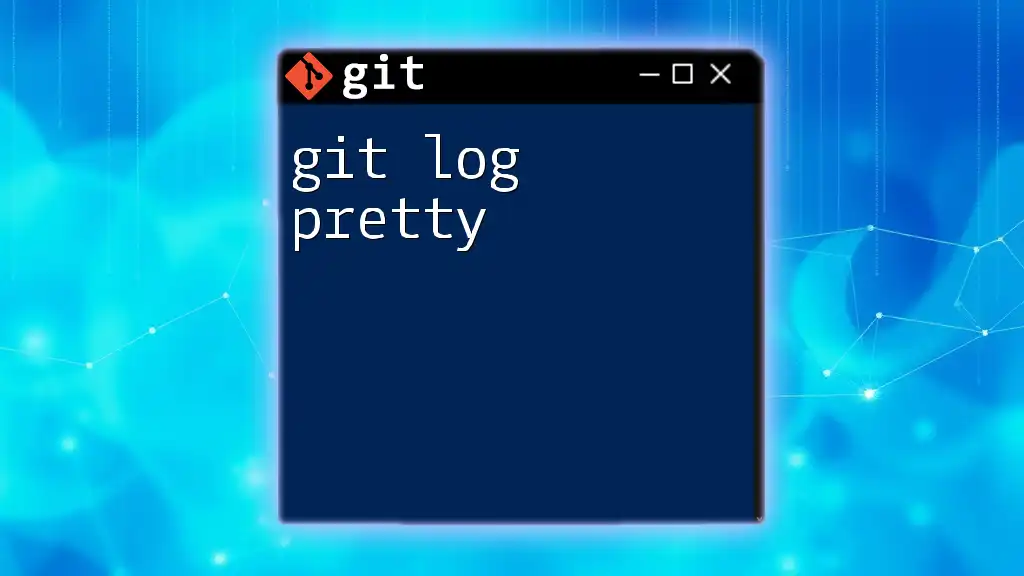
Additional Resources
For those looking to delve deeper into Git commands and best practices, refer to the official Git documentation and explore additional resources that can provide insights into version control management and optimization.