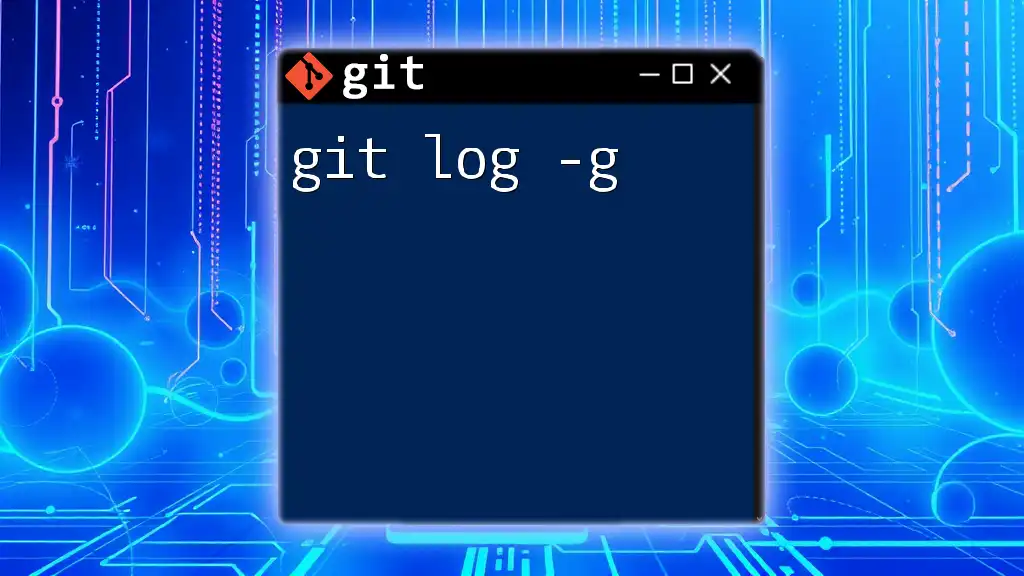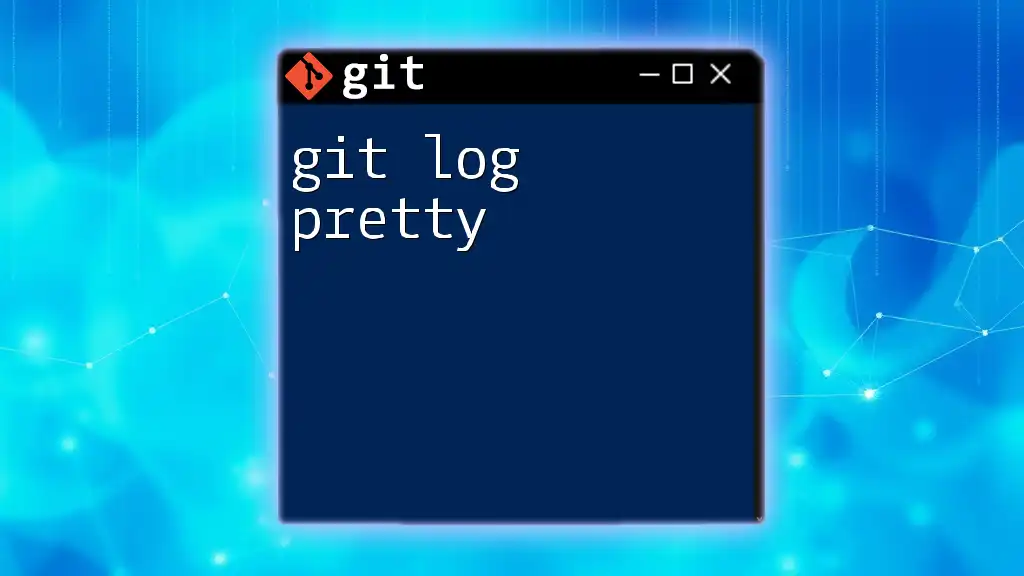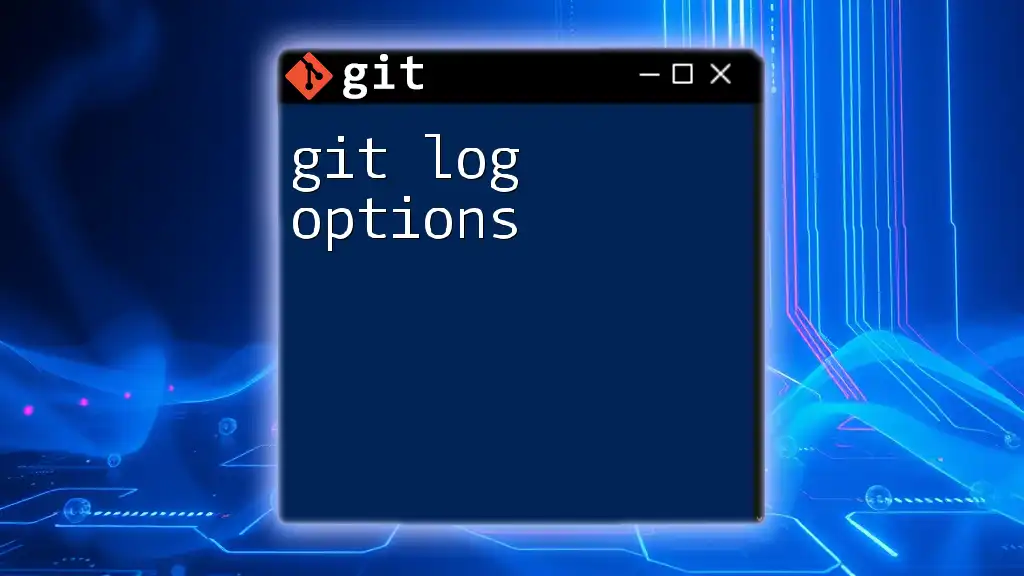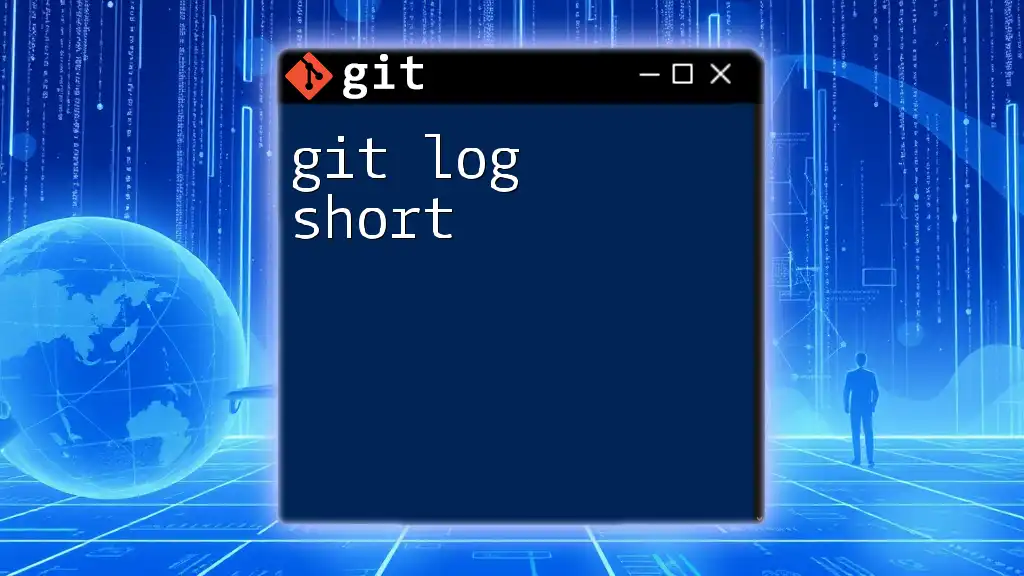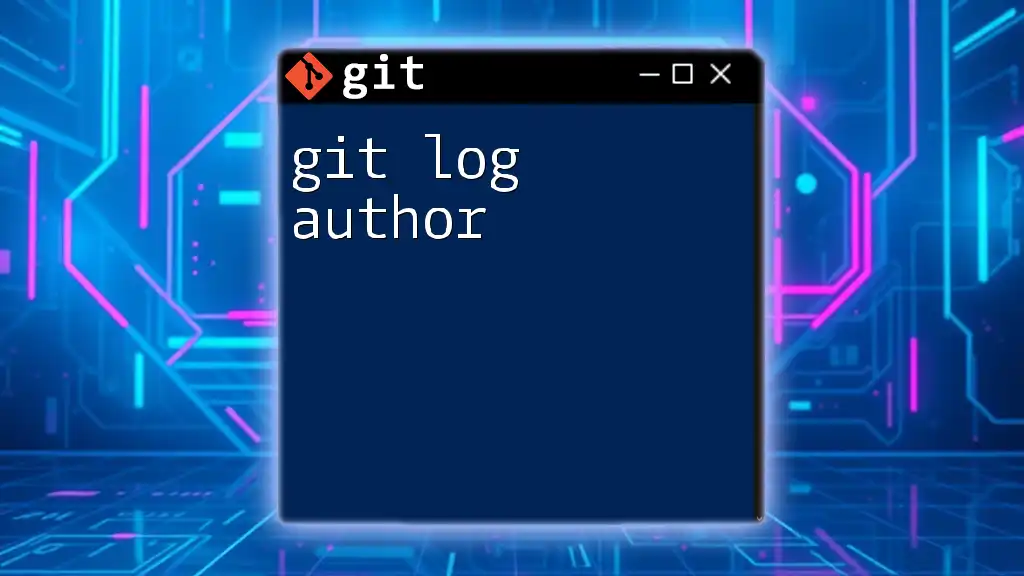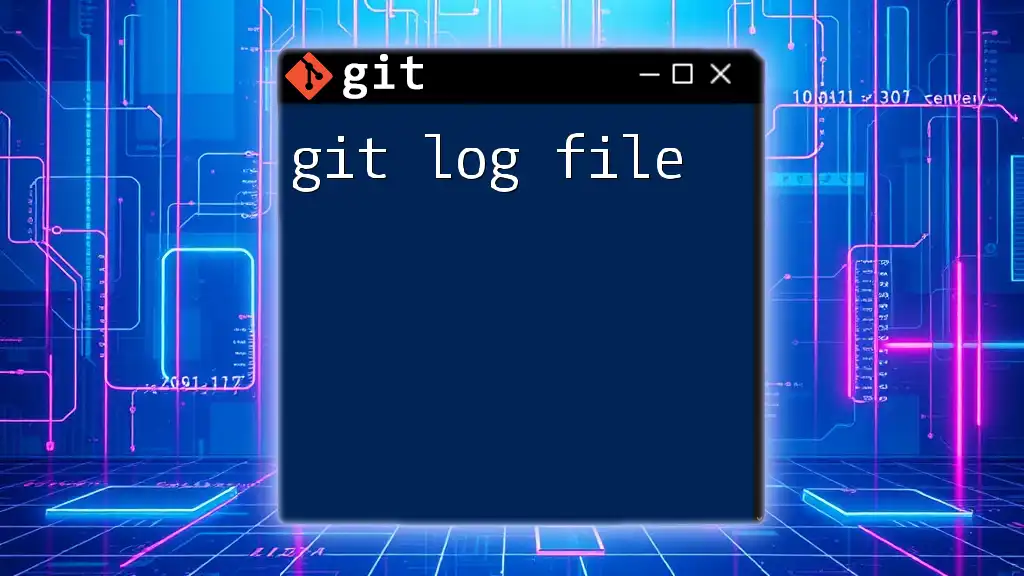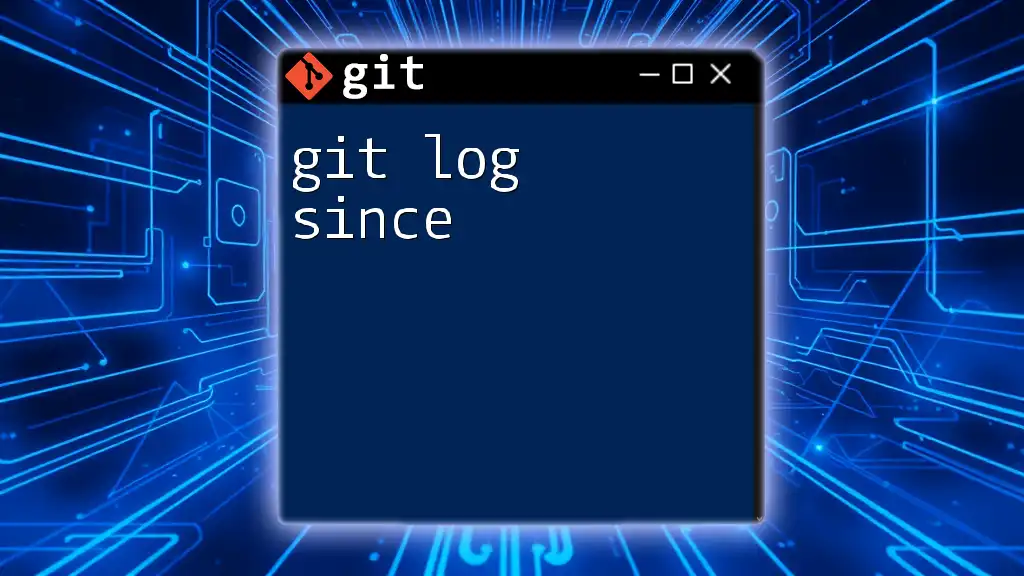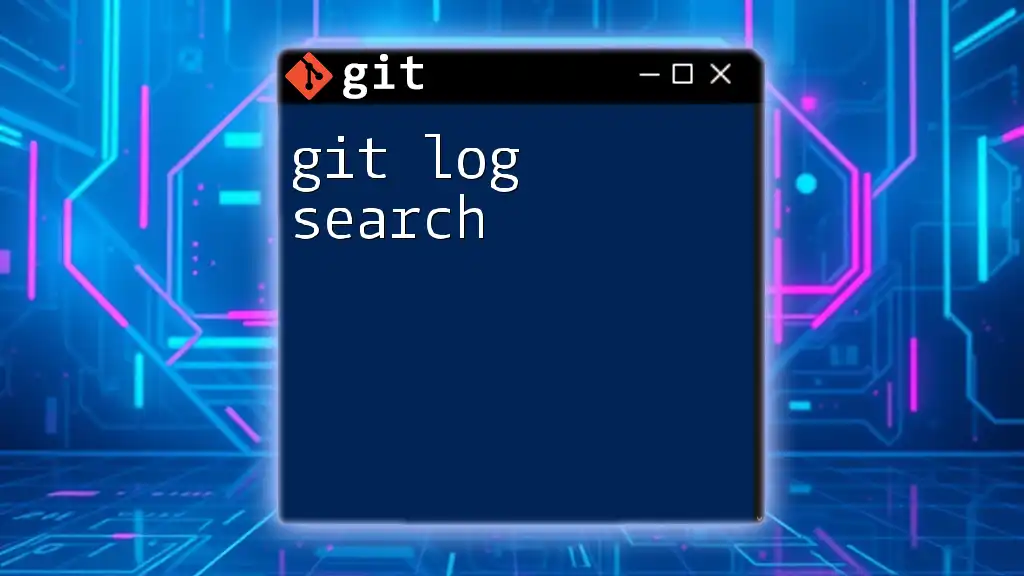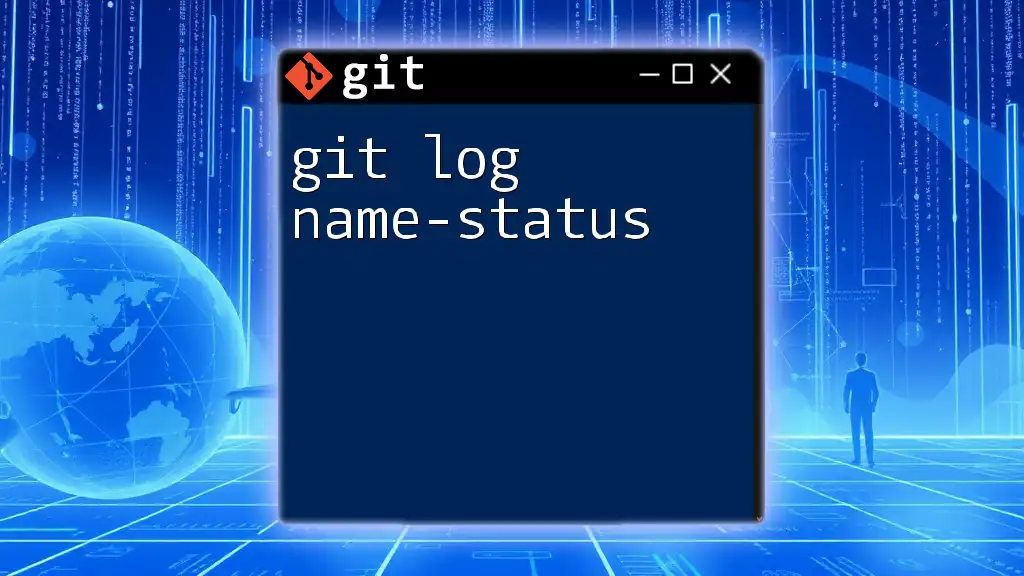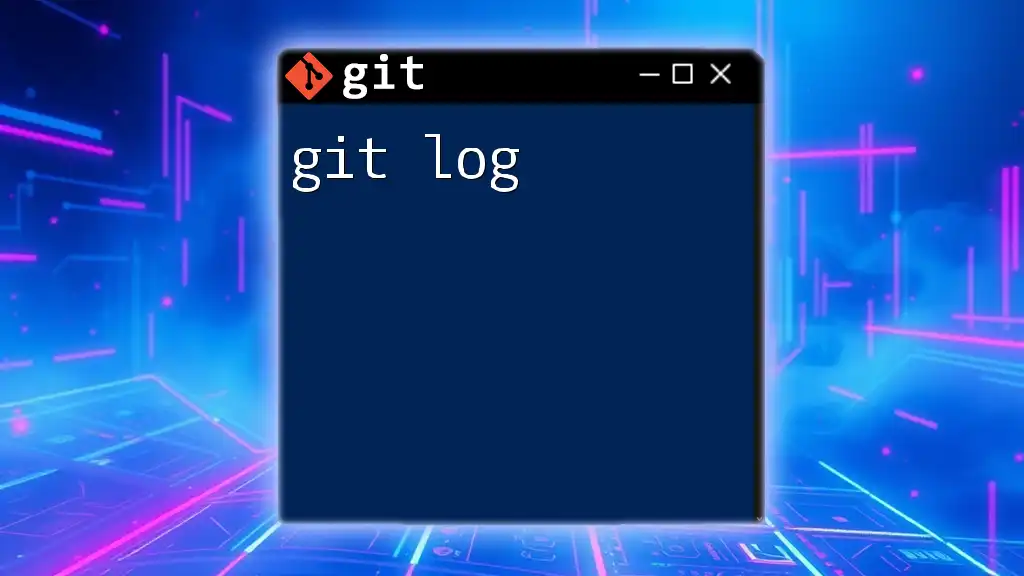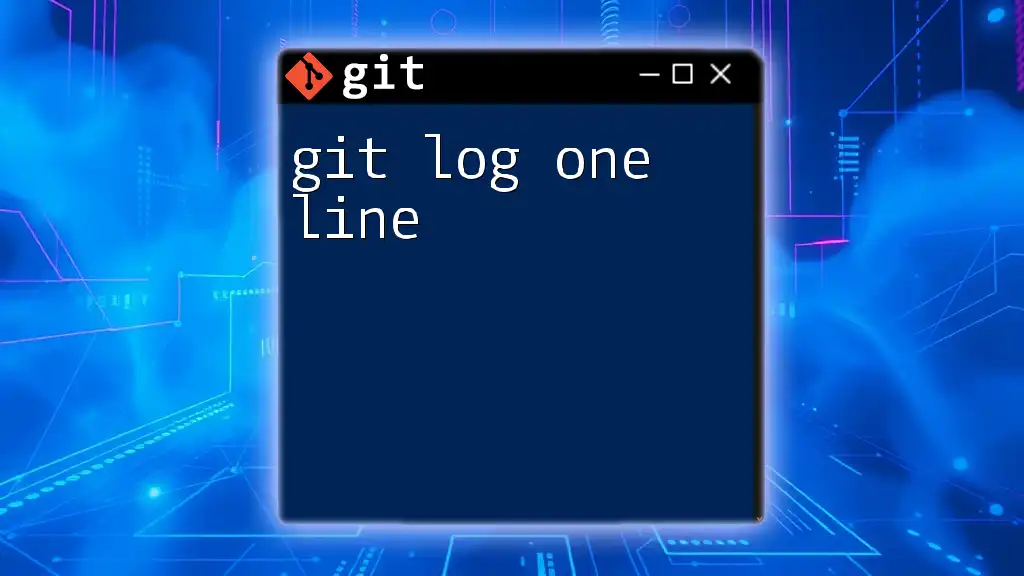The `git log -g` command is used to display the reflog entries, allowing you to see where your branch references have pointed over time.
git log -g
Understanding Git Logs
What is a Git Log?
A Git log is a command that provides access to the commit history of a Git repository. It chronicles all the changes that have been made, including who made them, when they were made, and any messages that indicate the nature of the changes. This is essential for collaboration as it allows developers to understand the evolution of the codebase.
Common Git Log Commands
Several commands complement `git log`, including:
- `git log --oneline`: This condenses each commit to a single line, offering a clear overview of commit history.
- `git log --graph`: This visualizes the commit history in a branching format.
These commands are frequently used in combination with `git log`, enhancing the clarity and visibility of changes.
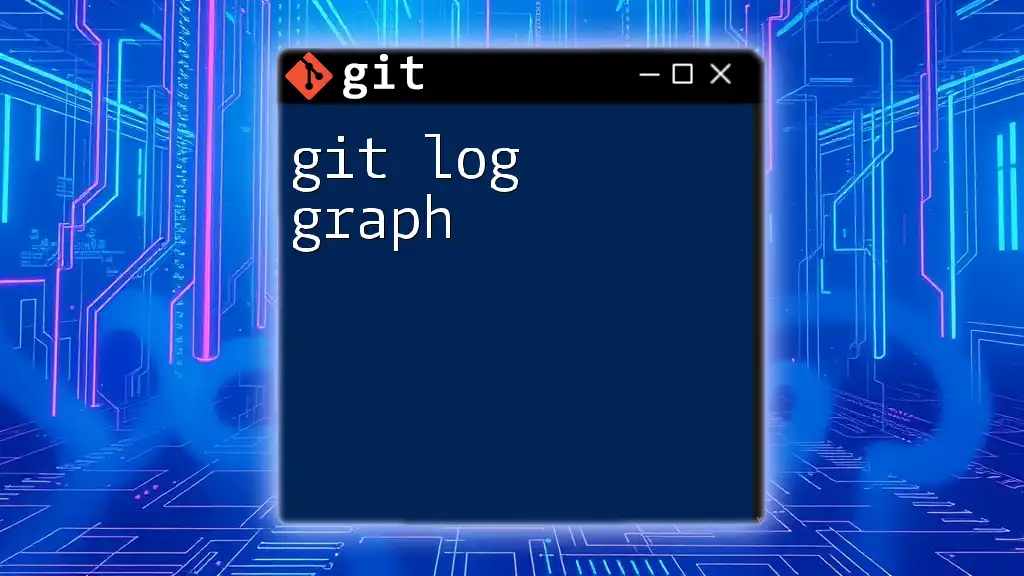
What is `git log -g`?
Definition and Purpose
The `git log -g` command serves a specific function: it displays the reflog, a record of updates to the tips of branches and other references. The reflog is a powerful tool, especially for troubleshooting or recovering lost commits.
Reflog: A Vital Tool
The reflog logs every change in the repository’s branches, serving as a safety net. Even if commits have been "orphaned" or references have been moved, the reflog retains a history of all operations. This makes it invaluable for situations where a user needs to retrieve lost work or understand prior states of a project.
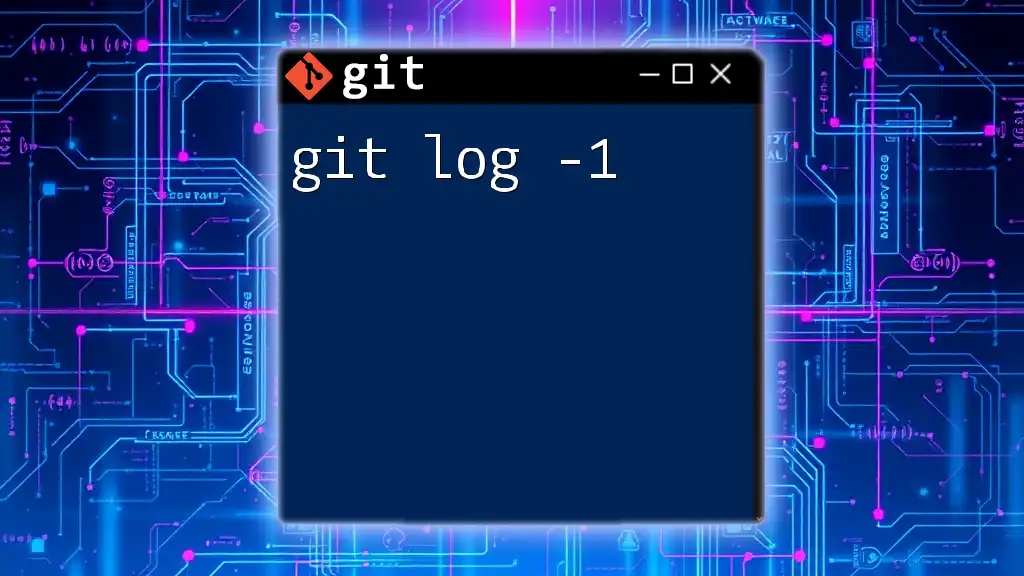
How to Use `git log -g`
Basic Usage
To run the command, simply type:
git log -g
Upon execution, you'll receive a list of entries illustrating reference updates, including commit hashes, authors, dates, and messages associated with those references. This output gives insight into what has changed in your branches over time.
Understanding Output
The output includes several critical fields:
- Commit Hash: A unique identifier for each commit.
- Author: The person who made the changes.
- Date: The date and time when the commit was made.
- Commit Message: A brief description of the changes.
These components help you identify both recent and historical changes, enabling you to analyze alterations effectively.
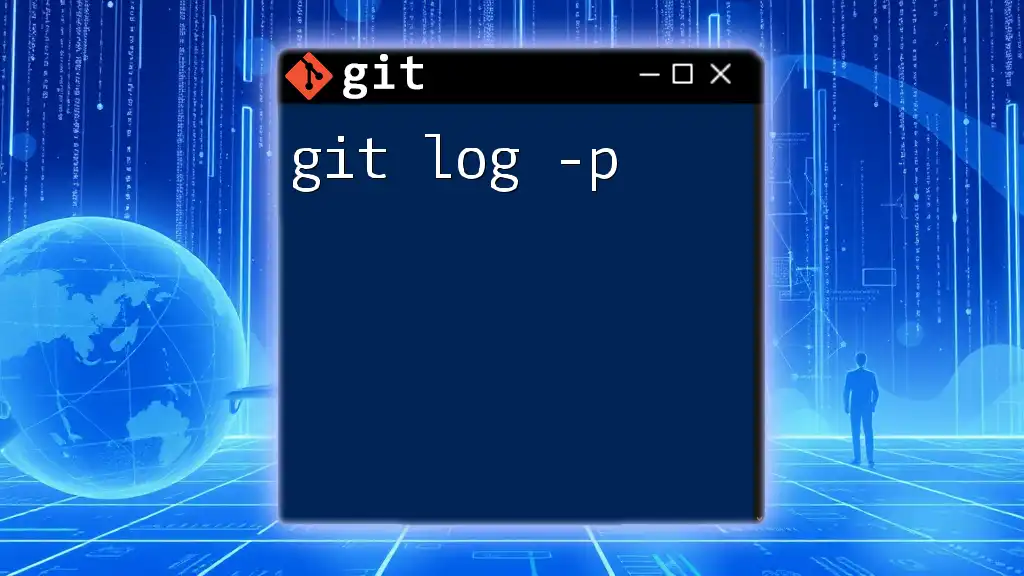
Customizing the Output of `git log -g`
Formatting the Log
Git allows for tailored command outputs, enhancing clarity. For example:
git log -g --pretty=format:"%h %an %ar - %s"
In this format:
- `%h` shows the short hash of the commit.
- `%an` displays the author's name.
- `%ar` indicates how long ago the commit was made (e.g., "2 weeks ago").
- `%s` gives the commit message.
Customizing output helps you prioritize information most relevant to your workflows.
Filtering Results
You can refine your search using additional flags. For instance:
-
Date Filters:
git log -g --since='2 weeks ago' --until='1 week ago'This will show reflog entries made between those two timeframes.
-
Author Filtering:
git log -g --author="John Doe"This option hones in on entries made by a specified author, assisting in tracking individual contributions.
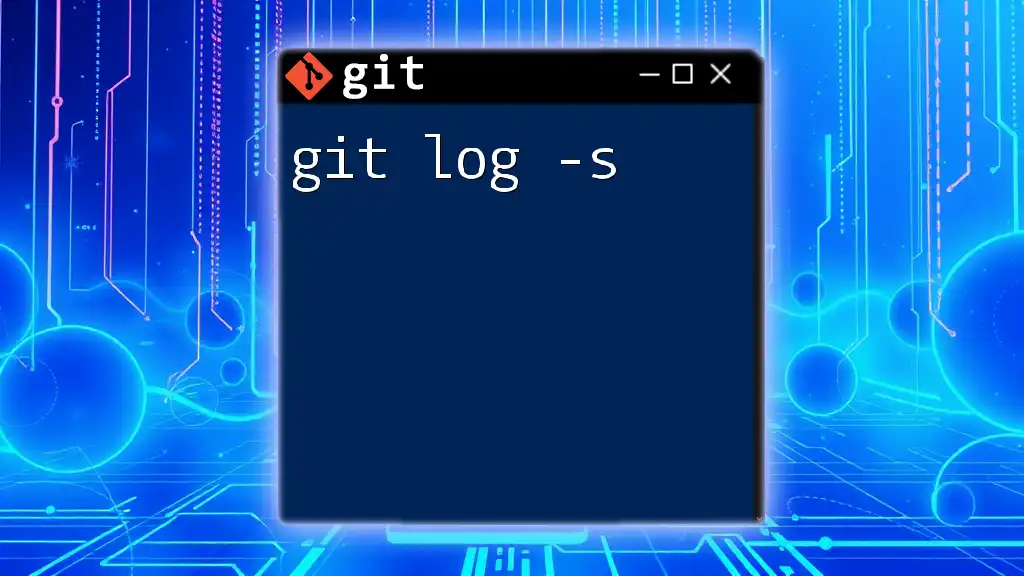
Practical Examples of `git log -g`
Finding Lost Commits
Imagine you accidentally deleted a branch or lost a commit. Running:
git log -g
This reveals the reflog, where you can identify the most recent commits associated with that branch. You can recover the lost commit easily using its hash.
Understanding Recent History
If you need to quickly review what has been altered, try:
git log -g -n 5
This command fetches the last five reflog entries, providing a snapshot of the most recent updates to your project's references.
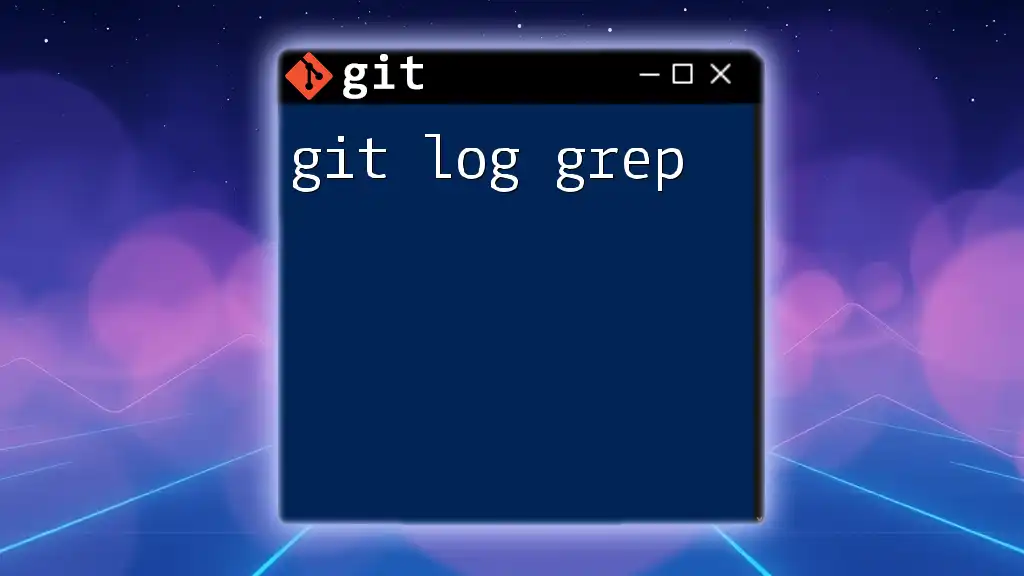
Best Practices for Using `git log -g`
When to Use Reflog
Reflog is particularly useful during risky operations, such as rebasing or resetting branches. Understanding its significance allows for reassurance when you might need to backtrack.
Combining Commands for Better Analysis
Utilizing `git log -g` alongside other log commands enriches your analysis. For instance, you might use:
git log -g --oneline --graph
This provides a concise visual representation alongside detailed changes, making it easier to spot conflicts and synchronize branches.
Regularly Monitoring Reflog
Regular checks of the reflog can illuminate changes that may warrant caution. It helps maintain awareness of the repository's history, ensuring less reliance on memory and more on documented processes.
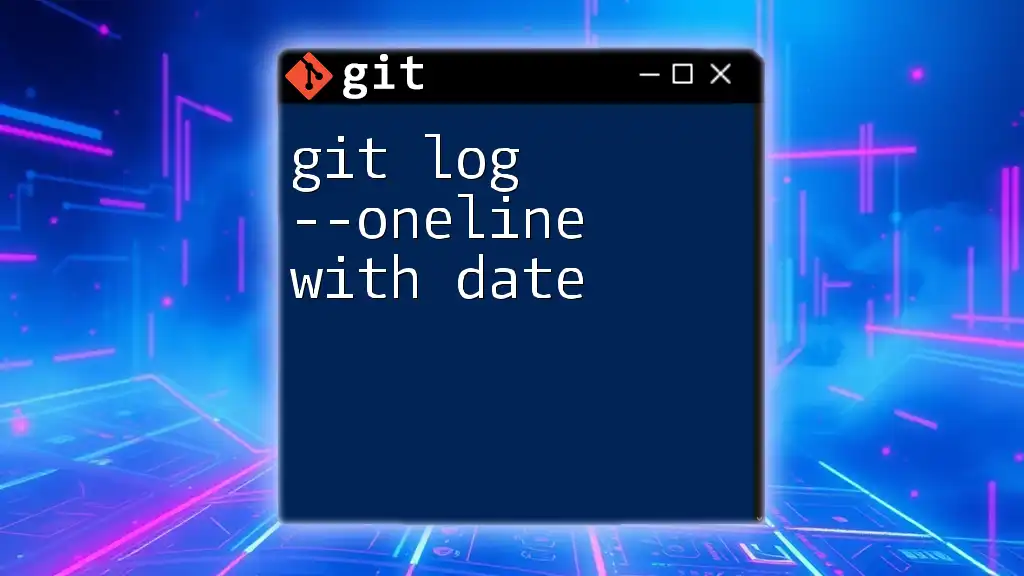
Troubleshooting Common Issues
No Output Found
If you face a scenario where `git log -g` yields no results, consider the following causes:
- The reflog may have expired, especially if a significant amount of time has passed since your operations.
- You might be in a repository that hasn’t seen any commits yet.
In such cases, review your Git configuration and repository state to understand where your history resides.
Understanding Ref History Gaps
Gaps in reflog history might indicate aggressive garbage collection or commits which have been removed. Understanding the lifecycle of commits enhances your ability to work with the Git repository effectively, signaling when extra caution is necessary.
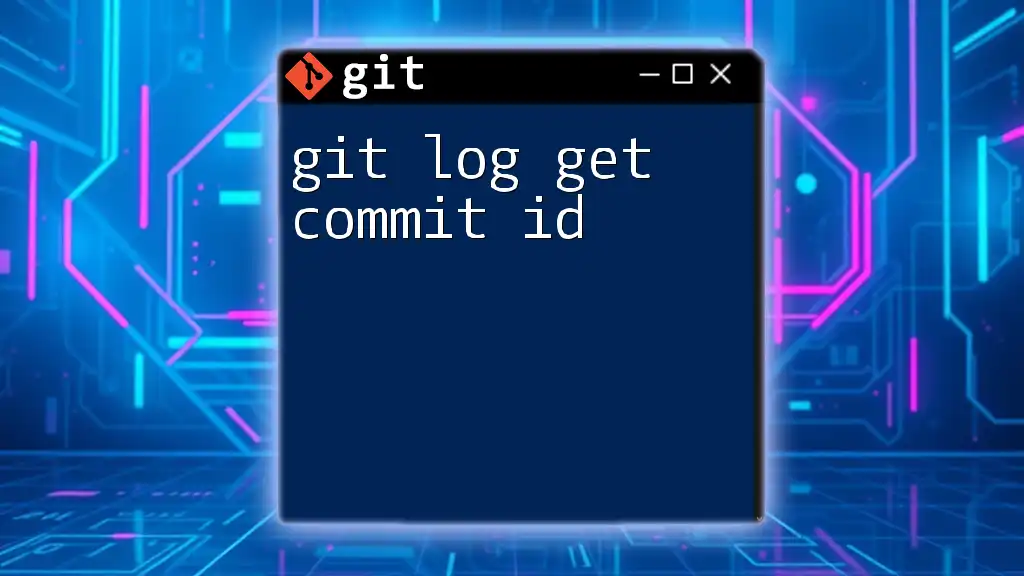
Conclusion
As we've explored, the `git log -g` command is a powerful ally in managing and tracking the history of your Git repository. Its utility in offering a detailed context around each change positions it as an essential tool for developers. By mastering this command, you can enhance your understanding of your project's evolution, recover lost changes, and streamline your workflow.
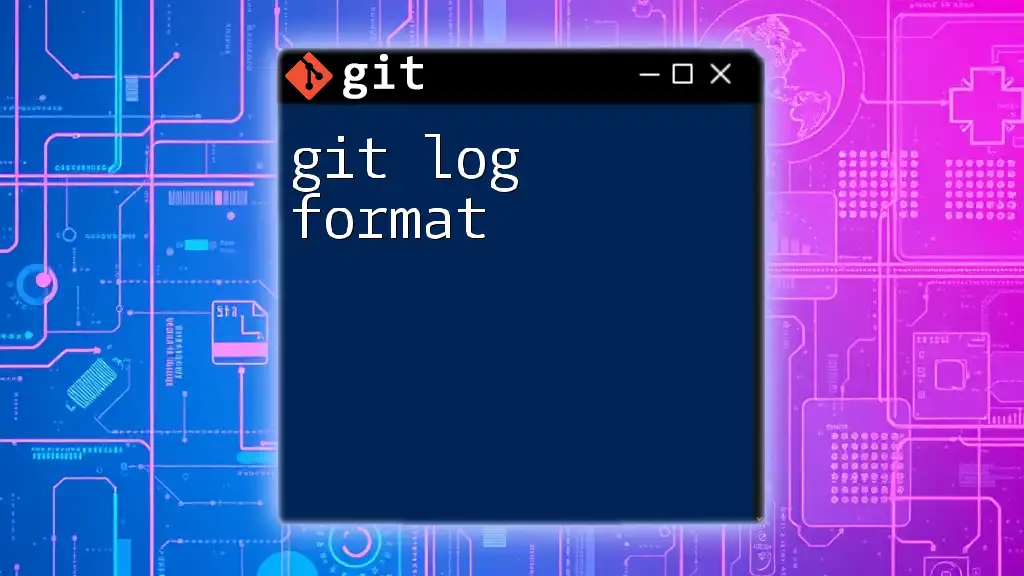
Additional Resources
To deepen your expertise, consider reviewing the official [Git documentation](https://git-scm.com/doc) on logging and reflogs, along with recommended books or online courses tailored for mastering Git techniques.