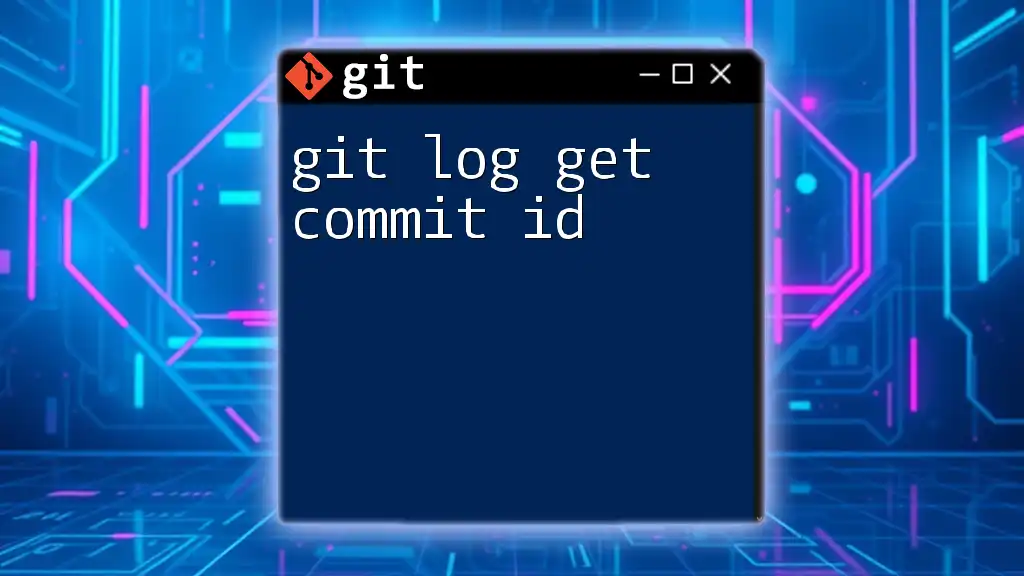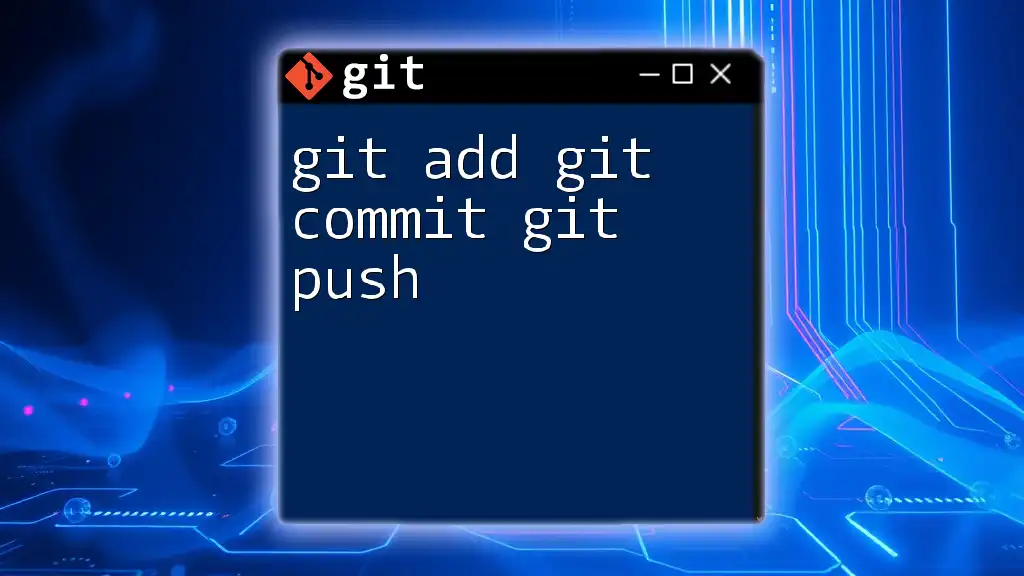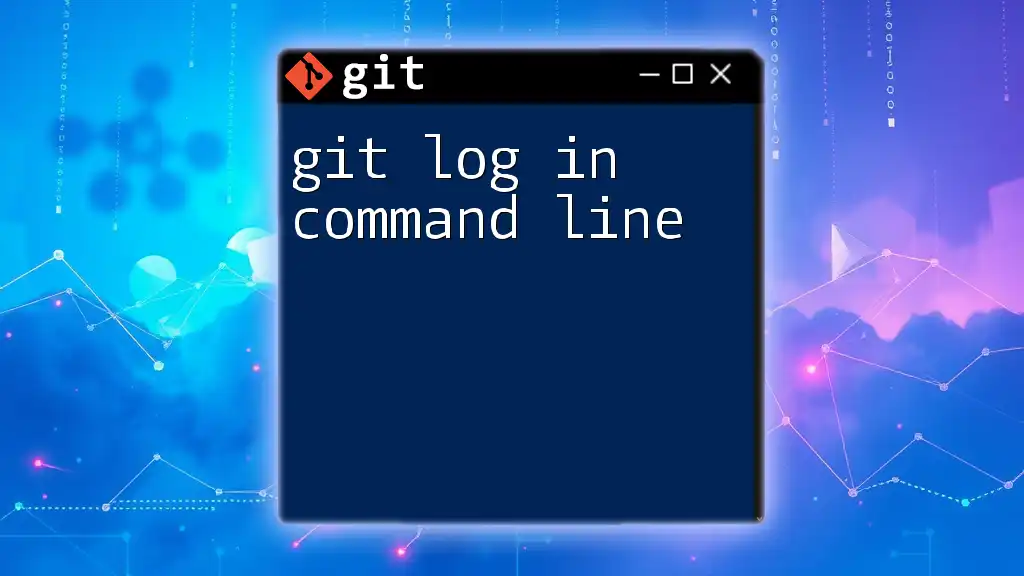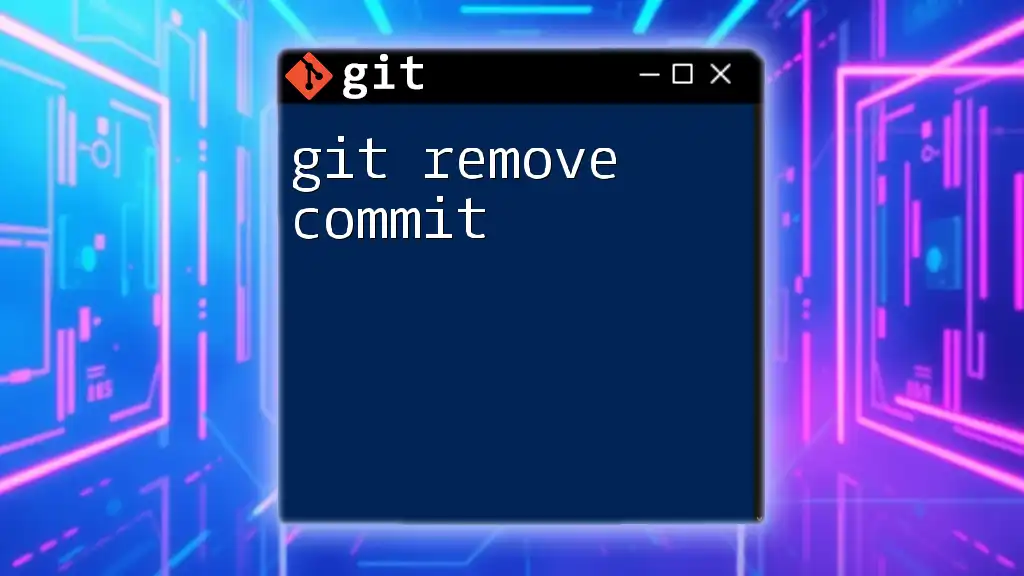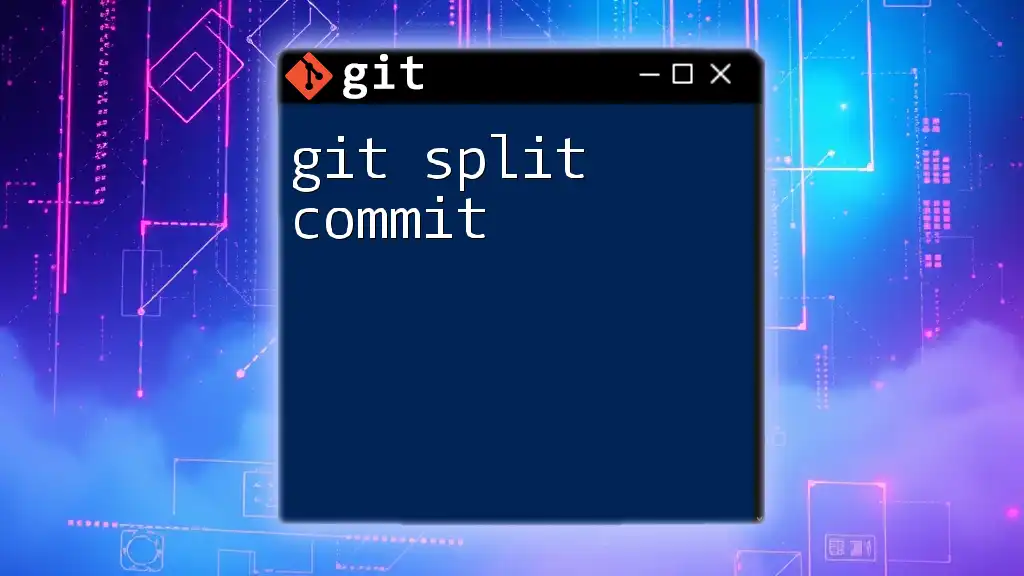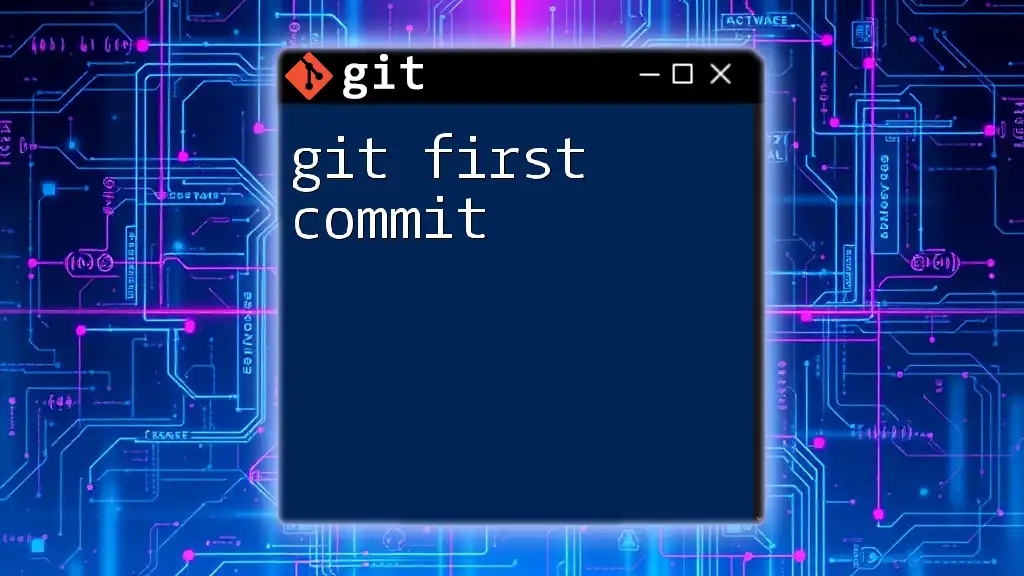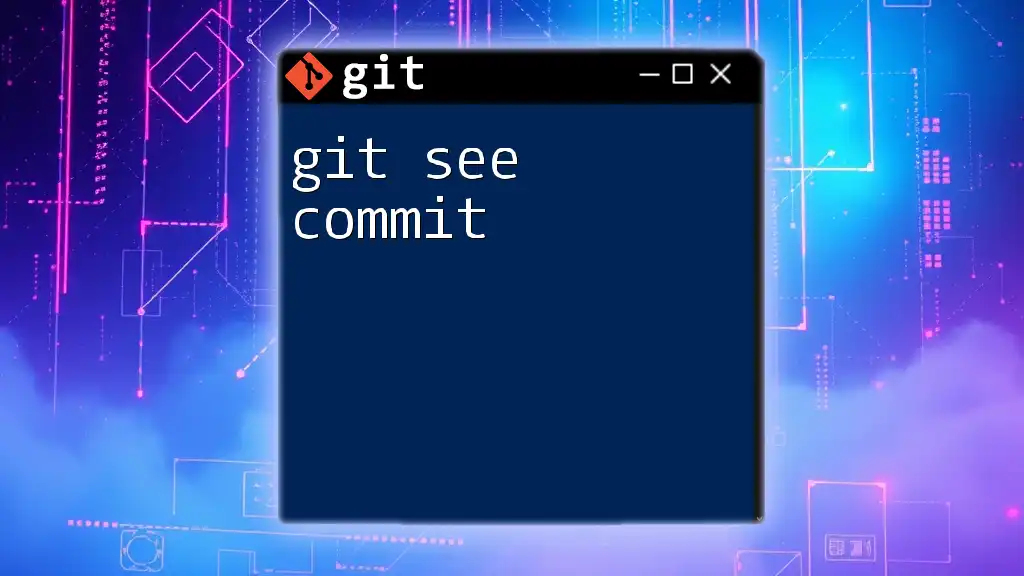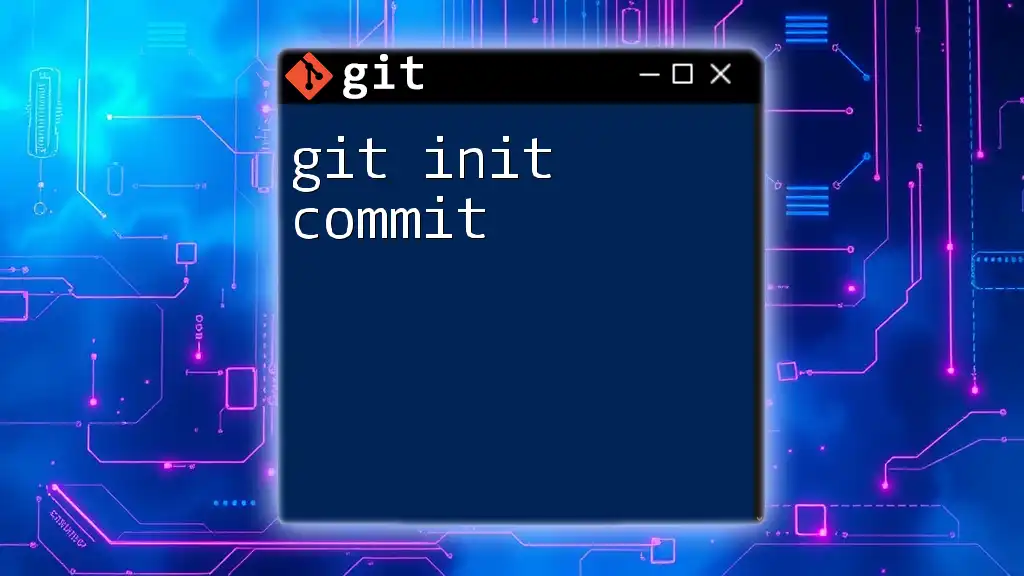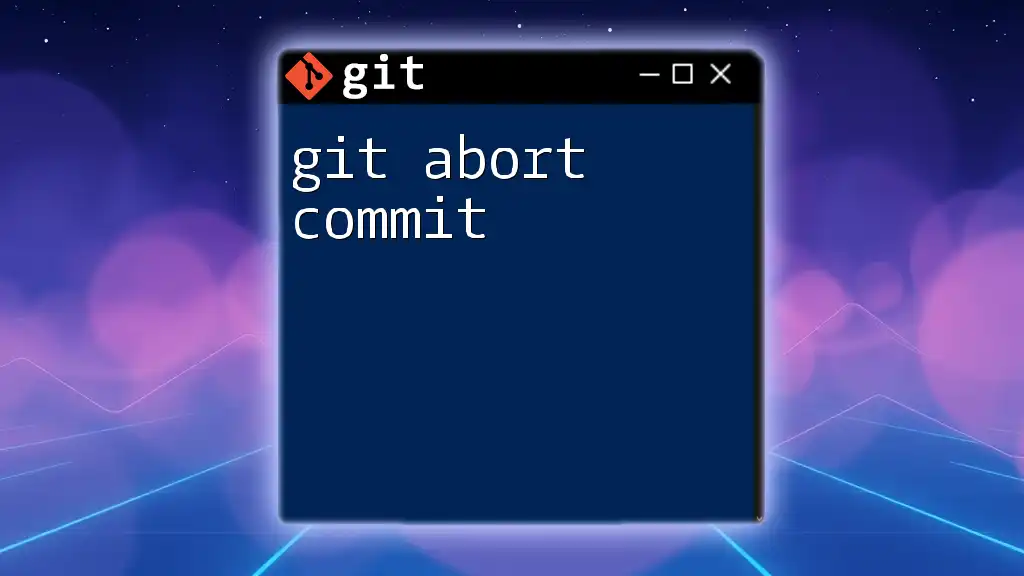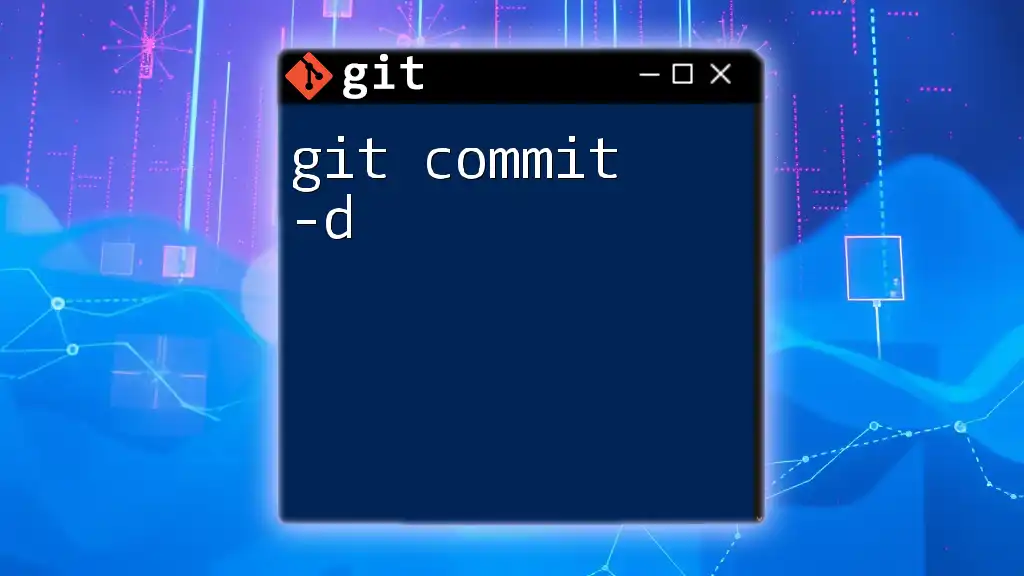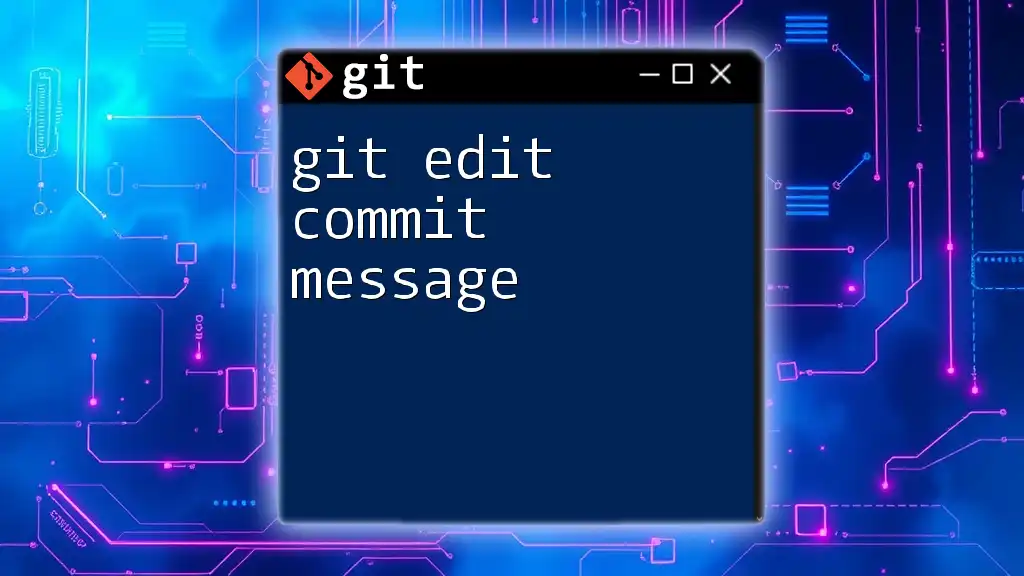The `git log` command allows you to view the commit history, and you can easily extract a specific commit ID by using the following command:
git log --oneline
This command displays the commit history in a concise format, showing the commit IDs along with their respective messages.
Understanding Git Logs
What is a Git Log?
A Git log serves as a historical record of all the changes made to a repository. It chronicles the modifications over time, providing insight into who made each change, when it was made, and an accompanying message documenting the intent behind the change. This information is crucial for understanding the evolution of a project.
How to Access the Git Log
To access your project's commit history, you can simply use the command:
git log
Upon executing this command, you will see the log displayed in your terminal. Each entry includes several components:
- Commit Hash: A unique identifier for each commit, typically a 40-character hexadecimal string.
- Author: The name of the person who made the changes.
- Date: The exact time when the commit was created.
- Commit Message: A brief description provided by the author summarizing the changes made.
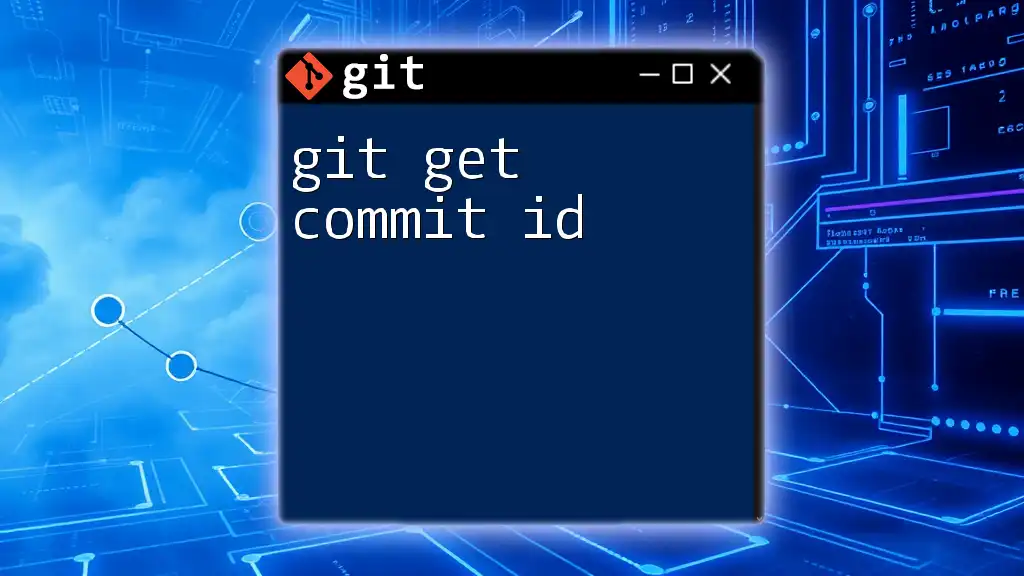
Extracting Commit IDs
Why You Need Commit IDs
Commit IDs are crucial in Git for several reasons. They are essential for:
- Branching: Referring to specific states of the repository when creating branches.
- Merging: Identifying which commits need to be combined when merging branches.
- Rollback: Reverting back to previous states by referencing specific commits.
Basic Command for Fetching Commit IDs
The simple command:
git log
will list all commits in reverse chronological order, allowing you to find specific commit IDs directly.
Formatting Git Log Output
Using the `--oneline` Option
To simplify the output, you can use the `--oneline` option, which condenses each commit to a single line. This makes it easier to scan for commit IDs quickly.
git log --oneline
This command will yield an output like:
a1b2c3d Fix issue with login
e4f5g6h Add README file
Here, `a1b2c3d` represents the commit ID (hash) of the first entry.
Customizing Output with `--pretty` Option
For a more detailed view, you might use the `--pretty` option, which allows you to format the output in ways that are more relevant to your needs. For example:
git log --pretty=format:"%h - %an, %ar : %s"
In this example:
- `%h` gives the abbreviated commit hash.
- `%an` shows the author name.
- `%ar` provides the relative date (e.g., "2 weeks ago").
- `%s` includes the commit message.
This command results in a more readable and insightful log that you can tailor according to the specifics you want to see.
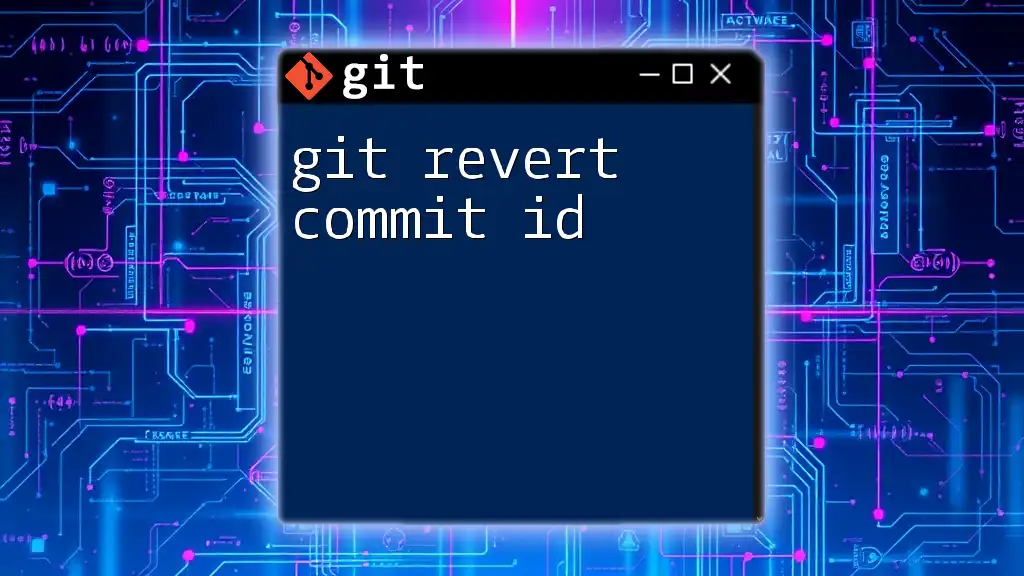
Filtering Git Logs for Commit IDs
Using the `-n` Option
If you only want to see a limited number of recent commits, you can use the `-n` option, which restricts the output. For instance, if you want the last five commits:
git log -n 5
This command provides a concise overview, enabling a quick review of the most recent changes.
Searching Commit Messages with `--grep`
To find commits related to a specific topic, you can use the `--grep` option. This command is particularly useful in large projects where you want to locate commits based on keywords in the commit messages. For example:
git log --grep="fix"
This will filter the log to show only those commits that include the word “fix” in their messages.
Filtering by Author
Another excellent method is filtering by a specific author, which is especially helpful when collaborating on projects.
git log --author="Author Name"
This command narrows down the commits to show only those made by the specified author.
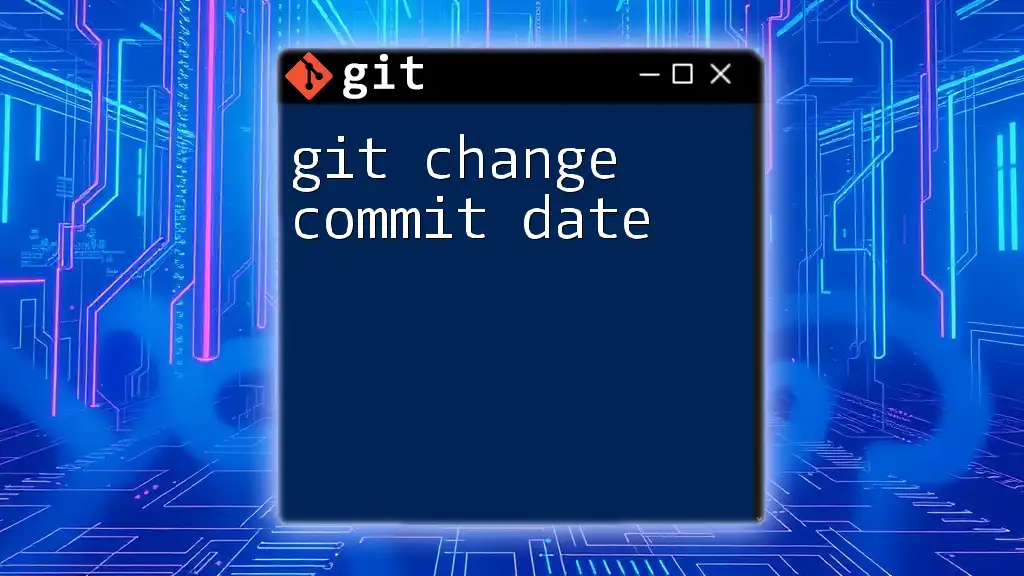
Getting a Specific Commit ID
Interactive Commits Visualization with `git log`
Using `git log` is not just about retrieving information; it also allows for visualizing the commit history interactively, making it easier to identify commits based on their context within the project.
By scrolling through the output, you can quickly find specific commits you need to refer to, helping you streamline your development workflow.
Tips for Identifying Commit IDs
When searching for a specific commit ID, consider the following best practices:
- Look at commit messages carefully as they often provide insight into the changes made.
- Note the dates if you have a rough idea of when the change occurred, as this helps narrow down the possibilities.
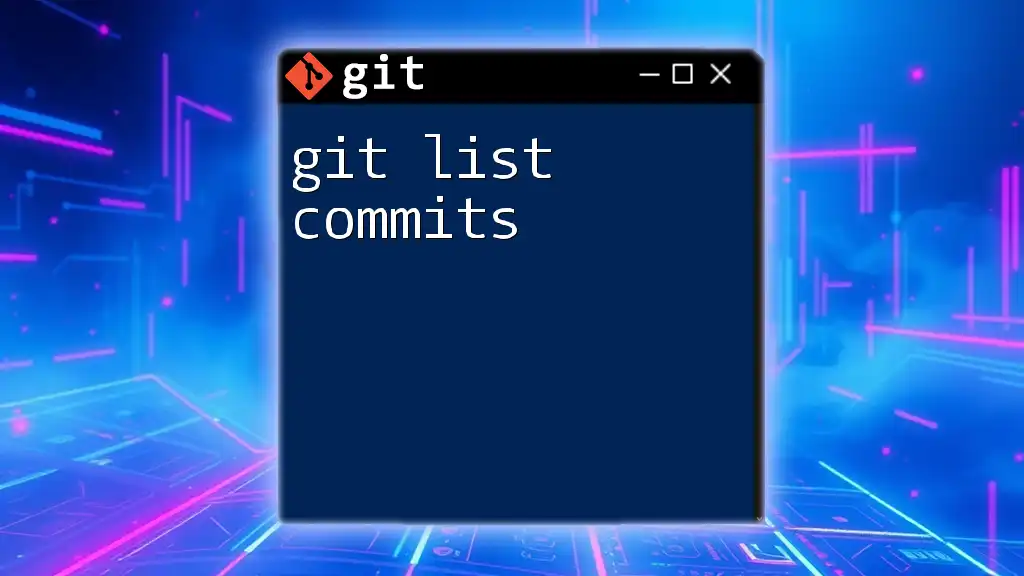
Advanced Usage
Combining Various Options
For a tailored log that fits specific criteria, you can combine multiple flags. This allows you to create powerful queries that display exactly what you need. For instance:
git log --pretty=format:"%h - %s" --author="Author Name" --since="2 weeks ago"
In this command:
- It shows commit IDs and messages only from a specific author within the last two weeks, making it a very useful tool for reviewing recent contributions.
Using Aliases for Frequent Commands
To enhance efficiency when working with Git logs, consider setting up aliases for commands you use frequently. This makes it faster to access commonly used logs. For example, you can create a simple alias using:
git config --global alias.mylog "log --oneline"
Now, whenever you type `git mylog`, it will execute `git log --oneline`, saving you time on repetitive tasks.
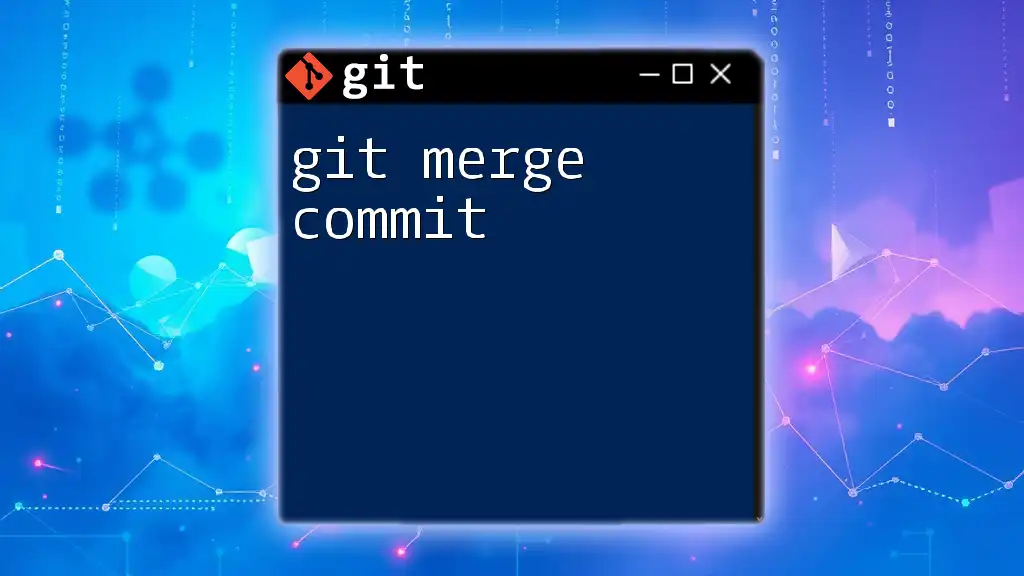
Conclusion
Understanding how to use git log to get commit IDs is essential for effective collaboration and project management in Git. By mastering the commands and options available, you empower yourself to navigate your project’s history with confidence, making informed decisions based on commit data.
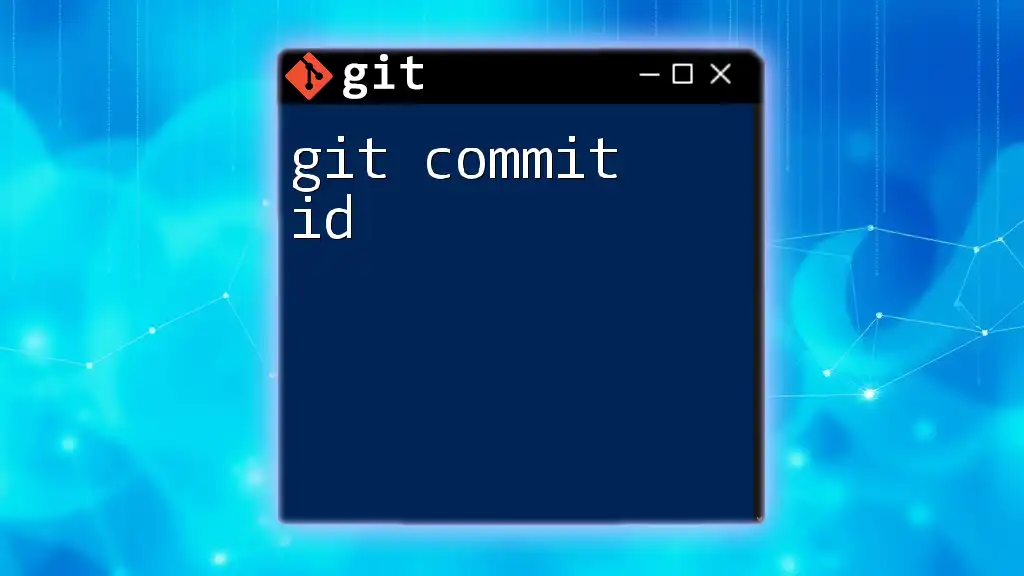
Further Resources
For more comprehensive learning, explore the [official Git documentation](https://git-scm.com/doc) and consider checking out various online tutorials and resources. These can provide deeper insights and help you become a Git expert.
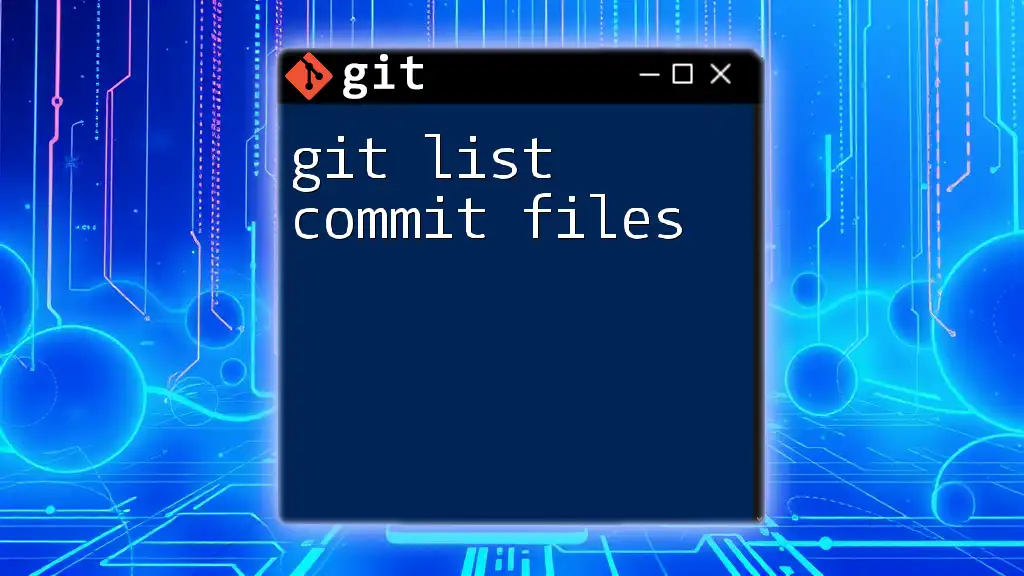
Call to Action
Share your experiences with Git and let us know about topics you'd like to see covered in future posts. Your feedback helps us create content that truly meets your needs!