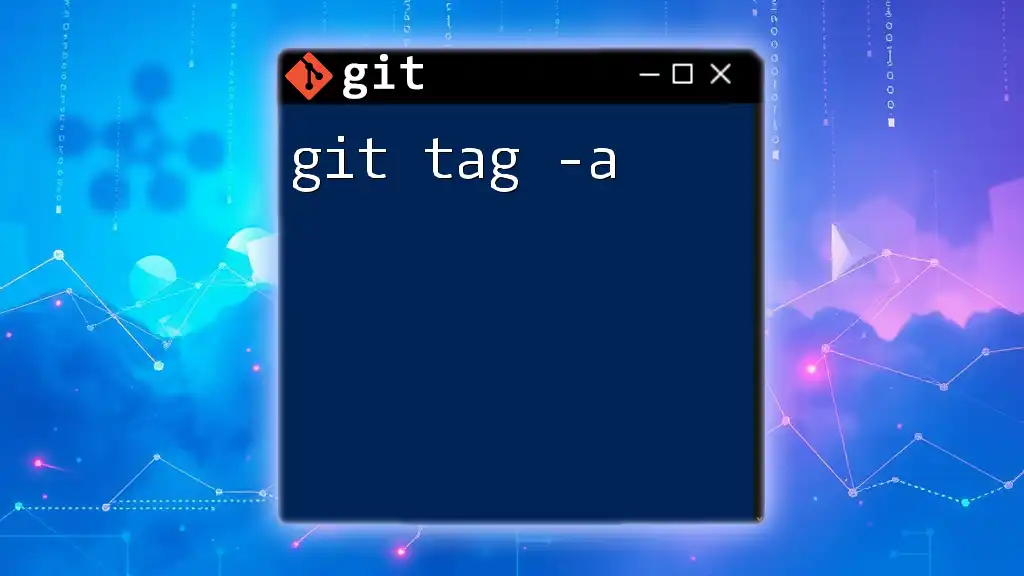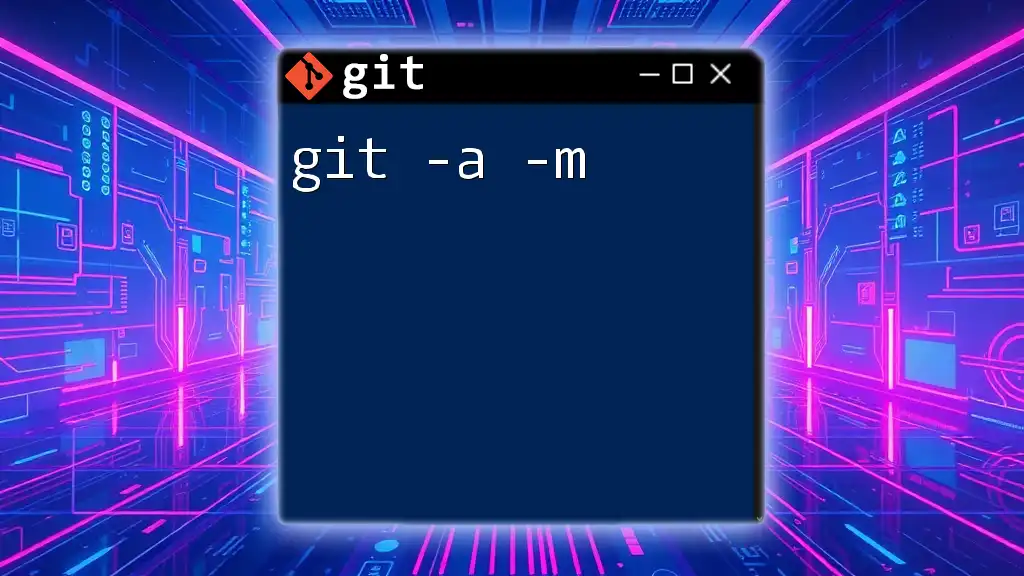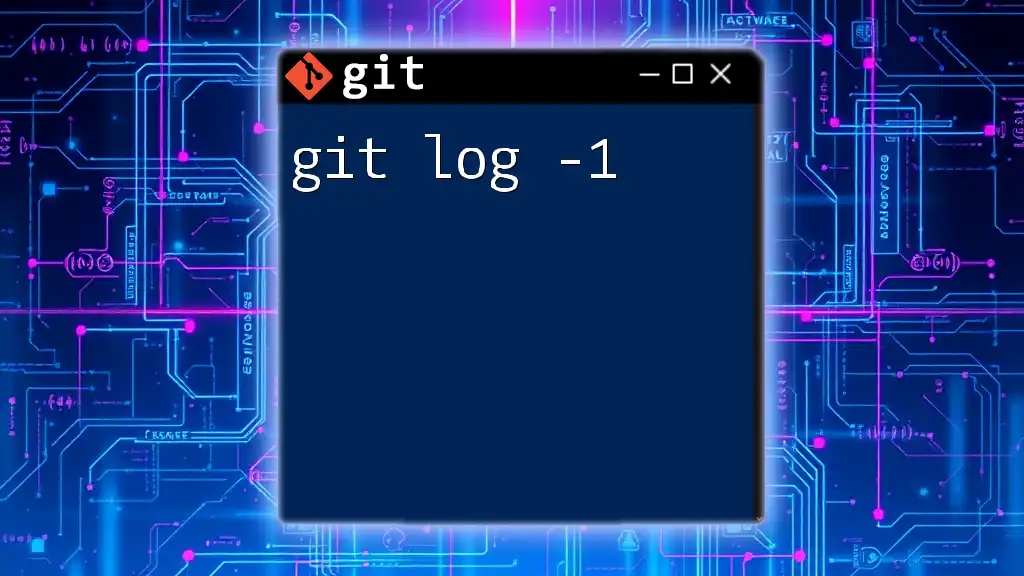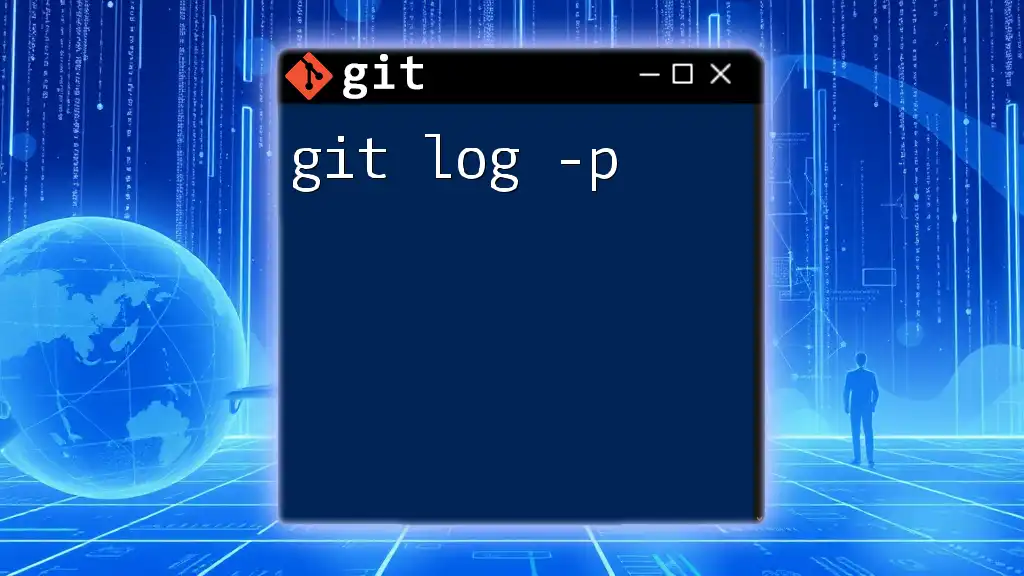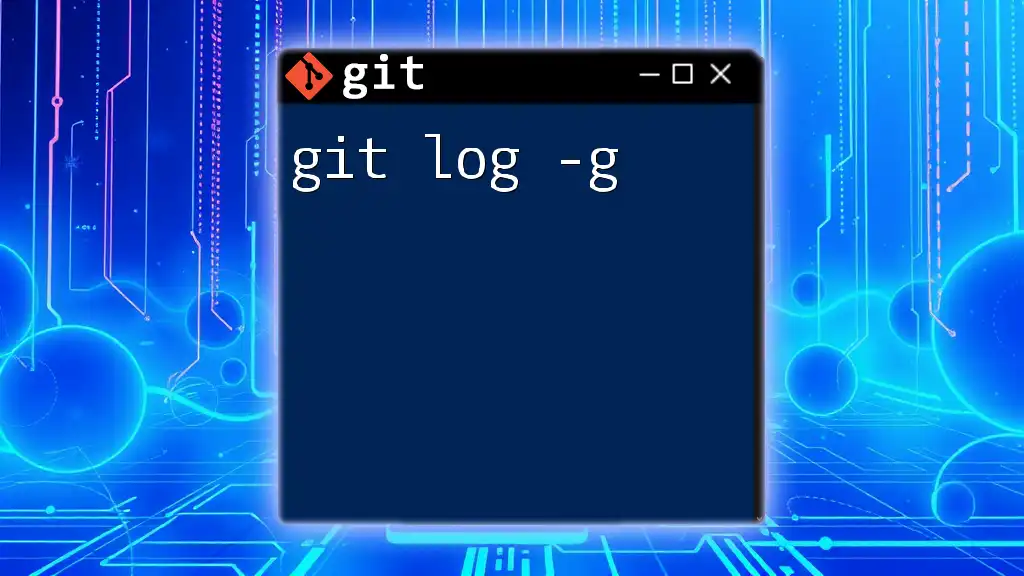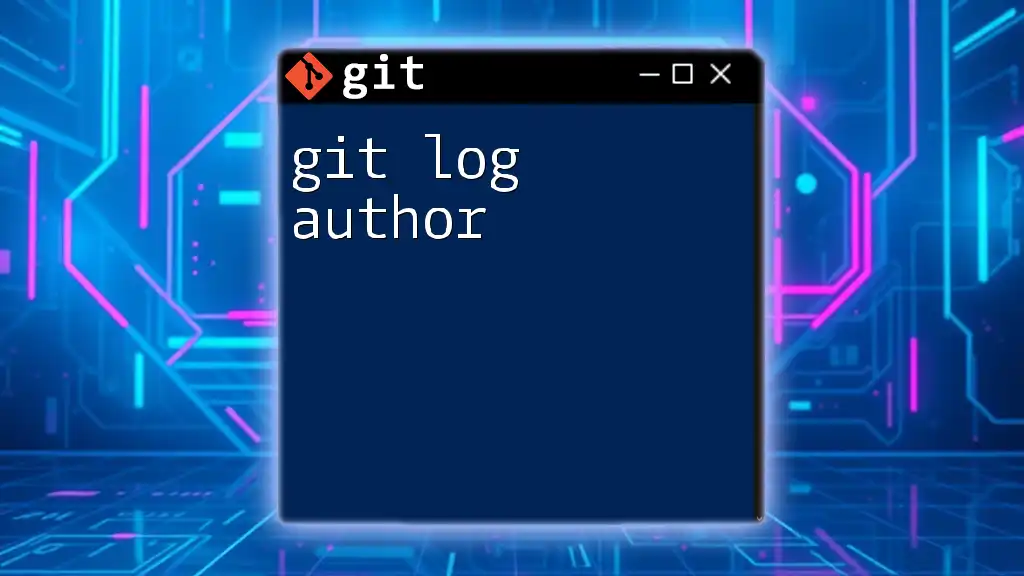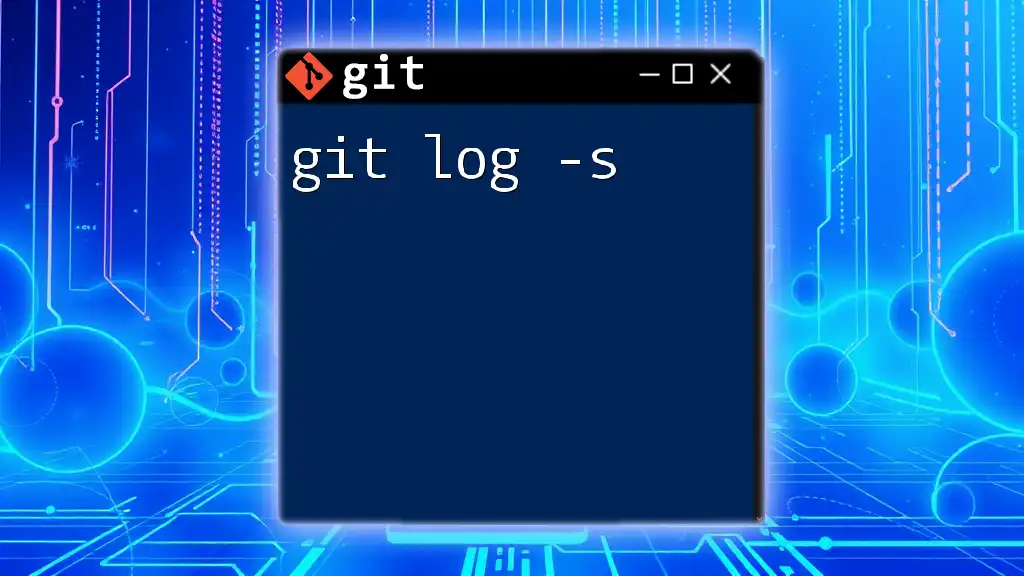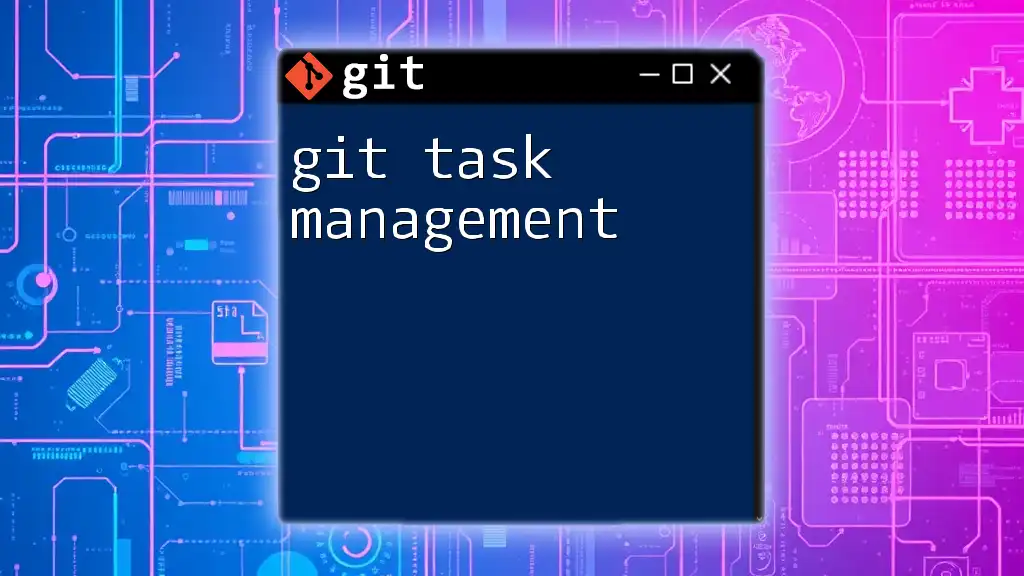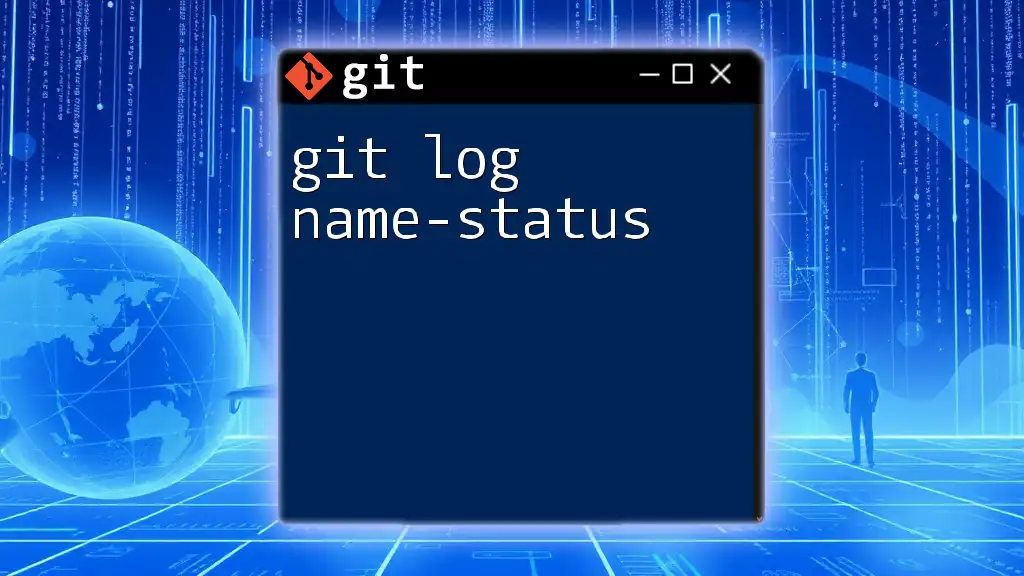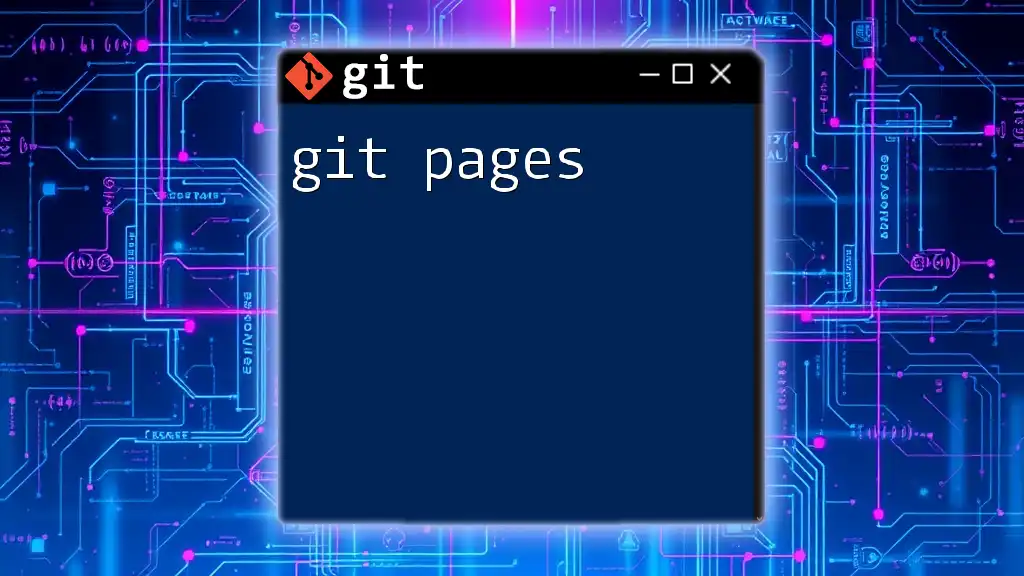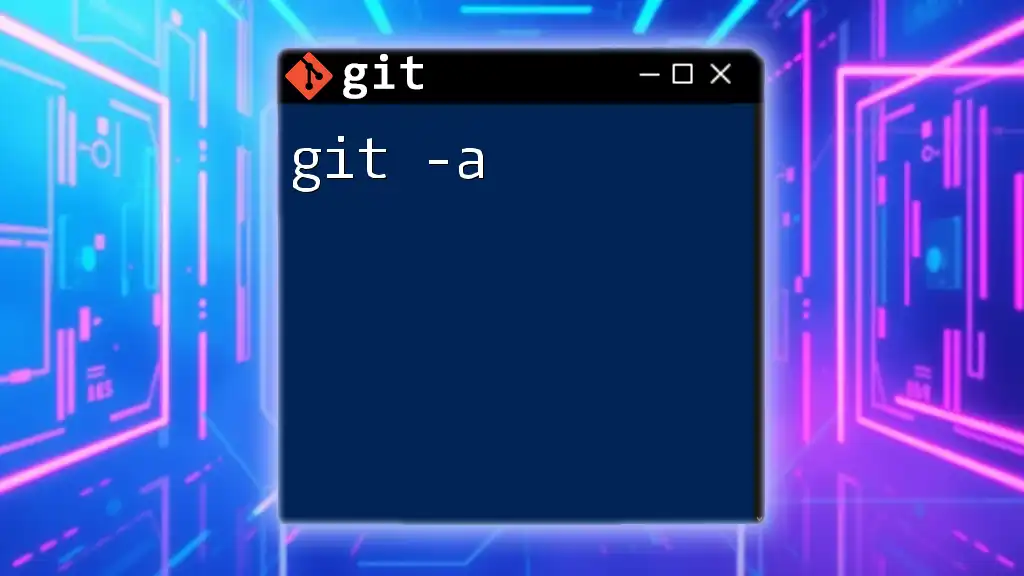The `git tag -a` command is used to create an annotated tag in Git, allowing you to attach a message and mark specific points in your repository's history.
git tag -a v1.0 -m "Version 1.0 release"
Understanding Git Tags
What is a Git Tag?
A git tag is a reference that points to a specific commit in your repository history. Tags are primarily used to mark release points (like version numbers) and provide a quick way to access those points in the future. They play a crucial role in version control systems, as they facilitate easier navigation through various project milestones.
There are two primary types of tags in Git:
-
Lightweight Tags: These are essentially pointers to a specific commit, similar to a branch that doesn't change. They are quick to create but don't hold additional information beyond the commit reference.
-
Annotated Tags: Unlike lightweight tags, annotated tags store metadata such as the tagger's name, email, and date, along with a message. This information provides context about the tag, making it easier to understand its significance.
Why Use Git Tags?
Using tags in Git has several benefits:
-
Clarity and Project Tracking: Tags give you a structured way to reference significant changes or releases in your project. This clarity is invaluable for both current team members and future contributors.
-
Historical Reference: Tags serve as snapshots of your project at specific points in time, making it easier to reference previous states of the codebase.
-
Collaboration Facilitation: When working in teams, having clear, consistent tags allows everyone to understand which version of the software they're collaborating on, thereby reducing confusion.
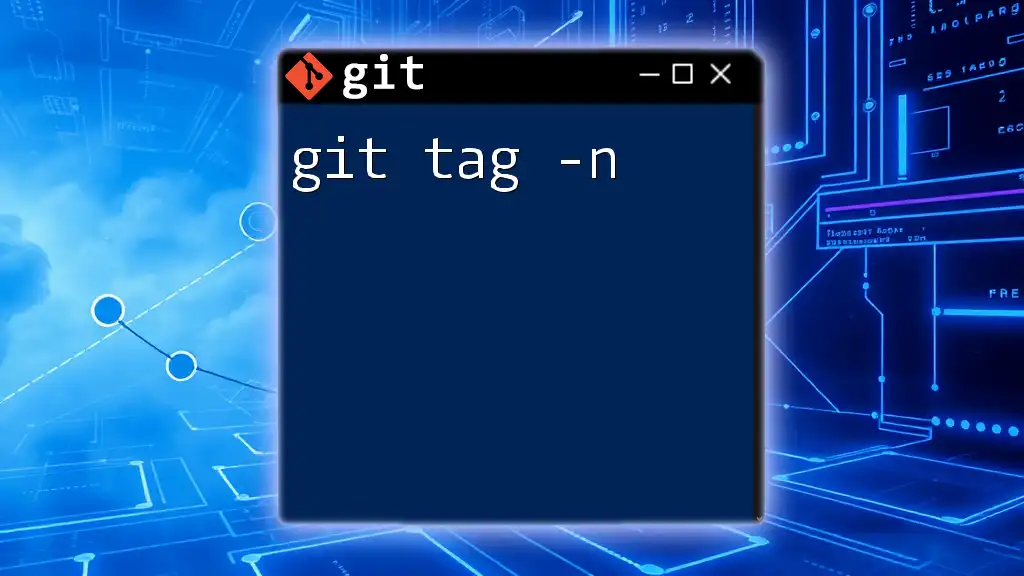
Introduction to the `git tag -a` Command
Overview of `git tag`
The `git tag` command is used to create, list, or delete tags in your Git repository. Tags can mark specific points in your project's history, such as releases or stable code versions. The flexibility of the tag command allows operational customization based on user needs.
What Does `git tag -a` Do?
The `-a` flag in the `git tag -a` command specifies that you are creating an annotated tag. Annotated tags are stored as full objects in the Git database; they contain a message and are signed with the tagger's name and email. This capability differentiates them from lightweight tags, allowing for more descriptive and informative tagging.
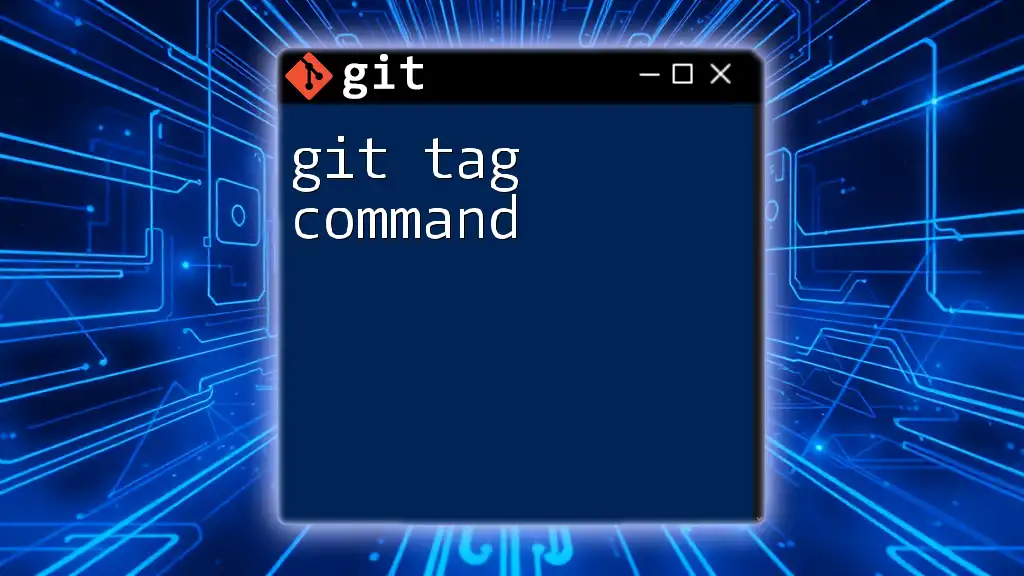
Creating an Annotated Tag with `git tag -a`
Syntax of the Command
To create an annotated tag, the general syntax for the command is as follows:
git tag -a <tagname> -m "<message>"
With this format, you specify the tag name and an accompanying message that explains the significance of the tag.
Step-by-Step Example
Let's walk through an example of creating an annotated tag:
-
Setting up the repository:
First, initialize a new Git repository and navigate into it:
git init my-repo cd my-repo -
Making a commit:
Create a new file and make your initial commit:
touch file.txt git add file.txt git commit -m "Initial commit" -
Tagging the commit:
After making your initial commit, you can now create an annotated tag:
git tag -a v1.0 -m "Version 1.0 release"
This command creates an annotated tag named `v1.0` with the message indicating that it represents the first version of your project.
Verifying the Tag
To check that your tag has been created successfully, you can list all tags in your repository using:
git tag
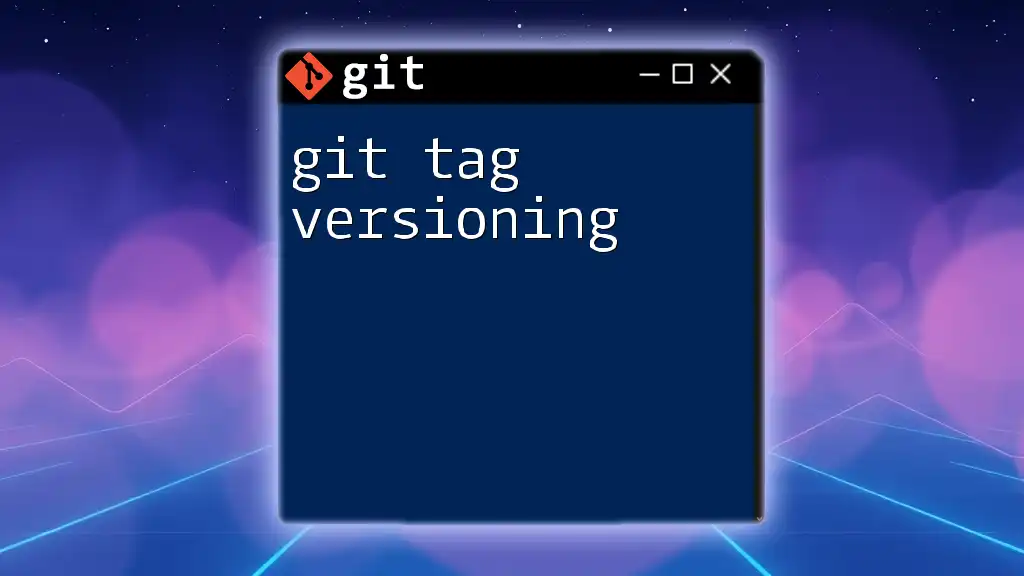
Viewing Tag Details
Using `git show`
To view detailed information about a specific annotated tag, you can use the `git show` command. This command not only displays the tag message but also shows the commit it points to:
git show v1.0
This command will output the details of tag `v1.0`, including the commit associated with it and the message you entered.
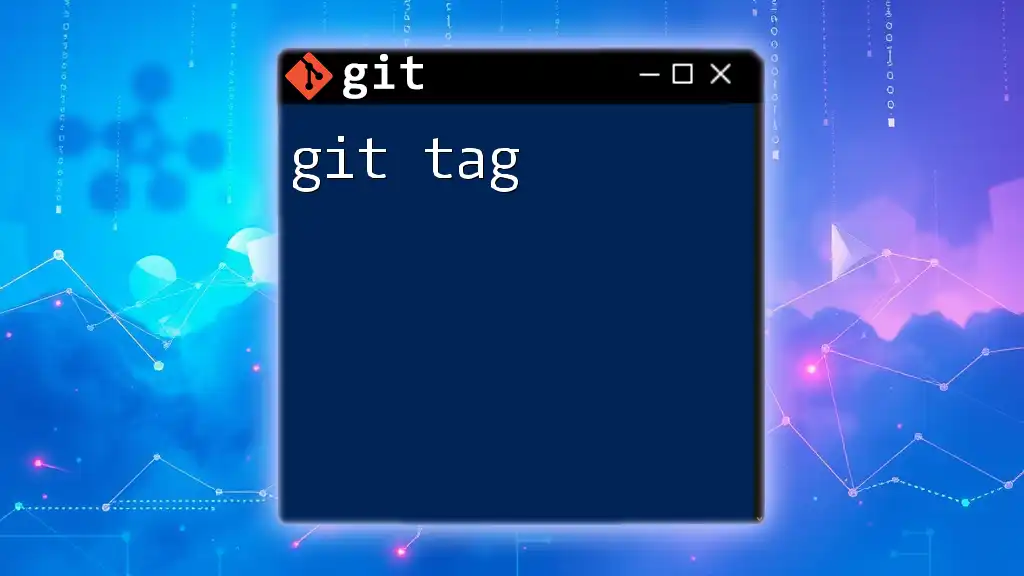
Best Practices for Tagging in Git
When to Tag
Knowing when to create a tag is crucial for maintaining a clean version history. Tags are often created during significant project milestones, such as:
- Major releases or version updates
- Stable points in development
- Pre-release versions for testing
Tag Naming Conventions
Establishing a consistent naming convention for your tags improves clarity and streamlines communication among team members. Common practices include:
- Using Semantic Versioning (SemVer) such as `v1.0.0`, `v1.1.0`, ensuring a predictable naming scheme.
- Clearly indicating the purpose of the tag through descriptive names.
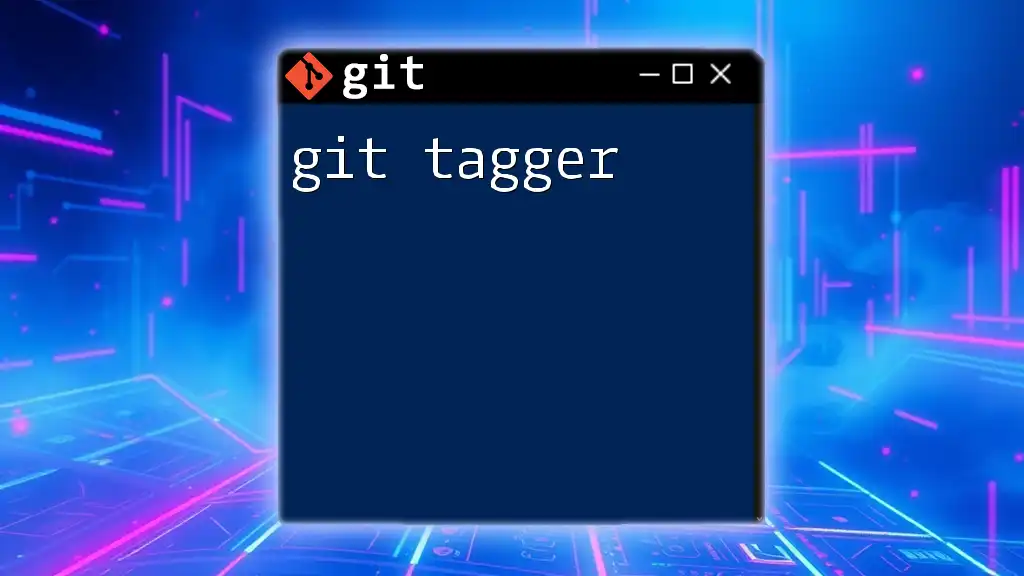
Managing Git Tags
Listing All Tags
To view all tags currently in your repository, you can utilize the following command:
git tag -l
This command lists all the tags in a straightforward format, making it easy to see all version releases or milestones.
Deleting a Tag
If you need to delete a tag for any reason, you can do so with the following command:
git tag -d <tagname>
For example, if you want to delete the tag `v1.0`, you would run:
git tag -d v1.0
Pushing and Fetching Tags
To share your tags with collaborators, you’ll need to push them to your remote repository:
git push origin <tagname>
If you want to push all tags at once, you can use:
git push --tags
On the flip side, if you want to fetch tags from a remote repository to your local environment, you can employ:
git fetch --tags
This command ensures you have the most up-to-date tags from your remote repository.
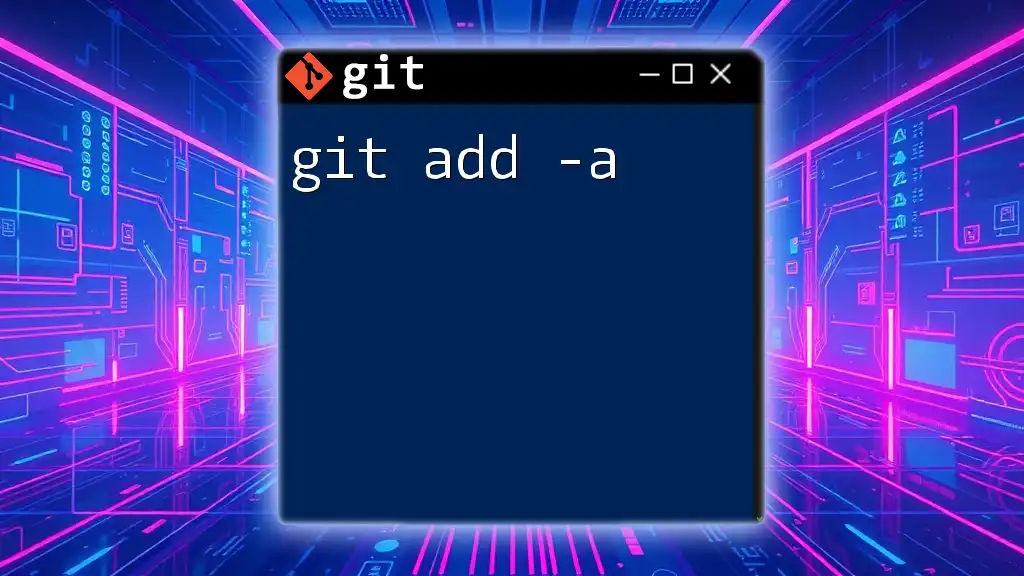
Conclusion
Recap of Key Points
The `git tag -a` command is an essential tool in Git for creating annotated tags, which serve as meaningful markers in your project’s history. They help track version releases, provide historical context, and facilitate smooth collaboration.
Additional Resources
For a deeper understanding of Git tags and best practices in version control, consider exploring the official Git documentation and other reputable online resources. By leveraging these tools and concepts, you'll enhance your project's organization and clarity.