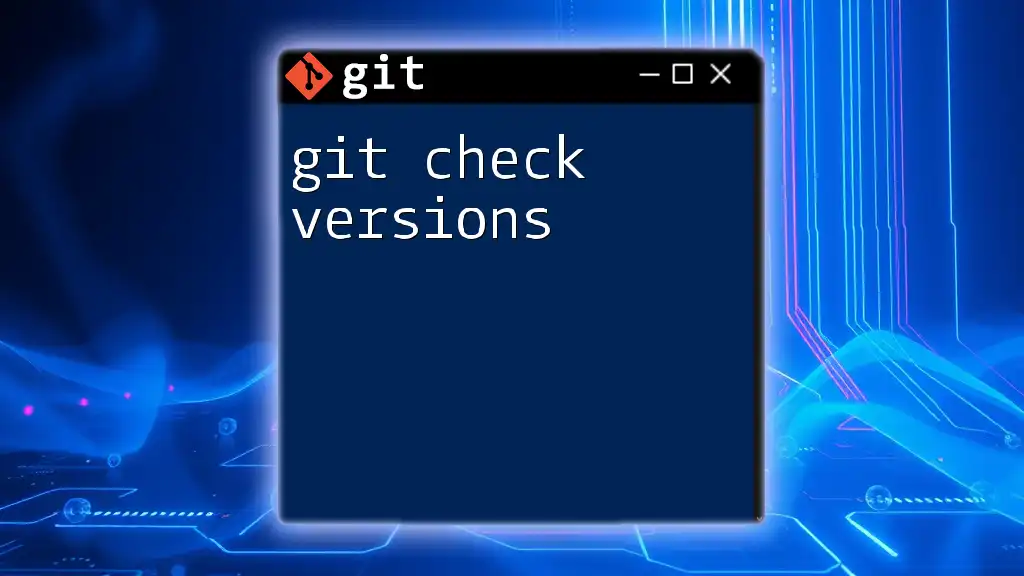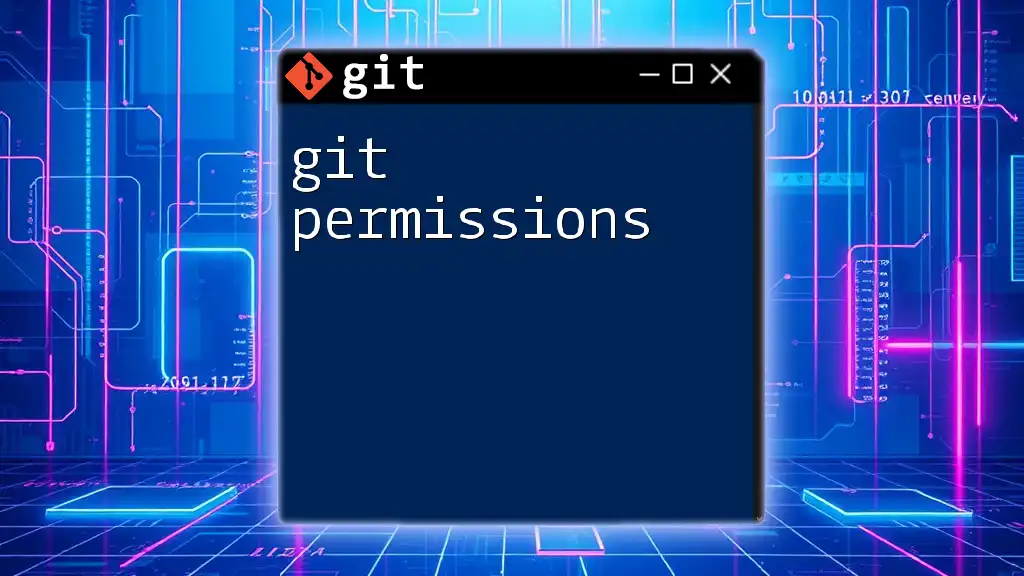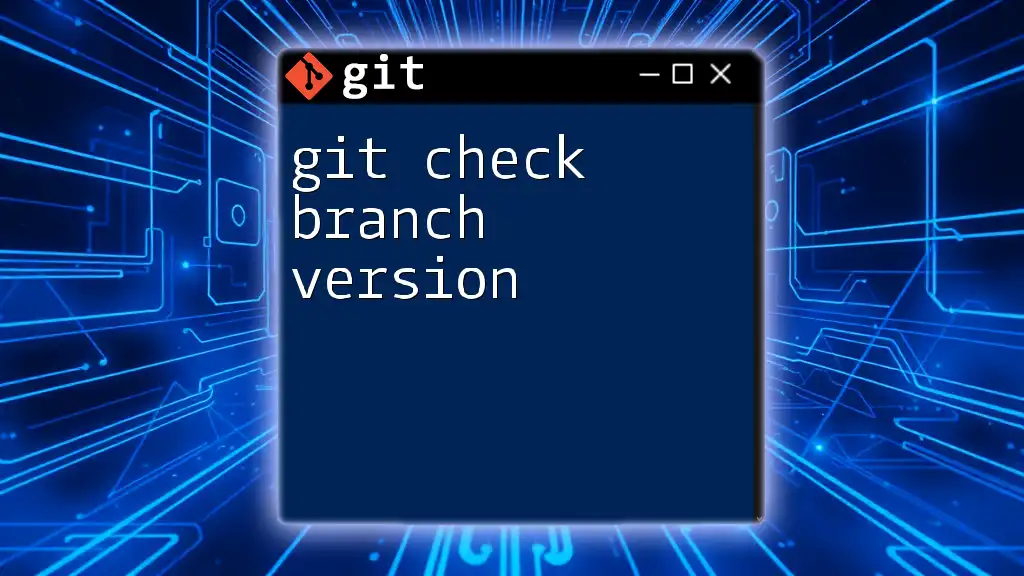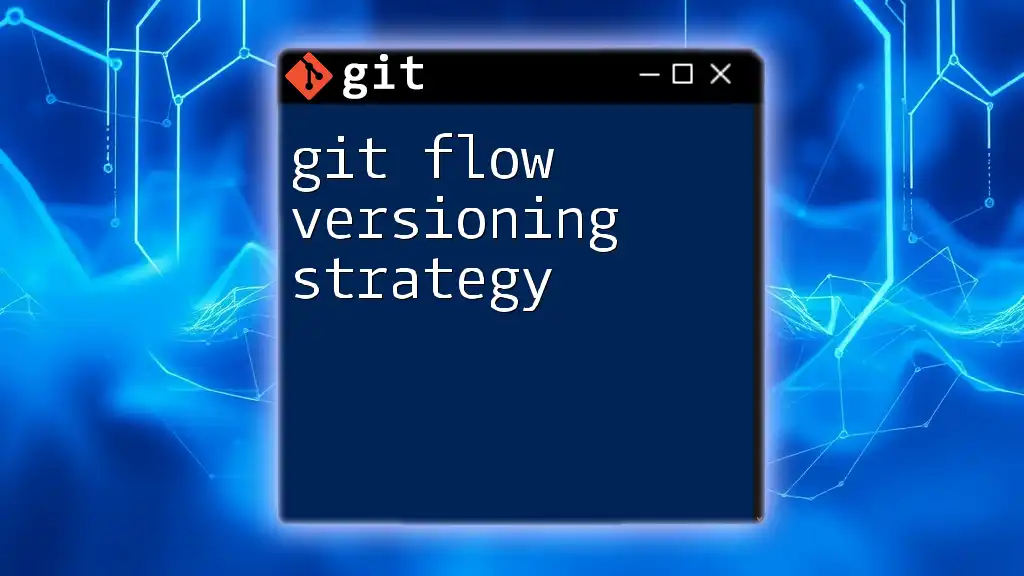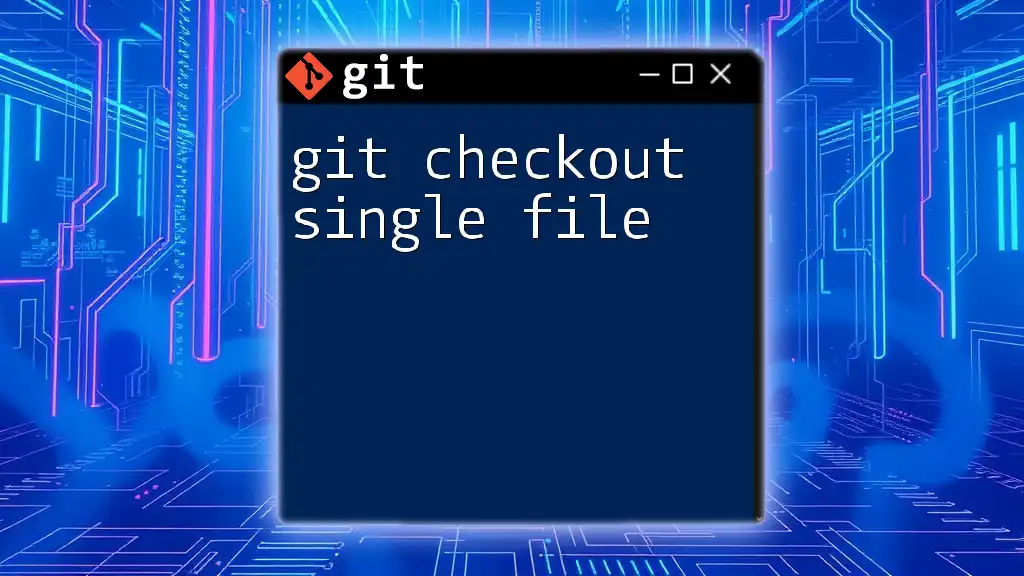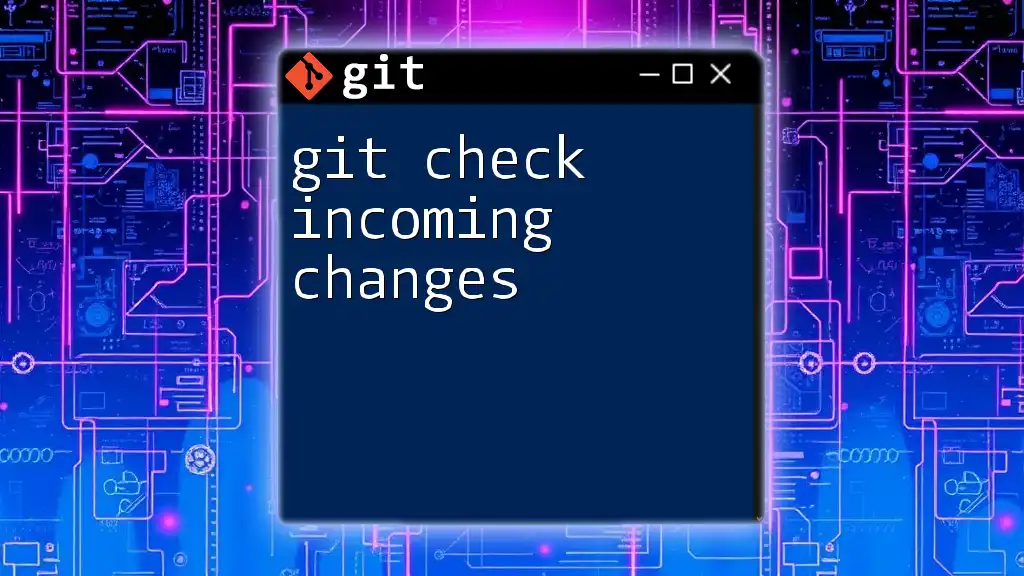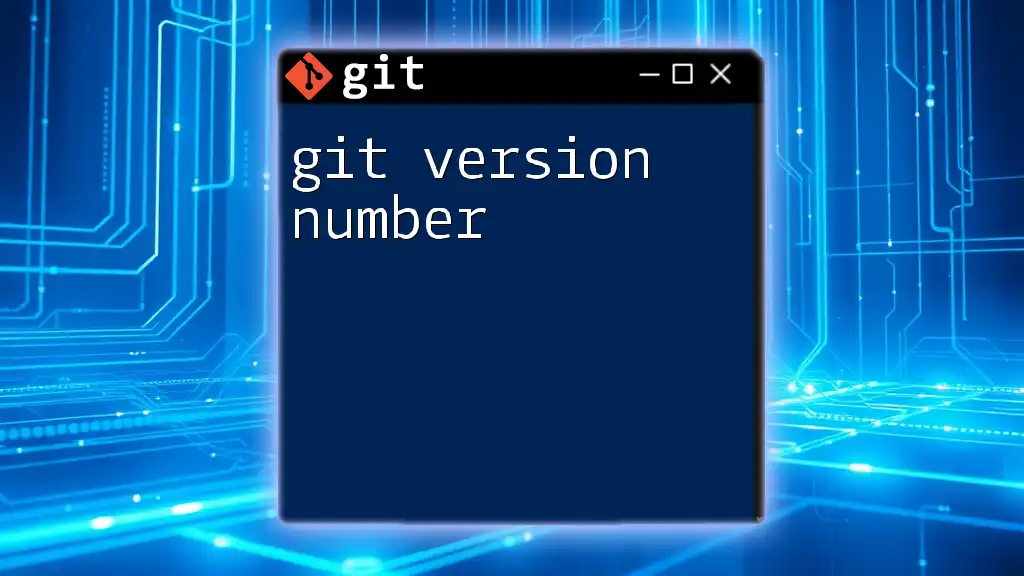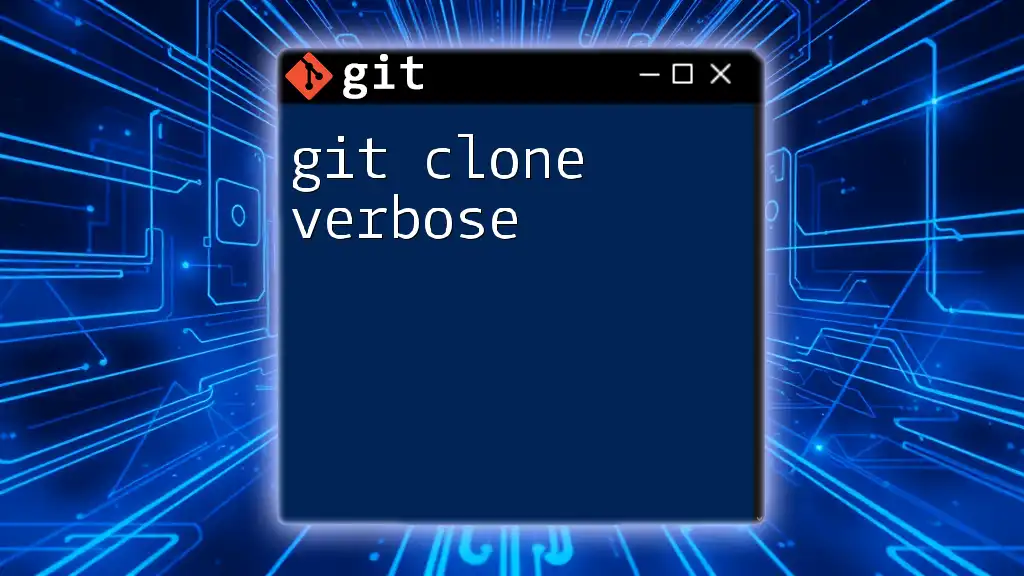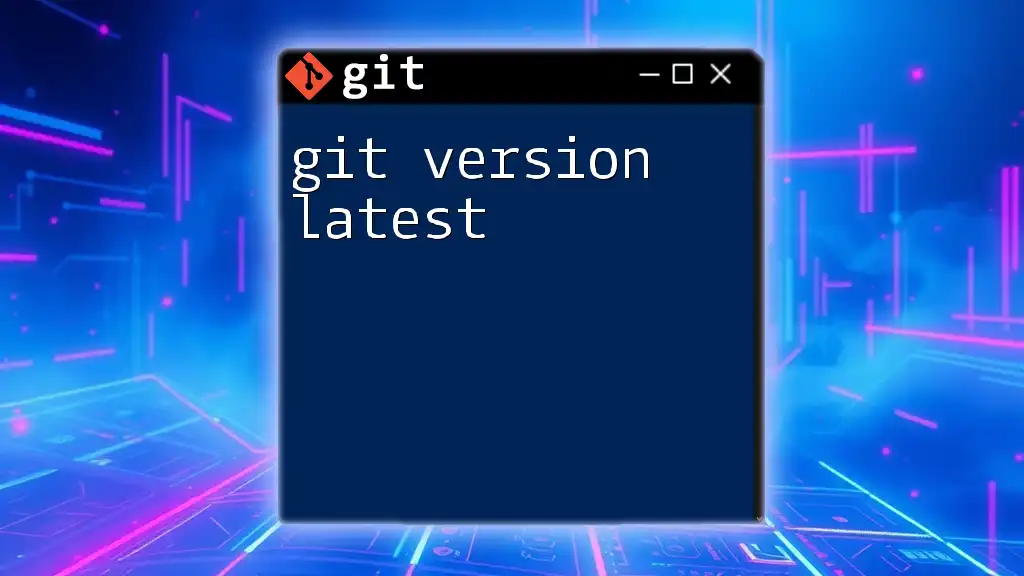To check the current version of Git installed on your system, you can use the following command:
git --version
Understanding Git Versions
What is a Version in Git?
In Git, a version refers to a specific state of your project at a particular point in time. Each version captures the changes made to files, which are tracked through a series of commits. This allows developers to maintain a history of their project's evolution, making it easy to navigate back to previous states if needed.
Git Commits Explained
A commit is the fundamental unit of change in Git. Each commit acts as a snapshot of your project at that moment. It contains the following:
- Changes: The specific alterations made to files.
- Commit Message: A brief description explaining the purpose of the changes. Writing meaningful commit messages is essential for other developers (and your future self) to understand the history of changes made.
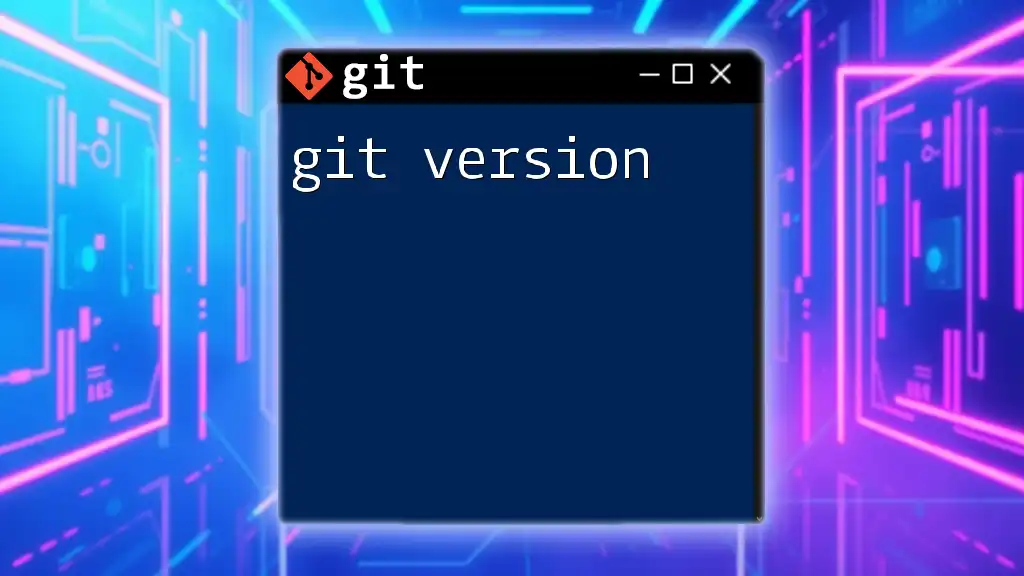
Common Commands to Check Versions
Viewing Commit History
One of the primary ways to check versions in Git is by viewing the commit history. This is accomplished using the `git log` command:
Syntax:
git log
When you run this command, Git displays a list of commits, starting from the most recent. You will see the unique commit hash, the author, the date, and the commit message.
To customize the output, you can append various options. For instance:
- Using `--oneline` will condense each commit to a single line, showing just the commit hash and message.
- The `--graph` option provides a visual representation of branch structure and merging points.
Example of a more concise log:
git log --oneline --graph
Navigating Through Versions
Checking Out Specific Commits
The `git checkout` command allows you to revert to a specific commit. This is primarily used when you want to see the project as it was at that point.
Syntax:
git checkout <commit_hash>
For example, if you want to check out the commit with the hash `5a1e4f2`, you would run:
git checkout 5a1e4f2
Important Note: Be cautious when checking out commits, as this places your repository in a "detached HEAD" state, meaning you're not on any branch. This is typically safe for exploration, but if you need to keep changes, create a new branch first.
Viewing Differences Between Versions
To compare changes between two points in history, use the `git diff` command.
Syntax:
git diff <commit_hash1> <commit_hash2>
For instance, to see what has changed between the most recent commit and its predecessor, you can run:
git diff HEAD~1 HEAD
The output will show you line-by-line changes, with added lines typically indicated with a `+` and removed lines with a `-`. This provides insight into what exactly has changed between versions.
Checking Version Tags
Understanding Tags in Git
Tags are specific points in history that are frequently used to mark releases or significant changes in a project. Tagging your versions makes it easy to reference them later.
Listing and Checking Out Tags
To see all the tags in your repository, you can use: Syntax:
git tag
When executed, this will return a list of all tags.
To check out a specific tag (say `v1.0`), the command is:
git checkout v1.0
This allows you to work with the project as it was at that version, providing an easy way to roll back to a stable state.
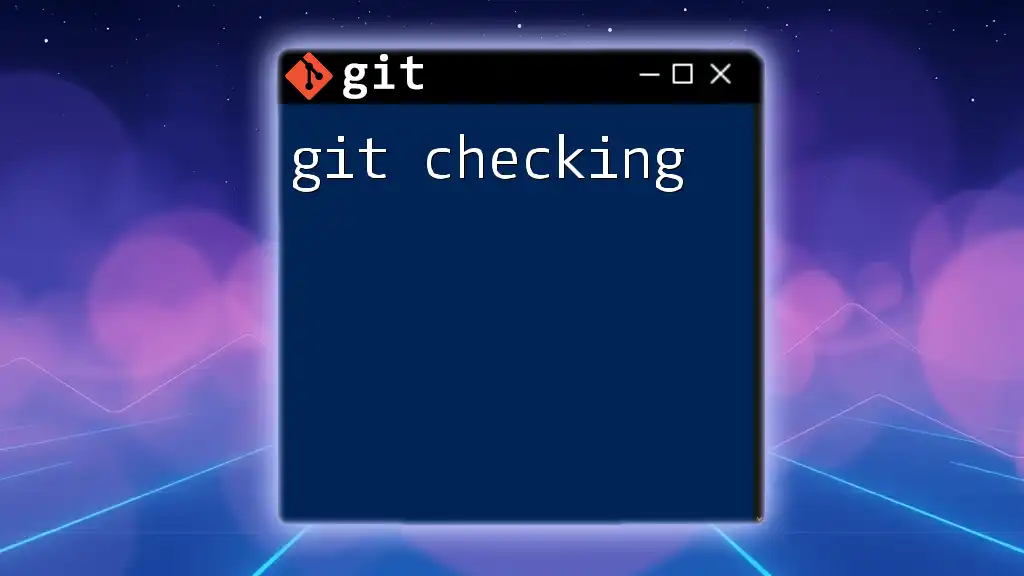
Using Aliases to Simplify Version Checking
Creating Git Aliases
Utilizing aliases in Git can significantly streamline your workflow. An alias is essentially a shortcut for a longer command. Creating an alias can help minimize typing and make frequent commands more accessible.
Example of creating an alias: Syntax:
git config --global alias.<alias_name> '<command>'
For instance, to create an aliased version of a log command that condenses the output:
git config --global alias.lg 'log --oneline --graph'
Now, using `git lg` will execute the full command automatically.
Common Aliases for Version Checking
There are several commonly-used aliases that can enhance your ability to check versions quickly.
- `lg` for a concise log view.
- `df` for an easy way to see the difference since the last commit:
git config --global alias.df 'diff HEAD'
These simple shortcuts can save time and reduce errors when checking versions in Git.

Visualizing Versions with Tools
Introduction to GUI Tools
While the command line is powerful, integrating GUI tools can provide a more intuitive approach to version checking. Tools like GitKraken and SourceTree offer visualizations of your commit history, making it easier to understand the changes over time.
Integrating GUI Tools to Enhance Version Checking
Many GUI tools include features such as:
- Commit history graphs that show the branching and merging timeline.
- Diff views that display changes side-by-side for easier review. These tools cater to varying preferences and can significantly speed up the process of version checking, especially for those less comfortable with command-line interfaces.
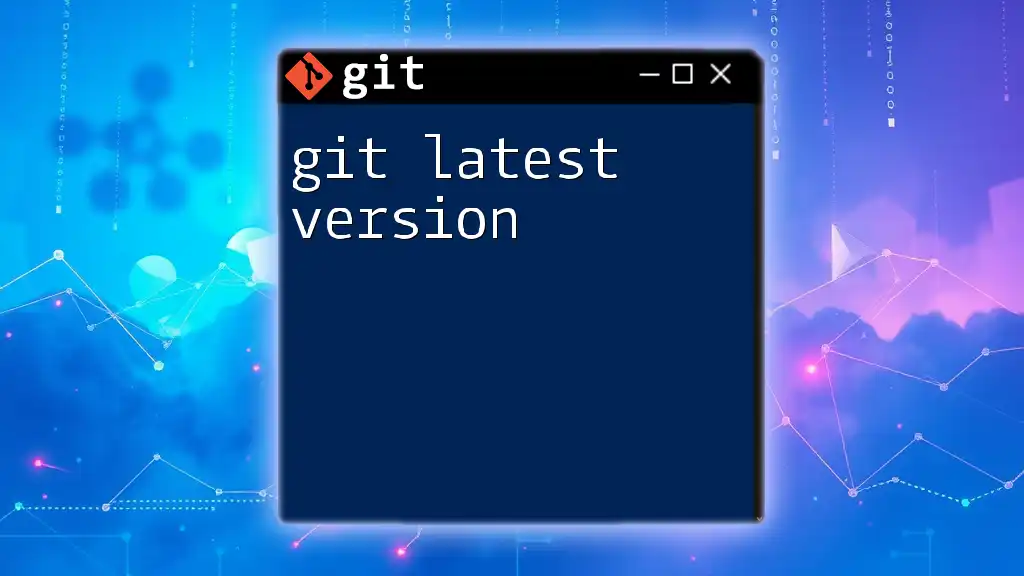
Best Practices for Checking Versions
Regularly Reviewing Commit History
Regularly reviewing the commit history ensures that you remain informed about the project's evolution. It helps identify patterns, track issues, and understand the project's direction. Making this a routine part of your workflow can foster a proactive approach to version management.
Utilizing Meaningful Commit Messages
Meaningful commit messages are a cornerstone for effective collaboration and version tracking. Commit messages should clearly describe what was changed and why. Here are tips for crafting effective messages:
- Keep it concise but informative.
- Use the imperative mood (e.g., "Fix bug" instead of "Fixed a bug").
- Include references to any related issues or discussions.
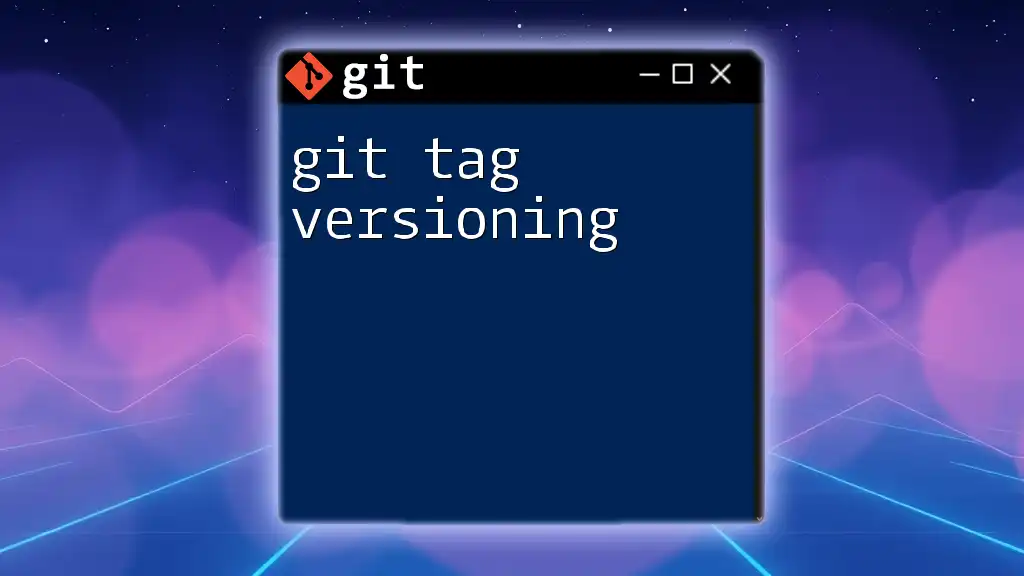
Conclusion
In summary, mastering the ability to git check versions is invaluable for any developer. By leveraging commands like `git log`, `git checkout`, and `git diff`, along with effective use of tags and aliases, you can gain comprehensive control over your project's versioning. Consider exploring GUI tools for an enhanced experience, and embrace best practices such as meaningful commit messages. Check out our Git training programs to further deepen your skillset!

Additional Resources
- Recommended books on Git such as "Pro Git" by Scott Chacon.
- Online tutorials and courses on platforms like Udemy and Coursera.
- The official Git documentation for comprehensive insights and updates.