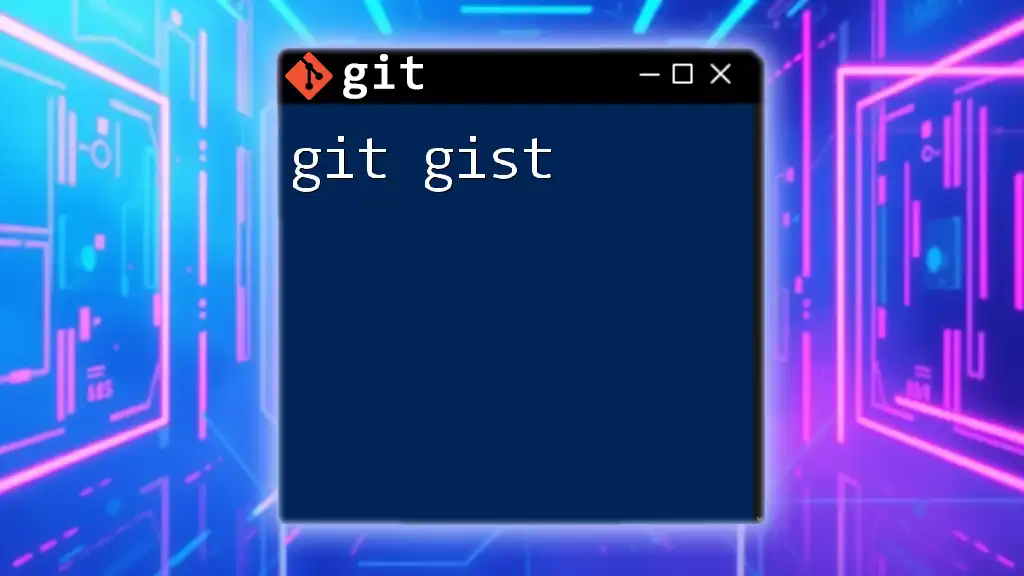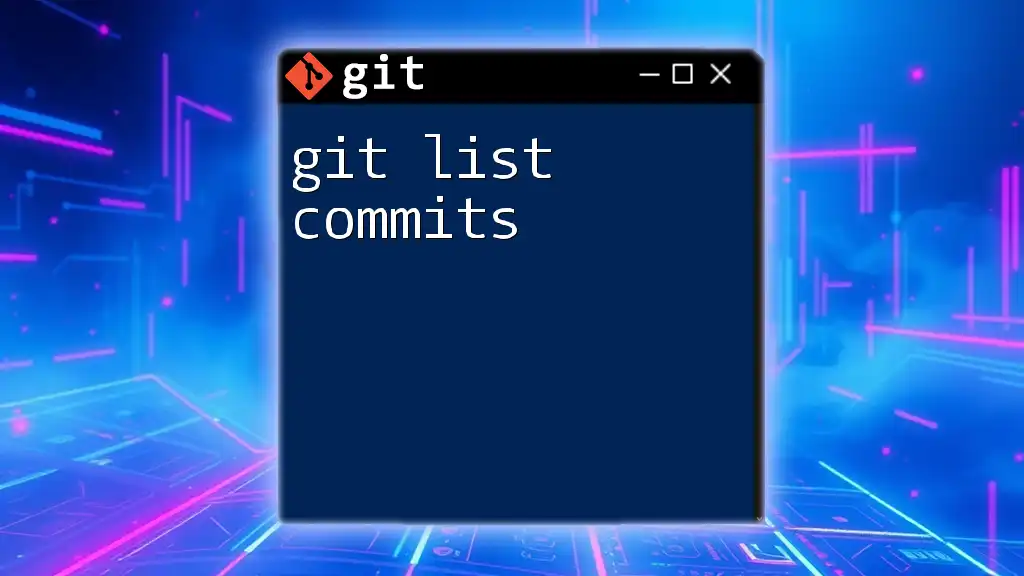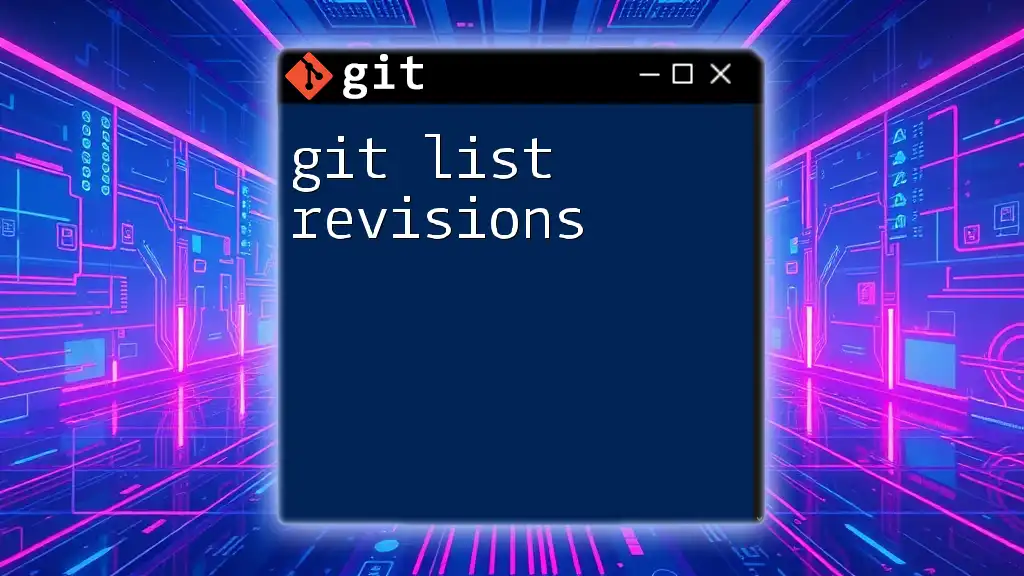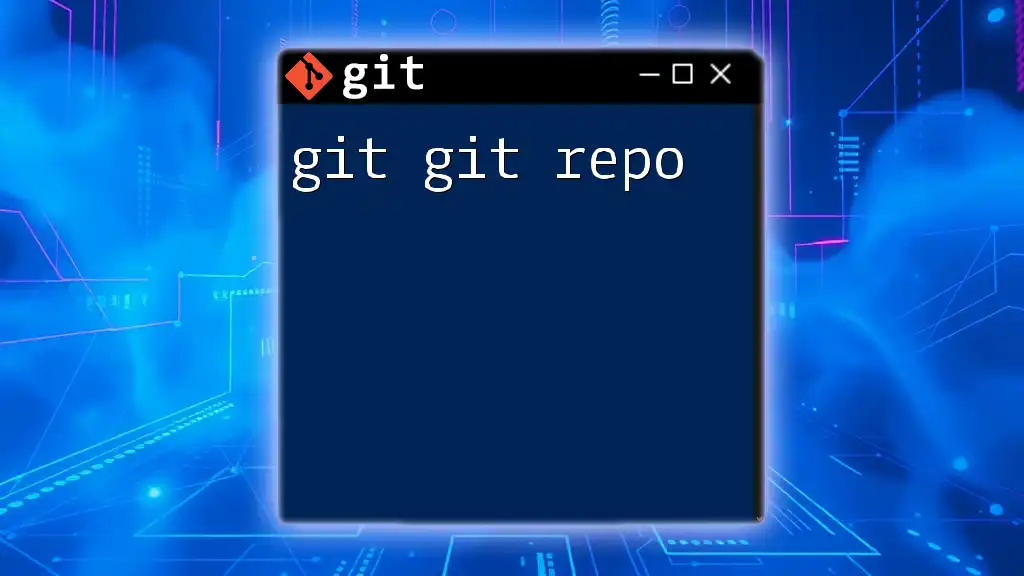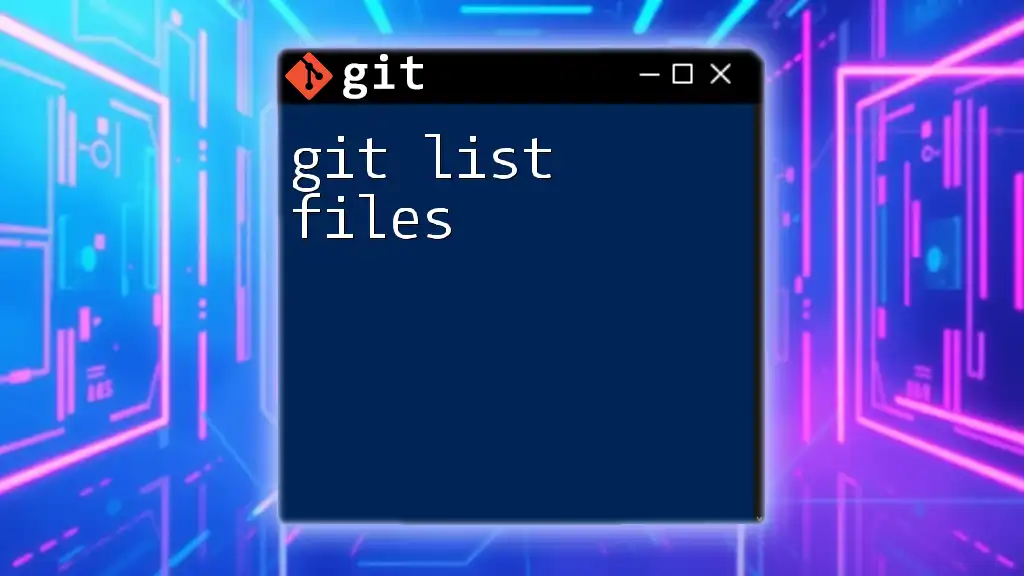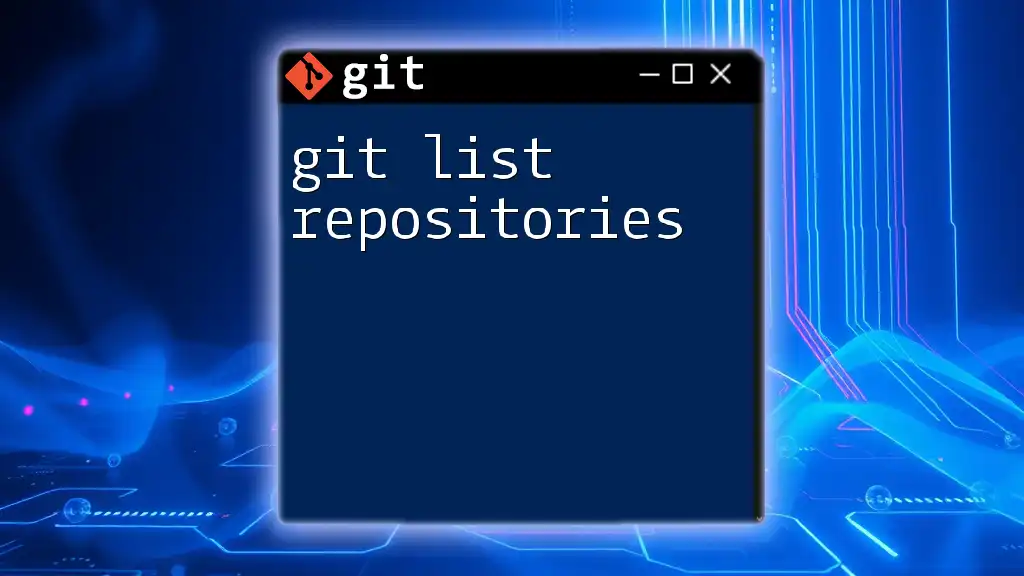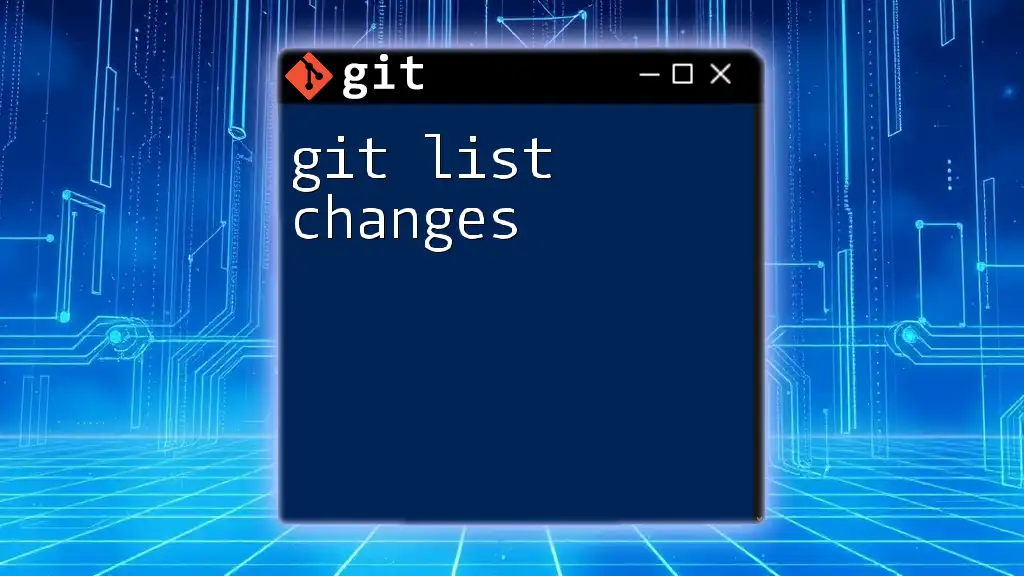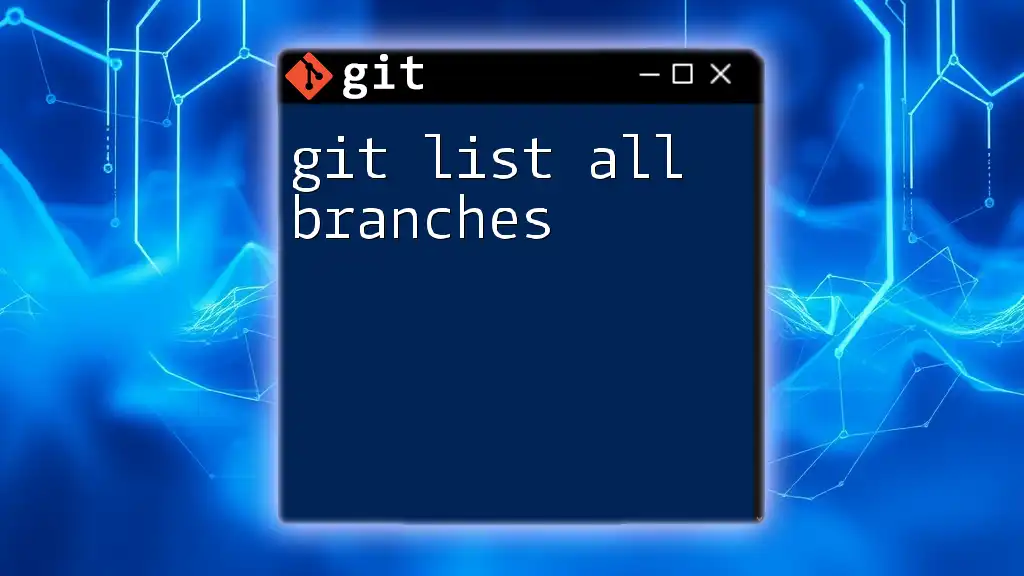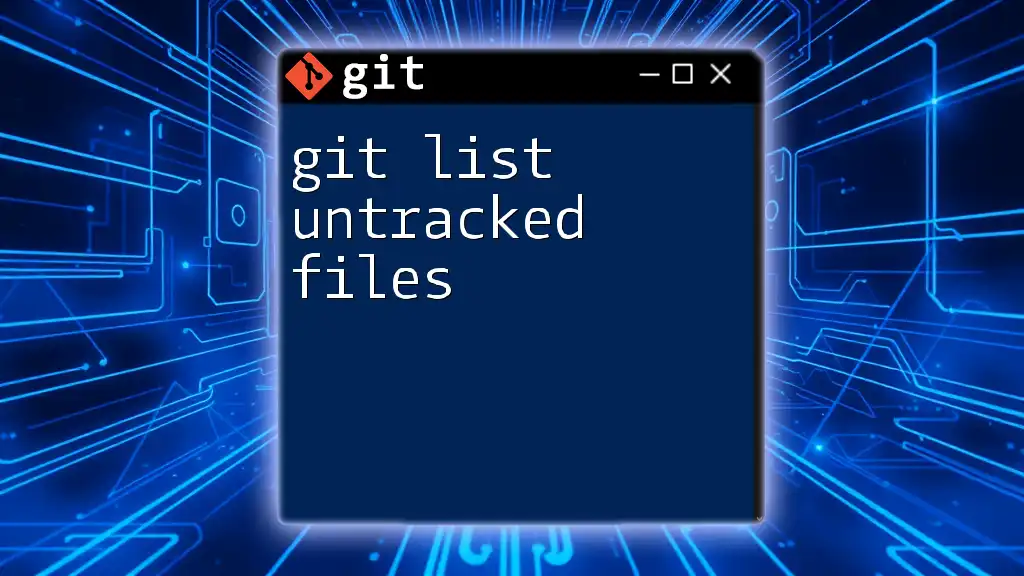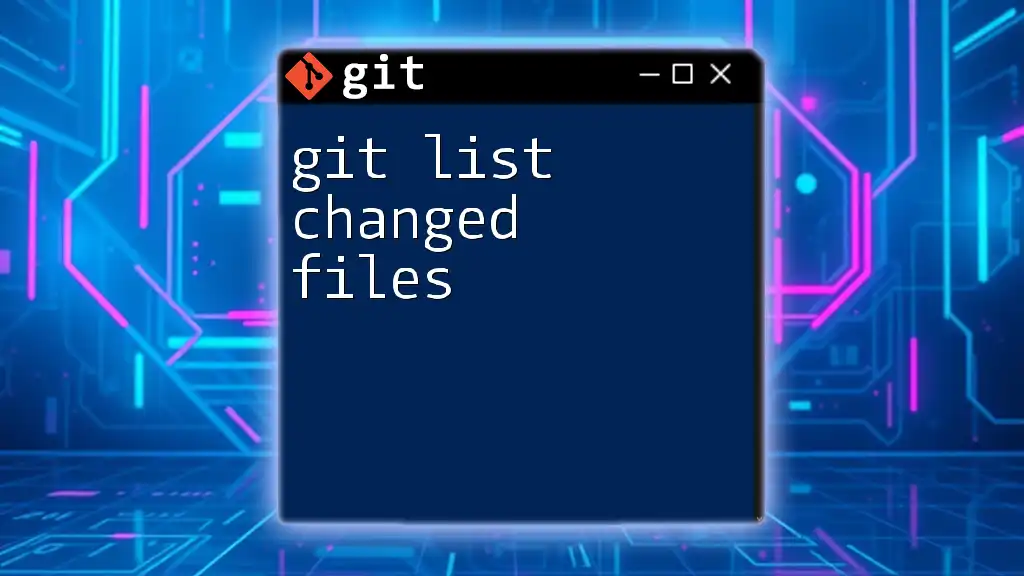A Git Gist is a simple way to share code snippets or notes with others, allowing for easy collaboration and version control.
Here's a code snippet to create a new Gist using the Git command line:
git gist create -d "Description of your Gist" your_file.txt
Understanding the Basics of Gists
What is a Gist?
A Gist is a simple way to share code snippets or notes with others using GitHub. It is designed to facilitate quick collaboration and sharing among developers. Unlike regular repositories, Gists can store single or multiple files and can be public or private, making them highly versatile for various use cases.
Common use cases for Gists include sharing short scripts, documenting quick solutions to coding problems, or collaborating with team members on specific code chunks. Their simplicity and ease of sharing make Gists an excellent tool for developers.
Types of Gists
Gists can be categorized into two main types:
Single file Gists: These are perfect for sharing small scripts or code snippets. For instance, if you have a quick Python function that calculates the Fibonacci sequence, a single file Gist allows you to share just that piece of code quickly.
Multiple file Gists: These are useful for packaging related code files together. For instance, if you're working on a small project that requires multiple source files, you can create a multiple file Gist to keep everything organized.
Public vs. Private Gists: Public Gists are available to everyone and can be found via search engines, while private Gists are only accessible to you and anyone you share them with. Understanding the difference is crucial for managing your code privacy effectively.
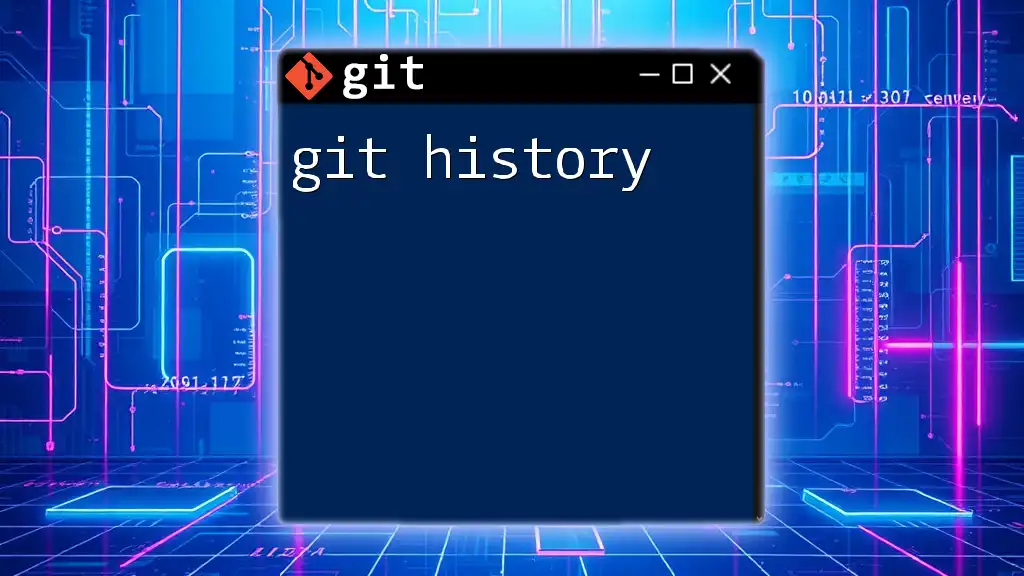
Getting Started with Git Gist
Creating a Gist
Creating your first Gist is a straightforward process. You can do this either via the command line or the GitHub web interface.
To create a Gist using the command line, you would typically execute a command similar to the following:
curl -X POST -H "Authorization: token YOUR_GITHUB_TOKEN" \
-d '{"description": "Example Gist", "public": true, "files": {"file1.txt": {"content": "Hello, World!"}}}' \
https://api.github.com/gists
In this command:
- `curl`: This command-line tool is used for making HTTP requests.
- `-X POST`: Indicates that this is a POST request to create a new resource.
- `-H "Authorization: token YOUR_GITHUB_TOKEN"`: This provides the necessary authorization to create a Gist.
- `-d`: This flag allows you to include the data for your Gist, such as its description, visibility (public or private), and the files it will contain.
Using the GitHub web interface to create a Gist is equally simple. Just navigate to the Gist page, provide a description, paste or type in your code, and hit the “Create Gist” button.
Editing an Existing Gist
Editing an existing Gist can be accomplished easily through the GitHub interface. If you want to modify the content, you can navigate to the Gist, click on the edit button, make your changes, and save them.
Alternatively, if you prefer using the command line for this, you can modify a Gist using the following command:
curl -X PATCH -H "Authorization: token YOUR_GITHUB_TOKEN" \
-d '{"files": {"file1.txt": {"content": "Updated content!"}}}' \
https://api.github.com/gists/GIST_ID
In this command, replace `GIST_ID` with the actual ID of the Gist you want to modify. This allows you to specify which file to change and what the new content will be.
Deleting a Gist
If for any reason you need to delete a Gist, you can easily do so through the GitHub platform by navigating to your Gist and clicking the delete button.
To remove a Gist using the command line, execute the following command:
curl -X DELETE -H "Authorization: token YOUR_GITHUB_TOKEN" \
https://api.github.com/gists/GIST_ID
This command permanently deletes the specified Gist. Be cautious with this action, as it cannot be undone.

Using Gists for Collaboration
Sharing Gists with Others
Gists inherently promote collaboration by allowing developers to share code snippets easily. To share a Gist, you simply copy the URL of the Gist and send it to your collaborators. They can view the Gist, comment, or even fork it as needed.
Best practices for sharing Gists include providing a clear description that summarizes what the code does, which helps others understand the context without needing to dive into the code immediately.
Forking Gists
Forking a Gist is akin to creating a personal copy of someone else's Gist, permitting you to make modifications without affecting the original. This feature aligns well with collaborative development, allowing you to experiment with the code without the risk of losing the original context.
To fork a Gist, you can use the following command:
curl -X POST -H "Authorization: token YOUR_GITHUB_TOKEN" \
-d '{"description": "", "public": true, "files": {}}' \
https://api.github.com/gists/GIST_ID/forks
This command allows you to create your own version of the Gist that you can edit freely.
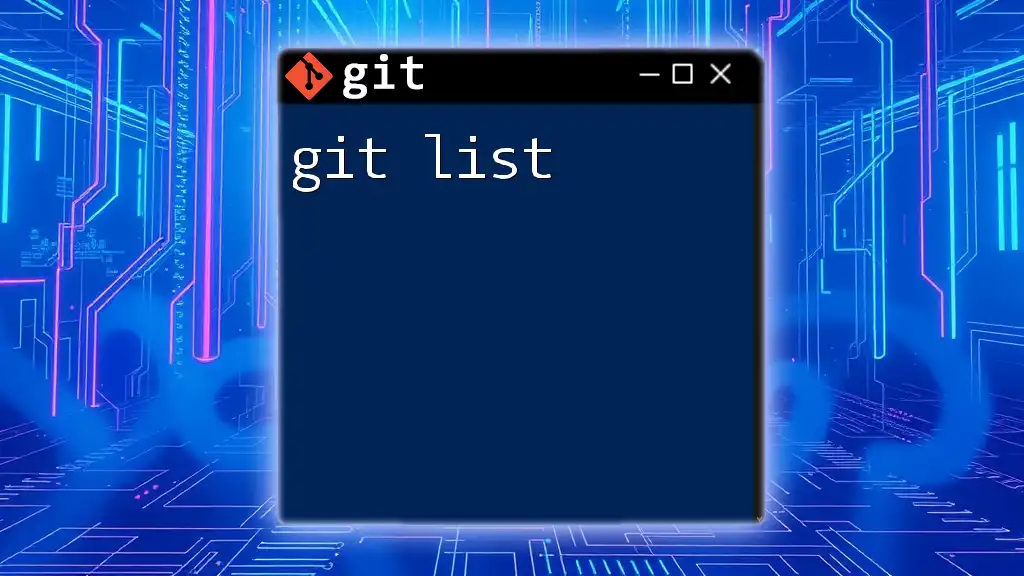
Advanced Usage of Git Gists
Leveraging Gists for Snippet Management
Gists can effectively function as a snippet manager, where you can store and categorize various code snippets. By giving each Gist an informative description and properly tagging them, you can easily retrieve the code you need at a moment’s notice.
Integrating Gists in Development Workflows
Incorporating Gists into your development processes can streamline your workflow significantly. For instance, you can automate the creation of Gists for error logs or snippets that you use frequently. Automation tools like GitHub Actions can be instrumental in pushing recurring updates to your Gists.
Using Gists in documentation is another powerful way to improve communication within software projects, allowing developers to reference Gists that contain essential code snippets or configurations.
Gists and Version Control
Like repositories, Gists have version control capabilities, which means every time you edit a Gist, GitHub saves a version history. You can review the commit history for each Gist to see changes made over time. This can be invaluable when you need to revert back to an older version or analyze code changes.
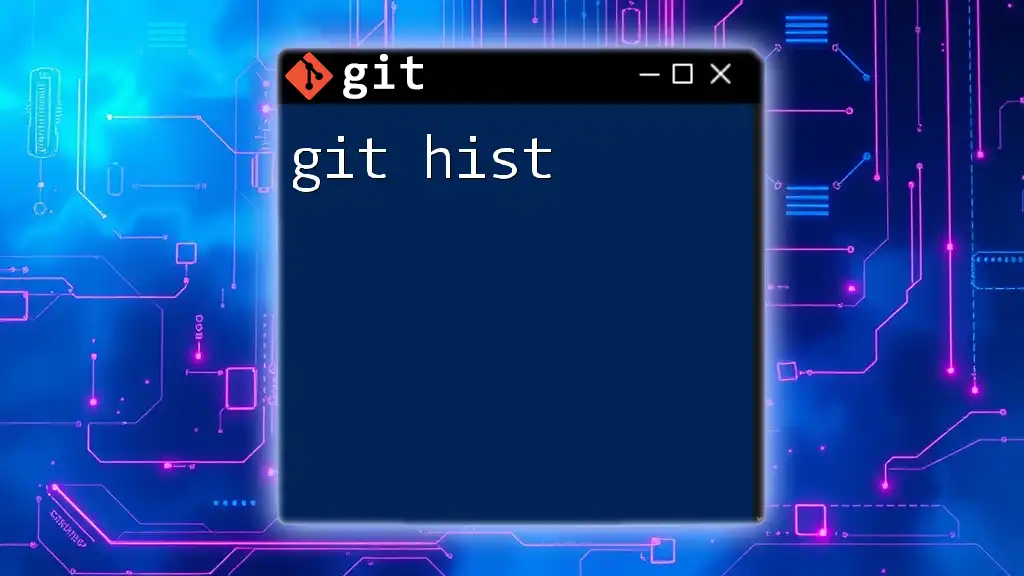
Conclusion
In summary, Git Gists are a valuable tool for developers, enhancing productivity by streamlining code sharing and collaboration. Their flexibility and ease of use allow developers to integrate them seamlessly into their workflows. Understanding how to create, manage, and utilize Gists effectively can foster better communication and collaboration in coding projects.
Explore our courses to delve deeper into Git and Gists, and unlock your potential as a developer!
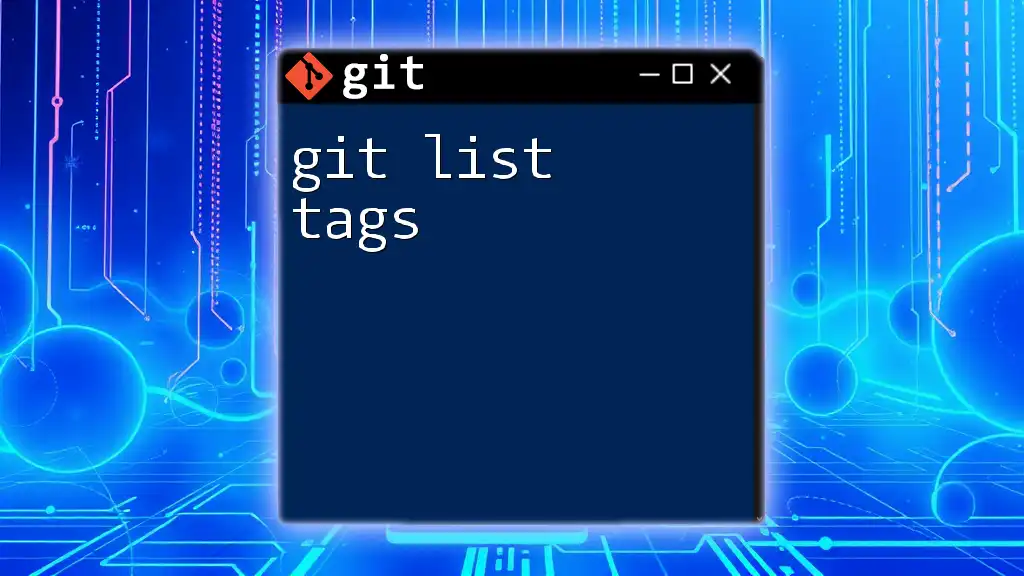
Additional Resources
To further enhance your understanding of Gists, you can consult the official GitHub documentation and explore related articles and tutorials that delve deeper into Git commands and collaboration techniques.