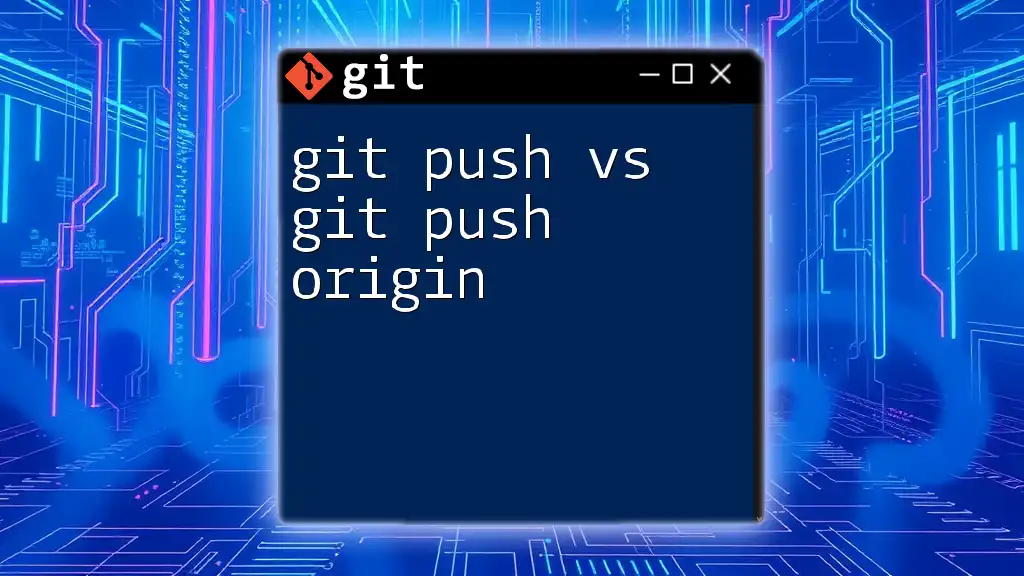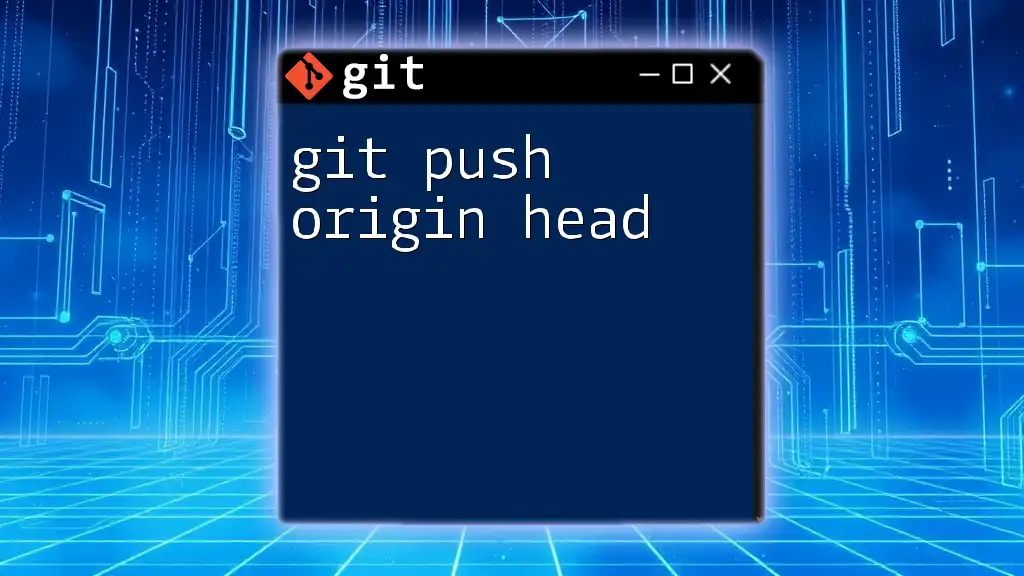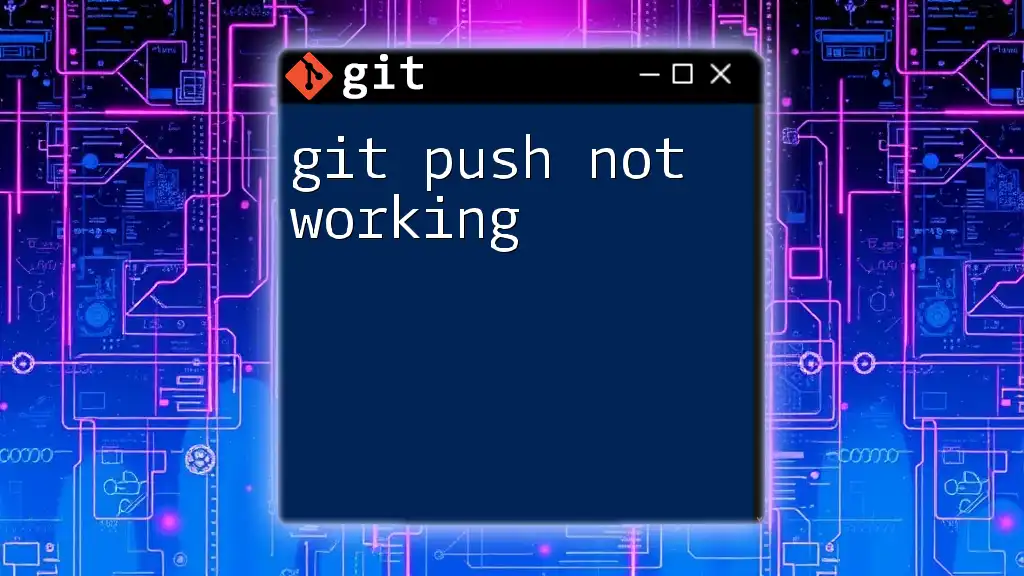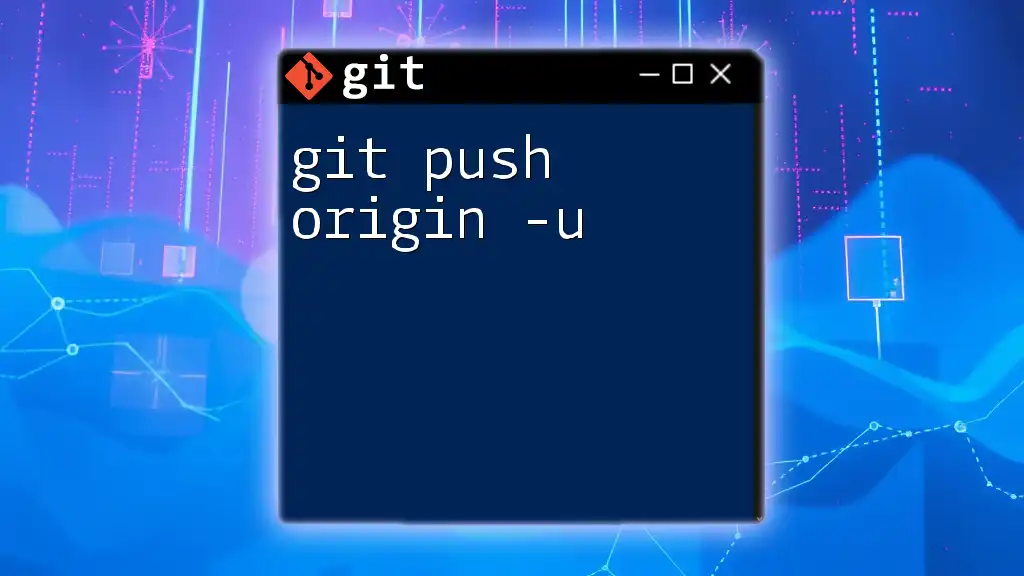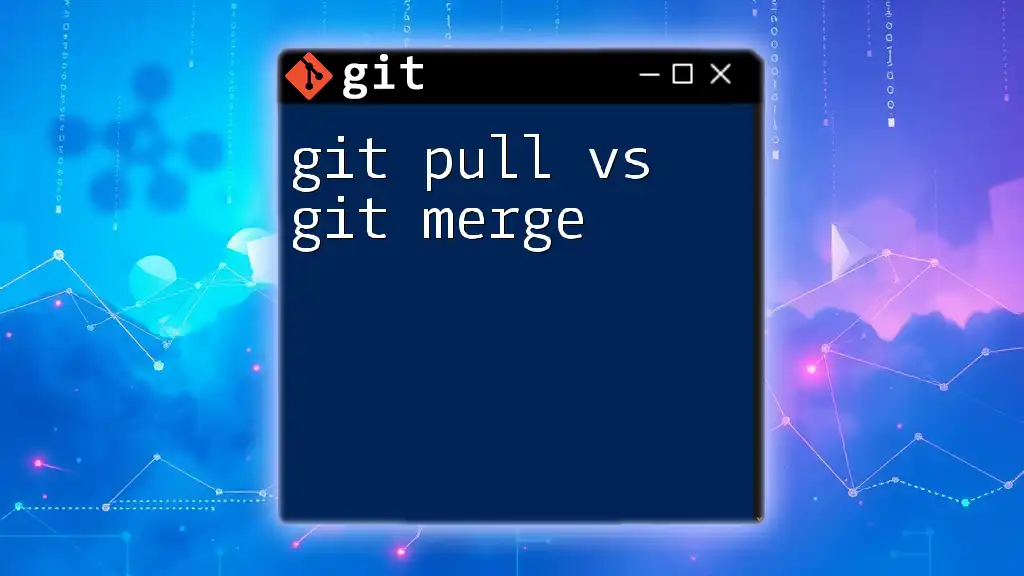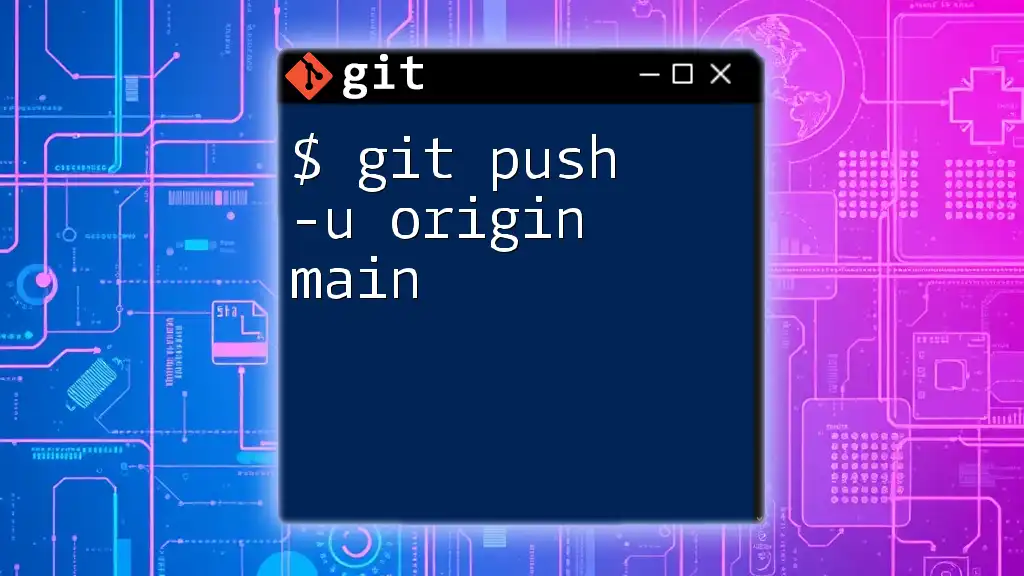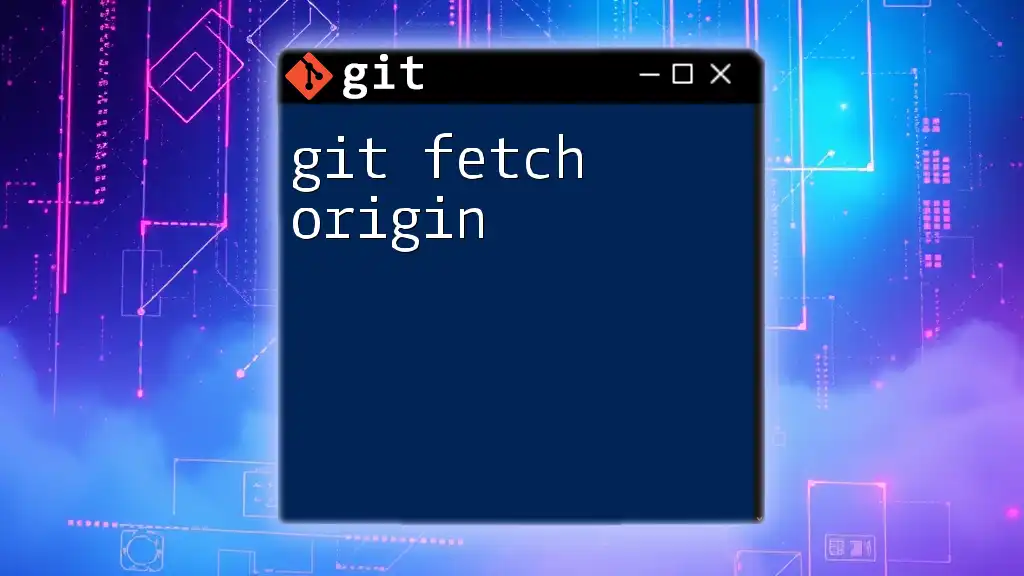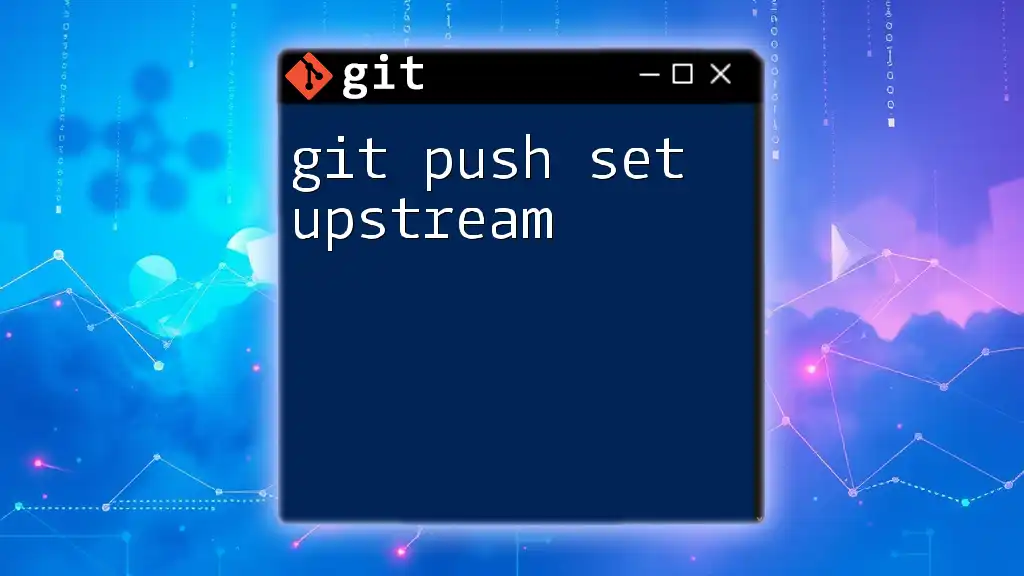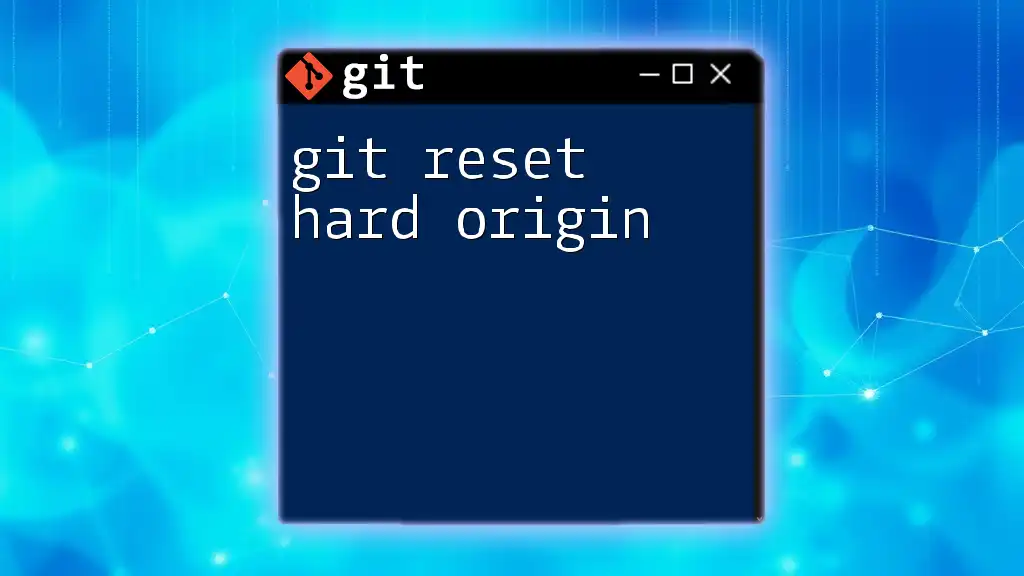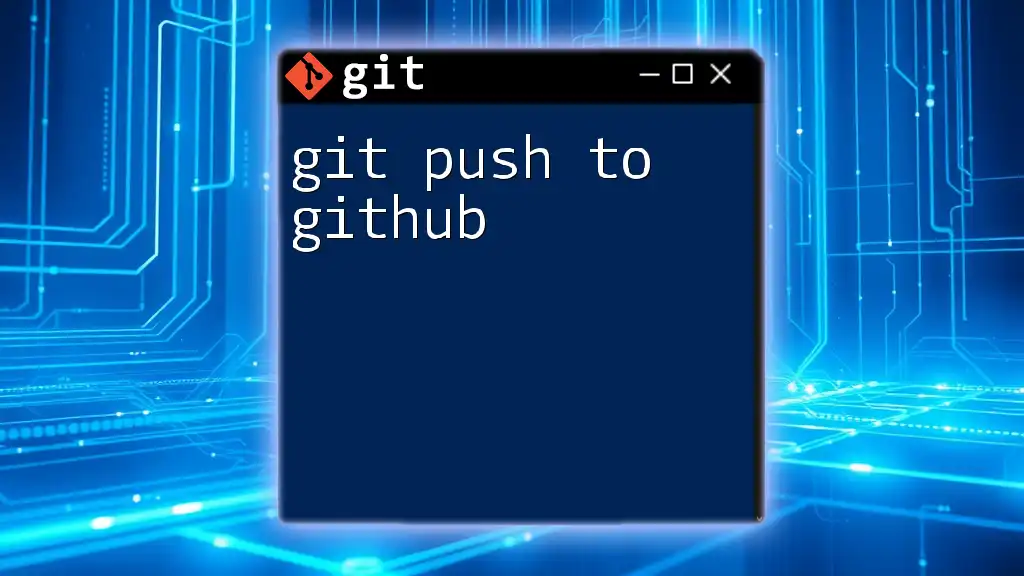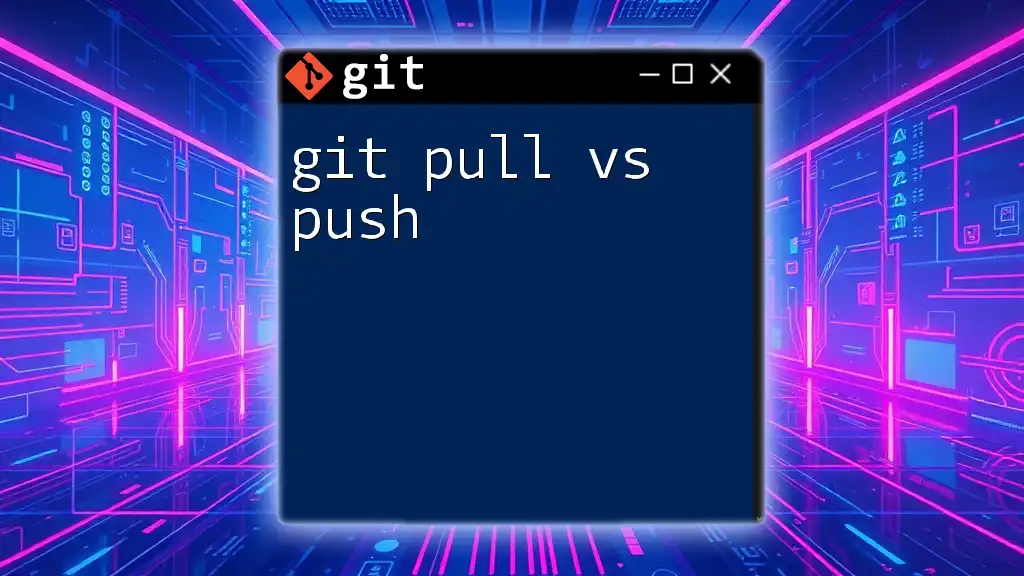The `git push` command uploads changes from your local repository to the remote repository, while `git push origin` specifies the remote repository (named "origin") to which you want to push your changes.
git push origin main
Understanding Git Push
What is `git push`?
The `git push` command is a fundamental aspect of using Git as a version control system. It serves the primary purpose of uploading your local repository changes to a remote repository. This process is vital not just for individual developers but also for teams collaborating on projects, ensuring that everyone is working with the latest code.
Syntax of `git push`
The basic syntax for the `git push` command is as follows:
git push [<options>] [<repository> [<refspec>...]]
This syntax outlines the flexibility of the command, allowing developers to specify different options, repositories, and references depending on their requirements.
How `git push` Works
When you execute a `git push`, several critical actions occur under the hood:
- Updates Remote Repository: The command effectively uploads your committed changes to the remote server, ensuring the remote branch is up-to-date with your local branch.
- Branch Tracking: If your local branch has an associated upstream branch at the remote, `git push` automatically targets that. However, if it does not, you will need to specify the remote explicitly.
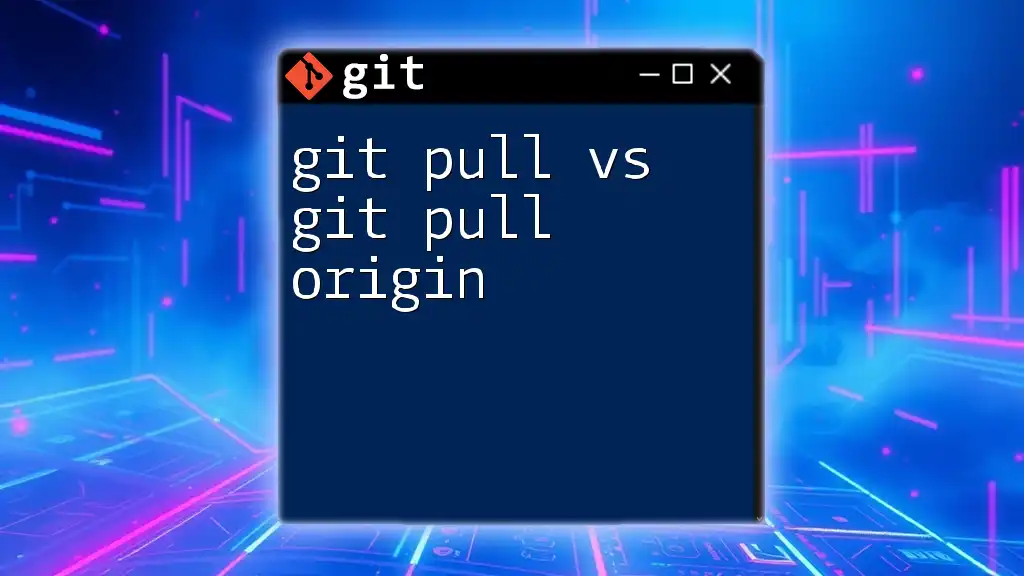
Exploring `git push origin`
What does `origin` mean?
In Git, `origin` is the default name assigned to your remote repository when you clone a repository. This naming convention simplifies the workflow, allowing developers to reference their main remote repository easily. Understanding the role of `origin` is crucial for anyone looking to collaborate effectively.
Syntax of `git push origin`
The syntax for pushing to a specific remote repository using the `origin` identifier is as follows:
git push origin main
This command explicitly tells Git to send local changes from your `main` branch to the `main` branch in the `origin` remote repository.
How `git push origin` Differs from `git push`
The distinction between using `git push` and `git push origin` lies primarily in specificity:
-
Default Behavior: When you use `git push`, if you are on a branch that has a remote-tracking branch set up, Git pushes to that branch by default. This is convenient but may lead to confusion if you have multiple remotes.
-
Explicit Targeting: `git push origin`, however, specifies that you want to push to the remote repository named `origin`. This clarity is especially vital when managing multiple remotes, as it reduces the risk of pushing to the wrong location.
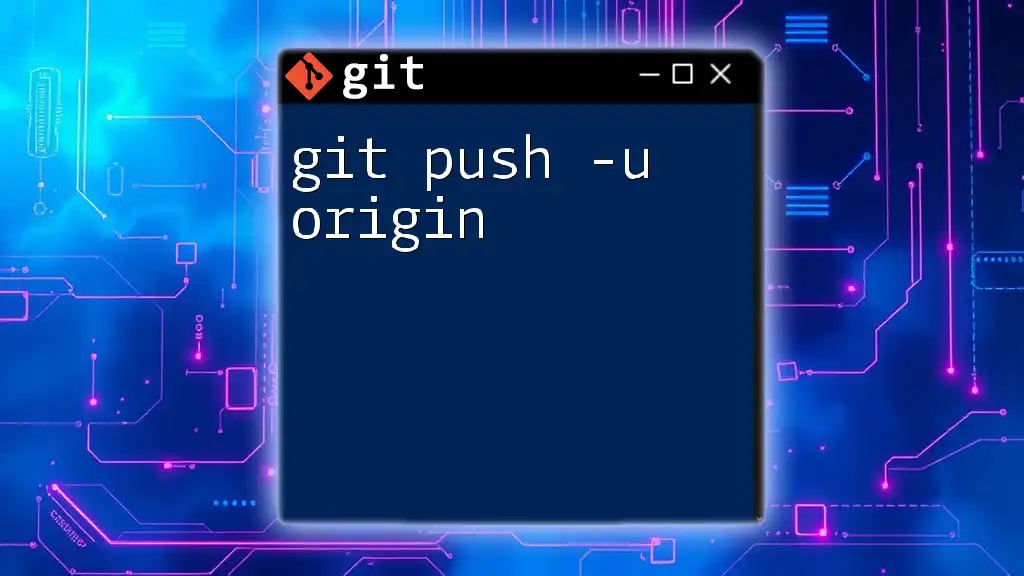
Comparing `git push` and `git push origin`
Default Behavior
When you run `git push`, and you're on your local branch (say `main`), Git will automatically target the corresponding upstream branch. If your local `main` is set to track the remote `origin/main`, the push command will work seamlessly. If you’ve never set an upstream branch, Git will prompt you to define one.
Specifying Remote and Destination
Using `git push origin` provides a more detailed approach to pushing changes. It allows developers to explicitly define which remote and branch they intend to send their commits to. This is particularly useful in large projects where a repository may have multiple remotes, such as forks or additional collaborators’ repositories.
Use Cases
- Use `git push` when you want to push changes to the default upstream branch configured for your local branch.
- Use `git push origin` when you want to ensure clarity about where your code changes are going, especially when collaborating in complex environments with multiple remotes.

Common Issues and Troubleshooting
Push Rejection Errors
One of the common issues developers face is push rejections. This typically occurs when your local branch is behind its remote counterpart. Immutable entries in the remote branch will prevent you from pushing changes unless you synchronize with the remote first.
To resolve this, first pull the latest changes:
git pull origin main
Then, you can attempt the `git push` again.
Checking Remote Repository
To ensure you're pushing to the correct repository, you can check your existing remote configurations using:
git remote -v
This command displays the URL of the remotes you're working with, providing clarity on where your pushes will be sent.
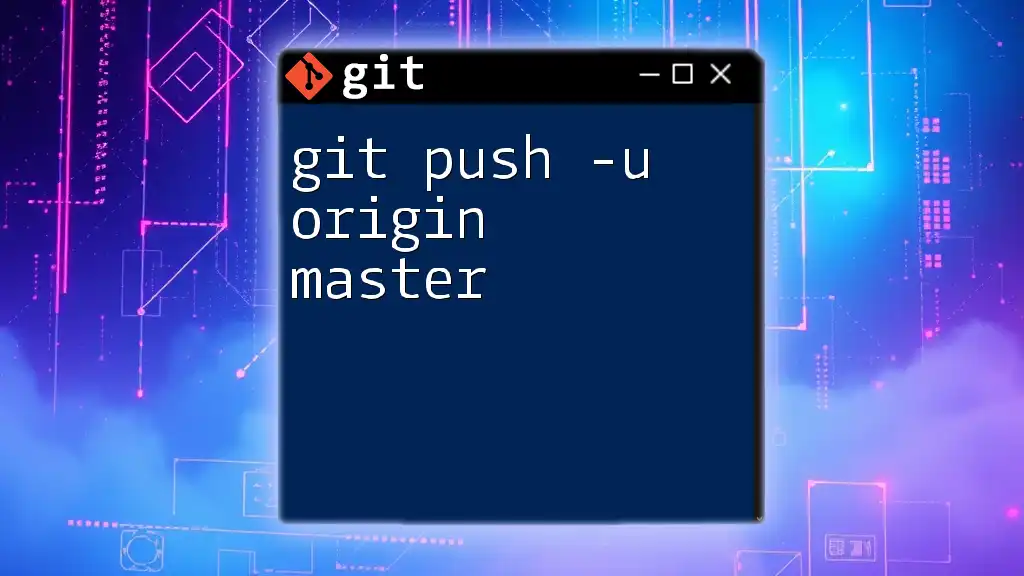
Best Practices for Using `git push` and `git push origin`
Commit Before Push
Before you push your changes, it’s essential to commit your modifications to your local repository. Here’s a standard workflow:
git add .
git commit -m "Your commit message"
git push origin main
This series of commands ensures that your changes are packaged and dispatched correctly.
Regularly Sync with Remote
Frequent synchronization with your remote repository significantly reduces the likelihood of conflicts and push errors. By regularly fetching and pulling updates, you stay informed of all changes made by your collaborators.
Using Branches Wisely
Efficient branch management is a cornerstone of effective collaboration in Git. It’s good practice to create and push changes via dedicated feature branches, keeping the `main` branch pristine. Here’s how you would manage a new feature branch:
git checkout -b new-feature-branch
git push origin new-feature-branch
This approach allows team members to work on separate features and merge them back into the main branch through pull requests, creating a structured workflow.
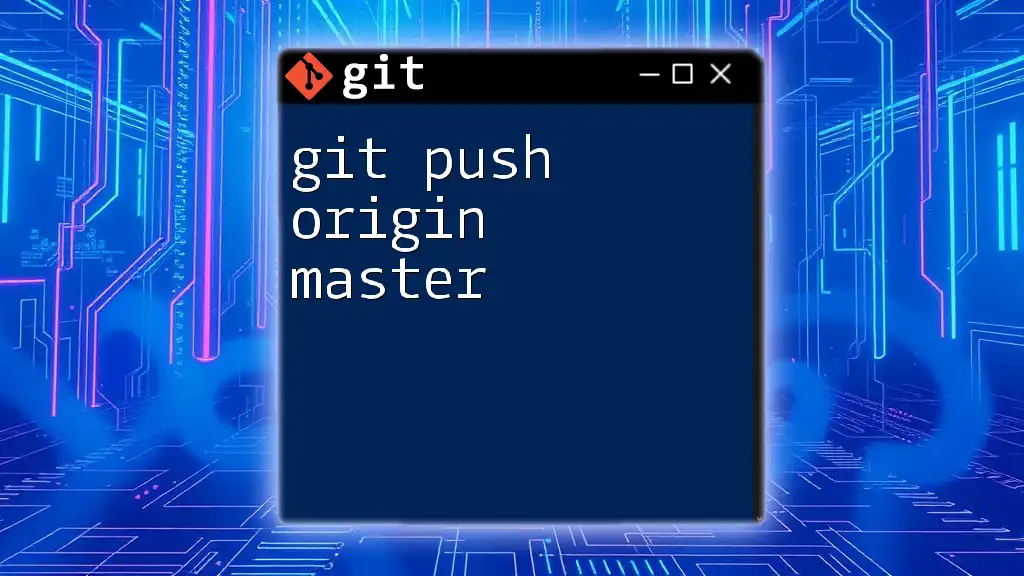
Conclusion
Understanding the nuances of `git push` vs. `git push origin` is vital for both solo developers and teams navigating collaborative projects. The clarity offered by specifying `origin` enhances workflow efficiency and minimizes errors. As you continue working with Git, adopting best practices will help maintain a streamlined development process, ensuring that your code remains organized and your collaboration effective.